Page 1

IInntteelllliiPPaatth
M
TTM
h
SSeerriieess 44GG GGSSMM CCoommmmuunniiccaattoorr
AAuuttoo--sseelleeccttss OOppttiimmuumm GGSSMM ppaatthh –– 22GG,, 33GG,, oorr 44G
GGSS
MXX44GG
M
/
/
GGSSM
MXXCCNN44GG
ssuuppppoorrttss ttwwoo--wwaayy vvooiiccee
IInnssttaallllaattiioonn aanndd SSeettuupp GGuuiiddee
REG
TX/RX
FAULT
SIGNAL
G
800-10938 1/12 Rev. B
Page 2
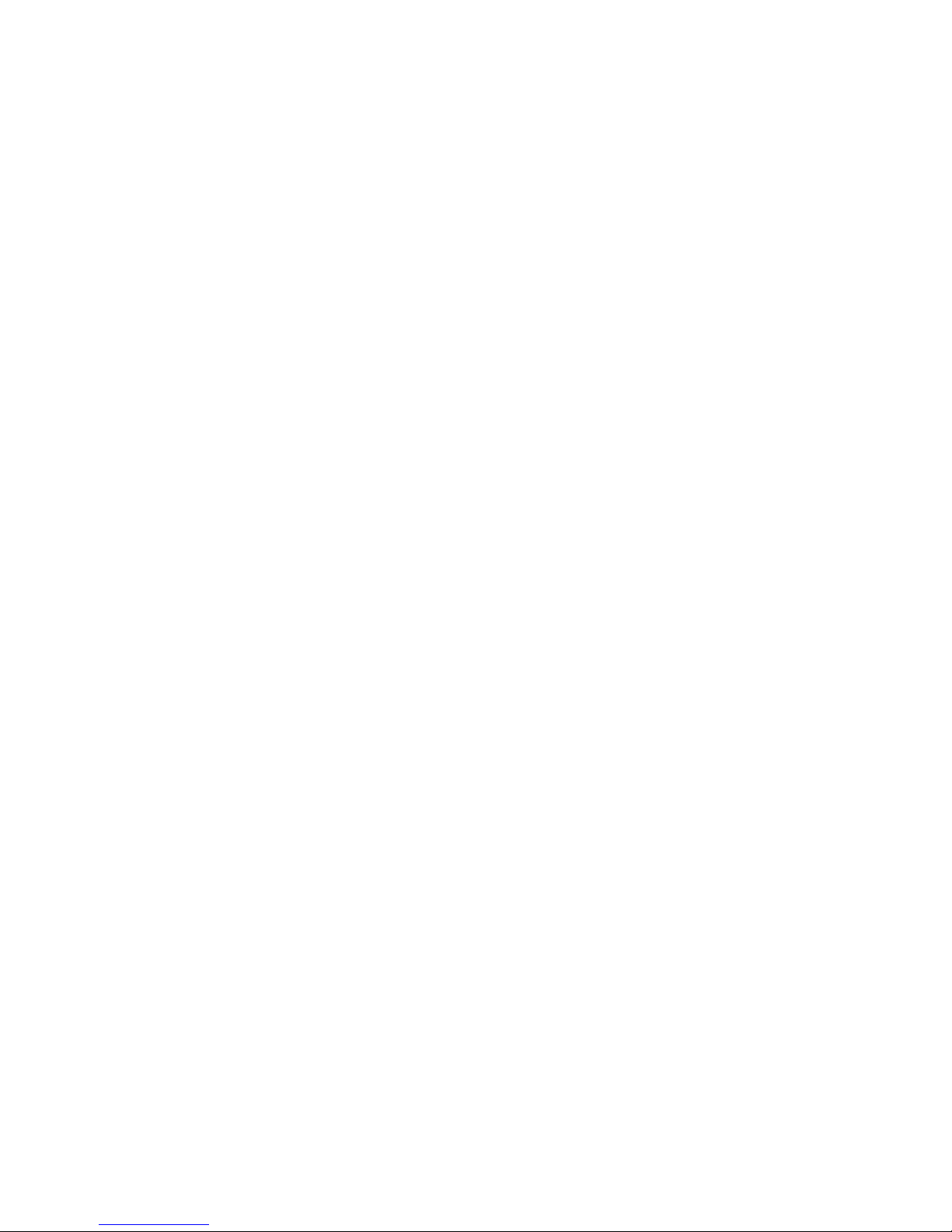
Contents
General Information ........................................................................................... 1
Features.......................................................................................................... 1
Modes of Operation ........................................................................................ 2
Supervision and Fault Detection................................................................... 2
Specifications.................................................................................................. 2
Data Encryption ............................................................................................. 3
Remote Services Features.............................................................................. 3
Testing the System......................................................................................... 3
Compatibility.................................................................................................. 4
Compliance ..................................................................................................... 4
Mount and Wire the Module............................................................................... 4
Select a Mounting Location ........................................................................... 4
Activate the SIM........................................................................................ 4
Verify Satisfactory Signal Strength.......................................................... 5
Mounting the Module on the Control Panel.................................................. 6
Wiring the Module for two-way voice ....................................................... 7
Mounting the Module on the Wall................................................................. 8
Programming the Module................................................................................. 10
Using the AlarmNet Direct Website ........................................................... 10
Using the 7720P Programming Tool ........................................................... 11
Programming Conventions ..................................................................... 12
Using the Control Panel............................................................................... 12
Programming for ECP Mode........................................................................ 12
Programming for 4204 and Two-4204 Emulation Modes........................... 13
4204 Emulation Mode Options ............................................................... 13
Programming Options.................................................................................. 14
ECP Status Codes ........................................................................................ 24
Exiting the Programming Mode .................................................................. 25
Setting Factory Defaults.............................................................................. 25
Registering the Communicator ........................................................................ 26
Registering through the AlarmNet Direct Website.................................... 26
Remote Services....................................................................................... 27
Registering Using the Test Message/Registration Switch ......................... 27
Registering Using the 7720P Programming Tool ....................................... 28
Replacing an existing communicator...................................................... 28
Registering by Phone ................................................................................... 29
Diagnostic Commands ...................................................................................... 30
Module Identification Displays.................................................................... 30
GSM Status Displays ................................................................................... 31
Central Station Messages................................................................................. 34
Uploading and Downloading of Panel Data..................................................... 35
Glossary............................................................................................................. 35
LED and Wiring Information ...................................Inside of Back Cover
Page 3

GSMX4G / GSMXCN4G Installation and Setup Guide
General Information
The GSMX4G GSM Communicator (GSMXCN4G in Canada), herein referred
to as the communicator, easily connects to your security system's control
panel and sends alarms and messages to AlarmNet for subsequent transfer to
the central monitoring station. It can be mounted directly on the control
panel or remotely.
The new 4G connectivity brings faster GSM data transfers with lower latency
(response time); together it results in speedier data transfers.
The GSMX4G requires an AlarmNet account. For new installations,
please obtain the account information from the central station prior to
programming.
The GSMX4G communicates with AlarmNet using GSM (Global System for
Mobile) technology utilizing GPRS (General Packet Radio Service) as a
means of data transfer. If the GPRS part of the GSM cellular network is
unavailable, it will attempt to send a transmission via SMS (Short Message
Service) also known as a text message.
In addition to alarm reporting, the communicator provides two-way voice
communications with the central station (when used with Honeywell’s AVS
Audio Verification System) and provides upload/downloading capability of
Honeywell's control panel data over the Internet (via the AlarmNet-G
network), using GSM (Global System for Mobile) technology.
UL / ULC
Two-way voice has not been evaluated by UL / ULC.
NOTE: Two-way voice is not compatible with Honeywell Commercial
Control Panels (such as the VISTA-128/250 series).
Features
• Reports fire, burg, and status messages via GSM.
• Internal antenna provides additional security.
• Simple programming using the 7720P programming tool or via the
AlarmNet Direct website.
• Uses 2 way ECP communication with the control panel.
• Sends reports in Contact ID format.
• Supports remote control of alarm system via Remote Services
feature.
• Allows uploading and downloading of control panel data via GSM.
• Fully powered (primary and backup battery) from the control panel.
– 1 –
Page 4
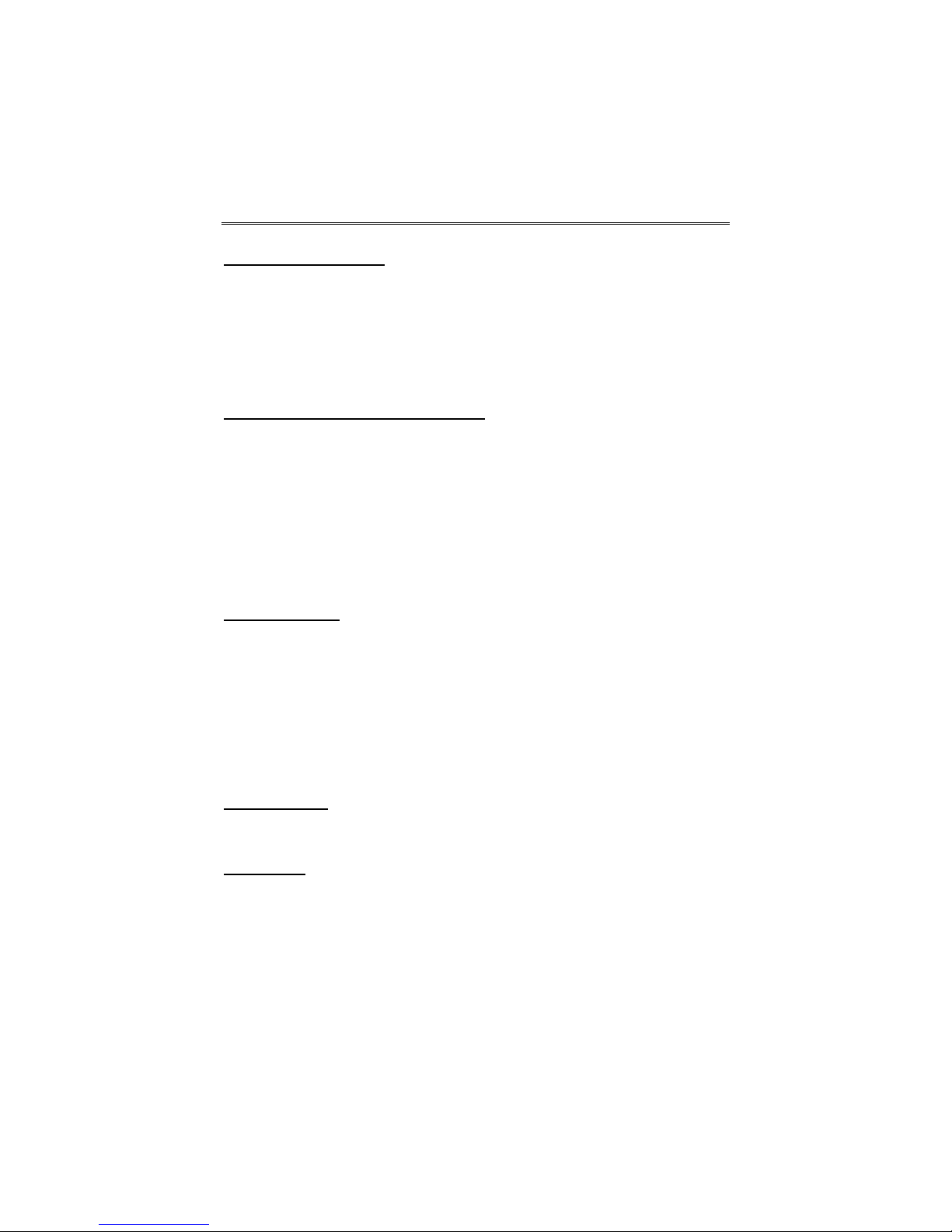
GSMX4G / GSMXCN4G Installation and Setup Guide
Modes of Operation
• The GSMX4G is for control panels that support ECP communication.
• The control panel treats the communicator as an ECP device, so
ensure to program the control panel with the communicator’s device
address.
• 4204 Mode, and two 4204 Mode operation.
Supervision and Fault Detection
• Network communication failure – In the event the AlarmNet
network does not hear a supervisory message from the communicator within a specified time (“Supervision” option, 24 hours, 30 days,
or none), AlarmNet notifies the central station of a communication
failure.
• Communication path failure – In the event the communicator
detects a communication path failure, the control panel can be
notified of a trouble condition with the communicator after a
specified time has elapsed.
Specifications
Dimensions: 4 x 7 x 1.75 inches
Input Voltage: 12VDC (powered via the ECP bus.)
Standby Current: 65mA
Active Current: 380mA
Operating temperature: –20º to +55ºC, for UL/ULC installations 0ºC to +49ºC
Storage temperature: –40º to +70ºC
Humidity: 0 to 95% relative humidity, non-condensing
(UL installations 0% to 85%; for ULC installations 0% to 93%)
Altitude: to 10,000 ft. operating, to 40,000 ft. storage
Frequency Bands
2G GMS/GPRS/EDGE Quad Band, 850/900/1800/1900 MHz
3G/4G UMTS/HSPA+ Band V, Band II
Output Power
2G GPRS +33dBm, GMSK modulation
EDGE +27dBm, 8-PSK modulation
3G UMTS +24dBm, QPSK modulation
WCDMA +24dBm, QPSK modulation
4G HSPA+ +24dBm, 64 QAM modulation
WCDMA +24dBm, 64 QAM modulation
– 2 –
Page 5
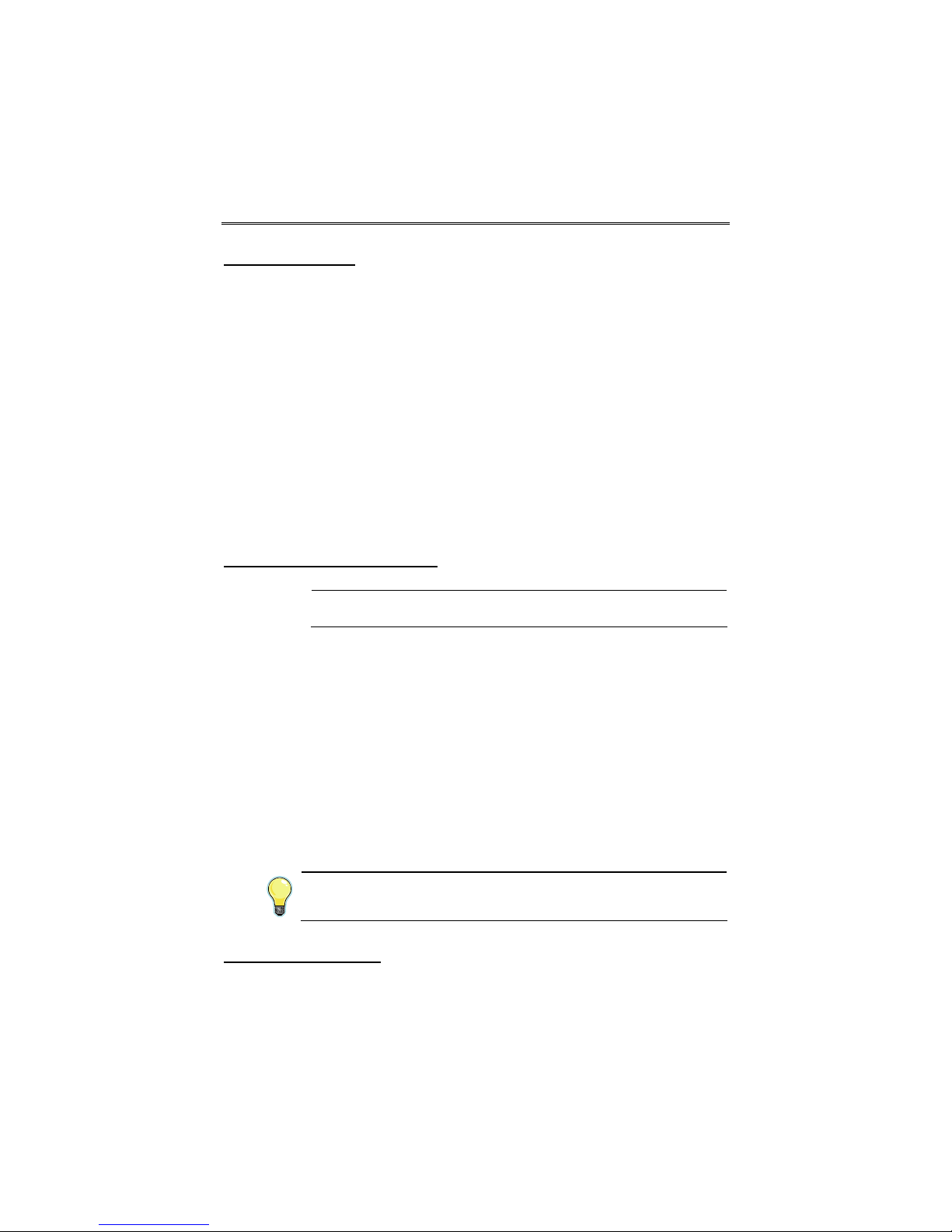
GSMX4G / GSMXCN4G Installation and Setup Guide
Data Encryption
The communicator supports private key encryption. Private Key encryption
means that both the sender and the receiver know the KEY used to encrypt
the data. Each device produced by Honeywell is loaded with a unique identifier called a MAC number, and a large random number or KEY. This KEY
and MAC number are also stored in the AlarmNet servers.
When a device contacts AlarmNet, it sends the MAC number followed by the
message that is encrypted using the KEY data. The server looks up the MAC
number and uses the KEY associated with it to decrypt the message.
The KEY uses 256-bit AES (Rijndael) encryption (which is required for
certain government installations). Further, the AlarmNet AES Encryption
Software Module Version 1.0 contained in the Honeywell products have NIST
approval. Listings for this approval can be found at
http://csrc.nist.gov/cryptval/aes/aesval.html Search for “Certification
number 127.”
Remote Services Features
UL
Honeywell offers secure web based services that enable users to remotely
monitor and control their security system. These web services enable
users to:
• Monitor and control their security system from a website
• Receive e-mail and text message notifications of system events
• Control the system and receive confirmations using text messages
• Monitor and control IP video cameras
Dealers can enroll their customers for "Remote Services" by using the
AlarmNet Direct website. Once enabled, the specific programming fields
associated with these features can be programmed into the communications
device either remotely using the AlarmNet Direct website or locally using the
7720P programming tool.
Remote Access and Multi-Mode have not been evaluated
by UL.
E-mail notification (Multi Mode) is intended as a convenience for the user,
and does not replace Central Station reporting of critical events (alarms,
troubles, etc.).
Testing the System
After installation the security system should be tested. Refer to the control
panel installation instructions for procedures to test the entire system.
– 3 –
Page 6
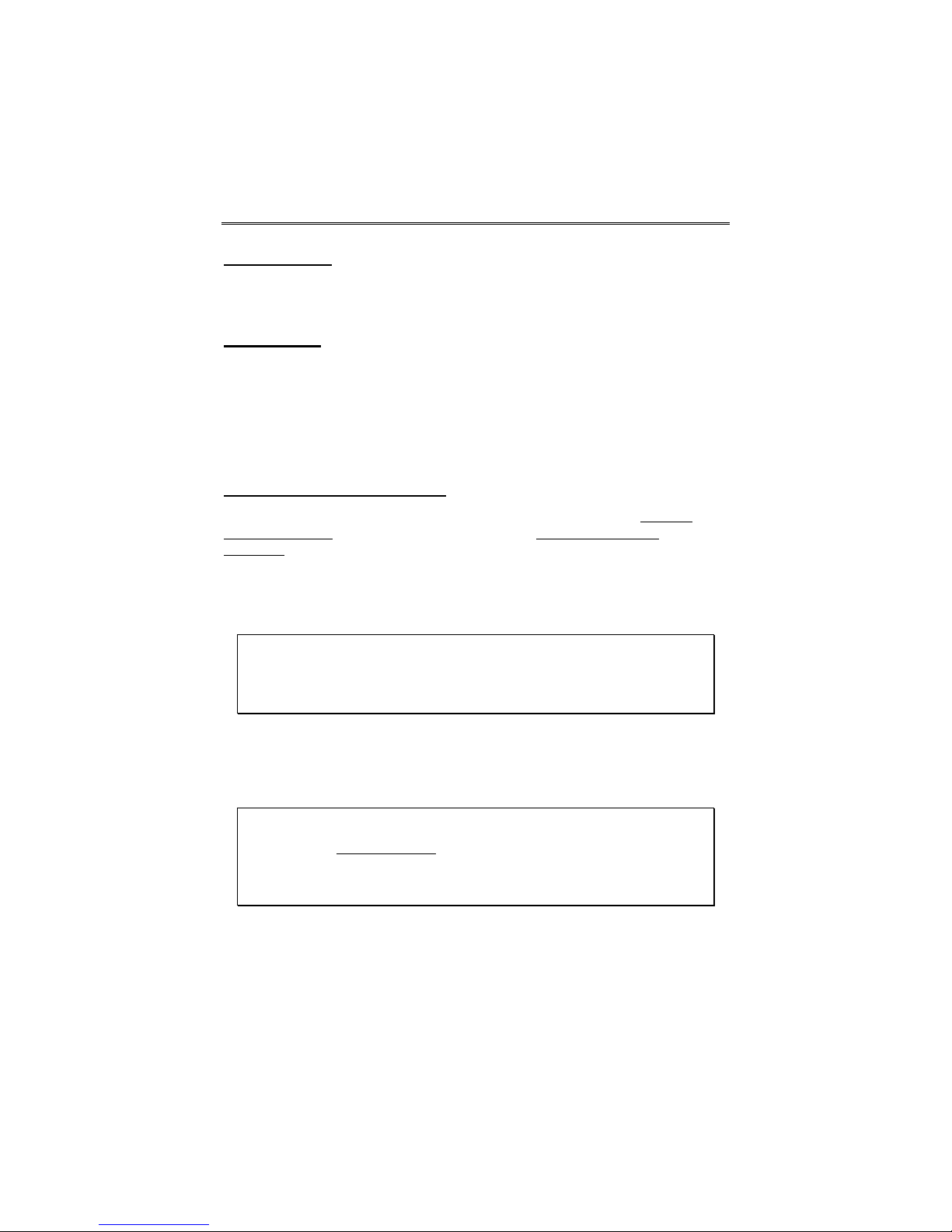
GSMX4G / GSMXCN4G Installation and Setup Guide
Compatibility
The communicator functions with any control panel that utilizes a Honeywell
ECP bus and supports a GSM communicator (or LRR).
Compliance
This device has been tested by ETL to meet the following standards:
• UL985 – Residential Fire • Canadian ULC Compliance
• UL1023 – Residential Burg
Mount and Wire the Module
Select a Mounting Location
When choosing a suitable mounting location, understand that it must be
mounted indoors, and for best signal strength it should be mounted
vertically. Signal strength is very important for proper operation. For most
installations, mounting the unit on the control panel provides adequate
signal strength and we suggest that this method is tried first. Especially if
the control panel is not in a basement location or in an area that contains
large metal objects.
Warning – The antenna(s) used for this transmitter must be installed to
provide a separation distance of at least 20 cm from all persons and must not
be collocated or operating in conjunction with any other antenna or
transmitter.
RF Exposure
If the control panel location does not provide adequate signal strength, then
the communicator can be mounted remotely.
Activate the SIM
NOTE: The SIM in the communicator must be ACTIVATED first in order for
signal strength to be determined. However the SIM supplied for the
GSMXCN4G is already activated.
Once the communicator is installed and programmed, it must be Registered
with AlarmNet. Registering activates the account with AlarmNet and enables
the security system's control panel to send reports.
Go to: https://services.alarmnet.com/AlarmNetDirect/
If you are not signed up for this service, click on “Dealer Signup” from the
login screen to set up your dealer account. You will be instructed how to
proceed upon completing the sign-up form. Only one sign-up per dealer is
required. Once an initial user is established, additional logins may be
created by that user.
– 4 –
Page 7

GSMX4G / GSMXCN4G Installation and Setup Guide
Log in and follow the on-screen prompts. At this time only activate the SIM
so signal strength may be checked. DO NOT register the communicator at
this time. Please have the following information available to activate the
SIM:
• MAC number and MAC CRC (located on the box and inside the
communicator).
You may log out of the AlarmNet Direct website.
Once the communicator is installed and programmed, it must be Registered
with AlarmNet. Registering activates the account with AlarmNet and
enables the security system's control panel to send reports.
Verify Satisfactory Signal Strength
In this procedure you will temporarily power up the communicator to check
for satisfactory signal strength. You can power it from a 12V battery or from
the control panels AUX PWR terminals. In buildings where reception may be
a problem, powering from a battery would allow the communicator to be
portable. The following procedure assumes the control panel will be used for
power. (If satisfactory signal strength is present at the control panel that is
the preferred mounting location.)
1. Ensure power to the control panel (both AC and battery) is off. Open
the enclosure and connect the ECP cable to the communicator.
Temporarily attach the Black and Red wires to the GND and AUX
PWR terminals of the control panel. DO NOT connect the Yellow
and Green wires at this time.
2. Turn power on and wait about one minute for the communicator to
initialize. Position the communicator near a suitable mounting
position. Verify the SIGNAL LED (green) lights steady. This
indicates satisfactory signal strength.
– 5 –
Page 8

GSMX4G / GSMXCN4G Installation and Setup Guide
SIGNAL LED (green)
ON - Satisfactory Signal
BLINKING - Marginal Signal
OFF - Unsatisfactory Signal
3. Verify the SIGNAL LED (green) remains steady for a few minutes,
then mark that mounting position. Turn power off.
Hole Cap
GSMX4G-001-V0
Mounting the Module on the Control Panel
1. Ensure power to the control panel (both AC and battery) is off, then
remove the knockout on the top right of the control panel cabinet.
2. Open the communicator cover. Remove the Hole Cap attached to the
plastic (trim as necessary), and snap it into the top opening of the
enclosure.
3. Remove the bottom knockout on the enclosure for the threaded
mount. Then install the threaded mount so it snaps into the plastic
retaining tabs. Mount the communicator assembly on the cabinet's
knockout, and fasten with the locking nut.
– 6 –
Page 9
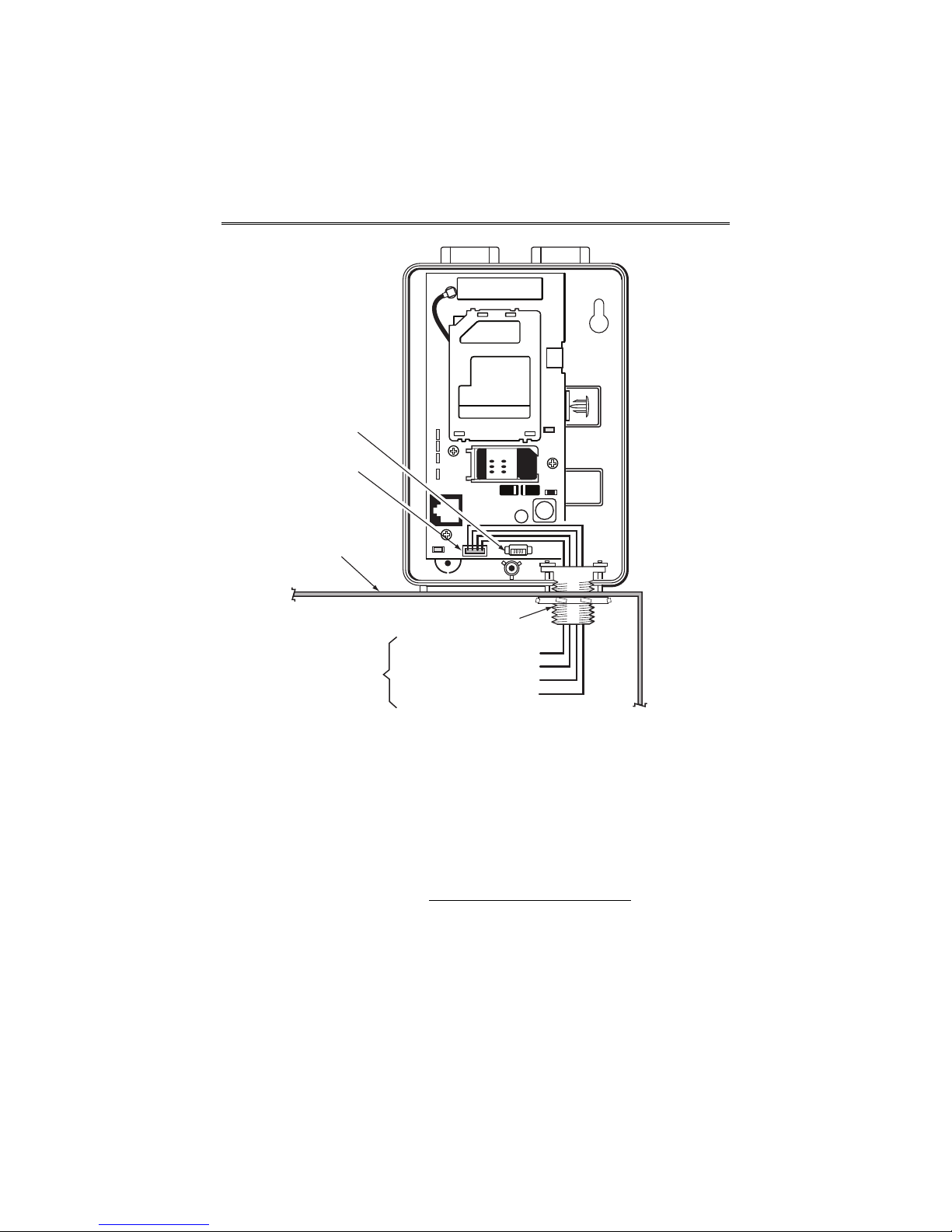
GSMX4G / GSMXCN4G Installation and Setup Guide
Audio
Connector
ECP Cable
Control Panel
Cabinet
Threaded Mount
To ECP Bus on
control panel
circuit board.
PANEL DATA OUT - Yellow
AUX PWR (+12V) - Red
GND - Black
PANEL DATA IN - Green
GSMX4G-005-V0
4. Connect the ECP cable to the communicator circuit board and thread
the wires through the threaded mounting adapter.
5. Refer to the control panel’s installation guide, and complete the ECP
cable wiring.
6. Secure the wiring with ties as necessary.
Wiring the Module for two-way voice
The GSMX4G requires an optional audio cable (GSMX-AUDIO, black) to
support two-way voice using the AVS Base Unit. Note the AVS Base
Unit is part of Honeywell’s AVS Audio Verification System
consist of the AVS Base Unit, Remote Station, and the Remote Station
PC board. For detailed information, please refer to the AVS Audio
Verification System documentation. Follow the guidelines below for
connecting the audio cable.
1. Power down the communicator, control panel and AVS Audio
Verification System. (When the communicator is fully wired up,
– 7 –
. This system
Page 10

GSMX4G / GSMXCN4G Installation and Setup Guide
restore power to the communicator, control panel and AVS Audio
Verification System.)
Audio
Connector
AVS BASE UNIT
ON
2341ON52341
2. Connect one end of the audio cable (5-pin connector) to the audio
connector located on the PC board in the communicator.
3. Route the audio cable to the connector on the AVS Base Unit and
connect the cable (4-pin connector).
4. Ensure the audio cable ends are secured with tie wraps to reduce
strain.
GSMX4G-011-V0
Mounting the Module on the Wall
1. Ensure control panel power (both AC and battery) is off, then remove
a suitable knockout on the top or side of the control panel cabinet.
NOTES:
• If in the wall wiring
communicator's rear wiring access hole.
• If surface mounted wiring
communicator’s bottom knockout and use that to route the wiring.
• If using two-way voice, refer to the previous topic.
2. Open the communicator’s cover. Remove the Hole Cap attached to
the plastic (trim as necessary), and snap it into the top opening of
the enclosure.
3. Secure the enclosure to the wall using both mounting holes.
will be used, route the wiring through the
will be used, remove the
– 8 –
Page 11
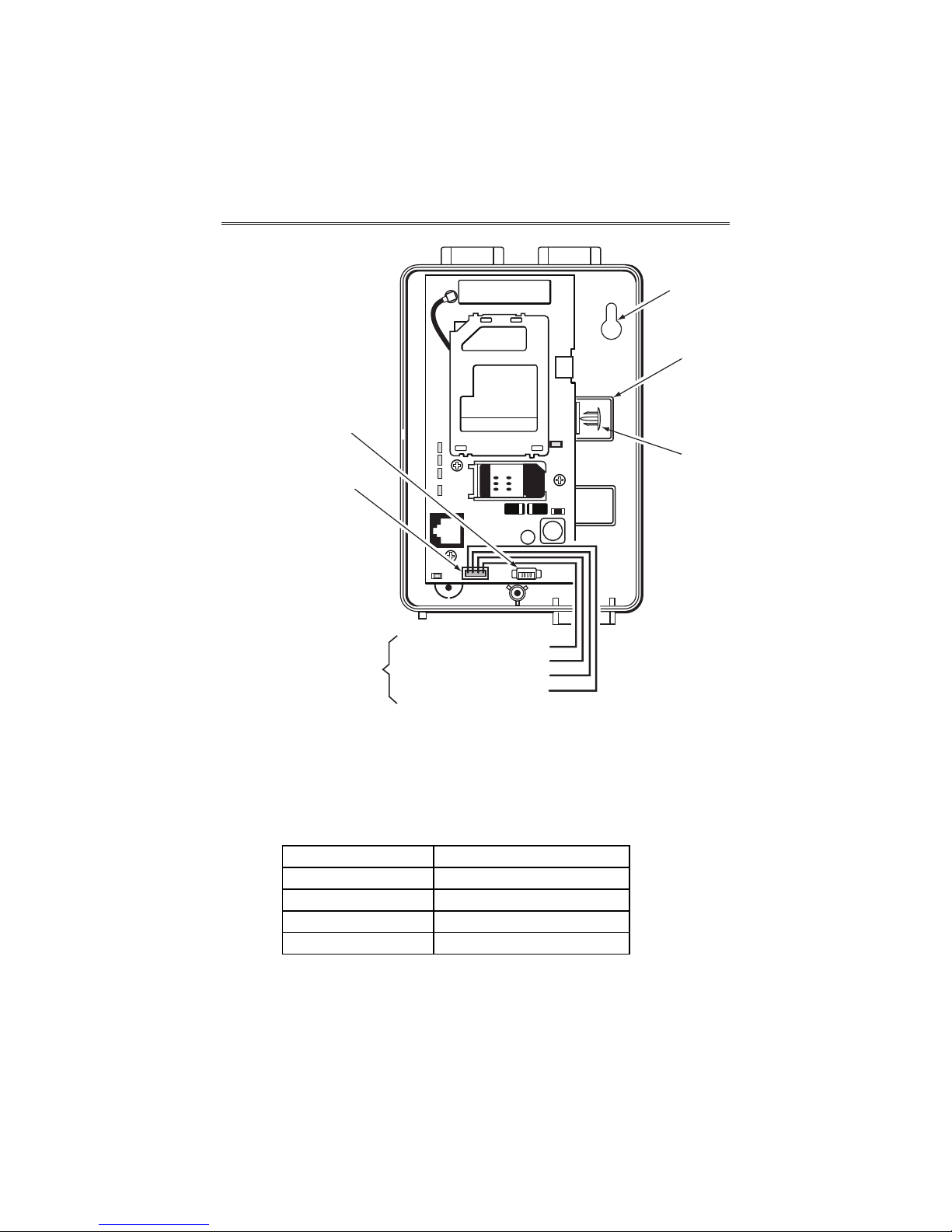
GSMX4G / GSMXCN4G Installation and Setup Guide
Mounting
Hole (2)
Wiring
Access
Hole
Audio
Connector
Hole
Cap
ECP Cable
To ECP Bus
on control panel
circuit board.
PANEL DATA OUT - Yellow
AUX PWR (+12V) - Red
GND - Black
PANEL DATA IN - Green
GSMX4G-006-V0
4. Connect the ECP cable to the communicator circuit board. When
mounting the communicator off the cabinet, the length of the supplied ECP cable will have to be spliced to a four-wire extender cable.
Ensure the splices are located within the communicator's
enclosure.
Use the table below to determine the minimum wire gauge for the
extender cable.
Minimum Wire Gauge Distance from Control Panel
#22 75 ft (23m)
#20 120 ft (37m)
#18 170 ft (52m)
#16 270 ft (82m)
5. Route the wires through the rear wiring access hole or bottom
knockout on the communicator. Continue routing the wiring to the
control panel. A control panel knockout that is presently used can be
– 9 –
Page 12
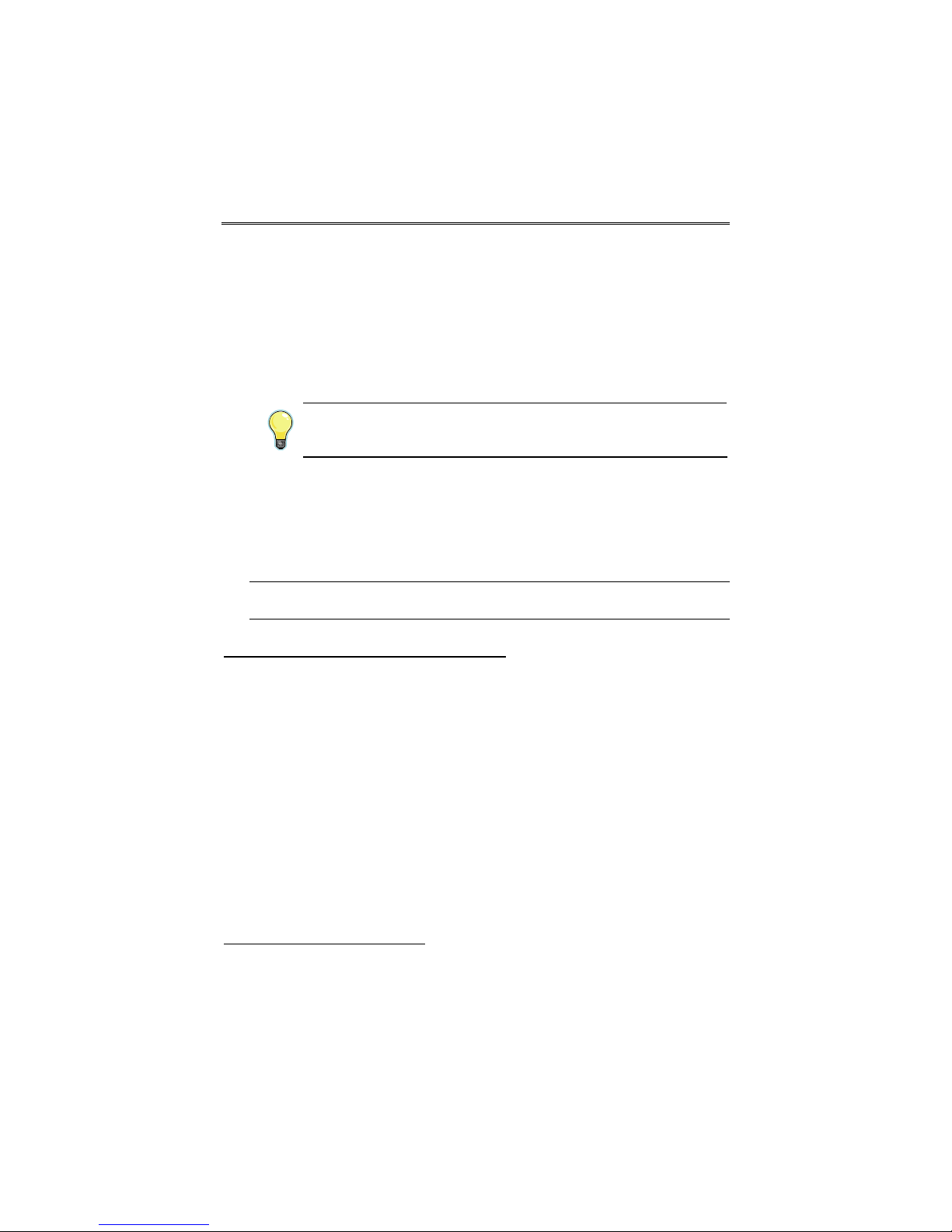
GSMX4G / GSMXCN4G Installation and Setup Guide
utilized, however DO NOT utilize a control panel knockout that is
being used for primary power.
6. Refer to the installation guide for the control panel, and complete the
ECP cable wiring.
7. Secure the wiring with ties as necessary.
Programming the Module
The GSMX4G requires an AlarmNet account. For new installations,
please obtain the account information from the central station prior to
programming.
You can program the communicator by one of the following methods:
Using the AlarmNet Direct Website
• Using the AlarmNet Direct website.
• Using the 7720P Programming Tool.
• Using the control panel's programming mode (for panels that
support this option) to access the communicator's programming.
NOTE: The prompts in this document reflect use of the 7720P Programming Tool.
To program the communicator via the website (if you are already signed up
for this service), go to: https://services.alarmnet.com/AlarmNetDirect/
If you are not signed up for this service, click on “Dealer Sign-Up" and follow
the instructions. Log in and follow the on-screen prompts. Please have the
following information available when programming the communicator:
• Primary City ID (two-digit number), obtained from your monitoring
station.
• Primary Central Station ID (two-digit number), obtained from your
monitoring station.
• Primary Subscriber ID (four-digit number), obtained from your
monitoring station.
• Communicator’s MAC ID and MAC CRC number (located on the box
and inside the communicator).
After programming is complete
, the communicator must be registered. Refer
to the Register the Module topic.
– 10 –
Page 13

GSMX4G / GSMXCN4G Installation and Setup Guide
Using the 7720P Programming Tool
Ensure the communicator is powered, and connect
the 7720P Programming Tool.
Each key has two possible functions; a Normal function and a Shift function.
• To perform a Normal key function, simply press the desired key.
• To perform a Shift function, press the [shift] key, then press the
appropriate key.
The following table lists each normal and shift key function.
7720P Normal and Shift Key (shift LED lit) Functions
KEY NORMAL KEY FUNCTION SHIFT + KEY FUNCTION
BS/ESC [BS]: Press to delete entry [ESC]: Press to quit program mode;
↓/↑ [↓]: Scroll down programming [↑]: Scroll up programming
N/Y [N]: Press for "NO" answer [Y]: Press for "YES" answer
SHIFT Press before pressing a SHIFT key function. Will light SHIFT LED. LED
goes out once a key is pressed. Press again for each SHIFT function
desired.
1/A [1]: For entering the number 1 [A]: For entering letter A
2/B [2]: For entering the number 2 [B]: For entering letter B
3/C [3]: For entering the number 3 [C]: For entering letter C
4/D [4]: For entering the number 4 [D]: For entering letter D
5/E [5]: For entering the number 5 [E]: For entering letter E
6/F [6]: For entering the number 6 [F]: For entering letter F
7/S [7]: For entering the number 7 [S]: For entering letter S
8/T [8]: For entering the number 8 [T]: For entering letter T
9/X [9]: For entering the number 9 [X]: For entering letter X
also can reset programming
defaults.
*
GSMX4G-007-V0
– 11 –
Page 14

GSMX4G / GSMXCN4G Installation and Setup Guide
SPACE [SPACE]: For scrolling option list No SHIFT function
0 [0]: For entering the number 0 No SHIFT function
#/ENTER [#/ENTER]: Starts programming
mode; Press to accept entries
No SHIFT function
* Active only when the "Exit Programming Mode" prompt is displayed.
Programming Conventions
• Programming is accomplished by answering a series of prompts.
Most prompts require only a [Y]es or [N]o response, while others
require a numerical response (ID numbers, etc.).
• The current value is displayed on the second line in parentheses ( ).
A "?" indicates an invalid entry.
• Use the [] key to scroll through options.
• Use the [ENTER] key to accept the current entry and proceed to the
next prompt. If the entered value is invalid, pressing [ENTER] redisplays the prompt; the next prompt is not displayed until a valid
answer is entered.
• Use the up/down arrow keys to scroll through the programming
prompts without changing any values.
• Press the [ESC] key to go to the end of the list of prompts.
Using the Control Panel
Some control panels support programming of the communicator through the
control panel programming mode. If using this method of programming, only
the ECP Mode programming options are available. Other "mode" prompts
will not be displayed, and the mode cannot be changed. For a description of
key functions on the control panel keypad, and how they map to the 7720P
programming tool, refer to the control panel's Programming Guide.
Programming for ECP Mode
The communicator supports ECP messaging to communicate with the control
panel. Likewise the control panel sends Contact ID format alarms to the
communicator via the ECP bus. Not all control panels support the
communicator interface on ECP, so be sure to check the control panel's
Installation and Setup Guide to see if it supports this feature.
ULC
Press the [ENTER] key to begin programming.
Only ECP Mode has been approved for ULC installations.
– 12 –
Page 15

GSMX4G / GSMXCN4G Installation and Setup Guide
NOTE: The central station can remotely block access to local
device programming. If this has been done, prompt on the
right appears.
Access to Prog
Mode Denied
The default programming values for each prompt are shown in parentheses
in the PROMPTS column. Further, the “Programming Options” table (next
page) shows all the prompts for this programming mode. Depending on your
answers, unnecessary prompts will be bypassed and you will advance to the
next appropriate prompt.
Programming for 4204 and Two-4204 Emulation Modes
In this mode the communicator emulates a 4204 module (or two) and appears
to the control panel as a 4204 module. If two 4204s are enabled in the
communicator, it acts as two 4204s using consecutive device addresses.
The compatible Honeywell VISTA series or First Alert control panel sends
data (triggers) to the communicator as if it were a 4204 module. (The control
panel must be configured to recognize one or two 4204 relay modules
accordingly.) On VISTA-32FB (or higher) control panels and First Alert
equivalents, addresses 6 and 13 should not be used when the secondary 4204
is enabled. Messages are sent in ADEMCO High-Speed format.
See your control panel Installation and Setup Guide for the number of
4204 modules supported.
4204 Emulation Mode Options
For control panels that do not support ECP communication, the 4204
Emulation modes provide a means of sending up to eight unique reports
based on defined system conditions. In 4204 mode, the communicator functions as a logical 4204 Relay Module, where each relay number, referred to in
the communicator as zone number, can be programmed to send a report
based on the output function programmed in the control panel for that relay.
Each relay-zone can also be programmed to; send a restore message of the
reported condition, delay the transmission of messages, and to send reports
only when a conditional zone is triggered (armed).
In single 4204 mode, the communicator supports up to four relay-zones. In
Two-4204 mode, the communicator functions as two 4204 modules,
supporting up to eight relay-zones. Refer to the following table.
– 13 –
Page 16

GSMX4G / GSMXCN4G Installation and Setup Guide
4204 Relay Outputs map to zones
First 4204 Zones (device
address entered in Prompt 16):
Relay 1 = Zone 1
Relay 2 = Zone 2
Relay 3 = Zone 3
Relay 4 = Zone 4
NOTE: Zone 4 status is not
reported when being used as the
conditional (armed) trigger zone.
Second 4204 Zones (device address
entered in Prompt 16, plus 1):
Relay 1 = Zone 5
Relay 2 = Zone 6
Relay 3 = Zone 7
Relay 4 = Zone 8
NOTE: Zone 8 status is not reported
when being used as the conditional
(armed) trigger zone.
When using the communicator in 4204 Emulation Mode, DO NOT enable the
communicator (or LRR) in control panel programming. Instead, enable 4204
relay module address(es) and program the appropriate relay activation
functions for the relay-zones being used. In some control panels, it is called
“relay programming” and in others it is called “output device programming.”
It is recommended that “close and stay closed” (usually choice 2) action is
selected. Selection of momentary activation will cause the communicator to
generate an alarm and NOT a restore, even if the communicator is programmed to send a restore for the given zone.
In 4204 mode, messages are reported in ADEMCO High-Speed format. Zone
alarms (status 7) are reported with “1” (alarm) or “3” (restore) displayed in
the zone position for the respective zone (e.g. alarm on zone 2: 5155 5555 7;
restore 5355 5555 7). A supervision fault trouble message is automatically
sent if the communicator detects no activity on its connection to the control
panel. The message is: 5555 5515 5; restore message is: 5555 5535 5.
Programming Options
PROMPTS ENTRY OPTIONS DESCRIPTION
1
2
Strt Prog
Mode?
(Y/N)_
Enter
Password
[Y], [N] Enters programming mode.
[0-9, A-F,
N, S, T, X,
Y]
If a password has been previously
assigned, this prompt appears.
Enter a 4-digit password
(0-9, A-F, N, S, T, X, Y).
The next prompt appears.
– 14 –
Page 17

GSMX4G / GSMXCN4G Installation and Setup Guide
PROMPTS ENTRY OPTIONS DESCRIPTION
3
Program
Device?
(Y/N)_
[Y], [N] To begin programming the
communicator, press [Y] and go to
Prompt 9: "Device Mode."
To create a password if none has
been assigned, press [N] and go to
Prompt 4: "Create Password?."
To change an existing password,
press [N] and go to Prompt 5:
"Change Password?."
4
Create
Password?
(Y/N)_
[Y], [N] Passwords can be used to protect
account and programming
information.
If no password has been assigned,
this prompt appears after
pressing [N] at the "Program
Device?" prompt.
If a password is desired, press [Y]
and go to Prompt 6: "Enter
Password."
5
Change
Password?
(Y/N)_
[Y], [N] If a password has already been
assigned, this prompt appears
after pressing [N] at the
"Program Device?" prompt.
Press [Y] if you want to change
the password.
NOTE: To clear an existing
password, without entering a new
one, answer [Y] to the "Change
Password?" prompt, then press
the [Enter] key when prompted
for the new password and its
confirmation.
6
Enter
Password
[0-9, A-F,
N, S, T, X,
Y]
This prompt is displayed if [Y]
was pressed in Prompt 4 or 5.
Enter a 4-digit password
(0-9, A-F, N, S, T, X, Y).
– 15 –
Page 18

GSMX4G / GSMXCN4G Installation and Setup Guide
PROMPTS ENTRY OPTIONS DESCRIPTION
7
Verify
Password
[0-9, A-F,
N, S, T, X,
Y]
Re-enter the password as
confirmation.
If the password doesn't match the
first entry, the following is
displayed followed by the "Exit
Prog. Mode?" prompt:
Verify Not OK
PSWD not created
Otherwise, the "Exit Prog. Mode?"
prompt is displayed directly.
8
Exit Prog.
Mode?
(Y/N)_
[Y], [N]
[ESC]
Exits program mode.
Press [N] to go back to Prompt 3.
Press [ESC] to load factory
defaults.
Refer to the Exiting the
Programming Mode topic.
9
Device
Mode
(ECP)_
• ECP
• 4204
Emu
• Two
4204s
Press the [space] key to scroll
through the modes of operation.
Press [ENTER] to select the
desired mode.
ULC NOTE: Must be ECP.
– 16 –
Page 19

GSMX4G / GSMXCN4G Installation and Setup Guide
PROMPTS ENTRY OPTIONS DESCRIPTION
Setting up E-mail Notifications (Multi-Mode feature)
NOTE: E-mail notification is intended as a convenience for the user, and does
not replace Central Station reporting of critical events (alarms, troubles, etc.).
Users can receive e-mail notification of system events by using the Multi-Mode
feature. The following items must be met to use this feature.
• In order for the Multi Mode
fields to appear an account must be created in the AlarmNet Direct website and
“Remote Access” must be enabled for the comm device.
• The communicator will emulate one or two 4204 relay modules to accommodate
system events that are programmed in the control panel. When programming
the communicator, at prompt #10, choose 4204-Sourced so the user can be
notified of up to four events, or choose 2-4204-Sourced so the user can be
notified of up to eight system events.
• The 4204 relay events used to trigger email notifications are defined on the
Honeywell Total Connect
programmed in the control panel
• The Multi-Mode address selected at prompt #11 in the communicator (or at the
AlarmNet Direct website
enabled in the control panel (although you don’t actually connect a module).
If using “2-4204-sourced,” the address of the second module is automatically
assigned the next device address after the first 4204. Make sure that address is
also enabled in the control panel.
10
Multi Mode
(Disabled)_
, Remote Access, and Keypad Address programming
website, and must correspond to outputs (relays)
through Output Device programming.
) must match the address of a 4204 relay module
• Disabled
• 4204
Sourced
• 2-4204
Sourced
• Enhanced
Reports
Enable if you want system events
sent by e-mail to the user. Select
"4204 Sourced" to send up to four
events, or "2-4204 Sourced" to
send up to eight events.
Disable for normal alarm
processing and go to Prompt 12
"Primary City ID" prompt.
Select “Enhanced Reports” to
enable reporting to TC2 web
services. Note, to use “Enhanced
Reports” ensure the control panel
.
11
Multi Mode
Addr
(12)
is Total Connect 2.0 Ready
[01-30] This address must be
programmed if using the MultiMode (e-mail notification)
feature. The device address must
be unique from the normal communicator (or LRR) device
address and the Keypad Address
used for Remote Access or Direct
Wire downloading.
– 17 –
Page 20

GSMX4G / GSMXCN4G Installation and Setup Guide
PROMPTS ENTRY OPTIONS DESCRIPTION
The address used must also be
enabled as a 4204 relay module in
Vista and First Alert control
panels.
NOTE: Account information is provided by the central station administrator.
12
Primary City
ID
(??)_
[01-99]
Enter the 2-digit primary city ID,
01-99 (decimal).
13
14
15
Primary CS
ID
(??)
Primary Sub
ID
(????)
En. 2nd CS
Y/N
(N)
[01-FE] Enter the 2-digit primary central
station ID number, 01-FE (HEX).
[0001-
9999]
Enter the 4-digit subscriber
account number, 0001-9999
(decimal).
[Y], [N] Applicable only if the control
panel supports Central Station #1
and #2 Category Enable reporting
for the communicator (or LRR)
device (e.g., VISTA-128BP,
FA1660C, etc.).
Used if reporting to a second
central station is desired.
16
Device
Address
(03)_
[01-30]
The GSMX4G communicates with
the control panel as a communicator (or LRR) device. Enter
the ECP device address.
NOTE: When programming the
control panel, enable the communicator’s (or LRR) output.
Setting up the Remote Access Feature
Remote Access enables the user to control the security system using a web browser.
This feature must be configured at the AlarmNet Direct website
• Remote Access must be enabled by selecting "Enabled" at the Remote Access
prompt.
• A keypad address must be enabled in the communicator in order for it to commu-
nicate with the control panel.
• At the “Keypad Type” prompt, select the appropriate Keypad.
as follows:
– 18 –
Page 21

GSMX4G / GSMXCN4G Installation and Setup Guide
PROMPTS ENTRY OPTIONS DESCRIPTION
17
Remote
Access
Y/N (N)_
[Y], [N] Press [Y] to allow the end user to
access their system via a website.
Availability of this service is
controlled by the dealer via the
web-based programming tool on
the AlarmNet Direct website.
18
Keypad
Address
(28)_
[01-30]
NOTE: This prompt will only
appear if the Remote Access
feature has been enabled.
Must be programmed if using the
Remote Access feature. Enter the
appropriate device address.
19
Supervision
(24
Hours)_
• 30 Day
• 24 Hour
• None
The AlarmNet network must hear
at least one supervisory message
from the communicator during
this supervision period;
otherwise, AlarmNet notifies the
central station that a communication failure has occurred. (If the
supervision period is changed
after registration, you must reregister the communicator.)
Press the [space] key to scroll
through choices.
UL/ULC NOTE: Must be 24
hour.
20
Old Alarm
Time
(10
Minutes)_
• 10
Minutes
• 15
Minutes
• 30
Minutes
• 1 Hour
• 2 Hours
• 4 Hours
• 8 Hours
• 12 Hours
The old alarm time sets how long
an undeliverable alarm is retried
for delivery to the central station.
If the message is not validated, it
is retried until the old alarm time
is reached or the message is
validated.
Press the [space] key to scroll
through choices.
UL/ULC NOTE: Must be 10
minutes.
• 24 Hours
– 19 –
Page 22

GSMX4G / GSMXCN4G Installation and Setup Guide
PROMPTS ENTRY OPTIONS DESCRIPTION
21
GSM Flt
Time
(00 mins)_
[01-99]
[00] = not
used
In the event the communicator
detects a communication path
failure, enter the time delay (in
minutes) before the communicator notifies the control panel with
a trouble message. The control
panel can then notify the central
station.
UL/ULC NOTE: Must be one
(01) minute.
22
Telco Zone
(0)_
only
4204
2-4204
4204: [1-4]
2-4204:
[1-8]
[0] = not
used
See "Important Information
Regarding Zone Input Options"
on previous page.
Enter the zone number to be used
for Telco line fault reports. This
zone assignment must be unique
from the open/close zone selected
in Prompt 23.
4204 Mode: If any zone is
programmed for "report only if
armed," zone 4 cannot be used
as a Telco zone.
2-4204 Mode: If any zone is
programmed for "report only if
armed," zone 8 cannot be used.
NOTE: Connect the Telco line fault
output (or relay output programmed
for "Telco line fault") to the Telco
zone.
– 20 –
Page 23

GSMX4G / GSMXCN4G Installation and Setup Guide
PROMPTS ENTRY OPTIONS DESCRIPTION
23
Open/
Close
Zone (0)
only
4204
2-4204
4204: [1-4]
2-4204:
[1-8]
[0] = not
used
Enter the zone number to be used
for open/close (arm/disarm)
reports. This zone assignment
must be unique from the Telco
zone selected in Prompt 22.
4204 Mode: If any zone is
programmed for "report only if
armed," zone 4 cannot be used
as an open/close zone.
2-4204 Mode: If any zone is
programmed for "report only if
armed," zone 8 cannot be used.
NOTE: Connect an open/close
(arm/disarm) trigger (or relay
output) from the control panel to
24
Restore
Zn1 Y/N
(Y)
only
4204
2-4204
[Y], [N] Enables restore reporting for
the open/close zone.
zone 1.
25
Delay Zn1
(secs)
(00)
26
Rpt Zn1
ONLY if
Armed
(N)
27
Restore
Zn2 Y/N
(Y)
28
Delay Zn2
(secs)
(00)
only
4204
2-4204
only
4204
2-4204
only
4204
2-4204
only
4204
2-4204
[01-15]
[00] = no
delay
[Y], [N]
[Y], [N] Enables restore reporting for
[01-15]
[00] = no
delay
– 21 –
Defines the reporting delay in
seconds for zone 1.
Reports alarms on zone 1 ONLY
if the conditional zone (zone 4 in
4204 mode; or zone 8 in 2-4204
mode) is triggered (armed).
If [N], always reports alarms on
zone 1.
zone 2.
Defines the reporting delay in
seconds for zone 2.
Page 24

GSMX4G / GSMXCN4G Installation and Setup Guide
PROMPTS ENTRY OPTIONS DESCRIPTION
29
Rpt Zn2
ONLY if
Armed
(N)
30
Restore
Zn3 Y/N
(Y)
only
4204
2-4204
only
4204
2-4204
[Y], [N]
[Y], [N] Enables restore reporting for
Reports alarms on zone 2 ONLY
if the conditional zone (zone 4 in
4204 mode; or zone 8 in 2-4204
mode) is triggered (armed).
If [N], always reports alarms on
zone 2.
zone 3.
31
Delay Zn3
(secs)
(00)
32
Rpt Zn3
ONLY if
Armed
(N)
33
Restore
Zn4 Y/N
(Y)
34
Delay Zn4
(secs)
(00)
35
Rpt Zn4
ONLY if
Armed
(N)
36
Restore
Zn5 Y/N
(Y)
only
4204
2-4204
only
4204
2-4204
only
4204
2-4204
only
4204
2-4204
only
2-4204
only
2-4204
[01-15]
[00] = no
delay
[Y], [N]
[Y], [N] Enables restore reporting for
[01-15]
[00] = no
delay
[Y], [N]
[Y], [N] Enables restore reporting for
Defines the reporting delay in
seconds for zone 3.
Reports alarms on zone 3 ONLY
if the conditional zone (zone 4 in
4204 mode; or zone 8 in 2-4204
mode) is triggered (armed).
If [N], always reports alarms on
zone 3.
zone 4.
Defines the reporting delay in
seconds for zone 4.
Reports alarms on zone 4 ONLY
if the conditional zone (zone 4 in
4204 mode; or zone 8 in 2-4204
mode) is triggered (armed).
If [N], always reports alarms on
zone 4.
zone 5.
– 22 –
Page 25

GSMX4G / GSMXCN4G Installation and Setup Guide
PROMPTS ENTRY OPTIONS DESCRIPTION
37
Delay Zn5
(secs)
(00)
only
2-4204
[01-15]
[00] = no
delay
Defines the reporting delay in
seconds for zone 5.
38
Rpt Zn5
ONLY if
Armed
(N)
39
Restore
Zn6 Y/N
(Y)
40
Delay Zn6
(secs)
(00)
41
Rpt Zn6
ONLY if
Armed
(N)
42
Restore
Zn7 Y/N
(Y)
43
Delay Zn7
(secs)
(00)
only
2-4204
only
2-4204
only
2-4204
only
2-4204
only
2-4204
only
2-4204
[Y], [N]
[Y], [N] Enables restore reporting for
[01-15]
[00] = no
delay
[Y], [N]
[Y], [N] Enables restore reporting for
[01-15]
[00] = no
delay
Reports alarms on zone 5 ONLY
if the conditional zone (zone 4 in
4204 mode; or zone 8 in 2-4204
mode) is triggered (armed).
If [N], always reports alarms on
zone 5.
zone 6.
Defines the reporting delay in
seconds for zone 6.
Reports alarms on zone 6 ONLY
if the conditional zone (zone 4 in
4204 mode; or zone 8 in 2-4204
mode) is triggered (armed).
If [N], always reports alarms on
zone 6.
zone 7.
Defines the reporting delay in
seconds for zone 7.
44
Rpt Zn7
ONLY if
Armed
(N)
only
2-4204
[Y], [N]
Reports alarms on zone 7 ONLY
if the conditional zone (zone 4 in
4204 mode; or zone 8 in 2-4204
mode) is triggered (armed).
If [N], always reports alarms on
zone 7.
– 23 –
Page 26

GSMX4G / GSMXCN4G Installation and Setup Guide
PROMPTS ENTRY OPTIONS DESCRIPTION
45
Restore
Zn8 Y/N
(Y)
only
2-4204
[Y], [N] Enables restore reporting for
zone 8.
[01-15]
[00] = no
delay
[Y] =
review
[N] = exit
46
Delay Zn8
(secs)
(00)
47
Review?
Y/N
only
2-4204
Defines the reporting delay in
seconds for zone 8.
Reviewing Programming
Mode Entries
To review the programming
options (to ensure that the correct
entries have been made), press
[Y]. The programming prompts
are displayed again. Use the
up/down arrow keys to scroll
through the program fields
without changing any of the
values. If a value requires
change, simply type in the correct
value. When the last field is
displayed, the “REVIEW?”
prompt again appears.
To exit the programming
mode, press [N] in response to
the "REVIEW?" prompt, and refer
to Exiting Programming Mode
topic.
ECP Status Codes
The communicator sends status messages to the control panel to report
various failures. Some control panels, (e.g., VISTA-10P, VISTA-15P and
VISTA-20P Series) display these status codes on the keypad as “LngRng
Radio” followed by a 4-digit code. Commercial panels can supervise the
communicator by way of its ECP address, ex: 03. For example, if the
communicator is disconnected, if it's not registered, or the SIM is deactivated,
a "Check 803" will be displayed.
The control panel will display a fault message if any of the events listed
below occur.
• Module lost communications with the control panel.
– 24 –
Page 27

GSMX4G / GSMXCN4G Installation and Setup Guide
• Module lost contact with AlarmNet.
• Module is not registered; account not activated.
• Module shutdown.
In addition, the Contact ID codes for some of these conditions are reported by
the control panel and sent by AlarmNet to the central station.
Exiting the Programming Mode
To exit the programming mode, press [N] in response to the "REVIEW?"
question. Then press [Y] to the "Exit Prog Mode?" question. Upon exiting,
the message “Checking Root File TX Path” will be displayed, and the
configuration file at the server is updated to log the changes made. When
complete, the message "DONE" is displayed to indicate the file was
successfully uploaded.
If critical configuration changes were made, such as the mode of
operation, the communicator will reset to ensure that the programming
features are enabled.
If the file is not successfully uploaded, one of the following prompts will be
displayed. Follow the steps shown below until the upload is successful.
Display Description What to do
Cannot Upload
Try Again?
Y/N_
Failed to Update
Root File!
GSM Communicator
has not yet initialized.
Network problem, or
you answered "N" to
"Cannot Upload Try
Again?" prompt.
Wait for SIGNAL (green)
LED to be lit.
Press [Y].
Initiate the Force Server
Update command by pressing
the [0] key.
Setting Factory Defaults
To reset the programming options to factory-default values, press [ESC] at
the "Exit Prog Mode?" prompt.
Set Default?
Y/N_
If you press [Y], all programmed values and password are reset to the
original factory settings.
After pressing [Y], the Create Password prompt appears (see Programming
step 4).
Press [Y] to reset factory default values.
Press [N] to cancel this function.
– 25 –
Page 28

GSMX4G / GSMXCN4G Installation and Setup Guide
Registering the Communicator
Once you have programmed the communicator, it must be registered to
enable the AlarmNet account. Registering the communicator activates the
account with AlarmNet and enables the security system's control panel to
send reports. You can register by using one of the following methods:
• AlarmNet Direct website • 7720P Programming Tool
• Test Message
The top display LED will indicate the communicator's registration status as
follows: (Refer to the Summary of Connections topic.)
LED Indication
REG
(green)
You can monitor the registration process by viewing the display LEDs. The
TX/RX (yellow) LED and the REG (green) LED will blink slowly in unison
while registration is in progress.
When the registration successfully completes, the communicator enters a
normal operating mode; the REG (green) LED goes out and the TX/RX
(yellow) LED is lit to indicate that the power-on / reset message is waiting to
be sent. This message will appear at the receiving station as “E339 803”.
The description may read “Trouble – Exp. Mod. Reset”. If registration is not
validated within 90 seconds, the communicator times out, and the REG
(green) LED will be lit solid.
/ Registration switch • Phone
ON – Module is NOT registered with AlarmNet.
OFF – Module is registered with AlarmNet.
Registering through the AlarmNet Direct Website
To register the communicator via the website, go to:
https://services.alarmnet.com/AlarmNetDirect
Log in and follow the on-screen prompts. If you are not signed up for this
service, click on “Dealer Signup” from the login screen to create an account.
You will be instructed how to proceed upon completing the sign-up form.
Only one sign-up per dealer is required. Once an initial user is established,
additional logins may be created by that user.
NOTE: Central Stations can sign up by contacting AlarmNet Support at
800-222-6525 and selecting option 1.
(Monday–Friday 8:00 am to 9:00 pm, Saturday 9:00 am to 5:30 pm EST)
Please have the following information available:
• Primary City ID (two-digit number).
• Primary Central Station ID (two-digit hexadecimal number).
• Primary Subscriber ID (four-digit number).
– 26 –
Page 29

GSMX4G / GSMXCN4G Installation and Setup Guide
• MAC ID and MAC CRC number (located on the box and inside the
communicator).
After the communicator is registered, you may log out of the AlarmNet Direct
website.
Remote Services
The dealer/installer will set up the customer account and define the events to
be notified of. These events match the output relay triggering events that
were programmed in the control panel.
At the AlarmNet Direct website, refer to the online "AlarmNet Direct User
Guide" for information on configuring the hardware and creating a Total
Connect web account for the customer.
For TC1 compatible communicators, 4204 Multi-Mode must be used.
Once the dealer assigns a login name and password, the customer will receive
a “Welcome” e-mail message with their login name along with some helpful
information. The customer will receive another e-mail message with their
password
system via the Total Connect website or using their cell phone/Smartphone
that supports GSM/GPRS and Text Messaging (SMS).
For TC2 compatible communicators, Enhanced Reports must be enabled.
. They will then be able to receive notifications, and access their
Registering Using the Test Message/Registration Switch
Initiate the registration sequence by clicking
the TEST MESSAGE / REGISTRATION switch
three times.
TEST MESSAGE /
REGISTRATION
Switch
– 27 –
GSMX4G-009-V0
Page 30

GSMX4G / GSMXCN4G Installation and Setup Guide
Registering Using the 7720P Programming Tool
The interactive registration feature allows the installer to register the
communicator through a series of keyboard commands on the 7720P
Programming Tool. This method of registration lets the installer monitor the
registration process.
Registering
…
Registration
SUCCESS
Once the installation is complete, press the [Shift] plus the
up arrow [↑] on the 7720P. The registration message is
sent and the unit waits for the acknowledgment.
If this is a new installation and the city, central station, and
customer numbers have been correctly entered, the communicator is registered and this message is displayed. The
communicator is now in full service and available for alarm
reporting to the central station.
Possible Errors
Registration
BAD
Displayed if no response to the registration request is
received.
Timed Out
Registration
BAD
Pri Sub ID
BAD
Registration
BAD
Pri ID –
Need PIN
Indicates the city, central station, or customer number for
the labeled account(s) is not accepted. The ID information
was either entered in error, or the central station failed to
pre-authorize programmed ID numbers with AlarmNet
customer service.
Displayed if this is a repair/replacement, or an error was
made in programming the Primary account information of
the communicator for an existing account. This prompt
appears for 2 seconds. See the Replacing an existing
communicator topic.
Replacing an existing communicator
Enter PIN#
Registering
…
This prompt appears after pressing the down arrow [↓] on
the 7720P. Enter a 4-digit alphanumeric PIN number
provided by your central station, your dealer or an
authorized AlarmNet representative.
Press the [ENTER] key.
The registration message is sent and the unit waits for
acknowledgement.
– 28 –
Page 31

GSMX4G / GSMXCN4G Installation and Setup Guide
Registration
SUCCESS
Registration
BAD
If the PIN is valid, the new communicator is registered and
the old unit unregistered. Additionally, AlarmNet sends a
substitution alarm to the central station.
If you entered an invalid PIN, the appropriate message is
displayed depending on which account number is being
replaced (see above for exact wording). The registration
process is repeated.
NOTE: Each attempt causes a substitution alarm to be sent
to the central station.
Registering by Phone
You can register the communicator by calling the AlarmNet Support at 1800-222-6525 (Option 1). (Monday–Friday 8:00 am to 9:00 pm, Saturday 9:00
am to 5:30 pm EST) You will need the following information:
• MAC ID and CRC (located on the box and inside the communicator).
• Subscriber information (provided by the central station), including a
city code, CSID, and subscriber ID.
• When Instructed to do so, triple click the TEST MESSAGE /
REGISTRATION switch.
– 29 –
Page 32

GSMX4G / GSMXCN4G Installation and Setup Guide
Diagnostic Commands
The 7720P programming tool can be used to view the connectivity settings
and options. To invoke diagnostic commands; such as [A], [B], [C], etc., the
[shift] key MUST used. For example, [shift] + [A] displays the software
revision.
Module Identification Displays
[A]
[B]
[C]
[D]
7845GSM RIS
x.x.xx
mm/dd/yy
MAC
xxxxxxxxxxxx
MAC CRC
yyyy
SCID xxxxx
xxxxx xxxxx
xxxxx
IMEI
xxxxxxxx
xxxxxx x
Mon 01 Jan
2001
05:48:39 am
Encryption
Test
AES Passed!
Software Revision
"x.x.xx" indicates the installed software revision.
Mm/dd/yy indicates month, day and year of the
revision.
MAC Address
“xxxxxxxxxxxx” indicates the communicator's unique
identification number.
"yyyy" indicates the MAC CRC number. These numbers
are located on the box and inside the communicator.
Press the [Space] key to go to the next field.
Press the [BS] key to go to the previous field.
SCID Display
Displays the identification number assigned to the
SIM card (SCID) in this device.
Press the [Space] key to go to the next field.
Press the [BS] key to go to the previous field.
IMEI Display
Displays the identification number assigned to the
GSM module in this communicator.
Press the [Space] key to get the MAC Address.
Press the [BS] key to go to the previous field.
Time
Retrieves the current date and time from the
AlarmNet network in Greenwich Mean Time
(GMT). This display confirms that the
communicator is in sync with network.
Encryption Test
Performs a self-test of the AES encryption
algorithm.
– 30 –
Page 33

GSMX4G / GSMXCN4G Installation and Setup Guide
GSM Status Displays
Operating with 3G/4G service
[E]
PriRSSI 3/4G REG
-xxxdbm stat x
RAT EC/NO
3G/4G -xxxxx
CNtry NetW LAC
xxx xxx xxxxx
Cell CHan PSC
xxxxxxx xxxx xxx
Status Display Screen 1
PriRSSI – Primary site RSSI level in dBm.
3/4G – Communicator is on the 3G/4G
network where “stat” can be:
Good RSSI –20 to –90 dBm
OK RSSI –91 to –99 dBm
Marginal RSSI –100 to –105 dBm
Bad RSSI –106 to –150 dBm
REG – Registration status where “x” can be:
N – Not Registered
H – Registered Home
S – Searching
D – Registration Denied
R – Registered Roaming
? – Unknown Registration State
Press the [space] key to go to the next screen.
Press the [backspace] key to go to the last
screen.
Status Display Screen 2
RAT – Radio Access Technology.
EC/NO – Carrier Noise Ratio (CNR)
Press the [space] key to get to the next
screen.
Press the [backspace] key to go to the
previous field.
Status Display Screen 3
CNtry – Country Code
NetW – Network Code
LAC – Local area code
Press the [space] key to get to the next
screen.
Press the [backspace] key to go to the
previous field.
Status Display Screen 4
Cell – Base Station ID
CHan – Control Channel in use
PSC – Primary Sync Code
– 31 –
Page 34

GSMX4G / GSMXCN4G Installation and Setup Guide
Press the [space] key to go to the next screen.
Press the [backspace] key to go to the
previous field.
Second Site RSSI
Available
Status Display Screen 5
Secondary Site RSSI availability. Available
or Not Available will be displayed.
Press the [space] key to go to Status Display
Screen 1.
Press the [backspace] key to go to the
previous field.
[E]
Operating with 2G service
PriRSSI 2G REG
-xxxdbm stat x
Status Display Screen 1
PriRSSI – Primary site level in dBm.
2G – Communicator is on the 2G network
where “stat” can be:
Good RSSI –20 to –89 dBm
OK RSSI –90 to –98 dBm
Marginal RSSI –99 to –104 dBm
Bad RSSI –105 to –150 dBm
REG – Registration status where “x” can be:
N – Not Registered
H – Registered Home
S – Searching
D – Registration Denied
R – Registered Roaming
? – Unknown Registration State
Press the [space] key to go to the next screen.
Press the [backspace] key to go to the last
screen.
RAT EC/NO
2G NA
Status Display Screen 2
RAT – Radio Access Technology.
EC/NO – Carrier Noise Ratio (CNR). This is
not a 2G parameter, therefore, NA is
displayed.
Press the [space] key to get to the next
screen.
Press the [backspace] key to go to the
previous field.
– 32 –
Page 35

GSMX4G / GSMXCN4G Installation and Setup Guide
CNtry NetW LAC
xxx xxx xxxxx
Cell BaseST Chan
xxxx xxxx xxx
Second Site RSSI
Available
[S]
ECP Flt
OK
[T]
Test Msg
Sent
[X]
Reset CPU
Y/N
Status Display Screen 3
CNtry – Country Code
NetW – Network Code
LAC – Local area code
Press the [space] key to get to the next
screen.
Press the [backspace] key to go to the
previous field.
Status Display Screen 4
Cell – Base Station ID
BaseST – Base Station Antenna Sector
Chan – Control Channel in use
Press the [space] key to go to the next screen.
Press the [backspace] key to go to the
previous field.
Status Display Screen 5
Secondary Site RSSI availability. Available
or Not Available will be displayed.
Press the [space] key to go to Status Display
Screen 1.
Press the [backspace] key to go to the
previous field.
ECP Mode
Displays the mode of operation and system fault
status.
Flt – Represents communicator faults:
OK = Normal, No fault.
G = No network connectivity over GSM and fault
time has expired.
g = No network connectivity over GSM and fault
time has NOT yet expired.
Test Alarm
Sends a Test alarm to AlarmNet. Functional for
a registered communicator only. If the device is
not registered, a message is displayed indicating
that the command cannot be executed.
Reset the communicator.
Pressing [N] returns to normal mode.
Pressing [Y] resets the device.
– 33 –
Page 36

GSMX4G / GSMXCN4G Installation and Setup Guide
[Shift]
[↑]
(UP
arrow)
[↓]
(DN
arrow)
[0]
[ENTER]
Registering
…
Enter PIN#
Force
Server
Update?
Y/N
Strt Prog
Mode?
Y/N_
Registration
Registers a programmed communicator with
AlarmNet.
Registration with PIN for Replacement
Module
Registers a replacement communicator with
AlarmNet, once programmed, using the existing
PIN #.
Force Upload of Configuration File to
Server
Pressing [Y] will force the device to upload its
entire configuration file to the server.
Pressing [N] cancels the operation.
NOTE: If the communicator is not initialized
when you enter this command, the following
screen will be displayed:
Cannot Upload
Try Later! _
Wait for the SIGNAL (green) LED to light,
indicating the communicator has completed its
initialization, and try again.
Enter Program Mode
Press [Y] to enter program mode; otherwise,
press [N].
Central Station Messages
The following messages are sent to the Central Station by AlarmNet for the
conditions listed below. NOTE: The control panel sends its own general code
(E353) for a trouble condition.
Alarm Condition ECP Mode 4204 Modes
Alarm Code Restore Code Alarm Code Restore Code
Power On / Reset
(xx=device address)
ECP Supervision E355 C0000 R355 C0000 5555 5515 5 5555 5535 5
Communication Path
Supervision
Test 5555 5555 9 5555 5555 9
E339 C08xx 5551 5555 6
R350 C0951 5555 5553 5
– 34 –
Page 37

GSMX4G / GSMXCN4G Installation and Setup Guide
Uploading and Downloading of Panel Data
UL
Downloading may only be performed if a technician is at the
site.
The communicator can be used to provide high-speed up/downloading to
control panels (that support this feature) over the GPRS network via ECP
communication. This allows site maintenance independent of central station
monitoring, and modification to sites globally. Refer to the control panel's
Installation and Setup Guide for detailed information.
The GSMX4G cannot be used for Direct-Wire downloading.
Glossary
4G Refers to the fourth generation of cellular wireless standards.
It is a successor to 3G and 2G families of standards. 4G
provides up to 10 times the data transfer speeds of 3G.
AES Advanced Encryption Standard
CRC Cyclic Redundancy Check used to confirm validity of MAC ID.
ECP Enhanced Console Protocol, is a proprietary bus used in
Honeywell control panels to communicate with keypads and
peripheral devices. It uses four wires; power, ground, data in,
data out.
GPRS General Packet Radio Service.
GSM Global System for Mobile communications, which is an
international standard for digital mobile phone systems used
for cellular communication.
IMEI International Mobile Equipment Identity number.
LRR Long Range Radio, an older term now referred to as
communicator. A broader term communications module or
communications device may also be used.
MAC ID Media Access Code, this is a unique address assigned to every
network communications device. Typically it is located on
the communicator label, and on the box.
– 35 –
Page 38

Notes
Page 39

LED and Wiring Information
LED DESCRIPTION
REG
(green)
TX/RX
(yellow)
FAULT
(red)
SIGNAL
(green)
ALL FAST BLINK – Hardware Error.
ON – Module is NOT registered with AlarmNet.
OFF – Module is registered with AlarmNet.
FAST BLINK – Download session with Compass in progress.
SLOW BLINK – In unison with yellow LED – Registration in progress.
ON – Message transmission pending.
QUICK PERIODIC BLINK - Normal
FAST BLINK – Message waiting for network ACK.
SLOW BLINK – In unison with green LED – Registration in progress.
ON – No contact with network.
OFF– Normal.
SLOW BLINK – Loss of communication with the panel (ECP fault).
FAST BLINK – No network contact AND loss of communication with the
control panel.
ON – Minimum required signal strength is present.
BLINKING – Marginal signal strength is present.
OFF – Installation is not recommended.
REG
TX/RX
FAULT
SIGNAL
ECP Cable
TEST MESSAGE/
REGISTRATION
Switch
To ECP Bus on
control panel
circuit board.
Audio
Connector
PANEL DATA OUT - Yellow
AUX PWR (+12V) - Red
PANEL DATA IN - Green
GND - Black
FACTORY
USE ONLY
TECH SUPPORT
USE ONLY
GSMX4G-010-V0
Page 40

FEDERAL COMMUNICATIONS COMMISSION STATEMENTS
The user shall not make any changes or modifications to the equipment unless authorized by the
Installation Instructions or User's Manual. Unauthorized changes or modifications could void the
user's authority to operate the equipment.
CLASS B DIGITAL DEVICE STATEMENT
This equipment has been tested to FCC requirements and has been found acceptable for use.
The FCC requires the following statement for your information:
This equipment generates and uses radio frequency energy and if not installed and used properly,
that is, in strict accordance with the manufacturer's instructions, may cause interference to radio
and television reception. It has been type tested and found to comply with the limits for a Class B
computing device in accordance with the specifications in Part 15 of FCC Rules, which are
designed to provide reasonable protection against such interference in a residential installation.
However, there is no guarantee that interference will not occur in a particular installation. If this
equipment does cause interference to radio or television reception, which can be determined by
turning the equipment off and on, the user is encouraged to try to correct the interference by one
or more of the following measures:
• If using an indoor antenna, have a quality outdoor antenna installed.
• Reorient the receiving antenna until interference is reduced or eliminated.
• Move the radio or television receiver away from the receiver/control.
• Move the antenna leads away from any wire runs to the receiver/control.
• Plug the receiver/control into a different outlet so that it and the radio or television receiver are
on different branch circuits.
• Consult the dealer or an experienced radio/TV technician for help.
INDUSTRY CANADA CLASS B STATEMENT
This Class B digital apparatus complies with Canadian ICES-003.
Cet appareil numérique de la classe B est conforme à la norme NMB-003 du Canada.
FCC / IC STATEMENT
This device complies with Part 15 of the FCC Rules, and RSS210 of Industry Canada. Operation
is subject to the following two conditions: (1) This device may not cause harmful interference, and
(2) This device must accept any interference received, including interference that may cause
undesired operation.
Cet appareil est conforme à la partie 15 des règles de la FCC & de RSS 210 des Industries
Canada. Son fonctionnement est soumis aux conditions suivantes: (1) Cet appareil ne doit pas
causer d’interférences nuisibles. (2) Cet appareil doit accepter toute interférence reçue y compris
les interférences causant une réception indésirable.
DOCUMENTATION AND ONLINE SUPPORT
http://www.security.honeywell.com/hsc/resources/MyWebTech/
WARRANTY http://www.security.honeywell.com/hsc/resources/wa/
2 Corporate Center Drive, Suite 100,
P.O. Box 9040, Melville, NY 11747
Copyright 2012 Honeywell International Inc.
www.honeywell.com/security
Ê800-10938YŠ
800-10938 1/12 Rev. B
