Page 1
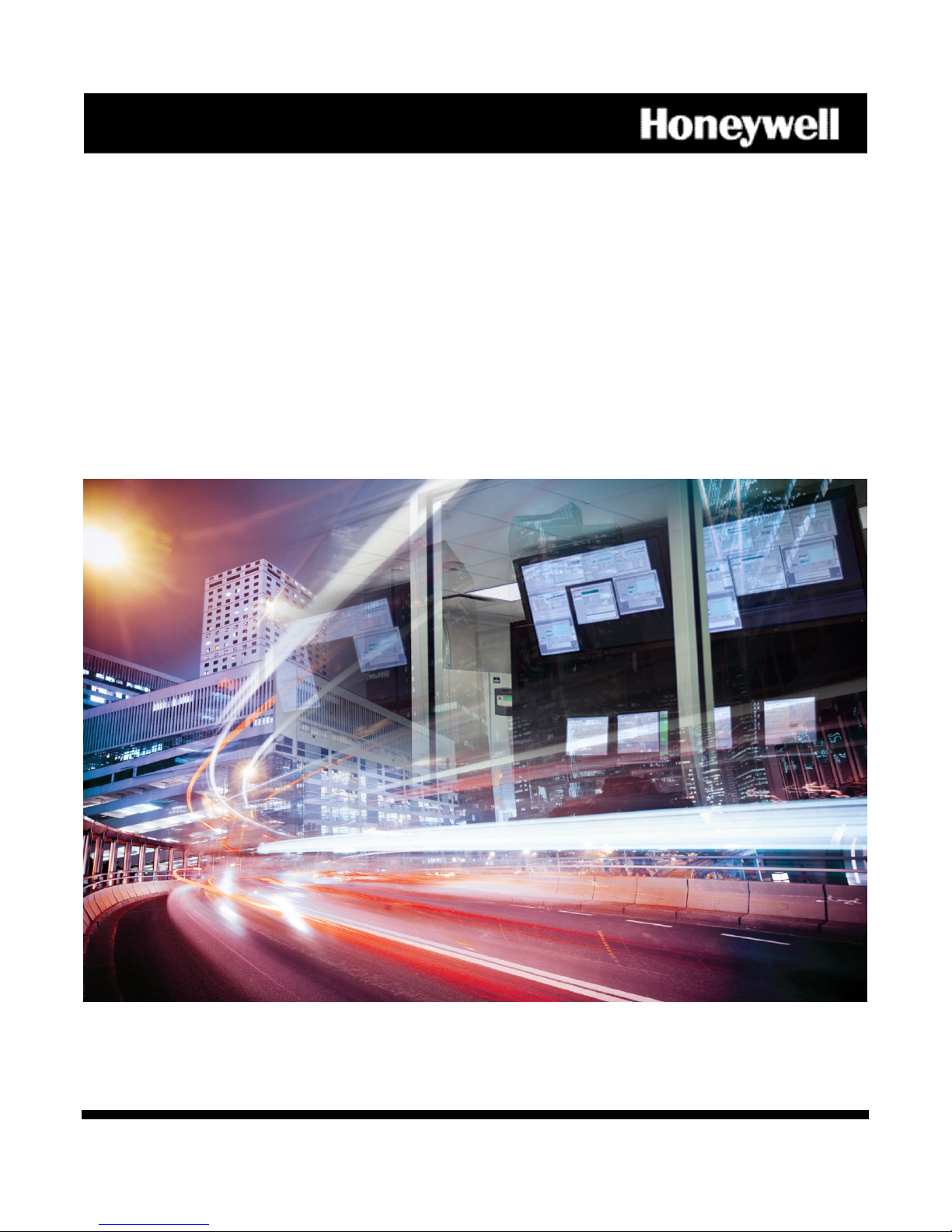
M
TTM
IInntteelllliiPPaatth
h
AAuuttoo--sseelleeccttss OOppttiimmuumm GGSSMM ppaatthh –– 22GG,, 33GG,, oorr 44G
SSeerriieess 44GG GGSSMM CCoommmmuunniiccaattoorr
G
GSS
G
M
M
V44
V
G
G
/
GSS
/
M
V
C
G
M
V
ssuuppppoorrttss ttwwoo--wwaayy vvooiiccee
C
N44
N
G
G
Installation and Setup Guide
800-11119 1/12 Rev. E
Page 2
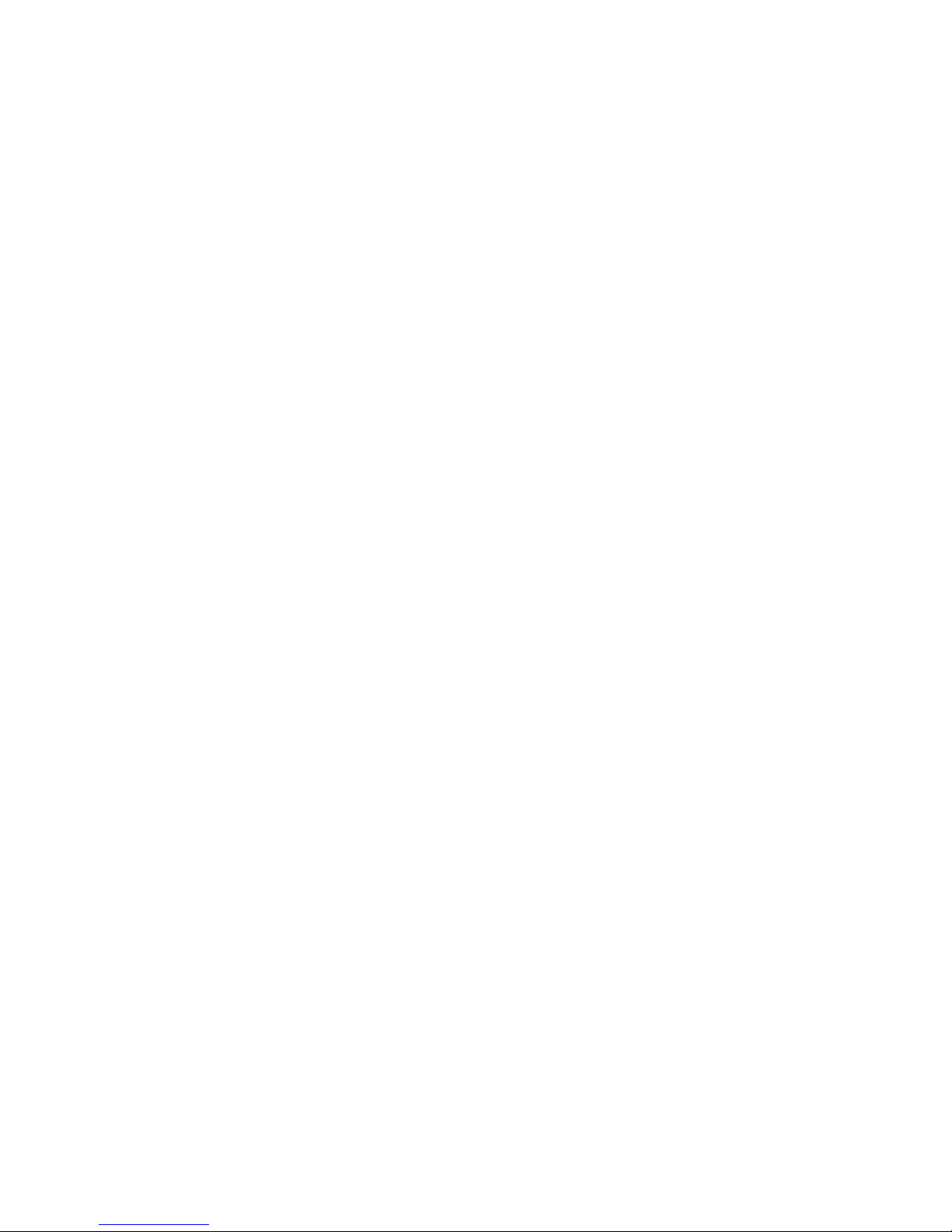
Page 3
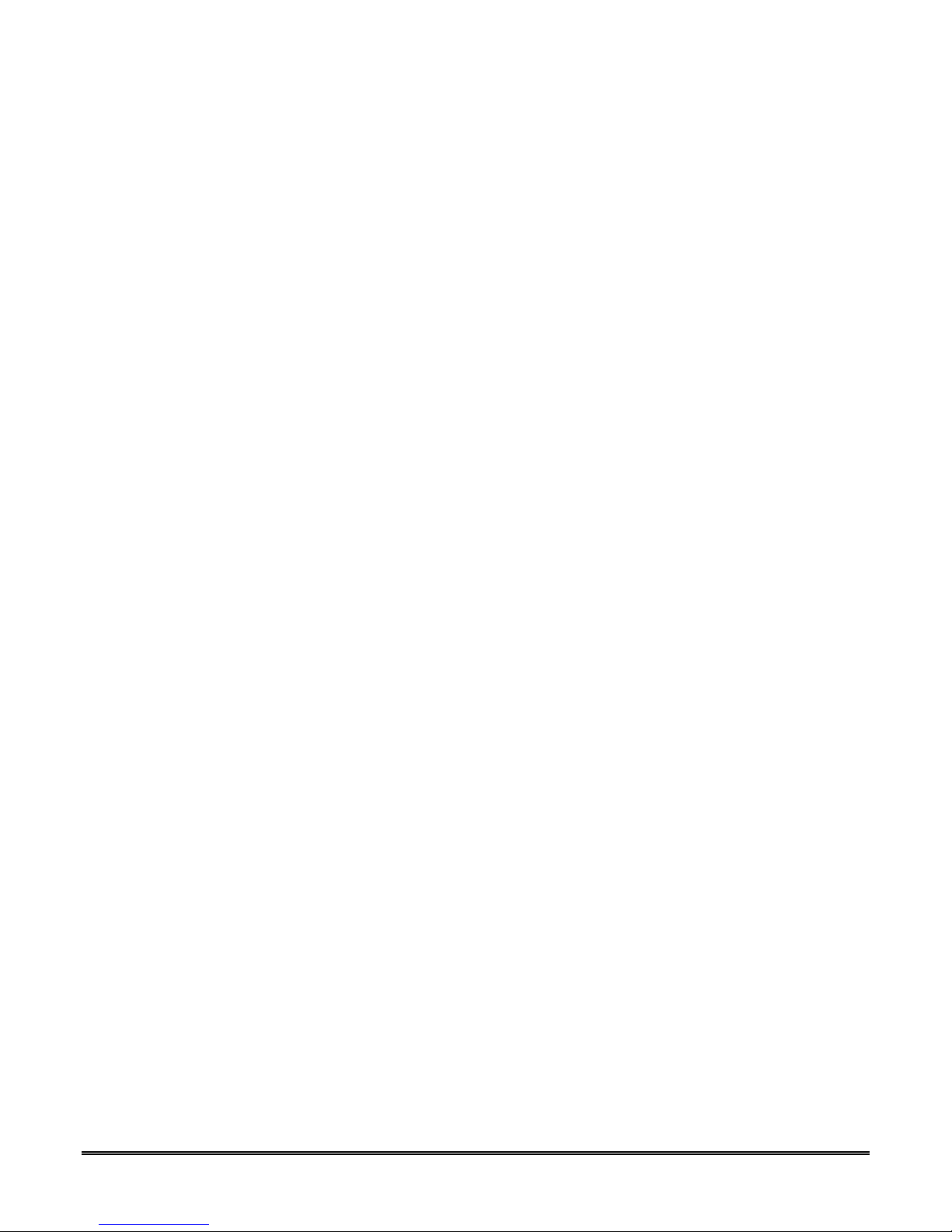
Table of Contents
• • • • • • • • • • • • • • • • • • • • • • • • • • • • • • • • • • • • • • • • • • • • • • • • •
SECTION 1: General Information .................................................................................................................. 1-1
System Overview ...................................................................................................................................... 1-1
Introduction ....................................................................................................................................... 1-1
General Information .......................................................................................................................... 1-1
System Features ....................................................................................................................................... 1-1
Encryption ................................................................................................................................................ 1-2
Remote Services ....................................................................................................................................... 1-2
Modes of Operation .................................................................................................................................. 1-2
ECP Mode ........................................................................................................................................... 1-2
Zone Trigger Mode ............................................................................................................................. 1-3
4204 Mode and Two-4204 Mode ....................................................................................................... 1-3
Supervision Features ............................................................................................................................... 1-3
Antenna .............................................................................................................................................. 1-4
Specifications ............................................................................................................................................ 1-5
Compatibility ............................................................................................................................................ 1-6
Compliance ............................................................................................................................................... 1-6
SECTION 2: Mounting and Wiring ................................................................................................................ 2-1
Determine the Signal Strength and Select a Location .......................................................................... 2-1
Mounting the Communicator .................................................................................................................. 2-2
Mounting Procedure, GSMV4G (no rear tamper switch) ............................................................... 2-2
Mounting Procedure, GSMVCN4G (with rear tamper switch) ..................................................... 2-3
Wiring the Communicator ....................................................................................................................... 2-4
Wiring for two-way voice ................................................................................................................... 2-4
Wiring for ECP, 4204 and Two-4204 Modes .................................................................................... 2-5
Wiring for Zone Trigger Mode .......................................................................................................... 2-5
Wiring the Fault Relay ...................................................................................................................... 2-6
Power Connections and Options ............................................................................................................. 2-7
Powering the Communicator ............................................................................................................ 2-7
Backup Battery Connection .............................................................................................................. 2-8
Initial Power-Up Sequence ............................................................................................................... 2-8
SECTION 3: Programming the Communicator .......................................................................................... 3-1
General Information ................................................................................................................................ 3-1
Using the AlarmNet Direct Website ................................................................................................ 3-1
Using a 7720P Programming Tool .................................................................................................... 3-1
Using the Control Panel Programming Mode ................................................................................. 3-2
Programming Conventions ............................................................................................................... 3-3
ECP Mode Programming ......................................................................................................................... 3-3
ECP Status Codes .............................................................................................................................. 3-7
Alternative Mode Programming (Zone Trigger, 4204 and Two-4204) .................................................. 3-8
Zone Trigger Mode ............................................................................................................................. 3-8
4204 Emulation Mode ....................................................................................................................... 3-8
4204 Emulation Mode Options ......................................................................................................... 3-8
Alternative Mode Programming ........................................................................................................... 3-10
Exiting Programming Mode .................................................................................................................. 3-18
Setting Factory Defaults ................................................................................................................. 3-18
SECTION 4: Registration ................................................................................................................................. 4-1
Registering the Communicator ............................................................................................................... 4-1
Registering through AlarmNet Direct Website ............................................................................... 4-1
i
Page 4
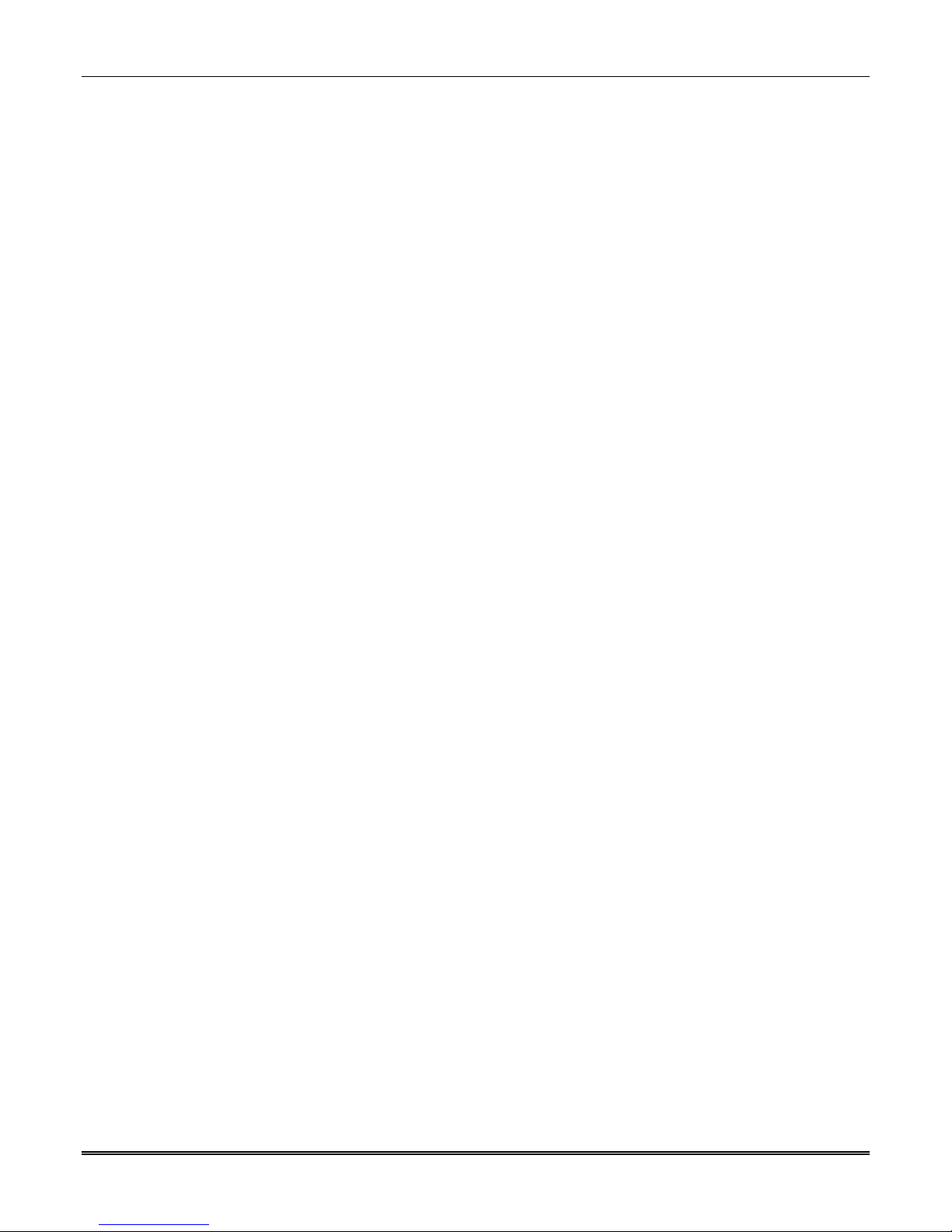
GSMV4G/GSMVCN4G Installation and Setup Guide
Register using the Tamper Switch ................................................................................................... 4-2
Register using the Programming Tool ............................................................................................. 4-2
Replacing an existing communicator ............................................................................................... 4-3
Register by Phone .............................................................................................................................. 4-3
SECTION 5: Programmer Keyboard Commands ....................................................................................... 5-1
Programmer Keyboard Commands ......................................................................................................... 5-1
Identification Displays ...................................................................................................................... 5-1
GSM Status Displays ........................................................................................................................ 5-2
System Status Displays..................................................................................................................... 5-4
Appendices ......................................................................................................................................................... A-1
Appendix A : Summary of LED Operation ............................................................................................. A-1
Appendix B : Central Station Messages ................................................................................................. B-1
Appendix C : Glossary .............................................................................................................................. C-1
Summary of Connections Diagram…………………………………………………………..……….Inside Back Cover
ii
Page 5

UL / ULC
ULC
SECTION 1
General Information
• • • • • • • • • • • • • • • • • • • • • • • • • • • • • • • • • • • • • • • • • • • • • • • • •
System Overview
Introduction
Congratulations on your purchase of Honeywell's GSMV4G GSM Communicator (referred to
as the GSMV4G, or GSMVCN4G in Canada). It represents the latest and most innovative
communication technology for the security industry and uses sophisticated encryption to
ensure the highest level of security for your customer.
The new 4G connectivity brings faster GSM data transfers with lower latency (response
time); together it results in speedier data transfers.
The communicator requires an AlarmNet–i account. For new installations, please obtain the account
information from the central station prior to programming this communicator. For replacement
installations, the AlarmNet-i account is created automatically when the communicator is registered
(based on the existing account).
In addition to alarm reporting, the communicator provides two-way voice communications
with the central station (when used with Honeywell’s AVS Audio Verification System
provides upload/downloading capability of Honeywell's control panel data over the Internet
(via the AlarmNet-G network), using GSM (Global System for Mobile) technology.
) and
NOTE: Two-way voice is not compatible with Honeywell Commercial Control Panels (such
as the VISTA-128/250 series).
Due to Honeywell's continuing effort to improve our products, your device may look slightly
different than pictured.
General Information
The communicator transmits signals to the AlarmNet-G network (GSM cellular network,
using GPRS) and forwards them to your central station.
If the GPRS network is unavailable, the communicator (if enabled by the dealer) will attempt
to send the transmission via SMS (Short Message Service) and/or email.
The communicator also provides support for AlarmNet Remote Services. These services
allow users remote access to their security systems and provide the ability for users to be
notified of system events via email.
ULC
System Features
Basic features of the communicator include:
• Remote Services allow the end user to access their security system from their computer
via a website. Availability of this service is controlled by the dealer via the web-based
programming tool on the AlarmNet Direct website. Once enabled, remote access can be
programmed via web or 7720P programming tool.
• Quick connection to compatible Honeywell series control panels
Two-way voice has not been evaluated by UL/ULC.
SMS has not been evaluated for ULC central station communication.
The GSMVCN4G is only employed for supplemental use. A listed DACT is required to be
used in conjunction with the GSMVCN4G to provide passive communication for fire and
Level P2 channel security for burglary.
1-1
Page 6
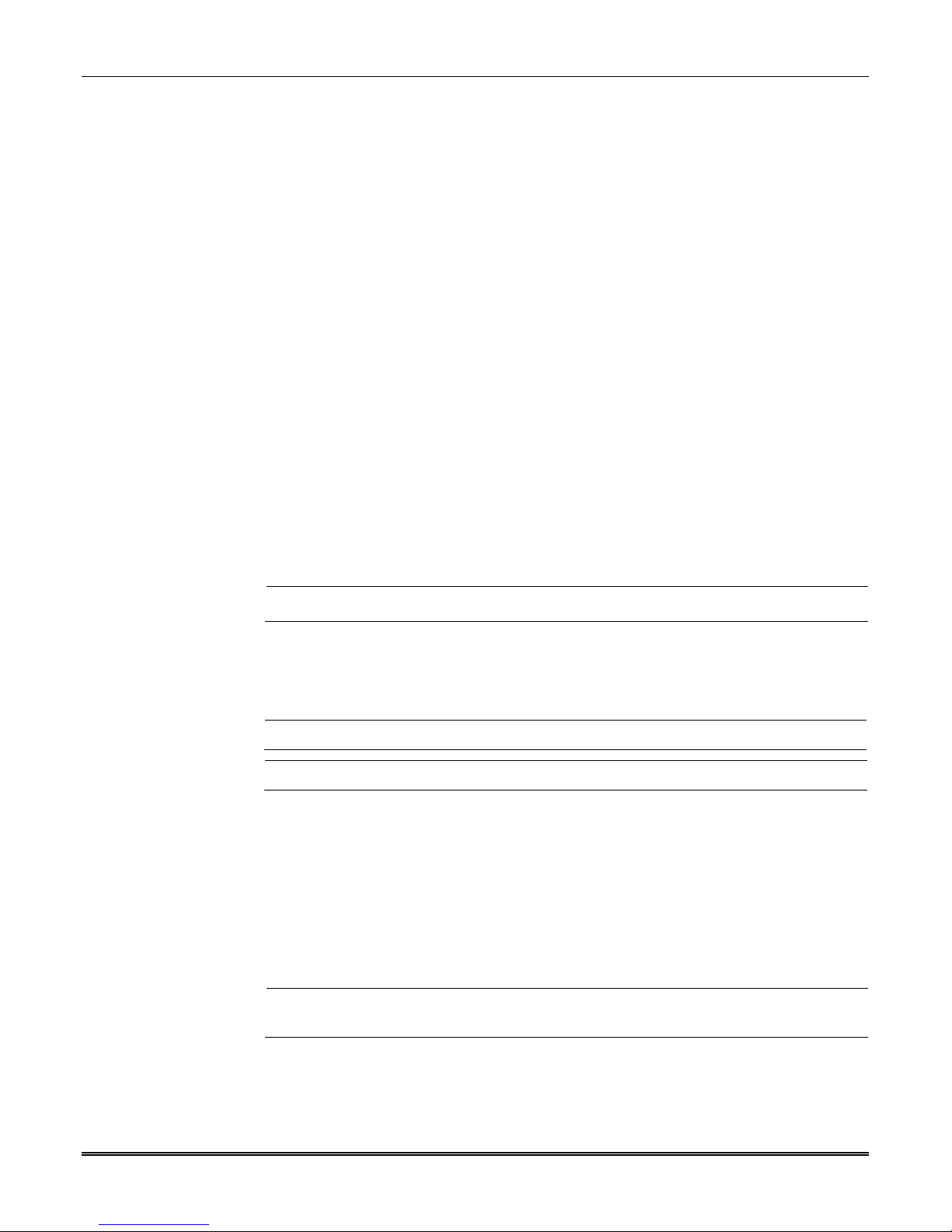
GSMV4G/GSMVCN4G Installation and Setup Guide
UL
ULC
UL
• Simple programming using a 7720P programming tool
• Reports fire, burg, and status messages via wireless network
• Allows uploading and downloading of control panel data via the wireless network
• Supports remote control of alarm systems via Remote Services feature
• Two-way voice capability
Encryption
The communicator uses 256 bit AES (Rijndael) encryption (which is required for certain
government installations). The AlarmNet-i AES Encryption Software Module Version 1.0
contained in the Honeywell products has NIST approval. Listings for this approval can be
found at http://csrc.nist.gov/groups/STM/cavp/documents/aes/aesval.html and search for
“Certificate number 979.”
Remote Services
Honeywell now offers a new series of web based services that provides consumers with the
ability to communicate with their security system remotely in a number of ways. These new
web services will allow users to:
• Access their security system from a computer via a website (Remote Access feature)
• Receive email and text message notifications of system events (Multi-Mode feature)
• Perform system functions and receive confirmations using text messages (SMS feature)
Dealers will initially enroll their customers for web services during account programming
through the AlarmNet Direct website. The features that can be enabled include Remote
Access and Multi-Mode. Once enabled, the specific programming fields associated with
these features can be programmed into the communications device either remotely using
the AlarmNet Direct website or locally using the 7720P local keypad programming tool.
Remote Access and Multi-Mode have not been evaluated by UL.
Modes of Operation
The communicator provides four modes of operation so it can be used with various types of
control panels, as summarized below.
ECP Mode
• This mode is for Honeywell control panels that support ECP communication
• The communicator connects to the control panel’s keypad terminals and provides 2-way
communication with the control panels using ECP messaging
• The control panel treats the communicator as an ECP device, so ensure to program the
control panel with the communicator’s device address
• Reports are sent in Contact ID format
• The communicator also supports two hardwire zone trigger inputs (zones 6 and 7)
UL
Only ECP Mode has been approved for ULC installations.
Only ECP Mode and Zone Trigger Mode have been evaluated.
• Opening and Closing ring back is fully supported.
• Only the V+ inverted, V– non-inverted, and EOL options have been evaluated.
1-2
Page 7

UL
Zone Trigger Mode
• This mode is for use with control panels that do not support ECP communication nor 4204
Relay Modules
• The communicator provides six input zones
• Each zone can be configured for +V, –V, or EOLR triggering
UL: For the communicator, only the V+ inverted, V– non-inverted, and EOL options have
been evaluated.
• Each zone can be programmed for inverted operation, delayed reporting, and restoral
reporting
• Zone 1 input can distinguish between pulsed and steady signals and report fire or
burglary alarms respectively
• Zone 1 can also be programmed to report LYNX panic (if used with LYNX control)
UL: This feature has not been evaluated by UL.
• Reports are sent in ADEMCO High-Speed format
Section 1: General Information
Opening and Closing ring back is supported by the control panel’s digital dialer.
4204 Mode and Two-4204 Mode
• This mode is for use with Honeywell control panels that do not support ECP communica-
tion, but do support 4204 Relay Modules
• The communicator connects to the control panel’s keypad terminals
• The control panel treats the communicator as 4204 Relay Module(s), so program the
control panel accordingly, including setting the communicator’s proper 4204 device
address
• 4204 mode provides up to four zone inputs, plus two optional trigger zones, depending on
options programmed
• Two-4204 mode provides up to eight zone inputs, depending on options programmed
• Each 4204 zone can be programmed for delayed reporting and restoral reporting
• Reports are sent in ADEMCO High-Speed format
UL
Supervision Features
The communicator provides the following types of supervision and communicator fault
detection:
• Network communication failure
supervisory message from the communicator within a specified time (“Supervision” option,
24 hours, 30 days, or none), AlarmNet notifies the central station of a communication
failure.
• Communication path failure
failure, both the Central Station and the control panel can be notified of the trouble
condition. The failure is considered a true fault when the fault time has expired ("GSM
Fault Time" option) provided it has been set to a non-zero value. Notification is sent to
the central station upon this expiration.
• Opening and Closing ring back is supported by the control panel’s digital dialer.
• 4204 Mode and Two-4204 Mode has not been evaluated by UL.
: In the event the AlarmNet network does not hear a
: In the event the module detects a communication path
1-3
Page 8
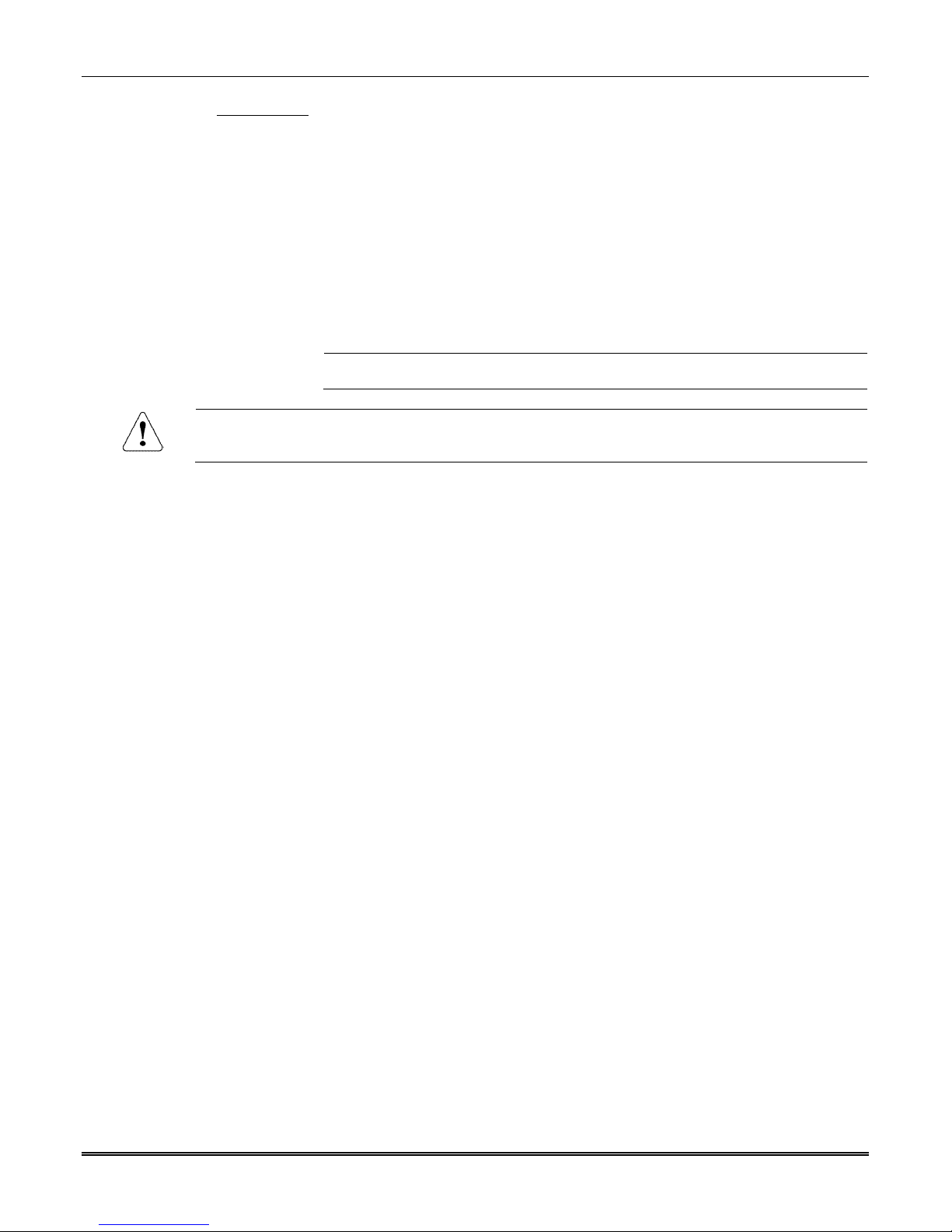
GSMV4G/GSMVCN4G Installation and Setup Guide
UL / ULC
• Fault output: Terminal 11 can serve as a fail-safe trigger for communicator fault
conditions.
If used, the fault relay will trip when the following conditions occur: tamper*, power loss*,
low battery*, battery charger fault*, loss of network connectivity*, the device is not
registered and the device is remotely disabled by AlarmNet.
* Alarm reporting for the noted condition must be enabled for it to trigger the fault relay.
• Primary power loss and low battery conditions (“Pwr Loss Rpt,” “Low Bat Rpt” options).
• Cover tamper condition (“Tamper Rpt” option).
Antenna
The communicator comes equipped with an internal antenna. This feature provides
additional security to the installation by making the device tamper resistant.
External antenna has not been evaluated by UL.
AMPS antennas, such as the 7825-OC antenna, cannot be used with this product.
1-4
Page 9

Specifications
Input Power:
16.5VAC, 40VA transformer, or for ULC installations 12VDC from
Backup Battery:
6V, 3.1AH, (Honeywell # K14139 included with GSMV4G only.)
ful life of the battery at 25ºC (77ºF) is approximately 4 years.
RF Output Power:
Operating temperature: –20º to +55ºC, for UL/ULC installations 0ºC
Altitude: to 10,000 ft. operating, to 40,000 ft. storage
Mechanical: Dimensions: 8.4" x 8.0" x 1.5" Weight: 2.4 lbs., with battery
Current Drain: 220mA standby, 380mA active
Fault Relay Output: Open collector, 12VDC, 0.25W max.
Section 1: General Information
the control panel.
(Honeywell transformer # 1361 included with GSMV4G.)
(Honeywell transformer # 1361CN not included with the
GSMVCN4G.)
Expected Battery Life: 5 Years (approx.)
Note: The sealed lead acid battery used for backup will have
reduced life expectancy when exposed to elevated temperatures.
The use
At 35ºC (95ºF) this will drop to 2 years and at 45ºC (113ºF) 1 year.
Battery life expectancy should be taken into account when locating
the radio.
Positive Trigger
6V or greater = positive trigger. (4V or less = restore.)
Level:
Negative Trigger
4V or less = negative trigger. (6V or greater = restore.)
Level:
RF Frequency:
2G GSM/GPRS/EDGE Quad Band, 850/900/1800/1900 MHz
3G/4G UMTS/HSPA+ Band V, Band II
2G GPRS +33dBm, GMSK modulation
EDGE +27dBm, 8-PSK modulation
3G UMTS +24dBm, QPSK modulation
WCDMA +24dBm, QPSK modulation
4G HSPA+ +24dBm, 64 QAM modulation
WCDMA +24dBm, 64 QAM modulation
Environmental:
to +49ºC
Storage temperature: –40º to +70ºC
Humidity: 0 to 95% relative humidity, non-condensing
for UL installations 0% to 85%; for ULC installations 0% to 93%
1-5
Page 10

GSMV4G/GSMVCN4G Installation and Setup Guide
MX8000 (UL – can be used for secondary reporting in ECP mode and Zone
7810iR-ENT (UL – must be the primary alarm receiver.)
Ademco 685
Compatibility
For a list of control panels that are compatible with various features of this device, go to:
https://mywebtech.honeywell.com/.
After logging on, select the applicable communication product, and then select “Compatibility
Chart” under Essential Docs.
For UL installations and ULC Commercial Burglary Installations, any compatible UL or ULC (respectively)
Listed Control Panel may be used. Note, that any control panel that does not communicate via Honeywell's
ECP data bus is compatible using zone Trigger Mode. For ULC Commercial Fire Installations, only ULC
Listed Subscriber's Unit Panels which use Honeywell's ECP data bus are compatible.
For UL and ULC Fire and Burglary installations, compatible receivers are:
•
Trigger mode. Shall be used for opening and closing ring back with the
control panel dialer)
•
•
UL
ULC
The Automation System must be UL1981 listed.
The GSMV4G has been evaluated for connection to police station receivers.
The GSMVCN4G has only been evaluated for communication with listed Model 7810iR-ENT
internet receiver and Model MX8000 central station receiver.
Compliance
This device complies with the following ULC Installation Codes and Standards:
1. The Canadian Electrical Code, Part I, Safety Standard for Electrical Installations,
CSA C22.1.
2. National Building Code (NBC).
3. Standard for Installation and Services for Fire Signal Receiving Centers and
Systems, CAN/ULC-S561-03.
4. Standard for Installation of Fire Alarm Systems, CAN/ULC-S524-06.
5. Standard for Installation and Classification of Burglar Alarm Systems for Financial
and Commercial Premises, Safes and Vaults, CAN/ULC-S302-M91.
1-6
Page 11
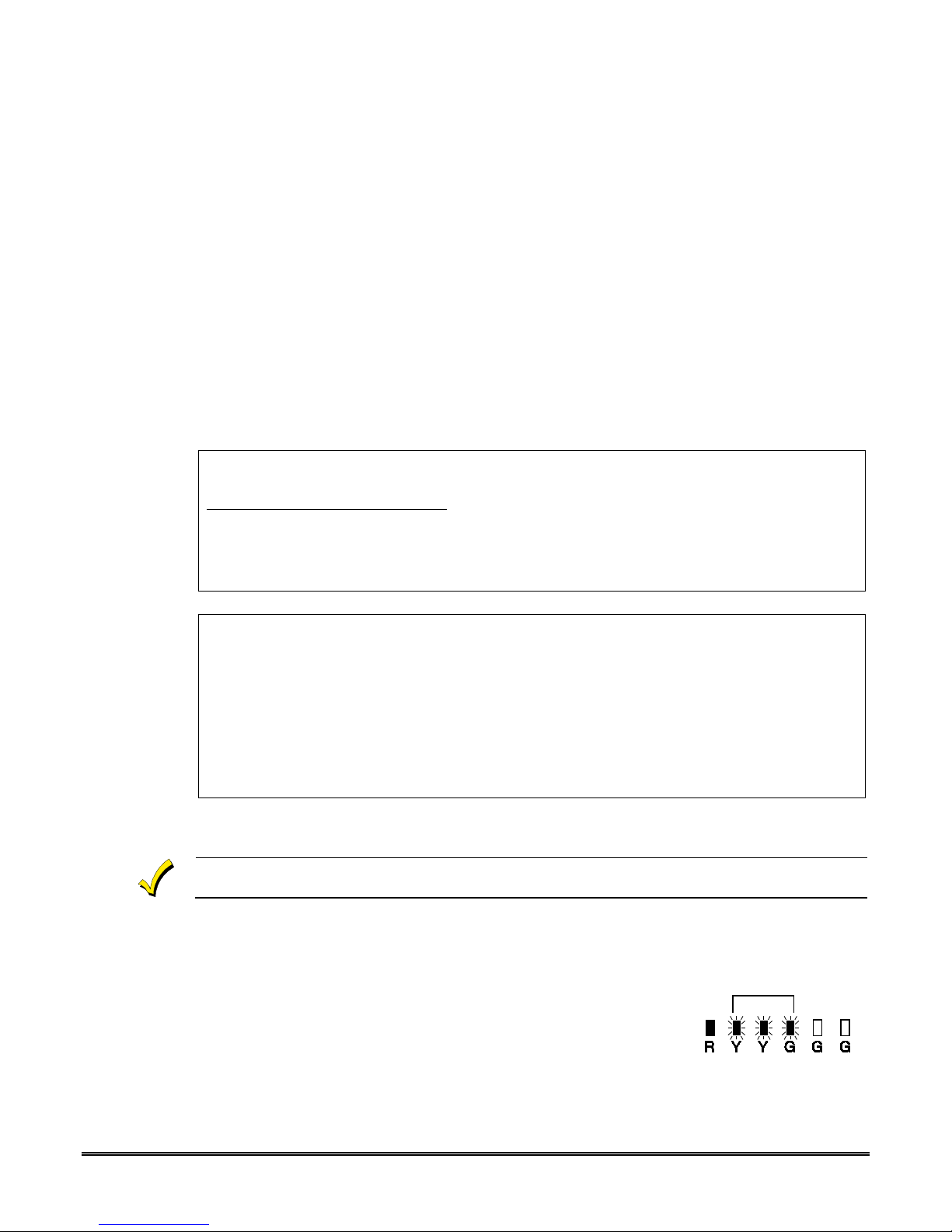
SECTION 2
Mounting and Wiring
• • • • • • • • • • • • • • • • • • • • • • • • • • • • • • • • • • • • • • • • • • • • • • • • •
Determine the Signal Strength and Select a Location
The communicator must be mounted indoors within the protected premises. When choosing
a suitable mounting location, understand that signal strength is very important for proper
operation. For most installations using the supplied antenna, mounting the unit as high as
practical, and avoiding large metal components provides adequate signal strength for proper
operation.
You will use the communicator to determine signal strength in order to find a suitable
mounting location.
Note: If the SIM is already activated, the RSSI signal strength indicators will indicate
signal strength.
If the SIM has not been activated, the firmware in the communicator enables it to
communicate with the cellular network towers (without the SIM being activated) so that
signal strength measurements can be determined. In this case, you can display the signal
strength by simultaneously pressing the MODE and TAMPER switches.
Allow at least 60 seconds for a reading to establish.
RF Exposure
Warning – The internal or external antenna(s) used with this product must be installed to
provide a separation distance of at least 7.8 in. (20 cm) from all persons and must not be
co-located or operating in conjunction with any other antenna or transmitter except in
accordance with FCC multi-transmitter product procedures.
Mise en Garde
Exposition aux Frequences Radio: L'antenne (s) utilisée pour cet émetteur doit être
installée à une distance de séparation d'au moins 7,8 pouces (20 cm) de toutes les
personnes.
Note: The communicator must be installed in accordance with the National Fire Alarm
Code, ANSI/NFPA 72.
Unshielded, 22 AWG cable is recommended for the communicator power/data wires.
1. Unpack the communicator and open the case by pushing in the two bottom tabs with a
screwdriver while separating the case front.
2. Temporarily connect the communicator to the AC transformer or battery.
3. Choose the installation site with the best signal strength by
observing the signal strength (RSSI) bar graph (refer to
Appendix A for information about signal strength and status
indications). Signal strength should be within 3-5 bars. The
best signal strength is usually found at the highest point in
the building, near a window.
4. Mark the location for the communicator.
2-1
Page 12

GSMV4G/GSMVCN4G Installation and Setup Guide
UL
Mounting the Communicator
The communicator can be mounted in two ways depending on the installation requirements.
ULC NOTES:
For Commercial Fire installations, the communicator must be mounted to a single or double
gang box.
1. Locate the Drilling Template (provided) and align with case back. Drill at the appropriate locations for either single or double gang box.
2. Locate the gang box into the mounting surface, align case back over mounting surface
and install using the screws provided. Pass wires/cables through the opening in the gang
box and then through the opening in the case back.
3. When all wiring is completed, attach the case front of the communicator to the case back.
Attach the top first then press the bottom section inward until it snaps into place. Secure
cover using supplied screw.
4. For Commercial Burglary installations
The cover must be secured with the supplied screw.
Mounting Procedure, GSMV4G (no rear tamper switch)
1. Locate the case back over selected mounting position such that the opening in the case
back is aligned with the wire/cable opening on the mounting surface.
2. Pass the wires/cable through the opening in the case back, or route through the
removable knockouts located on the back cover.
3. Secure the case back to the mounting surface using four screws (supplied).
4. When all wiring is completed, attach the case front. Position the top first, then press the
bottom section until it snaps in place. Secure bottom using the supplied cover screw.
(This is required for UL installations.)
, you must install the rear tamper switch.
2-2
Standard Mounting
Page 13
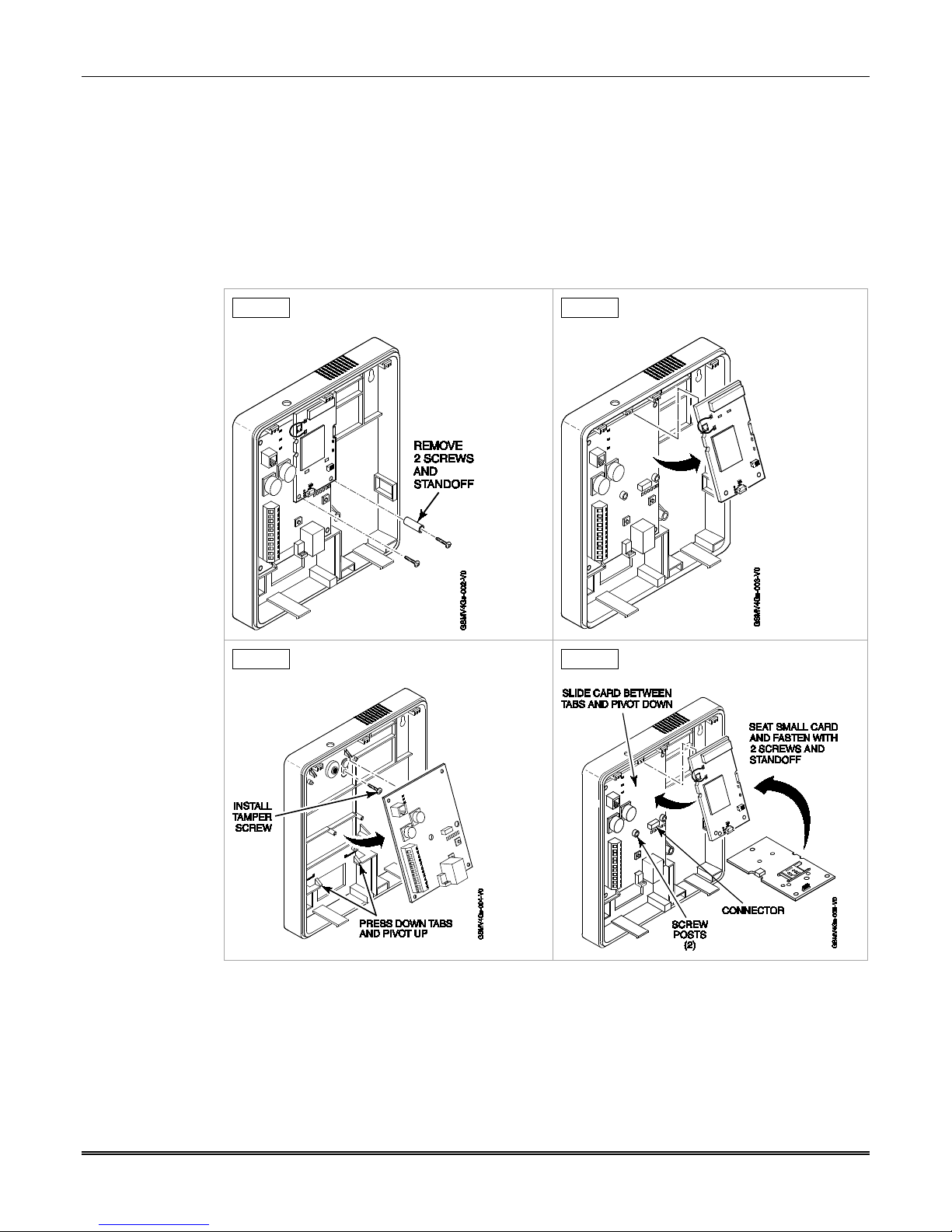
Mounting Procedure, GSMVCN4G (with rear tamper switch)
For Canadian installations where the rear tamper switch is used, this procedure requires the
removal of the printed circuit boards and installation of the tamper screw.
1. Remove the two mounting screws, and standoff from the daughter card, as shown in
Step A below.
2. Remove the daughter card by pivoting upward, as shown in Step B below.
3. Remove the lower printed circuit board by pushing down on the lower tabs and pivoting
the board upward, as shown in Step C below.
STEP A STEP B
Section 2: Mounting and Wiring
STEP C STEP D
4. Locate the case back over selected mounting position such that the opening in the case
back is aligned with the wire/cable opening on the mounting surface.
5. Pass the wires/cable through the opening in the case back, or route through the
removable knockouts located on the back cover.
6. Secure the case back to the mounting surface using four screws (supplied).
7. Install the tamper screw (provided), as shown in Step C above.
2-3
Page 14
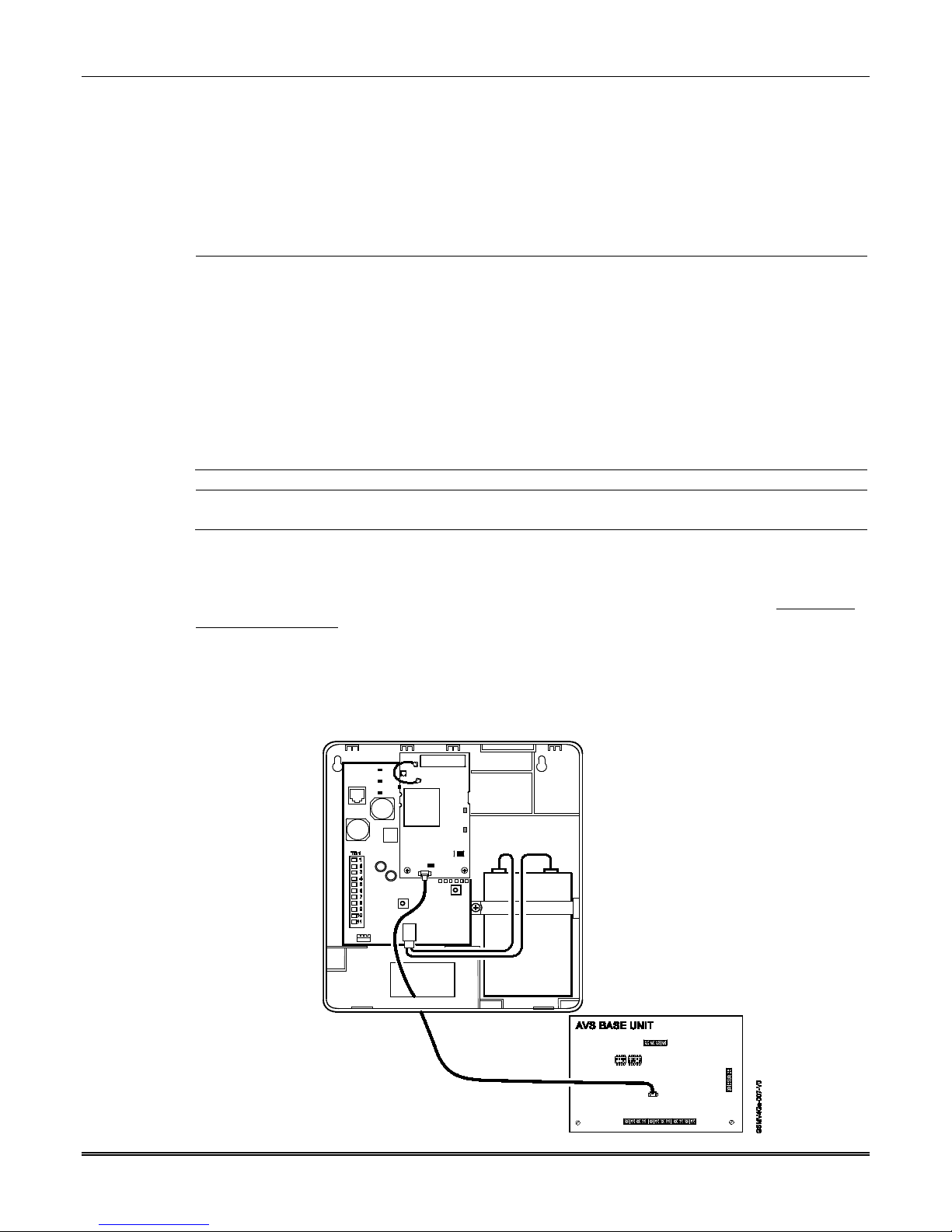
GSMV4G/GSMVCN4G Installation and Setup Guide
UL
8. Replace lower printed circuit board and then daughter card, as shown in Step D above.
Be sure to engage receptacle pins by pushing in before securing the daughter card with
mounting screws.
When all wiring is completed, attach the case front. Position the top first, then press the
bottom section until it snaps in place. Secure bottom using the supplied cover screw.
Wiring the Communicator
• Installation must be in accordance with the National Electrical code and UL681, Installation and
Classification for Burglar and Hold-Up Alarm Systems.
• The communicator must be connected to a UL Listed dry contact or voltage trigger outputs of a UL
Listed compatible control panel.
• All interconnecting wires between the UL Listed control panel and the communicator must be less
than 3 feet in length contained in the same room. All interconnecting wiring must be installed in rigid
or EMT (where exposed on interior walls) or in flexible metal tubing if run in the walls or ceiling.
• Requires dialer reporting with a UL Listed control panel. Reporting occurs over both paths.
• A UL listed control panel must monitor the radio fault output of the communicator. A No. 659 or other
UL listed Telco Line Fault Monitor’s output must be connected to an input zone on the communicator.
Premises openings and closings should be sent via the UL listed control panel.
ULC
For ULC Commercial Fire and Burglary installations, only use the ULC wiring specified in the “Power
Connections and Options” topic.
Wiring for two-way voice
The GSMV4G requires an optional audio cable (GSMV-AUDIO, grey) to support two-way
voice using the AVS Base Unit. Note the AVS Base Unit is part of Honeywell’s AVS Audio
Verification System. This system consist of the AVS Base Unit, Remote Station, and the
Remote Station PC board. For detailed information, refer to the AVS Audio Verification
System documentation. Follow the guidelines below for connecting the audio cable.
1. Power down the communicator, control panel and AVS Audio Verification System.
(When the communicator is fully wired up, restore power to the communicator, control
panel and AVS Audio Verification System.)
2-4
Page 15
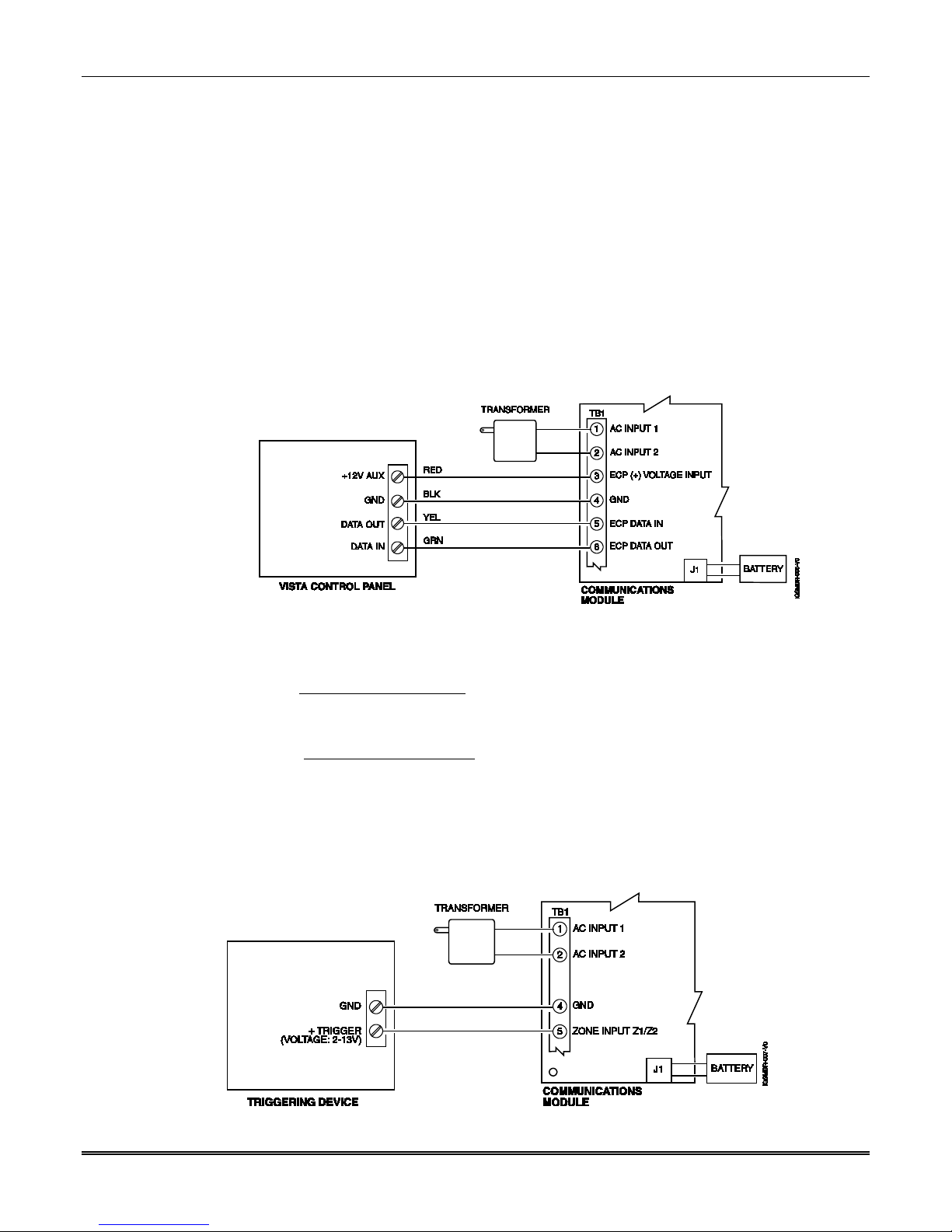
2. Connect one end of the audio cable to the audio connector located on the small PC board.
3. Route the audio cable to the connector on the AVS Base Unit and connect the cable.
4. Ensure the audio cable ends are secured with tie wraps to reduce strain.
Wiring for ECP, 4204 and Two-4204 Modes
Most Honeywell ADEMCO control panels support ECP data communication, (e.g., VISTA10P, VISTA-15P, VISTA-20P, VISTA-128BP and VISTA-128FBP). However, there are some
panels that do not. Check the Installation and Setup Guide for the control panel you are
using to see if it supports ECP communication.
Connect the communicator to a compatible Honeywell VISTA control panel's ECP terminals,
in parallel with keypads and other peripheral devices such as RF receiver, VIP module, etc.
Wire length/gauge limitations are the same for the communicator as they are for keypads
and other peripheral devices. To wire the communicator for ECP or 4204 modes, see the
figure below and make the following connections:
Section 2: Mounting and Wiring
Wiring a VISTA for ECP Mode or 4204 Modes
Wiring for Zone Trigger Mode
To trip a zone using a positive trigger
, the voltage level must be:
6V or greater = positive trigger. (Levels above +14V may cause damage to the unit.)
4V or less = restore.
To trip a zone using a negative trigger
, the voltage level must be:
4V or less = negative trigger.
6V or greater = restore. (Levels above +14V may cause damage to the unit.)
Note: Remember to program the communicator’s zone for the desired trigger type.
Connect a wire from the triggering source (bell output, voltage trigger, etc.) of the control
panel to the zone input of the communicator, and connect a common ground between the
communicator and control panel. Examples of zone connections follow:
Wiring the Zone 1 Input for a Positive (+) Trigger
2-5
Page 16

GSMV4G/GSMVCN4G Installation and Setup Guide
UL / ULC
Wiring the Zone 1 Input for a Ground (-V) Trigger
UL
• Zones should use EOL resistors, and be pro-
grammed as V+ Inverted or V– Inverted
operation such that a cut line results in an
alarm.
• Do not use zones 1 and 2 for UL installations.
Wiring the Zone 1 Input for EOL Supervised N.O./N.C. Triggers
Wiring the Fault Relay
You may wire and program the communicator's fault output trigger for fail-safe mode (see
the question "FLT REL ON Y/N").
To sense a communicator fault at the control panel, see the figure below and make the
following connections. Include the proper EOL resistor required by the control panel.
A 24 hour supervisory zone must be assigned on the control panel, with the communicator's fault
relay wired to that zone.
Wiring the Fault Relay to a Control Panel Zone for Normally Closed Fault
2-6
Page 17

Power Connections and Options
Standard
ULC Commercial
Fire and Burglary
Compliant
Installation
Powering the Communicator
There are three ways to power the communicator (see illustrations below):
Standard Installation
transformer.
ULC Commercial Fire and Burglary Compliant Installation
powered by the control panel.
Shared Transformer Installation
transformer may be used to power both the communicator and the control panel under the
following conditions:
• You must use the Honeywell 1361 Transformer.
• This configuration ONLY applies to the VISTA-10P, VISTA-15P, VISTA-20P control
panels when used with the GSMV4G communicator.
• DO NOT use this configuration with any other control panel.
• DO NOT use this configuration if using two-way voice.
• This configuration has not been evaluated by UL.
For all installations the control panel ground (GND) must be connected to TB1-4 GND on the
communicator. In addition, if using ECP communication, you must connect the +12VDC
AUX voltage output on the control panel (9.6V-13.8V typical) to TB1-3 on the communicator.
Section 2: Mounting and Wiring
– The communicator is powered by the supplied AC plug-in
– The communicator must be
– In this installation the supplied AC plug-in
Installation
2-7
Page 18

GSMV4G/GSMVCN4G Installation and Setup Guide
NOTE:
Shared
Transformer
Installation
When calculating the total load on the auxiliary power output of the control panel, budget 10mA
for the communicator when using ECP mode.
Backup Battery Connection
The included battery (K14139) is used for backup in the event of power loss to the communicator. It does not provide power to the control panel.
In ULC installations this battery is not connected
, and all backup power is supplied by the
control panel.
• The battery can provide over 24 hours of system life in the event of a power failure.
• A programmable power loss message can alert the AlarmNet Control Center when system
power is lost (power loss messages are reported within 1-3 hours of actual loss).
• The communicator transmits a low-battery message (programmable) when the battery
reaches 5.7V ±5%, indicating subsequent messages may not be transmitted.
• The system shuts down when the battery reaches 5.1V, and radio transmissions are no
longer possible.
• If system power is restored before the communicator shuts down, a power restore message
is sent within 1-3 hours after power is restored, and the battery is recharged using the
communicator’s built-in battery charger. If system power is restored after the
communicator has shut down, a power-on reset condition exists, the communicator
initializes itself and the battery will recharge.
Install the battery as follows, and refer to the Summary of Connections diagram at the end of
this document.
1. Place the battery inside the case back.
2. Snap the right side of the battery clip onto the inside of the case back and secure the
left side with the screw provided.
Do not plug the battery in until after you have powered-up the communicator.
Initial Power-Up Sequence
Before connecting power, check that the following have been completed:
• If using ECP, 4204 or 2-4204 Mode, terminal block TB1 V+ and GND terminals are
connected to the control panel’s auxiliary power output: 12VDC nominal.
• Plug in the transformer. Then connect the red and black battery cables to the battery
terminals. Connect battery cable to connector J1.
• Power up the control panel. (Initially, all communicator programming options are set to
the factory default settings.)
2-8
Page 19
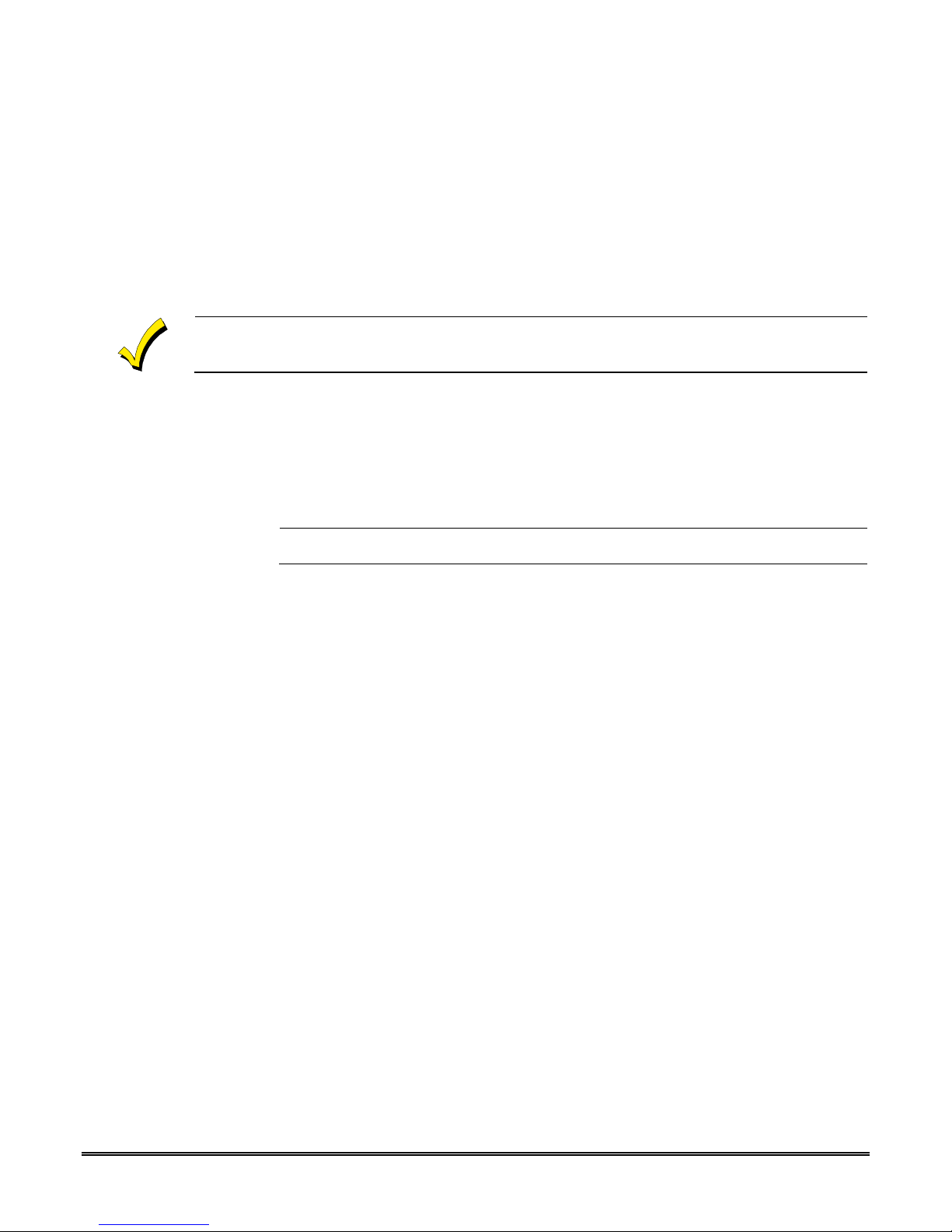
UL
SECTION 3
Programming the Communicator
• • • • • • • • • • • • • • • • • • • • • • • • • • • • • • • • • • • • • • • • • • • • • • • • •
General Information
The communicator is designed to deliver alarms via the GSM network to an AlarmNet
central station when it is registered with a valid AlarmNet account.
The communicator requires an AlarmNet–i account. For new installations, please obtain the account
information from the central station prior to programming this communicator. For replacement
installations, the AlarmNet-i account is created automatically when the communicator is registered.
You can program the communicator by one of the following methods:
• Through the AlarmNet Direct website
• Through use of a 7720P Programming Tool
• Through a programming mode in the control panel on panels that support this option
(e.g., VISTA-128BP and FBP)
Only ECP and Zone Trigger modes have been evaluated by UL.
Using the AlarmNet Direct Website
To program the communicator via the website (if you are already signed up for this service),
go to: https://services.alarmnet.com/AlarmNetDirect/userlogin.aspx
If you are not signed up for this service, click on “Dealer Sign-Up.”
Log in and follow the on-screen prompts.
Please have the following information available when programming the communicator:
1. Primary City ID (two-digit number)
2. Primary Central Station ID (two-digit hexadecimal number)
3. Primary Subscriber ID (four-digit number)
4. MAC ID and MAC CRC number (located on the box and inside the communicator)
After programming is complete, you must transfer the data to the communicator and the
communicator must be registered. Refer to Section 4: Registration, for further instructions.
Using a 7720P Programming Tool
Connect the 7720P Programming Tool as shown below. The communicator powers the 7720P
Programming Tool via the programming jack, and automatically senses the presence of the
7720P when it is plugged in.
3-1
Page 20
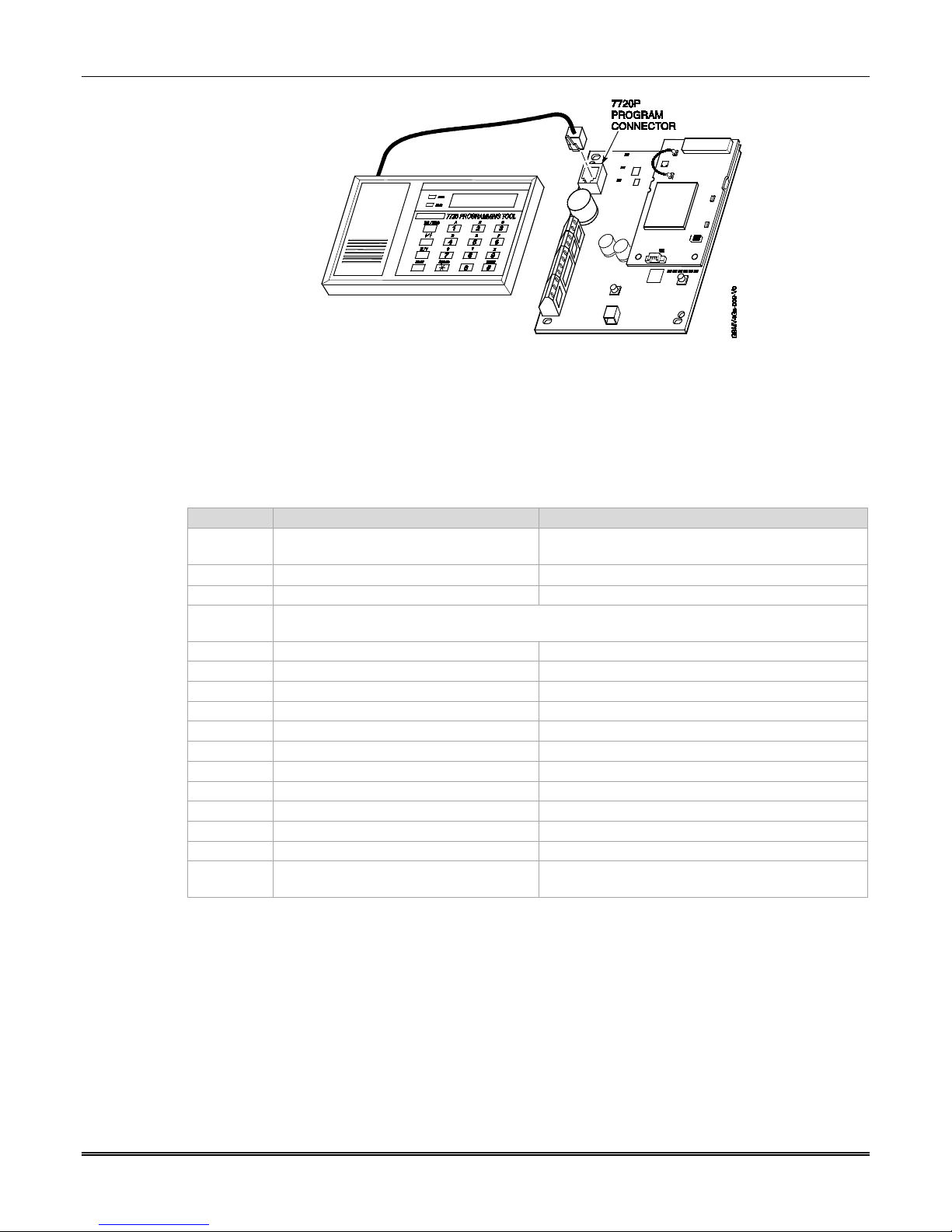
GSMV4G/GSMVCN4G Installation and Setup Guide
KEY
NORMAL KEY FUNCTION
SHIFT KEY FUNCTION
BS/ESC
[BS]: Press to delete entry
[ESC]: Press to quit program mode; also can reset
programming defaults*
[↓]: Scroll down programming
[↑]: Scroll up programming
N/Y
[N]: Press for "NO" answer
[Y]: Press SHIFT-Y for "YES" answer
SHIFT
Press before pressing a SHIFT key function. Will light SHIFT LED. LED goes out once a key
is pressed. Press again for each SHIFT function desired.
1/A
[1]: For entering the number 1
[A]: For entering letter A
2/B
[2]: For entering the number 2
[B]: For entering letter B
3/C
[3]: For entering the number 3
[C]: For entering letter C
4/D
[4]: For entering the number 4
[D]: For entering letter D
5/E
[5]: For entering the number 5
[E]: For entering letter E
6/F
[6]: For entering the number 6
[F]: For entering letter F
7/S
[7]: For entering the number 7
[S]: For entering letter S
8/T
[8]: For entering the number 8
[T]: For entering letter T
9/X
[9]: For entering the number 9
[X]: For entering letter X
SPACE
[SPACE]: For scrolling option list
No SHIFT function
0
[0]: For entering the number 0
No SHIFT function
#/ENTER
[#/ENTER]: Starts programming mode;
Press to accept entries
No SHIFT function
7720P Programmer Tool Connection
Each key of the 7720P has two possible functions: a normal function and a Shift function.
To perform a normal key function, simply press the desired key.
To perform a Shift function, press the [Shift] key, and then press the appropriate key.
The prompts in this document reflect use of the 7720P Programming Tool. Table 3-1 below
lists each normal and shift key function.
Table 3-1. 7720P Normal and Shift Key (shift LED lit) Functions
↓/↑
*Active only when the "Exit Programming Mode" prompt is displayed.
Using the Control Panel Programming Mode
Some control panels support programming of the communicator through the control
panel programming mode (e.g., Vista-128BP). If programming through the control
panel, only the ECP Mode programming options are available. The "mode" questions
will not be displayed, and the mode cannot be changed. For a description of key
functions on the control panel keypad, and how they map to the 7720P Programming
tool, refer to the control panel's Programming Guide.
3-2
Page 21

Programming Conventions
ULC
[Y], [N]
Enters programming mode.
[0-9, A-F, N, S,
If a password has been previously assigned, this prompt appears.
[Y], [N]
To begin programming the communicator, press [Y] and go to
"Change Password."
[Y], [N]
Passwords can be used to protect account and programming
Password."
[Y], [N]
If a password has already been assigned, this prompt appears after
Programming is accomplished by answering a series of prompts (questions). Most prompts
require only a [Y]es or [N]o response, while others require a numerical response (ID
numbers, etc.).
The current value is displayed on the second line in parentheses ( ). A "?" indicates an
invalid entry.
Use the [ENTER] key to accept the current entry and proceed to the next prompt. If the
entered value is invalid, pressing [ENTER] re-displays the prompt; the next prompt is not
displayed until a valid answer is entered.
Use the up/down arrow keys to scroll through the programming questions without changing
any values. Press the [ESC] key to go to the end of the list of questions.
ECP Mode Programming
The communicator supports ECP messaging to communicate with the control panel.
Likewise the control panel sends Contact ID format alarms to the communicator via the ECP
bus. Not all control panels support the communicator interface on ECP, so be sure to check
the Installation and Setup Guide of the control panel to see if it supports this feature.
Only ECP Mode has been approved for ULC installations.
Refer to Table 3-2 for ECP Mode programming and follow the prompts.
Press the [ENTER] key to begin programming.
Section 3: Programming the Communicator
NOTE: The central station can remotely block access to local device
programming. If this has been done, the following prompt appears:
NOTE: The default programming values for ECP mode are listed in the prompts below.
Table 3-2. Programming the communicator for ECP mode only.
PROMPTS OPTIONS DESCRIPTION
Strt Prog Mode?
1
(Y/N)_
Enter Password
2
Program Device?
3
(Y/N)_
Create Password?
4
(Y/N)_
T, X, Y]
Enter a 4-digit password (0-9, A-F, N, S, T, X, Y).
The next prompt appears.
Prompt 9: "Device Mode."
To create a password if none has been assigned, press [N] and go to
Prompt 4: "Create Password."
To change an existing password, press [N] and go to Prompt 5:
information.
If no password has been assigned, this prompt appears after
pressing [N] at the "Program Device?" prompt.
If a password is desired, press [Y] and go to Prompt 6: "Enter
Access to Prog
Mode Denied
Change
5
Password?
(Y/N)_
pressing [N] at the "Program Device?" prompt.
Press [Y] if you want to change the password.
NOTE: To clear an existing password, without entering a new one,
answer [Y] to the "Change Password?" prompt, then press the
[Enter] key when prompted for the new password and its
confirmation.
3-3
Page 22

GSMV4G/GSMVCN4G Installation and Setup Guide
PROMPTS
OPTIONS
DESCRIPTION
[0-9, A-F, N, S,
[0-9, A-F, N, S,
Re-enter the password as confirmation.
displayed followed by the "Exit Prog. Mode?" prompt:
Otherwise, the "Exit Prog. Mode?" prompt is displayed directly.
[Y], [N]
Exits program mode.
Refer to the Exiting Programming Mode paragraph in this section.
ECP
Press the [space] key to scroll through the modes of operation. Press
Multi-Mode (email notification) is intended as a convenience for the user, and does not replace
UL / ULC
[01-30]
This address must be programmed if using the Multi- Mode feature.
panels. See Important Information above.
Important Information Regarding Primary and Secondary Accounts (Questions 12-18)
account reporting, you will need secondary account information. The City ID, CS ID or Subscriber ID of the
Enter Password
6
Verify Password
7
Exit Prog. Mode?
8
(Y/N)_
T, X, Y]
T, X, Y]
[ESC]
This prompt is displayed if [Y] was pressed in Prompt 4 or 5.
Enter a 4-digit password (0-9, A-F, N, S, T, X, Y).
If the password doesn't match the first entry, the following is
Verify Not OK
PSWD not created
Press [N] to go back to Prompt 3.
Press [ESC] to load factory defaults.
Device Mode
9
(ECP)_
NOTE: In order for the Multi Mode
must be created in the AlarmNet Direct website and “Remote Access” must be enabled for the comm device.
Users can receive email notification of system events by using the Multi-Mode feature. In ECP mode, this is
accomplished through emulation of a 4204 relay module, or two 4204 relay modules.
• When “4204-sourced” is selected, the user can be notified of up to four events, plus two additional events if using
the optional communication device zones of 6 and 7.
• When “2-4204-sourced” is selected, the user can be notified of up to eight events. The Multi-Mode address must
match the address of a relay module enabled in the control panel (although you don’t actually connect a module).
If using “2-4204-sourced,” the address of the second module is automatically assigned the next device address
after the first 4204.
• When “Enhanced Reports” is selected, a device address of 25 should be selected.
Make sure the addresses are also enabled in the control panel. Program outputs to trigger on system events the
user would like to be notified of through Output Device (Relay) programming in the control panel.
These events are configured at the AlarmNet Total Connect website at: https://services.alarmnet.com/TotalConnect
Central Station reporting of critical events (alarms, troubles, etc.).
Multi-Mode has not been evaluated by UL or ULC.
Multi Mode
10
(Disabled)_
Multi Mode Addr
11
(12)_
•
• Zone Trig.
• 4204 Emu
• Two 4204s
Important Information Regarding Multi-Mode Options
, Remote Access, and Keypad Address programming fields to appear an account
• Disabled
• 4204 Sourced
• 2-4204 Sourced
• Enhanced
Reports
[ENTER] to select ECP mode.
IMPORTANT, if either Zone Trig, 4204 Emu, or Two 4204s device
mode is desired, use Table 3-4 for programming.
Enable if you want system events sent by email to the user. Select
"4204 Sourced" to send up to four events (plus two additional reports
triggered by optional hardwire zones 6 and 7), or "2-4204 Sourced"
to send eight events.
Disable for normal alarm processing and go to Prompt 12: "Primary
City ID".
Select “Enhanced Reports” to enable reporting to TC2 web services.
Note, to use “Enhanced Reports” ensure the control panel is Total
Connect 2.0 Ready.
The address must be unique from the normal communicator (or
LRR) device address, and the Keypad Address used for Remote
Access or Direct Wire downloading. The address used must also be
enabled as a 4204 relay module in Vista and First Alert control
3-4
Account information is provided by the central station administrator. If the control panel supports secondary
Page 23

Section 3: Programming the Communicator
PROMPTS
OPTIONS
DESCRIPTION
secondary account must differ from that of the primary account.
[01-99]
[01-FE]
Enter the 2-digit primary central station ID number, 01-FE (HEX).
[0001-9999]
Applicable only if control panel supports Central Station #1 and #2
Enter the 2-digit secondary city ID, 01-99 (decimal).
In ECP mode, the GSMV4G communicates with the control panel
entered in Prompt 22.
UL / ULC
Press [Y] to allow the end user to access their system via a website.
based programming tool on the AlarmNet Direct website.
Applies only to VISTA-128BP/250BP and FBP Series control panels,
programmed
30 Day
The AlarmNet network must hear at least one supervisory message
UL/ULC: Must be set to 24 hours.
Primary City ID
12
(??)_
Primary CS ID
13
(???)
Primary Sub ID
14
(????)
En. 2nd CS Y/N
15
(N)_
2nd City ID
16
(??)_
2nd CS ID
17
(??)_
2nd Sub ID
18
(????)_
Device Address
19
(03)_
[Y], [N]
[01-99]
[01-FE]
[0001-9999]
[01-30]
Enter the 2-digit primary city ID, 01-99 (decimal).
Enter the 4-digit subscriber account number, 0001-9999 (decimal).
Category Enable reporting for the communicator device (e.g.,
VISTA-128BP, FA1660C).
Used if reporting to a second central station is desired.
If [N], go to Prompt 19: "Device Address."
Enter the 2-digit second central station's ID number, 01-FE (HEX).
Enter the 4-digit subscriber account number for the second central
station, 0001-9999.
using the ECP bus. Enter the appropriate ECP device address. For
VISTA-10 and VISTA-20 series control panels, use address 03. For
other control panels, see the their Installation and Setup Guide.
NOTES:
1. When programming the control panel, enable the communicator
(or LRR) output.
2. The device address must be unique from the "Keypad Address"
Remote access has not been evaluated by UL or ULC.
Remote Access Y/N
20
(N)_
Direct Wire Y/N
21
(N)_
[Y], [N]
[Y], [N]
Availability of this service is controlled by the dealer via the web-
and FA1660C and 1700C Series control panels.
If [N], and if Prompt 20: “Remote Access” is disabled, skip to Prompt
23: "Supervision."
Keypad Address
22
(28)_
[01-30]
Must be
Direct Wire downloading.
NOTES:
1. This address must be programmed as an alpha keypad in the
2. This address must be unique from the "Device Address" entered
in Prompt 19.
Supervision
23
(24 Hours)_
•
• 24 Hour
• None
from the communicator during this supervision period; otherwise,
AlarmNet notifies the central station that a communication failure
has occurred. (If the supervision period is changed after registration,
you must re-register the communicator.)
Press the [space] key to scroll through choices.
if using either the Remote Access feature or
control panel (Device Programming Mode). If using Remote
Access, the keypad must also be enabled as an AUI (advanced
user interface) keypad. DO NOT connect an actual keypad (or
any other device) assigned to this address.
3-5
Page 24

GSMV4G/GSMVCN4G Installation and Setup Guide
PROMPTS
OPTIONS
DESCRIPTION
•10 Minutes
• 24 Hours
The old alarm time sets how long an undeliverable alarm is retried
In the event the communicator detects a communication path
UL/ULC: Must be one (01) minute.
If enabled, the fault open collector output is normally energized to
Sends a primary power loss report to the central station within 1-3
Sends a low-battery report when a low battery condition exists.
[Y], [N]
Sends a tamper report when the communicator detects a tamper
Set V+ to inverted, and V– as non-inverted.
NOTE: Optional hardwire zones report in ADEMCO High-Speed
format.
Old Alarm Time
24
10 Minutes_
GSM Flt Time
25
(00 mins)_
Flt Rel ON Y/N
26
(N)_
Pwr Loss Rpt Y/N
27
(Y)_
• 4 Hours
• 15 Minutes
• 8 Hours
• 30 Minutes
• 12 Hours
• 1 Hour
• 24 Hours
• 2 Hours
• 4 Hours
• 8 Hours
• 12 Hours
[00-99]
[00] = not used
[Y], [N]
[Y], [N]
for delivery to the central station. If the message is not validated, it
is retried until the old alarm time is reached or the message is
validated.
Press the [space] key to scroll through choices.
UL/ULC: Must be set to 10 minutes.
failure, enter the time delay (in minutes) before the communicator
notifies the control panel with a trouble message (and trips the
Fault Output if used; (terminal 11) see next prompt). The control
panel can then notify the central station.
ground, and de-energizes (open circuit) in the event of a
communicator fault. For conditions that trip the fault relay refer to
Supervision Features in Section 1.
Set to [Y] if fail-safe mode is desired.
See Wiring the Fault Relay in Section 2.
UL/ULC: Must be set to "Y."
hours after its detection. A restore report is sent within 1-3 hours
after power is restored.
UL/ULC: Must be set to "Y."
Low Bat Rpt Y/N
28
(Y)_
[Y], [N]
UL/ULC: Must be set to "Y."
Tamper Rpt Y/N
29
(Y)_
condition. A tamper restore is automatically sent when the tamper
condition clears.
UL/ULC: Must be set to "Y."
Important Information Regarding Zone Input Options
ECP mode supports two optional hardwire zone input triggers by making connections to the communicator’s zone 6
and/or zone 7 terminals and programming the appropriate zone trigger options below.
Each zone input can be programmed to cause an alarm under one of the following conditions:
• (V+), where a positive voltage causes an alarm for normally low connections (voltage trigger, NO, NC)
• (V–), where a ground trigger causes an alarm for normally high connections (open collector, NO, NC)
• (EOLR) End of Line Resistor, where the input is supervised by a 2K EOL resistor. The zone can be triggered
by open collector, voltage trigger, NO, NC.
UL:
In addition to the above, zones can be programmed for an Inverted Trigger, where the alarm and normal states of
the zones are inverted; this can serve a fail-safe supervisory purpose for certain installations.
These zone inputs can also be programmed for restore reporting, and for delayed reporting, which allows time for
the user to abort false alarms.
3-6
Page 25

PROMPTS
OPTIONS
DESCRIPTION
[Y], [N]
Enables alarm reporting for zone 6.
(V+)
(EOLR)
Selects the triggering method for this zone input.
[Y], [N]
Inverts the alarm and normal states of the zone 6 trigger; otherwise
Enables restore reporting for zone 6.
[01-15]
Defines the reporting delay in seconds for zone 6.
[Y], [N]
(V+)
(EOLR)
Selects the triggering method for this zone input.
Inverts the alarm and normal states of the zone 7 trigger; otherwise
[Y], [N]
Enables restore reporting for zone 7.
UL/ULC: Must be set to “Y.”
[01-15]
Defines the reporting delay in seconds for zone 7.
Reviewing Programming Mode Entries
UL
STATUS CODE
DESCRIPTION
0000
Control panel lost communication with communicator.
0880
Communicator tamper detected (cover removed).
0005
Communicator has lost contact with AlarmNet-G network.
000F
Communicator is not registered; account not activated.
Enable Zn6 Y/N
30
(N)_
Zn6 Trigger Type
31
(V+)_
Invert Zn6 Y/N
32
(N)_
Restore Zn6 Y/N
33
(Y)_
Delay Zn6 (secs)
34
(00)_
•
• (V–)
•
[Y], [N]
[00] = no delay
Section 3: Programming the Communicator
If [N], skip to Prompt 35: "Enable Zn7."
Press the [space] key to scroll through choices.
uses normal input signal.
UL/ULC: Must be set to “Y.”
UL/ULC: Must be set to “00.”
Enable Zn7 Y/N
35
(N)_
Zn7 Trigger Type
36
(V+)_
•
• (V–)
•
Invert Zn7 Y/N
37
[Y], [N]
(N)_
Restore Zn7 Y/N
38
(Y)_
Delay Zn7 (secs)
39
(00)_
Review? Y/N
40
[00] = no delay
[Y] = review
[N] = exit
ECP Status Codes
When the communicator is configured for ECP mode, it sends status messages to the control
panels for battery, power, tamper, and network connectivity failures. Some of the control
panels, (e.g., VISTA-10P, VISTA-15P and VISTA-20P Series) display these on the keypad as
“LngRng Radio” followed by a 4-digit code (listed below). In addition, the Contact ID codes
(listed in Appendix B) for these conditions are sent to the central station by the
communicator.
Enables alarm reporting for zone 7.
If [N], skip to Prompt 40: "Review."
Press the [space] key to scroll through choices.
uses normal input signal.
UL/ULC: Must be set to “00.”
To review the programming options, press [Y]. The programming
prompts are displayed again. Use the up/down arrow keys to scroll
through the program fields without changing any of the values. If a
value requires change, simply type in the correct value. When the
last field is displayed, the “REVIEW?” prompt again appears.
To exit the programming mode, press [N] in response to the
"REVIEW?" prompt, and refer to Exiting Programming Mode
paragraph at the end of this section.
The information in the following table is based on the VISTA-20 which has not been evaluated
with this communicator.
Table 3-3. Common ECP Keypad Display Status Codes
3-7
Page 26

GSMV4G/GSMVCN4G Installation and Setup Guide
0019
Communicator shutdown.
0400
Communicator power on / reset AND the control panel lost communications with
0C80
Communicator power on / reset AND tamper detected.
0C8F
Communicator power on / reset AND tamper detected AND not registered.
08E0
Communicator tamper detected AND communicator battery low.
3000
Primary power loss (will only be displayed in conjunction with another event).
8000
Battery charger failure (will only be displayed in conjunction with another event).
0060
Low battery (will only be displayed in conjunction with another event).
UL / ULC
NOTE:
UL
the communicator.
Alternative Mode Programming (Zone Trigger, 4204 and Two-4204)
The LYNX controls have not been evaluated with this communicator.
Zone Trigger Mode
There are six input zones available on the communicator. Each zone is selectable for +V, -V,
or EOLR trigger. The first zone input can detect both pulsed and steady signals if connected
to a bell output.
When using Zone Trigger mode, messages are sent in ADEMCO High-Speed format.
Zones 3, 4, 5, 6 and 7 are voltage trigger inputs located on TB1 pins 6-10.
Refer to Table 3-4 for Zone Trigger Mode programming and follow the prompts that pertain
to Zone Trigger Mode.
4204 Emulation Mode
In 4204 Emulation Mode, the GSMV4G communicates with a compatible Honeywell VISTA
series or First Alert control panel as though it were a 4204 Relay Module. If two 4204s are
enabled in the communicator, it acts as two 4204s at consecutive device addresses. The
control panel must be configured to recognize one or two 4204 relay modules accordingly. On
VISTA-32FB (or higher) control panels and First Alert equivalents, addresses 6 and 13
should not be used when the secondary 4204 is enabled. Messages are sent in ADEMCO
High-Speed format.
See your control panel Installation and Setup Guide for the number of 4204 modules
supported.
4204 Emulation Mode Options
For control panels that do not support ECP communication, the 4204 Emulation modes
provide a means of sending up to eight unique reports based on defined system conditions.
In 4204 mode, the communicator functions as a logical 4204 Relay Module, where each relay
number, referred to in the communicator as zone number, can be programmed to send a
report based on the output function programmed in the control panel for that relay. Each
relay-zone can be programmed to; send a restore message of the reported condition, delay the
transmission of messages, and to send reports only when a conditional zone is triggered
(armed). See "Important Information Regarding Zone Input Options" later in this section.
In single 4204 mode, the communicator supports up to four relay-zones. In Two-4204 mode,
the communicator functions as two 4204 modules, supporting up to eight relay-zones.
4204 Mode and Two-4204 Mode has not been evaluated.
3-8
Page 27

Section 3: Programming the Communicator
First 4204 Zones
(device address entered in Prompt 14):
Second 4204 Zones
(device address entered in Prompt 14, plus 1):
Relay 1 = Zone 1
Relay 1 = Zone 5
4204 Relay Outputs map to communicator zones as follows:
Relay 2 = Zone 2
Relay 3 = Zone 3
Relay 4 = Zone 4 or conditional zone trigger if
“report only if armed” is selected in any zone 1-3
when using single 4204 mode.
NOTE: Zone 4 status is not reported when being
used as the conditional (arming) trigger zone.
Relay 2 = Zone 6
Relay 3 = Zone 7
Relay 4 = Zone 8 or conditional zone trigger if
“report only if armed” is selected in any zone 1-7
when using Two-4204 mode.
NOTE: Zone 8 status is not reported when being
used as the conditional (arming) trigger zone or if
tamper reporting is enabled.
When using the communicator in 4204 Emulation Mode, DO NOT enable the communicator
(or LRR) in control panel programming. Instead, enable the module device address(es) and
program the appropriate relay activation functions for the relay-zones being used. In some
control panels, it is called “relay programming” and in others it is called “output device
programming.” It is recommended that “close and stay closed” (usually choice 2) action is
selected. Selection of momentary activation will cause the communicator to generate an
alarm and NOT a restore, even if the communicator is programmed to send a restore for the
given zone.
In 4204 mode, messages are reported in ADEMCO High-Speed format. Zone alarms
(status 7) are reported with “1” (alarm) or “3” (restore) displayed in the zone position for the
respective zone (e.g. alarm on zone 2: 5155 5555 7; restore 5355 5555 7). A supervision fault
trouble message is automatically sent if the communicator detects no activity on its connection to the control panel. The message is: 5555 5515 5; restore message is: 5555 5535 5.
Refer to Table 3-4 for 4204 Emulation Mode programming and follow the prompts that
pertain to 4204 or Two-4204 mode. A “X”
indicates whether the prompt applies to that mode.
3-9
Page 28

GSMV4G/GSMVCN4G Installation and Setup Guide
TRIG.
4204/
[Y], [N]
Enters programming mode.
[0-9, A-F, N, S,
If a password has been previously assigned, this
[Y], [N]
To begin programming the communicator, press [Y]
Prompt 5: "Change Password."
[Y], [N]
Passwords can be used to protect account and
6: "Enter Password."
[Y], [N]
If a password has already been assigned, this
[0-9, A-F, N, S,
If [Y] was pressed in Prompt 4 or 5, this prompt
[0-9, A-F, N, S,
Re-enter the password as confirmation.
Mode?" prompt:
Otherwise, the "Exit Prog. Mode?" prompt is
displayed directly.
[Y], [N]
Exits program mode.
in this Section.
Alternative Mode Programming
Press the [ENTER] key to begin programming and follow the prompts for the mode of
operation being programmed.
NOTE: The central station can remotely block access to local
device programming. If this has been done, the following
Table 3-4. Programming for Zone Trigger, 4204 Emulation, or Two-4204 Emulation modes.
PROMPTS
prompt appears:
ZONE
2-4204
OPTIONS DESCRIPTION
Access to Prog
Mode Denied
Strt Prog Mode?
1
(Y/N)_
Enter Password
2
Program Device?
3
(Y/N)_
Create Password?
4
(Y/N)_
Change Password
5
(Y/N)
Enter Password
6
Verify Password
7
?
X X
X X
X X
X X
X X
X X
X X
T, X, Y]
T, X, Y]
T, X, Y]
prompt appears. Enter a 4-digit password (0-9, A-F,
N, S, T, X, Y).
The next prompt appears.
and go to Prompt 9: "Device Mode."
To create a password if none has been assigned,
press [N] and go to Prompt 4: "Create Password."
To change an existing password, press [N] and go to
programming information.
If no password has been assigned, this prompt
appears after pressing [N] at the "Program Device?"
prompt.
If a password is desired, press [Y] and go to Prompt
prompt appears after pressing [N] at the "Program
Device?" prompt.
Press [Y] if you want to change the password.
NOTE: To clear an existing password, without
entering a new one, answer [Y] to the "Change
Password?" prompt, then press the [Enter] key
when prompted for the new password and its
confirmation.
appears.
Enter a 4-digit password (0-9, A-F, N, S, T, X, Y).
If the password doesn't match the first entry, the
following is displayed followed by the "Exit Prog.
Verify Not OK
PSWD not created
Exit Prog. Mode?
8
X X
(Y/N)_
3-10
[ESC]
Press [N] to go back to Prompt 3.
Press [ESC] to load factory defaults.
Refer to the Exiting Programming Mode paragraph
Page 29

Section 3: Programming the Communicator
TRIG.
4204/
ECP
Press the [space] key to scroll through the modes of
Table 3-2 for programming.
Multi-Mode (email notification) is intended as a convenience for the user, and does not replace Central
UL
Enabled
Enable if you want all events sent by email to the
Important Information Regarding Primary Account (Questions 11-13)
Account information is provided by the central station administrator.
(??)_
[01-99]
Enter the 2-digit primary city ID, 01-99 (decimal).
[01-FE]
[0001-9999]
The GSMV4G communicates with the control panel
UL / ULC
Press [Y] to allow the end user to access their
PROMPTS
Device Mode
9
(ECP)_
NOTE: In order for the Multi Mode
must be created in the AlarmNet Direct website and “Remote Access” must be enabled for the comm device.
In Zone Trigger mode, the options for Multi-Mode are "Enabled" or "Disabled." If enabled, whenever a zone on the
communication device is triggered, a corresponding email message is sent INSTEAD of normal central station
reports. Cover tamper will send email event 8. All communication device system events (such as power loss, low
battery, Telco, etc.) are still sent to AlarmNet.
Events used to send email messages are defined on the Honeywell Total Connect web site, and must correspond to
events triggering the hardwired zones.
Station reporting of critical events (alarms, troubles, etc.).
Multi-Mode has not been evaluated by UL.
ZONE
X X
2-4204
OPTIONS DESCRIPTION
•
• Zone Trig.
• 4204 Emu
• Two 4204s
operation.
Press [ENTER] to select the mode of operation.
IMPORTANT, if ECP device mode is desired, use
Important Information Regarding Multi-Mode Options
, Remote Access, and Keypad Address programming fields to appear an account
10
Multi Mode
X
(Disabled)_
Primary City ID
11
X X
12
Primary CS ID
X X
(???)
Primary Sub ID
13
X X
(????)
Device Address
14
X
(12)_
•
• Disabled
[01-15]
user. Disable for normal alarm processing.
Enter the 2-digit primary central station ID
number, 01-FE (HEX).
Enter the 4-digit subscriber account number, 00019999 (decimal).
as a 4204 relay module. Enter the appropriate
address. For VISTA-10P and FA130CP Series
control panels, this must be address 12. For other
control panels, see their Installation and Setup
Guide.
NOTES:
1. The 4204 protocol limits address range to 01-15.
If using 2-4204 mode, the communicator assigns
the second 4204 to the next higher device address
(e.g., if entering address 12 for the first 4204, then
address 13 is automatically assigned to the second
4204 module). Program the control panel
accordingly.
2. The device address(es) must be unique from the
"Keypad Address" entered in Prompt 17 and any
other address used on the control panel.
Remote access has not been evaluated by UL or ULC.
Remote Access
15
Y/N
(N)_
X
[Y], [N]
system via a website. Availability of this service is
controlled by the dealer via the web-based
programming tool on the AlarmNet Direct website.
3-11
Page 30

GSMV4G/GSMVCN4G Installation and Setup Guide
TRIG.
4204/
Applies only to VISTA-128BP/250BP and FBP
This address must be programmed if using either
30 Day
The AlarmNet network must hear at least one
• 10 Min
24 Hrs
Sets how long an undeliverable alarm is retried for
[00-99]
In the event the communicator detects a
If enabled, the fault open collector output is
PROMPTS
ZONE
2-4204
OPTIONS DESCRIPTION
16
Direct Wire Y/N
X
(N)_
Keypad Address
17
X
(28)_
18
Supervision
X X
(24 Hours)_
Old Alarm Time
19
10 Minutes_
GSM Flt Time
20
X X
X X
(00 mins)_
Flt Rel ON Y/N
21
(N)_
X X
3-12
[Y], [N]
[01-30]
•
• 24 Hrs
• None
• 15 Min
• 30 Min
• 1 Hr
• 2 Hrs
• 4 Hrs
• 8 Hrs
• 12 Hrs
•
[00] = not used
[Y], [N]
Series control panels.
If [N], and if Prompt 15: Remote Access is disabled,
skip to Prompt 18: "Supervision."
the Remote Access feature or Direct Wire
downloading.
NOTES:
1. This address must be programmed as an alpha
keypad in the control panel (Device Programming
Mode). If using Remote Access, the keypad must
also be enabled as an AUI (advanced user
interface) keypad. DO NOT connect an actual
keypad (or any other device) assigned to this
address.
2. This address must be unique from the "Device
Address" entered in Prompt 14, and cannot equal
that device address plus 1 (one) if using 2-4204
mode.
supervisory message from the communicator during
this supervision period; otherwise, AlarmNet
notifies the central station that a communication
failure has occurred. (If the supervision period is
changed after registration, you must re-register the
communicator.)
Press the [space] key to scroll through choices.
UL/ULC: Must be set to 24 hours.
delivery to the central station. If the message is not
validated, it is retried until the old alarm time is
reached or the message is validated.
Press the [space] key to scroll through choices.
UL/ULC: Must be set to 10 minutes.
communication path failure, enter the time delay (in
minutes) before the communicator notifies the
control panel with a trouble message (and trips the
Fault Output if used (terminal 11); see next
question). The control panel can then notify the
central station.
UL/ULC: Must be one (01) minute.
normally energized to ground, and de-energizes
(open circuit) in the event of a communicator fault.
For conditions that trip the fault relay refer to
Supervision Features in Section 1.
Set to [Y] if fail-safe mode is desired.
See Wiring the Fault Relay in Section 2.
UL/ULC: Must be set to "Y".
Page 31

TRIG.
4204/
Sends a primary power loss report to the central
[Y], [N]
Sends a low-battery report when a low battery
[Y], [N]
Sends a tamper report when the communicator
[Y], [N]
Applies only if used with a Lynx, LynxR or
• (V+), where a positive voltage causes an alarm for normally low connections (voltage trigger, NO, NC)
PROMPTS
Pwr Loss Rpt Y/N
22
(Y)_
ZONE
X X
2-4204
Section 3: Programming the Communicator
OPTIONS DESCRIPTION
[Y], [N]
station within 1-3 hours after its detection. A
restore report is sent within 1-3 hours after power is
restored.
UL/ULC Standard Installations
transformer and battery): Must be set to "Y" unless
used with a LynxR-I series control. Must be set to
"N" when using a LynxR-I series control.
ULC Commercial Fire & Burglary Installations
(powered from the control panel): Must be set to "N."
(using
Low Bat Rpt Y/N
23
(Y)_
X X
condition exists. A low-battery restore is
automatically sent when the low battery condition
clears.
Alternate Installations
(powered from the control
panel): Must be set to "N."
UL/ULC Standard Installations
(using
transformer and battery): Must be set to "Y" unless
used with a LynxR-I series control. Must be set to
"N" when using a LynxR-I series control.
ULC Commercial Fire & Burglary Installations
(powered from the control panel): Must be set to "N."
Tamper Rpt Y/N
24
(Y)_
X X
detects a tamper condition. A tamper restore is
automatically sent when the tamper condition
clears.
UL/ULC: Must be set to "Y."
Lynx Panic Y/N
25
(N)_
X
LynxR-EN controls where the communicator (or
LRR) trigger is connected to the communicator’s
zone terminal.
Reports a Panic alarm on zone 3 when the
communicator detects a single pulse on zone 1.
No restores are generated for a Panic alarm.
Important Information Regarding Zone Input Options
If desired, 4204 mode supports two optional hardwire zone input triggers by making connections to the
communicator’s zone 6 and/or zone 7 terminals and programming the appropriate zone trigger options below.
NOTE: These triggers are not available when using 2-4204 mode.
Zone Trigger Mode provides six hardwire zone input triggers by making connections to the communicator’s zone
terminals and programming the appropriate zone trigger options below. Zones are numbered 1-7, with zone 2
serving as a reporting zone only (see Bell Output Zone below).
Bell Output Zone 1 (and 2): The zone 1 terminal can detect both pulsed and steady signals. If connecting the bell
output to the communicator zone causes a bell fault on the control panel, enable the "Trip Inputs 1 or 2" option. The
communicator reports an alarm on zone 1 (fire) when it detects a pulsed signal and an alarm on zone 2 (burglary)
when it detects a steady signal.
UL: Use of the Bell output is not supported.
Telco Zone and Open/Close Zone: Dedicated zones can be assigned as the Telco fault zone and/or an open/close
(arm/disarm) reporting zone. When triggered, these zones report a Telco line fault or open/close report respectively,
in ADEMCO High-Speed format. Connect the appropriate trigger from the control panel to the selected zone input
for each of these options.
Input Trigger Types: Triggering of each zone input can be programmed to cause an alarm under one of the
following conditions:
3-13
Page 32

GSMV4G/GSMVCN4G Installation and Setup Guide
TRIG.
4204/
• (V–), where a ground trigger causes an alarm for normally high connections (open collector, NO, NC)
UL/ULC: Zone restoral must be enabled.
[Y], [N]
Use if the zone 1 connection to the control panel's
See "Important Information Regarding Zone Input
PROMPTS
• (EOLR) End of Line Resistor, where the input is supervised by a 2K EOL resistor. The zone can be triggered
by open collector, voltage trigger, NO, NC.
UL: Set V+ to inverted, and V– as non-inverted.
Inverted Trigger: Zones can be programmed for inverted trigger, where the alarm and normal states of the zones
are inverted; this can serve a fail-safe supervisory purpose for certain installations.
Restore and Delayed Reports: Zone inputs can be programmed for restore reporting, and for delayed reporting
(allowing time for the user to abort false alarms).
Report Only if Armed option: To help eliminate redundant reports, zone alarms can be restricted to report only if
a conditional zone is triggered (armed). If this feature is desired, the conditional zone is automatically used as the
“arming” zone. Connect the appropriate control panel trigger to the conditional (arming) zone. The trigger must be
programmed as necessary in the control panel.
The conditional (arming) zone on the communicator is a different dedicated zone for each programming mode, as
follows:
IMPORTANT: If any zone (zones 1-6 in zone trigger mode, zones 1-3 in 4204 mode, zones 1-7 in 2-4204 mode) is set
for Report Only if Armed, the conditional (arming) zone becomes unavailable for reporting (as it is reserved for the
“arming” trigger connection).
Trip Inputs 1or2
26
w/Bell Out (N)_
Telco Zone
27
(0)_
ZONE
X
X X
2-4204
OPTIONS DESCRIPTION
Mode Conditional (Arming) Zone
Zone Trigger 7
4204 4
2-4204 8
bell output causes a bell fault on the control panel.
NOTE: If used, EOLR trigger type is not available
for zones 1 and 3.
Zone Trig: [3-7]
4204: [1-4]
2-4204:
[1-8]
Options" on previous page.
Enter the zone number to be used for Telco line
fault reports. This zone assignment must be unique
from the open/close zone selected in Prompt 28.
Zone Trigger Mode: If any zone is programmed for
[0] = not used
"report only if armed," zone 7 cannot be used.
4204 Mode: If any zone is programmed for "report
only if armed," zone 4 cannot be used as a Telco
zone.
2-4204 Mode: If any zone is programmed for "report
only if armed," or if tamper reporting is enabled,
zone 8 cannot be used.
NOTE: Connect the Telco line fault output (or relay
output programmed for "Telco line fault") to the
Telco zone.
3-14
Page 33

TRIG.
4204/
Enter the zone number to be used for open/close
(EOLR)
(V–)
Selects the triggering method for this zone input.
[Y], [N]
Enables restore reporting for zone 1.
[Y], [N]
Reports alarms on zone 1 ONLY if the conditional
[Y], [N]
Inverts the alarm and normal states of the zone 2
[Y], [N]
Enables restore reporting for zone 2.
[01-15]
Defines the reporting delay in seconds for
UL/ULC: Must be set to “00.”
[Y], [N]
Reports alarms on zone 2 ONLY if the conditional
• (EOLR)
Selects the triggering method for this zone input.
[Y], [N]
Inverts the alarm and normal states of the zone 3
[Y], [N]
Enables restore reporting for zone 3.
[01-15]
Defines the reporting delay in seconds for
UL/ULC: Must be set to “00.”
PROMPTS
Open/Close Zone
28
ZONE
X X
2-4204
(0)_
Zn1 Trigger Type
29
X
(V+)_
Restore Zn1 Y/N
30
X X
(Y)_
Delay Zn1 (secs)
31
X X
(00)_
Section 3: Programming the Communicator
OPTIONS DESCRIPTION
Zone Trig: [3-7]
4204: [1-4]
2-4204:
[1-8]
[0] = not used
•
• (V+)
•
[01-15]
[00] = no delay
(arm/disarm) reports. This zone assignment must
be unique from the Telco zone selected in Prompt
27.
Zone Trigger Mode: If any zone is programmed for
"report only if armed," zone 7 cannot be used.
4204 Mode: If any zone is programmed for "report
only if armed," zone 4 cannot be used as an
open/close zone.
2-4204 Mode: If any zone is programmed for "report
only if armed," or if tamper is enabled, zone 8
cannot be used.
NOTE: Connect an open/close (arm/disarm) trigger
(or relay output) from the control panel to the
open/close zone.
Press the [space] key to scroll through choices.
Defines the reporting delay in seconds for
zone 1.
Rpt Zn1 ONLY if
32
X X
Armed (N)_
Invert Zn2 Y/N
33
X
(N)_
Restore Zn2 Y/N
34
X X
(Y)_
Delay Zn2 (secs)
35
X X
(00)_
Rpt Zn2 ONLY if
36
X X
Armed (N)_
Zn3 Trigger Type
37
X
(V+)_
Invert Zn3 Y/N
38
X
(N)_
[00] = no delay
• (V+)
• (V–)
zone (zone 7 in zone trigger mode; zone 4 in 4204
mode; or zone 8 in 2-4204 mode) is triggered
(armed).
If [N], always reports alarms on zone 1.
trigger; otherwise uses normal input signal.
UL/ULC: Must be set to “Y.”
zone 2.
zone (zone 7 in zone trigger mode; zone 4 in 4204
mode; zone 8 in 2-4204 mode) is triggered (armed).
If [N], always reports alarms on zone 2.
Press the [space] key to scroll through choices.
trigger; otherwise uses normal input signal.
Restore Zn3 Y/N
39
(Y)_
Delay Zn3 (secs)
40
X X
X X
(00)
[00] = no delay
UL/ULC: Must be set to “Y.”
zone 3.
3-15
Page 34

GSMV4G/GSMVCN4G Installation and Setup Guide
TRIG.
4204/
[Y], [N]
Reports alarms on zone 3 ONLY if the conditional
• (EOLR)
Selects the triggering method for this zone input.
[Y], [N]
Inverts the alarm and normal states of the zone 4
[01-15]
Defines the reporting delay in seconds for
UL/ULC: Must be set to “00.”
[Y], [N]
Reports alarms on zone 4 ONLY if the conditional
If [N], always reports alarms on zone 4.
• (EOLR)
(V–)
Selects the triggering method for this zone input.
[Y], [N]
Inverts the alarm and normal states of the zone 5
2-
only
[Y], [N]
Enables restore reporting for zone 5.
[01-15]
Defines the reporting delay in seconds for
UL/ULC: Must be set to “00.”
[Y], [N]
Reports alarms on zone 5 ONLY if the conditional
[Y], [N]
Enables alarm reporting for zone 6.
(EOLR)
• (V–)
Selects the triggering method for this zone input.
[Y], [N]
Inverts the alarm and normal states of the zone 6
[Y], [N]
Enables restore reporting for zone 6.
[01-15]
Defines the reporting delay in seconds for
UL/ULC: Must be set to “00.”
PROMPTS
Rpt Zn3 ONLY if
41
Armed (N)_
Zn4 Trigger Type
42
(V+)_
ZONE
X X
X
2-4204
OPTIONS DESCRIPTION
• (V+)
• (V–)
zone (zone 7 in zone trigger mode; zone 4 in 4204
mode; zone 8 in 2-4204 mode) is triggered (armed).
If [N], always reports alarms on zone 3.
4204 mode: If any zone is programmed to "Report
Only if Armed," skip to Prompt 52: "Enable Zn6."
Press the [space] key to scroll through choices.
43
Invert Zn4 Y/N
X
(N)_
44
Restore Zn4 Y/N
X X
(Y)_
Delay Zn4 (secs)
45
X X
(00)
Rpt Zn4 ONLY if
46
Armed (N)_
X
2-
4204
only
Zn5 Trigger Type
47
X
(V+)_
Invert Zn5 Y/N
48
X
(N)_
Restore Zn5 Y/N
49
(Y)_
Delay Zn5 (secs)
50
(00)_
X
X
4204
2-
4204
only
Rpt Zn5 ONLY if
51
Armed (N)_
X
2-
4204
only
Enable Zn6 Y/N
52
(N)_
Zn6 Trigger Type
53
(V+)_
X
4204
only
4204
only
trigger; otherwise uses normal input signal.
[Y], [N] Enables restore reporting for zone 4.
UL/ULC: Must be set to “Y.”
[00] = no delay
• (V+)
•
zone 4.
zone (zone 7 in zone trigger mode; zone 8 in 2-4204
mode) is triggered (armed).
Press the [space] key to scroll through choices.
trigger; otherwise uses normal input signal.
UL/ULC: Must be set to “Y.”
[00] = no delay
zone 5.
zone (zone 7 in zone trigger mode; zone 8 in 2-4204
mode) is triggered (armed).
If [N], always reports alarms on zone 5.
If [N], skip to Prompt 58: "Enable Zn7."
•
• (V+)
Press the [space] key to scroll through choices.
Invert Zn6 Y/N
54
X
(N)_
Restore Zn6 Y/N
55
X X
(Y)_
Delay Zn6 (secs)
56
X X
(00)_
3-16
4204
only
[00] = no delay
trigger; otherwise uses normal input signal.
UL: Must be set to “Y.”
zone 6.
Page 35

TRIG.
4204/
[Y], [N]
Reports alarms on zone 6 ONLY if the conditional
[Y], [N]
• (EOLR)
• (V–)
Selects the triggering method for this zone input.
[Y], [N]
Inverts the alarm and normal states of the zone 7
[Y], [N]
Enables restore reporting for zone 7.
[01-15]
Defines the reporting delay in seconds for
[Y], [N]
Reports alarms on zone 7 ONLY if the conditional
The next two prompts (2 x 4204 Emulation Device Mode) are available ONLY when option "Tamper Rpt" is
[Y], [N]
Enables restore reporting for zone 8.
[01-15]
Defines the reporting delay in seconds for
UL/ULC: Must be set to “00.”
[Y] = review
Reviewing Programming Mode Entries
PROMPTS
Rpt Zn6 ONLY if
57
ZONE
X X
2-4204
Armed (N)_
Enable Zn7 Y/N
58
(N)_
4204
only
Section 3: Programming the Communicator
OPTIONS DESCRIPTION
zone (zone 7 in zone trigger mode; zone 4 in 4204
mode; zone 8 in 2-4204 mode) is triggered (armed).
If [N], always reports alarms on zone 6.
Enables alarm reporting for zone 7, if used.
If [N], skip to Prompt 66: "Review."
Zn7 Trigger Type
59
X
(V+)_
Invert Zn7 Y/N
60
X
(N)_
Restore Zn7 Y/N
61
X X
(Y)_
Delay Zn7 (secs)
62
X X
(00)_
Rpt Zn7 ONLY if
63
Armed (N)_
NOTE:
DISABLED.
Restore Zn8 Y/N
64
(Y)_
Delay Zn8 (secs)
65
(00)_
66
Review? Y/N
X X
4204
only
• (V+)
4204
only
[00] = no delay
X
2-
4204
only
2-
4204
only
[00] = no delay
[N] = exit
Press the [space] key to scroll through choices.
trigger; otherwise uses normal input signal.
Zone Trigger mode: This question will only be
displayed if zone 7 is not used as the conditional
(arming) trigger zone.
UL/ULC: Must be set to “Y.”
zone 7.
Zone Trigger mode: This question will only be
displayed if zone 7 is not used as the conditional
(arming) trigger zone.
UL/ULC: Must be set to “00.”
zone (zone 4 in 4204 mode; zone 8 in 2-4204 mode) is
triggered (armed).
If [N], always reports alarms on zone 7.
2-4204 mode: If any zone is programmed to "Report
Only if Armed," or if tamper is enabled, skip to
"Review."
UL/ULC: Must be set to “Y.”
zone 8.
To review the programming options (to ensure that
the correct entries have been made), press [Y]. The
programming questions are displayed again. Use
the up/down arrow keys to scroll through the
program fields without changing any of the values.
If a value requires change, simply type in the
correct value. When the last field is displayed, the
“REVIEW?” question again appears.
To exit the programming mode, press [N] in
response to the "REVIEW?" question, and refer to
Exiting Programming Mode below.
3-17
Page 36

GSMV4G/GSMVCN4G Installation and Setup Guide
Display
Description
What to do
Network problem, or you
Initiate the Force Server Update
Exiting Programming Mode
To exit the programming mode, press [N] in response to the "REVIEW?" question. Then
press [Y] to the "Exit Prog Mode?" question. Upon exiting, the message "Checking Root File
TX Path" will be displayed, and the configuration file at the server is updated to log the
changes made. When complete, the message "DONE" is displayed to indicate the file was
successfully uploaded.
If critical configuration changes were made, such as the mode of operation, the communicator
will reset to ensure that the programming features are enabled.
If the file is not successfully uploaded, one of the following prompts will be displayed. Follow
the steps shown below until the upload is successful.
Cannot Upload
Try Again? Y/N_
Failed to Update
Root File!
Setting Factory Defaults
To reset the programming options to factory-default values, press [ESC] at the "Exit Prog
Mode?" prompt.
Set Default?
Y/N_
If you press [Y], all programmed values are reset to the original factory settings. PLEASE
NOTE THAT THIS WILL ERASE ANY PASSWORD THAT MAY HAVE BEEN ENTERED.
After pressing [Y], the Create Password prompt appears (see Prompt 4).
GSM communicator is not yet
initialized.
answered "N" to "Cannot Upload
Try Again?" prompt.
Press [Y] to reset factory default values.
Press [N] to cancel this function.
Wait for RSSI LEDs to be lit.
Press [Y].
command by pressing the [0] key; refer
to Section 5: Programmer Keyboard
Commands.
3-18
Page 37

LED
DESCRIPTION
STATUS
ON – Is NOT registered with AlarmNet.
(red)
STATUS
MESSAGE
FAULT
SECTION 4
Registration
• • • • • • • • • • • • • • • • • • • • • • • • • • • • • • • • • • • • • • • • • • • • • • • • •
Registering the Communicator
Once you have initialized and programmed the communicator, it must be registered to
enable the account. The registration status is indicated below:
(green)
MESSAGE
(yellow)
FAULT
OFF – Is registered with AlarmNet.
ON – Message transmission pending.
QUICK PERIODIC BLINK - Normal
SLOW BLINK – In unison with green LED,
Registration in progress.
OFF – No fault present.
Upon completion of the registration process, the communicator transmits a registration
message and receives a registration validation indicating that the account is now enabled.
Wait for the "Registration Success" message to appear, regardless of which registration
method used.
You can register the communicator by one of the following methods:
• Through the AlarmNet Direct website
• Through use of the Tamper Switch
• Through use of a 7720P Programming Tool
• By phone
Registering through AlarmNet Direct Website
The communicator can be registered through the AlarmNet Direct Website. To program the
communicator via the website (if you are already signed up for this service), go to:
https://services.alarmnet.com/AlarmNetDirect/userlogin.aspx.
Log in and follow the on-screen prompts.
If you are not signed up for this service, click on “Dealer Signup” from the login screen to
gain access to the Honeywell web-based programming.
Dealer Sign-Up Direct Link: https://services.alarmnet.com/AlarmNetDirectP_Sign-Up.
You will be instructed how to proceed upon completing the sign-up form. Only one sign-up
per dealer is required. Once an initial user is established, additional logins may be created
by that user.
NOTE: Central Stations sign up by contacting AlarmNet Administration at 800-222-6525
option 3.
Please have the following information available when programming the device:
• Primary City ID (two-digit number)
4-1
Page 38

GSMV4G/GSMVCN4G Installation and Setup Guide
Once the installation is complete, press the [↑] key on the 7720P.
If this is a new installation and the city, central station, and
Possible Errors
Displayed if no response to the registration request is received.
Indicates the city, central station, or customer number for the
Indicates the city, central station, or customer number for the
Displayed when both primary and secondary subscriber IDs are
• Primary Central Station ID (two-digit hexadecimal number)
• Primary Subscriber ID (four-digit number)
• MAC ID and MAC CRC number (located on the box and inside the communicator)
Once the communicator is registered, you may log out of the AlarmNet Direct website.
Register using the Tamper Switch
Initiate the registration sequence by clicking the Tamper Switch three times.
You can monitor the registration process by viewing the Status Display. The Message
(yellow) LED and the Status (green) LED will blink slowly in unison while registration is in
progress.
Once the registration has been completed successfully, the communicator enters normal
operating mode; the Status (green) LED goes out and the Message (yellow) LED is lit to
indicate that the Power On / Reset message is waiting to be sent. This message will appear
at the receiving station as “E339 C08xx”, where “xx” is the ECP device address. The
description may read “Trouble – Exp. Mod. Reset”. If registration is not validated within 90
seconds, the communicator times out, and the (green) LED will be lit (solid).
The Power On / Reset message will be sent in Ademco High-Speed format if the
communicator is programmed for zone trigger, 4204 or 2x4204 modes.
If repeated registration attempts time out, verify the communicator account information has
been entered correctly.
Register using the Programming Tool
The interactive registration feature allows the installer to register the communicator
through a series of keyboard commands on the 7720P Programming Tool. This method of
registration lets the installer monitor the registration process.
Registering …
The registration message is sent and the unit waits for the
acknowledgment.
Registration
SUCCESS
customer numbers have been correctly entered, the communicator
is registered and this message is displayed. The communicator is
now in full service and available for alarm reporting to the central
station.
Registration BAD
Timed Out
Registration BAD
Pri Sub ID BAD
labeled account(s) is not accepted. The ID information was either
entered incorrectly, or the central station failed to pre-authorize
programmed ID numbers with AlarmNet customer service.
Registration BAD
2nd Sub ID BAD
Secondary account is not accepted. The ID information was either
entered incorrectly, or the central station failed to pre-authorize
programmed ID numbers with AlarmNet customer service.
Registration BAD
Pri&Sec – IDs BAD
4-2
invalid.
Page 39

Possible Errors
Displayed if this is a repair/replacement, or an error was made in
This prompt is displayed if this is a repair/replacement, or an error
This prompt is displayed if this is a repair/replacement, or an error
This prompt appears after pressing [Shift] and the down arrow [↓]
The registration message is sent and the unit waits for
If the PIN is valid, the new communicator is registered and the old
If you entered an invalid PIN, the appropriate message is displayed
Section 4: Registration
Registration BAD
Pri ID – Need PIN
programming the Primary account information of the communicator
for an existing account. This prompt appears for 2 seconds. See the
Replacing an existing communicator section below for further
displays.
Registration BAD
2nd ID – Need PIN
was made in programming the Secondary account information of
the communicator for an existing account. This prompt appears for
2 seconds. See the Replacing an existing communicator section
below for further displays.
Registration BAD
Pri&2nd – Need PIN
was made in programming BOTH the Primary and Secondary
account information of the communicator for an existing account.
This prompt appears for 2 seconds. See the Replacing an existing
communicator section below for further displays.
Replacing an existing communicator
Enter PIN#
on the 7720P. Enter a 4-digit alphanumeric PIN number provided
by your central station, your dealer or an authorized AlarmNet
representative.
Press the [Enter] key.
Registering …
acknowledgement.
Registration
SUCCESS
unit unregistered. Additionally, AlarmNet sends a substitution
alarm to the central station.
Registration BAD
depending on which account number is being replaced (see above for
exact wording). The registration process is repeated.
NOTE: Each attempt causes a substitution alarm to be sent to the
central station.
Register by Phone
You can register the communicator by calling the AlarmNet Technical Assistance Center
(TAC) at 1-800-222-6525. You will need the following information:
• MAC number (found on the box and inside the communicator).
• Subscriber information (provided by the central station), including a city code, CSID, and
a subscriber ID.
• When instructed to do so, triple-click the tamper switch to complete the registration.
4-3
Page 40

GSMV4G/GSMVCN4G Installation and Setup Guide
4-4
Page 41

7845GSM RIS
SECTION 5
Programmer Keyboard Commands
• • • • • • • • • • • • • • • • • • • • • • • • • • • • • • • • • • • • • • • • • • • • • • • • •
Programmer Keyboard Commands
Programmer keyboard commands can be used to quickly view your connectivity settings and
options. Most commands require you to press the [shift] key and then the designated
command key. (See the keys designated in red on the 7720P Programming Tool.)
[A]
x.x.xx mm/dd/yy
Identification Displays
[B]
MAC xxxxxxxxxxxx
MAC CRC yyyy
SCID xxxxx xxxxx
xxxxx xxxxx
Software Revision
"x.x.xx" indicates the installed software Revision.
Mm/dd/yy indicates month, day and year of the
revision.
MAC Address
“xxxxxxxxxxxx” indicates the communicator's unique
identification number.
"yyyy" indicates the MAC CRC number. This number
is located on the box and inside the communicator.
Press the [Space] key to go to the next field.
Press the backspace [BS] key to go to the IMEI display.
SCID Display
Displays the identification number assigned to the SIM
card (SCID) in this device.
Press the [Space] key to go to the next field.
Press the backspace [BS] key to go to the previous field.
IMEI xxxxxxxx
xxxxxx x
[C]
Mon 01 Jan 2001
05:48:39 am
IMEI Display
Displays the identification number assigned to the
GSM communicator in this device.
Press the [Space] key to get the MAC Address.
Press the backspace [BS] key to go to the previous field.
Time
Retrieves the current date and time from the AlarmNet
network in Greenwich Mean Time (GMT). This display
confirms that the communicator is in sync with
network.
5-1
Page 42

GSMV4G/GSMVCN4G Installation and Setup Guide
Status Display Screen 1
Good
RSSI
–20 to –90 dBm
OK
RSSI
–91 to –99 dBm
Marginal
RSSI
–100 to –105 dBm
Bad
RSSI
–106 to –150 dBm
Status Display Screen 2
Status Display Screen 3
Status Display Screen 4
Status Display Screen 5
GSM Status Displays
[E]
Operating with 3G/4G service
PriRSSI 3/4G REG
-xxxdbm stat x
RAT Ec/N0
3G/4G -xxxxx
PriRSSI – Primary site RSSI level in dBm.
3/4G – Communicator is on the 3G/4G network where
“stat” can be:
REG – Registration status where “x” can be:
N – Not Registered
H – Registered Home
S – Searching
D – Registration Denied
R – Registered Roaming
? – Unknown Registration State
Press the [space] key to go to the next screen.
Press the [backspace] key to go to the last screen.
RAT – Radio Access Technology.
Ec/N0 – Carrier Noise Ratio (CNR)
Press the [space] key to get to the next screen.
Press the [backspace] key to go to the previous field.
Cntry Netw LAC
xxx xxx xxxxx
Cntry – Country Code
Netw – Network Code
LAC – Local area code
Press the [space] key to get to the next screen.
Press the [backspace] key to go to the previous field.
Cell Chan PSC
xxxxxxx xxxx xxx
Cell – Base Station ID
Chan – Control Channel in use
PSC – Primary Sync Code
Press the [space] key to go to the next screen.
Press the [backspace] key to go to the previous field.
Second Site RSSI
Available
Secondary Site RSSI availability. Available or Not
Available will be displayed.
Press the [space] key to go to Status Display Screen 1.
Press the [backspace] key to go to the previous field.
5-2
Page 43

Section 5: Programmer Keyboard Commands
Status Display Screen 1
Good
RSSI
–20 to –89 dBm
OK
RSSI
–90 to –98 dBm
Marginal
RSSI
–99 to –104 dBm
Bad
RSSI
–105 to –150 dBm
Status Display Screen 2
Status Display Screen 3
Status Display Screen 4
Status Display Screen 5
[E]
Operating with 2G service
PriRSSI 2G REG
-xxxdbm stat x
RAT Ec/N0
2G NA
PriRSSI – Primary site level in dBm.
2G – Communicator is on the2G network where “stat”
can be:
REG – Registration status where “x” can be:
N – Not Registered
H – Registered Home
S – Searching
D – Registration Denied
R – Registered Roaming
? – Unknown Registration State
Press the [space] key to go to the next screen.
Press the [backspace] key to go to the last screen.
RAT – Radio Access Technology.
Ec/N0 – Carrier Noise Ratio (CNR). This is not a 2G
parameter, therefore, NA is displayed.
Press the [space] key to get to the next screen.
Press the [backspace] key to go to the previous field.
Cntry Netw LAC
xxx xxx xxxxx
Cntry – Country Code
Netw – Network Code
LAC – Local area code
Press the [space] key to get to the next screen.
Press the [backspace] key to go to the previous field.
Cell BaseSt Chan
xxxx xxxx xxx
Cell – Base Station ID
BaseSt – Base Station Antenna Sector
Chan – Control Channel in use
Press the [space] key to go to the next screen.
Press the [backspace] key to go to the previous field.
Second Site RSSI
Available
Secondary Site RSSI availability. Available or Not
Available will be displayed.
Press the [space] key to go to Status Display Screen 1.
Press the [backspace] key to go to the previous field.
5-3
Page 44

GSMV4G/GSMVCN4G Installation and Setup Guide
ECP Mode
4204 Emulation Mode
Two-4204 Emulation Mode
Zone Trigger Mode
Battery Voltage Display
System Status Displays
[S]
ECP 67 TmPB Flt
xx 5 ++ OK
1234 67 TmPB Flt
5555 xx 5 ++ OK
12345678 TmPB Flt
5555555x 5 ++ OK
1234567 TmPB Flt
5555555 5 ++ OK
Displays the zone and system fault status.
Press the [Space] key to go to the next field.
Press the backspace [BS] key to go to the previous field.
Displays the zone and system fault status.
Press the [Space] key to go to the next field.
Press the backspace [BS] key to go to the previous field.
Displays the zone and system fault status.
Press the [Space] key to go to the next field.
Press the backspace [BS] key to go to the previous field.
The status display includes:
Zone input status (1234567) – the numbers 1-7
represent the seven mappings of the zone input, and
follow ADEMCO high-speed format codes:
1 = New Event
5 = Normal
X = Not Enabled
Tm – Tamper status follows high-speed format codes
above.
P – Represents line voltage as follows:
+ = Power line voltage OK
– = Power line voltage bad and reported
V = Power line voltage bad, not reported
(reporting window not expired)
^ = Power voltage restored, not yet reported
B – Represents battery condition as follows:
+ = Battery voltage acceptable
– = Battery voltage below 5.7V ±5%
Flt – Represents radio faults:
OK = Normal ; No fault
G = No network connectivity over GSM; fault
time expired.
g = No network connectivity over GSM; fault time
NOT yet expired.
Bat NLd: x.xxV
Bat Ld: x.xxV
5-4
The voltage levels of the battery connected to the
communicator can be viewed on the 7720P. The first
line of the display shows the voltage level of the battery
with no load. The second line of the display shows
loaded battery voltage. An asterisk (*) next to the
voltage indicates that this is below the accepted level.
Press the [Space] key to go to the next field.
Press the backspace [BS] key to go to the previous field.
Page 45

Section 5: Programmer Keyboard Commands
Line Voltage Display
previous field.
Test Alarm
Registration
Registration with PIN for Replacement
Force Upload of Configuration File to Server
Wait for the RSSI LEDs to light, indicating the GSM
System Status Displays – continued
Battery Charger
OK
Battery Charger
Indicates the battery charger circuit status (
or NOT OK).
either OK
Press the [Space] key to go to the next field.
Press the backspace [BS] key to go to the previous field.
[T]
[X]
[↑]
(UP arrow)
Line Voltage
xx.xxV
Test Msg Sent
Reset CPU Y/N
Registering …
The line voltage [this value is the peak voltage from the
power transformer or RMS x 1.414] of the
communicator can be viewed on the 7720P. An asterisk
(*) next to the voltage indicates that this is below the
accepted level.
Press the [Space] key to go back to the System Status
Display. Press the backspace [BS] key to go to the
Sends a Test alarm to AlarmNet. Functional for a
registered communicator only. If the device is not
registered, a message is displayed indicating that the
command cannot be executed.
NOTE: If two CSIP’s are used, test alarms are sent to
each central station. In addition, if the primary fails to
report, a second (backup) message is sent to the
secondary station.
Reset the communicator.
Pressing [N] returns to normal mode.
Pressing [Y] resets the device.
Registers a programmed communicator with AlarmNet.
[↓]
(DN arrow)
[0]
[ENTER]
Enter PIN#
Force Server Update?
Y/N
Strt Prog Mode?
Y/N_
Registers a replacement communicator with AlarmNet,
once programmed, using the existing PIN #.
Pressing [Y] will force the device to upload its entire
configuration file to the server.
Pressing [N] cancels the operation.
NOTE: If the GSM communicator is not initialized
when you enter this command, the following screen will
be displayed:
Cannot Upload
Try Later! _
communicator has completed its initialization, and try
again.
Enter Program Mode
Press [Y] to enter program mode; otherwise, press [N].
5-5
Page 46

GSMV4G/GSMVCN4G Installation and Setup Guide
5-6
Page 47

Appendices
• • • • • • • • • • • • • • • • • • • • • • • • • • • • • • • • • • • • • • • • • • • • • • • • •
Appendix A: Summary of LED Operation
A-1
Page 48

GSMV4G/GSMVCN4G Installation and Setup Guide
A-2
Page 49

ECP Mode
Zone and 4204 Modes
Alarm Code
Restore Code
Alarm Code
Restore Code
(Compromise Indication)
UL
(Possible Compromise Indication)
(Possible Compromise Indication)
Appendix B: Central Station Messages
Alarm Condition
Power On / Reset E339 C08xx* 5551 5555 6
Tamper
(Compromise Indication)
Power Loss E337 C08xx* R337 C08xx* 1555 5555 6 3555 5555 6
Low Battery E338 C08xx* R338 C08xx* 5155 5555 6 5355 5555 6
Battery Charger Failure E314 C08xx* R314 C08xx* 5155 5555 1 5355 5555 1
ECP Supervision
(Compromise Indication)
Communication Path Supervision R350 C0951 5555 5553 5
Telco
Open/Close
Test 5555 5555 9 5555 5555 9
Specific to RESIDENTIAL / COMMERCIAL Control Panels (Such as the VISTA-10P, 15P, and 20P series.)
The information provided in this section for the VISTA-10P, 15P, and 20P series control panels
has not been evaluated with this communicator.
Communicator Trouble (low battery,
ECP bus, network)
Radio Fault
Specific to COMMERCIAL Control Panels (Such as the VISTA-128/250 series.)
Communicator Trouble (low battery,
ECP bus, network)
Radio Loss of Signal
(Possible Compromise Indication)
Radio Fault (low battery, tamper,
ECP Bus)
AlarmNet Messages
Communication failure.
(Possible Compromise Indication)
Authorized Radio Substitution 00D0 010C 0
Unauthorized Radio Substitution
Attempt
Service Termination 00D0 020E 0
E341 C08xx* R341 C08xx* 5555 5551 7 5555 5553 7
E355 C0000 R355 C0000 5555 5515 5 5555 5535 5
5555 5155 6 5555 5355 6
2 sent in selected
zone
E353 C08xx* ◊ R353 C08xx* ‡
E353 0 1xx* ‡ R353 0 1xx* ‡
E333 C08xx* ‡ R333 C08xx* ‡
E357 0 8xx* †
R357 0 8xx* ‡ or
R380 0 8xx* ‡
E333 0 8xx* ‡ R333 0 8xx* ‡
5555 1555 6 5555 3555 6
00D0 010E 0
4 sent in selected
zone
Appendices
* xx = Communicator Device Address
† = Message is sent by dialer only.
‡ = Message is sent by dialer and radio.
◊ = Message is sent by dialer only, or dialer and radio, depending on failure.
B-1
Page 50

GSMV4G/GSMVCN4G Installation and Setup Guide
B-2
Page 51

Appendices
GPRS
General Packet Radio Service.
IMEI
International Mobile Equipment Identity number.
IP Address
A unique number consisting of four parts separated by periods (for example:
Long Range Radio, an older term now referred to as communicator. A broader
Appendix C: Glossary
4G Refers to the fourth generation of cellular wireless standards. It is a
successor to 3G and 2G families of standards. 4G provides up to 10 times the
data transfer speeds of 3G.
AES Advanced Encryption Standard
DACT Digital Automated Communications Terminal
DHCP Dynamic Host Configuration Protocol, which provides a mechanism for
allocating IP addresses dynamically so that addresses can be reused when
hosts no longer need them.
DNS Domain Name System, which is a distributed hierarchical naming system
used to resolve domain names (e.g., www.yahoo.com) into numerical IP
addresses (e.g., 204.17.25.1.).
DSL Digital Subscriber Line.
ECP Enhanced Console Protocol, which is a proprietary bus used in Honeywell
control panels to communicate with keypads and peripheral devices. It uses
four wires; power, ground, data in, data out.
Gateway IP
Address
GSM Global System for Mobile communications, which is an international standard
IP Internet Protocol.
ISDN Integrated Services Digital Network.
ISP Internet Service Provider.
LAN Local Area Network.
LRR
MAC ID Media Access Code, this is a unique address assigned to every network
A gateway (sometimes called a router) is a computer and/or software used to
connect two or more networks (including incompatible networks) and
translates information from one network to the other. The Gateway IP
address is the IP address for the gateway.
for digital mobile phone systems used for cellular communication.
204.17.29.11). An IP Address can be fixed or "static", or "dynamic," where the
IP Address is assigned via DHCP at every startup.
term communications module or communications device may also be used.
communications device. It is located on box and inside the communicator.
Subnet Mask A Subnet is a portion of a network that shares a network address with other
portions of the network, and is distinguished by a subnet number. The
Subnet Mask is a 32-bit address mask used in IP to indicate the bits of an IP
address that are being used for the subnet address.
TCP/IP Transmission Control Protocol / Internet protocol.
C-1
Page 52

GSMV4G/GSMVCN4G Installation and Setup Guide
C-2
Page 53

NOTES
Page 54

NOTES
Page 55

NOTES
Page 56

NOTES
Page 57

NOTES
Page 58

NOTES
Page 59

NOTES
Page 60

NOTES
Page 61

NOTES
Page 62

NOTES
Page 63

1
2
8
9
Summary of Connections
NOTE: All circuits are supervised and all circuits are power limited except the battery.
Communicator TB1 Wiring
TB1 ECP Mode Zone Trigger Mode 4204 Mode Two – 4204 Mode
AC 1 AC 1 AC 1 AC 1
AC 2 AC 2 AC 2 AC 2
3
ECP V+ (RED) NOT USED ECP V+ (RED) ECP V (RED)+
4
GND (BLK) GND (BLK) GND (BLK) GND (BLK)
5
ECP IN (YEL) Z1/Z2 ECP IN (YEL) ECP IN (YEL)
6
ECP OUT (GRN) Z3 ECP OUT (GRN) ECP OUT (GRN)
7
NOT USED Z4 NOT USED NOT USED
NOT USED Z5 NOT USED NOT USED
Z6 Z6 Z6 NOT USED
10
Z7 Z7 Z7 NOT USED
11
FLT OUT FLT OUT FLT OUT FLT OUT
Page 64

800-11119 1/12 Rev. E
2 Corporate Center Drive, Suite 100
www.security.honeywell.com
FEDERAL COMMUNICATIONS COMMISSION STATEMENTS
The user shall not make any changes or modifications to the equipment unless authorized by the Installation Instructions or User's
Manual. Unauthorized changes or modifications could void the user's authority to operate the equipment.
CLASS B DIGITAL DEVICE STATEMENT
This equipment has been tested to FCC requirements and has been found acceptable for use. The FCC requires the following statement
for your information:
This equipment generates and uses radio frequency energy and if not installed and used properly, that is, in strict accordance with the
manufacturer's instructions, may cause interference to radio and television reception. It has been type tested and found to comply with
the limits for a Class B computing device in accordance with the specifications in Part 15 of FCC Rules, which are designed to provide
reasonable protection against such interference in a residential installation. However, there is no guarantee that interference will not
occur in a particular installation. If this equipment does cause interference to radio or television reception, which can be determined by
turning the equipment off and on, the user is encouraged to try to correct the interference by one or more of the following measures:
• If using an indoor antenna, have a quality outdoor antenna installed.
• Reorient the receiving antenna until interference is reduced or eliminated.
• Move the radio or television receiver away from the receiver/control.
• Move the antenna leads away from any wire runs to the receiver/control.
• Plug the receiver/control into a different outlet so that it and the radio or television receiver are on different branch circuits.
• Consult the dealer or an experienced radio/TV technician for help.
INDUSTRY CANADA CLASS B STATEMENT
This Class B digital apparatus complies with Canadian ICES-003.
Cet appareil numérique de la classe B est conforme à la norme NMB-003 du Canada.
FCC / IC STATEMENT
This device complies with Part 15 of the FCC Rules, and RSS210 of Industry Canada. Operation is subject to the following two
conditions: (1) This device may not cause harmful interference, and (2) This device must accept any interference received, including
interference that may cause undesired operation.
Cet appareil est conforme à la partie 15 des règles de la FCC & de RSS 210 des Industries Canada. Son fonctionnement est soumis aux
conditions suivantes: (1) Cet appareil ne doit pas causer d’interférences nuisibles. (2) Cet appareil doit accepter toute interférence reçue
y compris les interférences causant une réception indésirable.
RF Exposure
Warning – The internal or external antenna(s) used with this product must be installed to provide a
separation distance of at least 7.8 in. (20 cm) from all persons and must not be co-located or operating in
conjunction with any other antenna or transmitter except in accordance with FCC multi-transmitter product
procedures.
Mise en Garde
Exposition aux Fréquences Radio: L'antenne (s) utilisée pour cet émetteur doit être installée à une
distance de séparation d'au moins 7,8 pouces (20 cm) de toutes les personnes.
IMPORTANT NOTE ABOUT EXTERNAL ANTENNAS
If an external cellular radio antenna is used, the antenna may be installed or replaced ONLY by a
professional installer.
TO THE INSTALLER
For the 7847i-E, the external antenna must not exceed a maximum directional gain (including cable loss) of
3.2 dBi at 850 MHz and 2.3 dBi at 1900 MHz.
DOCUMENTATION AND ONLINE SUPPORT
For the latest documentation and online support information, please go to:
http://www.security.honeywell.com/hsc/resources/MyWebTech/
WARRANTY
For the latest warranty information, please go to:
http://www.security.honeywell.com/hsc/resources/wa/
Ê800-11119ÀŠ
P.O. Box 9040, Melville, NY 11747
Copyright 2012 Honeywell
International Inc.
