Page 1

Hyperion 1300g Genesis 7580g
Onslip360
Get Started
Honeywell Barcode scanners
Page 2
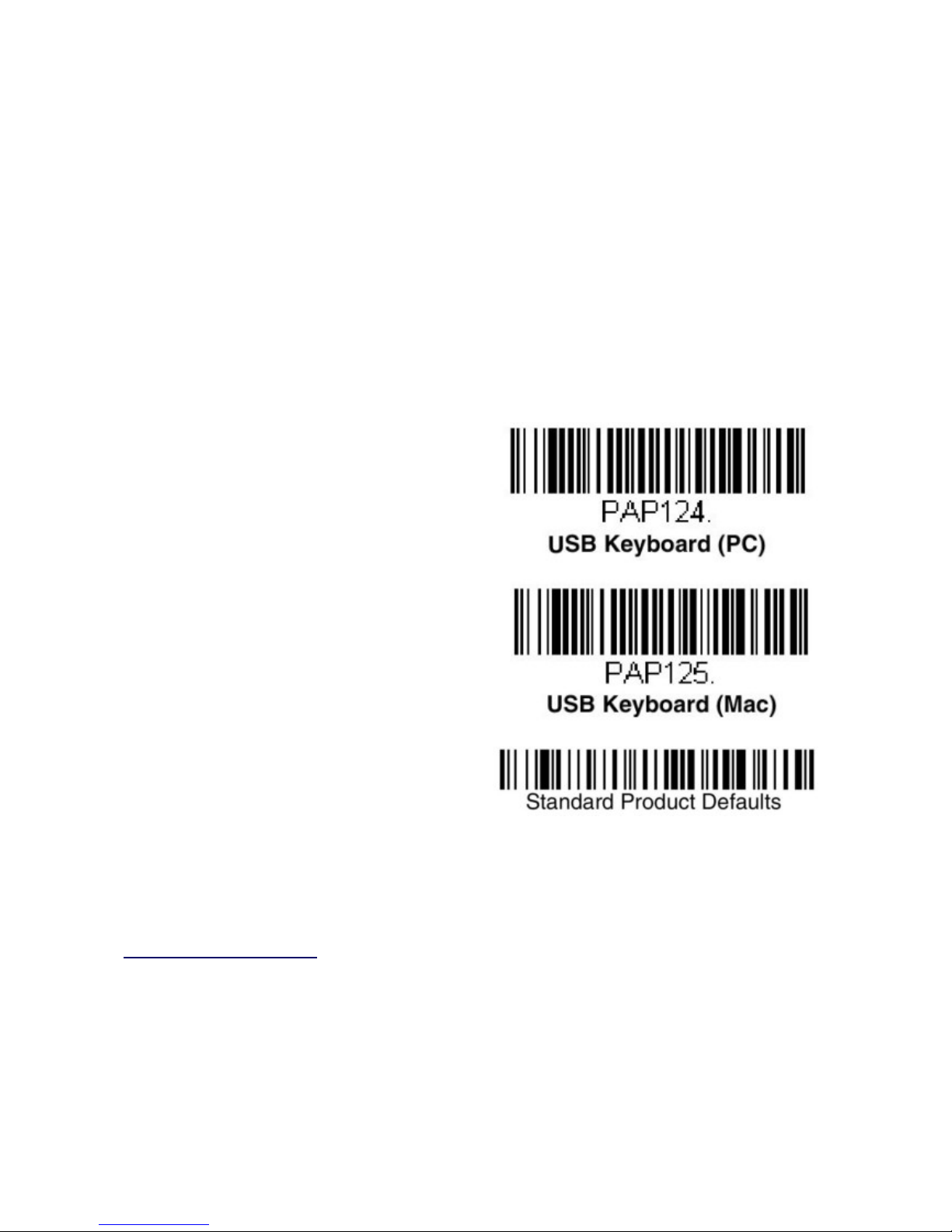
Get started
Welcome
Thank you for your purschase of a Honeywell barcode scanner from Onslip! In this guide we will
help you connect your scanner to your computer for registering products, and connect to cash
register for usage.
Connect to computer
For adding barcodes of your products on Backoffice, connect your scanner to any available USB
port on your computer. Scan the barcode below. To the left of the barcodes you will find
information of what barcode to scan for your specific device. To identify the product name of the
scanner you received please see the first page of this guide.
This code is specific for Windows.
Only applies to Genesis 7580g.
This code is specific for Mac computers.
Only applies to Genesis 7580g.
Code applies to both windows and mac
computers.
Only applies to Hyperion 1300g.
Now you can scan the barcodes for when you change products in Backoffice. The barcode field is
automatically filled in with the code you scan.
Any questions so far? Please visit our support page for FAQ information at
http://support.onslip.com/.
2
Page 3

Connect to cash register
When you are done adding barcodes for your products
in Backoffice you are ready to connect the scanner to
your cash register. Scan the barcode to the right and
remove the USB cable from your computer.
Connect the USB cable to any free UBS slot on the cash register. If you are using a tablet as the
cash register connect the USB cable to the integration module provided in your cash register
package.
On the cash register press the menu button at the top left corner and choose Settings and
then devices. Press the icon on the top right and in the menu choose Connect Automatically.
Make sure you see the barcode scanner as a blue "button". Close the window and the settings
are automatically saved.
Your barcode scanner is now configured to your cash register and you can begin to use it.
Any questions? You are welcome to visit our support page online for more information.
http://support.onslip.com/
We have FAQs on all our compatible devices and more.
We hope you will enjoy your new barcode scanner.
3
