Page 1

EasyParse for GS1 DataBar™
TotalFreedom® Formatting Plug-in
Integration Guide
Page 2
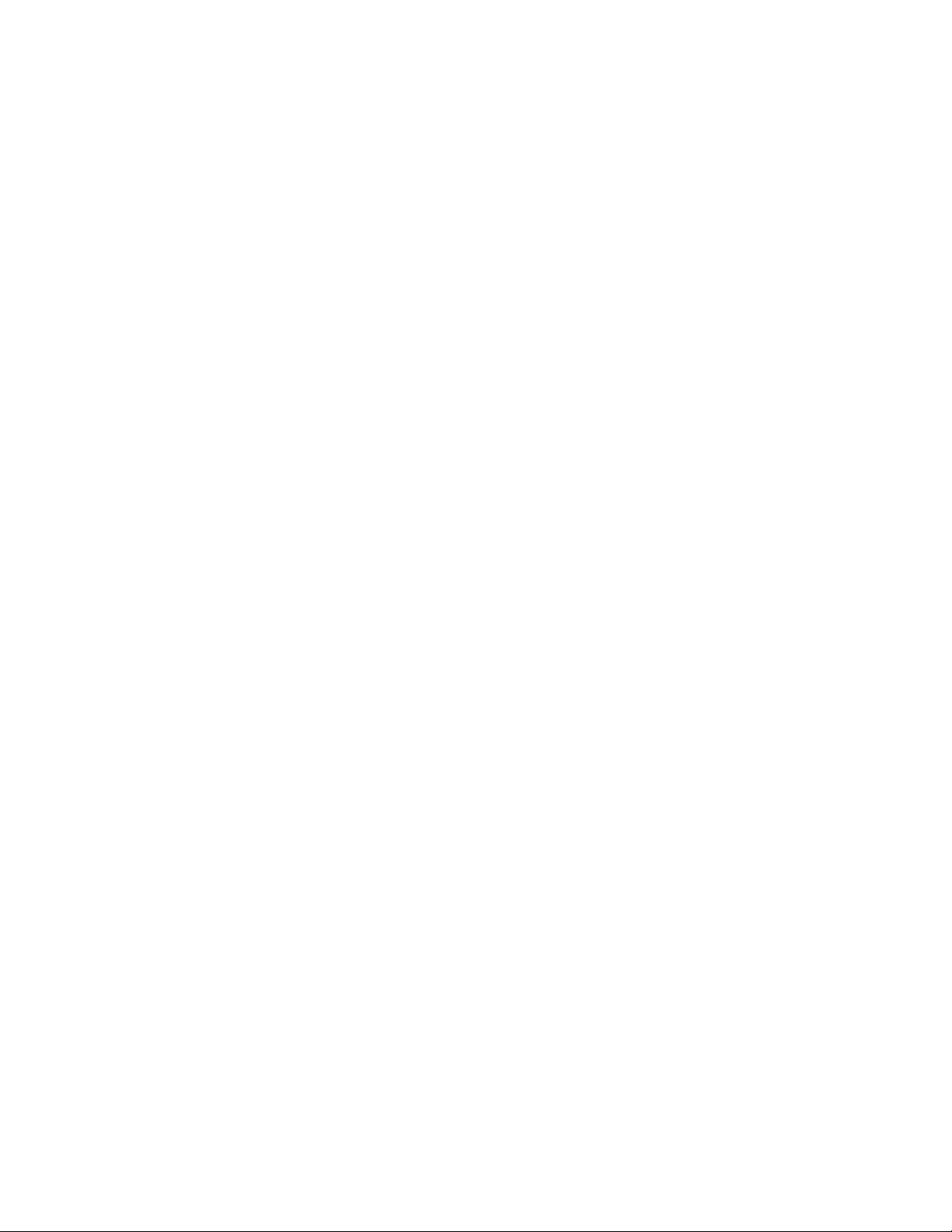
Disclaimer
Honeywell International Inc. (“HII”) reserves the right to make changes in specifications and other information contained in
this document without prior notice, and the reader should in all cases consult HII to determine whether any such changes
have been made. The information in this publication does not represent a commitment on the part of HII.
HII shall not be liable for technical or editorial errors or omissions contained herein; nor for incidental or consequential
damages resulting from the furnishing, performance, or use of this material. HII disclaims all responsibility for the selection and use of software and/or hardware to achieve intended results.
This document contains proprietary information that is protected by copyright. All rights are reserved. No part of this document may be photocopied, reproduced, or translated into another language without the prior written consent of HII.
Copyright 2011-2019 Honeywell International Inc. All rights reserved.
Web Address:
www.honeywellaidc.com
Trademarks
Other product names or marks mentioned in this document may be trademarks or registered trademarks of other companies and are the property of their respective owners.
Patents
For patent information, refer to www.hsmpats.com.
Page 3
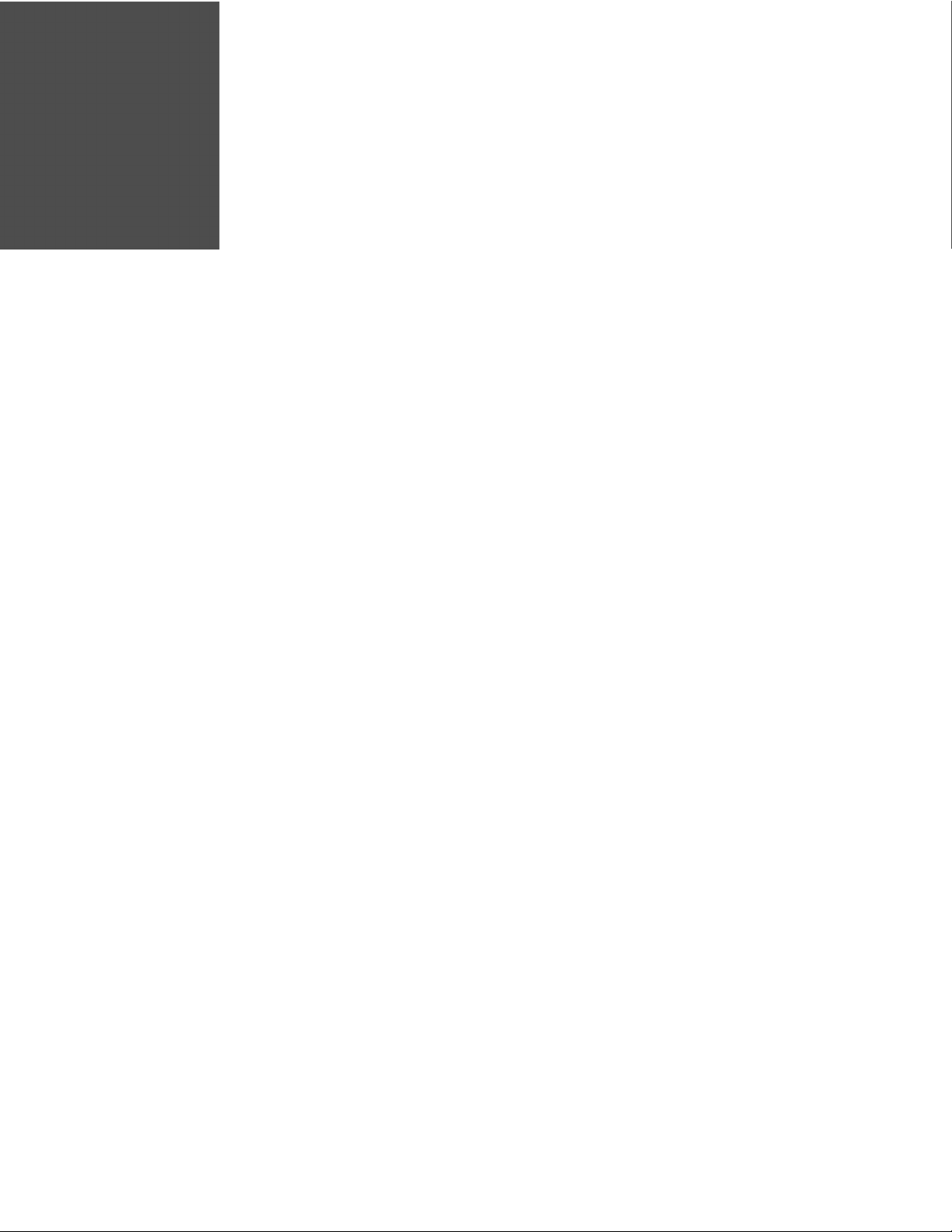
TABLE OF CONTENTS
Customer Support ........................................................................................................................ iii
Technical Assistance ............................................................................................................. iii
Chapter 1 - Introduction.................................................................................. 1
Chapter 2 - Getting Started............................................................................. 3
Software Activation ....................................................................................................................... 3
Software Installation..................................................................................................................... 3
To Enable Software Plug-In ....................................................................................................... 4
Chapter 3 - Data Transmission Configuration ............................................7
Configuration................................................................................................................................... 7
Enter/Exit Programming Mode Bar Codes ...................................................................8
Start/End Configuration Bar Codes ................................................................................ 9
Data Field Options for Programming Mode .............................................................. 10
Formatting Options for Select Data Fields................................................................. 32
Separators for Programming Mode .............................................................................. 43
Symbol Programming Bar Codes................................................................................... 65
Error Beep Programming Bar Codes ............................................................................ 65
Decimal Precision Programming Bar Codes............................................................. 66
Remove Application Identifiers Bar Codes ................................................................. 67
EasyParse for GS1 DataBar Integration Guide i
Page 4
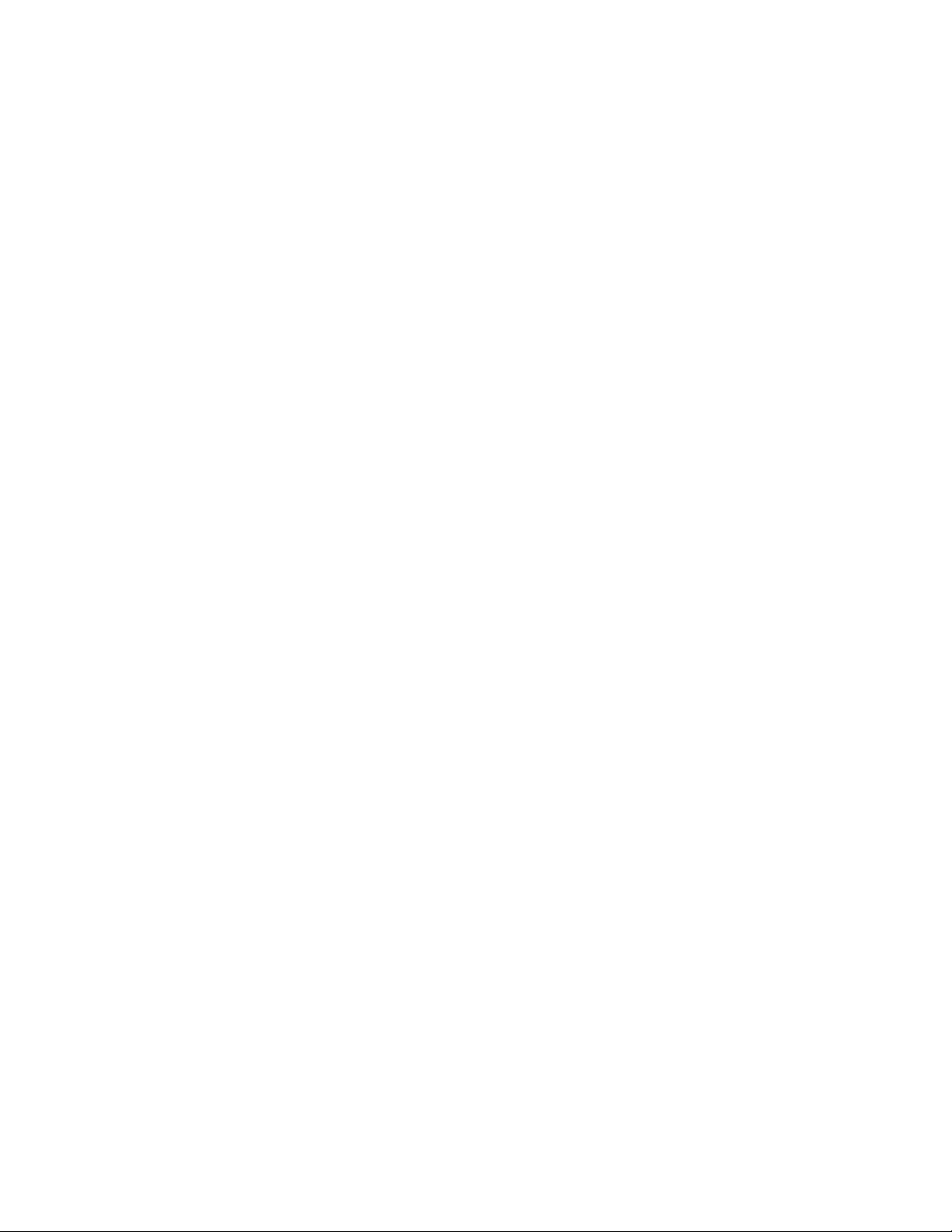
Chapter 4 - Configuration Utility................................................................ 69
Chapter 5 - Inserting Delays ........................................................................ 71
Chapter 6 - Version Identification .............................................................. 73
ii EasyParse for GS1 DataBar Integration Guide
Page 5
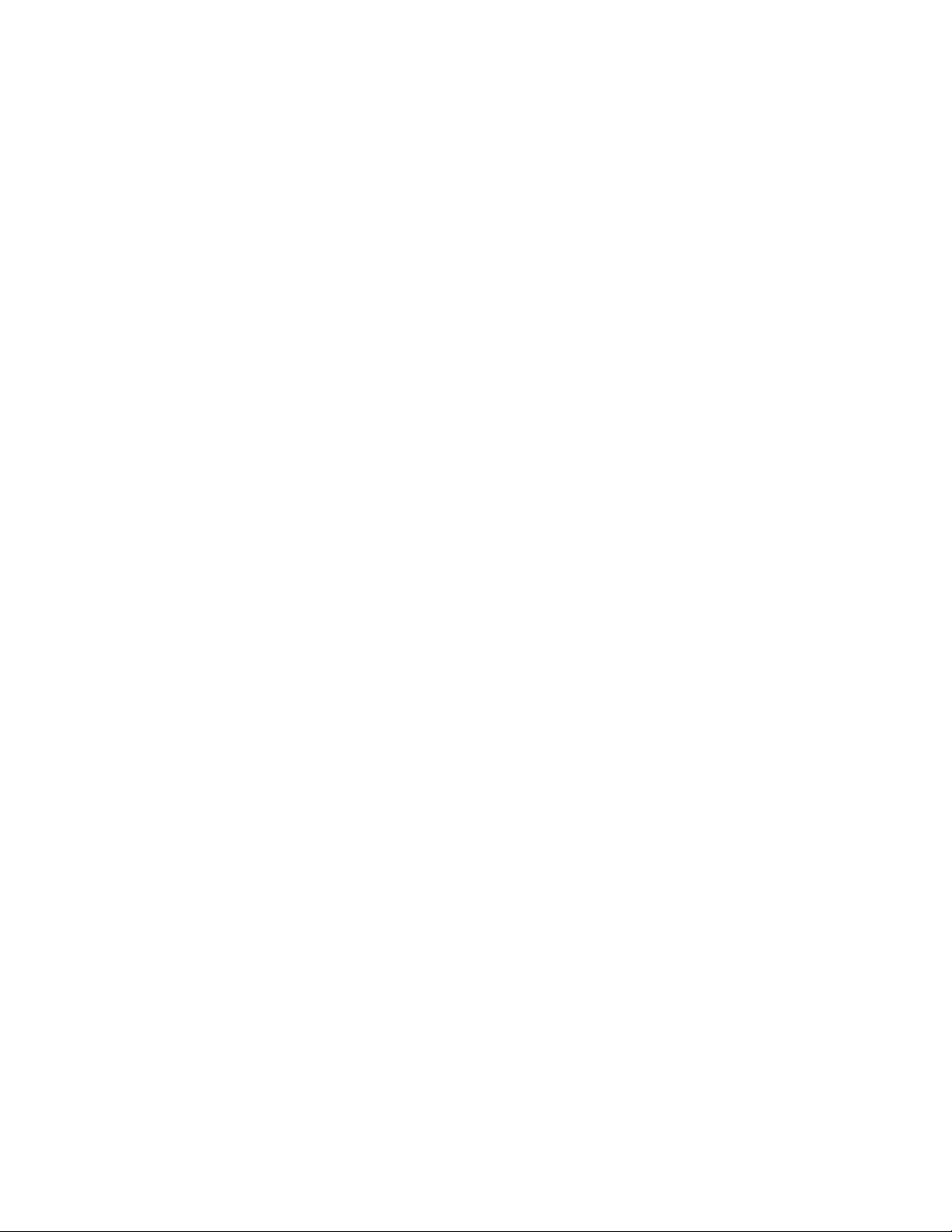
Customer Support
Technical Assistance
To search our knowledge base for a solution or to log in to the Technical Support
portal and report a problem, go to www.hsmcontactsupport.com.
For our latest contact information, see www.honeywellaidc.com/locations.
EasyParse for GS1 DataBar Integration Guide iii
Page 6
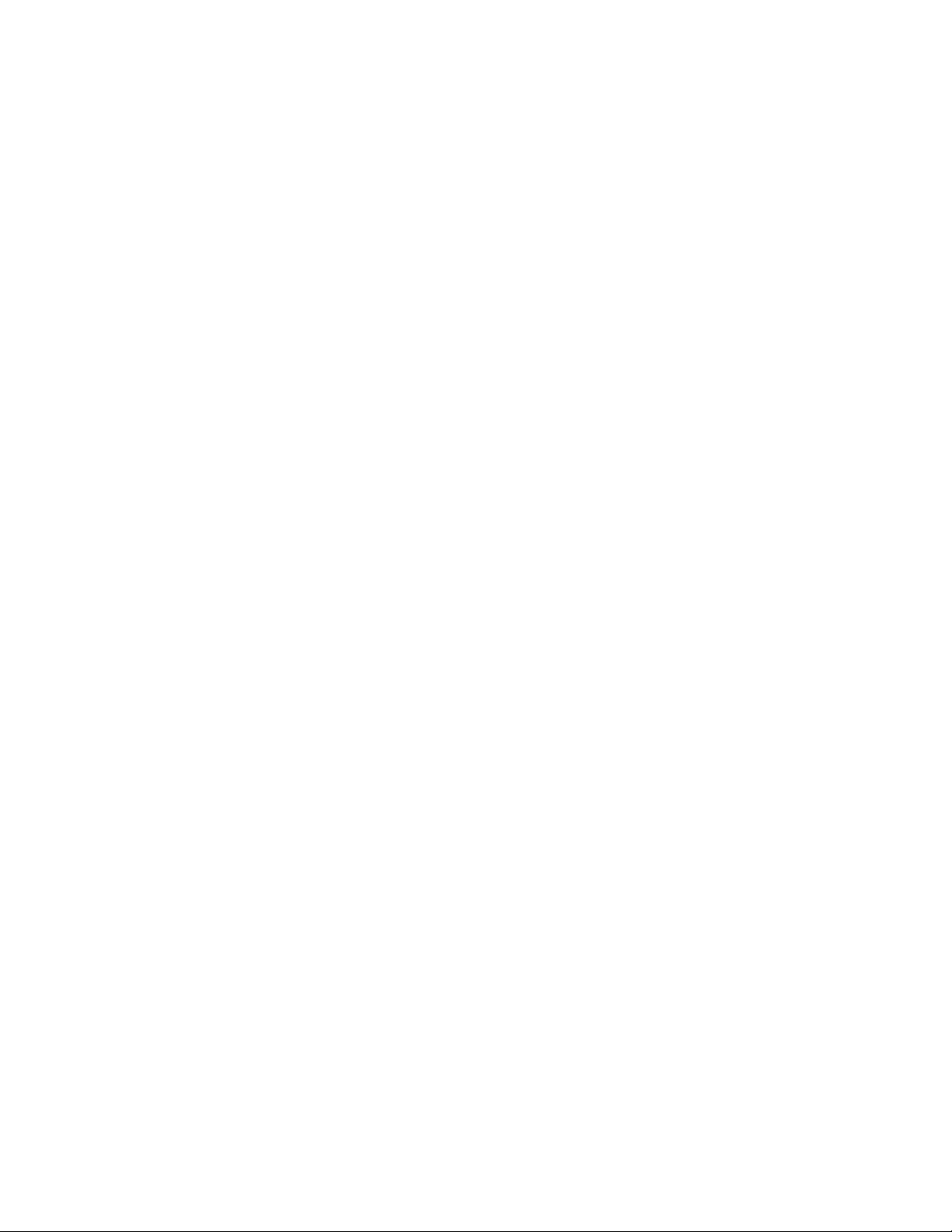
iv EasyParse for GS1 DataBar Integration Guide
Page 7
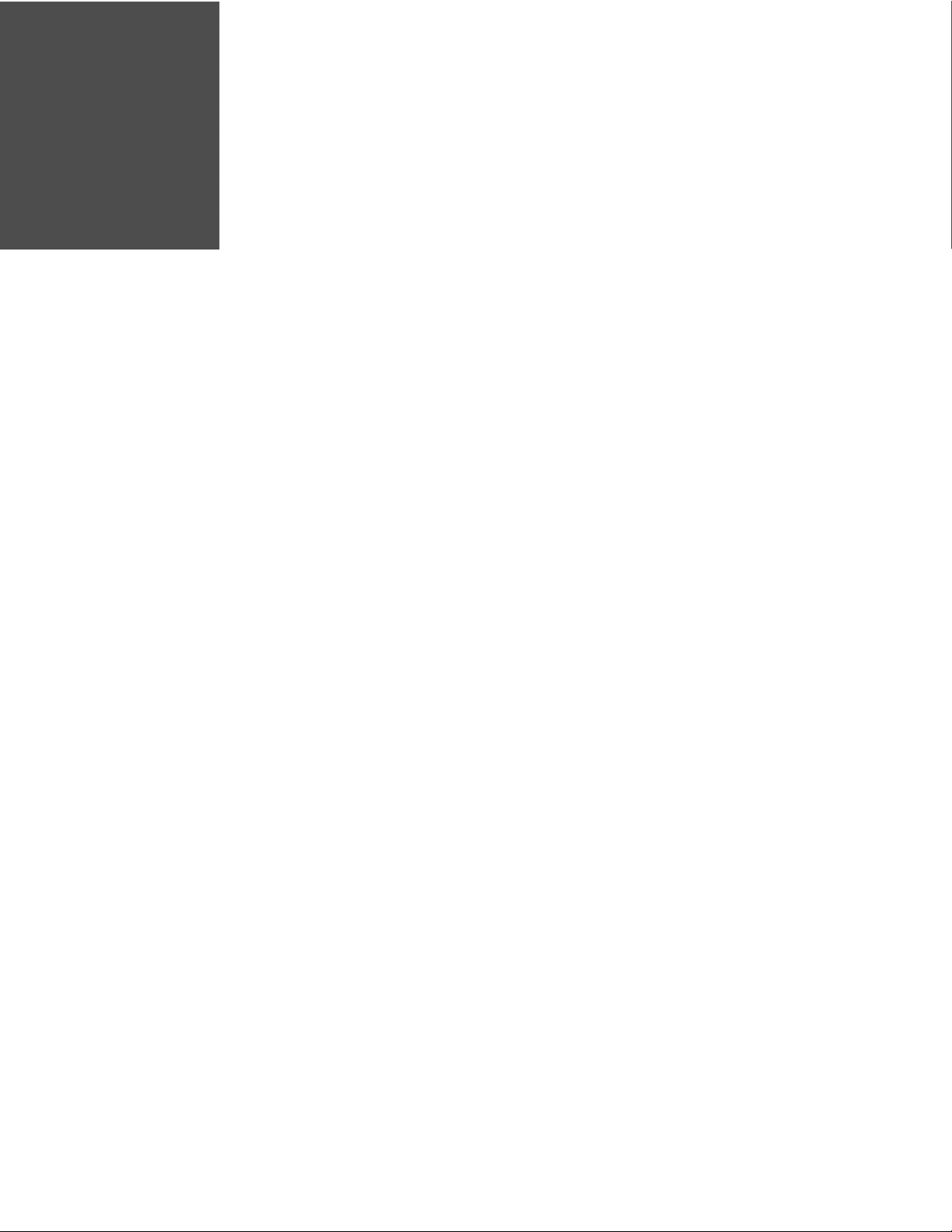
CHAPTER
1
INTRODUCTION
Honeywell’s EasyParse for GS1 DataBar™ software plug-in parses bar code data
adhering to GS1 General Specifications 8.0 standards and provides specific information such as GTIN [AI-01] [Horizontal Tab] USE BY or EXPIRY [AI-17]. EasyParse
for GS1 DataBar may be purchased installed on select Honeywell products or purchased as a standalone upgrade. Refer to EasyParse for GS1 DataBar Data Sheet,
available at www.honeywellaidc.com, for a complete list of supported products.
Note: Honeywell cannot be held responsible for bar codes not able to be read that do not
comply with standards set forth by GS1 General Specifications.
EasyParse for GS1 DataBar Integration Guide 1
Page 8
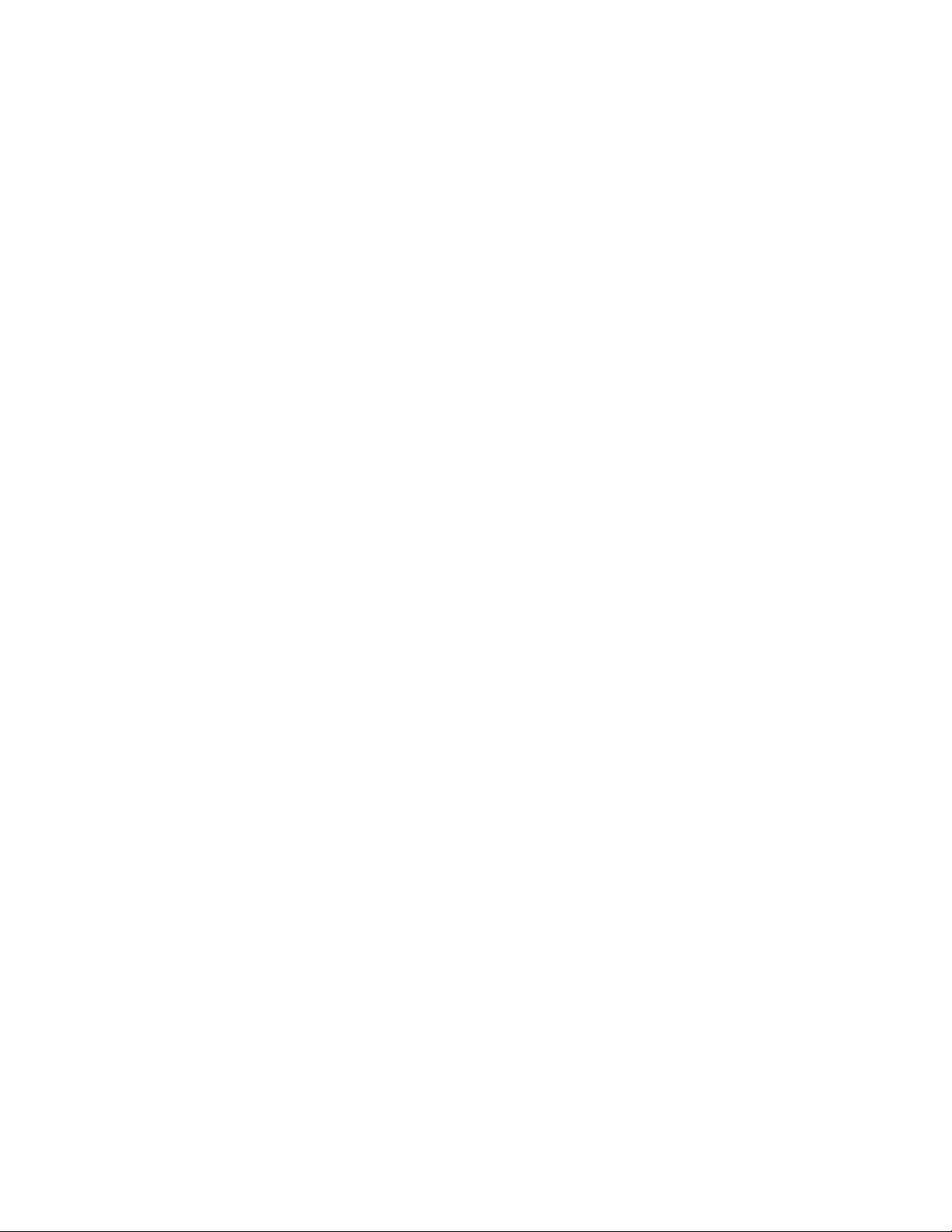
2 EasyParse for GS1 DataBar Integration Guide
Page 9
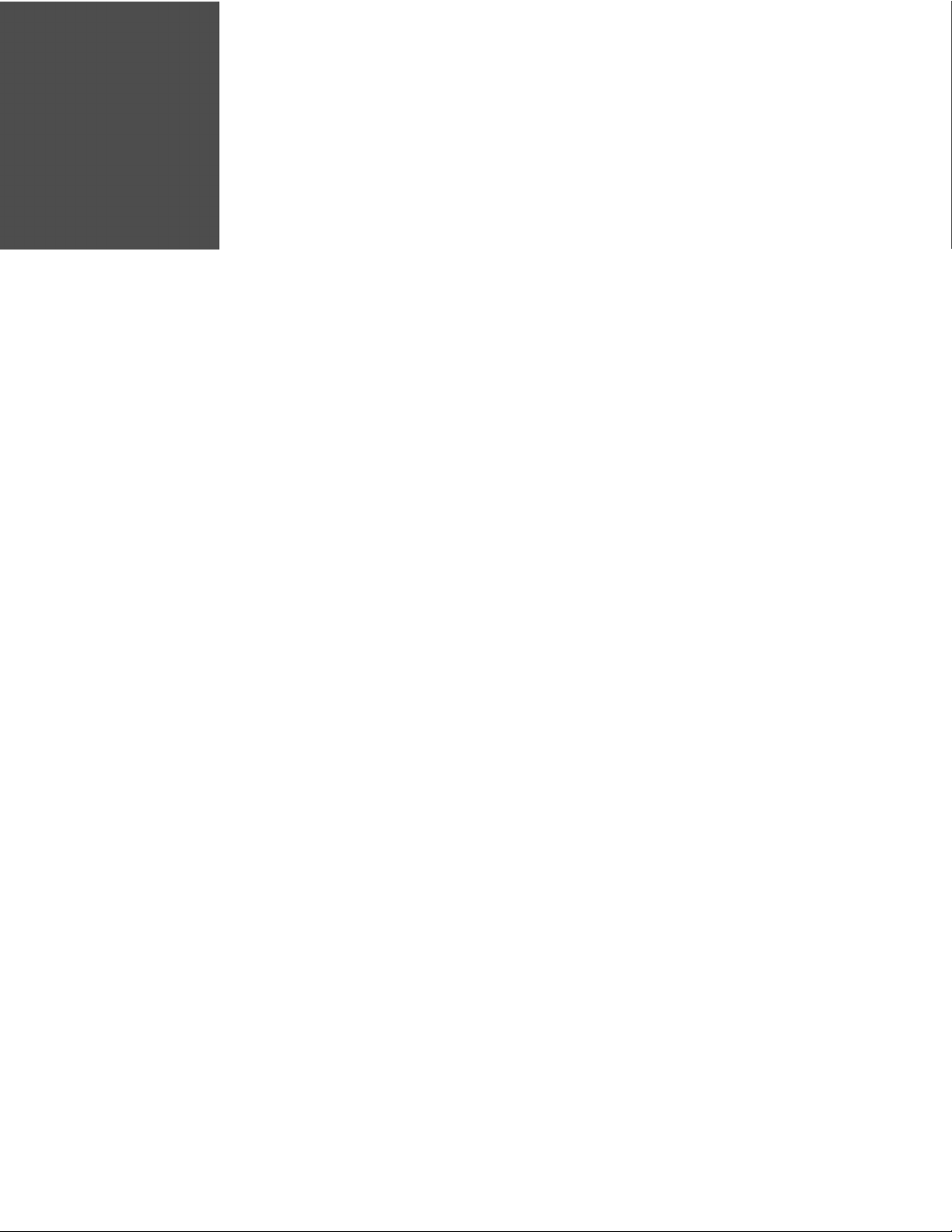
CHAPTER
2
GETTING STARTED
Software Activation
A license key is required to activate the full version of EasyParse for GS1 DataBar.
Contact Customer Support on page iii for information on purchasing a licensing
key.
Software Installation
Note: Honeywell products ordered with EasyParse for GS1 DataBar do not require software
installation or software activation. See To Enable Software Plug-In on page 4 for
instructions on how to enable the software plug-in.
Items required for installation:
• A computer with access to the Internet
• The scanner’s User Guide
• The firmware upgrade cable specified in the scanner’s User Guide
• EZConfig for Scanning software, downloadable at no additional cost from
www.honeywellaidc.com
Note: The following installation procedure is not applicable for scanners that do not
support firmware updates through EZConfig for Scanning download feature. Consult
the scanner’s User Guide to verify the capabilities of the scanner before proceeding.
To install the EasyParse for GS1 DataBar software plug-in:
1. Download and save the EasyParse for GS1 DataBar
able at www.honeywellaidc.com.
Note: The free trial version of EasyParse for GS1 DataBar has unlimited trials, however
inserts “X” characters in the data stream. To prevent “X” characters from appearing in
the transmitted data stream, a full EasyParse for GS1 DataBar license must be
purchased. Contact Customer Support on page iii for more information on how to
purchase an EasyParse for GS1 DataBar license.
plug-in trial software avail-
EasyParse for GS1 DataBar Integration Guide 3
Page 10
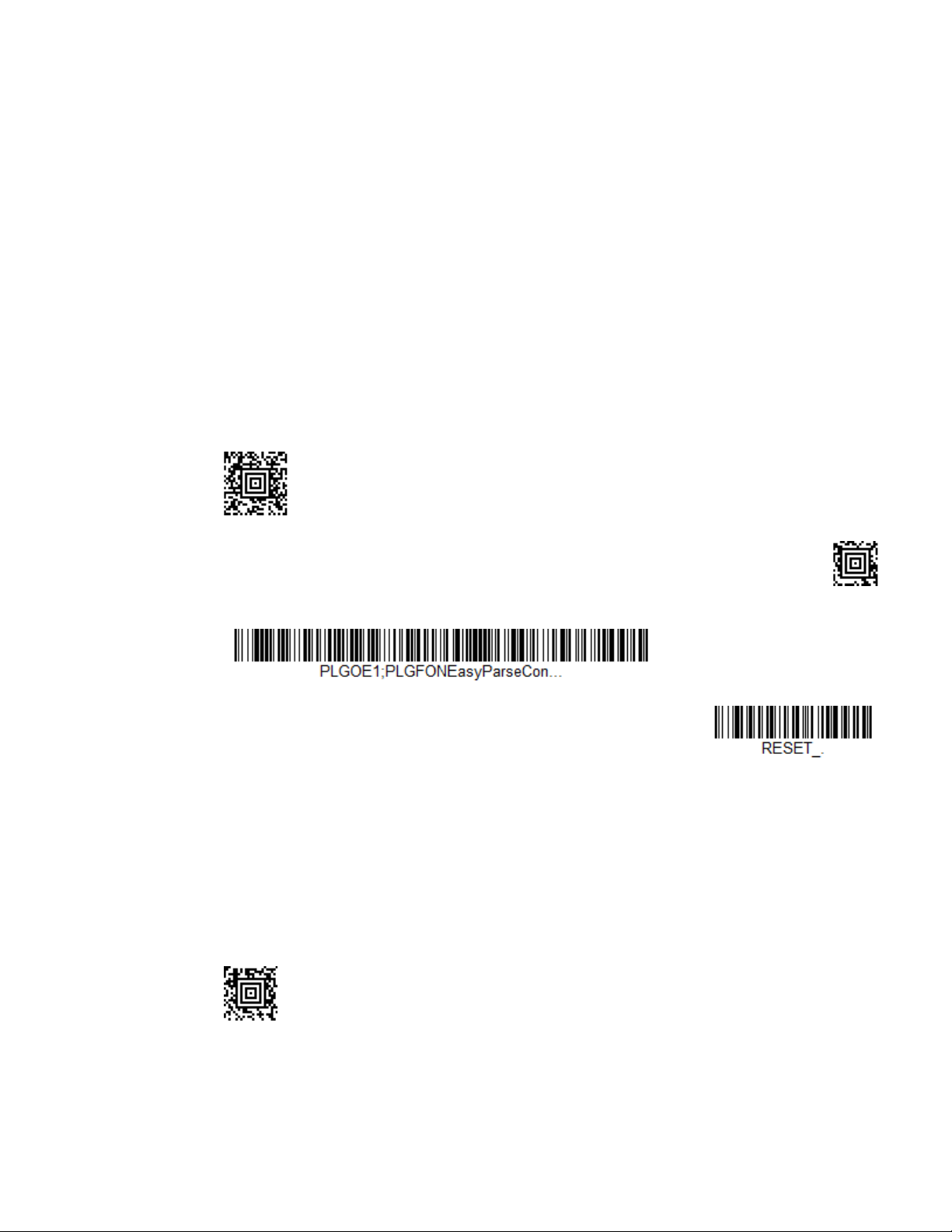
2. Consult the scanner’s User Guide for information on the specific cable required
Activate Plug-In
Reset
Activate Plug-In
Reset
* Enable EasyParse for GS1 DataBar
for firmware updates.
3. Connect the cable to the scanner and an available RS232 serial or USB port on
the host system.
4. Start the EZConfig for Scanning software. Click on the Help file in the menu
bar. Select Help Topics and follow the steps under Connecting to a Device.
5. In the Application Explorer, select Download. In the Main Workspace, click on
the “…” button to browse for the EasyParse for GS1 DataBar flash image file
(*.moc.) Click on the Download to Device button.
6. After the firmware has been downloaded to the scanner, scan the Save Custom
Defaults bar code in the User Guide.
7. To activate EasyParse for GS1 DataBar software, scan the Activate Plug-in bar
code followed by the Reset bar code. Scan only the bar codes relevant for your
scanner type (e.g., 2D or 1D).
Using the following codes for 2D Scanners
Use the following codes for 1D Scanners
To Enable Software Plug-In
Scan the Enable EasyParse for GS1 DataBar bar code to enable the EasyParse for
GS1 DataBar software plug-in. Scan only the bar codes relevant for your scanner
type (e.g., 2D or 1D). Default = Enable EasyParse for GS1 DataBar.
Using the following codes for 2D Scanners
4 EasyParse for GS1 DataBar Integration Guide
Page 11
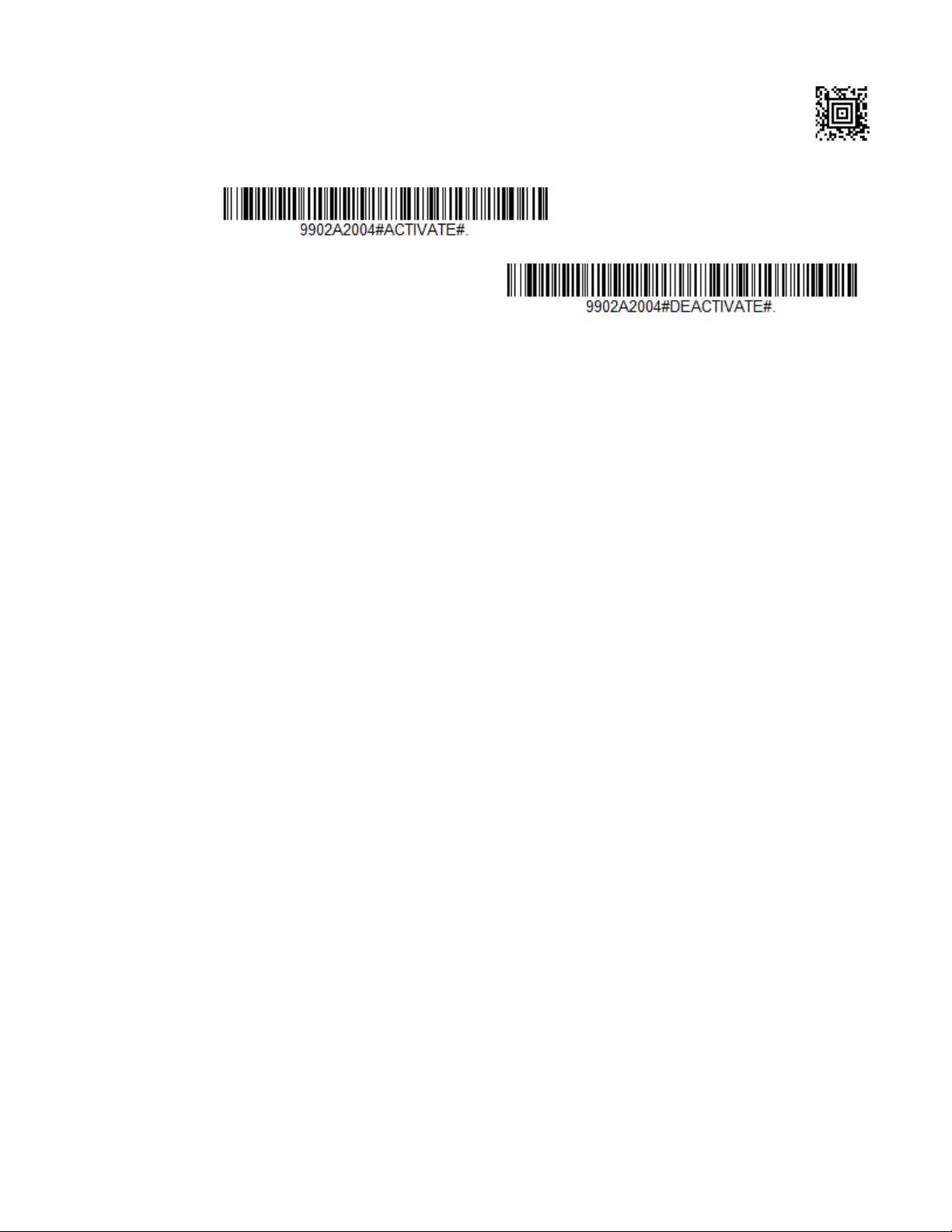
Use the following codes for 1D Scanners
Disable EasyParse for GS1 DataBar
* Enable EasyParse for GS1 DataBar
Disable EasyParse for GS1 DataBar
EasyParse for GS1 DataBar Integration Guide 5
Page 12
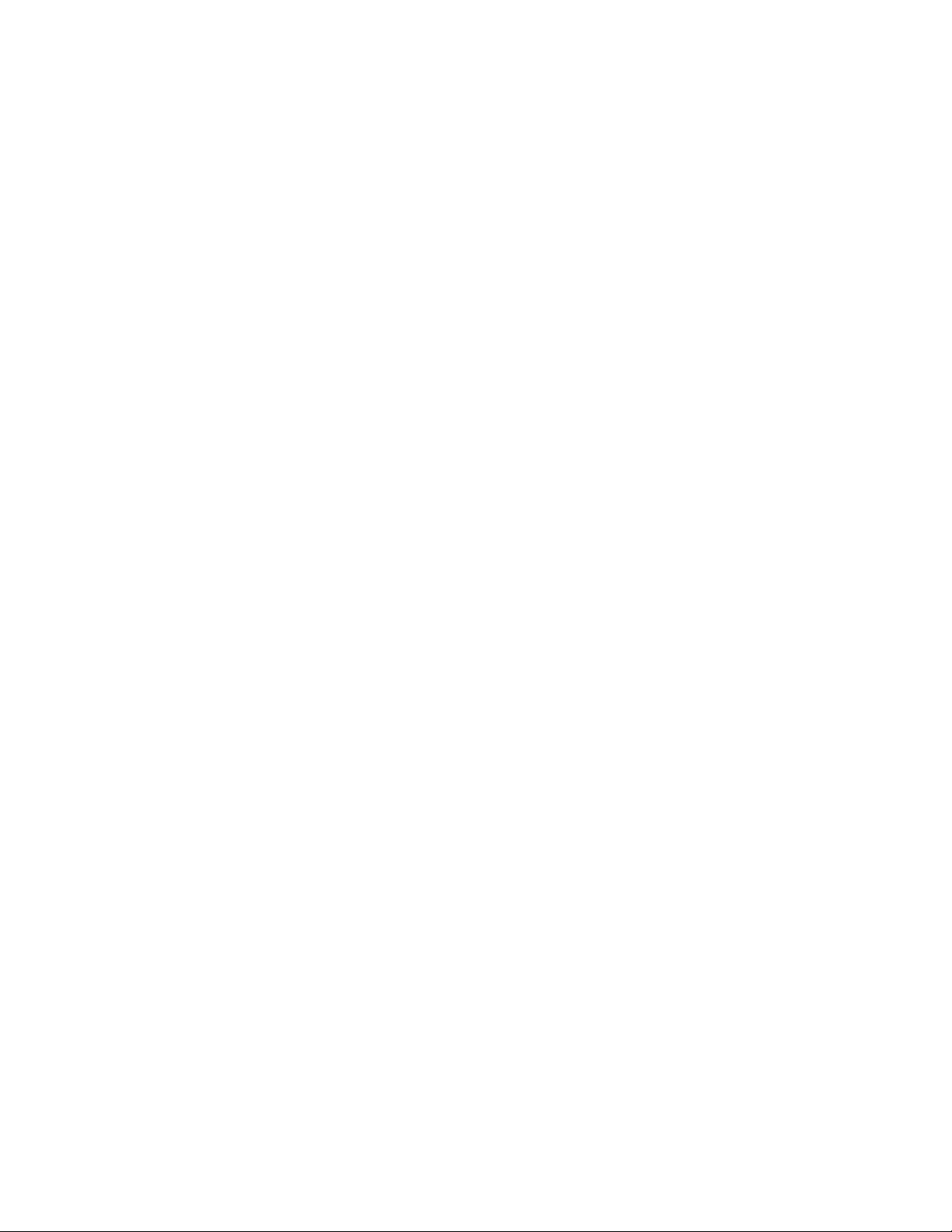
6 EasyParse for GS1 DataBar Integration Guide
Page 13
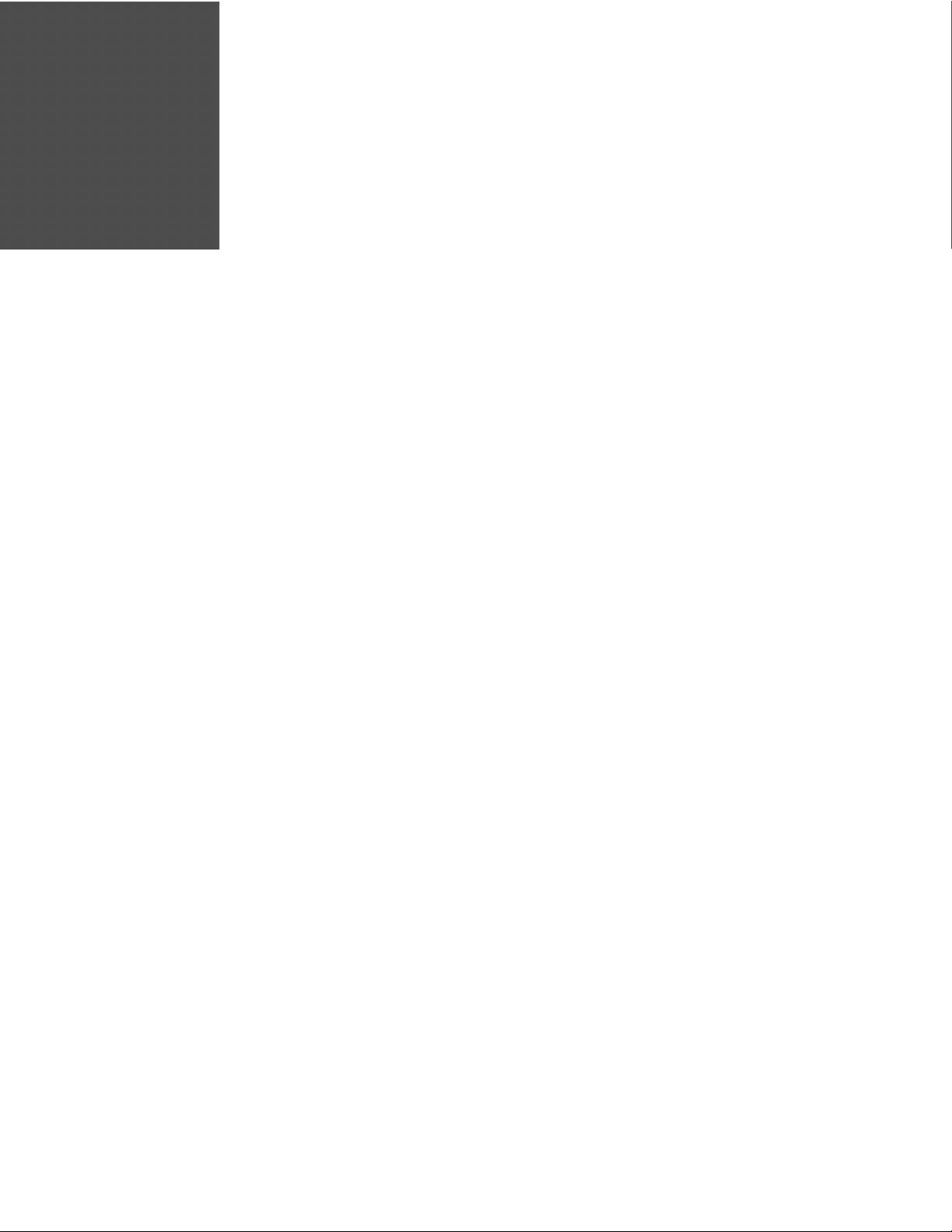
CHAPTER
3
DATA TRANSMISSION CONFIGURATION
Before starting the configuration process, identify the necessary data fields
required for the application and the order with which the data must be transmitted
to the electronic form or database.
The default format of parsing configuration is GTIN [AI-01].
Note: Ensure the scanner is configured to read GS1 symbologies.
Configuration
To configure the scanner for Programming Mode configuration:
1. Scan Enter Programming Mode bar code on page 8.
2. Scan the Start Configuration bar code on page 9.
3. Scan each required data field bar code in the order of the desired transmission
sequence (starting on page 10), if necessary, desired formatting option
(starting on page 32) with desired separators for data fields (starting on page
43).
4. Scan the End Configuration bar code on page 9.
5. Scan Exit Programming Mode bar code on page 8.
Note: The bar codes must be scanned in this sequence. If scanned out of sequence the
scanner will razz and no action will be taken.
Note: EasyParse for GS1 DataBar plug-in supports various formats for Application
Identifiers present in GS1 data bar codes. For example, USE BY or EXPIRY [AI-17] has
various date formats available. If formatting is required, scan the data field bar code
followed by the desired format for the field, starting on page 32.
EasyParse for GS1 DataBar Integration Guide 7
Page 14
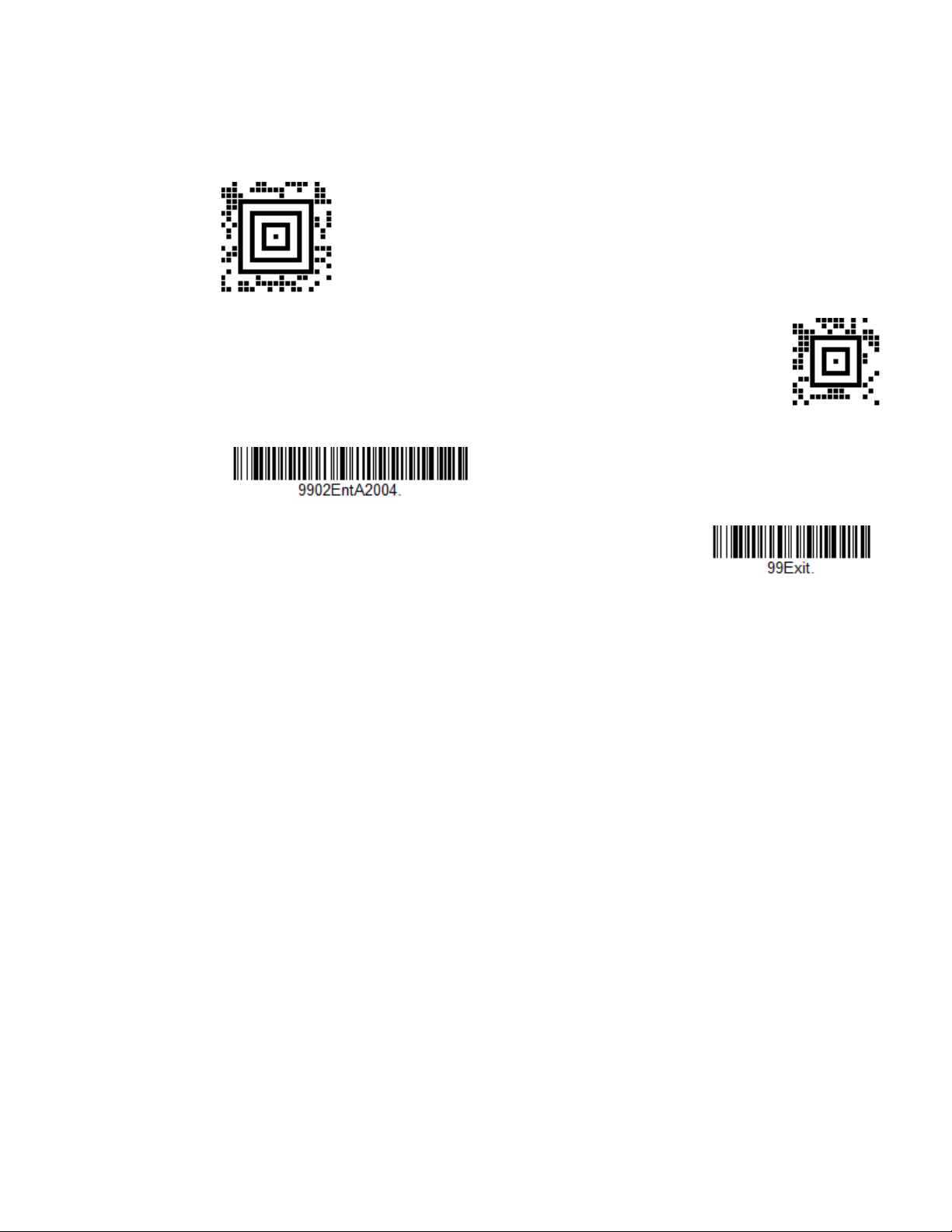
Enter/Exit Programming Mode Bar Codes
Enter Programming Mode
Exit Programming Mode
Enter Programming Mode
Exit Programming Mode
Scan only the bar codes relevant for your scanner type (e.g., 2D or 1D).
Using the following codes for 2D Scanners
Use the following codes for 1D Scanners
8 EasyParse for GS1 DataBar Integration Guide
Page 15
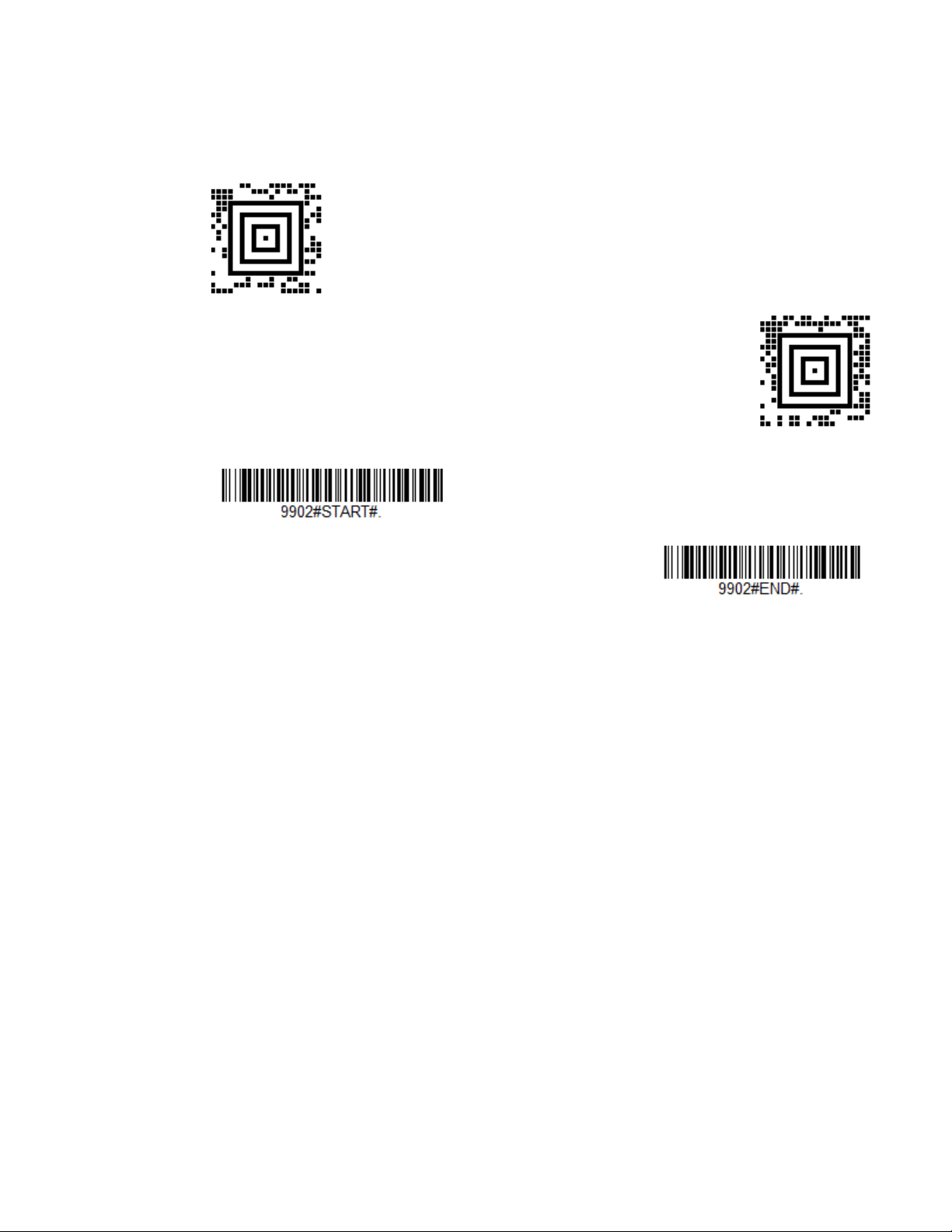
Start/End Configuration Bar Codes
Start Configuration
End Configuration
Start Configuration
End Configuration
Scan only the bar codes relevant for your scanner type (e.g., 2D or 1D).
Using the following codes for 2D Scanners
Use the following codes for 1D Scanners
EasyParse for GS1 DataBar Integration Guide 9
Page 16
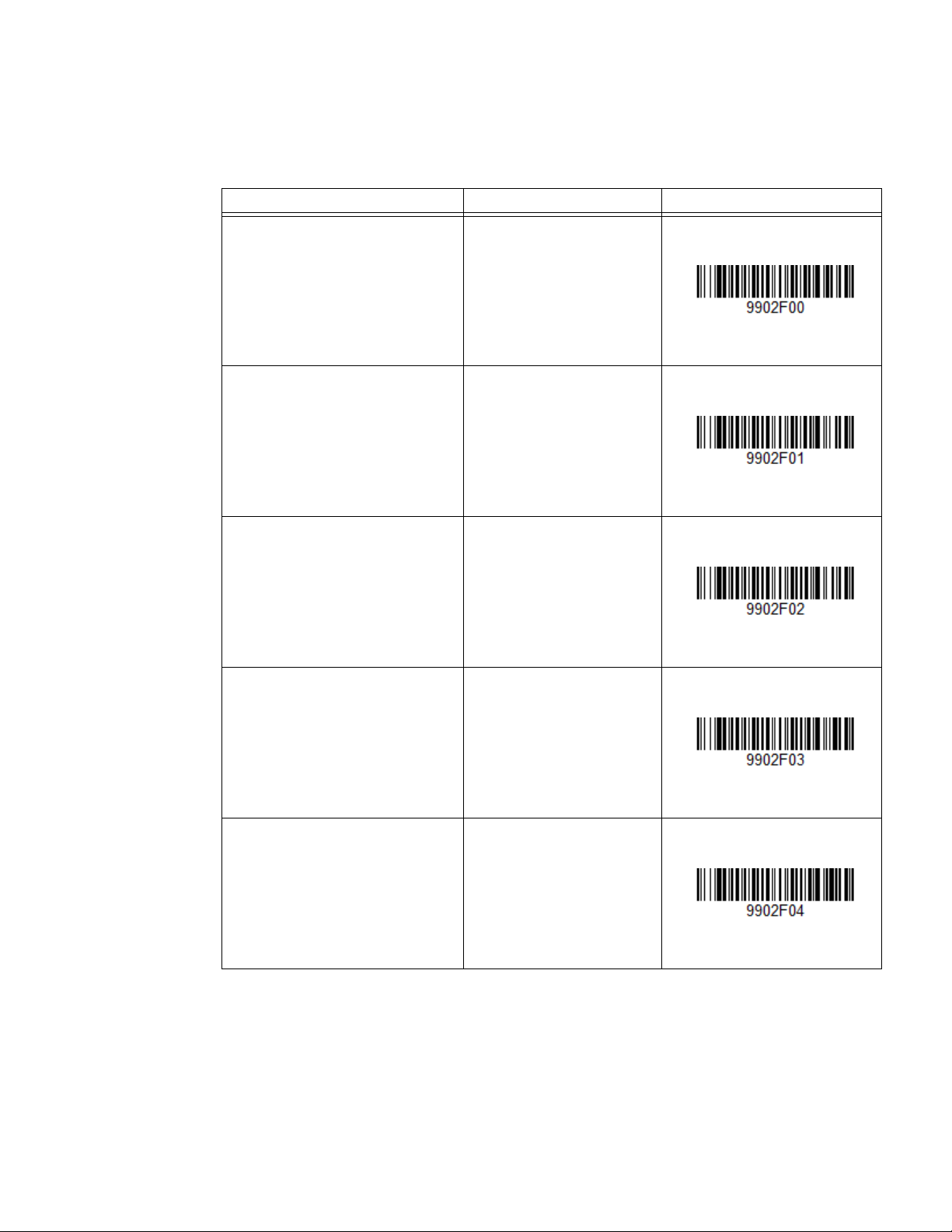
Data Field Options for Programming Mode
For detailed field descriptions, please refer to GS1 General Specifications Version
8.0 (www.gs1.org).
Field Name Menu Command Programming Code
SSCC [AI-00] 9902F00
GTIN [AI-01] 9902F01
CONTENT [AI-02] 9902F02
BATCH/LOT [AI-10] 9902F03
PROD DATE [AI-11] 9902F04
10 EasyParse for GS1 DataBar Integration Guide
Page 17
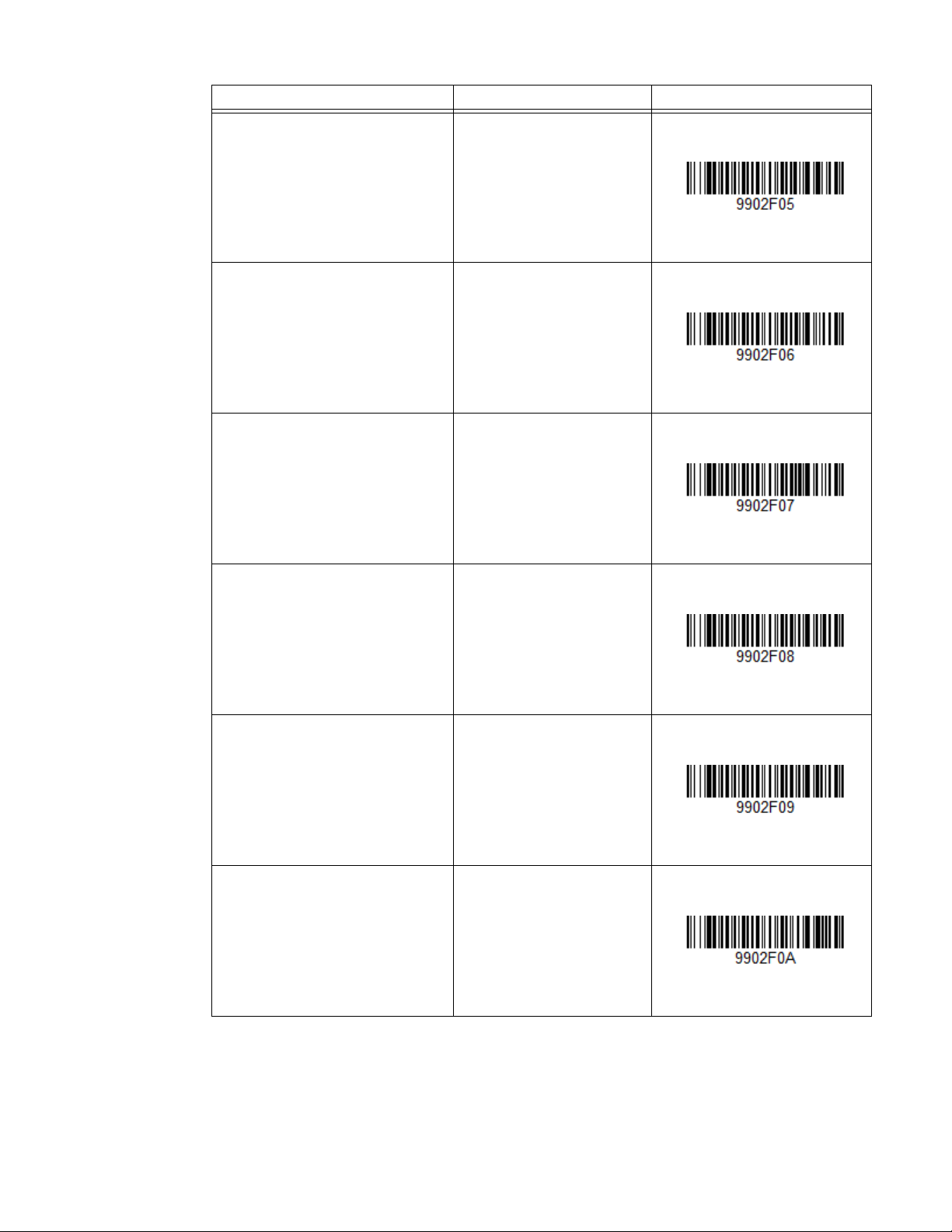
Field Name Menu Command Programming Code
DUE DATE [AI-12] 9902F05
PACK DATE [AI-13] 9902F06
BEST BEFORE or SELL BY [AI-15] 9902F07
USE BY or EXPIRY [AI-17] 9902F08
VARIANT [AI-20] 9902F09
SERIAL [AI-21] 9902F0A
EasyParse for GS1 DataBar Integration Guide 11
Page 18
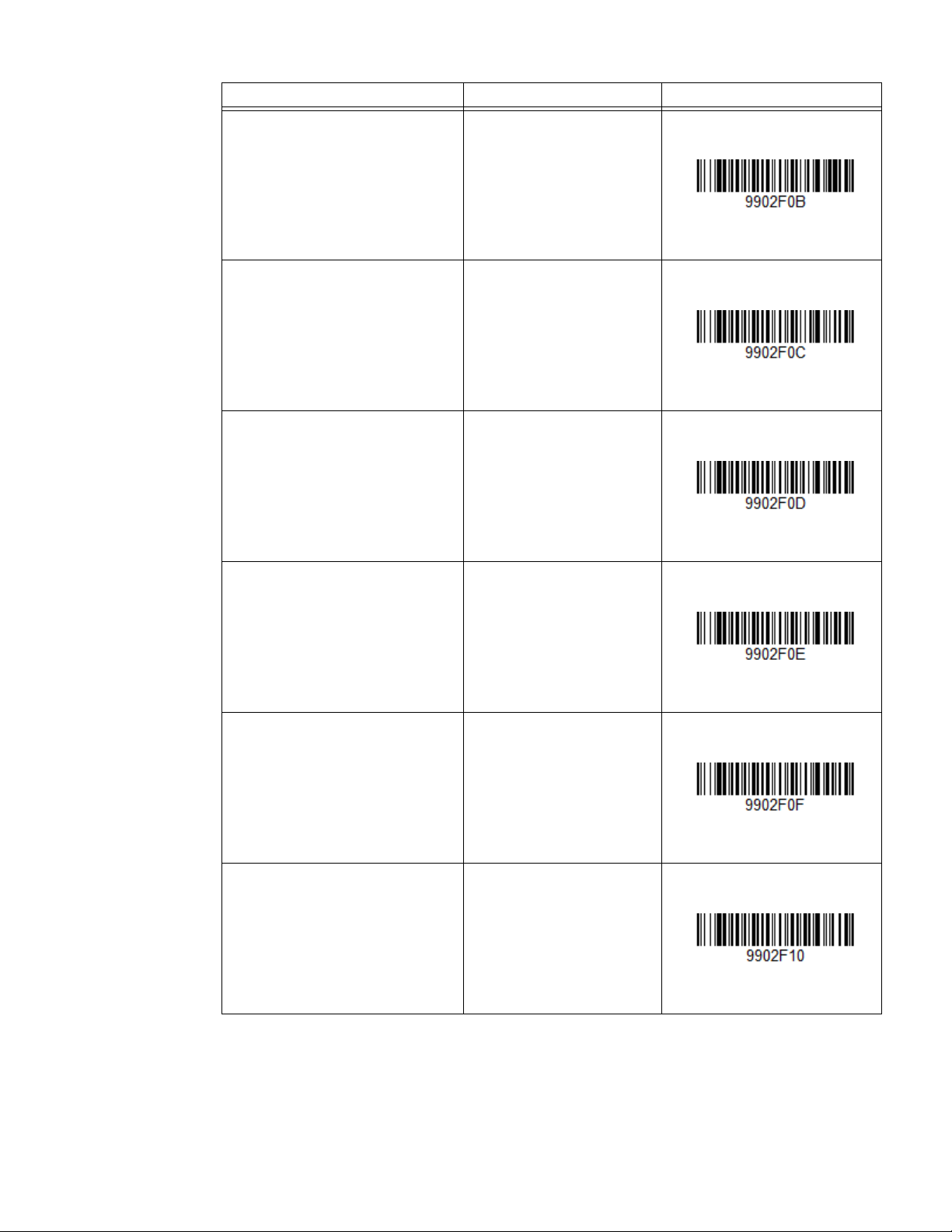
Field Name Menu Command Programming Code
QTY/DATE/BATCH [AI-22] 9902F0B
ADDITIONAL ID [AI-240] 9902F0C
CUST. PART NO. [AI-241] 9902F0D
MTO VARIANT [AI-242] 9902F0E
SECONDARY SERIAL NO. [AI-250] 9902F0F
REF. TO SOURCE [AI-251] 9902F10
12 EasyParse for GS1 DataBar Integration Guide
Page 19
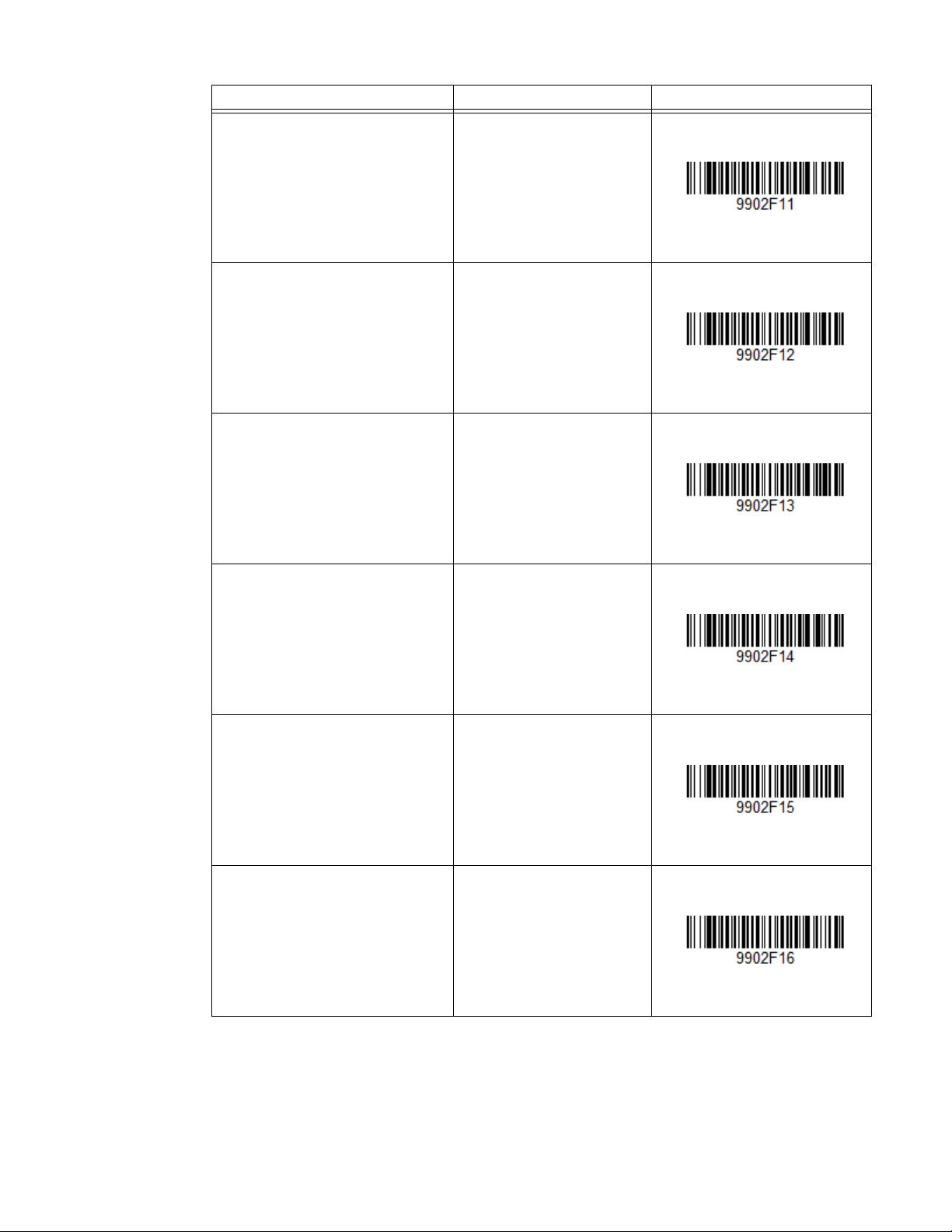
Field Name Menu Command Programming Code
DOC. ID [AI-253] 9902F11
GLN EXTENSION [AI-254] 9902F12
VAR. COUNT [AI-30] 9902F13
NET WEIGHT (kg) [AI-310n] 9902F14
LENGTH (m) [AI-311n] 9902F15
WIDTH (m) [AI-312n] 9902F16
EasyParse for GS1 DataBar Integration Guide 13
Page 20
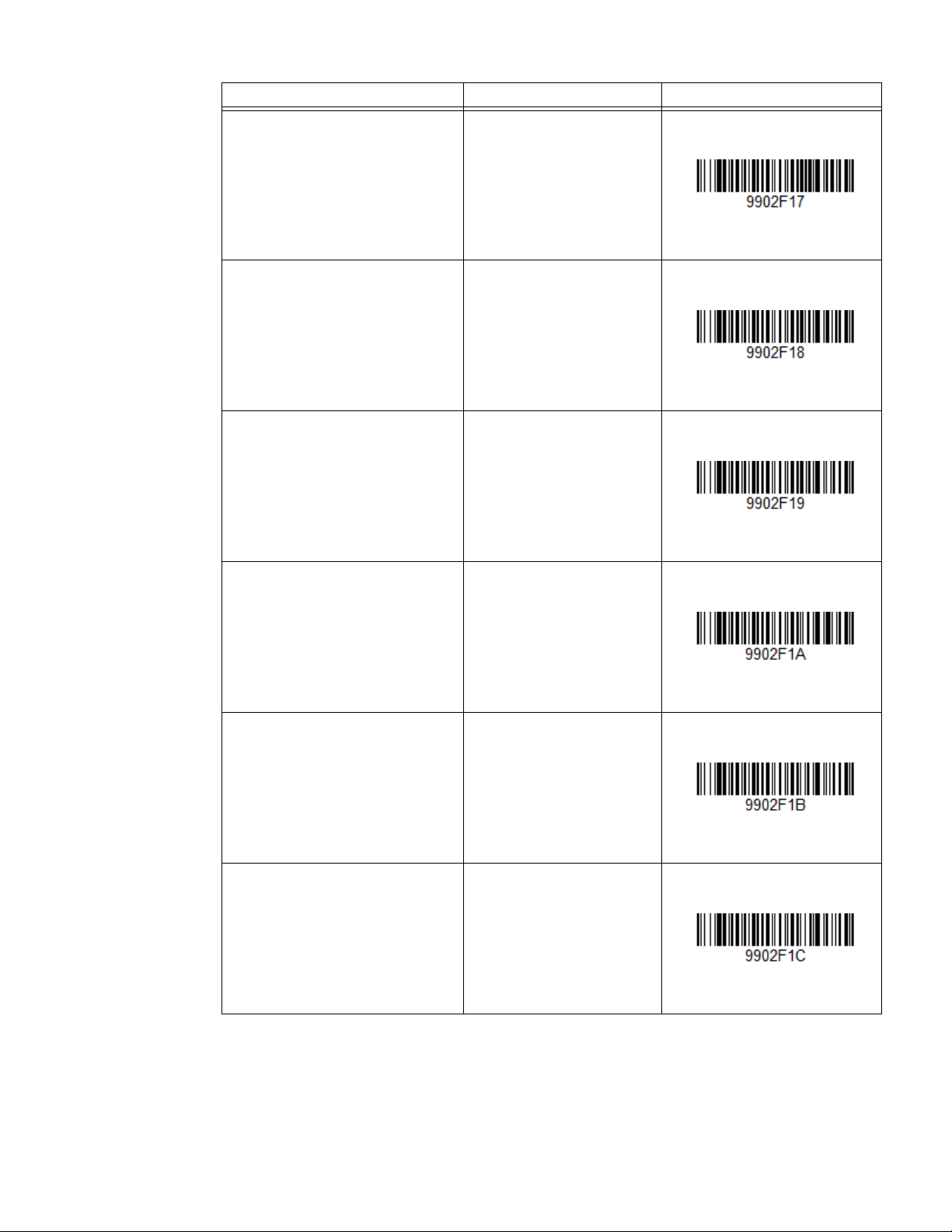
Field Name Menu Command Programming Code
HEIGHT (m) [AI-313n] 9902F17
AREA (m
NET VOLUME (l) [AI-315n] 9902F19
NET VOLUME (m3) [AI-316n]
2
) [AI-314n]
9902F18
9902F1A
NET WEIGHT (lbs.) [AI-320n] 9902F1B
LENGTH (in.) [AI-321n] 9902F1C
14 EasyParse for GS1 DataBar Integration Guide
Page 21
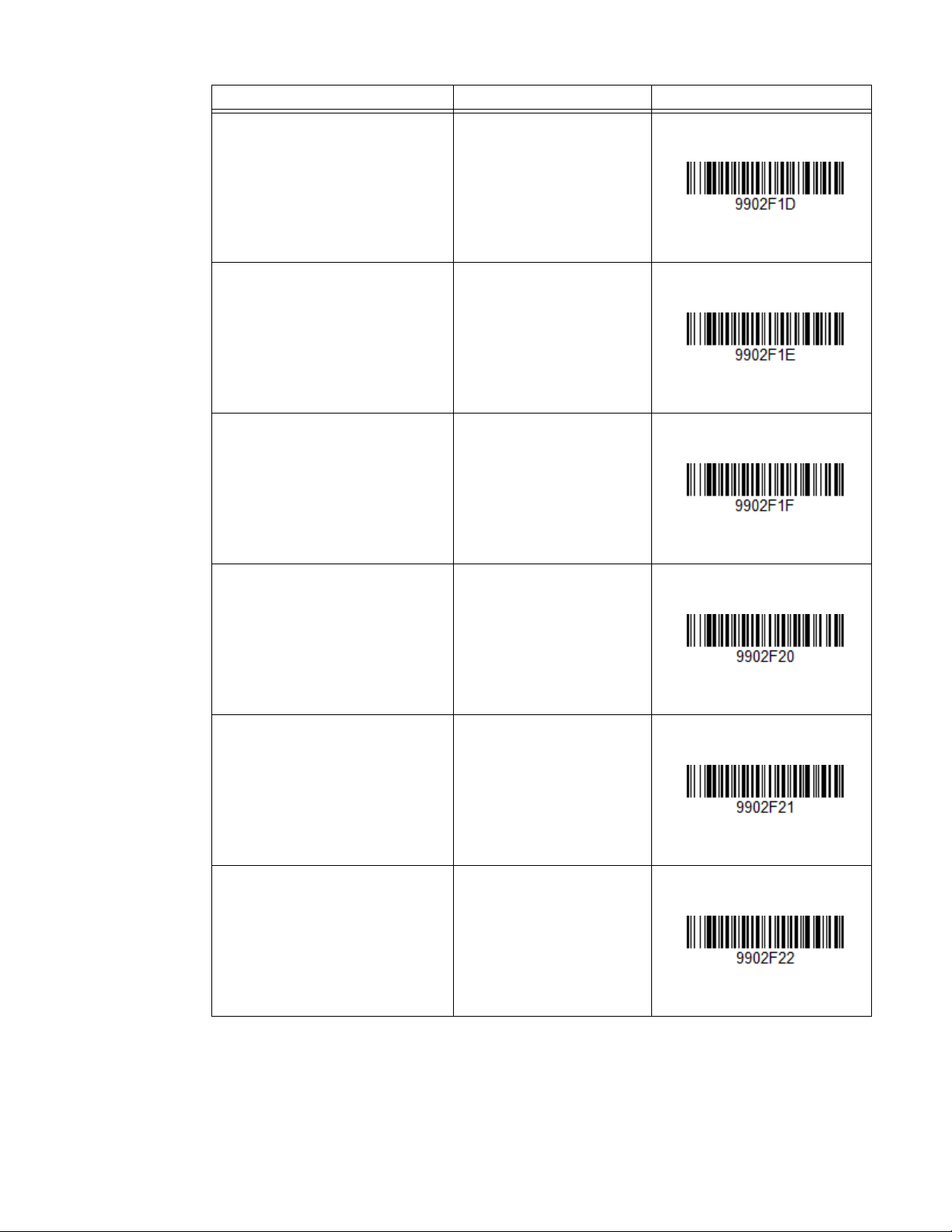
Field Name Menu Command Programming Code
LENGTH (ft.) [AI-322n] 9902F1D
LENGTH (yds.) [AI-323n] 9902F1E
WIDTH (in.) [AI-324n] 9902F1F
WIDTH (ft.) [AI-325n] 9902F20
WIDTH (yds.) [AI-326n] 9902F21
HEIGHT (in.) [AI-327n] 9902F22
EasyParse for GS1 DataBar Integration Guide 15
Page 22
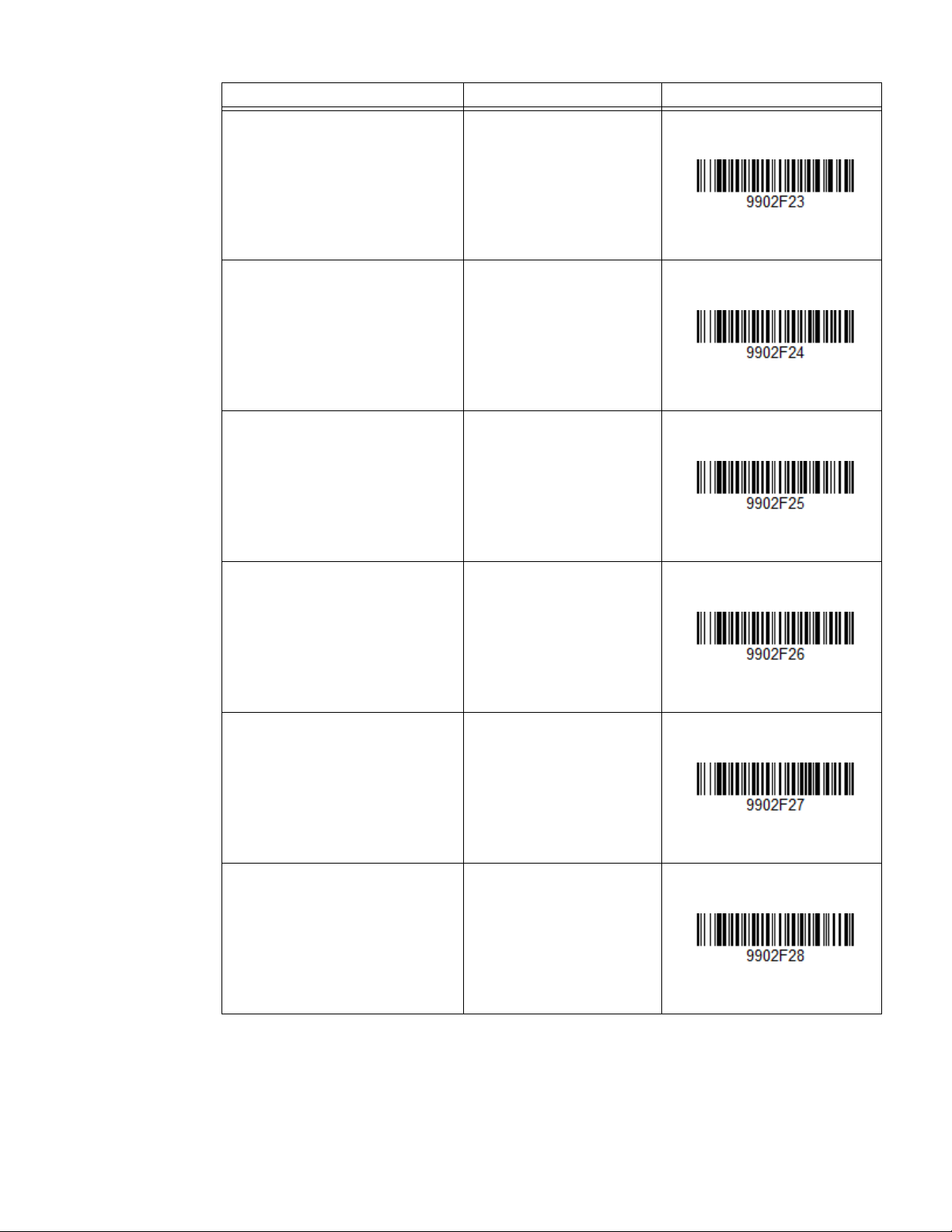
Field Name Menu Command Programming Code
HEIGHT (ft.) [AI-328n] 9902F23
HEIGHT (yds.) [AI-329n] 9902F24
GROSS WEIGHT (kg) [AI-330n] 9902F25
LENGTH (m), log [AI-331n] 9902F26
WIDTH (m), log [AI-332n] 9902F27
HEIGHT (m), log [AI-333n] 9902F28
16 EasyParse for GS1 DataBar Integration Guide
Page 23
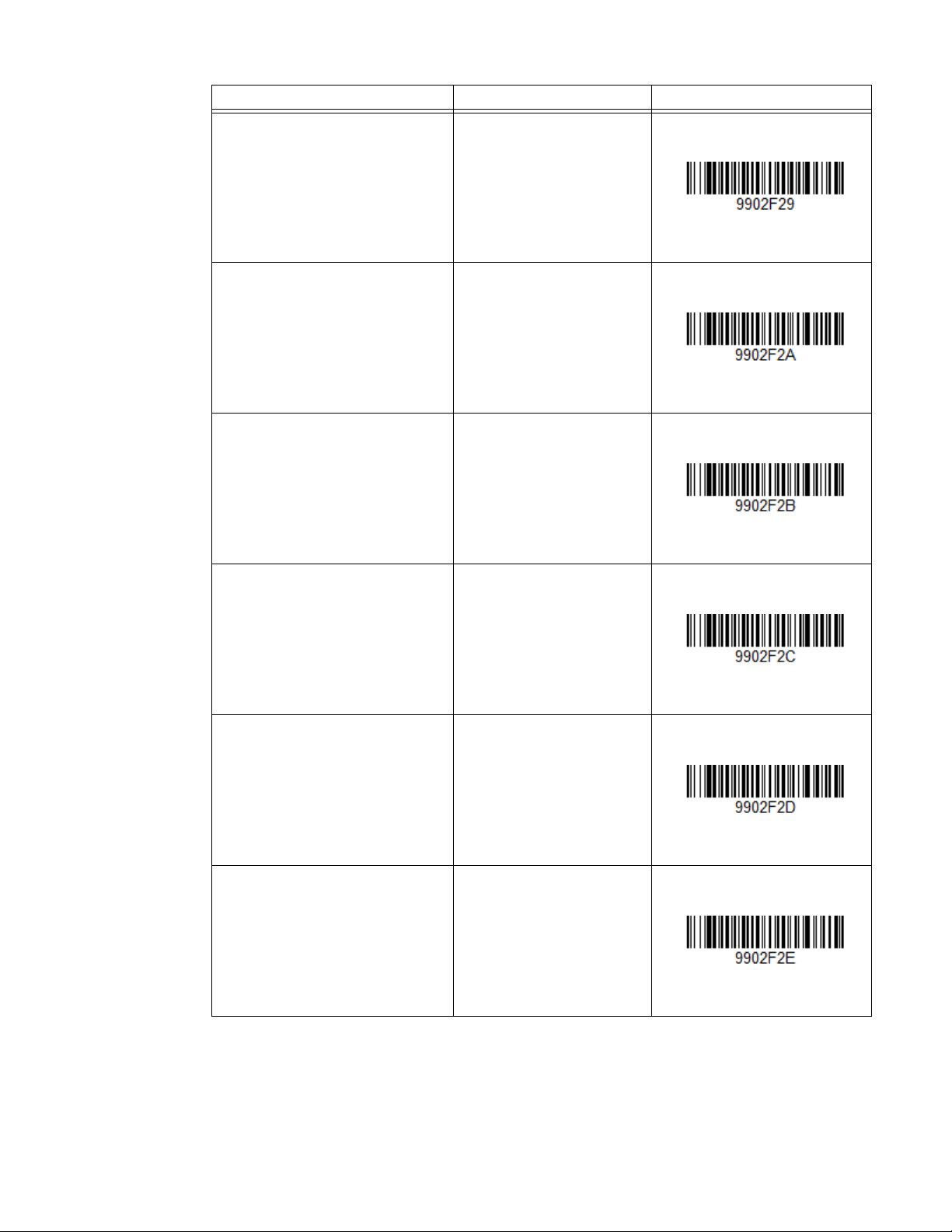
Field Name Menu Command Programming Code
AREA (m2), log [AI-334n]
9902F29
GROSS VOLUME (l), log [AI-335n] 9902F2A
3
GROSS VOLUME (m
336n]
KG per m
2
[AI-337n]
), log [AI-
9902F2B
9902F2C
GROSS WEIGHT (lbs.) [AI-340n] 9902F2D
LENGTH (in.), log [AI-341n] 9902F2E
EasyParse for GS1 DataBar Integration Guide 17
Page 24
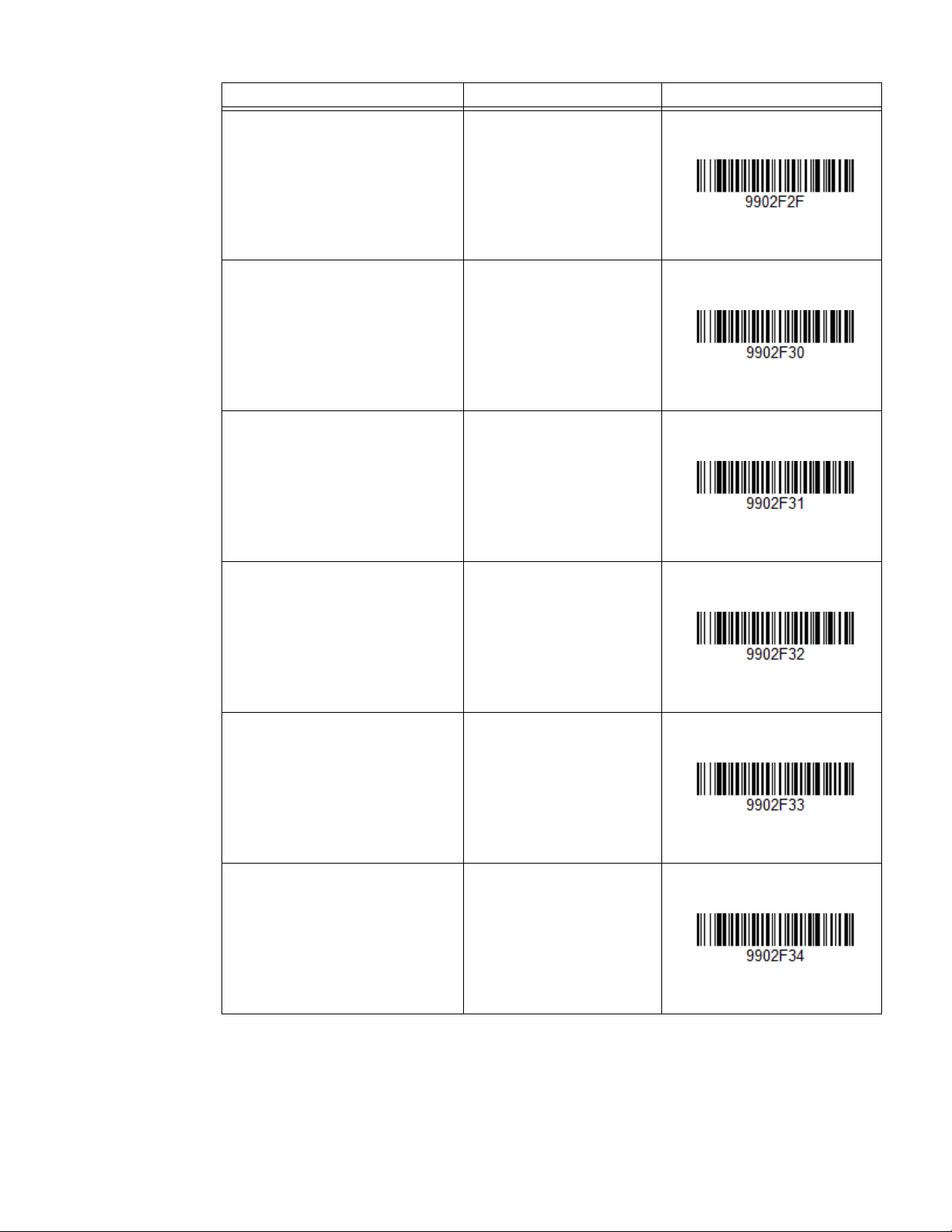
Field Name Menu Command Programming Code
LENGTH (ft.), log [AI-342n] 9902F2F
LENGTH (yd.), log [AI-343n] 9902F30
WIDTH (in.), log [AI-344n] 9902F31
WIDTH (ft.), log [AI-345n] 9902F32
WIDTH (yd.), log [AI-346n] 9902F33
DEPTH (in.), log [AI-347n] 9902F34
18 EasyParse for GS1 DataBar Integration Guide
Page 25
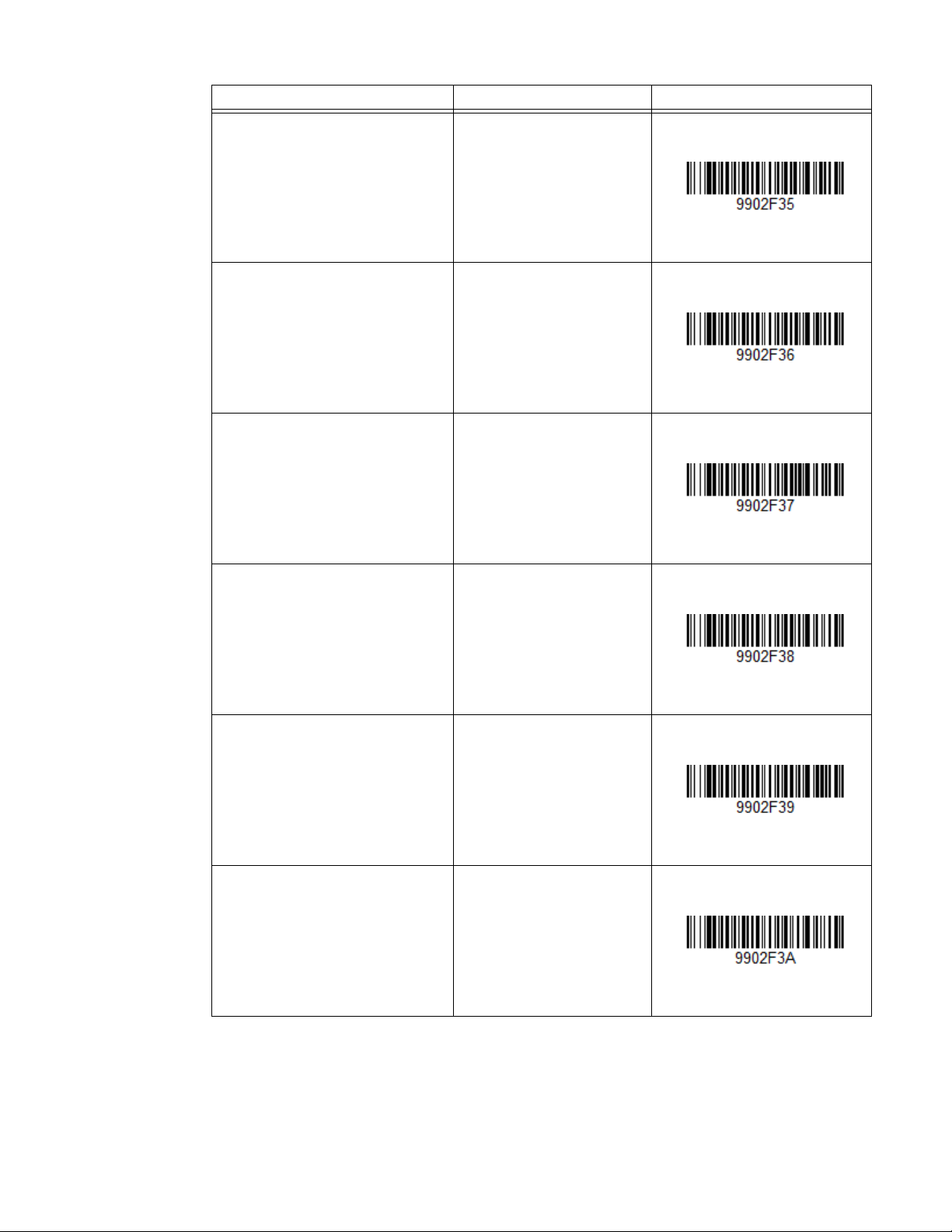
Field Name Menu Command Programming Code
DEPTH (ft.), log [AI-348n] 9902F35
DEPTH (yd.), log [AI-349n] 9902F36
AREA (in.
2
), log [AI-350n]
AREA (ft. 2), log [AI-351n]
2
AREA (yds.
), log [AI-352n]
9902F37
9902F38
9902F39
AREA (in.2), log [AI-353n]
9902F3A
EasyParse for GS1 DataBar Integration Guide 19
Page 26

Field Name Menu Command Programming Code
AREA (ft.2), log [AI-354n]
AREA (yd.2), log [AI-355n]
NET WEIGHT (Troy oz.) [AI-356n] 9902F3D
9902F3B
9902F3C
NET WEIGHT (oz.) [AI-357n] 9902F3E
NET VOLUME (qt.) [AI-360n] 9902F3F
NET VOLUME (gal.) [AI-361n] 9902F40
20 EasyParse for GS1 DataBar Integration Guide
Page 27

Field Name Menu Command Programming Code
VOLUME (qt.), log [AI-362n] 9902F41
VOLUME (gal.), log [AI-363n] 9902F42
NET VOLUME (in.
3
) [AI-364n]
NET VOLUME (ft.3) [AI-365n]
3
NET VOLUME (yds.
) [AI-366n]
9902F43
9902F44
9902F45
VOLUME (in.3), log [AI-367n]
9902F46
EasyParse for GS1 DataBar Integration Guide 21
Page 28

Field Name Menu Command Programming Code
VOLUME (ft.3), log [AI-368n]
VOLUME (yd.3) [AI-369n]
COUNT [AI-37] 9902F49
9902F47
9902F48
AMOUNT [AI-390n] 9902F4A
AMOUNT - ISO [AI-391n] 9902F4B
PRICE [AI-392n] 9902F4C
22 EasyParse for GS1 DataBar Integration Guide
Page 29

Field Name Menu Command Programming Code
PRICE - ISO [AI-393n] 9902F4D
ORDER NO [AI-400] 9902F4E
CONSIGNMENT [AI-401] 9902F4F
SHIPMENT NO. [AI-402] 9902F50
ROUTE [AI-403] 9902F51
SHIP TO LOC [AI-410] 9902F52
EasyParse for GS1 DataBar Integration Guide 23
Page 30

Field Name Menu Command Programming Code
BILL TO [AI-411] 9902F53
PURCHASE FROM [AI-412] 9902F54
SHIP FOR LOC [AI-413] 9902F55
LOC NO [AI-414] 9902F56
PAY TO [AI-415] 9902F57
SHIP TO POST [AI-420] 9902F58
24 EasyParse for GS1 DataBar Integration Guide
Page 31

Field Name Menu Command Programming Code
SHIP TO POST - ISO [AI-421] 9902F59
ORIGIN [AI-422] 9902F5A
COUNTRY - INTIAL PROCESS [AI423]
COUNTRY - PROCESS [AI-424] 9902F5C
COUNTRY - DISASSEMBLY [AI425]
9902F5B
9902F5D
COUNTRY - FULL PROCESS [AI426]
9902F5E
EasyParse for GS1 DataBar Integration Guide 25
Page 32

Field Name Menu Command Programming Code
NSN [AI-7001] 9902F5F
MEAT CUT [AI-7002] 9902F60
EXPIRY TIME [AI-7003] 9902F61
PROCESSOR # 0 [AI-7030] 9902F62
PROCESSOR # 1 [AI-7031] 9902F63
PROCESSOR # 2 [AI-7032] 9902F64
26 EasyParse for GS1 DataBar Integration Guide
Page 33

Field Name Menu Command Programming Code
PROCESSOR # 3 [AI-7033] 9902F65
PROCESSOR # 4 [AI-7034] 9902F66
PROCESSOR # 5 [AI-7035] 9902F67
PROCESSOR # 6 [AI-7036] 9902F68
PROCESSOR # 7 [AI-7037] 9902F69
PROCESSOR # 8 [AI-7038] 9902F6A
EasyParse for GS1 DataBar Integration Guide 27
Page 34

Field Name Menu Command Programming Code
PROCESSOR # 9 [AI-7039] 9902F6B
DIMENSIONS [AI-8001] 9902F6C
CMT NO. [AI-8002] 9902F6D
GRAI [AI-8003] 9902F6E
GIAI [AI-8004] 9902F6F
PRICE PER UNIT [AI-8005] 9902F70
28 EasyParse for GS1 DataBar Integration Guide
Page 35

Field Name Menu Command Programming Code
GCTIN [AI-8006] 9902F71
IBAN [AI-8007] 9902F72
PROD. TIME [AI-8008] 9902F73
GSRN [AI-8018] 9902F74
REF. NO [AI-8020] 9902F75
COUPON + OFFER [AI-8100] 9902F76
EasyParse for GS1 DataBar Integration Guide 29
Page 36

Field Name Menu Command Programming Code
COUPON + OFFER + END OF
OFFER [AI-8101]
COUPON [AI-8102] 9902F78
NA COUPON [AI-8110] 9902F79
9902F77
MUTUAL INFO. [AI-90] 9902F7A
INTERNAL 1 [AI-91] 9902F7B
INTERNAL 2 [AI-92] 9902F7C
30 EasyParse for GS1 DataBar Integration Guide
Page 37

Field Name Menu Command Programming Code
INTERNAL 3 [AI-93] 9902F7D
INTERNAL 4 [AI-94] 9902F7E
INTERNAL 5 [AI-95] 9902F7F
INTERNAL 6 [AI-96] 9902F80
INTERNAL 7 [AI-97] 9902F81
INTERNAL 8 [AI-98] 9902F82
EasyParse for GS1 DataBar Integration Guide 31
Page 38

Field Name Menu Command Programming Code
INTERNAL 9 [AI-99] 9902F83
Formatting Options for Select Data Fields
Field Name Menu Command Programming Code
Indicator Digit 9902X00
Country Prefix 9902X01
Company Global Prefix 9902X02
Item Reference Number 9902X03
32 EasyParse for GS1 DataBar Integration Guide
Page 39

Field Name Menu Command Programming Code
Check Digit 9902X04
mmddyyyy 9902X05
mm-dd-yyyy 9902X06
mm/dd/yyyy 9902X07
mmddyy 9902X08
mm-dd-yy 9902X09
EasyParse for GS1 DataBar Integration Guide 33
Page 40

Field Name Menu Command Programming Code
mm/dd/yy 9902X0A
ddmmyyyy 9902X0B
dd-mm-yyyy 9902X0C
dd/mm/yyyy 9902X0D
ddmmyy 9902X0E
dd-mm-yy 9902X0F
34 EasyParse for GS1 DataBar Integration Guide
Page 41
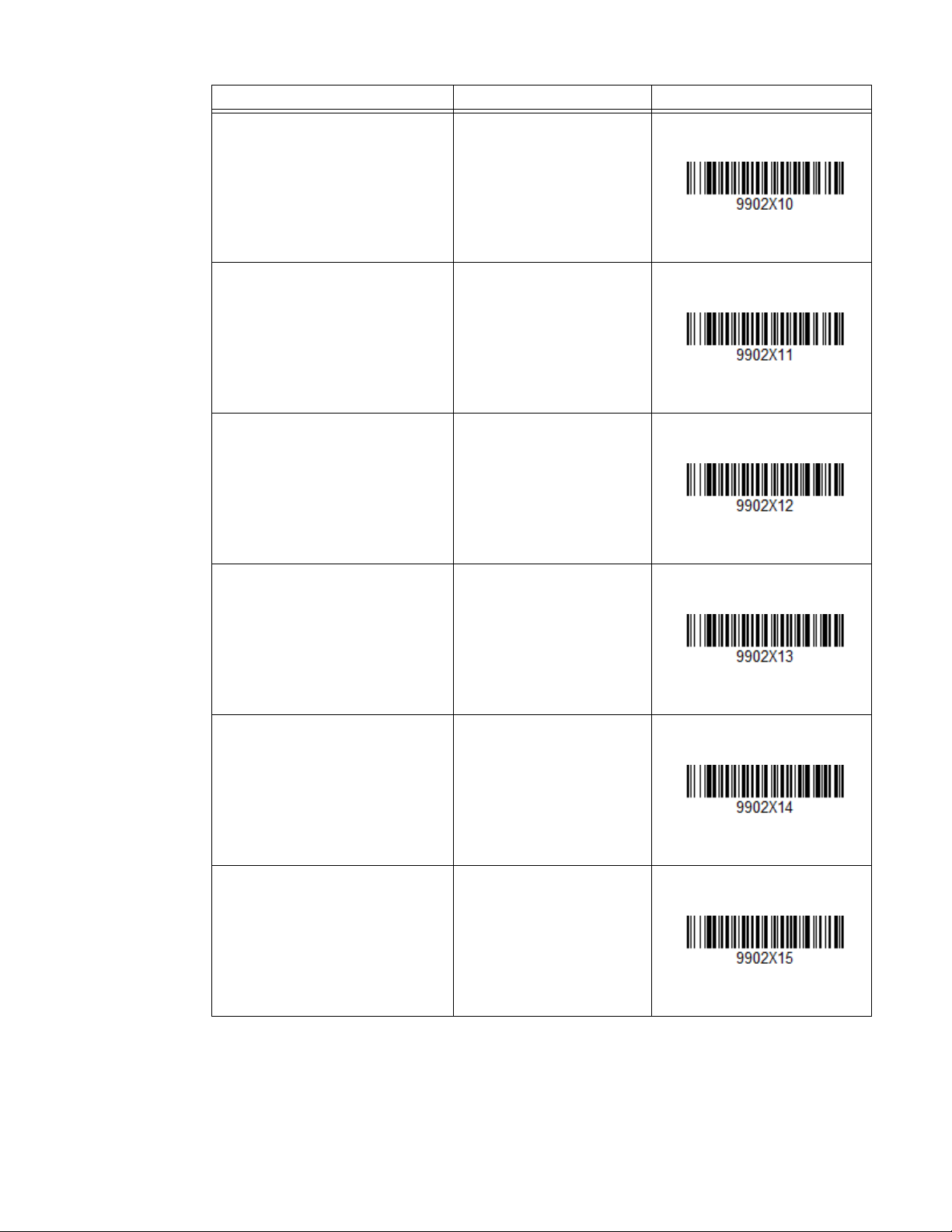
Field Name Menu Command Programming Code
dd/mm/yy 9902X10
yyyy-mm-dd 9902X11
yyyy/mm/dd 9902X12
yymm 9902X13
yy-mm 9902X14
yy/mm 9902X15
EasyParse for GS1 DataBar Integration Guide 35
Page 42

Field Name Menu Command Programming Code
yyyy 9902X16
yy 9902X17
mm 9902X18
mmm 9902X19
Full Text (month) 9902X1A
dd 9902X1B
36 EasyParse for GS1 DataBar Integration Guide
Page 43

Field Name Menu Command Programming Code
hh 9902X1C
mm (minutes) 9902X1D
12 Hour Format [AM/PM] 9902X1E
ss (seconds) 9902X1F
mm-yy 9902X21
mm/yy 9902X22
EasyParse for GS1 DataBar Integration Guide 37
Page 44
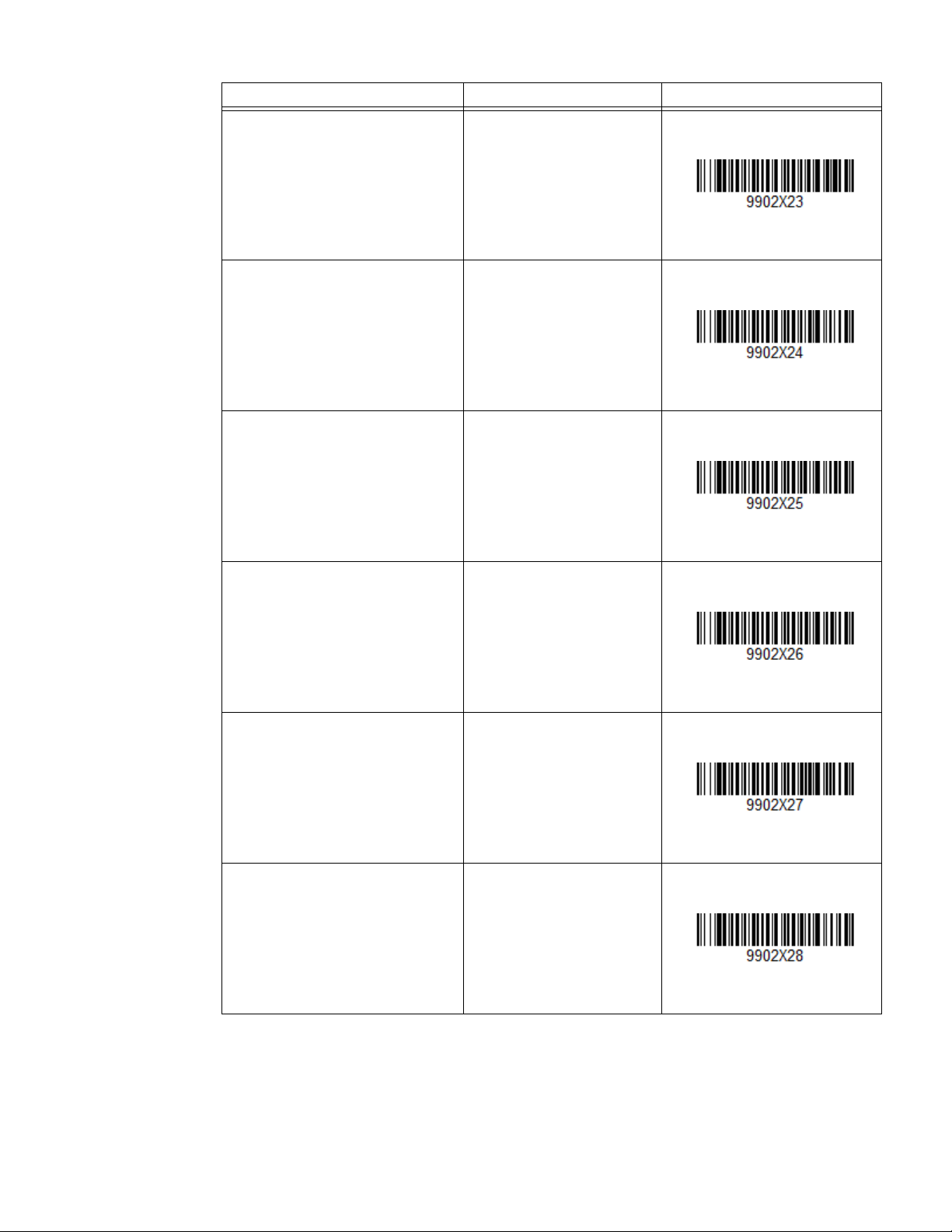
Field Name Menu Command Programming Code
GDTI 9902X23
Serial Number 9902X24
Number formatted with
appropriately placed decimal
separator
9902X25
Number formatted with
appropriately placed comma
separator
Covert to Grams 9902X27
Drop 00 from Date 9902X28
9902X26
38 EasyParse for GS1 DataBar Integration Guide
Page 45

Field Name Menu Command Programming Code
Convert to centimeter 9902X29
Convert to ft. 9902X2A
Convert to gallons 9902X2B
Convert to kg 9902X2C
Convert to meter 9902X2D
Convert to lbs. 9902X2E
EasyParse for GS1 DataBar Integration Guide 39
Page 46

Field Name Menu Command Programming Code
Convert to lbs./ft.
2
9902X2F
Convert to litres 9902X30
Convert to m
3
First Data Group (Currency/
Country Code)
9902X31
9902X32
Second Data Group (Value) 9902X33
Supply Class 9902X34
40 EasyParse for GS1 DataBar Integration Guide
Page 47

Field Name Menu Command Programming Code
Assigning Country 9902X35
Sequence Number 9902X36
Slit width, mm 9902X37
Actual length, m 9902X38
Internal Core Diameter, mm 9902X39
Winding Direction 9902X3A
EasyParse for GS1 DataBar Integration Guide 41
Page 48

Field Name Menu Command Programming Code
Number of Splices 9902X3B
GRAI 9902X3C
GTIN 9902X3D
Component within Assembly 9902X3E
Total Number of Components in
Assembly
UPC Prefix 9902X40
9902X3F
42 EasyParse for GS1 DataBar Integration Guide
Page 49

Field Name Menu Command Programming Code
Offer Code 9902X41
Expiration Date 9902X42
Separators for Programming Mode
Field Name Menu Command Programming Code
Line Feed 9902S0A
Vertical Tab 9902S0B
Horizontal Tab 9902S09
EasyParse for GS1 DataBar Integration Guide 43
Page 50
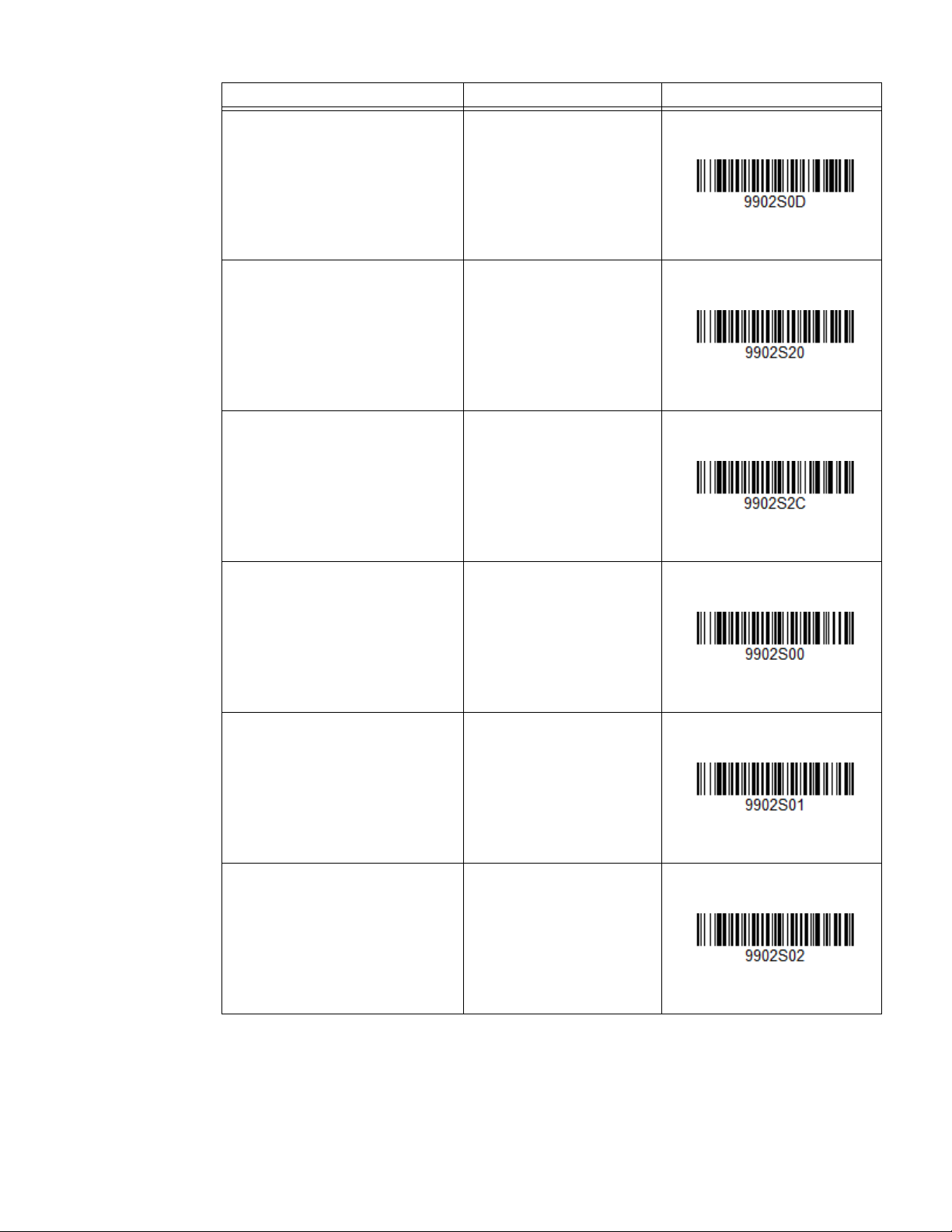
Field Name Menu Command Programming Code
Carriage Return 9902S0D
Space “ “ 9902S20
Comma “,” 9902S2C
NULL 9902S00
Start of Header 9902S01
Start of Text 9902S02
44 EasyParse for GS1 DataBar Integration Guide
Page 51

Field Name Menu Command Programming Code
End of Text 9902S03
End of Transmission 9902S04
Enquiry 9902S05
Acknowledge 9902S06
Bell 9902S07
Backspace 9902S08
EasyParse for GS1 DataBar Integration Guide 45
Page 52

Field Name Menu Command Programming Code
Form Feed 9902S0C
Shift Out 9902S0E
Shift In 9902S0F
Data Link Escape 9902S10
Device Control 1 9902S11
Device Control 2 9902S12
46 EasyParse for GS1 DataBar Integration Guide
Page 53

Field Name Menu Command Programming Code
Device Control 3 9902S13
Device Control 4 9902S14
Negative ACK 9902S15
Synchronous Idle 9902S16
End of Text Block 9902S17
Cancel 9902S18
EasyParse for GS1 DataBar Integration Guide 47
Page 54

Field Name Menu Command Programming Code
End of Medium 9902S19
Substitute 9902S1A
Escape 9902S1B
File Separator 9902S1C
Group Separator 9902S1D
Record Separator 9902S1E
48 EasyParse for GS1 DataBar Integration Guide
Page 55

Field Name Menu Command Programming Code
Unit Separator 9902S1F
Exclamation Point “!” 9902S21
Quotation Mark “ 9902S22
Cross Hatch “#” 9902S23
Dollar Sign “$” 9902S24
Percent Sign “%” 9902S25
EasyParse for GS1 DataBar Integration Guide 49
Page 56

Field Name Menu Command Programming Code
Ampersand “&” 9902S26
Closing Single Quote “’” 9902S27
Opening Parentheses “(“ 9902S28
Closing Parentheses “)” 9902S29
Asterisk “*” 9902S2A
Plus “+” 9902S2B
50 EasyParse for GS1 DataBar Integration Guide
Page 57

Field Name Menu Command Programming Code
Hyphen “-” 9902S2D
Period “.” 9902S2E
Forward Slant “/” 9902S2F
0 9902S30
1 9902S31
2 9902S32
EasyParse for GS1 DataBar Integration Guide 51
Page 58

Field Name Menu Command Programming Code
3 9902S33
4 9902S34
5 9902S35
6 9902S36
7 9902S37
8 9902S38
52 EasyParse for GS1 DataBar Integration Guide
Page 59

Field Name Menu Command Programming Code
9 9902S39
Colon “:” 9902S3A
Semi-Colon “;” 9902S3B
Less Than Sign “<” 9902S3C
Equals Sign “=” 9902S3D
Greater Than Sign “>” 9902S3E
EasyParse for GS1 DataBar Integration Guide 53
Page 60

Field Name Menu Command Programming Code
Question Mark “?” 9902S3F
At Sign “@” 9902S40
A 9902S41
B 9902S42
C 9902S43
D 9902S44
54 EasyParse for GS1 DataBar Integration Guide
Page 61

Field Name Menu Command Programming Code
E 9902S45
F 9902S46
G 9902S47
H 9902S48
I 9902S49
J 9902S4A
EasyParse for GS1 DataBar Integration Guide 55
Page 62

Field Name Menu Command Programming Code
K 9902S4B
L 9902S4C
M 9902S4D
N 9902S4E
O 9902S4F
P 9902S50
56 EasyParse for GS1 DataBar Integration Guide
Page 63

Field Name Menu Command Programming Code
Q 9902S51
R 9902S52
S 9902S53
T 9902S54
U 9902S55
V 9902S56
EasyParse for GS1 DataBar Integration Guide 57
Page 64

Field Name Menu Command Programming Code
W 9902S57
X 9902S58
Y 9902S59
Z 9902S5A
Opening Square Bracket “[“ 9902S5B
Reverse Slant “\” 9902S5C
58 EasyParse for GS1 DataBar Integration Guide
Page 65

Field Name Menu Command Programming Code
Closing Square Bracket “]” 9902S5D
Caret “^” 9902S5E
Underscore “_” 9902S5F
Opening Single Quote ‘ 9902S60
a 9902S61
b 9902S62
EasyParse for GS1 DataBar Integration Guide 59
Page 66

Field Name Menu Command Programming Code
c 9902S63
d 9902S64
e 9902S65
f 9902S66
g 9902S67
h 9902S68
60 EasyParse for GS1 DataBar Integration Guide
Page 67

Field Name Menu Command Programming Code
i 9902S69
j 9902S6A
k 9902S6B
l 9902S6C
m 9902S6D
n 9902S6E
EasyParse for GS1 DataBar Integration Guide 61
Page 68

Field Name Menu Command Programming Code
o 9902S6F
p 9902S70
q 9902S71
r 9902S72
s 9902S73
t 9902S74
62 EasyParse for GS1 DataBar Integration Guide
Page 69

Field Name Menu Command Programming Code
u 9902S75
v 9902S76
w 9902S77
x 9902S78
y 9902S79
z 9902S7A
EasyParse for GS1 DataBar Integration Guide 63
Page 70

Field Name Menu Command Programming Code
Opening Curly Bracket “{“ 9902S7B
Vertical Line “|” 9902S7C
Closing Curly Bracket “}” 9902S7D
Tilde “~” 9902S7E
DEL 9902S7F
64 EasyParse for GS1 DataBar Integration Guide
Page 71

Symbol Programming Bar Codes
All Symbologies On
All Symbologies Off
All Symbologies On
All Symbologies Off
Error Beep On
*Error Beep Off
Error Beep On
EasyParse for GS1 DataBar can be configured to accept all symbologies. By
default, only the following symbologies are accepted: GS1-128, GS1 DataBar,
Composite Code, GS1 Data Matrix, EAN, and UPC.
Scan the All Symbologies On bar code to enable all symbologies. Scan All Sym-
bologies Off bar code to enable only GS1 symbologies. Scan only the bar codes
relevant for your scanner type (e.g., 2D or 1D).
Using the following codes for 2D Scanners
Use the following codes for 1D Scanners
Error Beep Programming Bar Codes
The beeper may be configured Error Beep On or Error Beep Off in response to a
non-GS1 bar code. Default = Error Beep Off.
Scan only the bar codes relevant for your scanner type (e.g., 2D or 1D).
Using the following codes for 2D Scanners
Use the following codes for 1D Scanners
EasyParse for GS1 DataBar Integration Guide 65
Page 72

Decimal Precision Programming Bar Codes
*Error Beep Off
Decimal Precision 0
Decimal Precision 1
* Decimal Precision 2
Decimal Precision 3
Decimal Precision 4
Decimal Precision 0
Decimal Precision 1
* Decimal Precision 2
Decimal Precision 3
The precision value for decimal point data can be configured using the bar codes
below. Default = Decimal Precision 2.
Scan only the bar codes relevant for your scanner type (e.g., 2D or 1D).
Using the following codes for 2D Scanners
Use the following codes for 1D Scanners
66 EasyParse for GS1 DataBar Integration Guide
Page 73

Remove Application Identifiers Bar Codes
Decimal Precision 4
Remove Application Identifiers On
Remove Application Identifiers Off
Remove Application Identifiers On
Remove Application Identifiers Off
Scan only the bar codes relevant for your scanner type (e.g., 2D or 1D).
Using the following codes for 2D Scanners
Use the following codes for 1D Scanners
EasyParse for GS1 DataBar Integration Guide 67
Page 74

68 EasyParse for GS1 DataBar Integration Guide
Page 75

CHAPTER
4
CONFIGURATION UTILITY
EasyParse for GS1 DataBar can also be configured using Honeywell’s EasyParse
for GS1 DataBar Configuration Utility.
To configure using the EasyParse for GS1 DataBar Configuration Utility:
1. Start the EasyParse for GS1 DataBar Configuration Utility. Select the required
AI Group from the list of available groups shown in the drop-down list to populate available fields. By default, Item fields are shown.
2. Select the desired Application Identifier or Separator from the list boxes. Click
on the Insert button (>>) or double click on the item to add it to the Data Output
Format list box.
3. The Separator Fields list box can be extended to show all supported ASCII
characters by checking the Show All Separators box.
4. Formatting options are available for different Application Identifiers within
different groups. Select one of these identifiers and the options are displayed
in the Data Format list box.
5. Select the desired Application Identifier followed by required Data Format
option. Click on the Insert button (>>) or double click on the item to add it to the
Data Output Format list box.
6. To select a Data Format, click on the desired option. To deselect, double click
the option.
7. To move a selected identifier in the Data Output Format list box, click on the
Move Up or Move Down buttons until the identifier has been moved to the
desired location.
8. To remove a selected identifier in the Data Output Format list box, click on the
Remove button (<<.)
9. To configure a delay after a separator, select the Separator from the Separator
drop-down list. Enter the Delay amount in milliseconds. (The delay must be in
multiples of 5, starting from 5ms up to and including 5000ms.)
10. The Data Output Format list box and the Configure Delays section can be
cleared by clicking on the Clear All button.
EasyParse for GS1 DataBar Integration Guide 69
Page 76

11. To create a bar code from the Data Output Format list box and/or delays, click
on the Generate Barcode button. A second window will appear with the bar
code. To save the bar code, click on the Save button. The bar code will be saved
as an html file. To print the bar code, click on the Print button.
12. The selected configuration that includes the Data Output Format list box and
delays can be saved into a file. Click on Save to File button and select the
location to save then click on the Save button. The configuration will be saved
as an xml file.
13. To generate a bar code from a Saved to File configuration, select Load from File
button. Select file, then click on the Open button. The saved configuration will
populate in the Data Output Format list box and Configure Delays section. To
generate a bar code, follow step number 11.
14. To complete the configuration, scan the generated bar code.
70 EasyParse for GS1 DataBar Integration Guide
Page 77

CHAPTER
5
INSERTING DELAYS
Delays can be introduced in the data transmission using Data Formatter. The Data
Formatting string can be sent as a serial command, built in a menu code, or created in EZConfig for Scanning. Follow input format needed as outlined in the
scanner’s User Guide available at www.honeywellaidc.com.
The EF command in the system data formatter will insert a delay between fields in
the output.
To test the delay, follow these steps:
1. Setup EasyParse for GS1 DataBar to output data as GTIN [AI-01] [Horizontal
Tab] USE BY or EXPIRY [AI-17].
2. For a delay after GTIN [AI-01], send the following data format string to the
scanner:
DFMBK30124999999F30900EF1000F100.
The breakdown of the command line is shown below:
DFMBK3 inform the scanner the following string is data format
0 primary data format
124 terminal interface to apply data format. (124 = USB
Keyboard wedge)
99 symbology ID (99 is a wildcard for all symbologies)
9999 length of bar code to apply data format (9999 is a wild-
card for all lengths)
F30900 sends out all data up to, but not including the 09 [Hor-
izontal Tab] character, followed by 00 [Null]
EF1000 inserts a delay of 5000ms (1000 x 5ms)
F100 sends the remainder data from the current virtual
pointer position
. informs scanner to save data to non-volatile flash
EasyParse for GS1 DataBar Integration Guide 71
Page 78

3. The output will be GTIN [AI-01], a delay of 5000ms, Horizontal Tab, then USE
BY or EXPIRY [AI-17].
Note: The system data formatter is based on the position of the virtual pointer in the data
buffer.
The EF delay command will only work with keyboard interfaces, i.e. USB keyboard or
PS/2 keyboard.
72 EasyParse for GS1 DataBar Integration Guide
Page 79
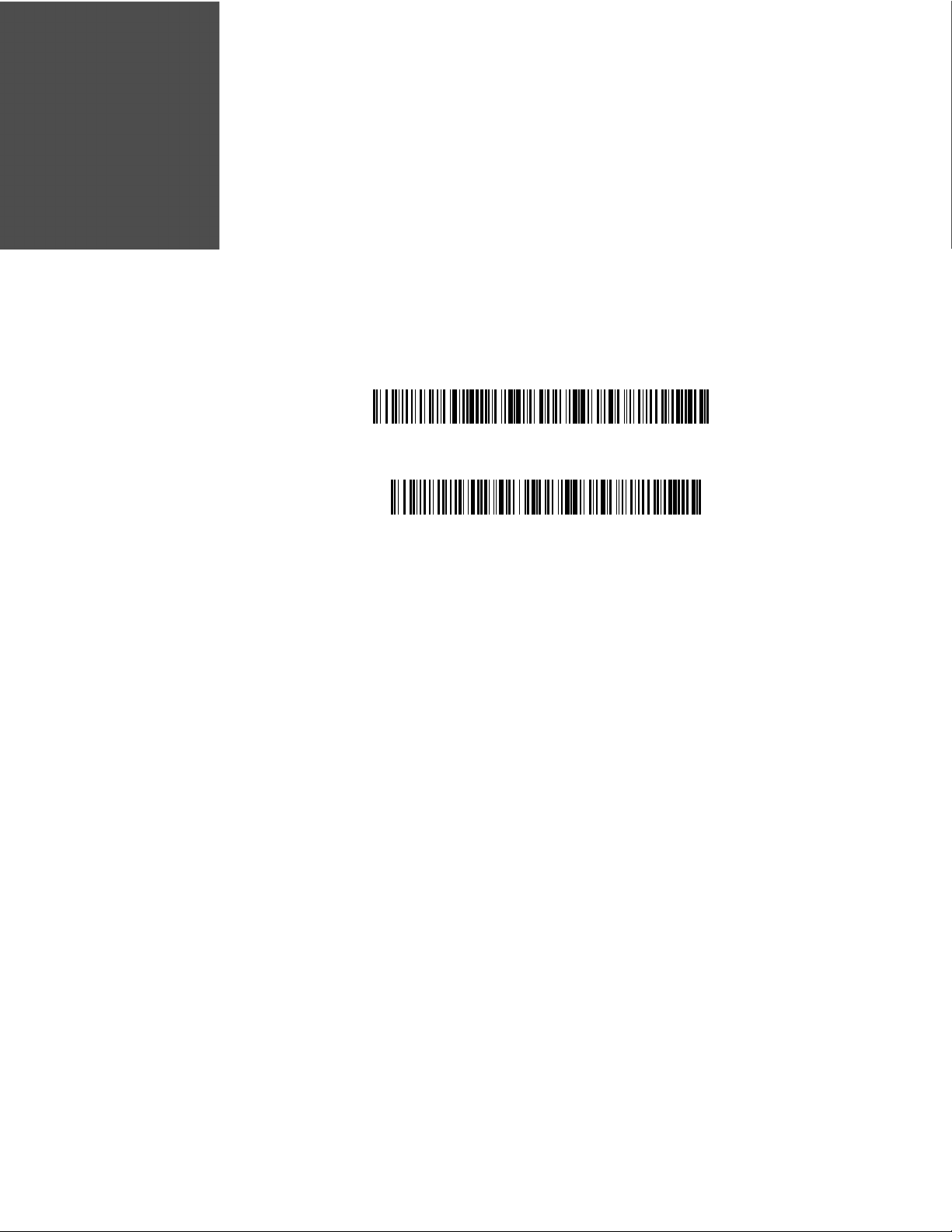
CHAPTER
6
VERSION IDENTIFICATION
Transmit EasyParse for GS1 DataBar Version
Transmit GS1 Specification Version
Scan the bar code below to transmit the version of software the scanner is running.
Note: If the characters @#$EasyParseVersion$#@ are transmitted when the Transmit
EasyParse for GS1 DataBar Version bar code is scanned, then the unit is not
equipped with the software plug-in.
EasyParse for GS1 DataBar Integration Guide 73
Page 80

74 EasyParse for GS1 DataBar Integration Guide
Page 81

Page 82

™
Honeywell
9680 Old Bailes Road
Fort Mill, SC 29707
www.honeywellaidc.com
EASYGS1-IG Rev C
11/19
