Page 1
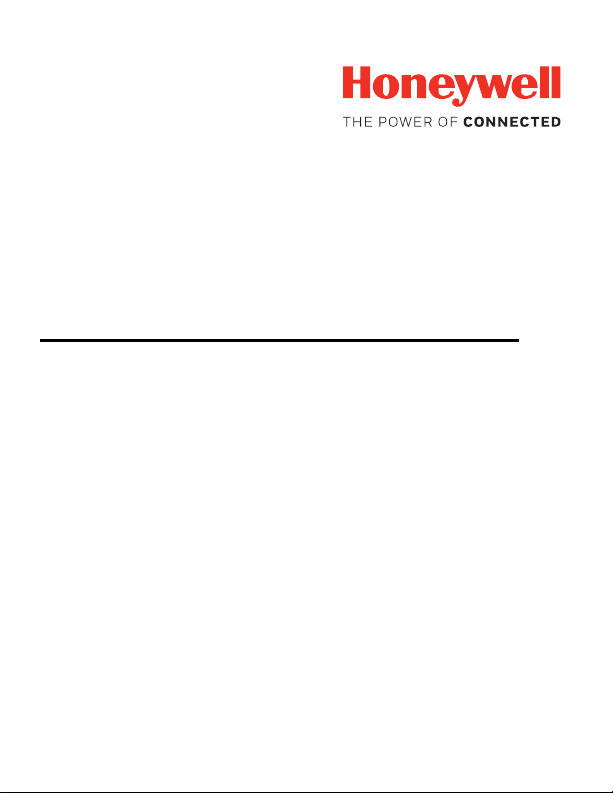
Xenon™ XP 1952h/1952h-BF
CCB01-010BT/CCB01-010BT-BF
CCB-H-010BT/CCB-H-010BT-BF
Cordless Area-Imaging Scanner for Healthcare and Charge Bases
Quick Start Guide
1952HC-HCBF-EN-QS-01 Rev A
04/19
Page 2
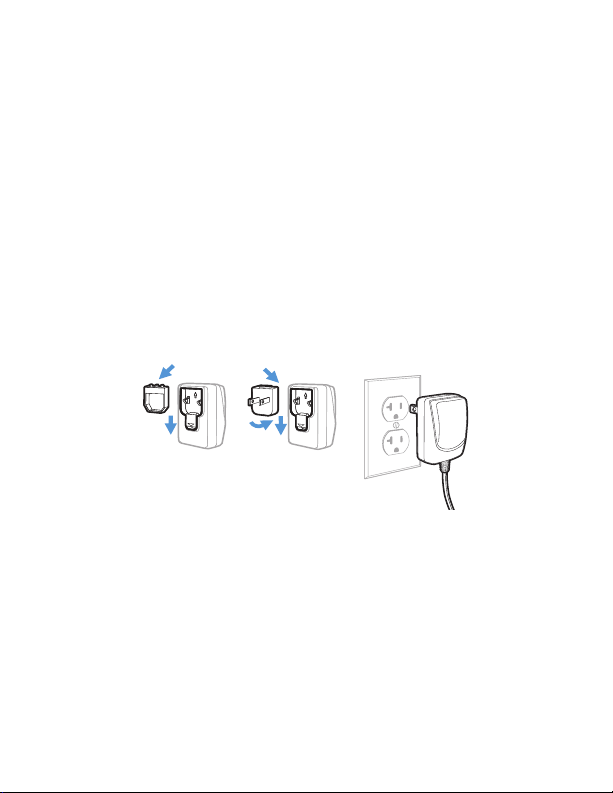
Agency Model: 1952, 1952-BF, CCB01-010BT, CCB01-010BT-BF,
CCB-H-010BT, CCB-H-010BT-BF
Note: Refer to your User Guide for information about cleaning
your device.
Get Started
Turn off computer’s power before connecting the scanner, then
power up the computer once the scanner is fully connected.
Once the base is connected and powered up, follow the Link the
Scanner (page 5) instructions to link the scanner to the base.
Power Supply Assembly (if included)
Note: The power supply must be ordered separately, if needed.
1
Page 3
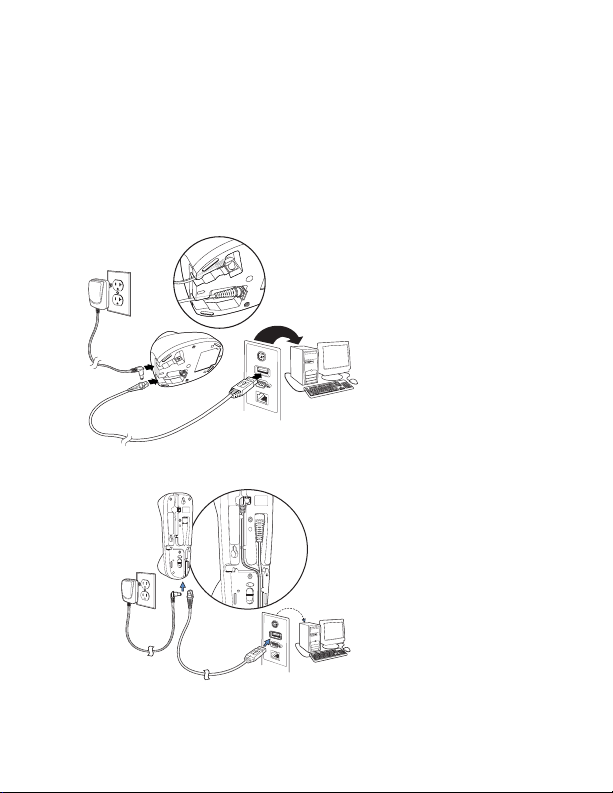
Connect the Scanner
CCB-H-010BT or CCB-H-010BT-BF Base:
CCB01-010BT or CCB01-010BT-BF Base:
USB:
Note: If you are charging the scanner using the USB cable, the
current available for charging is reduced and charge times
are increased. Charging via the power supply is faster.
2
Page 4

Keyboard Wedge:
CCB-H-010BT or CCB-H-010BT-BF Base:
CCB01-010BT or CCB01-010BT-BF Base:
3
Page 5
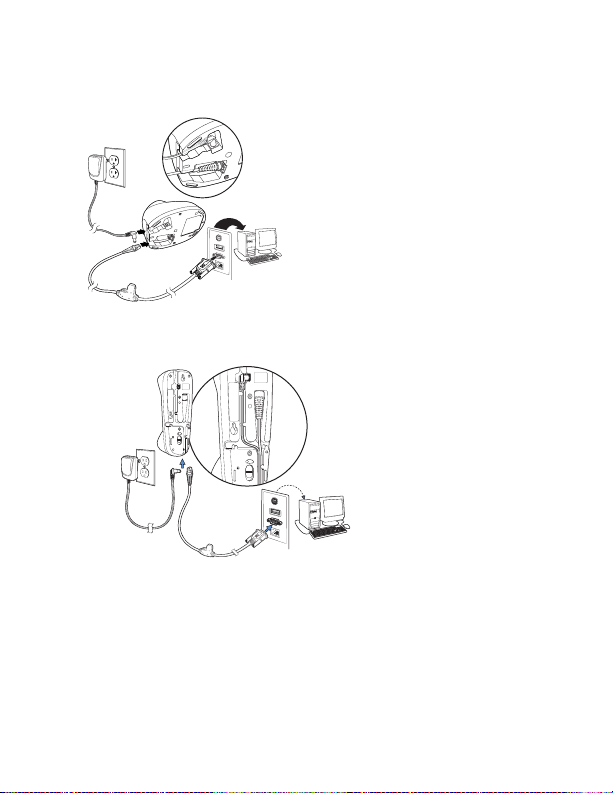
RS232 Serial Port:
CCB-H-010BT or CCB-H-010BT-BF Base:
CCB01-010BT or CCB01-010BT-BF Base:
4
Page 6

Link the Scanner
Unlink Scanner
Use the following procedure to configure all scanners so they
automatically connect to the base.
1. Scan the bar code on the base.
2. Place the scanner into the base.
3. Power cycle the base to complete the link and establish
communication between the base and scanner.
When the scanner is in the base, the green LED on the base
flashes to indicate the scanner’s battery is charging.
Unlink the Scanner
If the base has a scanner linked to it, that scanner must be
unlinked before a new scanner can be linked. Once the previous
scanner is unlinked, it will no longer communicate with the
base. Scan the Unlink Scanner bar code to unlink a scanner.
5
Page 7

Reading Techniques
Standard Product Defaults
USB Serial
The view finder projects an aiming beam that
should be centered over the bar code, but it
can be positioned in any direction for a good
read.
Standard Product Defaults
The following bar code resets all standard
product default settings.
USB Serial
If you are using a Microsoft® Windows® PC, you must
download a driver from the Honeywell website. The
driver will use the next available COM Port number.
Scan the following code to program the scanner to emulate a
regular RS232-based COM Port. Apple® Macintosh computers
recognize the scanner as a USB CDC class device and automatically use a class driver.
Note: No extra configuration (e.g., baud rate) is necessary.
6
Page 8

USB PC Keyboard
USB PC Keyboard
EMR Application
Scan the following code to program the scanner for a USB PC
Keyboard.
Epic
Scan the following bar code to configure your device to communicate with an Epic software application.
After scanning this code, you must put the scanner into the base
or scan the linking bar code on the base or Access Point to relink
your scanner.
7
Page 9

Meditech®
Meditech Application
Scan the following bar code to configure your device to communicate with a Meditech software application.
After scanning this code, you must put the scanner into the base
or scan the linking bar code on the base or Access Point to relink
your scanner.
Quiet Operations
The following codes configure the scanner and base to quiet
modes for scanning that does not disturb resting patients.
8
Page 10
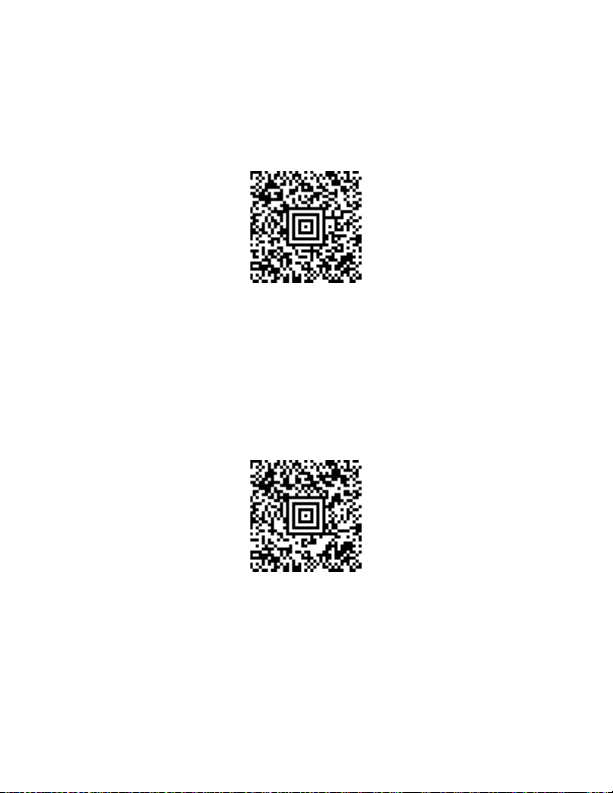
Silent Mode with Flashing LED
Silent Mode with Flashing LED
Silent Mode with Long LED
Scan the following bar code to completely silence the base and
scanner. When a bar code is scanned, the LED and aimer flash 5
times. Green indicates a good scan, red indicates a bad scan.
Silent Mode with Long LED
Scan the following bar code to completely silence the base and
scanner. When a bar code is scanned, the LED and aimer remain
solidly lit for 1 second. Green indicates a good scan, red indicates a bad scan.
9
Page 11

Very Low Beeper (Nighttime Mode)
Nighttime Mode
Daytime Mode
The following bar code silences the base, and sets the scanner
for a very low beep when reading bar codes. After scanning this
code, the base beep, base and scanner power up beep, and
scanner linking sounds are all silenced. When a bar code is
scanned, the scanner emits a very soft beep.
Low Beeper (Daytime Mode)
Scan the following bar code to set all sounds to on, but at a low
volume. The scanner beep, base beep, base and scanner power
up beep, and scanner linking sounds are all set to low volume.
10
Page 12

Page Button
The page button on the base is used to page your scanner or to
put it into Temporary Streaming Presentation mode. When the
scanner is out of the base, press the page button once to make
the scanner beep so you can locate it. Press the scanner’s trigger to stop the page beeping. When the scanner is in the base,
press the page button once and the scanner shines the aimer
until a bar code is presented to it. If the scanner doesn’t see a
bar code in 10 seconds, the aimer shuts off.
11
Page 13

Suffix
Add CR Suffix
Add Tab Suffix
Remove Suffix
Add Code ID Prefix To All Symbologies
(Temporary)
If you want a carriage return after the bar code, scan the Add CR
Suffix bar code. To add a tab after the bar code, scan the Add
Tab Suffix bar code. Otherwise, scan the Remove Suffix bar
code to remove the suffixes.
Add Code ID Prefix to all Symbologies
Scan the following bar code if you wish to add a Code ID prefix to
all symbologies at once.
For a complete list of Code IDs, see the User Guide for your product.
12
Page 14
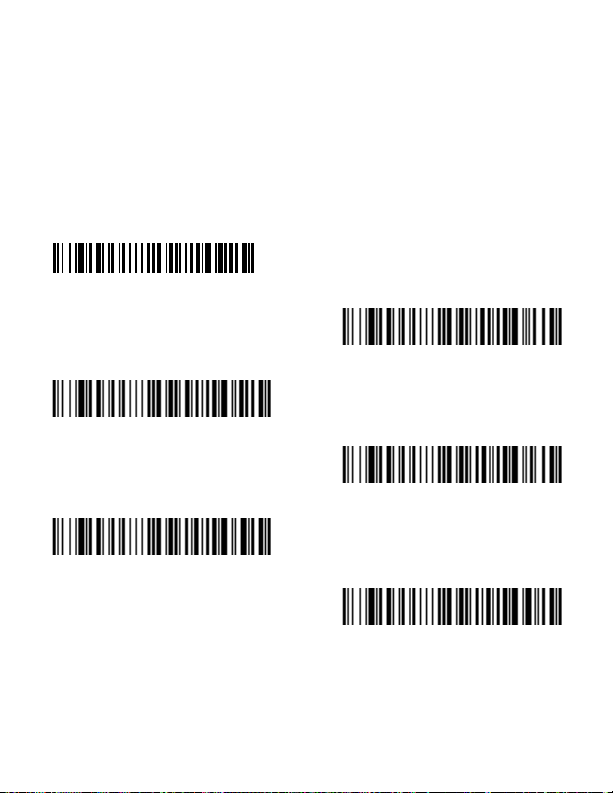
Keyboard Country
USA (Default)
Belgium
Denmark
Finland
France
Germany/Austria
Scan the appropriate country code below to program the keyboard layout for your country or language. By default, national
character replacements are used for the following characters:
#$@[\]^‘{|}~ Refer to the ISO 646 Character Replacements chart
in your User Guide to view the character replacements for each
country.
13
Page 15

Note: For a complete list of country codes, see the User Guide for
Great Britain
Italy
Norway
Spain
Switzerland
your product.
EZConfig-Scanning
To access additional features for the scanner, use EZConfigScanning, an online configuration software tool, available from
our website.
Support
To search our knowledge base for a solution or to log into the
Technical Support portal and report a problem, go to
www.hsmcontactsupport.com.
14
Page 16

Product Documentation
Product documentation is available at www.honeywellaidc.com.
Limited Warranty
For warranty information, go to www.honeywellaidc.com and
click Get Resources > Product Warranty.
Patents
For patent information, see www.hsmpats.com.
Disclaimer
Honeywell International Inc. (“HII”) reserves the right to make
changes in specifications and other information contained in
this document without prior notice, and the reader should in all
cases consult HII to determine whether any such changes have
been made. The information in this publication does not represent a commitment on the part of HII.
HII shall not be liable for technical or editorial errors or omissions contained herein; nor for incidental or consequential
damages resulting from the furnishing, performance, or use of
this material. HII disclaims all responsibility for the selection
and use of software and/or hardware to achieve intended
results.
This document contains proprietary information that is protected by copyright. All rights are reserved. No part of this document may be photocopied, reproduced, or translated into
another language without the prior written consent of HII.
15
Page 17

Copyright 2019 Honeywell International Inc. All rights
reserved.
16
