Page 1
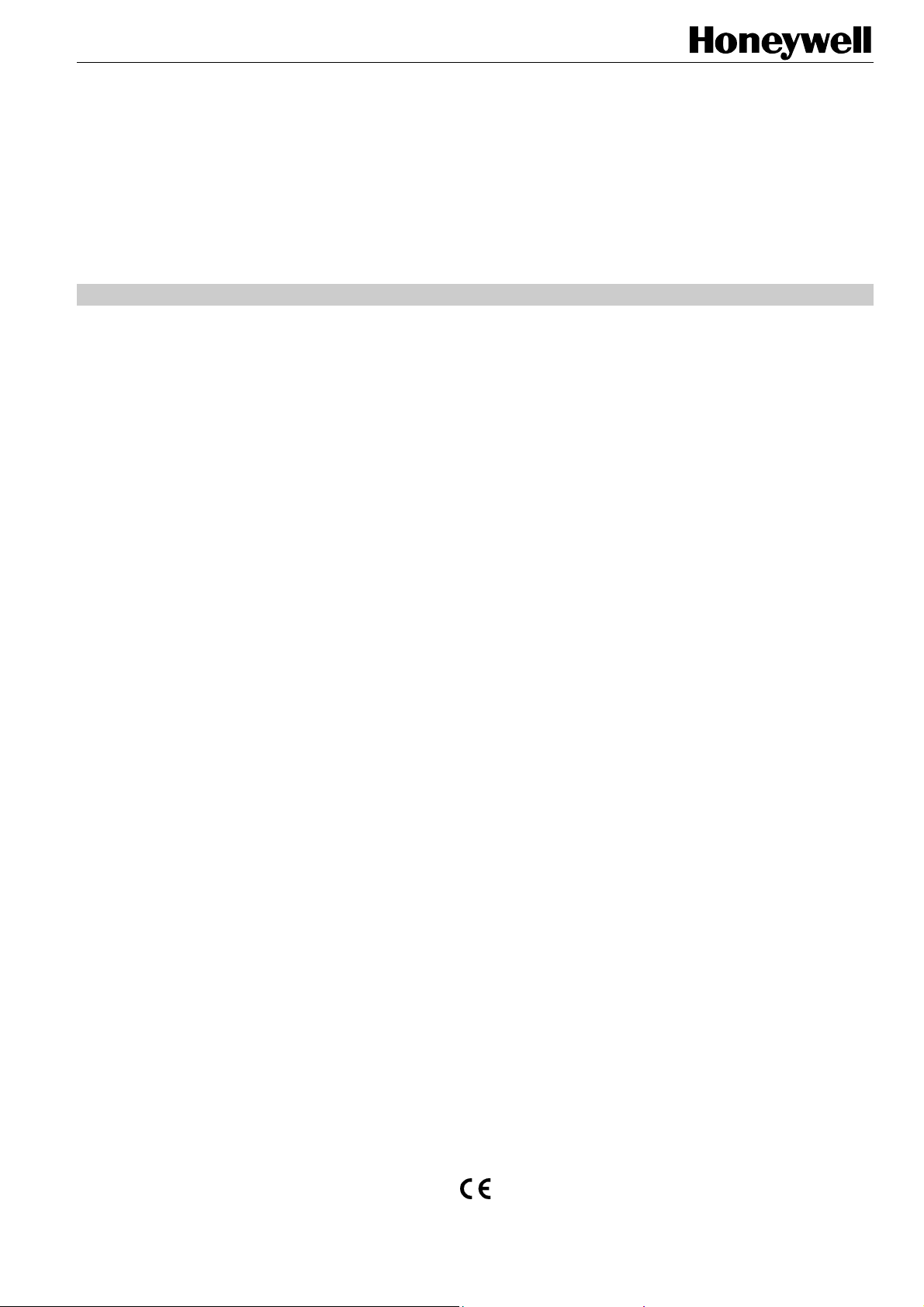
Excel 500/600
CONTROL SYSTEM
HONEYWELL EXCEL 5000 OPEN SYSTEM
INSTALLATION INSTRUCTIONS
CONTENTS
Revision Overview ....................................................................................................................................................................... 3
Safety Instructions ....................................................................................................................................................................... 4
MOUNTING.................................................................................................................................................................................... 5
Control Unit Installation............................................................................................. 5
Excel 500/600 Housing Layout (not XCL5010)......................................................... 5
Excel 500/600 Internal Bus Wiring (not XCL5010).................................................... 5
Module Locations (not XCL5010) ............................................................................. 6
Coding the Terminal Block (not XCL5010) ............................................................... 6
Setting the Module Address (not XCL5010) ............................................................. 7
Installation Inside a Control Panel ............................................................................ 7
Excel 500/600 ...................................................................................................... 7
XCL5010 .............................................................................................................. 8
XDL505 Application Module ................................................................................. 9
Installation through a Control Panel Door (not XCL5010)......................................... 9
External Installation of XI582 .................................................................................. 10
Backlight ................................................................................................................. 11
Distributed I/O Installation....................................................................................... 11
Dimensions............................................................................................................. 12
Excel 500/600 .................................................................................................... 12
XCL5010 ............................................................................................................ 13
XI582.................................................................................................................. 14
Battery Activation during Commissioning (XC6010, only)....................................... 14
Replacing the Battery ............................................................................................. 15
Dismantling the Control Panel Unit ......................................................................... 15
Dismantling the Control Panel Door Unit ................................................................ 15
Dismantling the Housing Cover .............................................................................. 15
Dismantling the XCL5010 CPU .............................................................................. 16
Dismantling the XI582 Operator Interface............................................................... 16
Electrical Connections............................................................................................................................................................... 16
Cable Routing......................................................................................................... 17
Shielding I/O Module, Power Supply Cables .......................................................... 17
Shielding of Data-Transmitting Cables ................................................................... 17
Grounding (XC5010C / XC6010, only).................................................................... 17
System Ground....................................................................................................... 17
RFI Suppression ..................................................................................................... 17
XC5010C/XC6010 Cable Lengths and Sizes ......................................................... 17
Lightning Protection ................................................................................................ 17
Summary of Internal Modules................................................................................. 18
Line Power Supply ............................................................................................. 19
® U.S. Registered Trademark
Copyright © 2008 Honeywell Inc. • All Rights Reserved EN1R-1047GE51 R0308
Page 2
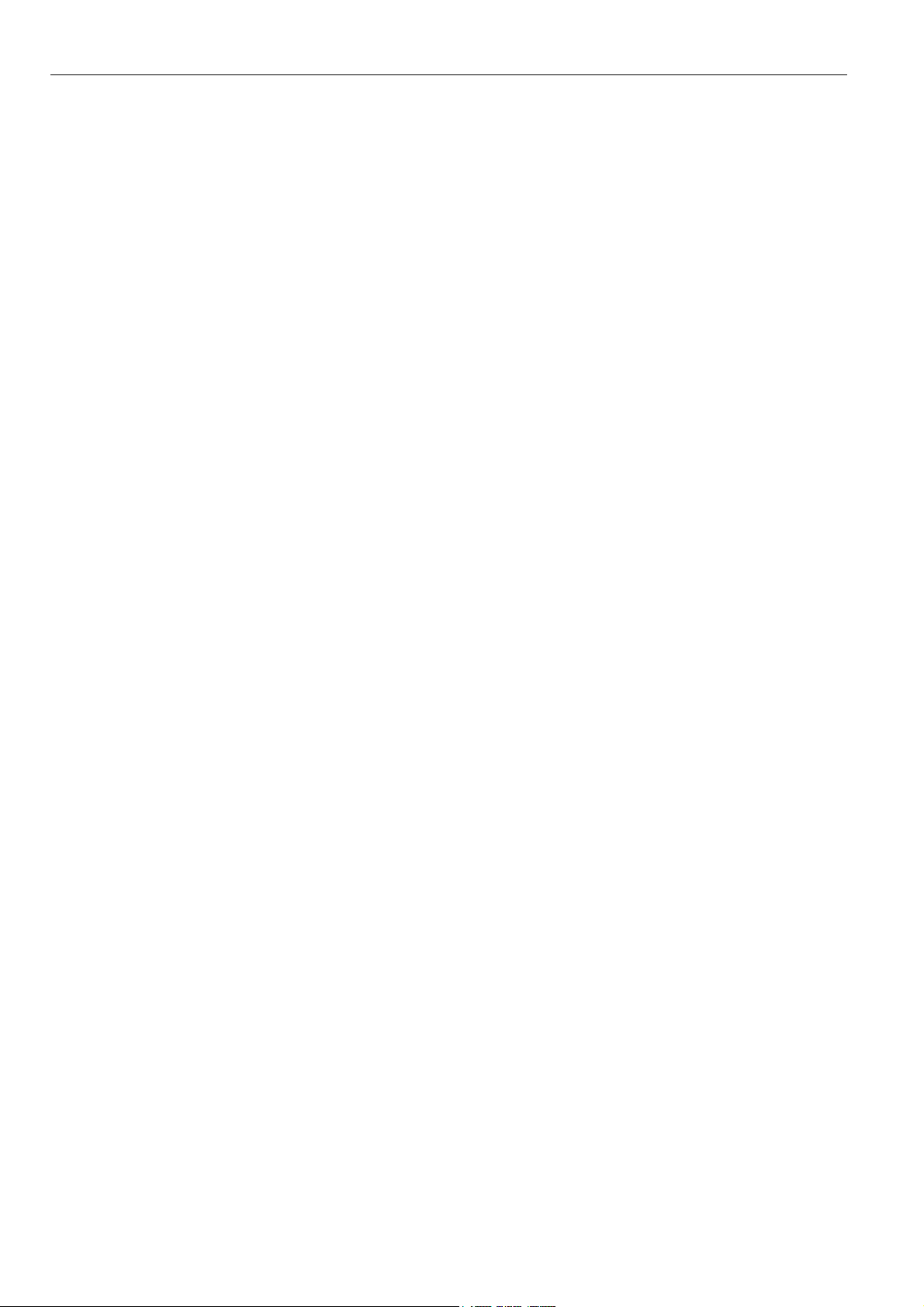
EXCEL 500/600 INSTALLATION INSTRUCTIONS
XC6010 Computer Module .................................................................................19
XC5010C CPU Module .......................................................................................20
XP502 Power Supply Module .............................................................................21
RIN-APU24 Uninterruptable Power Supply.........................................................21
XF521A Analog Input Module .............................................................................21
XF526 Analog Input Module................................................................................22
XF523A Digital Input Module ..............................................................................23
XF522A and XF527 Analog Output Modules ......................................................24
XF524A and XF529 Digital Output Modules .......................................................24
XF525A Three-Position Output Module ..............................................................25
XCL5010 .................................................................................................................25
Serial Port ...........................................................................................................25
MMI Connection..................................................................................................26
Power Supply......................................................................................................26
Screw Terminal Block Installation Procedure......................................................27
Pull-Up Resistor Handling...................................................................................29
Communications .........................................................................................................................................................................31
LONW
ORKS
Bus Wiring.............................................................................................31
LONW
ORKS
Bus Termination ...............................................................................32
System Bus (C-Bus)................................................................................................32
Submodule Selection (XC6010)..........................................................................33
System Bus Cable Specification .........................................................................33
C-Bus Termination (XC6010)..............................................................................33
C-Bus Termination (XC5010C) ...........................................................................33
C-Bus Termination (XCL5010)............................................................................34
XC6010 Cable Specifications ..................................................................................34
XC5010C Cable Specifications ...............................................................................34
XCL5010 Cable Specifications ................................................................................35
MMI Cables.........................................................................................................35
Modem or ISDN Terminal Adapter Connections .................................................35
Changing Between MMI and Modem Connection...............................................35
Remote Communications...........................................................................................................................................................37
Modem or ISDN Terminal Adapter Connections .....................................................37
Modem Requirements .............................................................................................37
No Set-Up for Standard Modem Behavior ..........................................................37
Automatic Baudrate Synchronization ..................................................................38
Auto / Manual Answer Detection.........................................................................38
Resetting the Modem..........................................................................................38
Set-Up for Special Modem Behavior...................................................................38
Set-Up for In-House Telephone Systems ...........................................................38
Set-Up for Limited Communication Speed..........................................................38
Troubleshooting ..................................................................................................38
Trademark Information Echelon, LON, L
LonTalk, LonUsers, LonPoint, Neuron, 3120, 3150, the Echelon logo, the L
logo, and the LonUsers logo are trademarks of Echelon Corporation registered in
the United States and other countries. LonLink, LonResponse, LonSupport, and
LonMaker are trademarks of Echelon Corporation.
ONMARK
, LONW
ORKS
, LonBuilder, NodeBuilder, LonManager,
ONMARK
EN1R-1047GE51 R0308 2
Page 3
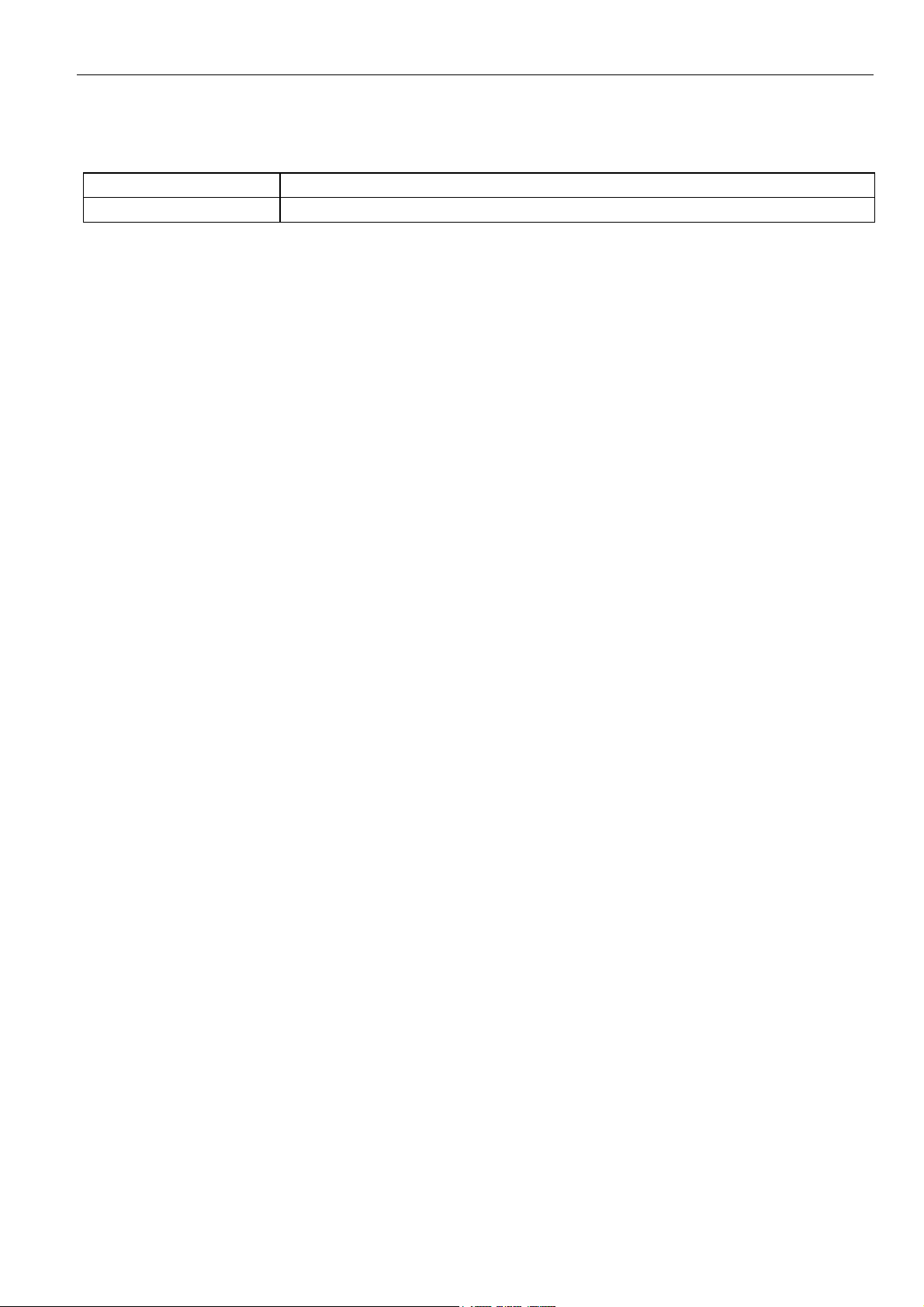
EXCEL 500/600 INSTALLATION INSTRUCTIONS
REVISION OVERVIEW
On the following pages, changes have been made compared to the previous release of this document:
Page: Change:
throughout All references to TCP/IP and GSM communication have been eliminated.
3 EN1R-1047GE51 R0308
Page 4
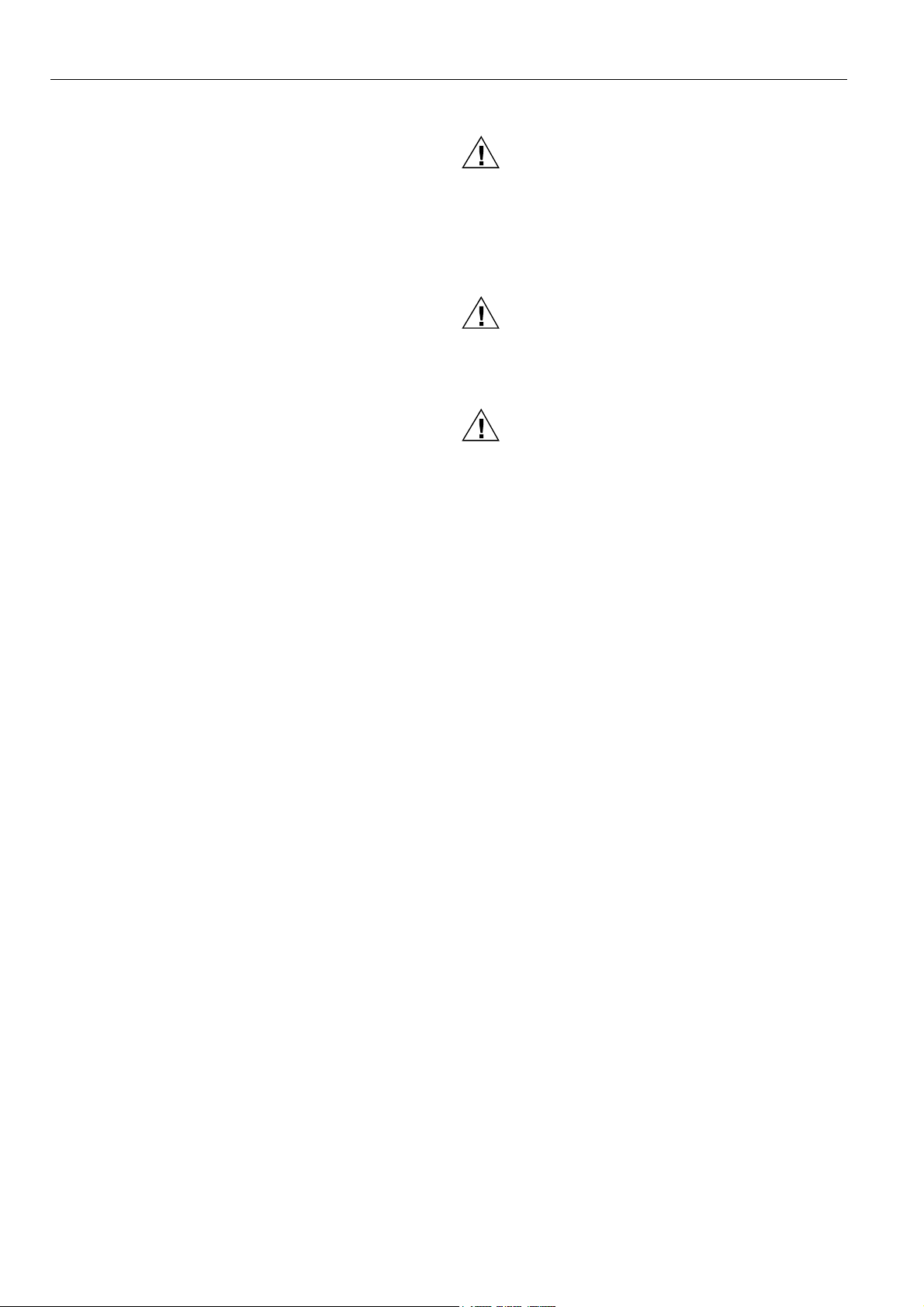
EXCEL 500/600 INSTALLATION INSTRUCTIONS
SAFETY INSTRUCTIONS
— When performing any work (installation, mounting, start-
up), all instructions given by the manufacturer and in
particular the safety instructions provided in the
Installation Instructions are to be observed.
— The Excel 500/600 controller may be installed and
mounted only by authorized and trained personnel.
— If the unit is modified in any way, except by the
manufacturer, all warranties concerning operation and
safety are invalidated.
— Make sure that certain local standards and regulations
are observed at all times. Examples of such regulations
are VDE 0800 and VDE 0100.
— Use only accessory equipment which comes from or has
been approved by Honeywell.
CAUTION
Risk of electric shock! Disconnect the power supply
before you start to install the Excel 500/600 Controller
and do not reconnect the power supply until you have
completed installation. NOTE: More than one
disconnect switch may be required to de-energize the
device.
ATTENTION
Risque de choc électrique. Il peut être nécessaire de
couper l'alimentation à plus d'un interrupteur pour
effectuer le désamorçage de ce dispositif.
CAUTION
Disconnect the power supply before plugging in or
removing the XDL505 Application Module.
EN1R-1047GE51 R0308 4
Page 5
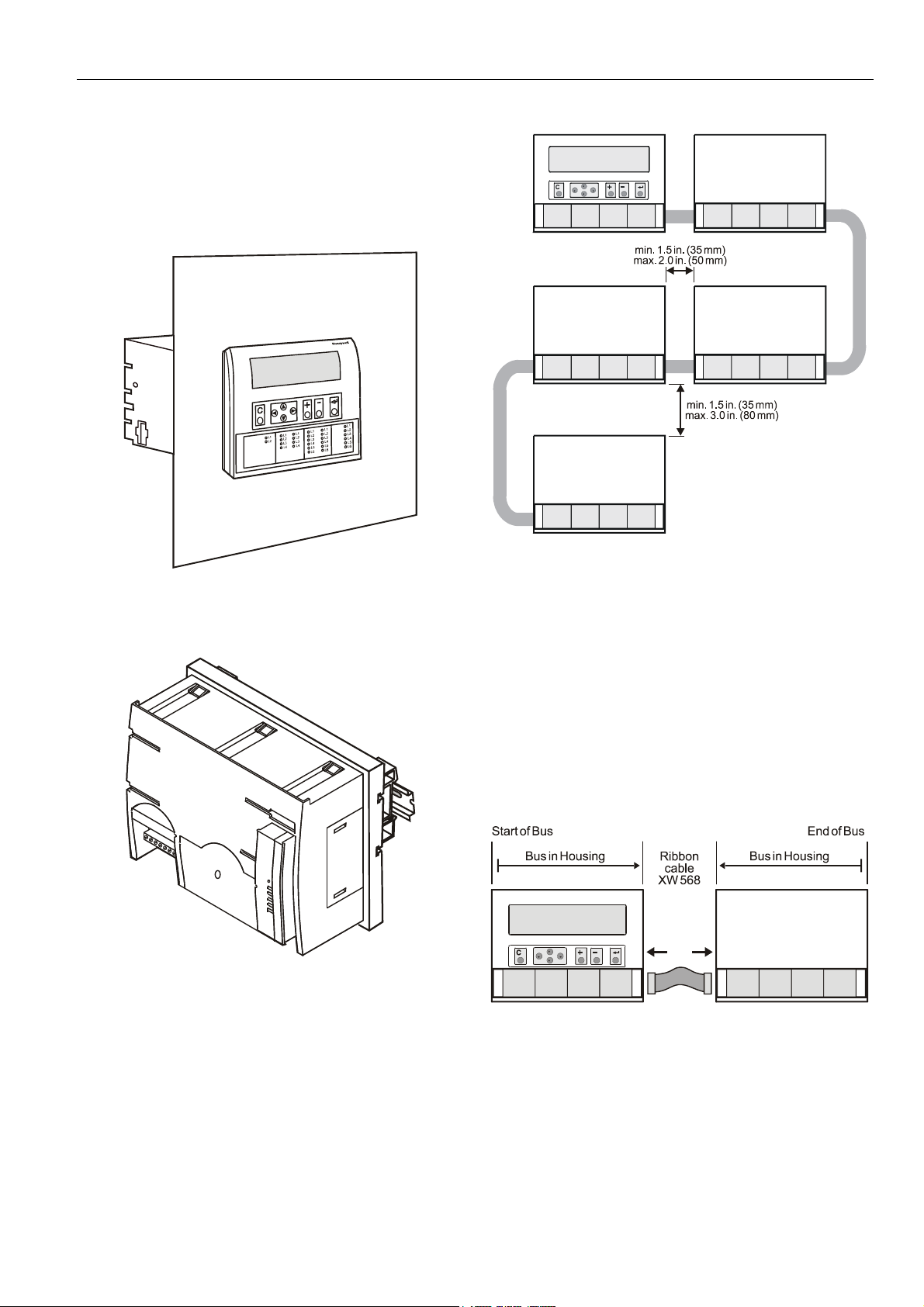
MOUNTING
Control Unit Installation
The Excel 500 and 600 controllers have the same housing
and can be installed two different ways:
— Installation inside a control panel (see page 7).
— Installation through a control panel door (see page 9).
EXCEL 500/600 INSTALLATION INSTRUCTIONS
Fig. 1. Excel 500/600 panel door mounting
The XCL5010 can be mounted only on a DIN rail; control
panel door installation is not possible.
Fig. 2. XCL5010 DIN rail mounting
Excel 500/600 Housing Layout (not XCL5010)
A controller comprises from one to a max. of five housings.
The housings may be fitted alongside one another or, one
above the other. Any combination is possible.
Fig. 3. Up to five housings can be connected together
When housings are alongside one another, provide for a min.
spacing of 1.5 in. (35 mm) to enable the hinged cover to be
opened. The max. spacing between housings is limited by
tailor-made internal bus cables (see Fig. 3.
Excel 500/600 Internal Bus Wiring (not
XCL5010)
Each housing has four plug-in module locations. The
individual modules are connected by an internal bus in the
housing.
Configurations comprising more than one housing must have
the individual busses in the housings connected to one
another.
Fig. 4. Excel 500/600 bus wiring
The connection is made via tailor-made ribbon cables. Two
different types are available:
— Type XW568 3 in. (80 mm) long (for housings alongside
one another)
— Type XW569 13 in. (330 mm) long (for housings one
above the other)
5 EN1R-1047GE51 R0308
Page 6

EXCEL 500/600 INSTALLATION INSTRUCTIONS
CAUTION
Incorrectly inserted bus cables can destroy the
modules installed.
The internal bus begins at the first housing, containing the
power supply and CPU modules, and ends at the last
housing.
The protective bus connection covers must be removed.
Table 1. Internal module locations
module type module location
CPU
power
supply
AI XF521A / XF526 any
AO XF522A / XF527 any
DI XF523A any
DO XF524A / XF529 not in 1st housing
XC5010C /
XC6010
XP502 1st housing, location 1
1st housing, location 4
Fig. 5. Removal of bus connection cover
The overall internal bus length (bus cable and bus in the
housings) must not exceed 6 ft (2 m).
Bus cables must be routed at least 2 in. (50 mm) away from
power cables to prevent possible inductive and capacitive
interference.
Module Locations (not XCL5010)
Each housing has four plug-in module locations.
3-position
output
XF525A
not in 1st module
housing
Coding the Terminal Block (not XCL5010)
The terminal block is coded with pins to prevent mixing the
module types during commissioning or servicing. Mixing the
modules can damage them.
You can code the terminal block by inserting pins into
designated location holes on the terminal block in the base.
Fig. 7. Inserting the code pin in the terminal block
Fig. 6. Internal module numbering
Table 1 shows the plug-in location to which each module may
be assigned:
EN1R-1047GE51 R0308 6
Table 2 shows the coding pin positions for the individual
module types:
Table 2. Code pin position by module type
module type pin position
CPU XC5010C, XC6010 08
power supply XP502 06
AI XF521A, XF526 07
AO XF522A, XF527 11
DI XF523A 09
DO XF524A, XF529 10
3-position output XF525A 12
NOTE: Distributed I/O modules are coded differently. See
Distributed I/O Product Data (EN0B-0090GE51).
Page 7
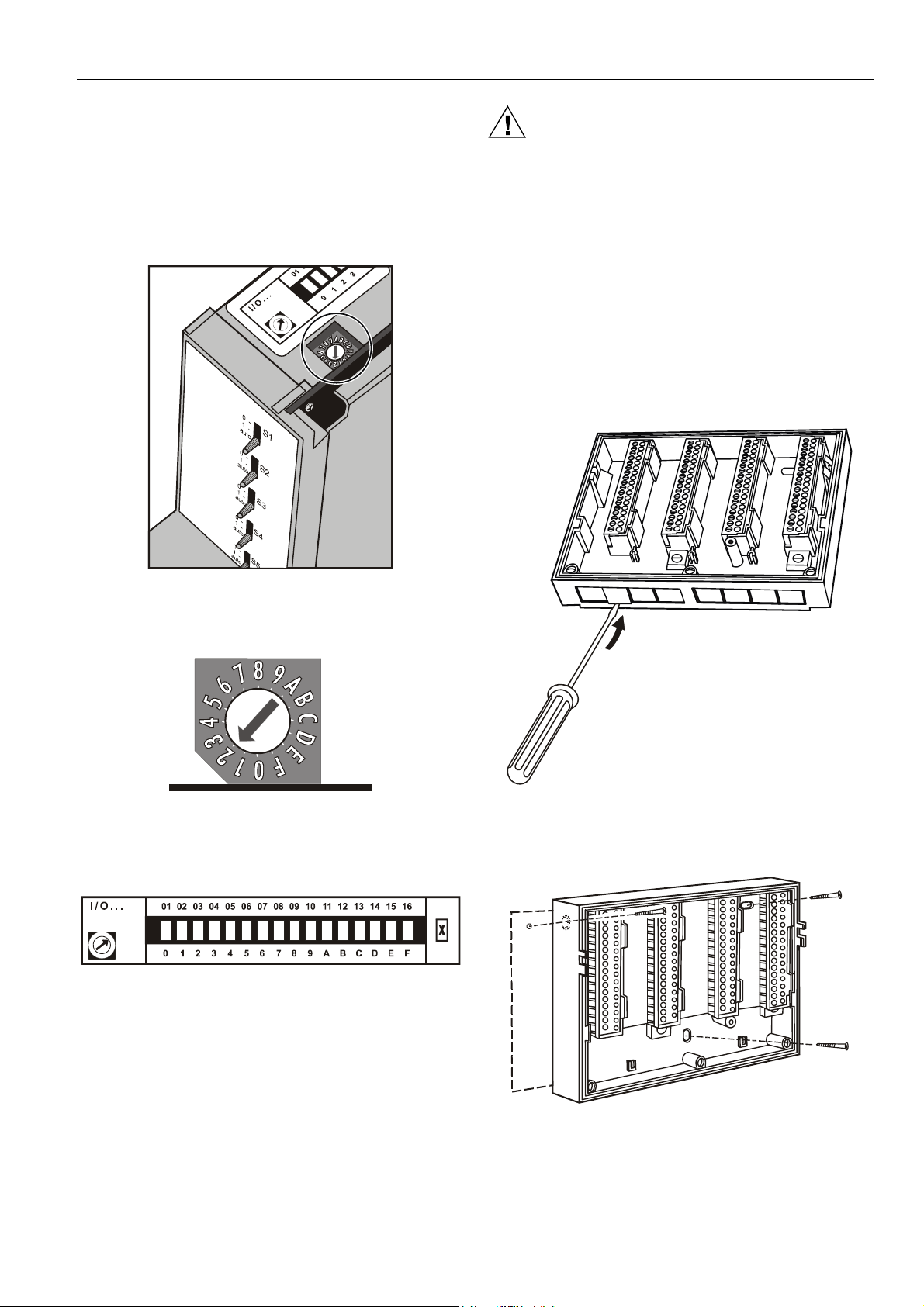
EXCEL 500/600 INSTALLATION INSTRUCTIONS
Setting the Module Address (not XCL5010)
In the case of an application prior to CARE 4.0, you can set
the module address using the rotary HEX switches located on
the upper surface of the respective input and output modules.
The rotary HEX switch of Distributed I/O modules is situated
within the housing. The XP502 power supply module and the
XC5010C/XC6010 CPU modules do not need a hardware
address.
Fig. 8. Internal module HEX switch location
CAUTION
Unplugging a module before switching OFF the power
supply could destroy the module. Do not unplug
modules with the power still connected. First switch
S1 on the power supply module to the 0 position.
Installation Inside a Control Panel
Excel 500/600
IMPORTANT
When installing more than one housing, observe the
min. spacing of 1.5 in. (35 mm). Do not exceed the
max. spacing; otherwise, the tailor-made internal bus
cables will be too short.
1. Break off cable entry strip segments.
The 16 I/O modules (max. including Distributed I/O) are
addressed by means of the rotary HEX switch settings 0 to F.
Fig. 9. Close-up of HEX addressing switch
The relationship between the rotary HEX switch and the
module address can be seen on the label located next to the
rotary HEX switch.
Fig. 10. HEX switch label
Care should be taken to ensure that each module gets its
own module address. Addressing the modules in ascending
order 0 through F is recommended for the sake of clarity for
maintenance personnel.
Fig. 11. Cable entry strip segments
2. Install the base.
Fig. 12. Installing the base in the panel
7 EN1R-1047GE51 R0308
Page 8
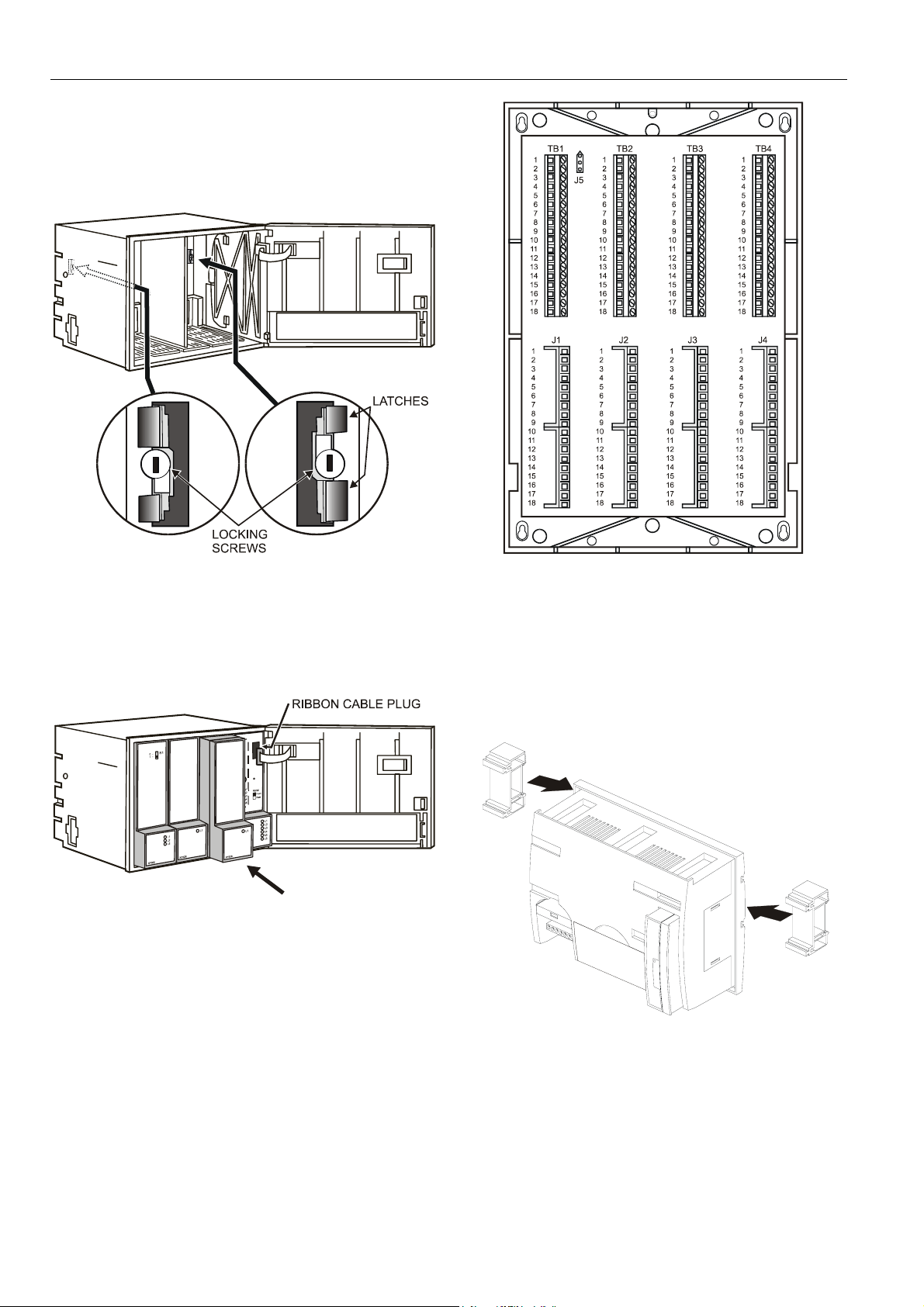
EXCEL 500/600 INSTALLATION INSTRUCTIONS
3. Code the terminal block (see section "Coding the
Terminal Block (not XCL5010)" on page 6).
4. Make sure that the locking screws are positioned as
shown in Fig. 13.
5. Plug in the enclosure.
Fig. 13. Housing locking screws and latches
6. Shift latches inwards until the housing is released.
7. Set the module addresses (see section "Setting the
Module Address (not XCL5010)" on page 7).
8. Insert the modules.
Fig. 14. Modules and ribbon cable
9. Plug the ribbon cable onto the CPU module.
10. Close the cover.
Extended wiring base (wall-mounting, only; US, only):
As an alternative to the base plate, an extended wiring base
may be used. This is available for the U.S. market, only, and
can be ordered without cover plate (OS No. 14507274-001)
or with cover plate (OS No. 14507274-002).
Fig. 15. Excel 500/600 extended wiring base
Using the extended wiring base the I/O terminals are
accessible at run-time.
XCL5010
1. Attach the DIN rail mounting clips to the housing.
2. Mount the controller on the DIN rail.
Fig. 16. Mounting XCL5010 on DIN rail (a)
EN1R-1047GE51 R0308 8
Page 9
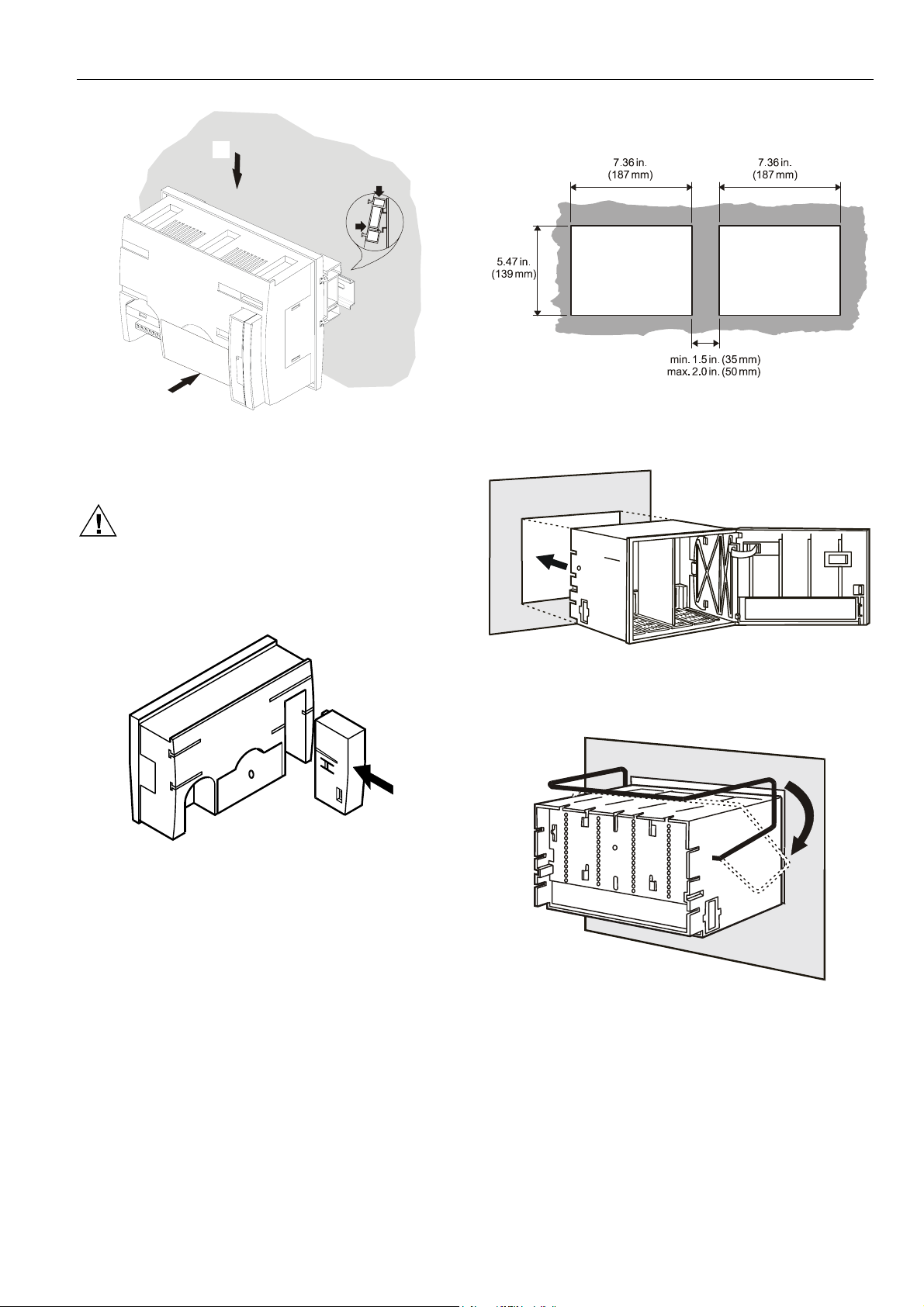
1
2
Fig. 17. Mounting XCL5010 on DIN rail (b)
XDL505 Application Module
EXCEL 500/600 INSTALLATION INSTRUCTIONS
1, Prepare the door in accordance with the following.
dimensions.
Fig. 19. Panel door mounting dimensions
2. Insert the housing.
CAUTION
Always plug in the application module before
connecting the power supply.
Always disconnect the power supply before
unplugging the application module.
0000043a
Fig. 18. Inserting the application module
Plug in the application module until it snaps into the controller
housing
NOTE: If the application module has been replaced or
pulled out and plugged in again, push the reset
button after power on.
Installation through a Control Panel Door
(not XCL5010)
IMPORTANT
When installing more than one housing, observe the
min. spacing of 1.5 in. (35 mm). Do not exceed the
max. spacing; otherwise, the tailor-made internal bus
cables will be too short.
Fig. 20. Inserting the housing in the panel door
3. Insert the retaining clamp.
Fig. 21. Housing retaining clamp
4. Turn retaining clamp to fix housing.
5. Code the terminal block (see page 6).
6. Install the base.
9 EN1R-1047GE51 R0308
Page 10
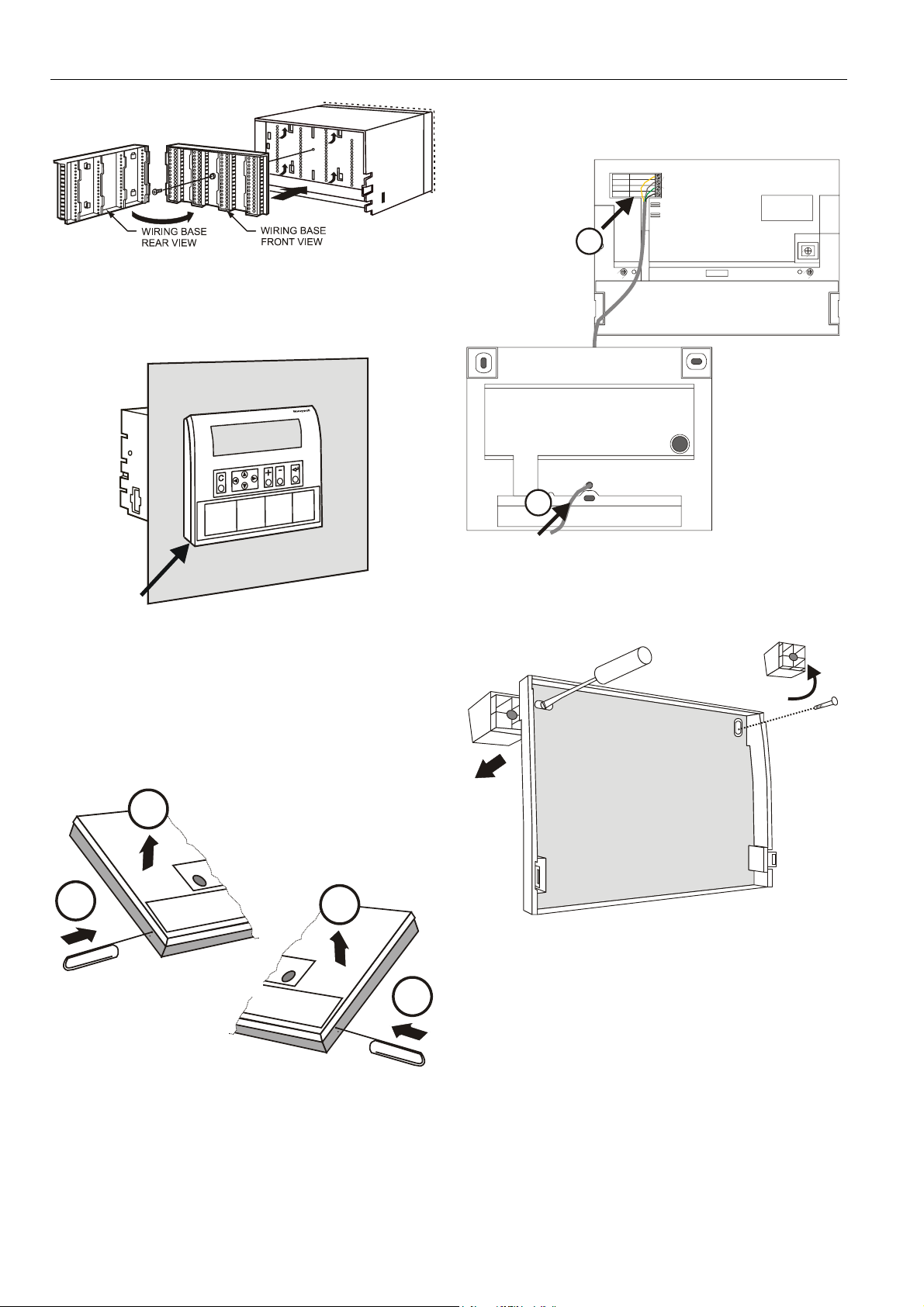
EXCEL 500/600 INSTALLATION INSTRUCTIONS
A
2. Route cable from the CPU module (XC6010, XC5010C,
XCL5010).
TxD(CPU)
YELLOW
BROWN
+VE
RxD(CPU)
GREEN
WHITE
GND
Fig. 22. Installing the wiring base
7. Complete electrical wiring.
8. Lock the cover.
Fig. 23. Locking the MMI cover
External Installation of XI582
1. Remove the front cover from the XI582 by inserting tip
of an awl (or a similar narrow, pointed object) into the
small hole on one side of the operator terminal. When
the latch releases, insert the awl into the small hole on
the other side of operator terminal and pry off the cover.
B
A
Fig. 25. Routing the cable
3. If mounting on a wall, remove feet.
B
A
Fig. 24. Removing the cover
EN1R-1047GE51 R0308 10
B
Fig. 26. Removing feet
4. Attach the housing to the wall.
Page 11
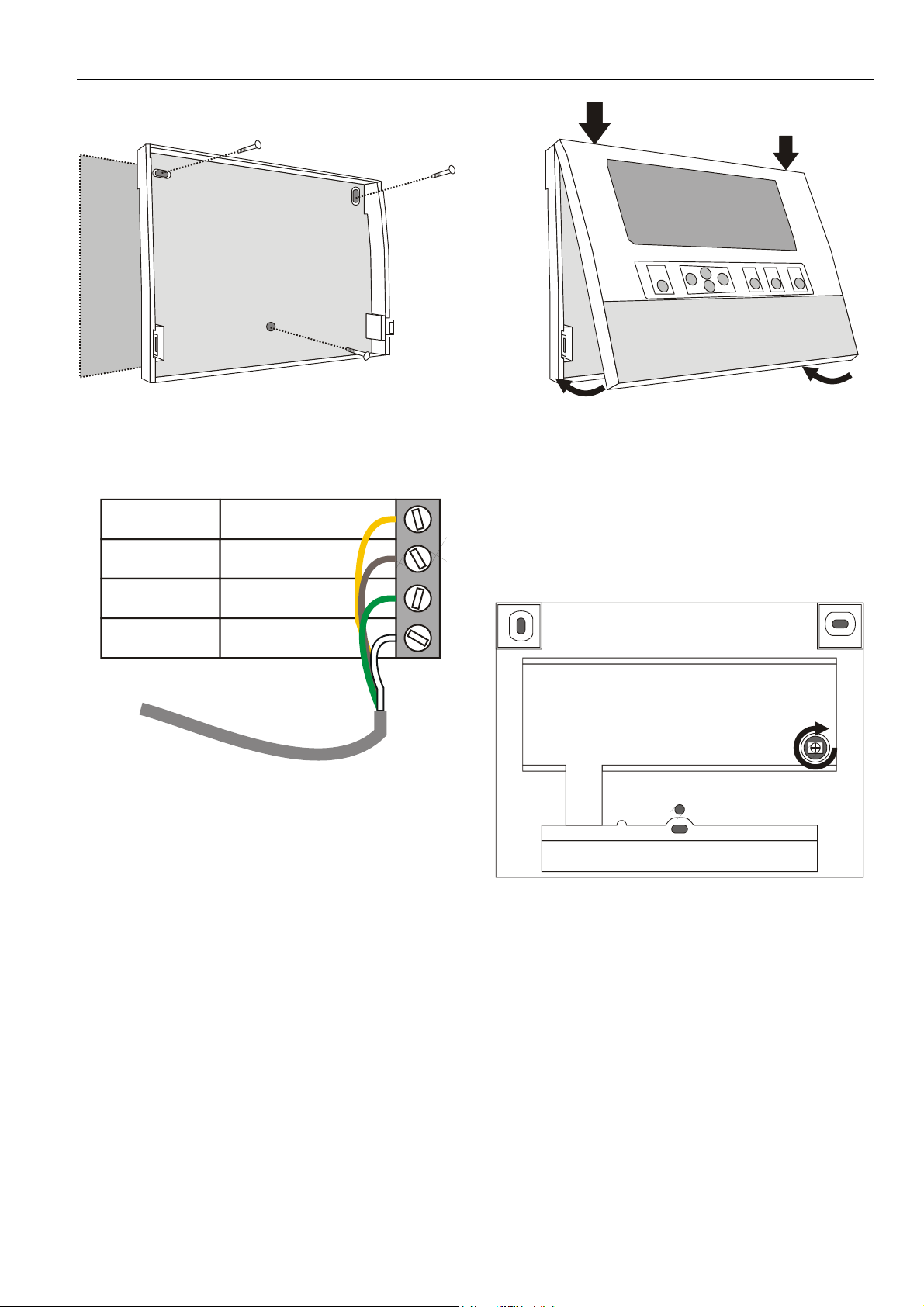
EXCEL 500/600 INSTALLATION INSTRUCTIONS
Fig. 27. Attaching to wall
5. Make electrical connections (black/gray wire not used).
YELLOW
BROWN
GREEN
WHITE
Fig. 28. Making electrical connections
6. Reattach the cover.
TxD(CPU)
+VE
RxD(CPU)
GND
Fig. 29. Reattaching cover
Backlight
The contrast of the display can be adjusted by rotating the
corresponding knob accessible through a hole at the rear of
the device (see Fig. 30). Pressing any of the eight operating
keys activates the backlight. If no entries are made for
approx. ten minutes, the backlight turns itself off automatically
until a key is pressed again.
Fig. 30. Contrast potentiometer
Distributed I/O Installation
Please refer to Distributed I/O Product Data sheet (EN0B0090GE51) for more information.
11 EN1R-1047GE51 R0308
Page 12
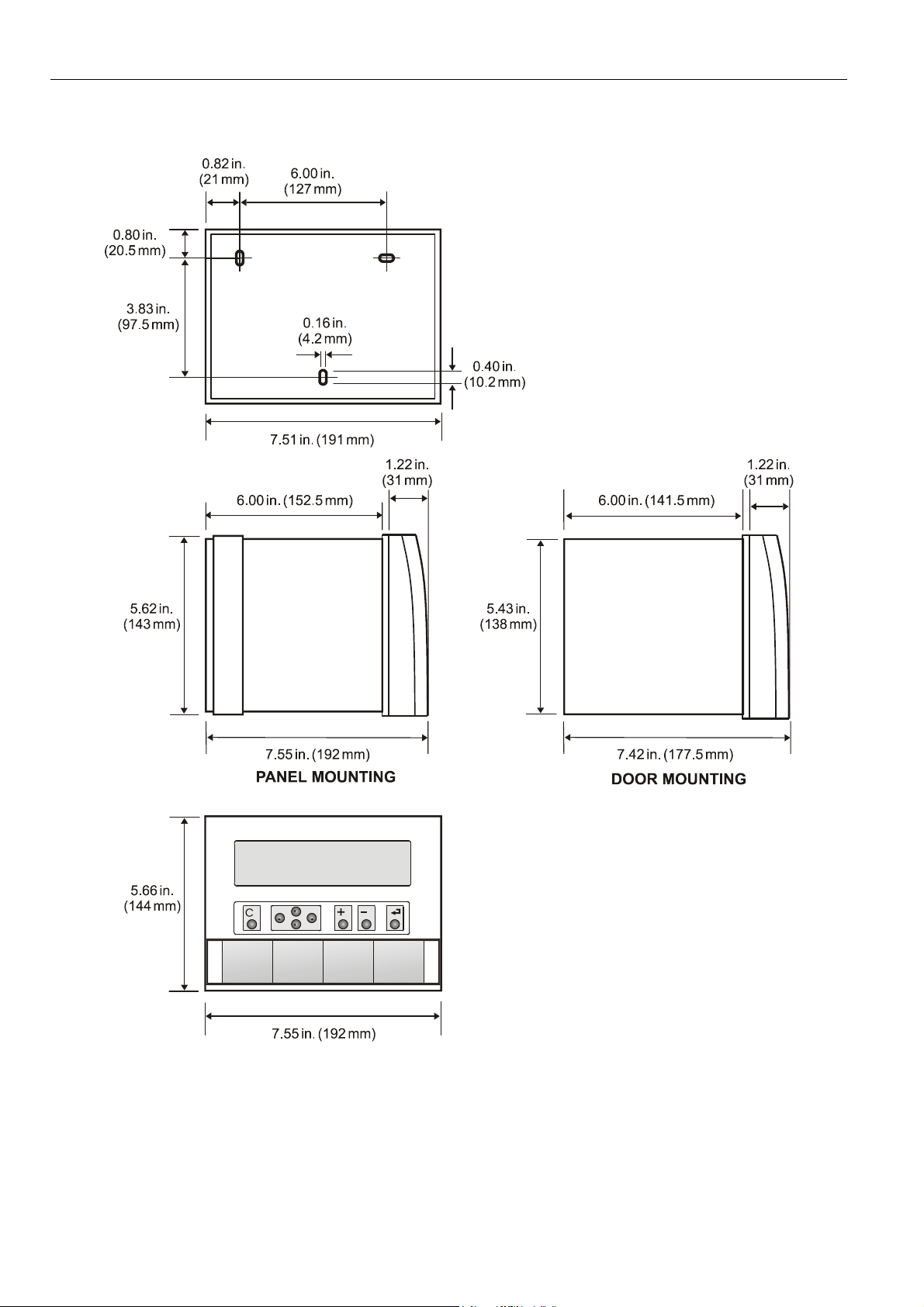
EXCEL 500/600 INSTALLATION INSTRUCTIONS
Dimensions
Excel 500/600
Fig. 31. Excel 500/600 outside dimensions
EN1R-1047GE51 R0308 12
Page 13

XCL5010
EXCEL 500/600 INSTALLATION INSTRUCTIONS
Fig. 32. XCL5010 dimensions
13 EN1R-1047GE51 R0308
Page 14

EXCEL 500/600 INSTALLATION INSTRUCTIONS
XI582
Fig. 33. XI582 dimensions
Battery Activation during Commissioning
(XC6010, only)
The controller is delivered from the factory with the battery in
the CPU module electrically isolated from the internal circuitry
by a safety tag to prevent the battery from discharging in
transit.
1. Unscrew the CPU module cover with a screwdriver.
Fig. 34. Accessing the battery compartment
EN1R-1047GE51 R0308 14
Page 15

EXCEL 500/600 INSTALLATION INSTRUCTIONS
NOTE: In the event that your fingers touch the battery
contacts, please clean the contacts with cleaning
agent.
1. Unscrew the CPU module cover with a screwdriver as
shown in the previous section.
2. Release the latch holding the battery in its compartment
(See Fig. 36).
3. Remove the old battery.
4. Insert the new battery with the positive contact pointing
upwards.
Battery type:
Lithium battery 3 V, 1000 mAh, e.g. VARTA lithium battery
Fig. 35. Removing the faceplate
CR1/2 AA – 3 V, 1000 mAh
NOTE: The XC5010C and XCL5010 CPU modules do not
contain a battery. RAM is buffered for 3 days by a
capacitor.
Dismantling the Control Panel Unit
Before dismantling the controller, the low voltage switch S1 of
the power supply module must be switched OFF (position 0).
To dismantle the control panel unit, reverse the steps of the
installation procedure (see page 7). To release the locking
screws in order to remove the wiring base, turn them clockwise as shown in Fig. 37.
Fig. 36. Battery compartment
2. Remove the safety tag.
3. Install the cover.
Replacing the Battery
IMPORTANT
Batteries must not be disposed of as household
waste. The law requires that you as the consumer
return the waste batteries. Dispose of the battery
according to legal regulations
During normal operation, the battery is periodically tested
under load. If the battery voltage falls below a threshold of
2.45 V during operation or under load, the CPU module
generates an error message which is displayed on the MMI
as a system alarm. The battery must be replaced as soon as
possible after the system alarm.
IMPORTANT
The line power supply must not be interrupted while
replacing the battery; otherwise, all data held in RAM
is lost.
Fig. 37. Releasing housing locking screws
Dismantling the Control Panel Door Unit
Before dismantling the system, disconnect the power supply.
To dismantle the control panel unit, reverse the steps of the
installation procedure (see page 9).
Dismantling the Housing Cover
1. Release the metal retaining clamp.
15 EN1R-1047GE51 R0308
Page 16

EXCEL 500/600 INSTALLATION INSTRUCTIONS
A
1.
Dismantle the controller housing as depicted.
2.
Pull the lower part of the housing off the control panel.
3.
Lift the housing from DIN rail.
Dismantling the XI582 Operator Interface
Remove the front cover from the XI582 by inserting tip of an
awl (or a similar narrow, pointed object) into the small hole on
one side of the operator terminal. When the latch releases,
insert the awl into the small hole on the other side of operator
terminal and pry off the cover.
B
Fig. 38. Housing cover retaining clamp
2. Pull off the cover.
Dismantling the XCL5010 CPU
Before dismantling the system, disconnect the power supply
(e.g. by removing the terminal block or by an additional 3
party switch which should be installed onto the DIN rail close
to the controller; see also warnings and notes in section
"Electrical Connections" on page 16).
rd
-
CAUTION
Always plug in the application module before
connecting the power supply.
Always disconnect the power supply before
unplugging the application module.
2
A
Fig. 40. Opening the XI582 Operator Interface unit
B
ELECTRICAL CONNECTIONS
When connecting the controller, both VDE, National Electric
Code NEC (or equivalent) and any local regulations concerning grounding and zero voltage must be observed.
Electrical work should be carried out by a qualified electrician.
Under no circumstances should spare controller terminals be
used as wiring support points. Doing so could damage the
modules.
The electrical connections must be made at the terminal
blocks. Maximum torque for fastening the wiring terminal
screws is 0.5 Nm (4.5 lb-in). The corresponding connection
diagrams are on the individual modules.
2
1
0000079b
1
Fig. 39. Removing XCL5010 from DIN rail
EN1R-1047GE51 R0308 16
WARNING
Switch power OFF before making connections to or
removing connections from terminals to avoid
electrical shock or equipment damage.
Page 17

EXCEL 500/600 INSTALLATION INSTRUCTIONS
IMPORTANT (FOR EUROPE, ONLY)
To comply with CE requirements, devices with a
voltage in the range of 50...1000 Vac or
75...1500 Vdc which are not provided with a supply
cord and a plug or with other means for disconnection from the supply having a contact separation
of at least 3 mm in all poles, must have the means
for disconnection incorporated in the fixed wiring.
Cable Routing
The min. distance to power mains cables is 0.4 in. (10 mm)
for shielded cable and 4 in. (10 cm) for unshielded cable.
All low-voltage signal and output cables should be regarded
as communication circuits in accordance with VDE 0100 and
VDE 0800 (or NEC or other equivalent), and should therefore
be routed separately from mains cables.
Joining sensor cables should be avoided.
Shielding I/O Module, Power Supply Cables
Shielding input and output module and power supply cables
is not necessary if the general guidelines for cable routing are
observed. If, in certain cases, the routing guidelines cannot
be observed, then shielded cable must be used.
The shield must not be terminated at a controller; instead, to
avoid ground loops, the shield must be grounded (at only one
end) at the control panel.
To prevent ground loops, shielding of input/output cables
leading to peripheral devices must be grounded only at the
control panel end.
Shielding of Data-Transmitting Cables
Connect the shield of the system bus (C-Bus) to system
ground on both ends. Each end of the shield on the system
bus should be connected to the system ground terminal of the
respective CPU module. Do not connect it to the control panel
earth or any other earth ground points.
NOTE:
The LONW
CPU side.
To connect remote operator interface units, ready-made
cables are available (XW565; XW582, XW583, etc.) with the
shield already connected to the CPU module plug end.
ORKS
bus must not be grounded on the
Grounding (XC5010C / XC6010, only)
The controller should be grounded using as short a cable as
possible (min. 16 AWG [1.5 mm²]) between the control panel
and terminal 3 of the power supply module.
System Ground
WARNING
High voltage
Risk of electrical shock or equipment damage.
The controller's system ground must have no
connection with the control cabinet ground!
NOTE:
A document providing additional information on
system grounding (if required) is available via the
Honeywell Technical Assistance Center (TAC) or, for
Honeywell employees, on the Docu Server under:
http://web.ge51.honeywell.de/dep/mc/TAC_Tips.
RFI Suppression
Honeywell actuators are RFI (Radio Frequency Interference)
suppressed as standard in accordance with VDE 0871/B and
VDE 0875/N.
XC5010C/XC6010 Cable Lengths and Sizes
Table 3. Cable sizing (use only copper cables)
cross-sectional area
type of signal
24 Vac power
supply
low voltage
signals*
*0…10 V sensors, totalizers, digital inputs, 0 to 10 V signals for
A cable length of 1300 ft (400 m) with a cross sectional area
of 0.75 mm
0…10 Vdc signal cable.
For cable lengths exceeding 1300 ft (400 m) between the
transformer and the field device, see NOTE in section
"System Ground".
actuators, etc.
PRIMARY
VOLTAGE
24 Vac
24 Vac
TRANSFORMER
Fig. 41. Power for XC5010C/XC6010 (XP502 power supply
2
(18 AWG) is permissible for a two-core,
≤
300 ft
(100 m)
16 AWG
(1.5 mm
GND
GND
module) with 24 V actuator
2
)
14 – 18 AWG (2.5 – 0.75 mm2)
≤
550 ft
(170 m)
14 AWG
(2.5 mm2)
max. 400 m
min. 0.75 mm
Y (0...10 Vdc)
GND
24 Vac
2
≤
1300 ft
(400 m)
-
Lightning Protection
Please contact your local Honeywell representative for
information on lightning protection.
17 EN1R-1047GE51 R0308
Page 18

EXCEL 500/600 INSTALLATION INSTRUCTIONS
Summary of Internal Modules
Table 4. Summary of Excel 500/600 internal modules
module name inputs outputs manual override switches LED display
ONWORKS
L
C-Bus transmit
Reset button
CPU module XC5010C
CPU module XC6010 Reset button
power supply module XP502 1 0 (1 x)
analog input module XF521A 8
analog input module XF526 8 CPU active
analog output module XF522A 8
analog output module XF527 8 8 x output intensity
LONW
ORKS
service button
RS232 front-rear switch
0 (5 x)
1
Auto
C-Bus receive
normal
system error
RS232 transmit
RS232 receive
ground loop error
normal
system error
RS232 transmit
RS232 receive
C-Bus transmit
C-Bus receive
power supply
watchdog
ext. battery operation
8 x output intensity
Service LED
digital input module XF523A 12 12 x status, invertible
digital output module XF524A
digital output module XF529
three-position output module XF525A 3 three-position
NOTE:
With XC6010 CPU only, there are submodules for system bus combination, XD505A (10 KBit) / XD508 (1 MBit).
5 changeover
1 NO contact
5 changeover
1 NO contact
0 (5 x)
1
Auto
6 x status
+ (3 x)
0
Auto
6 x status
3 x open close
EN1R-1047GE51 R0308 18
Page 19

EXCEL 500/600 INSTALLATION INSTRUCTIONS
Line Power Supply
WARNING
A separate CRT 6 or 1450 series (U.S.) transformer must be
used for each of the EXCEL 500/600 controller's 24 V
supplies.
No additional loads may be connected!
Each additional XL500/600 controller requires its own
transformer.
An additional transformer, appropriate to the power require-
ments, should be used to power input/output peripherals (e.g.
actuators). See also Fig. 41.
PRIMARY VOLTAGE SECONDARY VOLTAGE
TRANSFORMER (CRT)
Fig. 42. Excel 500/600 power supply (CRT)
XC6010 Computer Module
CAUTION
Do not unplug the CPU module with the power still
connected, since this could destroy the module. First,
switch S1 on the power supply module to the 0
position.
If one of the C-bus submodules XD505A or XD508 is installed
on the XC6010, follow Fig. 43.
To avoid interference, the cable between the transformer and
the power supply module should be kept as short as possible
(max. 6 ft [2 m]). The transformer should therefore be
positioned close to the power supply module.
Fuse the transformer primary with its own fast-acting 10 A
back-up fuse (or H 16 or L 16 miniature circuit breaker).
The primary coil of the CRT 6 contains a 0.8 A / 250 V quickblow fuse.
Table 5 gives an overview of the transformers of the 1450
series (U.S.):
Table 5. 1450 series transformers data
part #
1450 7287
-001 120 Vac 24 Vac, 50 VA
-002 120 Vac
-003 120 Vac
-004 240/220 Vac 24 Vac, 50 VA
-005 240/220 Vac
-006 240/220 Vac
The 1450 series includes built-in fuses, line transient /surge
protection and AC convenience outlet, it meets NEC class 2
requirements.
primary side
2 x 24 Vac, 40 VA, and 100 VA
from separate transformer
24 Vac, 100 VA, and 24 Vdc;
600 mA
2 x 24 Vac, 40 VA, and 100 VA
from separate transformer
24 Vac, 100 VA, and 24 Vdc;
600 mA
secondary side
Fig. 43. Excel 600 CPU module C-Bus connections
The system bus is connected to terminal 16 (C+) and terminal
17 (C-). See also section "C-Bus Termination (XC6010)" on
page 33.
Fig. 44. Excel 600 CPU modem connection
The XC6010 has two EPROMs for the operating system and
one flash EPROM for the application software. Their locations
are shown in Fig. 45.
19 EN1R-1047GE51 R0308
Page 20

EXCEL 500/600 INSTALLATION INSTRUCTIONS
Fig. 45. Excel 600 EPROM locations
Communication between several Excel 600 controllers is
possible only if the system bus submodule is plugged into
every CPU module printed circuit board. This submodule
must be installed when joining several controllers or when
monitoring via a central. XD505A or XD508 can be used for
local bus communication. A stand-alone controller can be
operated without a submodule.
Fig. 46. Excel 600 submodule mounting location
For information pertaining to system bus baud rates and
termination switch settings, see section "C-Bus Termination
(XC6010)" on page 33.
XC5010C CPU Module
Fig. 47. Excel 500 CPU module pin-out
The system bus is connected to terminal 16 (C+) and terminal
17 (C-). The field bus (L
terminals 12 and 13. The L
there is no + or – pin. See section "C
LonWorks Bus Wiring" (page 31) and "System Bus (C-Bus)"
(page 32) for more information.
NOTE:
The cable for the LONW
shielding.
The serial port connections at the back of the module can be
used to connect an XI582 MMI or, for CPUs with firmware
version V2.1.0 or newer, a modem or ISDN terminal adapter.
See section "Remote Communications" on page 37 for more
information.
Each XC5010C contains an application submodule that is
different from the XD505A/XD508 submodule. The submodule for the XC5010C contains the C-Bus, L
as well as part of the RAM and flash EPROMs. For information on C-Bus baud rates and the bus termination switch,
see section "C-Bus Termination (XC5010C)" on page 33.
ONWORKS
bus) is connected to
ONWORKS
bus is non-polarized, i.e.
OMMUNICATIONS
ORKS
bus does not require
ONWORKS
bus,
CAUTION
Do not unplug the CPU module with the power still
connected, since this could destroy the module. First,
switch S1 on the power supply module to the 0
position.
The XC5010C CPU module contains both the system bus
and the field bus. Fig. 47 shows the pin-out of the module.
EN1R-1047GE51 R0308 20
Page 21

EXCEL 500/600 INSTALLATION INSTRUCTIONS
RESET BUTTON
LA1
LA2
LA3
LA4
LA5
XC 5010C
RS232
LA1: Wink LED
LA2: C-Bus transmit
FRONT
LA3: C-Bus receive
REAR
LA4: Not used
LA5: Not used
L1
L1: Normal
L2
L2: System error
L3
L3: RS232 transmit
L4: RS232 receive
L4
L5: Not used
L5
L6: Ground loop
L6
Fig. 48. Excel 500 CPU module front panel
The operator interface on the front of the CPU modules
allows connection of the Xl581/XI582 Operator Interface or
the XL-Online PC MMI. As an option, the XI582 can be
connected at the rear of the XC5010C. When connecting at
the rear, the switch on the front panel of the XC5010C must
be set to "Rear".
XP502 Power Supply Module
Fig. 49 shows the pin-out of the XP502 Power Supply
module.
Fig. 49. XP502 Power supply module and watchdog
circuit
To monitor the line power supply, the watchdog alarm must
be provided with its own power or battery supply.
Controller in operation:
Watchdog relay terminals 17 and 18
connected.
Controller non-operational:
Watchdog relay terminals 16
and 17 connected.
RIN-APU24 Uninterruptable Power Supply
The RIN-APU24 Uninterruptable Power Supply can be wired
to an XP502 in order to power XC5010C/XC6010 controllers.
In this context, a distinction must be made between the
following three different possible cases:
• wiring of the RIN-APU24 to an XP502 powering
XC5010C/XC6010 controllers equipped with internal
modules, but not connected to Distributed I/O's;
• wiring of the RIN-APU24 to an XP502 powering
XC5010C controllers connected to Distributed I/O's, but
not equipped with internal modules; and
• wiring of the RIN-APU24 to an XP502 powering
XC5010C controllers equipped with internal modules and
connected with Distributed I/O's.
Further, in the case of the XCL5010, the RIN-APU24 can
provide power directly (i.e. without recourse to an XP502). In
this case, no distinction need be made between controllers
with (or without) internal modules and/or connected (or not
connected) to Distributed I/O's.
Table 6. Power consumption of Excel 500 controllers
devices powered
XP502, XC5010C, XI581
(backlight ON)
supply voltage
24 Vdc 28.8 Vdc
170 mA 155 mA
XP502, XC5010C 140 mA 130 mA
See also RIN-APU24 Uninterruptable Power Supply –
Mounting Instructions (MU1B-0258GE51) for detailed wiring
diagrams covering all of the aforementioned cases.
XF521A Analog Input Module
Technical Specifications
Number:
eight inputs (AI1 – AI8)
Input:
0...10 Vdc (low-input impedance, 25 kΩ to 10 V /
200 kΩ to GND);
0...20 mA (via external 500-Ω resistor);
4...20 mA (via external 500-Ω resistor);
NTC 20 kΩ(-50...+150 °C);
PT1000 (-50...+150 °C)
Protection:
up to 40 Vdc / 24 Vac
Resolution:
12-bit resolution
Accuracy:
±75 mV or 0.75% (0...10 V)
21 EN1R-1047GE51 R0308
Page 22

EXCEL 500/600 INSTALLATION INSTRUCTIONS
Table 7. Accuracy of analog input sensors
measurement error (without
range
-58...-4 °F (-50...-20 °C) ≤ 1.2 K ≤ 5.0 K
-4...+32 °F (-20...0 °C) ≤ 0.7 K ≤ 1.0 K
+32...86 °F (0...30 °C) ≤ 0.5 K ≤ 0.3 K
86...158 °F (30...70 °C) ≤ 0.7 K ≤ 0.5 K
158...212 °F (70...100 °C) ≤ 1.2 K ≤ 1.0 K
212...266 °F (100...130 °C) ≤ 1.2 K ≤ 3.0 K
266...302 °F (130...150 °C) ≤ 1.2 K ≤ 5.5 K
With current sensors, a terminating resistor of R1 = 499 Ω ±
0.25% must be connected.
Terminal 18 is an auxiliary output voltage (+10 Vdc, I
5 mA) available for various sensor circuits.
sensor tolerance)
PT1000 NTC 20K
=
max
Fig. 51. XF521A connection examples
Fig. 52 shows connections to a TF26.
Terminals 1, 3: temperature adjustment
Terminals 5, 3: room sensor
Terminals 6, 3: LED
Fig. 50. XF521A Analog Input module connections
Fig. 51 shows several connection examples for various
sensors: WS21 Wind Sensor; SAF 25 Solar Sensor; and VMP
Feedback Potentiometer.
EN1R-1047GE51 R0308 22
Fig. 52. XF521A and TF26 example
XF526 Analog Input Module
Technical Specifications
Number:
eight inputs (AI1 – AI8)
Input:
0...10 Vdc (low-input impedance, 25 kΩ to 10 V /
200 kΩ to GND);
0...20 mA (via external 500-Ω resistor);
4...20 mA (via external 500-Ω resistor);
NTC 20 kΩ (-50...+150 °C);
Page 23

EXCEL 500/600 INSTALLATION INSTRUCTIONS
PT1000 (-50...+150 °C)
PT1000 (0...+400 °C)
PT100 (-50...+150 °C)
PT3000 (-50...+150 °C)
Balco 500 (-50...+150 °C)
Protection:
up to 40 Vdc / 24 Vac
Resolution:
12-bit resolution
Accuracy:
±75 mV or 0.75% (0...10 V)
See also Table 7.
With current sensors, a terminating resistor of R1 = 499 Ω
±0.25% must be connected.
Terminal 18 is an auxiliary output voltage (+10 Vdc,
I
= 5 mA) available for various sensor circuits.
max
XF523A Digital Input Module
The digital input module can process DC or AC voltage
signals. The module has 12 digital inputs. When the input
voltage reaches 5 V, the digital signal is set to a status of "1".
With a hysteresis of 2.5 V, the digital input signal must fall
below 2.5 V before a digital status of "0" is reported.
Fig. 54. Digital input hysteresis
The LED functionality of each digital input channel can be
altered via 12 internal DIP switches. In the ON position
(default), the LED will illuminate when energized (normallyopen contacts). In the OFF position, the LED will illuminate
when de-energized (normally-closed contacts).
Max. signal voltage from non-Honeywell voltage sources:
DC Voltage: V
AC Voltage: V
Input resistance:
Ri = 15 kΩ
= 40 V
max
= 28 V / ≥ 50 Hz
max
Fig. 53. XF526 Analog Input module connections
Fig. 55. XF523A connection examples
23 EN1R-1047GE51 R0308
Page 24

EXCEL 500/600 INSTALLATION INSTRUCTIONS
If the inputs are used as totalizers, Table 8 applies.
Table 8. Totalizer inputs specifications
input frequency pulse duration pulse internal chatter time
1, 2 max. 15 Hz min. 20 ms min. 33 ms max. 5 ms
3 to 12 max. 0.4 Hz min. 1.25 s min. 1.25 s max. 50 ms
The inputs shown in row one (Input 1 to 2) may be used as fast totalizers. In this case, the input signal characteristics of row one
are valid. If they are not used as fast totalizers, the values of row two (Inputs 3 to 12) apply to them as well.
XF522A and XF527 Analog Output Modules
Technical Specifications
Number:
eight analog outputs
Voltage rating:
0…10 V, max. 11 V
Current rating:
max. 1 mA
Resolution:
8 bit
Accuracy:
±150 mV or 1.5% deviation from output voltage
Manual override switches:
XF522A 5 manual override switches (AO1 to AO5)
XF527 No manual override switches
XF524A and XF529 Digital Output Modules
Technical Specifications
Number:
six digital outputs
Voltage rating:
max. 240 Vac per contact and per module
Current rating:
max. 4 A at 240 Vac; max. 12 A per module
max. 4 A at up to 35 Vdc
max. 3 A at up to 40 Vdc
max. 2 A at up to 50 Vdc
max. 1 A at up to 70 Vdc
max. 0.6 A at up to 100 Vdc
max. 12 A per module
Relay contacts:
K1 to K5: changeover contact (voltage-free)
K6: Normally-open contact (voltage-free)
Fig. 56. XF522A and XF527 Analog Output modules
NOTE:
NOTE:
EN1R-1047GE51 R0308 24
The max. output current of 1 mA must not be
exceeded.
Both modules are fully pin-compatible.
Fig. 57. XF524A and XF529 Digital Output module
NOTE:
NOTE:
Beginning with V3.04.00 firmware, the online point attribute
normally-open/normally-closed (NO/NC) defines the relation
The max. voltage for U.S. is 24 V.
Both modules are fully pin-compatible.
Page 25

EXCEL 500/600 INSTALLATION INSTRUCTIONS
,
between the physical input signal and its logical status. See
Table 9.
Table 9. NO/NC attribute and output characteristic
relay ON/OFF NO/NC attribute logical status
ON NO 1
OFF NO 0
ON NC 0
OFF NC 1
XF525A Three-Position Output Module
Technical Specifications
Voltage rating:
max.240 Vac or 28 Vdc
Current rating:
max. 4 A at 240 Vac; max. 12 A per module
max. 4 A at up to 35 Vdc
max. 3 A at up to 40 Vdc
max. 2 A at up to 50 Vdc
max. 1 A at up to 70 Vdc
max. 0.6 A at up to 100 Vdc
max. 12 A per module
XCL5010
NOTE:
The XCL5010 has Pollution Degree 2, making it
suitable for use in residential controls, commercial
controls, in a clean environment, or non-safety
controls for installation on or in appliances.
The XCL5010 housing comprises a removable screw terminal
block for direct power supply wiring. For proper installation of
the terminal block, follow these instructions:
1.
Read the complete chapter "Installation" carefully.
2.
Follow the instructions from the chapter Screw Terminal
Block Installation Procedure on page 27.
The screw terminal block is attached directly to the controller
housing.
Fig. 59. XCL5010 terminal block location
Fig. 58. XF525A Three-position output module
An L 16 miniature circuit breaker or G 10 A quick blow fuse
should be used to protect the 240 Vac mains supply.
NOTE:
The max. voltage for the U.S. is 24 V.
Serial Port
COMMUNICATION
MODULE
C-BUS
CONNECTOR
LON-BUS
CONNECTOR
EXCEL 500XCL5010
HOUSING
SERIAL PORT
FOR EXTERNAL MMI
MODEM, OR ISDN
TERMINAL ADAPTER
Fig. 60. Serial port
The serial port has a 9-pin sub-D connector and has a default
communication speed of 9.6 Kbaud.
Comm_Prt
25 EN1R-1047GE51 R0308
Page 26

EXCEL 500/600 INSTALLATION INSTRUCTIONS
Table 10. Signals of serial port
signal type controller output controller input
signal ground
transmit x
PRIMARY
VOLTAGE
receive x
carrier detect x
clear to send x
data terminal
ready
5 V x
x
Fig. 62. Power for XCL5010 with 24 V actuator (single
MMI Connection
For direct communication the external operator interface
XI582 and the XL-Online PC MMI can be connected to the
serial port.
Power Supply
PRIMARY
The XCL5010 is powered by an external transformer.
IMPORTANT
Only the terminals 1 and 2 of the terminal block may
be used for power supply. Do not wire any of the
terminals 3 to 14.
VOLTAGE
Fig. 63. Power for XCL5010 with 24 V actuator (separate
GND
24 Vac
TRANSFORMER
GND
24 Vac
TRANSFORMER
transformer)
transformer)
max. 170 m
min. 0.75 mm
Y (0...10 Vdc)
GND
24 Vac
max. 400 m
min. 0.75 mm
Y (0...10 Vdc)
GND
24 Vac
GND
TRANSFORMER
2
2
PRIMARY
VOLTAGE
Fig. 61. XCL5010 power terminals location
Terminal 2 is protected by a 4 A quick-acting fuse.
Transformer requirements for one XCL5010:
Voltage: 21…30 Vdc or 24 Vac ± 20%
Current: 5 VA
The transformer, already installed in the cabinet, can be used
to supply several controllers, communication devices, or peripherals like actuators, etc. if the transformer provides
sufficient power.
Use quick-acting backup fuse 10 A (or automatic H16 or L16)
to protect transformer primary side. On the primary side of the
CRT 2, there is a fusible output of type M 0.315 A (T) 250 V
for the purpose of fine fusing.
NOTE:
When selecting the appropriate transformer, con-
sider the number of Distributed I/O modules (see
worst-case power consumption information below) to
be used as well as the power requirements of all
active sensors and actuators connected to the
transformer.
CRT-Series
Table 11. Overview of CRT Series AC/DC current
transformer max. AC current max. DC current
CRT 2 2 A 0.5 A = 500 mA
CRT 6 6 A 1.3 A = 1300 mA
CRT 12 12 A 2.5 A = 2500 mA
EN1R-1047GE51 R0308
26
Page 27

Fig. 64. AC/DC current graphs
1450 Series
All transformers of the 1450 series are designed for 50/60 Hz
AC and have insulated accessory outputs. The transformers
include built-in fuses, line transient/surge protection and AC
convenience outlets and meet NEC class 2 requirements.
Table 12. 1450 Series transformers
part #
1450 7287
-001 120 Vac 24 Vac, 50 VA
-002 120 Vac
-003 120 Vac
-004 240/220 Vac 24 Vac, 50 VA
-005 240/220 Vac
-006 240/220 Vac
Standard Transformers
Standard commercially available transformers must fulfill the
specifications stated in Table 13.
primary side secondary side
2 x 24 Vac, 40 VA and 100 VA
from separate transformer
24 Vac, 100 VA and 24 Vdc
600 mA
2 x 24 Vac, 40 VA and 100 VA
from separate transformer
24 Vac, 100 VA and 24 Vdc
600 mA
EXCEL 500/600 INSTALLATION INSTRUCTIONS
2.
Make sure that the power supply of the cabinet is
disconnected and the application module is plugged in
the housing.
IMPORTANT
3. If the distance between the controller and an actuator or
5. Make sure that the application module is attached to
IMPORTANT
When installing a separate external transformer, do
not connect the cabinet ground to the controller
system ground.
sensor with 24 Vac supply is greater than 550 ft
(170 m):
a) Choose a transformer from the transformers
listed in section "Power Supply" on page 26.
b) Connect the chosen transformer directly to the
actuator or sensor.
4.
Select one of the transformers of the CRT-series or
1450 series from the tables on the previous page or
take a commercially available standard transformer
fulfilling the requirements listed in Table 13.
the controller housing.
The transformer feeding the Excel 500 Controller
must be in the same cabinet. For the selection of the
transformer, the max. DC current must be
considered if field devices with DC load are used.
The secondary side of the transformer must not be
connected to earth ground.
Table 13. Requirements for standard transformers
output voltage impedance AC current
24.5 Vac to 25.5 Vac
24.5 Vac to 25.5 Vac
24.5 Vac to 25.5 Vac
≤ 1.15 Ω
≤ 0.40 Ω
≤ 0.17 Ω
max. 2 A
max. 6 A
max. 12 A
Screw Terminal Block Installation Procedure
WARNING
High Voltage
Risk of death or electrical shock.
— Do not connect line power supply directly to the
terminals.
— Insulate devices with 120 Vac / 230 Vac by a
transformer.
1.
Make sure that the power supply of the cabinet is
disconnected.
Fig. 65. Connecting the power supply
6.
Connect the 24 Vac (-) on the secondary side of the
transformer to terminal 1 on the Screw Terminal Block.
7.
Connect the 24 Vac on the secondary side of the
transformer to terminal 2 on Screw Terminal Block.
27 EN1R-1047GE51 R0308
Page 28

EXCEL 500/600 INSTALLATION INSTRUCTIONS
Fig. 66. Connecting to a screw terminal
IMPORTANT
If there already are additional transformers, for
example supplying actuators or active sensors,
connect the 24 Vac (-) (secondary side) of the
transformers together.
8.
Attach the terminal blocks to the housing as shown in
Fig. 67.
Fig. 67. Attaching screw terminal block
Table 14. Accuracy of analog input sensors
measurement error
range
(without sensor tolerance)
Pt1000 NTC (20k ohms)
-58 to –4 °F (-50 to –20 °C)
-4 to 32 °F (-20 to 0 °C)
32 to 86 °F (0 to 30 °C)
86 to 158 °F (30 to 70 °C)
158 to 212 °F (70 to 100 °C)
≤
1.2 K
≤
0.7 K
≤
0.5 K
≤
0.7 K
≤
1.2 K
212 to 266 °F (100 to 130 °C) ≤ 1.2 K
266 to 302 °F (130 to 150 °C) ≤ 1.2 K
≤
5.0 K
≤
1.0 K
≤
0.3 K
≤
0.5 K
≤
1.0 K
≤
3.0 K
≤
5.5 K
EN1R-1047GE51 R0308
28
Page 29

Pull-Up Resistor Handling
EXCEL 500/600 INSTALLATION INSTRUCTIONS
10 V
Case 1 Case 2 Case 3
24.9 k
Ω
(pull-up)
A
150 k
Ω
49.9 k
D
Ω
10 V
24.9 k
(pull-up)
150 k
Ω
A
Ω
49.9 k
D
Ω
5 V
18.2 k
(pull-up)
100 k
Ω
A
Ω
100 k
D
Ω
Fig. 68. Input circuit diagram
Table 15. Pull-up resistor handling
pull-up load-free voltage
device
voltage hardware
de-
activated
by @(8
XF521,
XF521A
XF526 fixed NO
10 V
XFL521,
XFL521A/B
Smart I/O
XFC
5 V
fixed NO YES case 2 8.89 V
optional
switch-off
YES
YES
configured
by DIP
switch
(3
config.(6 case 1
(4
NO
configured
by plug-in
NO
YES
input
activated
for DI on AI
circuit
diagram
(Fig. 68)
YES case 2 8.89 V
with NTC
or low-
impedance
input
8.89 V
YES(7 case 3 5 V
for voltage
input or
high-
impedance
input
0 V
XL20 fixed NO YES case 2 8.89 V
XL50
XL100,
10 V
XL100A
XL100B
XL100C
(1
controller firmware ≥ 2.03;
(2
controller firmware ≥ 2.02;
(3
controller firmware ≥ 2.03 (local/shared mode), CARE ≥ 5.00.01 (open mode);
(4
CARE ≥ 5.00.01;
(5
controller firmware < 2.04;
(6
controller firmware < 2.04 (local/shared mode), CARE ≥ 5.01.xx (open mode);
(7
CARE ≥ 5.01.xx;
(8
Assigning "@" as first digit of input characteristic name (e.g.: "@0-10V") in CARE text editor disables the pull-up resistor.
optional
switch-off
fixed
optional
switch-off
YES(2 YES(5 case 1 0 V
NO
YES configurable
YES(1 NO
NO
YES case 2 8.89 V
YES(5
case 1
8.89 V
0 V
29 EN1R-1047GE51 R0308
Page 30

EXCEL 500/600 INSTALLATION INSTRUCTIONS
Sensors and Transducers
Table 16. Sensors suitable for use with Excel 500/600 (external transducer not required)
sensor type
range
characteristic in controller
(set using CARE)
AF20 Outside Air Temperature Sensor -20…+30° C
VF20A Strap-On Temperature Sensor 0…+110° C
KTF20 Boiler Temperature Sensor 0…+100° C
NTC
LF20 Duct Temperature Sensor -30…+100° C
AQS51 or C7110C1001 CO2 Sensor 0...2000 ppm CO2 0…10 V = 0..2000 ppm
C7110A1005 Air Quality (Mixed Gas) Sensor 0…100% 0…10 V = 0…100%
T7560C1006 Combined Room Temp. / Humidity Sensor
or H7012B1023 Room Humidity Sensor
6…40°C NTC
20...95% relative humidity 0..10 V = 0...100%
Table 17. Room Temperature Sensors suitable for use with Excel 500/600 (external transducer not required)
sensor type range
T7460A1001 Room Temperature Sensor
T7460B1009 Room Temperature Sensor
6...40°C NTC
setpoint wheel linear input
characteristic in controller
(set using CARE)
6…40°C NTC
TF22 Room Temperature Sensor
setpoint wheel linear input
operating knob -
6...40°C NTC
T7460C1007 Room Temperature Sensor
setpoint wheel linear input
occupancy button* -
6...40°C NTC
T7460E1002 Room Temperature Sensor
setpoint wheel linear input
occupancy button*
fan speed, 3 stages
-
6...40°C NTC
T7460F1000 Room Temperature Sensor
setpoint wheel linear input
occupancy button*
fan speed, 5 stages
-
6...40°C NTC
T7460A1000 Room Temperature Sensor
setpoint wheel linear input
occupancy button*
fan speed, 5 stages
-
6…40°C NTC T7460C1006 Combined Room Temperature / Humidity
Sensor
20...95% r.h. 0..10 V = 0…100%
6..40°C NTC
C7110D1009 Combined Room Temperature / Humidity
Sensor
0...2000 ppm CO2 0..10 V = 0…2000 ppm
setpoint wheel linear input
occupancy button* -
6...40°C NTC
T7560B1008 Combined Room Temperature / Humidity
Sensor
20...95% r.h. 0...10 V = 0...100%
setpoint wheel linear input
occupancy button*
fan speed, 5 stages
-
*supported in AH03
Table 18. Humidity Sensor suitable for use with Excel 500/600 (external transducer not required)
sensor type
H7015B1020 Duct Humidity Sensor
H7508A1042 Outside Humidity Sensor
EN1R-1047GE51 R0308
characteristic in controller
(set using CARE)
additional remarks
0..10 V = 0...100% set jumper to 0...10 V
30
Page 31

EXCEL 500/600 INSTALLATION INSTRUCTIONS
Table 19. Flue Gas Sensors suitable for use with Excel 500/600 (external transducer required)
sensor type
AGF1 0...10 V = 0…400 °C
Table 20. Differential (+ Static Duct) Pressure Sensor suitable for use with Excel 500/600 (no external transducer
sensor type
Pressure Sensor
Table 21. Differential Pipe Pressure Sensors suitable for use with Excel 500/600 (external transducer not required)
sensor type
FHBN 3+ED1 0 – 2.5 bar 0...10 V = 0...250 kPa
FHBN 5 +ED1 0 – 5 bar 0...10 V = 0...500 kPa
FHBN 10 +ED1 0 – 10 bar 0...10 V = 0...1000 kPa
COMMUNICATIONS
LONWORKS Bus Wiring
Connection between the Distributed I/O modules and the
CPU are made from the L
XSL511. The L
ONWORKS
uses transformer isolation so that the bus wiring does not
have a polarity; that is, it is not important which of the two
L
ONWORKS
bus terminals are connected to each wire of the
twisted pair.
The LONW
ORKS
bus can be wired in daisy chain, star, loop or
any combination thereof as long as the max. wire length
requirements given below are met. The recommended
configuration is a daisy chain with two bus terminations. This
layout allows for max. LONW
structure presents the least number of possible problems,
particularly when adding on to an existing bus.
Table 22. Doubly-terminated bus specifications
cable type max. bus length
Belden 85102 2700 m (8900 ft)
Belden 8471 2700 m (8900 ft)
Level IV, 22 AWG 1400 m (4600 ft)
JY (St) Y 2x2x0.8 900 m (3000 ft)
TIA568A Cat. 5 24AWG, twisted pair 900 m (3000 ft)
NOTES:
The cable types listed above are as recommended
by Echelon in their FTT-10A User Guide. The cable
recommended by Honeywell is the level IV, 22
AWG, solid core, nonshielded cable. Belden part
numbers are 9H2201504 (plenum) and 9D220150
(non-plenum).
ONWORKS
connector module
bus is a 78-kilobit serial link that
ORKS
bus length, and its simple
characteristic in controller
(set using CARE)
additional remarks
requires LC-MV-1xPT1000.0-400°C: converts
PT1000 to 0…10 V: order from: www.rinck-
electronic.de
required)
range
characteristic in controller
(set using CARE)
additional remarks
0...500 Pa 0..10 V = 0...500 Pa set jumper to 0...500 Pa DPT500 Differential (+ Static Duct)
0... 1000 Pa 0..10 V = 0...1000 Pa set jumper to 0...1000 Pa
range
characteristic in controller
(set using CARE)
additional remarks
ED1 is an integrated transducer
with 0…10 V output
IMPORTANT
It is recommended that ferrules not be used to
terminate stranded wires inserted in the Distributed
I/O Terminal blocks spring-clamp terminals.
The FTT specification includes two components that must be
met for proper system operation. The distance from each
transceiver to all other transceivers and to the termination
must not exceed the max. node-to-node distance. If multiple
paths exists, the max. total wire length is the total amount of
wire used.
Table 23. Free topology (singly-terminated) specifications
cable type
max. node-to-
node distance
max. total wire
length
Belden 85102 1650 ft (500 m) 1650 ft (500 m)
Belden 8471 1300 ft (400 m) 1650 ft (500 m)
Level IV, 22AWG 1300 ft (400 m) 1650 ft (500 m)
JY (St) Y 2x2x0.8 1050 ft (320 m) 1650 ft (500 m)
TIA568A Cat. 5
24AWG, twisted pair
825 ft (250 m) 1500 ft (450 m)
IMPORTANT
Do not use different wire types or gauges on the
same L
ONWORKS
network segment. The step
change in line impedance characteristics would
cause unpredictable reflections on the bus.
NOTE:
In the event that the limit on the total wire length is
exceeded, then FTT physical layer repeaters
(FTT 10A) can be added to interconnect segments
and increase the overall length by an amount equal
to the original specification for that cable type and
bus type for each repeater used. For example,
adding repeaters for a doubly-terminated bus using
JY (St) Y 2x2x0.8 cable increases the max. length
3000 ft (900 m) for each repeater.
31 EN1R-1047GE51 R0308
Page 32

EXCEL 500/600 INSTALLATION INSTRUCTIONS
In the case of the XCL5010, the LONW
ORKS
bus connections
are located on the application module as shown in Fig. 69:
LonWorks service button
POWER, GREEN
LonWorks service LED, RED
C-BUS TxD, YELLOW
C-BUS RxD, YELLOW
RESERVED
XDL5050
C-BUS TERMI-
NATION SWITCH
1 2 3
LonWorks
BUS
4 5 6
C-BUS
A1
A2
C-
C+
SHIELD
not used
Fig. 69. XDL5050 application module LEDs and ports
LONW
ORKS
Bus Termination
Depending upon the configuration, either one or two
termination modules are required for terminating a L
bus with FTT devices on it. The following two different
LONW
ORKS
termination units are available for this purpose:
• 209541B LONW
ORKS
Bus Termination Module (see Fig.
70 and Fig. 71) and
• XAL-Term L
ONWORKS
connection and termination
module (see Fig. 72), which can be mounted on DIN rails
and in fuse boxes.
TOP
MIDDLE
BOTTOM
ONWORKS
LEDs
l
l
e
w
removable screw-type
3-pole terminal block
y
e
n
o
H
m
r
e
T
-
L
A
X
4
3
L
L
O
O
N
N
shield shield
plug-in
jumper
34
15
06
Termination
Fig. 72. XAL-Term
In the case of either a daisy chain or free-topology LONW
bus layout, the max. lengths described above must be
adhered to.
System Bus (C-Bus)
Up to 30 controllers can communicate with one another and a
PC central via the system bus. Instead of an Excel 500 / 600 /
800 controller, other system bus compatible components can
also be connected. (Excel IRC Multicontroller; Excel EMC).
The system bus must be connected through the individual
controllers (open ring).
Excel 800 Excel 100 Excel 500 Excel 50
LON
FTT/LPT Bus
FTT/LPT Free
Park Position
ORKS
Fig. 70. Termination Module 209541B connections for
doubly-terminated FTT network
Fig. 71. Termination Module 209541B connections for a
singly-terminated FTT network
Fig. 73. C-bus topology
IMPORTANT
Star connection is not permissible because
uncontrollable line reflections may occur.
For setting up the system bus in the right way, three steps
have to be followed:
1.
Select submodule for system bus communication
(XC6010, only)
2.
Specify cable for system bus.
3. Set up submodule (XC6010), CPU module (XC5010C),
or application submodule (XCL5010).
EN1R-1047GE51 R0308
32
Page 33

EXCEL 500/600 INSTALLATION INSTRUCTIONS
Submodule Selection (XC6010)
Two submodules for system bus communication are
available. The selection depends on the communication
speed.
Table 24. C-Bus submodule baud rates
submodule possible baud rates
XD505A 9600 baud
XD508 9600 baud
19200 baud
76800 baud
If the system bus speed throughout the system life-time is
restricted to 9600 baud, then a submodule XD505A should be
chosen. Otherwise, the XD508 must be used.
NOTE:
All communication submodules on one bus must be
of the same type, i.e. either uniquely XD505A or
uniquely XD508. Do not use a mix between
submodules XD505A and XD508 on the same bus.
IMPORTANT
For communication with more than 9600 baud it is
required to enable the termination of the first and the
last device on the C-bus (see the following sections).
The controllers with termination must be switched
ON prior to the controllers in the middle of the C-bus.
The C-bus might not work if the controllers with
termination are switched OFF.
The max. communication speed of the XC5010C/XCL5010 is
76800 baud. The XC5010C/XCL5010 can be mounted
together with the XC6010 (with XD505A or XD508
submodule) since the XC5010C/XCL5010 communication
speed can be changed to match either submodule.
NOTE:
When changing the baud rate of bus devices, proper
communication cannot be ensured until all bus
devices are set to the same baud rate again.
NOTE:
When adding or removing a controller to/from the C-
Bus, it may take up to two minutes to re-initialize the
bus. During this time, communication on the C-bus is
lost.
System Bus Cable Specification
The max. cable length is 4000 ft (1200 m). There are regional
differences as to whether shielded or unshielded cable
must/can be used.
IMPORTANT
In Europe, only shielded cable is permitted, while in
the US, shielded or unshielded cable can be used.
Inside the cabinet:
J-Y-(ST)Y 2 x 2 x 0.8
Outside the cabinet:
A-Y-(ST) 2 x 2 x 0.8
In principle, data transmitting cables should be shielded in
case of RFI.
The following summarizes cable types and gives selection
guidance. Note that baud rate and max. bus length are
related to each other.
cable type description recommended for
J-Y-(ST)Y
2 x 2 x 0.8
A-Y-(ST)Y
2 x 2 x 0.8
AK 3702
AK 3740A shielded
Belden 9842 twisted pair
Belden 9841 shielded US
AK 3702
AK 3740A shielded
Each end of the shield on the C-Bus should be connected to
the shield terminal of the respective device. Do not connect it
to the cabinet ground or any other ground points.
C-Bus Termination (XC6010)
The XC6010 CPU module may have either the XD505A or
the XD508 submodules mounted on them for C-Bus
communication. Table 24 provides baud rate information for
selecting the module.
The XD508 submodule is equipped with a DIP switch which
activates (ON position) deactivates (OFF position) a
terminating resistor. Depending on where the controller is
located on the bus the DIP switch settings must be as follows:
Table 26. XD508 DIP switch settings for C-Bus
controller location DIP switch setting
beginning or end of bus ON
middle of bus OFF
C-Bus Termination (XC5010C)
The XC5010C CPU module contains a switch for setting
different C-Bus baud rates.
Table 25. C-Bus cable types
shielded,
twisted pair
shielded,
twisted pair
unshielded,
twisted pair
unshielded,
twisted pair
termination
Europe
Inside cabinet
Europe
Outside cabinet
US
not approved for Europe
US (low-cost)
not approved for Europe
Europe
US also possible
US
not approved for Europe
US (low-cost)
not approved for Europe
33 EN1R-1047GE51 R0308
Page 34

EXCEL 500/600 INSTALLATION INSTRUCTIONS
Fig. 74. XC5010C C-Bus termination switch location
The bus termination switch for setting the baud rate has three
settings:
Table 27. XC5010C C-Bus termination switch settings
switch
setting
S1
S2
S3 up to 9600 baud
baud rate notes
up to 76800 baud
with bus termination
up to 76800 baud
without bus
termination
same functionality as
XD508A, up to 76800 baud
same functionality as
XD508A, up to 76800 baud
same functionality as
XD505A -
Default setting
C-Bus Termination (XCL5010)
The XDL505 application module features a DIP switch for the
C-Bus to set the bus termination appropriate for the
communication speed (see Fig. 69).
Table 28. DIP switch settings for C-Bus termination
(XCL5010)
DIP switch
setting
up max. 9.6 Kbaud -
middle max. 76.8 Kbaud
down max. 76.8 Kbaud
communication
speed
controller
location
middle of
bus
beginning or
end of bus
com-
patibility
XD505A,
XL20XD
XD508,
XL20XD508
XD508,
XL20XD508
NOTE:
Modules listed in Compatibility column are used in
Excel 20/100B/500/600 Controllers.
XC6010 Cable Specifications
For connection of the XC6010 to the XI582 Operator
Interface, two tailor-made cables are available.
XW564
—
—
cable, length 7 ft (2.5 m)
XW565
cable, length 15 ft (5 m)
to XC6010
(front)
1
3
5
2
4
6
SHIELD
Y
B
E
R
G
W
L
O
L
W
O
E
E
R
T
I
H
to XI582
W
N
N
E
XW564 or XW565 (max. 15 m)
Fig. 75. Connecting front of XC6010 via XW564 or XW565
to XI582
For connection to the XL-Online PC MMI, a tailor-made cable
is available with plugs on both ends.
XW567
—
cable, length 7 ft (2.5 m)
to XC6010
(rear)
1
3
5
971
SHIELD
2
4
6
8
0
to XL-Online
O
L
L
E
Y
W
N
E
E
R
G
R
G
A
Y
R
x
x
T
N
G
XW567 (max. 15 m)
Fig. 76. Connecting rear of XC6010 via XW567 to the XL-
Online PC MMI
XC5010C Cable Specifications
The XI582 Operator Interface can be connected to either the
front or the back of the XC5010C.
XW582
—
—
to XC5010C
1
2
3
4
5
Fig. 77. Connecting front of XC5010C via XW582 to XI582
cable, front connection, length 15 ft (5 m)
XW583
cable, back connection, length 15 ft (5 m)
SHIELD
6
7
8
9
XW582
Y
W
O
L
L
E
W
O
R
B
N
N
E
E
R
G
W
H
E
T
I
D
x
R
+
V
5
T
D
x
N
G
1
E
2
3
D
4
1
6
2
D
D
D
7
3
8
4
9
5
XI582
T
D
x
V
+
5
D
x
R
N
G
1
E
2
3
4
D
EN1R-1047GE51 R0308
34
Page 35

to XC5010C
2
3
4
5
SHIELD
L
L
E
Y
O
R
B
R
G
E
W
H
I
XI582
O
T
x
W
D
E
V
+
5
W
N
D
x
R
N
E
N
E
G
D
T
XW583
Fig. 78. Connecting back of XC5010C via XW583 to XI582
The XL-Online PC MMI can be connected to the front of the
XC5010C CPU module with the following cable:
XW585
—
cable, length 15 ft (5 m)
to XC5010C to XL-Online
1
6
2
7
+5V
3
8
4
9
5
SHIELD
1
R
x
D
S
R
T
D
x
T
D
N
G
2
3
4
5
EXCEL 500/600 INSTALLATION INSTRUCTIONS
For connection to the XL-Online PC MMI, a standard null
modem cable may be used.
1
2
3
4
6
7
8
9
to XCL5010
1
6
2
7
3
8
4
9
5
SHIELD
XW582
Fig. 80. Connecting XCL5010 via XW582 to XI582
to XCL5010 to XL-Online
1
6
2
7
+5V
3
8
4
9
5
SHIELD
XI582
O
L
L
E
x
T
Y
W
B
G
W
D
R
x
R
N
E
E
T
D
I
N
H
E
G
D
V
+
5
W
N
O
R
1
E
2
3
4
1
6
x
R
D
S
R
T
D
x
T
N
G
D
2
7
3
8
4
9
5
XW585
Fig. 79. Connecting front of XC5010C via XW585 to the
XL-Online PC MMI
NOTE:
You can also use a standard null modem cable.
An adapter cable XW584 is needed when the same MMI unit
XI582 or XL-Online PC MMI is used on a site where there is a
mix of XC5010C and XC6010 CPU modules. Always use the
new cables XW582 and XW585 with the XC5010C CPU
module and the additional adapter cable XW584 for
connecting to the XC6010 CPU module.
XCL5010 Cable Specifications
MMI Cables
Ready-made cables with the shield already connected to the
CPU module plug end are available for the connection of
external MMIs.
Table 29. Cable specifications
MMI type cable length
XI582 (remote MMI) XW582 17 ft (5 m)
XW585
Fig. 81. Connecting XCL5010 via XW585 to the XL-Online
PC MMI
Modem or ISDN Terminal Adapter Connections
For remote communications, a modem or ISDN terminal
adapter can be connected directly to the serial port of the
XCL5010.
The serial port of the XCL5010 accepts a standard modem
cable with a female 9-pin connector. Use the cable that is
supplied with the modem/ISDN terminal adapter.
The communication speed is 9600 baud by default but can be
set to as high as 38.4 Kbaud.
For more details, see section "Remote Communications" on
page 37.
Changing Between MMI and Modem Connection
The XCL5010 will detect when an MMI or modem/ISDN
terminal adapter is connected and will adjust the
communication speed automatically according to the preset
values. This automatic detection can take up to 5 seconds.
XL-Online PC MMI XW585 17ft (5 m)
35 EN1R-1047GE51 R0308
Page 36

EXCEL 500/600 INSTALLATION INSTRUCTIONS
X
X
X
X
X
X
X
W584
XC6010
W582
W585
I582
W582*
PC with
L-Online
XC5010C
W585
Fig. 82. Excel 500 and Excel 600 used together with XL-Online PC MMI and XI582 Operator Interfaces
XI582 units supplied with XW882 cable (for Excel 800 controllers) need an XW884 adapter in order to be connected
NOTE:
with the XC5010 and XCL5010 CPU.
Fig. 83. XW584 cable details
EN1R-1047GE51 R0308
36
Page 37

REMOTE COMMUNICATIONS
The following applies to the XC5010C and XCL5010, only.
For remote communications with up to three XBS Building
Centrals, a modem or ISDN terminal adapter can be
connected directly to the serial port of the XC5010C CPU
module (either front or rear connection) or the serial port of
the XCL5010.
NOTE:
Remote communication via modem or ISDN terminal
adapter requires firmware version V2.1.0 or higher.
NOTE:
XBSi building supervisors are not supported for
remote communication.
Modem or ISDN Terminal Adapter
Connections
The front serial port of the XC5010C CPU module accepts a
standard modem cable with a female 9-pin connector.
EXCEL 500/600 INSTALLATION INSTRUCTIONS
The serial port of the XCL5010 accepts a standard modem
cable with a female 9-pin connector.
Fig. 85. Serial port location on XCL5010
Use the cable that is supplied with the modem/ISDN terminal
adapter. The communication speed is 9600 baud by default
but can be set as high as 38.4 Kbaud.
NOTE:
See section "Serial Port" on page 25, for signals of
serial port.
Modem Requirements
Fig. 84. Serial port locations on Excel 500
Use the cable that is supplied with the modem/ISDN terminal
adapter. To connect to the terminals of the rear serial port of
the XC5010C, use cable XW571 (length: 6 ft (1.9m)).
Table 30. XW571 Connection
pin XC5010C RS232 signal wire color
2 RTS blue
3 GND white
4 TxD yellow
5 RxD green
6 CTS violet
7 DTR black
8 (not used) SG white
9 DCD brown
10 Shield clear
11 (not used) RI red
NOTE:
Pin numbers shown are for the rear connector of the
XC5010C CPU module.
• Modem must support Hayes compatible command set (not
V150 or V151 = Microsoft command set)
• Modem must support alpha-numeric return codes
• Modem must follow serial baud rate of the CPU
• Modem must support auto-bauding (baud rate fall-back)
• When carrier detect (connect) is reported, the carrier must
be on simultaneously at both modems (on CPU side and
on XBS side) ⇒ use same modem
• After a switch-ON of the DTR line by the CPU or XBS, the
modem must accept a dial command after 3 seconds
• Modem must answer AT commands in less than 3
seconds
No Set-Up for Standard Modem Behavior
If no special modem behavior is required, there is no need to
set up or initialize the modem/ISDN terminal adapter. The
XC5010C/XCL5010 will automatically detect the device (MMI
or modem) attached to the serial port and set the appropriate
communication speed. The controller will also automatically
adapt to alphanumeric return codes used by the modem. This
automatic detection and adjustment can take up to 5
seconds.
NOTE:
It is highly recommended to use a state-of-the-art
modem and leave it in its factory setting.
37
EN1R-1047GE51 R0308
Page 38

EXCEL 500/600 INSTALLATION INSTRUCTIONS
Automatic Baudrate Synchronization
The default communication speed between the
XC5010C/XCL5010 and the local modem/ISDN terminal
adapter is 9600 baud.
The communication speed between the XC5010C/XCL5010
and XBS modems/ISDN terminal adapters is automatically
synchronized by the two devices to the highest speed that
both of the devices are capable of. This feature is called
autobauding and is a feature that all state-of-the-art
modems/ISDN terminal adapters provide when left in their
factory default settings.
The communication speed between the XBS and its
modem/ISDN terminal adapter is part of the modem set-up at
the XBS.
Auto / Manual Answer Detection
The XC5010C/XCL5010 will automatically detect whether the
modem/ISDN terminal adapter is initialized in auto-answer or
manu-answer mode, and it will set the modem to manual
answer mode (S0 = 0).
Resetting the Modem
For those cases where it is not clear if the modem to be used
is in its factory setting, the modem can be reset to its factory
setting by using the RESET MODEM command in the Startup sequence or through the HW Config. part of the System
Info. sequence on the MMI. This will allow a quick and easy
modem reset without the need to run the modem set-up
software or the Windows™ terminal program.
The RESET MODEM command causes the following
commands to be sent to the modem:
1. ATZ
executes hardware reset on modem
2. AT&FX3&W
resets modem to factory configuration settings,
configures the modem not to wait for the public phone
system dial tone, and writes this to nonvolatile memory.
Set-Up for Special Modem Behavior
If special modem/ISDN terminal adapter behavior is required,
the communication device should be set up according to the
instructions provided with it. This typically involves running a
setup program on a computer with the device connected to
the computer serial port or using the Windows™ terminal
program.
Set-Up for In-House Telephone Systems
A common case of special modem behavior is when the
modem is connected to an in-house telephone network
requiring a prefix to be dialed before the destination number
to provide access to the public telephone network. There are
two important aspects of the special initialization of the
modem to consider:
1.
Do not wait for the public network dial tone. Typically
the init command ATX3 will trigger the modem to dial
without waiting for a public network dial tone. Save this
modem set-up in the modem EEPROM with the
command AT&W. Check the modem handbook to verify
the correct commands. Note that these commands are
executed automatically with the RESET MODEM
command.
2.
Add the prefix required for access to the public telephone network to the destination telephone number.
Depending on the in-house telephone system, a certain
prefix may have to be added to the destination number
in the XBS system configuration/site definition screen
prior to sending the set-up to the remote Excel 500
controller.
Set-Up for Limited Communication Speed
The communication speed of the modem can be fixed to a
lower rate in case of data transmission errors due to telephone line limitations. See the XI581/582 Buswide Operator
Interface User Guide (EN2B-126GE51) for the procedure for
fixing the baud rate.
Troubleshooting
In case of any problems the handbook of the modem or ISDN
terminal adapter must be consulted.
A “Frequently Asked Questions and Troubleshooting”
document is available via the Honeywell Technical Assistance
Center (TAC) or, for Honeywell employees, on the HIVE
under:
Technical Assistance Center/Controllers/Excel 80 and 100
and 500 and 600/ technical literature/modemfaq.doc
or on the Docu Server under:
http://web.ge51.honeywell.de/dep/mc/TAC_Tips/Modem
FAQ.doc
Manufactured for and on behalf of the Environmental and Combustion Controls Division of Honeywell Technologies Sàrl, Ecublens, Route du Bois 37, Switzerland by its Authorized Representative:
Automation and Control Solutions
Honeywell GmbH
Böblinger Straße 17
D-71101 Schönaich
Phone: (49) 7031 63701
Fax: (49) 7031 637493
http://ecc.emea.honeywell.com
Subject to change without notice. Printed in Germany
EN1R-1047GE51 R0308
