Page 1
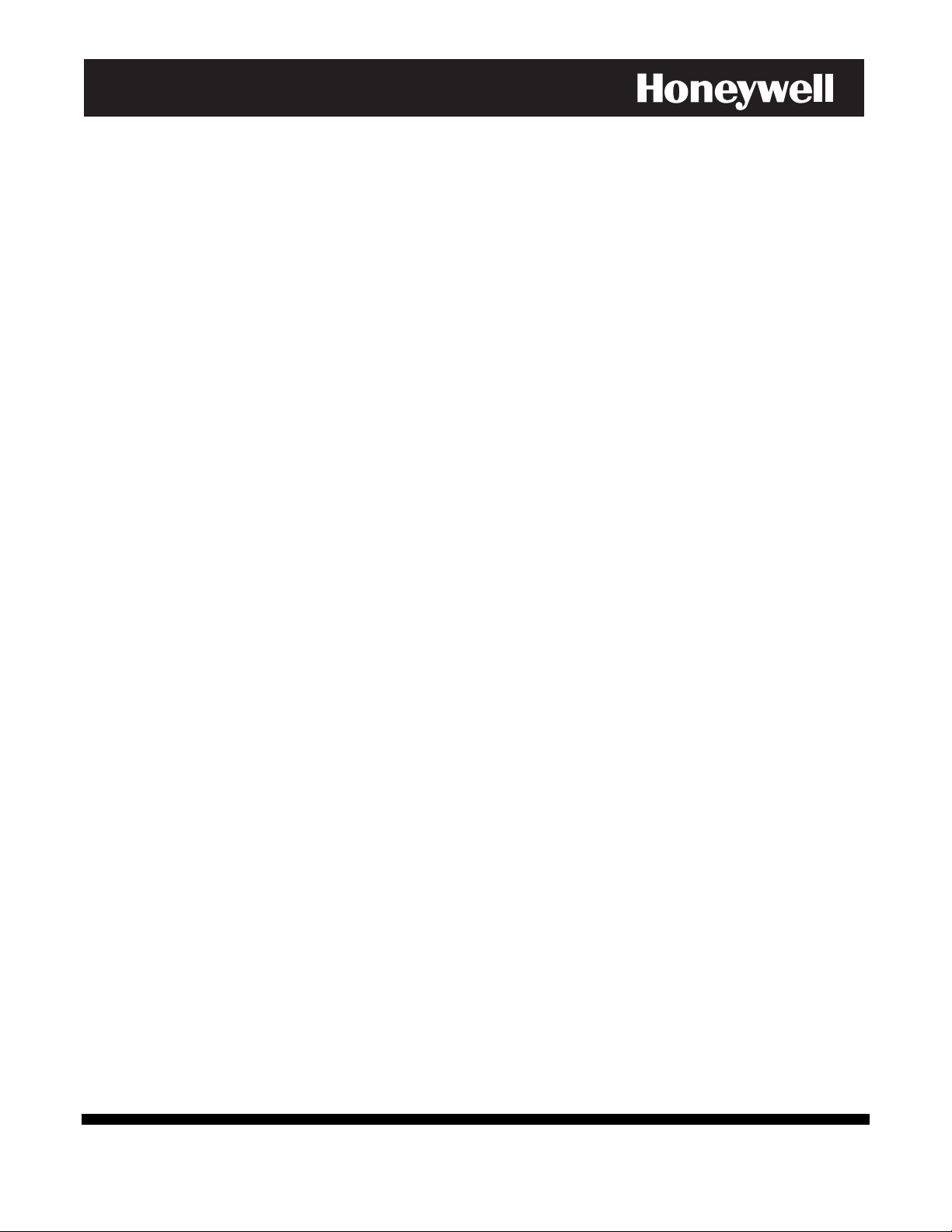
ADEMCO VISTA-48A
K0750-1EN 11/04 Rev. A
ADEMCO VISTA-48E
Security Systems
User Guide
Page 2
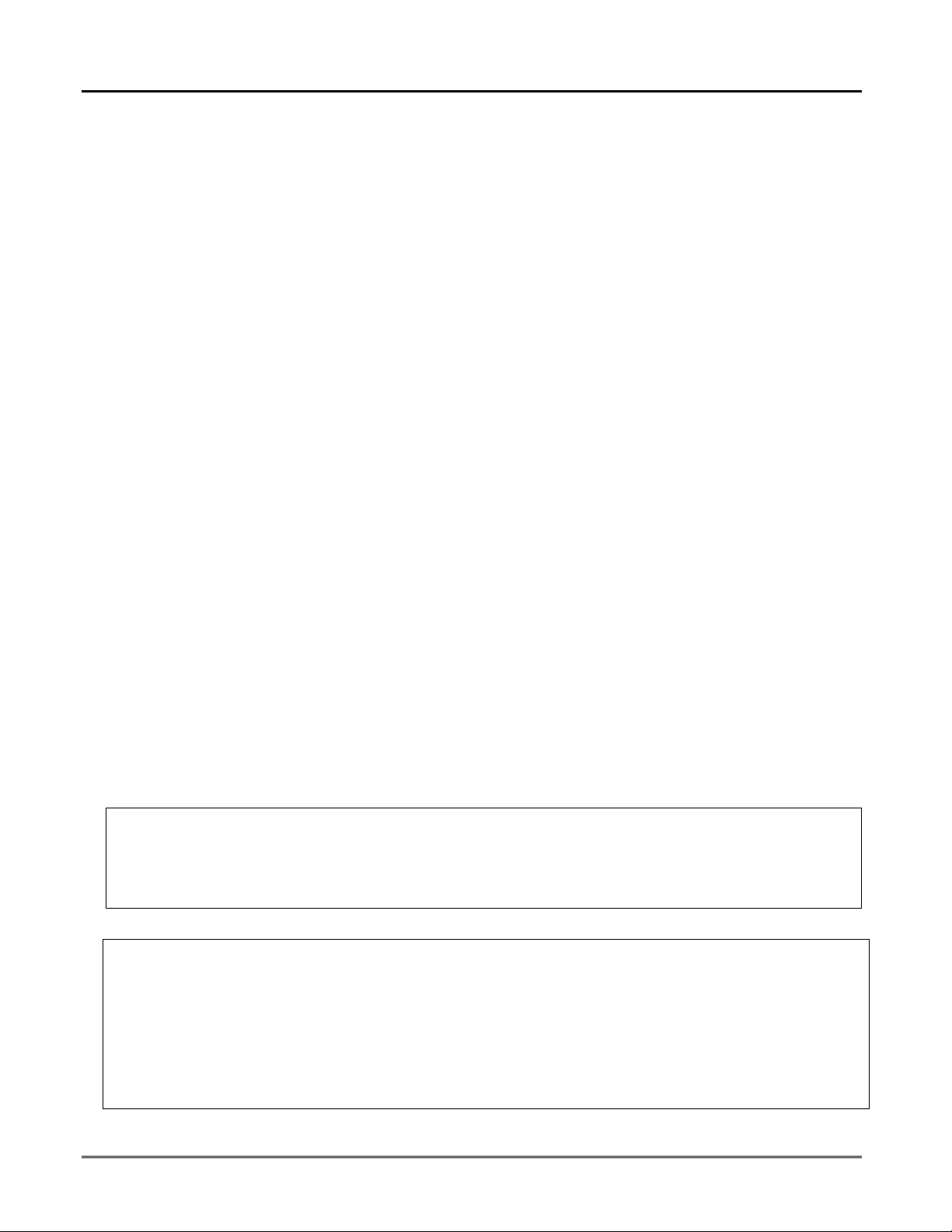
Table of Contents
Burglary System Overview .................................................................................................. 3
Basic Features ...................................................................................................................... 3
Exit/Entry Delays ................................................................................................................. 3
Before Arming (Ready [∗] Key) ............................................................................................ 4
Bypassing Zones ................................................................................................................... 4
Basic Arming Modes ............................................................................................................. 5
Disarming and Silencing Alarms......................................................................................... 5
Using the Keyswitch.............................................................................................................6
Emergency Alarms (Panic Keys) .........................................................................................6
Non-Alarm Functions ............................................................................................................ 7
Chime Mode ..........................................................................................................................7
Using the Voice Message Center .........................................................................................7
Using Macro Keys................................................................................................................. 7
System Devices ..................................................................................................................... 7
Follow-Me Feature (audio beeps) ........................................................................................ 8
Advanced System Functions ............................................................................................... 9
Accessing Other Partitions .................................................................................................. 9
Defining Macro Keys ............................................................................................................9
Schedules............................................................................................................................. 10
Time and Date Functions ................................................................................................... 11
Event Log ............................................................................................................................11
Security Codes and Authority Levels ................................................................................ 12
How to Assign User Codes and Attributes........................................................................ 12
Testing and Maintaining the System ..............................................................................13
Testing the System (to be conducted weekly) ................................................................... 13
Maintaining the System..................................................................................................... 13
Trouble Conditions ..............................................................................................................14
Fire Alarm System (If Installed) .......................................................................................15
Quick Guide to Basic System Functions ........................................................................16
Charts of Your System’s Features ....................................................................................17
IMPORTANT: If the keypad beeps rapidly upon entering the premises, it indicates
that an alarm has occurred during your absence and an intruder may still be on the
premises. LEAVE IMMEDIATELY and CONTACT THE POLICE from a nearby safe
location.
SYSTEM COMPATIBILITY NOTICE
Your Honeywell security system is designed for use with devices manufactured or approved by Honeywell
for use with your security system. Your Honeywell security system is not designed for use with any device
that may be attached to your security system's keypad or other communicating bus if Honeywell has not
approved such device for use with your security system. Use of any such unauthorized device may cause
damage or compromise the performance of your security system and affect the validity of your Honeywell
limited warranty. When you purchase devices that have been manufactured or approved by Honeywell, you
acquire the assurance that these devices have been thoroughly tested to ensure optimum performance
when used with your Honeywell security system.
– 2 –
Page 3
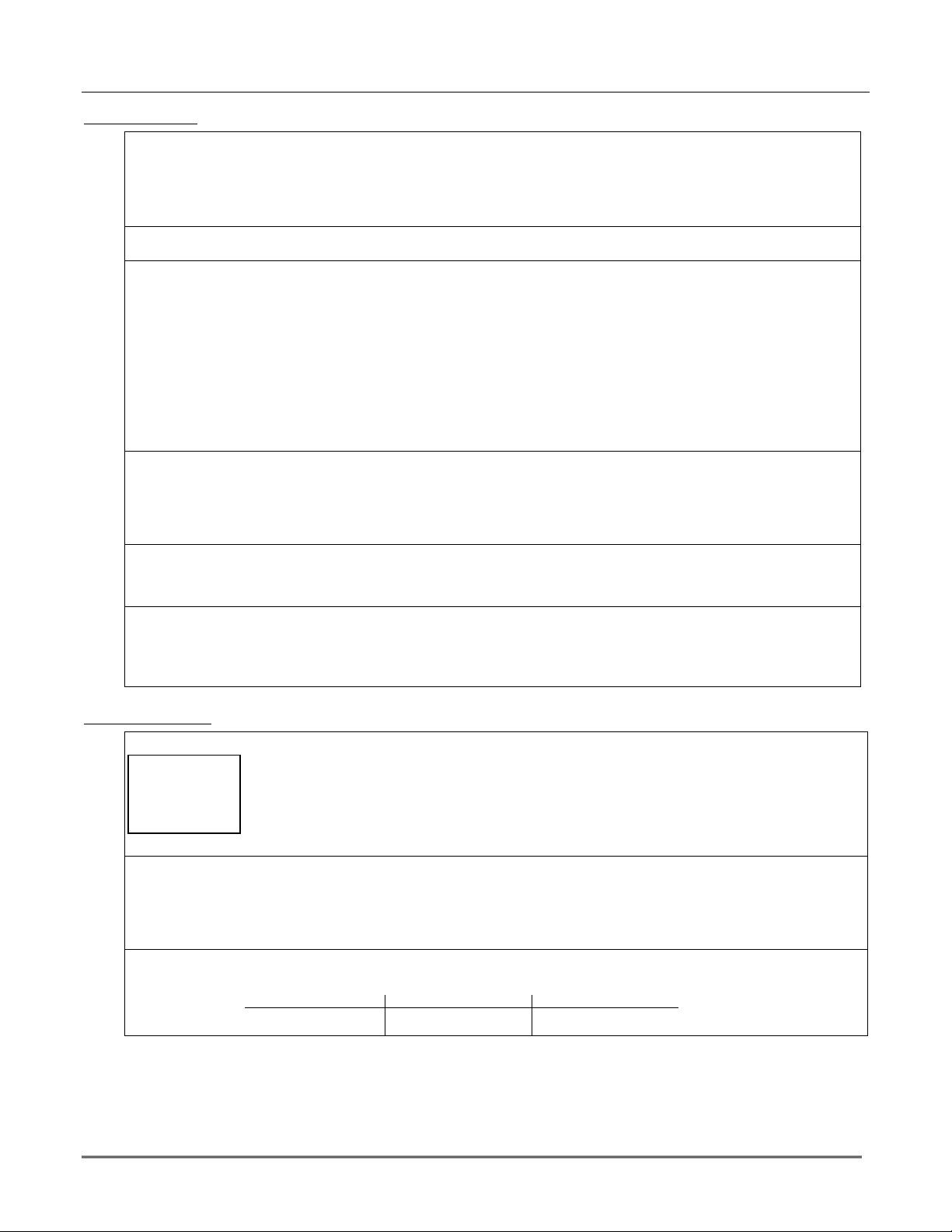
Basic Features
Partitions • Partitions provide three independent areas of protection, with each partition containing a group of
Zones • Each partition consists of specific protection points known as zones.
Keypads • The system is controlled from the keypad, and the keypad displays system status.
Voice Keypads • Voice Keypads (if installed), are functionally the same as other keypads.
Security Codes • Your installer assigned you a security code at the time of installation. This code is required to perform
Arm/Disarm • You can arm your system in several different modes, depending on whether you are staying in or
Exit/Entry Delays
Exit Delay • When you arm the system, the system gives you a programmed amount of time to leave through the
Part. 1: _____ sec
• A slow beeping, if programmed, will sound during the exit delay period until the last 10 seconds, which
Part. 2: _____ sec
• If programmed, the keypad displays a countdown of the number of seconds of exit delay remaining.
Part. 3: _____ sec
• When exit delay expires, all zones become protected and cause an alarm if opened.
• Your system may have been programmed such that exit delay remains in effect until a final zone (e.g.
Exit Delay •••• Press the [∗∗∗∗] key if armed in STAY mode to restart the exit delay timer.
Restart • This gives you time to open the entry/exit door to let someone in after arming STAY. The system
(if programmed) automatically re-arms when exit delay expires, which avoids having to disarm the system and then
Entry Delay • Gives you time to disarm the system when you re-enter through the designated entrance door. You must
• See your installer for your delay times.
Burglary System Overview
zones that can be armed and disarmed without affecting other zones or users.
• Partitioned systems can include a common area, which is an area shared by users of two other
partitions (such as a lobby in a building).
• Some users may be given the authority to view status and arm/disarm other partitions.
• See Accessing Other Partitions section for details.
• When a zone is faulted, its zone number is displayed on the keypad for easy identification.
• Each keypad is assigned a default partition for display purposes, and will show only that partition's
information.
• When entering codes and commands, sequential key depressions must be made within 4-5 seconds of
one another. If 4-5 seconds elapse without a key depression, the entry will be aborted and must be
repeated from its beginning.
• If you make a mistake while entering a security code, stop, press the [∗] key, and then start over. If you
stop in the middle while entering a code, and then immediately start the entry over, an erroneous code
might be entered.
Keypad Lockout: The system may have been programmed to lockout the keypads for 15 minutes if
more than 30 keystrokes (within a 15 minute period) are made without a valid user code plus
command being entered. The message “Code Sabotage” is displayed during the lockout period.
• Voice announcements of system status (see Before Arming section)
• Voice chime, which can alert you to the opening of doors and windows while the system is disarmed
(see Voice Chime in Chime mode section)
• Message center, which lets you record and playback messages (see Using the Voice Message Center in
the System Overview section).
most system functions.
• Each security code can have a different authority level which defines the functions each user can
perform. Refer to the Security Code section for details on adding and changing security codes.
leaving the premises.
• To arm the system, simply enter your security code followed by the desired arming mode key.
• To disarm the system, enter your security code followed by [1] OFF.
• Refer to the Arming/Disarming sections for specific arming commands.
designated exit door and/or certain other zones (if programmed) without setting off an alarm.
then changes to fast beeping.
exit door) has been closed for five seconds. Ask your installer.
re-arm it again.
• When the system is armed AWAY, reopening and closing the entry/exit door before exit delay time
expires (e.g., reentering to get a forgotten item) will restart the exit delay time.
disarm the system before the entry delay period ends, or an alarm will occur.
Partition 1 Partition 2 Partition 3
Delay 1: _______ seconds Delay 1: _______ seconds Delay 1: _______ seconds
Delay 2: _______ seconds Delay 2: _______ seconds Delay 2: _______ seconds
– 3 –
Page 4
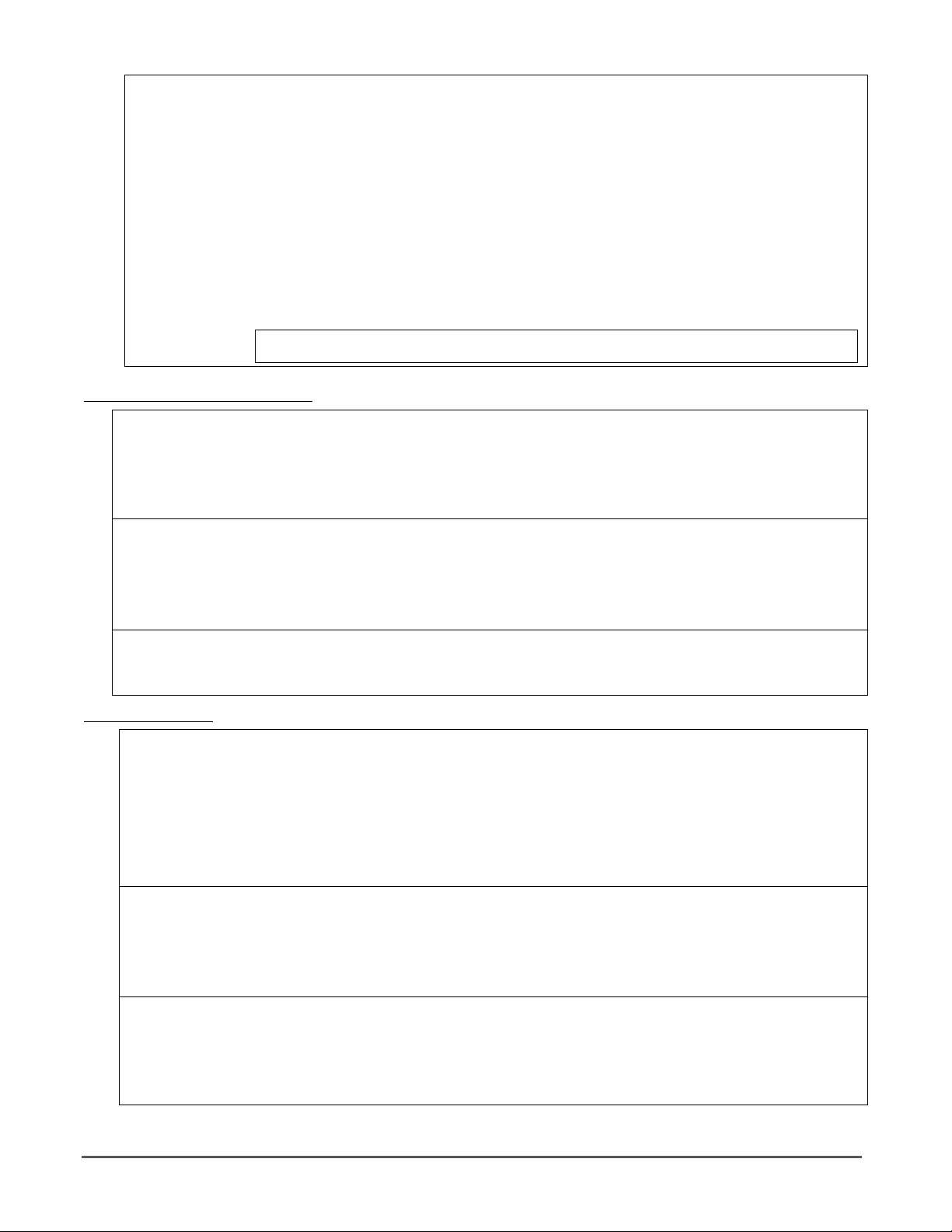
Exit Alarms • If an entry/exit door or interior zone is faulted when the exit delay ends (e.g., exit door left open), the
• Disarming the system before entry delay ends stops the alarm sound .
• The message " ALARM CANCELED " or "CA" is displayed on the keypad, along with a zone number
• No message is sent to the Central Monitoring Station.
• If you do not disarm the system before the entry delay ends, and an entry/exit door or interior zone is
• To stop the alarm, the system must be disarmed (your code plus OFF); to clear the display, enter your
• An “exit alarm” also results if an entry/exit door or interior zone is faulted within two minutes after the
To clear an exit alarm:
• Make the open zone intact, then
• Enter your code plus [1] OFF to clear the display.
system sounds an alarm and starts the entry delay timer.
indicating the faulted zone.
still open, the alarm sound continues and an "exit alarm" message is sent to the Central Monitoring
Station. The message ""EXIT ALARM" or "EA" and the faulted zone number is displayed on the keypad.
code plus OFF a second time.
end of the exit delay.
Your system may have been programmed for this feature to minimize false alarms sent to the Central
Monitoring Station. Ask your installer if "Exit Alarm" is active in your system. If so, check this box: [ ]
Before Arming (Ready [∗∗∗∗] Key)
Not Ready •••• Before arming the system, you should close or bypass all protected doors, windows and
(using [∗∗∗∗] key) other protection zones.
•••• Press [∗∗∗∗] to display open zones (do not enter code first).
•••• To bypass zones, see the Bypassing Zones section below.
• Some systems, if programmed, may allow arming even if selected zones in the exit route are faulted.
Depending on the programming, these zones, if left faulted when exit delay expires, will either be
automatically bypassed or cause an alarm. See your installer.
Voice Status: • Voice Keypads (if installed), can announce system status and faulted zones (up to 3 zone descriptors) if
Voice Status is on.
• To turn Voice Status on/off: [#] + [0] [2] [4]
(also turns on Voice Chime mode; see Chime mode section)
• To announce System Status: Press [∗∗∗∗] STATUS key once.
• To announce faulted zones: Press the [∗∗∗∗] STATUS key a second time within 5 seconds of the first
press
Ready • All zones are closed or bypassed and you can now arm the system.
• Some systems, if programmed, may allow arming even if selected zones in the exit route are faulted.
Depending on the programming, these zones, if left faulted when exit delay expires, will either be
automatically bypassed or will cause an alarm. See your installer for your system’s programming.
Bypassing Zones
Bypass Notes •••• You can bypass zones before arming the system or while the system is already armed.
• Your system may have a limit on the total number (1-7) of zones you may bypass (check with your
• Bypassed zones are unprotected and will not cause an alarm if violated.
• The system will not allow fire zones to be bypassed.
• Zones are automatically unbypassed when the system is disarmed.
• Vent Zones: Your system may have certain windows set as “vent” zones, which are automatically bypassed
To Bypass •••• Security code + [6] BYPASS + zone numbers
Zones • Use 2-digit zone number(s) for the zone(s) to be bypassed.
• Single digit zone numbers must be preceded by a zero (e.g. 05, 06).
• When finished, the keypad will momentarily display a "Bypass" message for each bypassed zone number.
• Wait for all bypassed zones to be displayed, then arm the system as usual.
• When armed, “ZONE BYPASSED” is displayed with the arm message.
•••• To display bypassed zones prior to arming, enter your security code and press the [6] BYPASS key.
Quick Bypass •••• Security Code+ [6] BYPASS + [#]
• Wait for all bypassed zones to be displayed, then arm the system.
Active? ____ • In a few moments, all open zones will be displayed and automatically bypassed. Make sure that only
• Allows you to easily bypass all open (faulted) zones without having to enter zone numbers individually.
installer).
if left open when arming the system (you do not need to manually bypass them). However, if a vent zone
window is closed after arming, it becomes protected and will cause an alarm if opened again while the
system is armed.
those zones that you wish to leave unprotected are bypassed, and that there are no other zones
unintentionally left open.
This feature is useful if, for example, you routinely leave certain windows open when arming at night.
– 4 –
Page 5
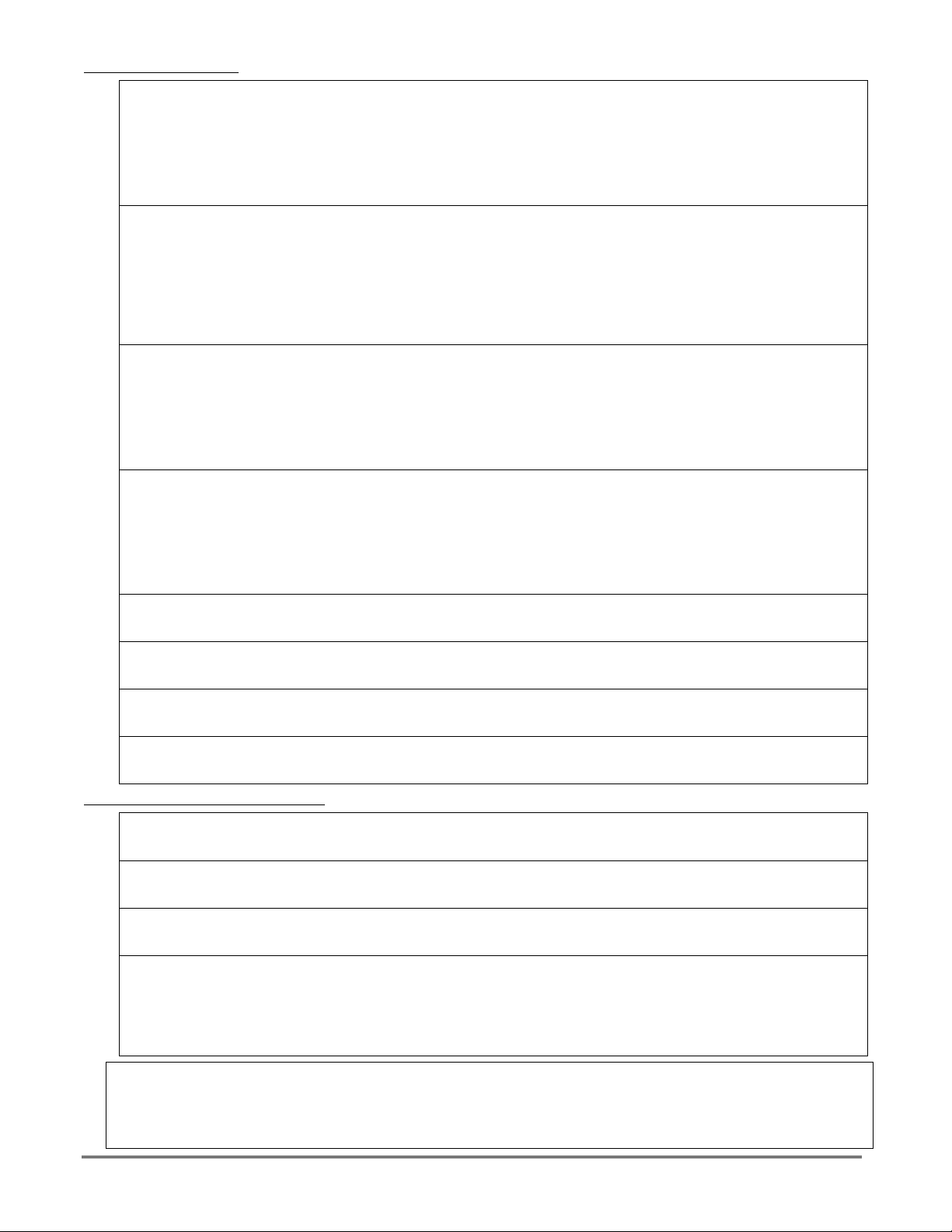
Basic Arming Modes
Stay • Security code + [3] (STAY)
• Causes: three beeps, armed STAY displayed, ARMED indicator lights
• Arms perimeter sensors, but interior sensors are left disarmed.
• Use when you want to arm the system with persons staying inside (or if you have pets that are moving
throughout the premises).
• Alarm sounds if any protected window or non-entry/exit door is opened.
• Persons entering later can enter through an entry/exit door, but they must disarm the system within the
entry delay period to avoid sounding an alarm.
Night-Stay • Security code + [3] + [3]
(Internal) • Causes: three beeps, NIGHT-STAY displayed, ARMED indicator lights
• Same as Stay mode, plus pre-selected interior sensors, while other interior sensors are left disarmed.
• Use Night-Stay (internal) mode to provide increased security while staying inside.
• Persons entering later can use an entry/exit door but they must disarm the system and must not violate
any of the programmed interior zones to avoid sounding an alarm.
• IMPORTANT: When Night-Stay mode is on, the selected interior zones are armed and cause an alarm if
anyone enters those areas (e.g., waking in the middle of the night). To avoid sounding an alarm, you
must disarm the system before any activity takes place in those zones.
Instant • Security code + [7] (INSTANT)
• Causes: three beeps, armed INSTANT displayed, ARMED indicator lights
• Arms same as Stay mode but with entry delay off.
• Use when staying inside and do not expect anyone to use an entry/exit door.
• An alarm sounds immediately if any protected perimeter window or any door is opened, including
entry/exit doors.
• IMPORTANT: Arming in this mode greatly increases the chance of false alarms. Use extreme care in
selecting this mode of arming.
Away • Security code + [2] (AWAY)
• Causes: beeping during exit delay, armed AWAY displayed, ARMED indicator lights
• Arms entire system (interior and perimeter).
• Use when nobody will be staying inside (including pets).
• An alarm sounds if a protected window or any door is opened, or if any movement is detected inside your
premises.
• When reentering through an entry/exit door, you must disarm the system within the entry delay period to
avoid sounding an alarm.
Maximum • Security code + [4] (MAXIMUM)
• Causes: same as Away mode; arms same as Away mode, but entry delay is off.
• Use when arming/disarming is being done from the outside (e.g. RF keyfob)
Step Arming • Press designated key A, B, C, or D, if programmed, once, twice or three times depending on the
arming mode desired. Each key press increases the level of security.
• First press: arm STAY; second press: arm Night-STAY; third press: arm AWAY
Quick Arm • Press [#] + arming command key, if programmed.
• This feature lets you press [#] in place of the security code when arming the system.
• The security code must always be used to disarm the system.
Function Key • Press and hold the assigned function key for 2 seconds, if programmed.
Arming • You do not need to enter your security code before pressing the arming key.
• Arms in designated arming mode. See your installer for the designated functions.
Disarming and Silencing Alarms
Disarming • Security code + [1] OFF
• The “READY” indicator lights if all zones are secure
• The keypad emits a single tone to confirm that the system is disarmed.
To Silence a • Security code + [1] OFF
Burglary Alarm • The “READY” indicator lights if all zones are secure
• The keypad emits a single tone to confirm that the system is disarmed.
To Silence a • Simply press the OFF key
Fire Alarm • The “READY” indicator lights if all zones are secure
• The keypad emits a single tone to confirm that the system is disarmed.
Memory of • When an alarm condition occurs, the keypad displays the number(s) of the zone(s)
Alarm that caused the problem, and displays the type of alarm.
• To Clear Alarm Display and/or “Alarm Canceled” display: Security code + [1] OFF again
• Note the zone in alarm on the keypad display, and make that zone intact (close door, window, etc.).
• The message remains displayed even after disarming the system, but can be cleared with another
IMPORTANT: If you return and the main burglary sounder is on, DO NOT ENTER, but CONTACT THE POLICE from
a nearby safe location.
If you return after an alarm has occurred and the main sounder has shut itself off, the keypad will beep rapidly upon your
entering, indicating that an alarm has occurred during your absence.
LEAVE AT ONCE, and CONTACT THE POLICE from a nearby safe location
“disarm” sequence.
– 5 –
Page 6
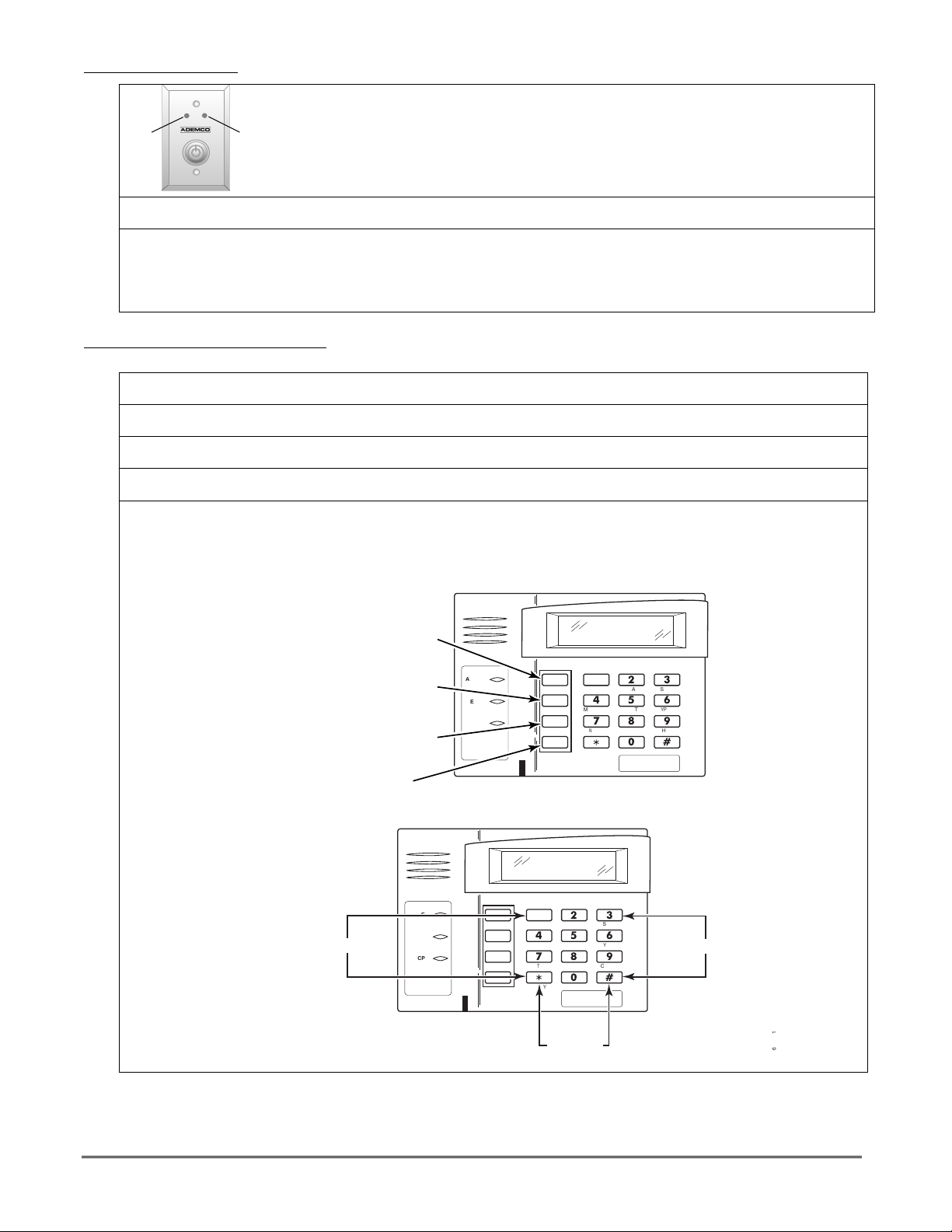
Using the Keyswitch
• Your system may be equipped with a keyswitch for arming and disarming.
• To arm in AWAY mode: Turn the key to the right for 1/2 second and release.
GREEN
Keypads beep twice and the red indicator lights or flashes.
RED
• To arm in STAY mode: Turn the key to the right and hold for more than 1 second, then release.
Keypads beep three times and the red indicator lights or flashes.
• To disarm the system: Turn the key to the right and release. The red light turns off.
Green Light:
• Lights when the system is disarmed and ready to be armed (no open zones).
• If the green light is off, the system is not ready (one or more zones are open).
Red Light:
• Lights or flashes when system is armed in AWAY or STAY mode. See your installer for the
meanings of the lit red light:
• Lit Steady = system armed AWAY or STAY and exit delay has expired
• Flashing = system armed STAY and exit delay timer active
• Rapid Flashing = an alarm has occurred (memory of alarm)
Emergency Alarms (Panic Keys)
Your system maybe programmed to use special keys to manually activate emergency (panic) functions.
Silent Alarm
Audible Alarm
Personal
Alarm
Fire Alarm
To use an
Emergency
Key
• Sends silent alarm signal to monitoring station.
• Causes no audible alarm or change in display indicating that a silent alarm has been initiated.
• Sends audible alarm signal to monitoring station.
• Causes a loud, steady alarm at keypad(s) and at any external sounders that may be connected.
• Sends emergency alarm signal to monitoring station.
• Causes steady alarm sound at keypad(s), but not at external bells or sirens.
• Sends fire alarm signal to monitoring station.
• Causes temporal (pulsing) sound at external bells and sirens.
• Press and hold down for at least 2 seconds whichever lettered key on the keypad has been programmed
for the desired emergency function.
OR
Briefly press both keys of the assigned key pair at the same time
• See your installer for the functions that have been programmed for your system.
A
ZONE 95
B
ZONE 99
C
ZONE 96
D
ARMED
READY
1
OFF
4
MAXIMUM
CPU
7
INSTANT
READY
AWAY
TEST
CODE
STAY
6
5
BYPASS
9
8
CHIME
#
0
6164-010-V0
3
2
Lettered Panic Keys
PRESS BOTH KEYS
OF DESIRED PAIR
AT THE SAME TIME
ZONE 96
6164-011-V0
ZONE 95
ARMED
READY
1
OFF
4
MAXIMUM
CPU
7
INSTANT
READY
AWAY
TEST
CODE
3
2
STAY
6
5
BYPASS
9
8
CHIME
#
0
ZONE 99
Panic Key Pairs
– 6 –
Page 7
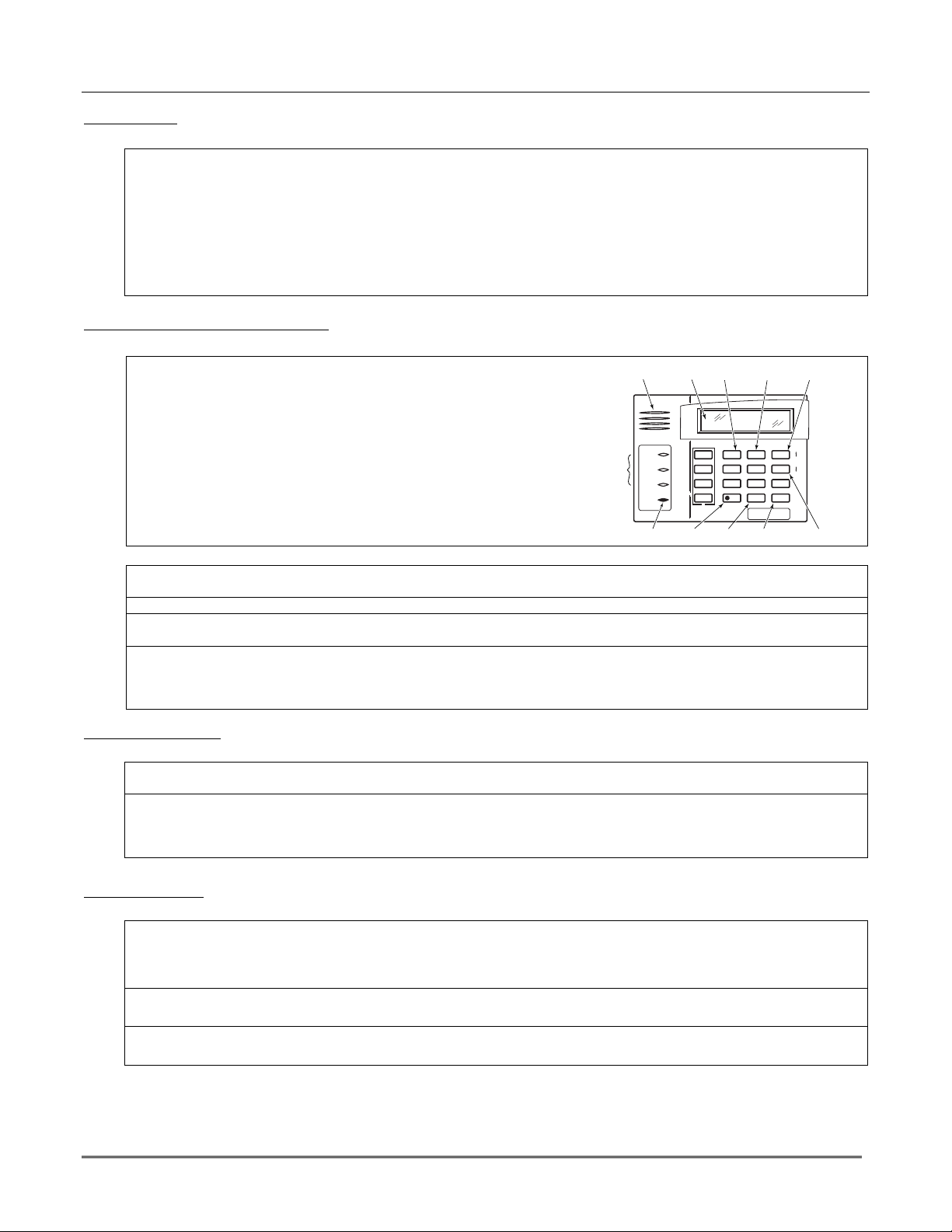
Non-Alarm Functions
Chime Mode
Chime mode alerts you to movement within the premises while the system is disarmed.
Chime Mode on • Security code + [9] (Chime message appears)
• keypads sound three beeps whenever a protected door, window or other specified zone is opened.
• Pressing the [∗] READY key will display the open protection points.
Chime Mode off • Security code + [9] again (Chime message disappears)
Voice Chime: • You can set the Voice Touchpads (if installed) to announce faulted (opened) entry/exit or perimeter
Voice Chime • [#] + [0] [2] [4] (normal Chime mode must be on first)
on/off • When Voice Chime is on, faulted zones cause a voice status announcement, chime and display.
• When off, the sounder still provides chime if normal Chime mode is on.
Using the Voice Message Center
The Voice Keypads feature a voice message center that lets you record and playback one message.
Basic Information
• The message can be up to 2.5-minutes long
• The message remains in the keypad’s memory until a new message is
recorded.
• The volume control of the message is adjustable.
• Refer to the procedures below when using the Message Center functions.
zones whenever normal Chime mode is on.
LEDs
SPEAKER
MESSAGE
PLAY KEY
RECORD
KEY
1
RECORD
4
7
STATUS
VOLUME
AWAY
OFF
2
VOLUME
TEST
MAX
5
CODE
INSTANT
8
READY
0
VOICE
LCD
DISPLAY
ARMED
READY
MIC
AND
UP VOLUME
KEY
STAY
3
PLAY
BYPASS
6
CHIME
9
#
FUNCTION
MICROPHONE
Message Center Functions
Record a • [#] FUNCTION + [0] VOICE + [1] RECORD (red MESSAGE LED lights)
Message • Message remains in memory until a new message is recorded.
End Recording • [1] RECORD (red MESSAGE LED flashes, indicating message waiting)
Play a Message • [#] FUNCTION + [0] VOICE + [3] PLAY
• The recorded message plays and the red MESSAGE LED turns off.
Adjust the • [#] FUNCTION + [0] VOICE + [2] VOLUME keys,
Volume • then press volume key [3] ↑ (up) or [6] ↓ (down)
• Adjusting message volume also adjusts status volume.
• Volume cannot be adjusted while playing.
Using Macro Keys
See Defining Macro Keys section in the Advanced System Features section for details on defining macro keys.
Macro Keys • The “A”, “B”, “C” or “D” key may have been pre-programmed as a “macro” key.
• Macros can be activated only by users authorized to perform the macro’s function.
Using a • Press and hold the defined Macro key for at least 2 seconds.
Macro Key The “Enter User Code” prompt appears and remains displayed for up to 10 seconds.
• Enter your 4-digit user code.
• The programmed macro sequence begins automatically after the user code is entered.
System Devices
Your system may be set up so that it can control certain lights or other electrically operated devices.
About System
Devices
To Activate
Devices
To Deactivate
Devices
• Some devices may be automatically turned on or off by the system.
• You may be able to override automatically controlled devices.
• Some devices can be manually turned on or off using the commands described below.
• See your installer for a list of devices that may be set up for your system.
• Security Code+ [#] + [7] + nn (nn = 2-digit device number)
• Devices associated with that device number activate.
• Security Code+ [#] + [8] + nn (nn = 2-digit device number)
• Devices associated with that device number deactivate.
STATUS
KEY
VOICE
KEY
FUNCTION
KEY
DOWN
VOLUME
6160V-00-005-V0
– 7 –
Page 8
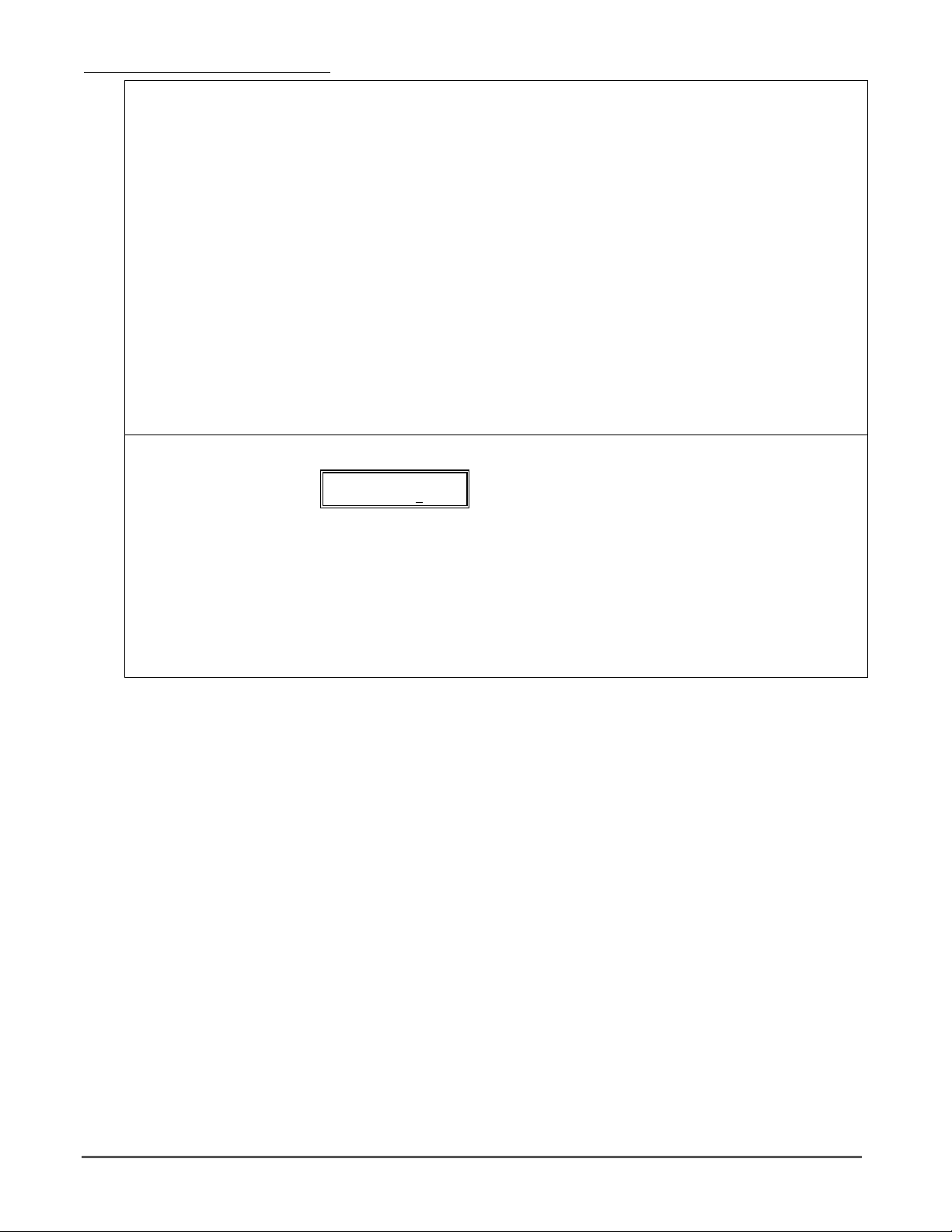
Follow-Me Feature (audio beeps)
About FollowMe/Beeps
To enter a
follow-me
phone number
• This feature lets users enter up to three phone numbers (system-wide) that the system will call in the
event of an alarm in any partition at the protected premises, thus alerting the user to the alarm. The
follow-me feature works as follows:
• When an alarm occurs, the system reports the alarm to the central station (and pre-determined pagers, if
programmed), then dials the first follow-me phone number.
• After dialing, the system waits a short time (about one ring plus any programmed pauses; see “To enter a
follow-me number” below for programming pauses) then begins sending message tones (regardless of
whether the call is answered).
• When answered, the user will hear the message tones (a series of eight tones or “beeps”) followed by a
pause of about four seconds, then the tones are repeated. The cycle of tones and pauses continues for
about one minute.
• The user should press the [∗∗∗∗] key on the telephone to acknowledge hearing the tones, then wait for
the control to disconnect the line before hanging up. IMPORTANT: Press the [∗] during a pause between
tone cycles. Otherwise, the control may not “hear” the [∗] key if pressed while the tones are being sent.
• If the user does not press the [∗] key, the control hangs up when the 1-minute tone cycle is complete, then
dials the second follow-me phone number. The control sends the tones as described above.
• If the second number is not acknowledged by the user pressing the [∗] key, the control dials the third
number. If the [∗] key is not pressed during the third call, the control redials the first number and the
cycle repeats up to three times or until a user presses the [∗] key on the telephone.
• If the follow-me number is for a pager, the message displayed on the pager is as follows: 104 P ZZZ
where “P” is the partition number, “ZZZ” is the 3-digit zone number of the zone in alarm.
• User code + [#] + [6] [1]
• The first follow-me phone number (if one exists) is displayed:
• To display follow-me phone number 2, press [2]. To display follow-me phone number 3, press [3].
• To modify the displayed number, do the following:
1. Press [∗], which clears the number.
2. Enter the desired phone number.
To include a 2-second pause in the number, press [#] at the point in the entry the pause is desired (it
displays as “–“). Pauses entered at the end of the number will allow dialing but will delay the
message tones by the amount of pause programmed.
3. Press [∗] to save the new number.
The next follow-me phone number in sequential order (1-2-3-1 etc.) is displayed. Press [∗] to program
that number, or press [1], [2], or [3] to select the desired follow-me number to be programmed.
FM Phone No.
18009216704--_
– 8 –
Page 9

Accessing Other Partitions
Partition
Basics
Common Area
GoTo
Command
MultiPartition
Arming
• Each keypad is assigned to a partition by your installer and is used to perform functions in that
partition and display that partition’s system status.
• Certain users, if authorized, can “GoTo” another partition from their partition’s keypad to perform
functions in the other partitions or display another partition’s status. See GoTo command below.
• Certain users, if authorized, can arm/disarm all partitions with a single command from their home
partition. See Multi-Partition Arming below.
• Your system may have been set up to use a common area, which is an area shared by users of the other
partitions, such as a foyer or lobby.
• If a common area is part of the system and one of the partitions is armed, faults occurring in the
common area will be displayed on its keypads and the disarmed partition’s keypads.
• The common area will be armed and will sound and report alarms only when both the other partitions
are armed; if either of the other partitions is disarmed, the common area remains disarmed and ignores
faults.
• Either partition can arm its system if the common area is faulted, but once armed, the other partition
will not be able to arm unless the faulted common area zone is bypassed or the fault is removed.
• Either partition can clear and restore the common area after an alarm.
• Entry/exit time for the common area is the same as for partition 1.
• Security code + [∗∗∗∗] + partition number (0,1,2, or 3), where:
0 = return to keypad’s original partition; 1 = partition 1; 2 = partition 2; 3 = partition 3
• You can only “goto” those partitions that were assigned to you.
• Can only be performed using an Alpha keypad.
• The keypad remains in the new partition until directed to go to another partition, or until it
automatically returns to the original partition (after 2 minutes with no keypad activity).
• Security code + [0] + arming command (2, 3, 33, 4, 7, or 1), where:
2 = arms all partitions AWAY; 3 = arms all partitions STAY
33 = arms all partitions NIGHT-STAY (INTERNAL)
4 = arms all partitions MAXIMUM; 7 = arms all partitions INSTANT
1 = disarms all partitions
• You can use this feature only if you were given that authority.
• You must use an Alpha keypad.
• The system arms only if all partitions are “ready to arm” (unless the system is programmed to allow
arming with faults in certain zones); if any partition is “not ready,” the system does not arm at all.
• You can use the GoTo command to bypass open zones before arming, if desired.
• If any partition is already armed when multi-partition arming is attempted, that partition remains in
its existing armed state.
Defining Macro Keys
Macro Key
Rules
To Define
Macro Keys
• Only the system master can define macros.
• A macro key is a convenience key that can activate up to 16 keystrokes.
• Typical functions include arming sequences, bypassing zones, or turning on/off electrically operated
devices.
• Up to four macros can be assigned in the system, but only to keys pre-programmed by the installer.
• System Master Code + [#] + [6] [6]
• Follow the prompts.
• Enter the macro number (1-4; see installer for appropriate macro number) to be programmed at the
“Select Macro?” prompt.
NOTE: It is not possible to define four different macros for each partition. The four macros that can be
defined can be used or not used in any partition.
• If a macro has been previously defined, the keystrokes are shown on the bottom line of the display,
otherwise the display is blank.
To exit this mode (and keep the existing macro definition), press any key except the [∗] key. The
system returns to normal mode.
To define a macro for the selected key, press [∗] and continue with the next prompt.
Enter the first of the series of desired commands, (do not include your user code), then press/hold the
“D” key for at least two seconds to complete the first command. This key terminates each command,
and appears as an “F” in the display as shown:
MACRO PGM
60203F# 701F2F the command you entered (followed by “F”).
• Enter the next command, followed by press/holding the “D” key for at least two seconds. The keypad
beeps and displays the keystrokes entered.
•. Repeat until the all the desired commands have been entered (up to 16 characters including the “F”s).
Check your keystrokes before continuing. If you made a mistake, you must start over.
• To exit, press/hold the “D” key for at least two seconds. The display returns to system status and
indicates system is ready.
Advanced System Functions
(System Master and Master users only)
The keypad beeps to acknowledge your input and displays
– 9 –
Page 10

Schedules
Y
About
Schedules
Creating Schedules
1. System Master Code + [#] + [6] [4]
2. Enter a 2-digit schedule number from 01-24.
Press [∗] to continue.
3. Enter the desired 2-digit event number from the following list.
00 = remove the scheduled event
01 = turn a programmed device on or off
02 = set a user access schedule for one or more users)
03 = send “child-not-home” report; see Child Not Home notes below
04 = automatically arm the system in STAY mode at a specified time (cannot be used if a common area exists)
05 = automatically arm the system in AWAY mode at a specified time (cannot be used if a common area exists)
06 = automatically disarm the system at a specified time
07 = Display the word “REMINDER” at a specified time
08 = Disarm Time Window (system can be disarmed only during this time period; Exception: if a burglary alarm occurs,
Press [∗] to continue.
4. For event number “01,” enter the 2-digit output number (01-18) associated with this
schedule. Otherwise, this prompt is skipped.
Press [∗] to continue to the “Start” prompt below.
5. For event number “02,” enter the 1-digit access group number (1-8). Otherwise, this
prompt is skipped.
Press [∗] to continue to the “Start” prompt below.
6. For event numbers “03-07,” enter the partition number to be armed or disarmed.
Otherwise, this prompt is skipped.
0 = arm all; 1 = partition 1; 2 = partition 2; 3 = partition 3
Press [∗] to continue to the “Start” prompt.
7. Enter the event’s start time and days of week: Hour = 00-23; minute = 00-59
Days = Position the cursor under the desired days using the [∗] key to move
forward, then press “1” to select the day(s). Press [∗] to continue.
8. For events 04 or 05, enter the desired amount of time, 01-15 minutes, the system
should warn of impending arming. The system beeps once every 30 seconds to alert
users that arming will soon occur. Otherwise, prompt is skipped.
Press [∗] to continue.
9. Enter the event’s stop time and days of week. Refer to step 7 for available entries.
Press [∗] to continue.
10. Enter the desired repeat option.
0 = no repeat; 1 = repeat schedule weekly; 2 = repeat biweekly (every other week)
3 = repeat schedule every third week; 4 = repeat schedule every fourth week
e.g., To make a schedule that happens everyday you would select all days with a
repeat count of 1.
NOTE: Schedules run sequentially from Sunday to Saturday and reset on Sunday. If
repeat count is 0, only those events scheduled from the day the schedule is set to
Sunday will occur. Events scheduled after Sunday will be ignored.
11. Select the randomize option, if desired: 0 = no; 1 = yes
If selected, the schedule times will vary within 60 minutes of the “hour” time. For
example, if a schedule is set to start at 6:15, it will do so the first time 6:15 arrives,
but on subsequent days it will start anytime between 6:00 and 6:59
This feature is typically used for lighting control to make an unoccupied facility
appear occupied during extended absences.
Press [∗] to return to the ENTER SCHED No. prompt.
Child-NotHome Paging
• The system provides up to 24 end-user schedules (programmable by master/installer only), which can
control various types of events.
• Each schedule causes a defined event to start and stop (when appropriate) at a specified time.
• Schedules can be set to automatically repeat at various intervals and set for random starting, if desired.
the system can be disarmed outside the scheduled time window)
•
ou can program a schedule that causes a pager report to be sent to Pager 1 phone number if the system
is not DISARMED by the scheduled time (see event “03”). The message sent is:
For example, a working parent might want a message to be sent to a pager if their child did not arrive
home from school and disarm the system by a certain time.
NOTE: Your installer must program the control for pager reporting before you can use the child-not-home
scheduling option (installer must program pager number and report options).
1 DISARMED
READY TO ARM
ENTER SCHED NO.
00=QUIT 00
ENTER EVENT
DEVICE NUMBER
XX
GROUP NUMBER
X
PARTITION
X
START SMTWTFS
HH:MMAM 1000000
WARNING DELAY TIME
00
STOP SMTWTFS
HH:MMAM 1000000
REPEAT OPTION
0-4 X
RANDOMIZE
0=NO 1=YES X
777– 7777 .
– 10 –
Page 11

Time and Date Functions
Viewing the
Time and Date
To Set the
Time and Date
• Master Code+[#] + [6] [3], or if programmed, press the designated function key.
• The system lets you view its time and date setting.
• The display remains on for about 30 seconds.
• Master Code+[#] + [6] [3], then press [∗] while the time/date is displayed.
• A cursor appears under the first digit of the hour.
NOTE: To move cursor ahead, press [∗]. To go back, press [#].
• Enter the 2-digit hour setting; enter the 2-digit minute setting.
• Enter the last two digits of the current year.
• Enter the 2-digit month setting (01-12); enter the 2-digit day setting (01-31).
• Press [∗] to accept the settings and continue.
The Clock Adjustment prompt is displayed. This prompt lets you add or subtract up to 59 seconds per
day, if needed, to keep the real-time clock accurate.
• Press [0] to add seconds per day, or press [1] to subtract seconds per day.
• Enter the desired number of seconds per day (01-59) to add or subtract.
• Press [∗] to accept the settings and exit. This mode automatically exits after 10 seconds.
Event Log
The system records up to 254 events in a history log, which can be viewed by the master user using an Alpha Display keypad.
To view the • Master Code+ [#] + [6] [0]
Event Log • The system displays the most recent event as follows:
001 E441 U001 P1 Pressing [∗] displays previous events (back in time).
13:38 21/06/02 Pressing [#] displays events forward in time.
event number, type of event, identified by its corresponding code, displayed in chronological order, from
zone or user number (depending on type of event), partition in which event occurred,
time and date of the event’s occurrence.
• When the log is full, the oldest event is replaced by the logging of any new event.
• Refer to the Event Log Codes Table below for the meanings of the various codes.
Exit Event Log • Press any key other than [∗] or [#]
Event Log Codes Table
Code Definition
110 Fire Alarm
121 Duress
122 Alarm, 24-hour Silent
123 Alarm, 24-hour Audible
131 Alarm, Perimeter
132 Alarm, Interior
134 Alarm, Entry/Exit
135 Alarm, Zone Type 5
143 Alarm, Expansion Module
144 Sensor Tamper Alarm
145 ECP Module Cover Tamper Alarm
146 Silent Burglary Alarm
150 Alarm, 24-Hour Auxiliary/Monitor zone
162 Gas Alarm
301 AC Power
302 Low System Battery/Battery Test Fail
305 System Reset (Log only)
321 Siren Supervision Failure
333 Trouble, Expansion Mod. Supervision
341 Trouble, ECP Cover Tamper
344 RF Receiver Jam
351 Telecom Line Fault
353 Alternative Comm. Media Trouble
354 Failure to Communicate (log only)
373 Fire Loop Trouble
374 Exit Error Alarm
380 Trouble Zone Type 5
381 RF Supervision Trouble
382 Supervision Auxiliary Wired Zone
383 RF Sensor Tamper and Double-Balanced
384 RF Sensor Low-battery
393 Clean Me (ESL smoke detectors only)
(sent after code 333 is sent)
Zone Tamper
most recent to oldest.
Code Definition
401 Disarmed, Armed AW AY,
Armed MAXIMUM
403 Schedule Arm/Disarm AWAY
406 Cancel by User
407 Remote Arm/Disarm (Downloading)
408 Quick Arm AWAY
409 Keyswitch Arm/Disarm AWAY
412 Successful Download/Access
441 Disarmed/Armed STAY/INSTANT,
Quick-Arm STAY/INSTANT
442 Keyswitch Arm/Disarm STAY
461 Wrong Code Entry (keypad lockout activated)
570 Bypass
601 Manually Triggered Dialer Test
602 Periodic Dialer Test
606 Audio Alarm Verification (AAV) to Follow
607 Walk Test Entered/Exited
623 Event Log 80% Full
625 Real-Time Clock was Changed (log only)
626 Time/Date Inaccurate
627 Program Mode Entry (log only)
628 Program Mode Exit (log only)
750 789
Reserved for Configurable Zone Type report
codes (check with central station when using
these codes)
801 Override Tamper Arming (log only)
802 Override Low Battery Arming (log only)
803 Override AC Loss Arming (log only)
804 Override Supervision Fail Arming (log only)
999 Non-Alarm Zone Type (Zone Type 23) Fault
(log only)
– 11 –
Page 12

Security Codes and Authority Levels
Y
You can assign different security codes for use by other users.
Rules for
Assigning
Codes
• Only the System and Partition Masters can assign user codes to users and change user partitions.
• User code programming involves these steps:
1. Choose a user number from the set of users assigned to the partition in which the user will be
operating, and assign a 4-digit security code.
2. Assign an authority level to that user.
3. Assign other attributes as necessary.
NOTE: The factory settings are designed to meet most normal user situations. Therefore, the only step
you usually need to do when adding users is to assign a user number (from the partition’s pre-assigned
user numbers) and a security code.
Authority Levels (define the system functions a particular user can/cannot perform)
Level Title Explanation
N/A System Master Reserved for user 02; Can perform all system functions and assign codes in
(default = 1234) all partitions; can change its own code as follows:
Master code + [8] + 02 + new master code + new master code again
0 Standard User: Can only perform security functions in assigned partition. Cannot perform other system functions.
1 Arm Only: Can only arm the system. Cannot disarm or do other functions.
2 Guest: Can arm the system in assigned partitions, but cannot disarm the system unless the system was
armed with this code. This code is typically assigned to someone (e.g., babysitter or cleaner) who
has a need to arm/disarm the system only at certain times. The user of this code should not use
the “Quick Arming” feature.
3 Duress Code: Intended for use when you are forced to disarm or arm the system under threat. When used, the
system will act normally, but can silently notify the Central Monitoring Station of your situation,
if that service has been provided.
4 Partition Master Can do everything a standard user can do, and can assign user codes to users in their partition
and can change its own code.
How to Assign User Codes and Attributes
Refer to the User Setup chart at the back of this manual to keep a record of user programming.
NOTE: Partition Master codes apply only to those user numbers previously assigned (by the system master/installer) to the
partition master’s partition.
Add User Code: System/Partition Master code + [8] + user no. + new user’s code
(
Users 03/25/41 are preset
to be partition programmers,
but can be changed.)
The Keypad beeps once to confirm that new user was added.
Delete User Code: System/Partition Master code + [8] + [user no.] + [#] + [0]
The user code and all attributes* programmed for this user number, including any associated
Authority Level: System/Partition Master code + [8] + [user no.] + [#] + [1]+ auth. level
Factory Assignments: Authority Levels (see definitions above):
users 04-24/26-40/42-49 = 0
users 03/25/41 = 4
Access Group: System/Partition Master Code + [8] + [user no.] + [#] + [2]+ group (1-8)
Factory Assignments: none You can assign users to a group, then set an access schedule that defines the times this group
User’s Partition: System Master Code + [8] + [user no.] + [#] + [3] + [0] + partition(s) + [#]
Factory Assignments: This command assigns the partitions the user can access. If more
Part. 1 = users 03-24 than one, enter partition numbers sequentially, then press [#] to end.
Part. 2 = users 25-40 E.g., master code + [8] + [user no.] + [#] [3] + [0] + [1] [2] + [#] gives
Part. 3 = users 41-49 the user access to partitions 1 and 2.
Partition Entries: 1 = partition 1; 2 = partition 2; 3 = partition 3
RF User Number: Master/Part. Prog. Code + [8] + [user no.] + [#] + [4]+ zone no.
Factory Assignments: none Use this command to assign a wireless button device (keyfob) to this user (keyfob must be
Zone number: Enter the zone number assigned to the desired function button on the keyfob
Arm/Disarm Report: Master/Part. Prog. Code + [8] + [user no.] + [#] + [6] + 0 or 1
User 01 = installer User 03 = partition 1 master
User 02 = master User 25 = partition 2 master
User 41 = partition 3 master
RF keys, are erased from the system. (*except assigned partition)
0 = standard user; 1 = arm only; 2 = guest; 3 = duress; 4 = partition master
of users can operate the system. The system does not allow these users to control the system
outside the scheduled times.
enrolled in system first; see installer).
that will be used by this user. Each button was assigned a unique zone number. See your
installer for appropriate zone numbers.
ou can program a user so that a message is sent to the monitoring station whenever this code
is used to arm or disarm the system. 1 = send arm/disarm report; 0 = no arm/disarm reporting
for this user
– 12 –
Page 13

Testing and Maintaining the System
Testing the System (to be conducted weekly)
Test mode allows each protection point to be checked for proper operation.
• The keypad sounds a single beep every 40 seconds as a reminder that the system is in the Test mode.
• Alarm messages are not sent to your Central Station while Test mode is on.
1 Disarm the system and close all
protected windows, doors, etc.
2. Security Code+ [5] then [0]
(walk)
3. Listen. The external sounder should sound for 1 second and then turn off. If the sounder
4. Fault zones. Open each protected door and window in turn and listen for three beeps from the
5. Walk in front of any interior
motion detectors (if used) and
listen for three beeps.
6. Test all smoke detectors,
following the manufacturer's
instructions
7. Exit test mode:
Security Code+ [1]
Maintaining the System
In The Event Of Telephone Operational Problems
In the event of telephone operational problems, disconnect the control from the phone line by removing the plug from the phone
wall jack. We recommend that your installer demonstrate this disconnection on installation of the system. Do not attempt to
disconnect the phone connection inside the control. Doing so could result in the loss of your phone lines. If the regular phones
work correctly after the control has been disconnected from the phone wall jack, the control has a problem and you should
immediately call for service. If upon disconnection of the control, there is still a problem on the phone line, notify the Telephone
Company that they have a problem and request prompt phone repair service. The user may not under any circumstances attempt
any service or repairs to the security system. Repairs must be made only by authorized service (see the LIMITED WARRANTY
statement for information on how to obtain service).
Replacing Batteries in
Wireless Sensors
Wireless sensors
may not have been
used in your
security system
IMPORTANT:
Use only batteries
recommended by
your installer as
replacement.
Routine Care
Each wireless sensor in your system has a 9-volt or 3-volt battery. The system detects a low battery in
wireless sensors, including smoke detectors, the personal emergency transmitter, and the portable
wireless keypad and displays a low battery message*. (A low battery in a portable wireless keypad is
detected as soon as one of its keys is pressed and is displayed as 00.). Battery-operated smoke detectors
with a low battery also emit a single "chirp" sound approximately once every 20–30 seconds.
Alkaline batteries provide a minimum of 1 year of operation, and in most units and applications, provide
2–4 years of service. 3-volt lithium batteries provide up to 4 or more years of operation. Actual battery life
will depend on the environment in which the sensor is used, the number of signals that the transmitter in
the sensor has had to send, and the specific type of sensor. Factors such as humidity, high or low
temperatures or large swings in temperature, may all lead to the reduction of actual battery life in an
installation.
* The low battery message comes on as a warning that battery replacement in indicated sensor(s) is due
within 30 days. In the meantime, a sensor indicating a low battery condition is still fully operational.
• Treat the components of your security system as you would any other electrical equipment. Open and
close sensor-protected doors or windows gently.
• Keep dust from accumulating on the keypad and all protective sensors, particularly on motion sensors
and smoke detectors.
• The keypad and sensors should be cleaned carefully with a dry soft cloth. Do not spray water or
any other fluid on the units.
The READY indicator light should come on if all zones are intact (i.e., all
protected windows, doors, etc. are closed.
Starts Test mode.
The Dial test (option “1”) is intended for the installer and should not be used unless
directed to do so by your Security System Representative
If, during these tests, a problem is experienced with any protection point (no
confirming sounds, no display), call for service immediately.
does not sound, CALL FOR SERVICE.
keypad. Identification (zone number or zone description) of each faulted protection
point should appear on the display. The display clears when the door or window is
closed.
The identification of the detector should appear on the display when it is activated.
The display clears when no motion is detected.
Note that if wireless motion detectors are used, there is a 3-minute delay between
activations. This is to conserve battery life.
The identification of each detector should appear on the display when each is
activated.
When all protection points have been checked and are intact (closed), there should be
no zone identification numbers displayed on the keypad.
If the test mode is inadvertently left active, it automatically turns off after 4 hours.
During the final five minutes, the keypad emits a double beep every 30 seconds.
– 13 –
Page 14

Trouble Conditions
k
"Check" and
"Battery" Displays
* Not all systems
use wireless
sensors.
Other Trouble Displays
Words or letters in parentheses
( ) are those that are
displayed on Fixed-Word/Icon
Display keypads.
* Any “beeping” that
accompanies a trouble
display can be stopped by
depressing any key on
the keypad or by
entering an OFF
sequence (code + OFF)
** Not all systems use
wireless sensors.
Total Power Failure
The word CHECK on the keypad's display, accompanied by a "beeping" at the keypad, indicates a
trouble condition in the system.
To silence the beeping for these conditions, press any key.
• "CHECK" and one or more zone numbers indicates that a problem exists with the displayed zone(s)
and requires your attention. Determine if the zone(s) displayed are intact and make them so if they
are not. If the problem has been corrected, the display can be cleared if you enter the OFF sequence
(security code plus OFF key) twice. If the display persists, CALL FOR SERVICE.
NOTE: CHECK
to the external sounder is faulted (opened or shorted), and you should CALL FOR SERVICE. See
“BELL FAILURE” on next page. A display of CHECK 90 indicates that RF interference may be
preventing the operation of wireless sensors* in the system. See “Rcvr Jam” on next page.
• If there are wireless sensors* in your system, the CHECK condition may also be caused by some
change in the environment that prevents the wireless receiver from receiving communication from a
particular sensor. CALL FOR SERVICE if this occurs.
COMM. FAILURE Indicates that a failure has occurred in the telephone communication
(or FC) portion of your system. CALL FOR SERVICE.
SYSTEM LO BAT Indicates that a low system battery condition exists. Display is
(or BAT
zone No.) programming, a system low battery may prevent arming, or you may
Tamper If programmed, indicates a tamper fault condition (e.g. cover removed)
+ 1 + device number exists at the device shown.
LO BAT Indicates that there is a low battery condition in the wireless
+ zone descriptor transmitter** number displayed (00 is RF keypad).
(or BAT
zone No.) Either replace the battery yourself, or CALL FOR SERVICE. If the
Rcvr Jam Wireless part of the system is experiencing
(or CHECK
MODEM COMM Indicates that the control is on-line with the Central
(or CC) Monitoring Station's or your installer’s remote computer.
BELL FAILURE Indicates that the wiring connection to the external sounder
(or CHECK 70) is at fault (open or shorted). Accompanied by “beeping” at the keypad.
AC LOSS The system is only operating on battery power due to an AC power
(or NO AC
breakers and fuses and reset or replace as necessary. Depending on
If AC power cannot be restored and a “low system battery” message
Busy-Standby
(or dI)
OPEN CIRCUIT The keypad is not receiving signals from the control. CALL FOR
(or OC) SERVICE.
Long Rng Trbl If installed, the back-up communications media portion of your
(or bF) system has failed (e.g. internet, intranet networks, long range radio).
CALL FOR SERVICE.
TELCO FAULT The telephone line has a problem.
(or CHECK 94) CALL FOR SERVICE.
If there is no keypad display at all, and the READY indicator is not lit, operating power (from AC and bac
up battery) for the system has stopped and the system is inoperative. CALL FOR SERVICE.
70 on Fixed-Word/Icon Display keypads indicates that the wiring connection
with no accompanied by "beeping"* at the keypad. Depending on installer
need to perform the arming sequence twice to override the condition
(see your installer). If this condition persists for more than one day
(with AC present), CALL FOR SERVICE.
with Accompanied by a single "beep"* (once every 40 seconds) at the keypad.
battery is not replaced within 30 days, a CHECK display may occur
indicating that the transmitter is no longer operating.
90) RF interference which may prevent reception from wireless sensors.**
The control will not operate while on-line. Wait a few minutes — the
display should disappear.
CALL FOR SERVICE.
) failure. If only some lights are out on the premises, check circuit
installer programming, an AC loss may prevent arming, or you may
need to perform the arming sequence twice to override the condition
(see your installer).
appears, CALL FOR SERVICE.
If this message remains displayed for more than 1 minute, system is
disabled. CALL FOR SERVICE.
– 14 –
Page 15

General
Fire Alarm System (If Installed)
Your fire alarm system (if installed) is on 24 hours a day, for continuous protection. In the event of an
emergency, the strategically located smoke and heat detectors will sound their alarms and automatically
send signals to your system, triggering a loud, interrupted pulsed sound* from the Keypad(s) and any
external sounders. A FIRE message will appear at your Keypad and remain on until you silence the
alarm (see below for silencing fire alarms).
* Temporal pulse sounding is produced for Fire alarms, as follows:
3 pulses–pause–3 pulses–pause–3 pulses–pause. . . , repeated.
TYPICAL FIRE EMERGENCY DISPLAYS
Silencing
Fire Alarms and
Clearing Memory of
Smoke Detector Reset
Manually Initiating
Using the Panic Key(s)
Assigned for FIRE
Alarm
a Fire Alarm
Emergency
FIRE 01
STOCK ROOM
ALPHA DISPLAY KEYPAD FIXED-WORD KEYPAD
1. You can silence the alarm at any time by pressing the OFF key (the security code is not needed to
2. If the Keypad's FIRE display does not clear after the second OFF sequence, smoke detectors may still
3. If this does not remedy the problem, there may still be smoke in the detector. Clear it by fanning the
Depending on the type of smoke detectors in your system, it may be necessary to "reset" the smoke
detectors after a fire alarm has been turned off. Check with your installer. This "reset" is accomplished at
a keypad, as follows:
Enter User Code, then press the [1] key (does not apply to an “arm only” user).
1. Should you become aware of a fire emergency before your smoke or heat detectors sense the problem,
2. Evacuate all occupants from the premises.
3. If flames and/or smoke are present, leave the premises and notify your local Fire Brigade
4. If no flames or smoke are apparent, investigate the cause of the alarm. The zone number(s) of the
A key or key pair may have been assigned for manually initiating a FIRE alarm. See the Panic Keys
section for key assignments.
For convenience, indicate the key or key pair assigned for fire below.
Individual Keys
A B C
OR
Key Pairs
silence fire alarms). To clear the display, enter your code and press the OFF key again (to clear
Memory of Alarm).
be responding to smoke or heat producing objects in their vicinity. Investigate, and should this be the
case, eliminate the source of heat or smoke.
detector for about 30 seconds. When the problem has been corrected, clear the display by entering
your code and pressing the OFF key.
go to your nearest keypad and manually initiate an alarm by pressing the panic key assigned for
FIRE emergency for 2 seconds. If a key pair has been assigned for fire, press both keys at the same
time.
immediately.
zone(s) in an alarm condition will be displayed at the keypad.
1 OFF
∗READY
Press the individual key assigned for fire for 2 seconds.
and ∗ READY
and #
01
01
0101
ALARM
FIRE
Press the key pair assigned for fire
at the same time.
AC
3 STAY
and #
– 15 –
Page 16

Quick Guide to Basic System Functions
FUNCTION PROCEDURE COMMENTS
Check Zones
Arm System
Quick Arm
(if programmed)
Bypass Zone(s)
Quick Bypass
(if programmed)
Silence Sounders
Burglary:
Fire:
"Check":
Disarm System
Clear Alarm Memory
Duress (if active
and connected to
Central Station)
Panic Alarms
(as programmed)
Press READY key. View faulted zones when system not ready.
Enter code. Press arming key desired:
(AWAY, STAY, NIGHT-STAY (Internal),
MAXIMUM, INSTANT)
Press #. Press arming key desired:
(AWAY, STAY, MAXIMUM, INSTANT)
Enter code. Press BYPASS key.
Enter zone number(s) to be bypassed
(use 2-digit entries).
Enter code. Press BYPASS key + [#]. Bypasses all faulted zones automatically.
Enter code. Press OFF key.
Press OFF key.
Press any key.
Enter code. Press OFF key. Also silences sounders. Memory of alarm remains until
After disarming, enter code again.
Press OFF key again.
Arm or disarm "normally", but
use your 4-digit Duress code to do so.
Press key [A], [B], or [C] for at least 2
seconds or briefly press assigned key pair.
Arms system in mode selected.
Arms system in mode selected, quickly and without use of a
code.
Bypassed zones are unprotected and will not cause an alarm
if violated.
Also disarms system. Memory of alarm remains until
cleared.
Memory of Alarm remains until cleared.
Determine cause.
cleared.
Keypad beeps rapidly on entry if alarm has occurred while
absent. Alarm display will remain upon disarming until
cleared.
Performs desired action and sends silent alarm to Central
Station.
See the Panic Keys section for emergency functions
programmed for your system. Note: Keys “A”, “B”, and “C”
may have been programmed for other functions.
Chime Mode
Test Mode
Phone Access
if applicable
To turn ON or OFF: Enter code. Press
CHIME key.
To turn ON: Enter code. Press TEST + [0].
To turn OFF: Enter code. Press OFF key.
Consult Phone Access User's Guide that
accompanies the Phone Module.
The keypad will sound if selected doors or windows are
violated while system is disarmed and chime mode is ON.
Tests alarm sounder and allows sensors to be tested.
Permits system access remotely, via multifrequency phone.
– 16 –
Page 17

Charts of Your System’s Features
System Features
Features Comments
Exit Delay (seconds) Part. 1: Part. 2: Part. 3:
Entry Delay 1 (seconds) Part. 1: Part. 2: Part. 3:
Entry Delay 2 (seconds) Part. 1: Part. 2: Part. 3:
Night-Stay (internal) Zones Zones:
Quick Arm yes no
Quick Bypass yes no
Follow-Me yes no users:
Keyswitch Arming
(circle type of LED lighting)
Function Keys
Option Function A
02 Time Display
03 Arm AWAY
04 Arm STAY
05 Arm NIGHT-STAY
06 Step Arming
07 Device Activation
08 Comm. Test
09
Macro Key 1
10
Macro Key 2
11
Macro Key 3
12
Macro Key 4
00 Emergency Keys: zone 95 zone 99 zone 96 paging
Personal Emergency
Silent Alarm
Audible Alarm
Fire
†
†
†
†
Emergency Keys:
A = paired keys [1] / [∗] (zone 95); B = paired keys [∗] / [#] (zone 99); C = paired keys [3] / [#] (zone 96)
† There are only four macros system-wide.
P1 P2 P3 B P1 P2 P3 C P1 P2 P3 D P1 P2 P3
List of Output Devices
Device Description Schedule No. Function Key
01
02
03
04
05
06
07
08
09
10
11
12
13
14
15
16
17
18
Arm AWAY: steady flash
Arm STAY: steady flash
Comments
Device:
n/a
n/a
n/a
n/a
– 17 –
Page 18

User Setup
The following chart will help keep track of system users. Copies should be distributed to the partition 1 and partition 2 (if
applicable) masters for their records.
To program a user attribute: Enter system/partition master code + [8] + user no. + “#” command listed in column heading…
User
No.
User
Name
User’s Part(s).
(system master only)
[#] [3] +[0] + part(s) + [#]
01 installer (all) installer
02 system master (all) master
03 partition 1 master (1) (4)
04 (1) (0)
05 (1) (0)
06 (1) (0)
07 (1) (0)
08 (1) (0)
09 (1) (0)
10 (1) (0)
11 (1) (0)
12 (1) (0)
13 (1) (0)
14 (1) (0)
15 (1) (0)
16 (1) (0)
17 (1) (0)
18 (1) (0)
19 (1) (0)
20 (1) (0)
21 (1) (0)
22 (1) (0)
23 (1) (0)
24 (1) (0)
25 partition 2 master (2) (4)
26 (2) (0)
27 (2) (0)
28 (2) (0)
29 (2) (0)
30 (2) (0)
31 (2) (0)
32 (2) (0)
33 (2) (0)
34 (2) (0)
35 (2) (0)
36 (2) (0)
37 (2) (0)
38 (2) (0)
39 (2) (0)
40 (2) (0)
41 partition 3 master (3) (4)
42 (3) (0)
43 (3) (0)
44 (3) (0)
45 (3) (0)
46 (3) (0)
47 (3) (0)
48 (3) (0)
49 (3) (0)
Authority Levels: 0 = standard user Partitions: 0 = clears partition assignments
1 = arm only 1 = partition 1
2 = guest 2 = partition 2
3 = duress 3 = partition 3
4 = partition master
†
Security
Code
enter new code
Auth.
Level
[#] [1] + level
Access
Group
[#] [2] + group
RF Zone
Number
[#] [4] + zone no.
– 18 –
Page 19

Schedules:
master code + [#] + [6] [4].
No. Event Device No. AccessGroup Partition Start Stop Repeat Random
(see list below) for “01” events: for “02” events: for “04-06” events: Time/ Time/ (1-4) (yes/no)
(see device list below) enter 1-8 enter 1, 2, or 3 Day Day
01
02
03
04
05
06
07
08
09
10
11
12
13
14
15
16
17
18
19
20
21
22
23
24
Events: 00 = remove event 03 = child not home report 06 = auto disarm
01 = device on/off 04 = STAY arm 07 = display “reminder”
02 = user access 05 = AWAY arm 08 = disarm time window
Repeat Options: 0 = none; 1 = repeat weekly; 2 = repeat every other week; 3 = repeat every third week; 4 = repeat every fourth week
– 19 –
Page 20

– NOTES –
– 20 –
Page 21

– NOTES –
– 21 –
Page 22

– NOTES –
– 22 –
Page 23

WARNING! THE LIMITATIONS OF THIS ALARM SYSTEM
While this system is an advanced design security system, it does not offer guaranteed protection against burglary or other
emergency. Any alarm system, whether commercial or residential, is subject to compromise or failure to warn for a variety of
reasons. For example:
• Intruders may gain access through unprotected openings or have the technical sophistication to bypass an alarm sensor or
disconnect an alarm warning device.
• Intrusion detectors (e.g. passive infrared detectors), smoke detectors, and many other sensing devices will not work
without power. Battery operated devices will not work without batteries, with dead batteries, or if the batteries are not
put in properly. Devices powered solely by AC will not work if their AC power supply is cut off for any reason, however
briefly.
• Signals sent by wireless transmitters may be blocked or reflected by metal before they reach the alarm receiver. Even if
the signal path has been recently checked during a weekly test, blockage can occur if a metal object is moved into the path.
• A user may not be able to reach a panic or emergency button quickly enough.
• While smoke detectors have played a key role in reducing residential fire deaths, they may not activate or provide early
warning for a variety of reasons in as many as 35% of all fires. Some of the reasons smoke detectors used in conjunction
with this System may not work are as follows. Smoke detectors may have been improperly installed and positioned. Smoke
detectors may not sense fires that start where smoke cannot reach the detectors, such as in chimneys, in walls, or roofs, or
on the other side of closed doors. Smoke detectors also may not sense a fire on another level of a residence or building. A
second floor detector, for example, may not sense a first floor or basement fire. Moreover, smoke detectors have sensing
limitations. No smoke detector can sense every kind of fire every time. In general, detectors may not always warn about
fires caused by carelessness and safety hazards like smoking in bed, violent explosions, escaping gas, improper storage of
flammable materials, overloaded electrical circuits, children playing with matches, or arson. Depending upon the nature of
the fire and/or the locations of the smoke detectors, the detector, even if it operates as anticipated, may not provide
sufficient warning to allow all occupants to escape in time to prevent injury or death.
• Passive Infrared Motion Detectors can only detect intrusion within the designed ranges as diagrammed in their
installation manual. Passive Infrared Detectors do not provide volumetric area protection. They do create multiple beams
of protection, and intrusion can only be detected in unobstructed areas covered by those beams. They cannot detect motion
or intrusion that takes place behind walls, ceilings, floors, closed doors, glass partitions, glass doors, or windows.
Mechanical tampering, masking, painting or spraying of any material on the mirrors, windows or any part of the optical
system can reduce their detection ability. Passive Infrared Detectors sense changes in temperature; however, as the
ambient temperature of protected area approaches the temperature range of 32° to 40°C, the detection performance can
decrease.
• Alarm warning devices such as sirens, bells or horns may not alert people or wake up sleepers if they are located on the
other side of closed or partly open doors. If warning devices sound on a different level of the residence from the bedrooms,
then they are less likely to waken or alert people inside the bedrooms. Even persons who are awake may not hear the
warning if the alarm is muffled from a stereo, radio, air conditioner or other appliance, or by passing traffic. Finally, alarm
warning devices, however loud, may not warn hearing-impaired people or waken deep sleepers.
• Telephone lines needed to transmit alarm signals from a premises to a central monitoring station may be out of service or
temporarily out of service. Telephone lines are also subject to compromise by sophisticated intruders.
• Even if the system responds to the emergency as intended, however, occupants may have insufficient time to protect
themselves from the emergency situation. In the case of a monitored alarm system, authorities may not respond
appropriately.
• This equipment, like other electrical devices, is subject to component failure. Even though this equipment is designed to
last as long as 10 years, the electronic components could fail at any time.
The most common cause of an alarm system not functioning when an intrusion or fire occurs is inadequate maintenance. This
alarm system should be tested weekly to make sure all sensors and transmitters are working properly.
Installing an alarm system may make one eligible for lower insurance rates, but an alarm system is not a substitute for
insurance. Homeowners, property owners and renters should continue to act prudently in protecting themselves and continue
to insure their lives and property.
We continue to develop new and improved protection devices. Users of alarm systems owe it to themselves and their loved
ones to learn about these developments.
– 23 –
Page 24

ONE YEAR LIMITED WARRANTY
Honeywell International Inc., acting through its Security & Custom Electronics business ("Seller"), 165 Eileen Way, Syosset, New York
11791, warrants its security equipment (the "product") to be free from defects in materials and workmanship for one year from date of
original purchase, under normal use and service. Seller's obligation is limited to repairing or replacing, at its option, free of charge for
parts, labor, or transportation, any product proven to be defective in materials or workmanship under normal use and service. Seller
shall have no obligation under this warranty or otherwise if the product is altered or improperly repaired or serviced by anyone other
than the Seller. In case of defect, contact the security professional who installed and maintains your security equipment or the Seller for
product repair.
This one year Limited Warranty is in lieu of all other express warranties, obligations or liabilities. THERE ARE NO EXPRESS
WARRANTIES, WHICH EXTEND BEYOND THE FACE HEREOF. ANY IMPLIED WARRANTIES, OBLIGATIONS OR LIABILITIES
MADE BY SELLER IN CONNECTION WITH THIS PRODUCT, INCLUDING ANY IMPLIED WARRANTY OF MERCHANTABILITY,
OR FITNESS FOR A PARTICULAR PURPOSE OR OTHERWISE, ARE LIMITED IN DURATION TO A PERIOD OF ONE YEAR
FROM THE DATE OF ORIGINAL PURCHASE. ANY ACTION FOR BREACH OF ANY WARRANTY, INCLUDING BUT NOT
LIMITED TO ANY IMPLIED WARRANTY OF MERCHANTABILITY, MUST BE BROUGHT WITHIN 12 MONTHS FROM DATE OF
ORIGINAL PURCHASE. IN NO CASE SHALL SELLER BE LIABLE TO ANYONE FOR ANY CONSEQUENTIAL OR INCIDENTAL
DAMAGES FOR BREACH OF THIS OR ANY OTHER WARRANTY, EXPRESS OR IMPLIED, OR UPON ANY OTHER BASIS OF
LIABILITY WHATSOEVER, EVEN IF THE LOSS OR DAMAGE IS CAUSED BY THE SELLER'S OWN NEGLIGENCE OR FAULT.
Some states do not allow limitation on how long an implied warranty lasts or the exclusion or limitation of incidental or consequential
damages, so the above limitation or exclusion may not apply to you.
Seller does not represent that the product may not be compromised or circumvented; that the product will prevent any personal injury
or property loss by burglary, robbery, fire or otherwise; or that the product will in all cases provide adequate warning or protection.
Buyer understands that a properly installed and maintained alarm may only reduce the risk of a burglary, robbery, fire or other events
occurring without providing an alarm, but it is not insurance or a guarantee that such will not occur or that there will be no personal
injury or property loss as a result. CONSEQUENTLY, SELLER SHALL HAVE NO LIABILITY FOR ANY PERSONAL INJURY,
PROPERTY DAMAGE OR OTHER LOSS BASED ON A CLAIM THE PRODUCT FAILED TO GIVE WARNING. HOWEVER, IF
SELLER IS HELD LIABLE, WHETHER DIRECTLY OR INDIRECTLY, FOR ANY LOSS OR DAMAGE ARISING UNDER THIS
LIMITED WARRANTY OR OTHERWISE, REGARDLESS OF CAUSE OR ORIGIN, SELLER'S MAXIMUM LIABILITY SHALL NOT
IN ANY CASE EXCEED THE PURCHASE PRICE OF THE PRODUCT, WHICH SHALL BE THE COMPLETE AND EXCLUSIVE
REMEDY AGAINST SELLER. This warranty gives you specific legal rights, and you may also have other rights which vary from state
to state. No increase or alteration, written or verbal, to this warranty is authorized.
ÊK0750-1ENsŠ
K0750-1EN 11/04 Rev. A
165 Eileen Way, Syosset, NY 11791
Copyright © 2004 Honeywell International Inc.
www.honeywell.com/security
