Page 1
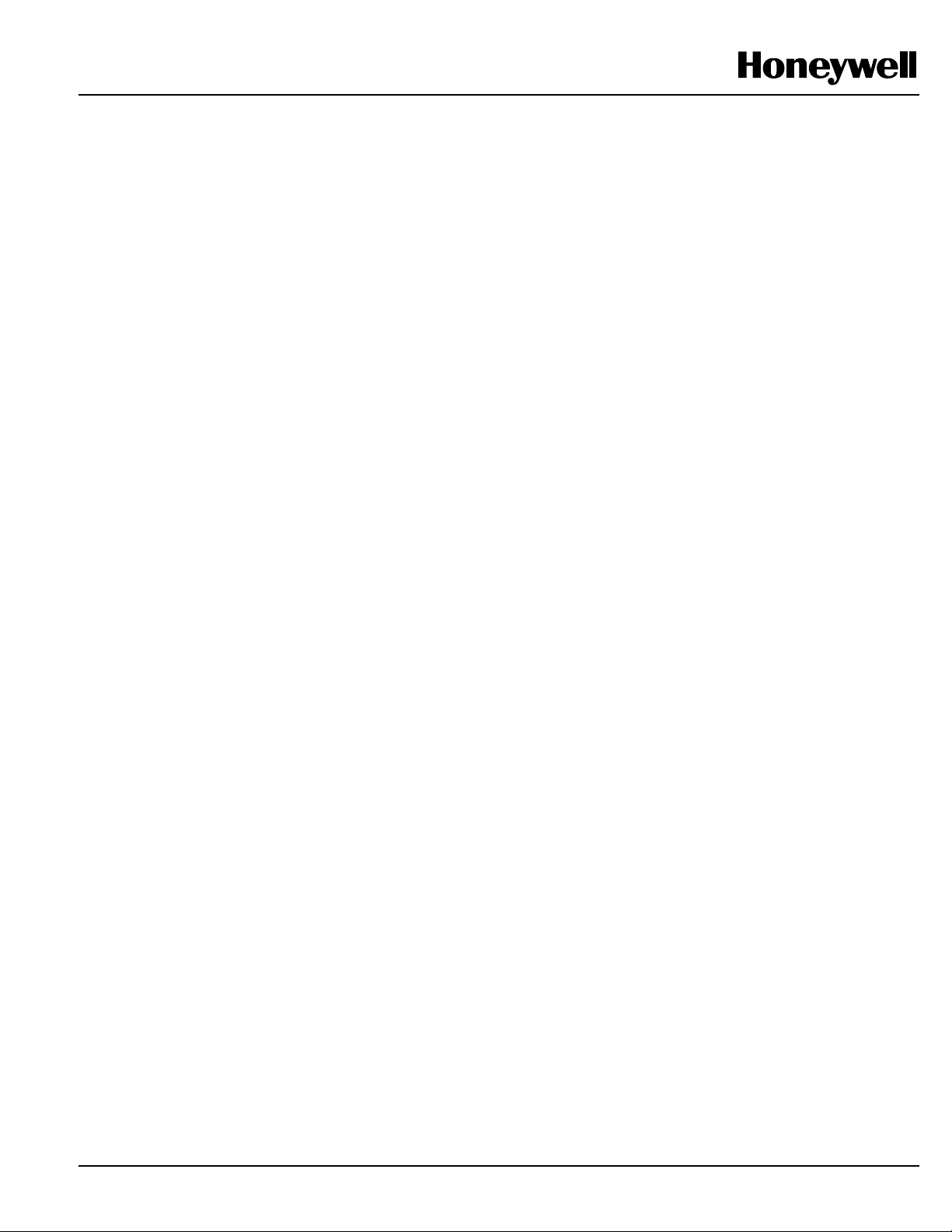
620 WinLoader,
Version 5.4,
User Manual
620-8982
Rev. A
Page 2
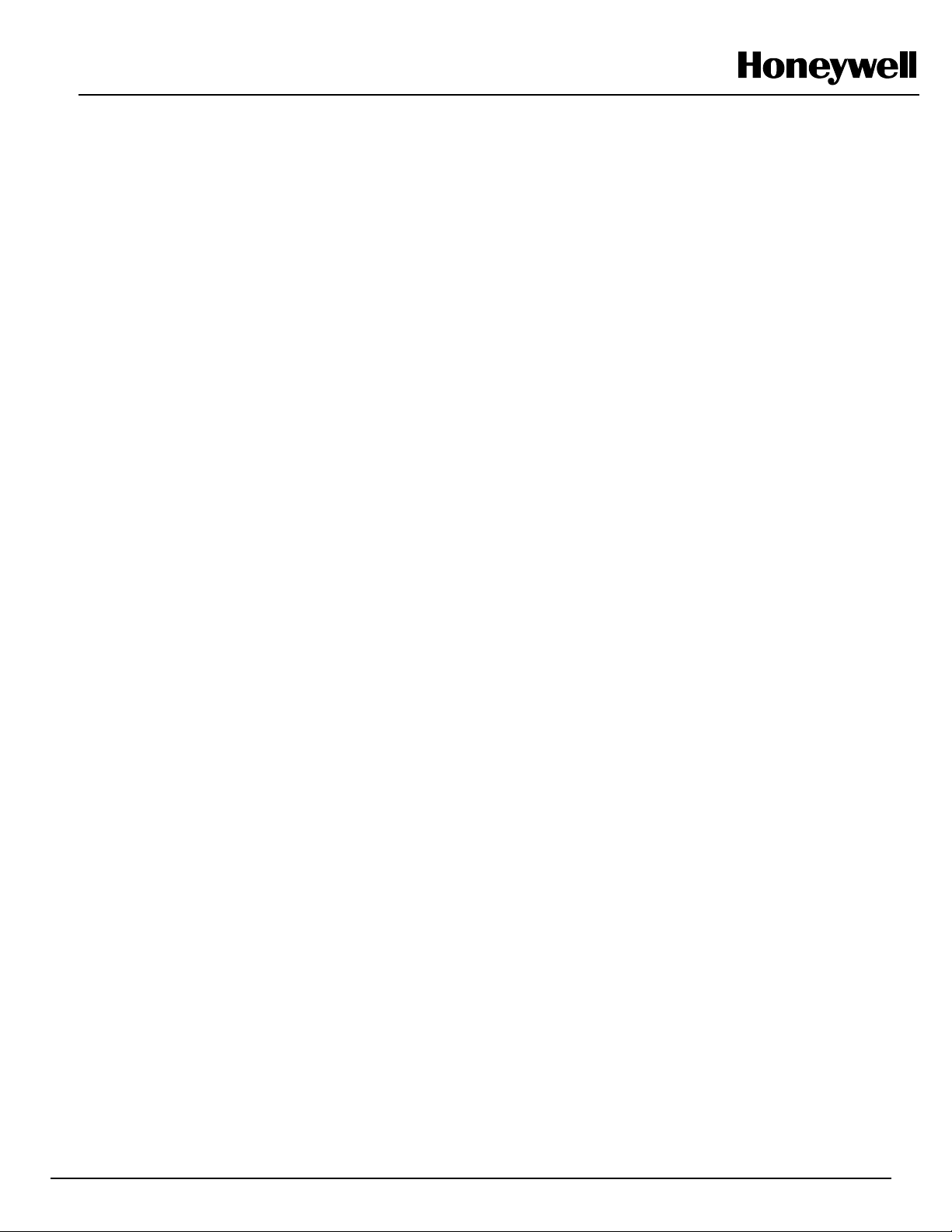
620 WinLoader
620 WinLoader
Overview
LDR001
4/05
Page 3
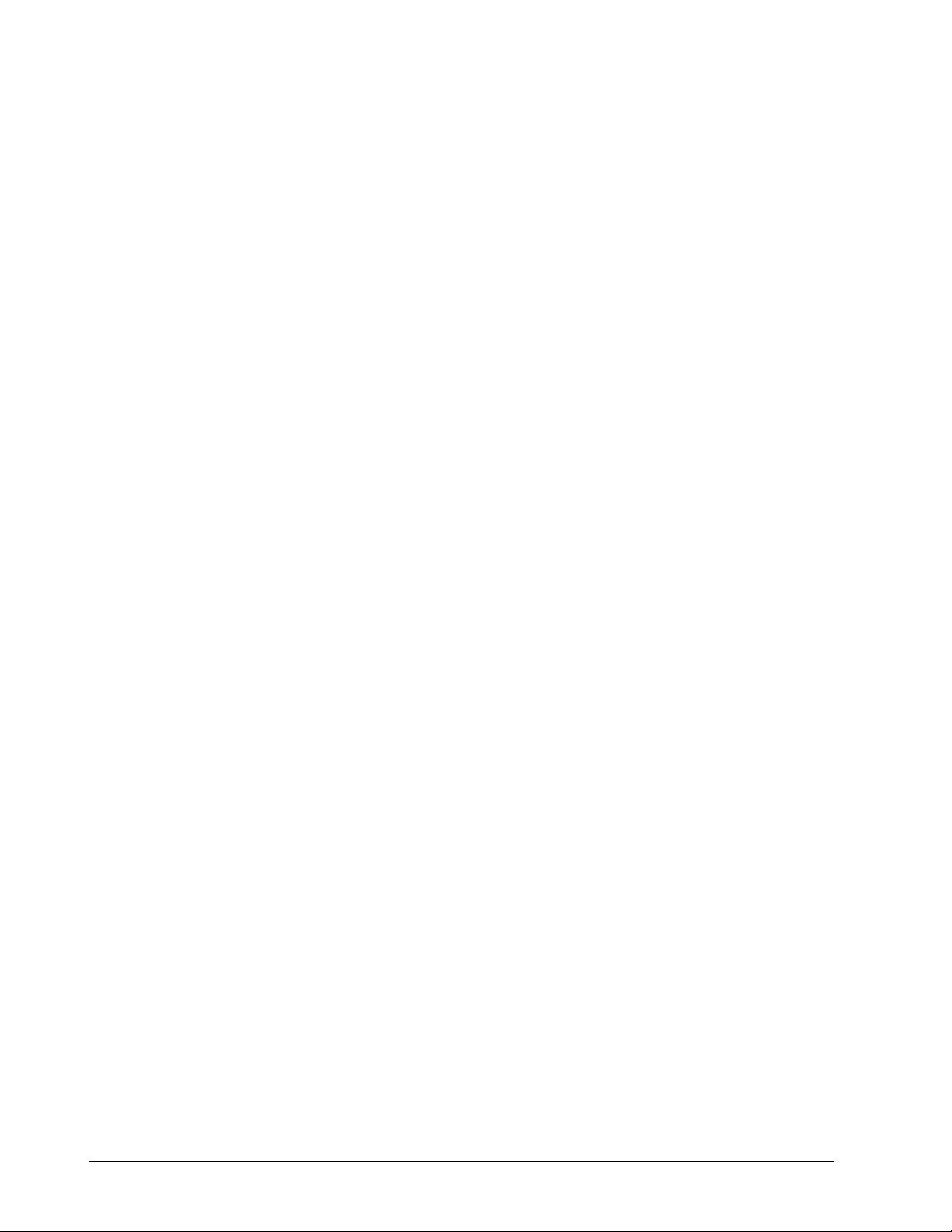
Copyright, Notices, and Trademarks
Printed in U.S.A. – © Copyright 2005 by Honeywell Inc.
Revision 01 – April 1, 2005
While this information is presented in good faith and believed to be accurate,
Honeywell disclaims the implied warranties of merchantability and fitness for a
particular purpose and makes no express warranties except as may be stated in
its written agreement with and for its customer.
In no event is Honeywell liable to anyone for any indirect, special, or
consequential damages. The information and specifications in this document are
subject to change without notice.
This document was prepared using Information Mapping® methodologies and
formatting principles.
Compaq® and Compaq Plus® are registered trademarks of Compaq Computer
Corp.
IBM AT® and PS2® are registered trademarks of IBM Corp.
Information Mapping is a trademark of Information Mapping, Inc.
Tandy 3000® and Tandy 4000® are registered trademarks of Tandy Corp.
Terminal Emulator® is a registered trademark of Honeywell, Inc.
Honeywell
Industrial Automation and Control
Automation College
1100 Virginia Drive
Fort Washington, PA 19034
ii 620 WinLoader Overview 4/05
Page 4
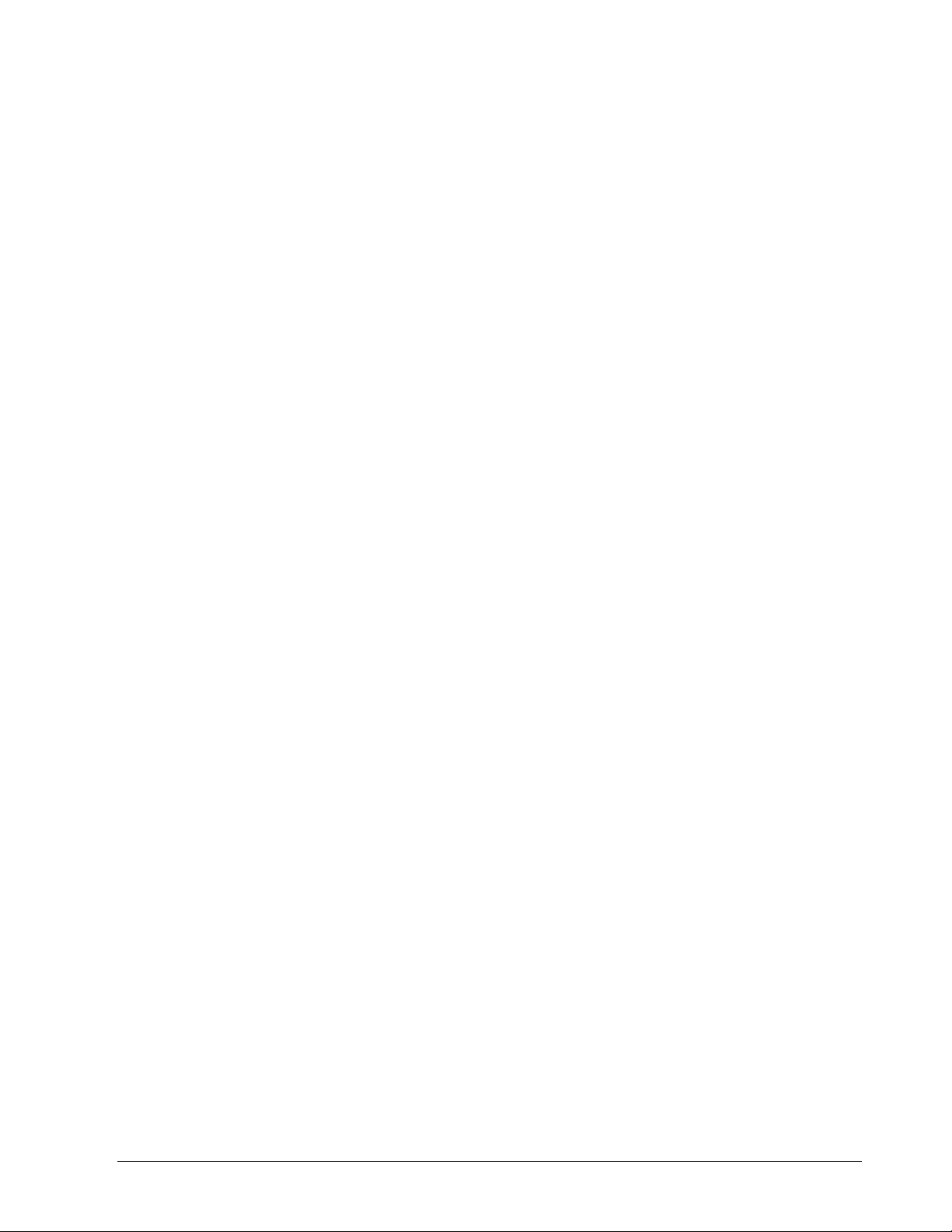
About This Publication
This manual presents:
• Brief overview of 620 WinLoader;
• Guidelines on how to use 620 WinLoader, Version 5.4, User
Manual;
• General characteristics of 620 WinLoader hardware;
• Overview of 620 WinLoader software, and
• Description of compatible personal computers and printer options.
4/05 620 WinLoader Overview iii
Page 5
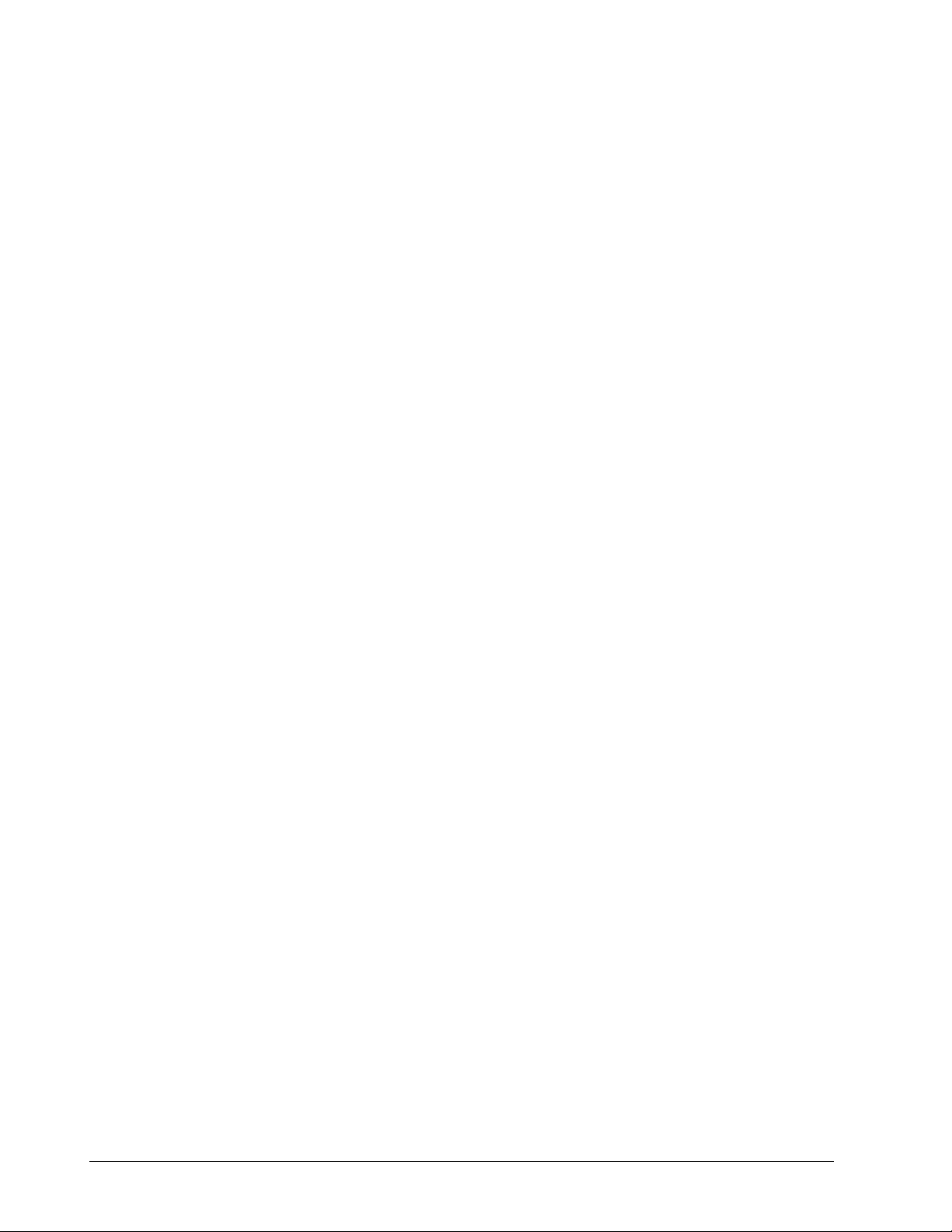
iv 620 WinLoader Overview 4/05
Page 6
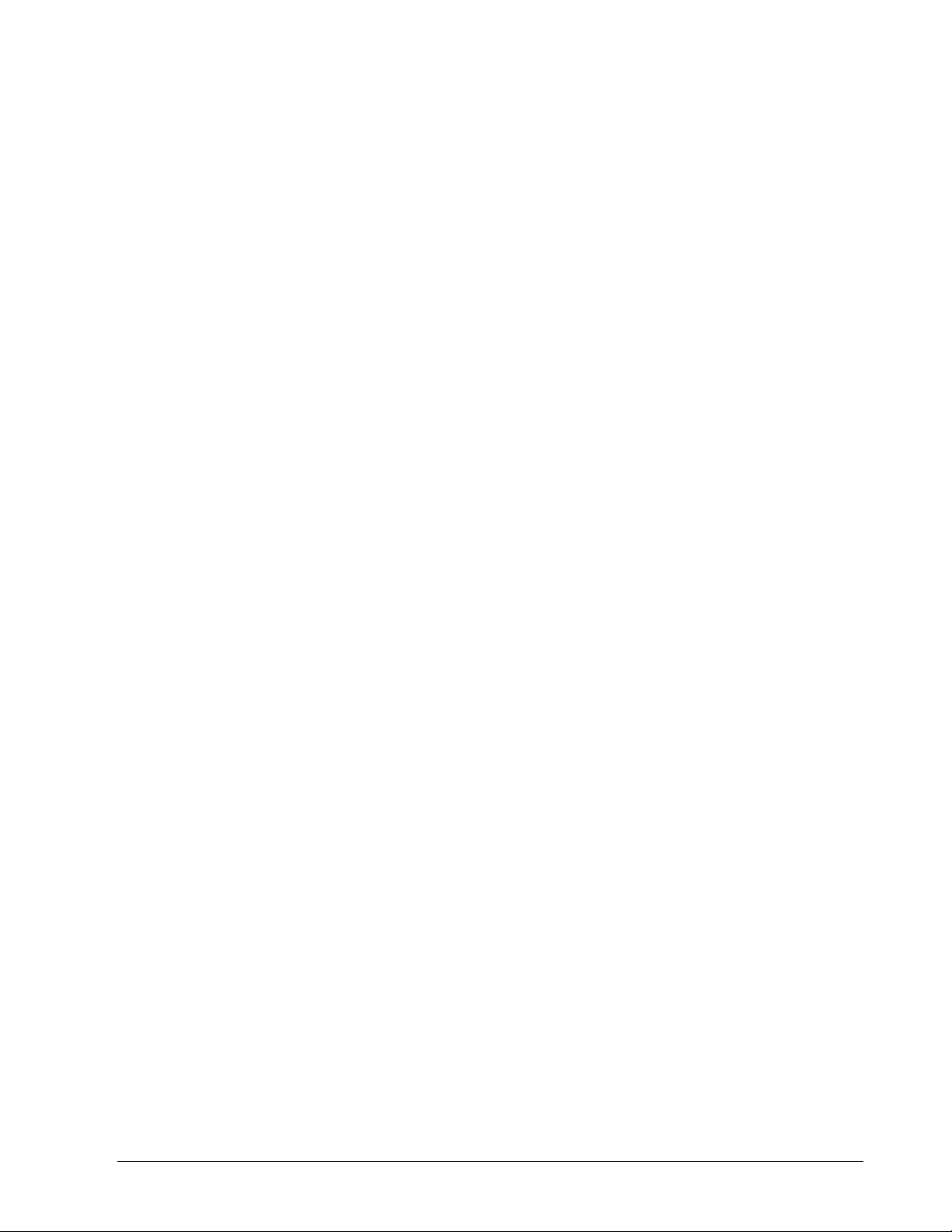
Table of Contents
SECTION 1 – INTRODUCTION TO 623 WINLOADER .....................................................1
1.1 Overview....................................................................................................... 1
1.2 623 WinLoader ............................................................................................. 2
1.3 623 WinLoader, Version 5.X, User Manual.................................................. 6
SECTION 2 – 623 WINLOADER HARDWARE ................................................................. 9
2.1 Overview....................................................................................................... 9
2.2 WinLoader Hardware Charactristics ..........................................................11
2.3 Personal Computer and Printer Hardware Characteristics........................ 15
2.4 620 LC Networks........................................................................................ 16
SECTION 3 – 623 WINLOADER SOFTWARE ................................................................ 17
3.1 Overview..................................................................................................... 17
3.2 Software Characteristics ............................................................................18
4/05 620 WinLoader Overview
v
Page 7
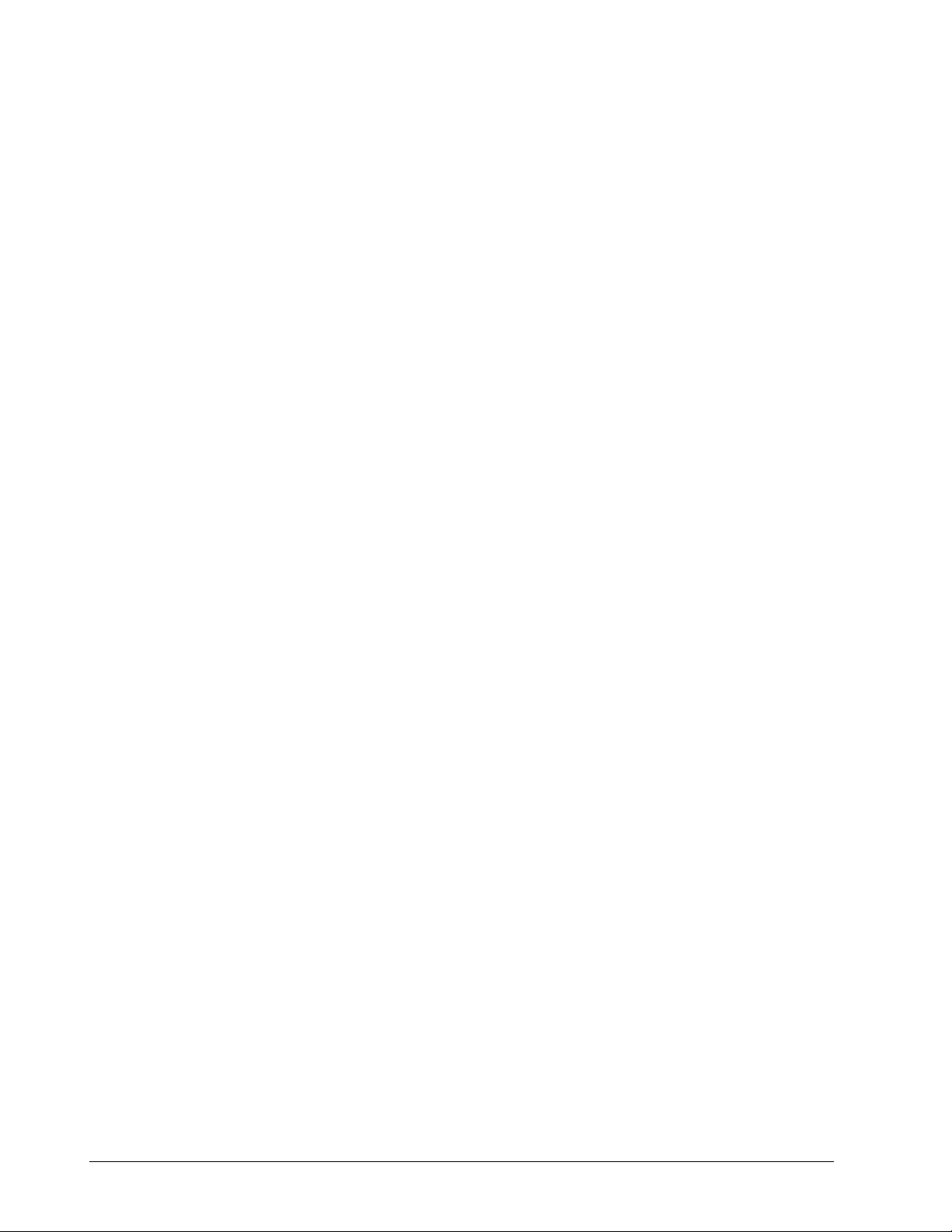
Tables
Table 2-1 623-6020 Shipping Contents ..................................................................... 12
Table 2-2 629-6019 Converter Specifications............................................................ 14
Table 2-3 Personal Computer Specifications............................................................. 15
Table 3-1 623 WinLoader Files .................................................................................. 20
Table 3-2 623 WinLoader file extensions................................................................... 21
vi 620 WinLoader Overview 4/05
Page 8
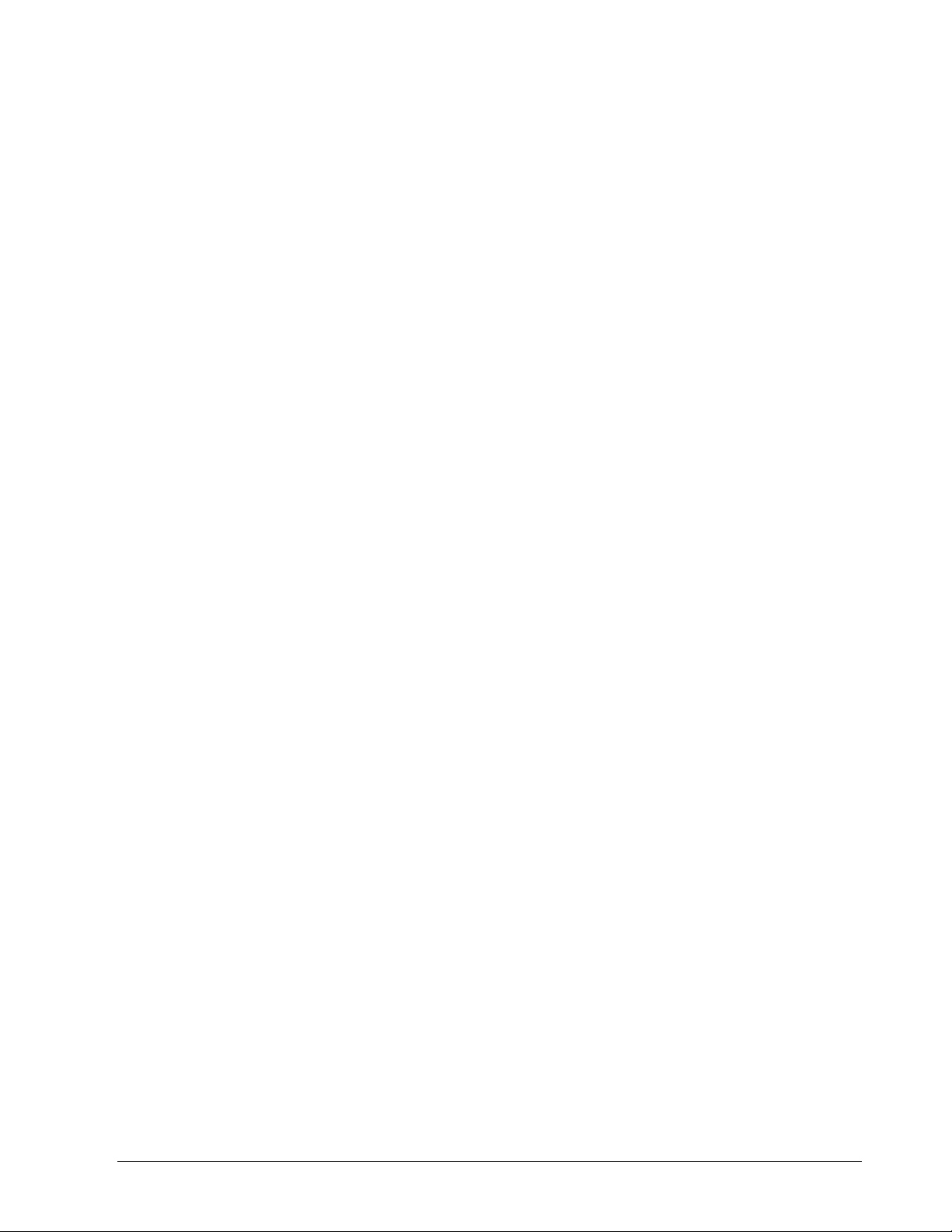
Acronyms
ABC ............................................................................................. Asynchronous Byte Count
ASCII ................................................American Standard Code for Information Interchange
CIM................................................................................. Communications Interface Module
CPM ............................................................................................Control Processor Module
CTS .................................................................................................................Clear-to-send
DOS.................................................................................................. Disk Operating System
EOS.................................................................................................................... End of Skip
I/O...................................................................................................................... Input/Output
JSR........................................................................................................ Jump to Subroutine
LAN ....................................................................................................... Local Area Network
LC................................................................................................................ Logic Controller
MS ..........................................................................................................................MicroSoft
NSKD ............................................................................................Not Skip and Deenergize
NSKR ....................................................................................................Not Skip and Retain
OEM .................................................................................Original Equipment Manufacturer
PC...........................................................................................................Personal Computer
PID.............................................................................. Proportional, Integral, and Derivative
RTS ............................................................................................................Request-to-send
RTU ....................................................................................................Remote Terminal Unit
SLM ......................................................................................................... Serial Link Module
SUB ..................................................................................................................... Subroutine
4/05 620 WinLoader Overview vii
Page 9
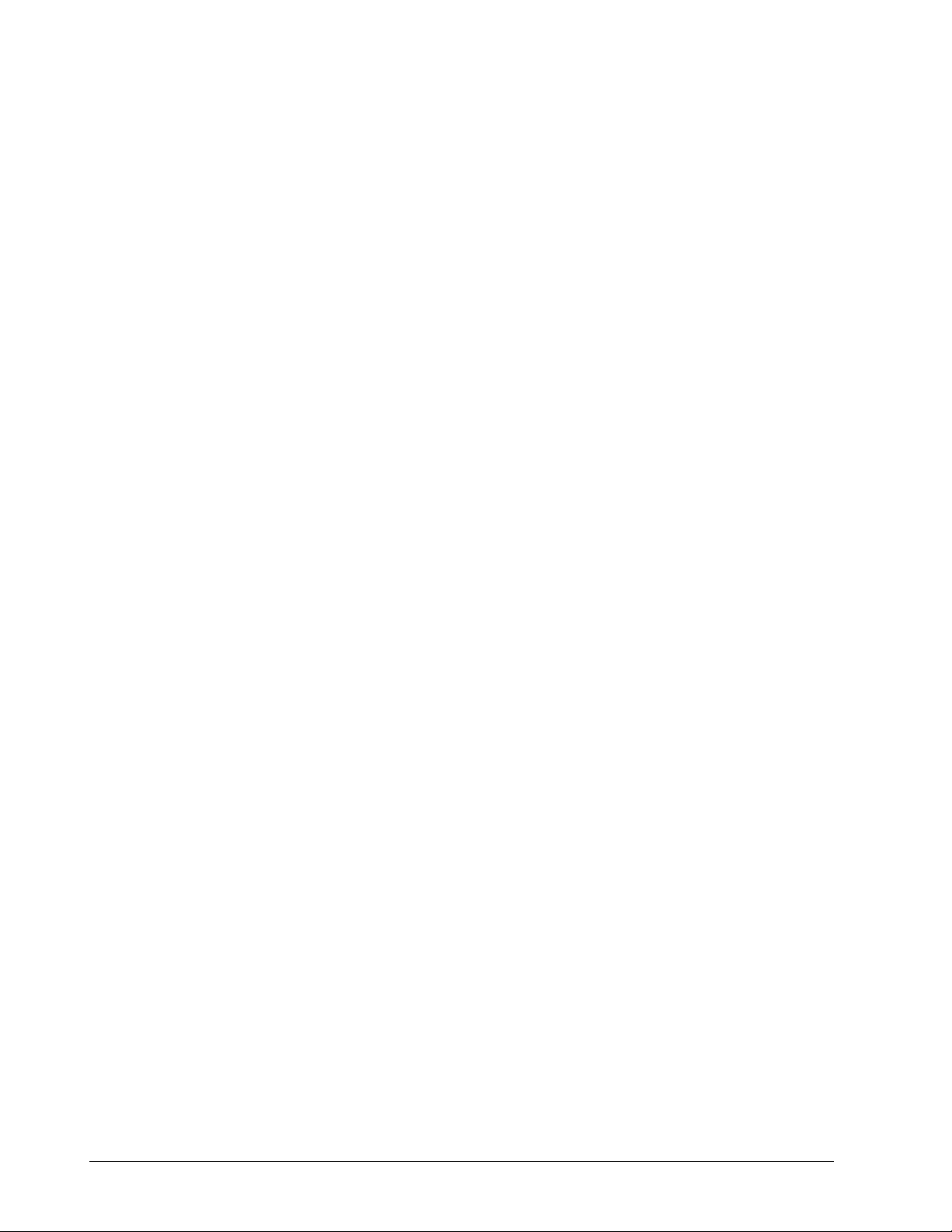
References
Publication
Title
Publication
Number
Binder
Title
Binder
Number
620-0043 Communications Interface
Module User Manual
620 WinLoader Installation LDR002 620 WinLoader 620-8983
620 WinLoader Implementation LDR003 620 WinLoader 620-8983
620 WinLoader Programming
Reference
620 WinLoader Edit/Display Functions LDR005 620 WinLoader 620-8983
620 WinLoader Function Blocks LDR006 620 WinLoader 620-8983
620 WinLoader Documentation
Functions
620 WinLoader Networking Functions LDR008 620 WinLoader 620-8983
620 WinLoader Utility Functions LDR009 620 WinLoader 620-8983
620-6041 Terminal Emulator User
Manual
620-8986 620 LC & S9000 Reference MAS-8990
LDR004 620 WinLoader 620-8983
LDR007 620 WinLoader 620-8983
620-8989
viii 620 WinLoader Overview 4/05
Page 10
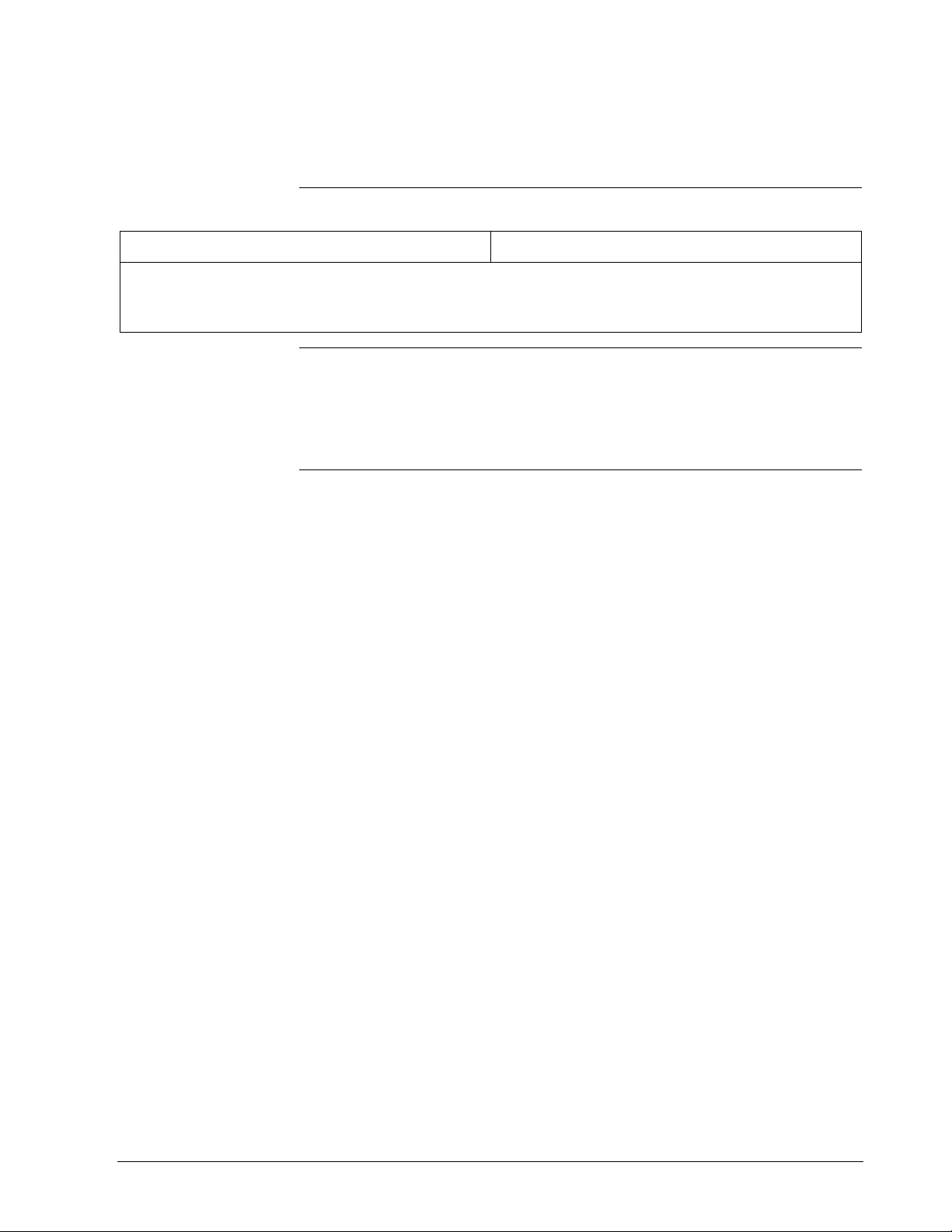
Section 1 – Introduction to 620 WinLoader
1.1 Overview
Section contents
1.1 Overview ...................................................................................................... 1
1.2 620 WinLoader............................................................................................. 2
1.3 620 WinLoader, Version 4.X, User Manual ................................................. 6
Purpose of this
section
These are the topics covered in this section:
This section presents:
• Brief overview of 620 WinLoader, and
• Guidelines on how to use 620 WinLoader, Version 5.4, User Manual.
Topic See Page
4/05 620 WinLoader Overview
1
Page 11
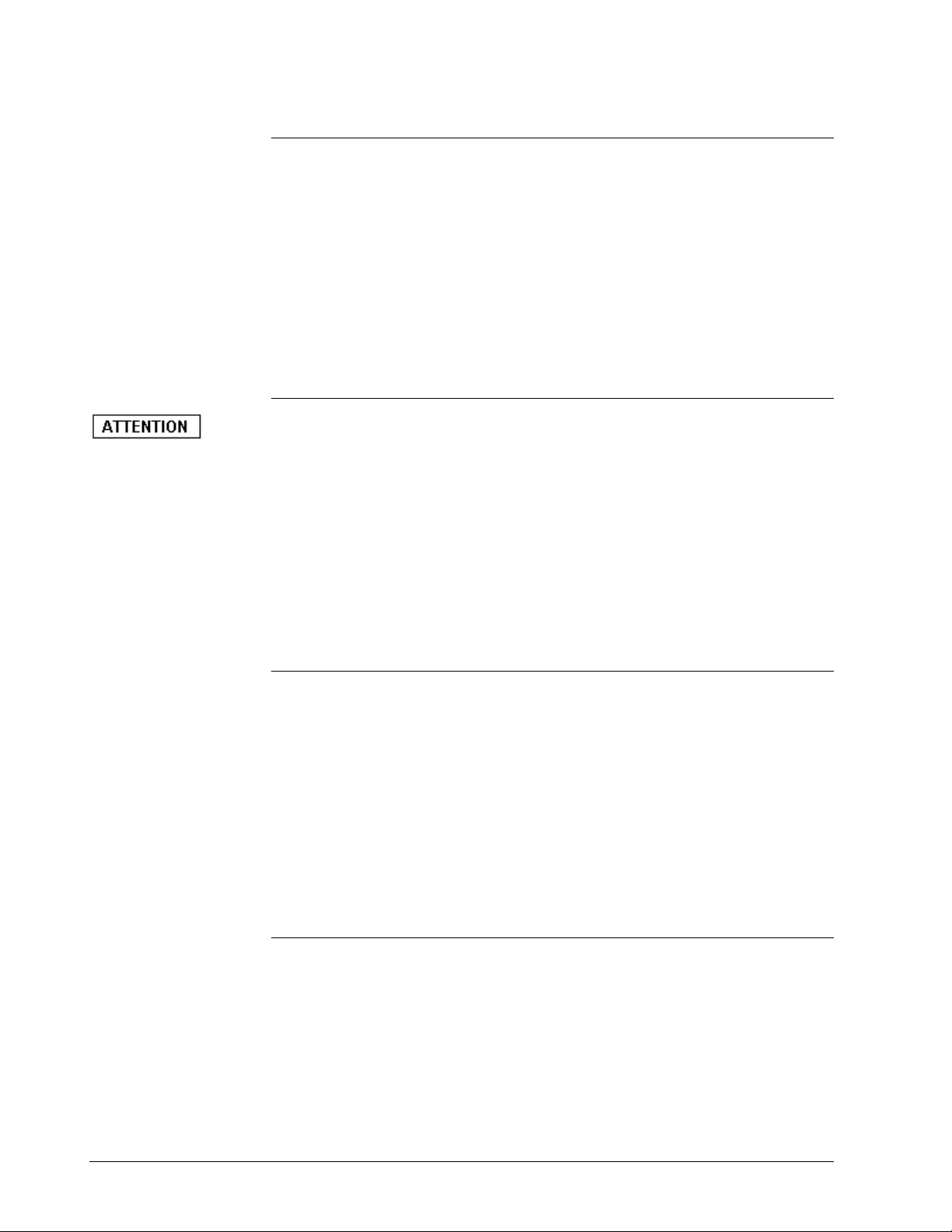
1.2 620 WinLoader
General description
The 620 WinLoader is a software/hardware package that gives any
Windows compatible personal computer the capability to program and
monitor all 620 LCs using relay ladder logic. The WinLoader interfaces
with the 620 LC via an external converter.
The WinLoader includes a powerful software program that combines
menu-driven procedures and on-line monitoring with integrated
programming and documentation. This ladder logic program lets you
define the discrete control functions for your control strategy through
relay ladder logic using familiar logic elements such as contacts, coils,
timers, and counters.
• Refer to Section 2 of this manual for a complete overview of and
specifications for the 620 WinLoader hardware platforms, to include
—
623-6225 WinLoader, which comes with an RS232/422 Converter.
• In both hardware configurations, the WinLoader package consists of
the following:
620-6150A
Loader/Terminal
one RS232/422 Converter and associated cables (623-6225).
• Refer to Section 3 of this manual for a complete overview of the 620
WinLoader, version 5.4, software program, which is provided with both
hardware platforms.
The 620-6150A Loader/Terminal is an industrially-hardened portable
hardware platform offered by Honeywell that has the latest version of
620 WinLoader software loaded on the internal hard disk.
• Comes with an RS232/422 External Converter Box to be installed
through 620-6150A Loader/Terminal's serial port.
• When power is applied, the unit immediately responds as a 620
WinLoader/Terminal.
• Refer to the separate documentation supplied with 620-6150A
Loader/Terminal for appropriate specifications and operating
procedures.
Continued on next page
2 620 WinLoader Overview 4/05
Page 12
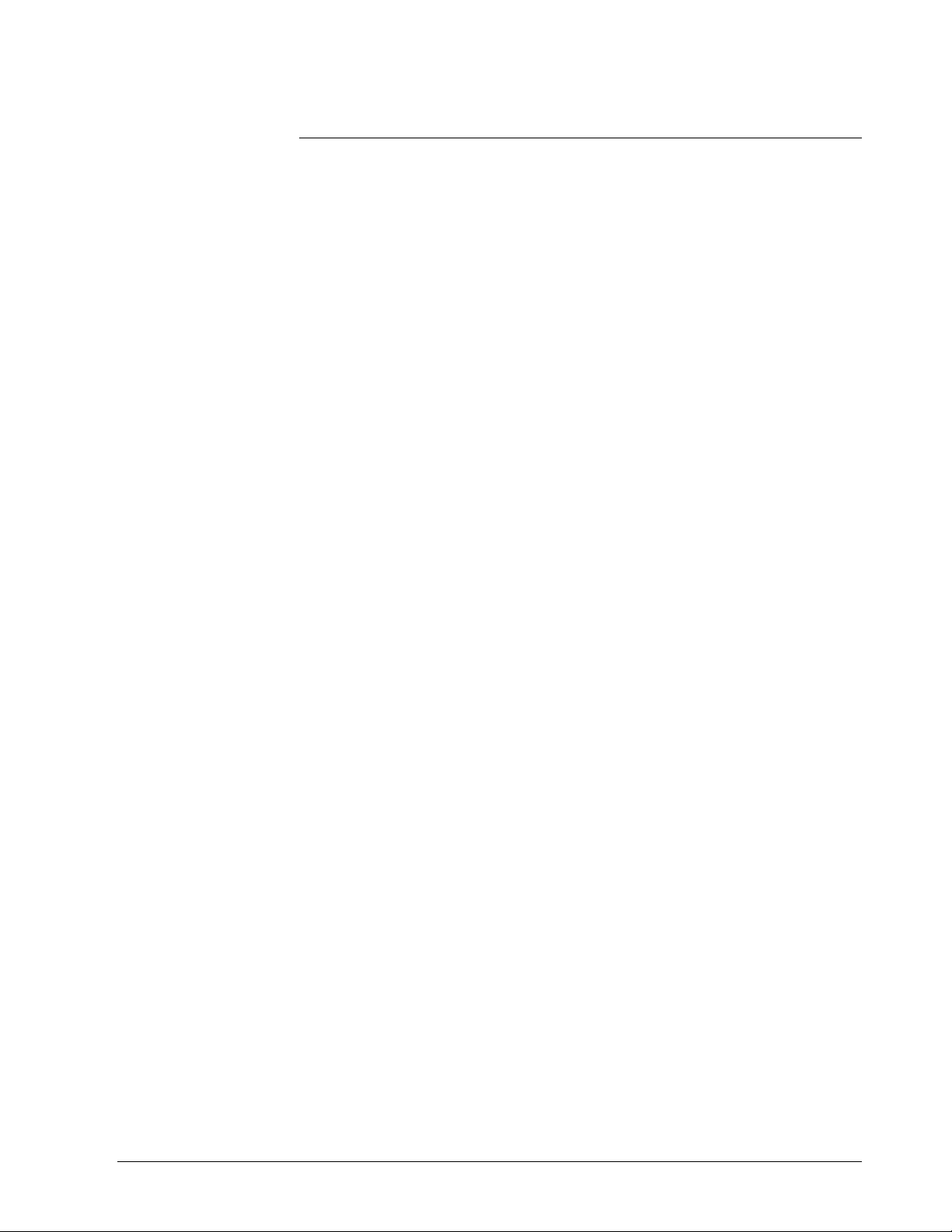
1.2 620 WinLoader, Continued
How can I benefit
from WinLoader?
The 620 WinLoader software program offers a full variety of features
that turn your personal computer into an industrial programming device;
features and benefits of the package include:
• Easy to use:
– completely menu-driven,
– offers a series of "Help" screens, and
– minimal training required.
• Integrated programming/documentation:
– provides comprehensive link between ladder logic and
documentation.
• Stand-alone programming:
– may be used to develop ladder logic without being connected to a
620 Logic Controller (LC).
• On-line monitoring:
– monitors status of ladder logic as it is executing.
• Augmented Run Mode Programming:
– enables adding to or deleting from control program while 620 LC is
in Run/Program mode.
• Built-in Terminal Emulator:
– allows WinLoader to:
– accurately emulate Terminal mode of 620-50/51
Loader/Terminal, and
– program, configure, and/or transfer files to and from all
Honeywell 627 MiniCOP industrially-rated, microprocessorbased computing modules and related products.
• Time-saving Search functions:
– locates contacts by:
– line number,
– element type,
– element address, and/or
– element label.
• Extensive Documentation features:
– provides printout that includes additional descriptive data, such as –
– complete cross-references,
– unused addresses,
– conflicting addresses, and
– listings of all forms of text documentation.
Continued on next page
4/05 620 WinLoader Overview 3
Page 13

1.2 620 WinLoader, Continued
How can I benefit
from WIN Loader?,
continued
• Ladder logic addressing feature:
– uses 7-character label per ladder logic element in lieu of numeric
address when developing ladder logic.
• Free-format editing of documentation:
– allows you to –
– enter up to 20 lines of documentation (67 characters each line) via
ladder logic line and address;
– edit comments while editing or monitoring ladder logic.
• Powerful Search & Exchange function:
– enables searching for and exchanging address and/or logic
instruction of an existing logic element every time it is found in the
ladder logic program;
– requires only a few keystrokes.
• Expanded Block editing functions:
– allows readdressing logic element in a block of ladder logic while
logic is being loaded into memory;
– up to eight different groups of addresses may be reassigned to
different address ranges.
• Function Block programming features:
– allows creating ladder logic programs in modular format, which
offers the following benefits –
– reduces time required to assemble programs,
– helps standardize functions for special operations,
– makes programs easier to read and understand,
– saves time during testing since Function Blocks are pretested and
have fewer faults,
– makes ladder logic programs easy to generate, maintain, and
invoke, and
– also provides Function Block Library, which contains the ladder
logic of all available Honeywell Function Blocks.
• Flexible configuration feature:
– allows specifying different parameters for WinLoader software to
use for display, editing, and data storage functions based on
requirements of individual applications;
– offers an easy-to-use menu structure.
• Universal 620 LC interface:
– supports all 620 LCs for both on-line
programming and monitoring
and stand-alone operations.
4 620 WinLoader Overview 4/05
Page 14
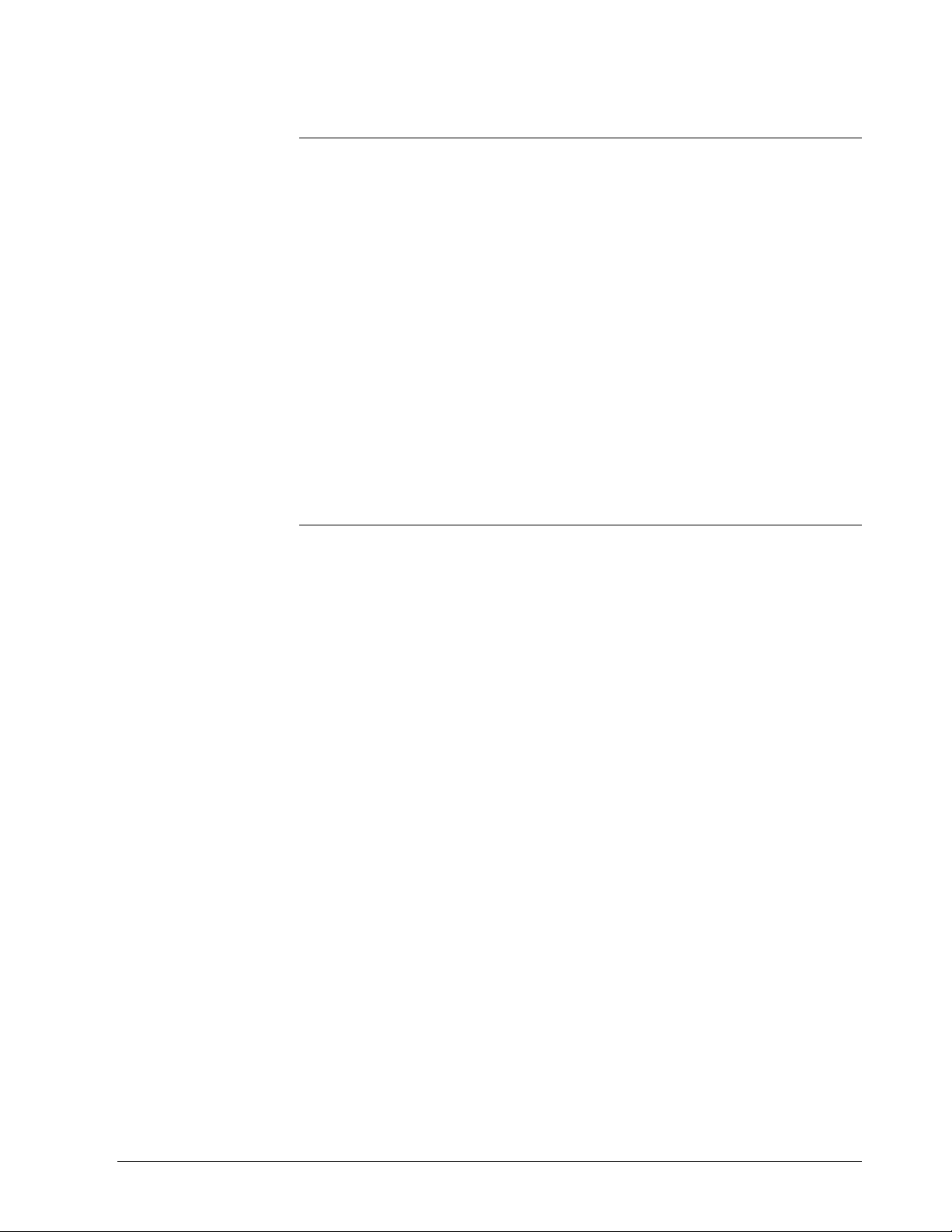
1.2 620 WinLoader, Continued
How can I benefit
from WinLoader?,
continued
• Data Display function:
– permits monitoring up to 126 addresses regardless of locations in
program;
– offers ability to:
– read and write addresses (write to register address only),
– save 'snapshot' of system conditions, and
– create 'recipe file' for presetting register data values.
• External RS232/422 PC/620 LC converter device:
– may be used with any IBM-compatible personal computer that uses
Windows 2000 and Windows XP operating systems
• Multidrop 620 LC option:
– allows configuring network of up to thirty-one 620 LC devices and
connecting them to one WinLoader.
4/05 620 WinLoader Overview 5
Page 15
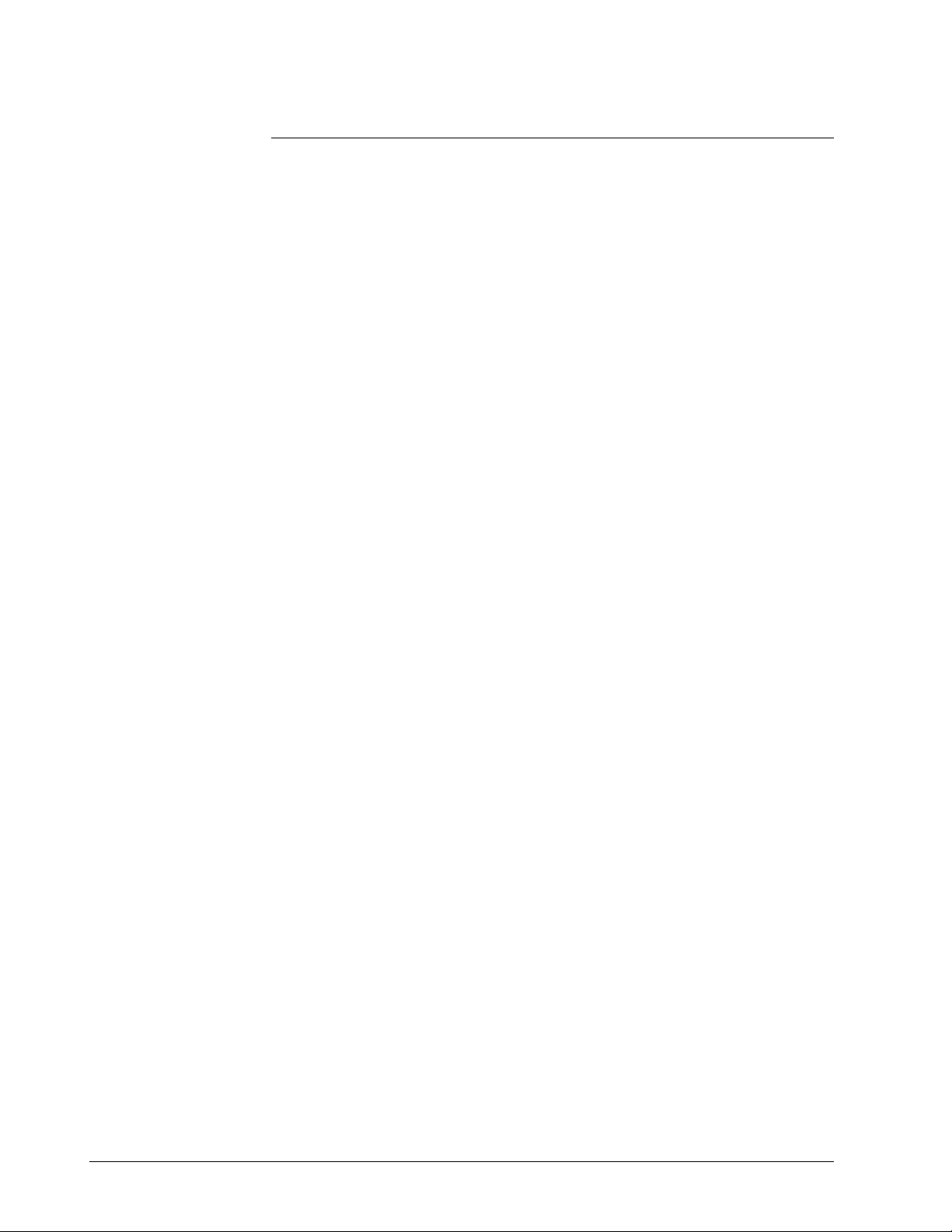
1.3 620 WinLoader, Version 5.4, User Manual
How to use 620
WinLoader user
manual
The documentation supplied with the 620 WinLoader includes the
following user manuals; refer to each appropriate manual to access the
desired information or any particular operating procedure.
• 620 WinLoader Overview (LDR001) – which presents:
– brief overview of 620 WinLoader,
– guidelines on how to use 620 WinLoader, Version 5.4, User Manual,
– general characteristics of 620 WinLoader hardware,
– overview of 620 WinLoader software, and
– descriptions of compatible personal computers and printer options.
• 620 WinLoader Installation (LDR002) – which provides installation
procedures for:
– installing 629-6019 External Converter Box, which is provided with
620-6020 WinLoaders and 620-6150A Loader/Terminals, and must
be installed through a serial communications port of a personal
computer or the 620-6150A Loader/Terminal;
– installing cabling to RS232 serial printers;
– installing cabling to Serial Link Selector in redundant applications;
and
– installing WinLoader software, which is used 620-6020
WinLoaders.
• 620 WinLoader Implementation (LDR003) – which provides:
– general start-up procedure for 620 WinLoader
– overall description of WinLoader's Main Menu, to include
individual descriptions of Main Menu selections and descriptions
of each available function and sub-menu accessible from the Main
Menu; and
– overall description of WinLoader's Main Screen Display, to include
procedure for entering Main Screen Display and descriptions of
individual Main Screen Display components.
Continued on next page
6 620 WinLoader Overview 4/05
Page 16
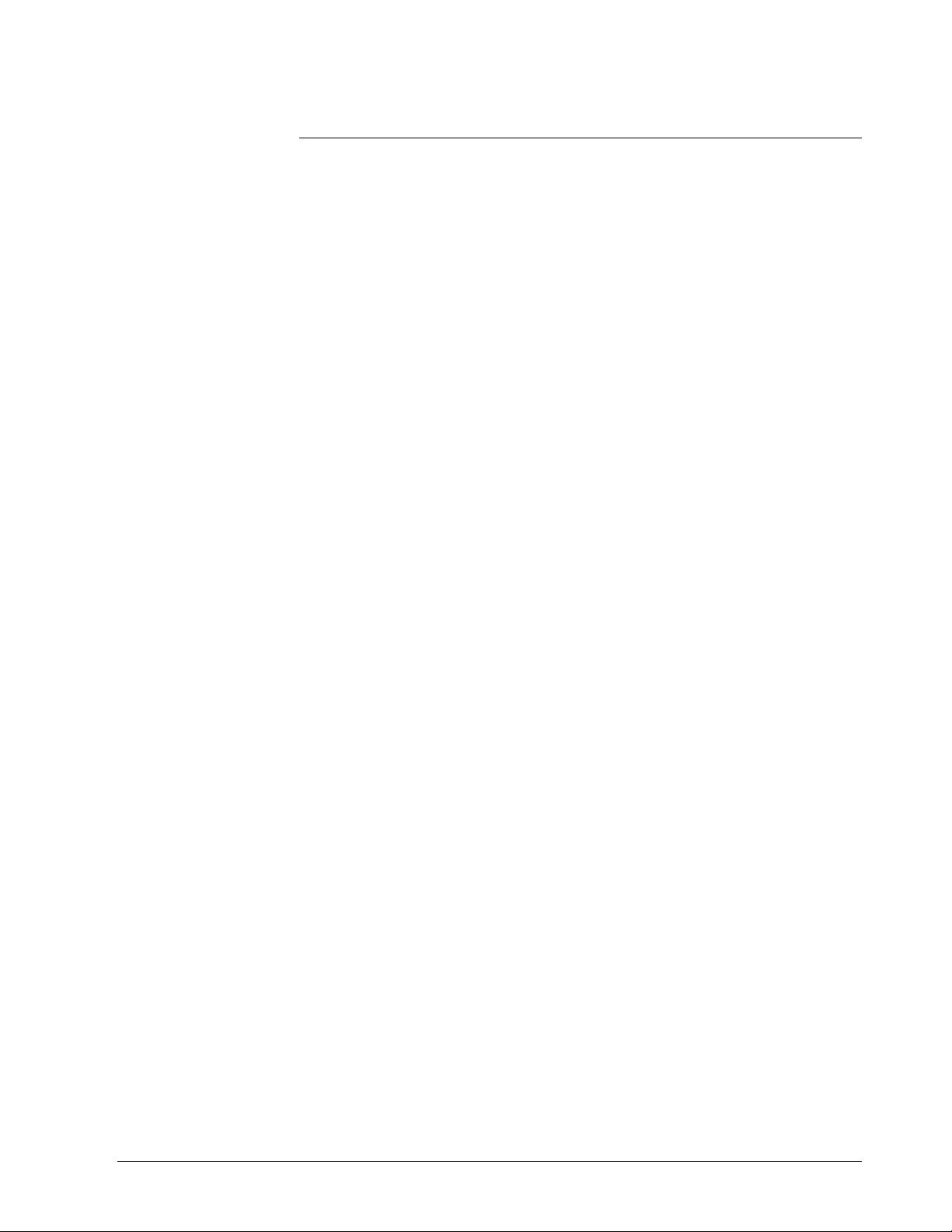
1.3 620 WinLoader, Version 5.4, User Manual, Continued
How to use 620
WinLoader user
manual, continued
• 620 WinLoader Programming Reference (LDR004) – which presents:
– general overview of ladder logic entry and editing procedures which
are required for programming 620 LC instructions;
– general overview of the different categories of ladder logic
instructions which are available for 620 LCs;
– descriptions of each instruction in the 620 LC instruction set, to
include methods for entering each instruction; and
– descriptions of –
– 620 LC data representation,
– 16-bit error/status word used to indicate any conditions or errors
associated with programming operations, and
– conditional data handling, whereby conditional contacts are used
to control 620 LC arithmetic or comparison operations.
• 620 WinLoader Edit & Display Functions (LDR005) – which presents:
– general overview of WinLoader's ten different categories of edit and
display functions which are available for use when programming
620 LC ladder logic programs; and
– detailed overview of Auxiliary Function Menu functions, which are
accessible from the WinLoader's Edit & Display Functions Menu.
• 620 WinLoader Function Blocks (LDR006) – which presents:
– general guidelines and operating procedures for programming,
editing, displaying, and uploading/saving Function Blocks in an
WinLoader ladder logic control program; and
– procedures for implementing Honeywell's predefined Function
Block control programs.
• 620 WinLoader Documentation Functions (LDR007) – which presents:
– general characteristics of documentation types used in ladder logic
programming with the 620 WinLoader, to include descriptions of
address labels and address descriptions, address comments, line
comments, and line numbers;
– descriptions of each available documentation function that is
accessible from the Documentation Functions Menu when the
Documentation Functions Menu is accessed from the WinLoader's
Main Menu; and
– descriptions of each available function that is accessible from the
Documentation Functions Menu when the Documentation Functions
Menu is accessed from the WinLoader's Auxiliary Function Menu.
Continued on next page
4/05 620 WinLoader Overview 7
Page 17
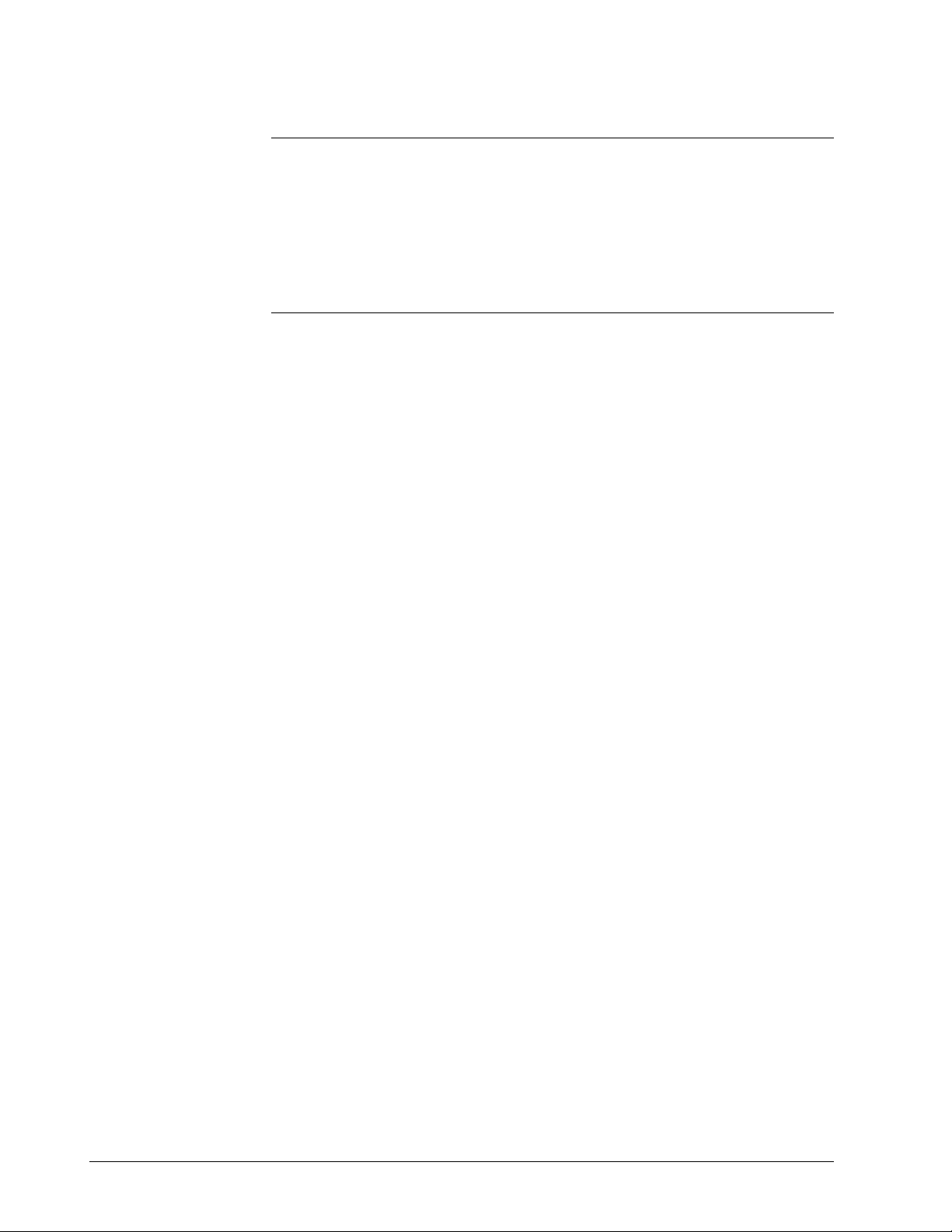
1.3 620 WinLoader, Version 5.4, User Manual, Continued
How to use 620
WinLoader user
manual, continued
• 620 WinLoader Networking Functions (LDR008) – which provides:
– detailed information on the following communications networks
which are available from Honeywell for the interconnection of 620
LCs and associated peripheral devices –
– Multidrop Loader Network
8 620 WinLoader Overview 4/05
Page 18
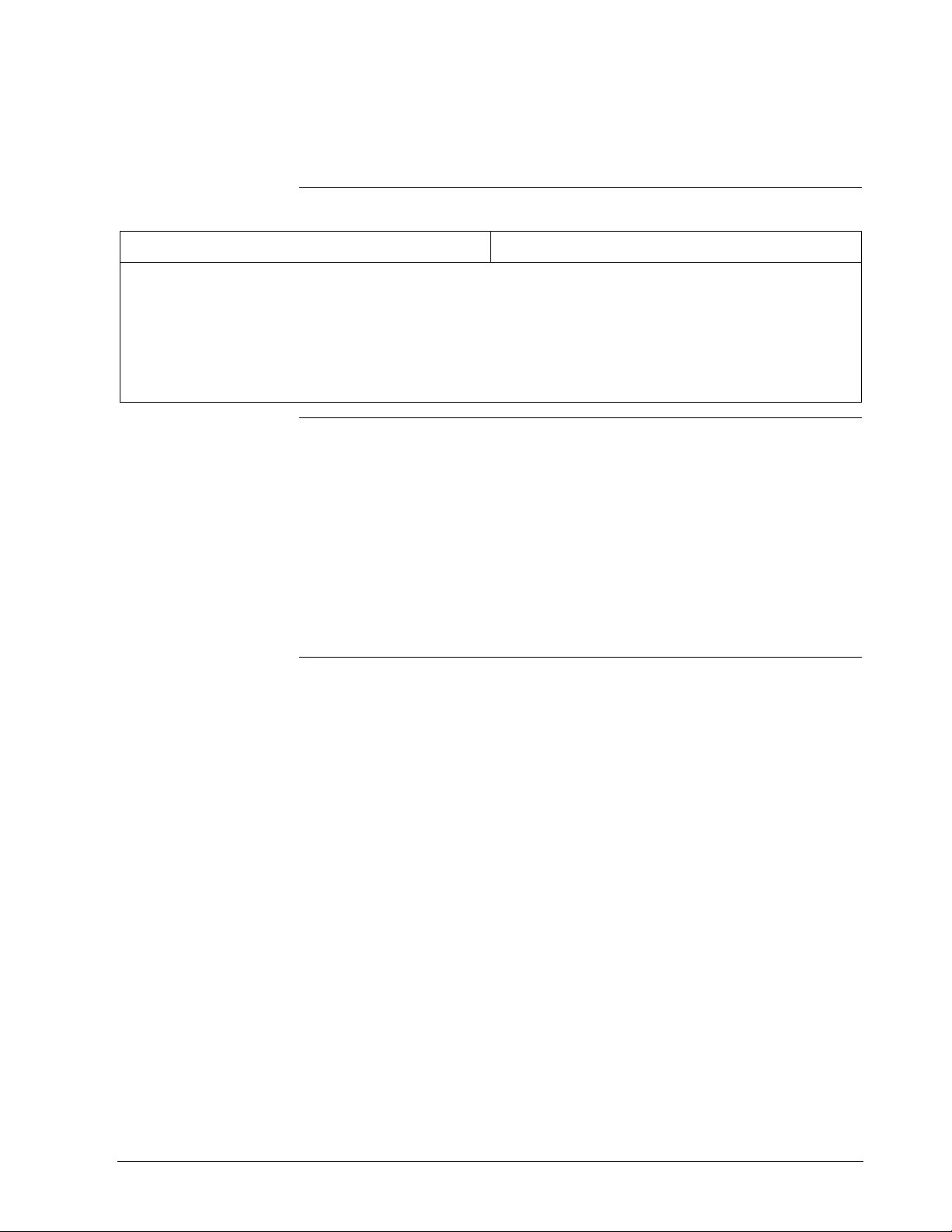
Section 2 – 620 WinLoader Hardware
2.1 Overview
Section contents
Overview ...................................................................................................... 9
2.1
2.2 WinLoader Hardware Charactristics.......................................................... 11
2.3 Personal Computer and Printer Hardware Characteristics ....................... 15
2.4 620 LC Networks ....................................................................................... 16
3.1 Overview .................................................................................................... 17
3.2 Software Characteristics ............................................................................ 18
Purpose of this
section
These are the topics covered in this section:
This section presents:
• Detailed hardware description, specifications, and shipping contents of
620-6020 WinLoader;
Topic See Page
• Additional hardware characteristics, to include:
– compatible personal computers,
– personal computer specifications, and
– printer options; and
• Available 620 LC networks.
Continued on next page
4/05 620 WinLoader Overview
9
Page 19
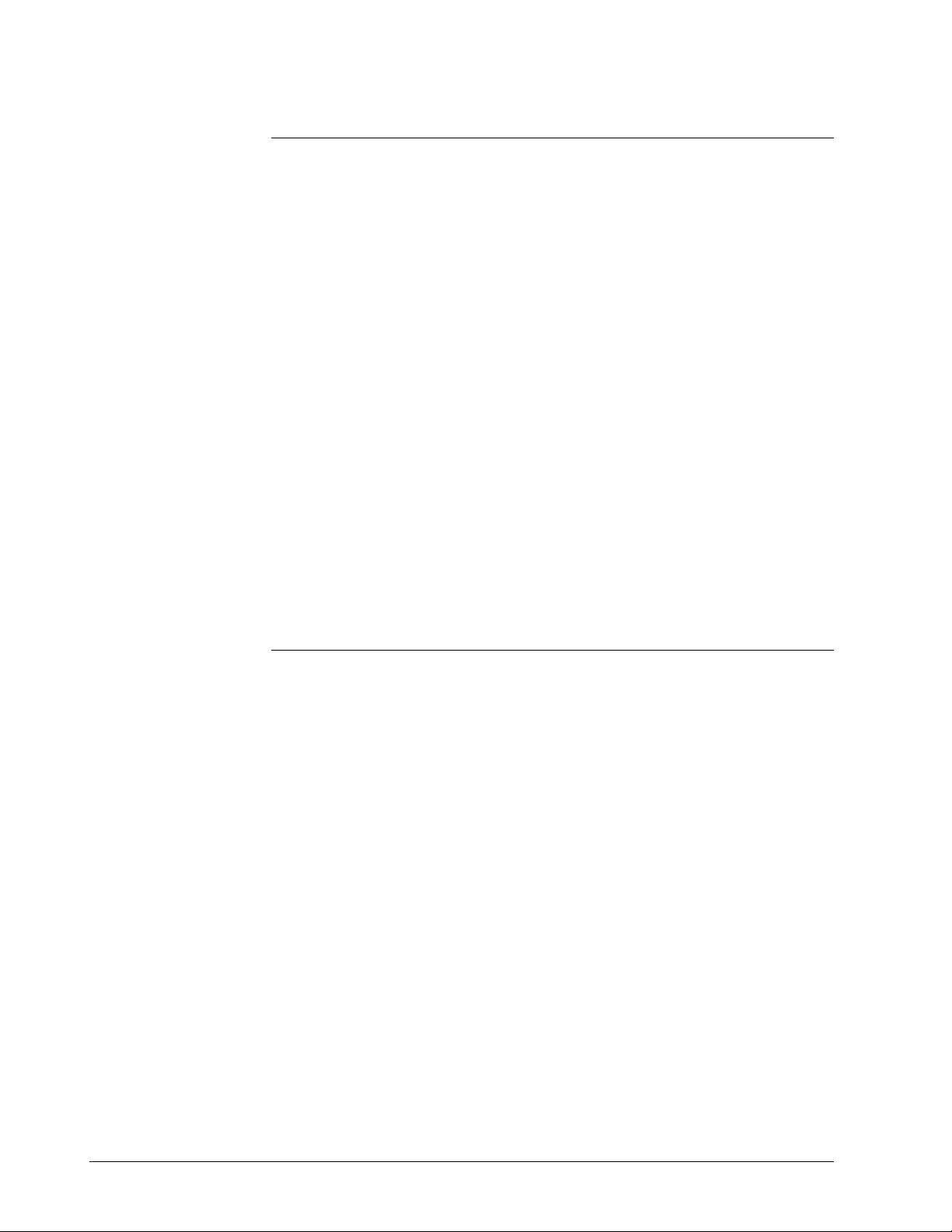
2.1 Overview, Continued
Background
Depending on the type of control strategy you have configured for your
application, the WinLoader software program may be provided by
Honeywell as part of either of the following control system hardware
platforms:
• 620-60 WinLoader — provides a user-supplied DOS-compatible
personal computer with the capability to program and monitor all 620
Logic Controller CPMs, and is available in the following two versions:
– 620-6020 WinLoader, which comes with an RS232/RS422 External
Converter Box to be installed through a PC's RS232 serial
communications port.
– Refer to subsection 2.3 for additional hardware description,
specifications, and shipping contents of the 620-6020 WinLoader.
• 620-6150A Loader/Terminal — an industrially-hardened laptop
computer capable of all WinLoader functions.
– Comes with an RS232/422 External Converter Box to be installed
through the 620-6150A Loader/Terminal's serial port.
– Refer to the separate 620-6150A Loader/Terminal User Manual
(620-8940) for hardware description, system components, and
operating instructions for the 620-6150A Loader/Terminal.
10 620 WinLoader Overview 4/05
Page 20
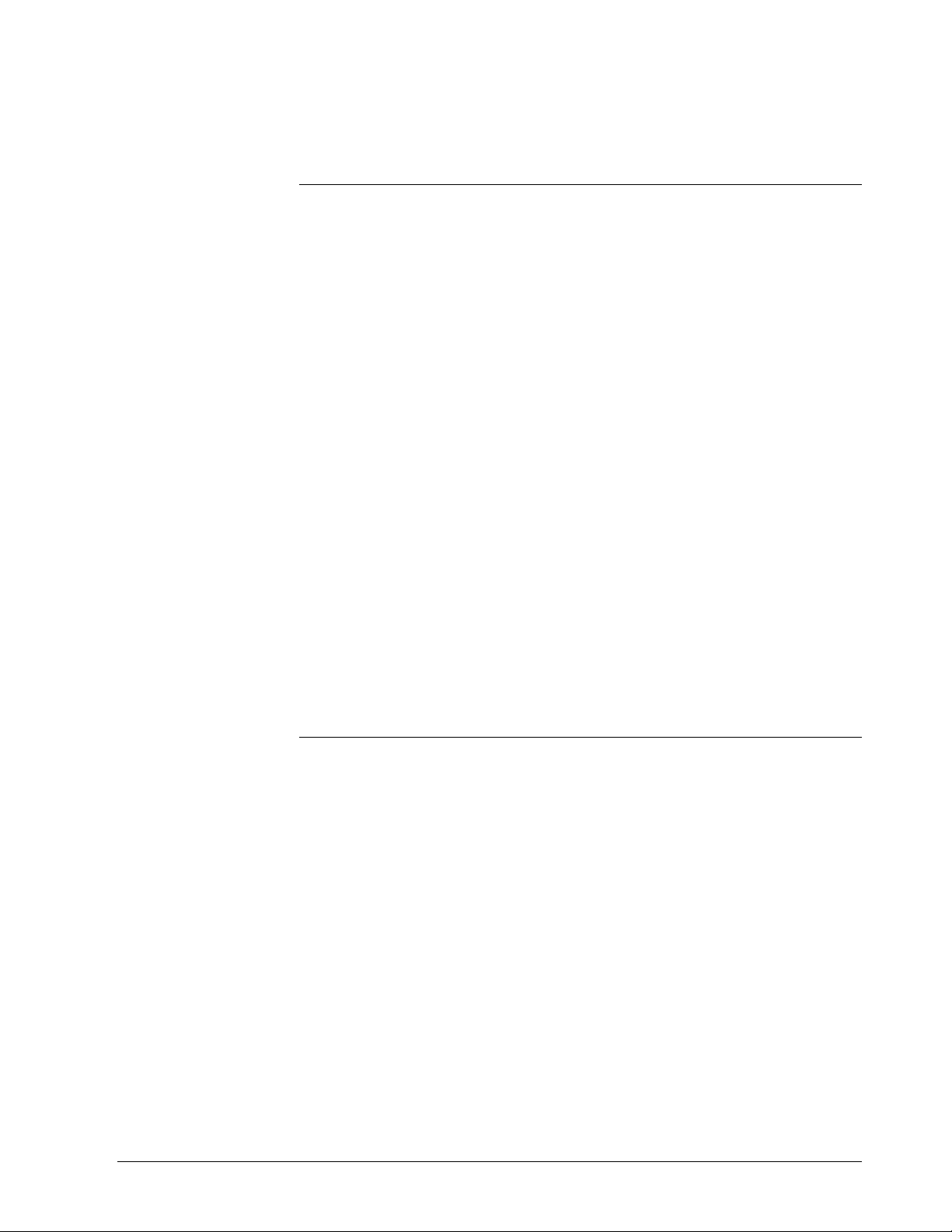
2.2 620-6020 WinLoader Hardware Characteristics
620-6020 WinLoader
hardware
620-6020 WinLoader hardware includes:
• 629-6019 External Converter Box —
– provides RS232/422 interface;
– must be installed through PC's serial communications port; and
– requires 5VDC, 250mA power supply.
• 10-foot Loader/Terminal cable (Model number 628-3000) —
– shielded cable that connects PC's interface card to Loader/Terminal
port on 620 CPM;
– if desired, you may also build your own custom length cable up to a
maximum length of 2000 feet (610m).
• 12-inch converter communications cable (Model number 628-6020) —
– provides communications between PC's serial port and 629-6019
External Converter Box.
• Power splitter cable (Model number 628-6021) —
– common connector plugs into PC's keyboard jack; and
– one end of split is connected to keyboard cable, other end to
converter box.
Continued on next page
4/05 620 WinLoader Overview 11
Page 21
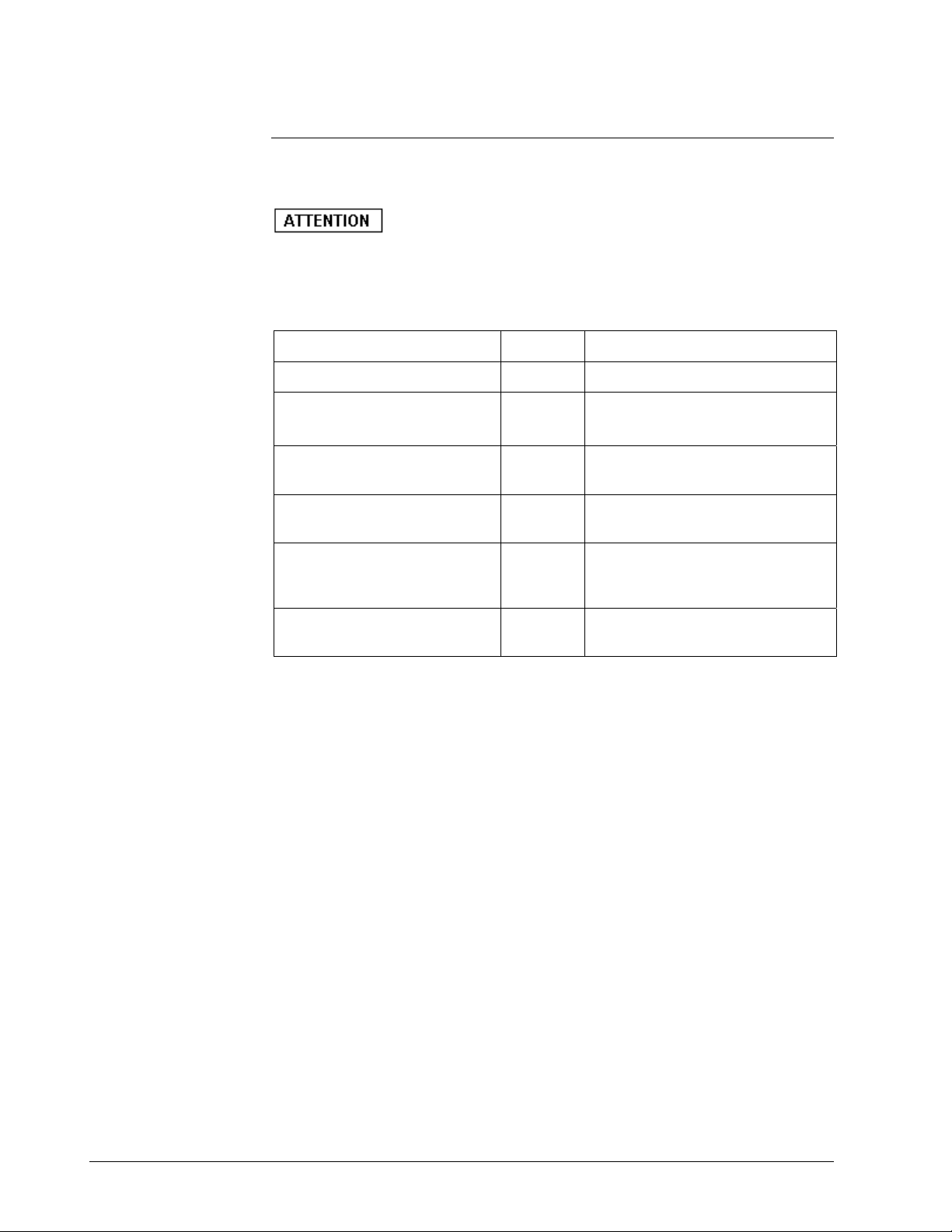
2.2 620-6020 WinLoader Hardware Characteristics, Continued
620-6020 WinLoader
shipping contents
Refer to Table 2-1 below for shipping contents of the 620-6020
WinLoader.
• Site licenses are available for 620-6020 WinLoader.
• Site License Agreement (Model Number 620-8000) is optional.
Table 2-1 620-6020 Shipping Contents
Part Quantity Description
RS232/422 Converter
Shielded Cable
PC/620 LC Converter
Communications Cable
PC/620 LC Converter Power
Cable
620 WinLoader,
Version 5.4,
User Manual
Function Block Library
Specifications
1 • Model Number 629-6019
1 • 10-foot (3m)
• Model number 628-3000
1 • Model number 628-6020
1 • Model Number 628-6021
1
1
Form 620-8983
Continued on next page
12 620 WinLoader Overview 4/05
Page 22
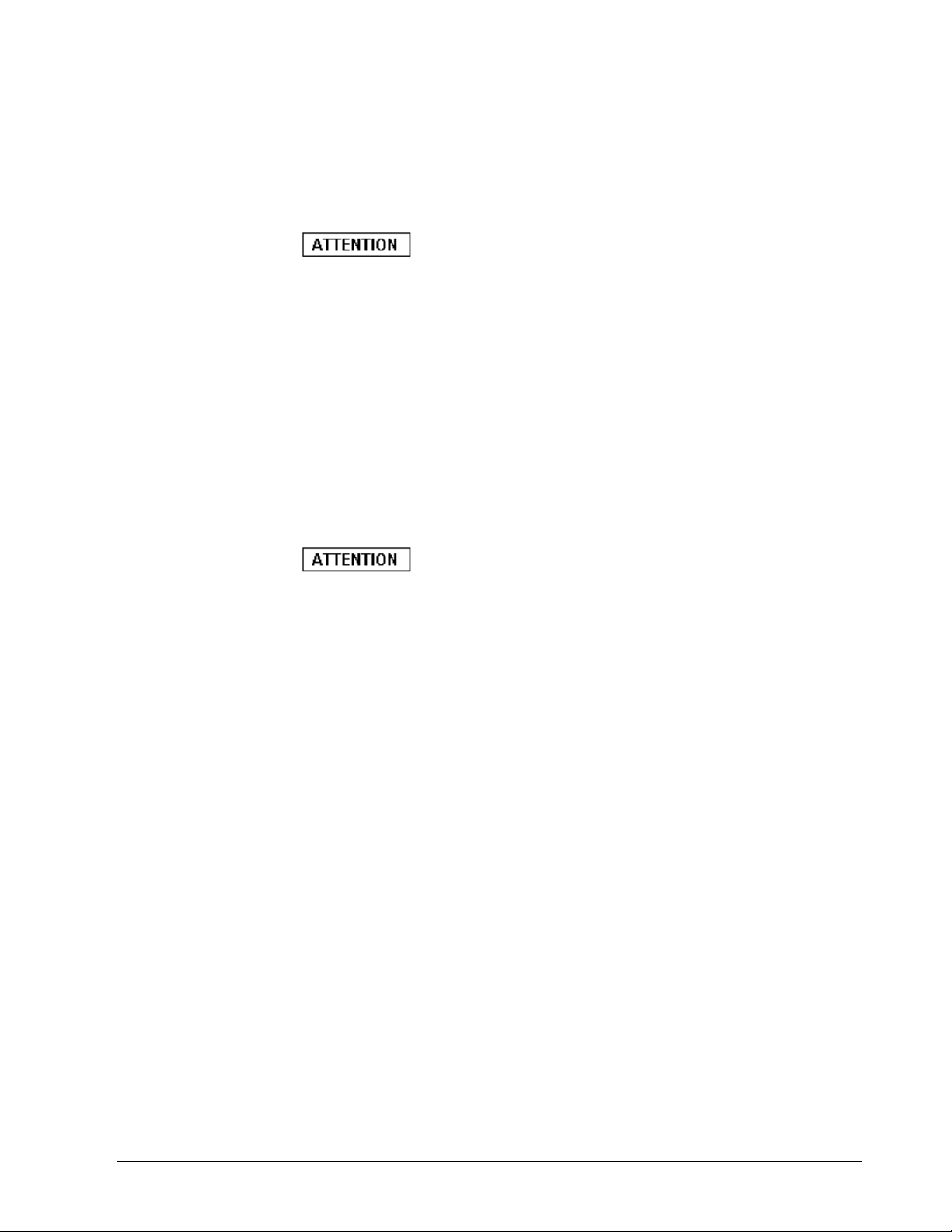
2.2 620-6020 WinLoader Hardware Characteristics, Continued
629-6019 Converter
The 629-6019 External Converter Box is provided with the 620-6020
WinLoader and must be installed through a serial communications port
of your personal computer.
• 629-6019 External Converter Box is factory-configured for
communications operation between personal computer's serial port and
Loader/Terminal port on CPM.
The interface port on the 629-6019 External Converter Box is a 9-pin
female sub-D connector with a tin-plated shell and a latching mechanism.
The interface port has both transmit and receive capabilities along with
clear-to-send and request-to-send control, and is used to communicate
with 620 LCs using the 10-foot Loader/Terminal cable; however, you may
wish to extend this length by constructing a cable according to the pin
assignments specified in 620 WinLoader Installation (LDR002). The 6296019 External Converter Box may operate at a maximum distance of 2000
feet (610m).
• Interface port is essential for 620-6020 WinLoader operation;
– 620-6020 WinLoader software will not communicate with a 620 LC
unless an interface port is installed in your personal computer.
Continued on next page
4/05 620 WinLoader Overview 13
Page 23
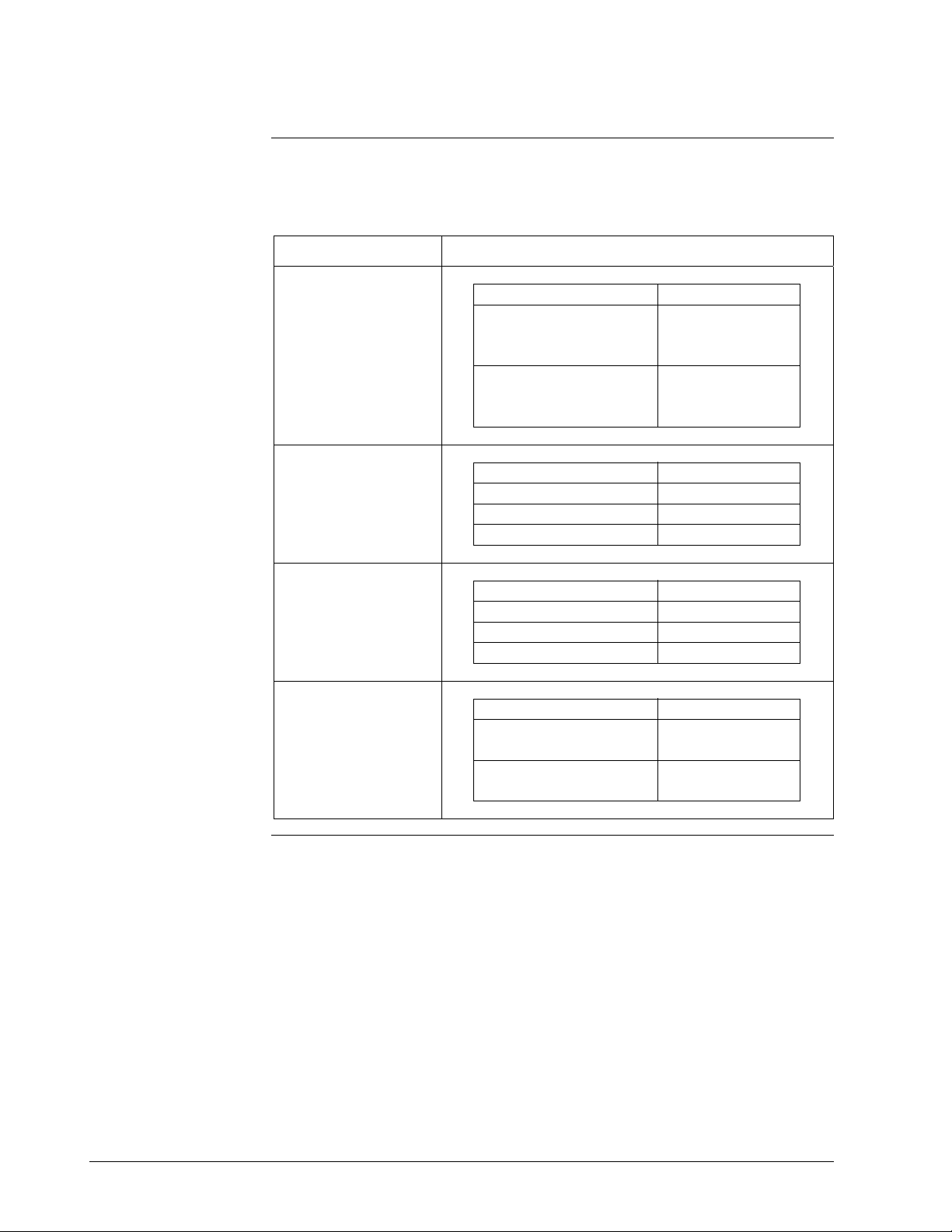
2.2 620-6020 WinLoader Hardware Characteristics, Continued
629-6019 Converter
specifications
Refer to Table 2-4 below for specifications for the 629-6019 Converter
that is used with 620-6020 WinLoaders.
Table 2-2 629-6019 Converter Specifications
Specification Description
5-Pin Circular DIN
Male Connector
9-Pin Subminiature
D-Type Male
Connector
9-Pin Subminiature
D-Type Female
Connector
Environmental
Specifications
Specification Description
Supply Voltage 4.75-5.25 VDC @
0° to 60° C
(32° to 140° F)
Supply Input Current 250mA @
0° to 60° C
(32° to 140° F)
Specification Description
Maximum Cable Length 50 feet (15m)
Interface Type RS232
Input/Output Data Rate Up to 9600 baud
Specification Description
Maximum Cable Length 2000 feet (610m)
Interface Type RS422
Input/Output Data Rate Up to 9600 baud
Specification Description
Operating Temperature 0° to 60° C
32° to 140°F
Humidity 5-95%
(non-condensing)
14 620 WinLoader Overview 4/05
Page 24
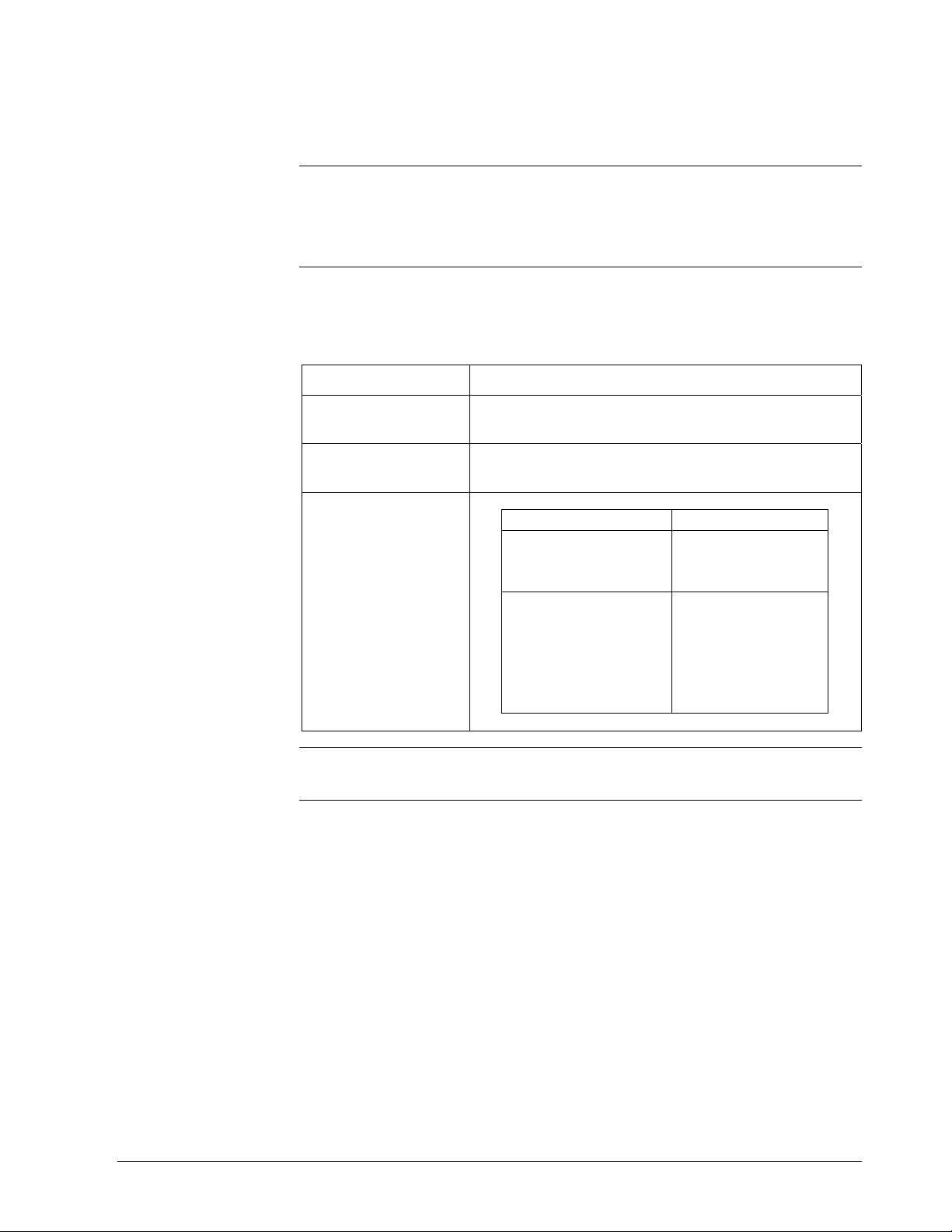
2.3 Personal Computer and Printer Hardware
Characteristics
620-60 WinLoadercompatible PCs
Personal computer
specifications
The personal computer used to support the 620-6020 WinLoader
program must be 100% compatible with the Windows 2000 and
Windows XP operating systems
Refer to Table 2-3 for specifications for the WinLoader's personal
computer.
Table 2-3 Personal Computer Specifications
Specification Description
Personal Computer
Requirements
Memory
Requirements
Mass Storage
Requirements
Windows software and hardware-compatible
computers
640K RAM (minimum)
Category Description
Floppy-Only Systems Disk capacity of
1.2M bytes or
greater.
Hard Disk Systems 1 floppy with 360K
bytes capacity or
greater and a
minimum of 1.2M
bytes of available
hard disk storage.
Printer options
4/05 620 WinLoader Overview 15
Any IBM-compatible printer will work with the WinLoader program.
Page 25
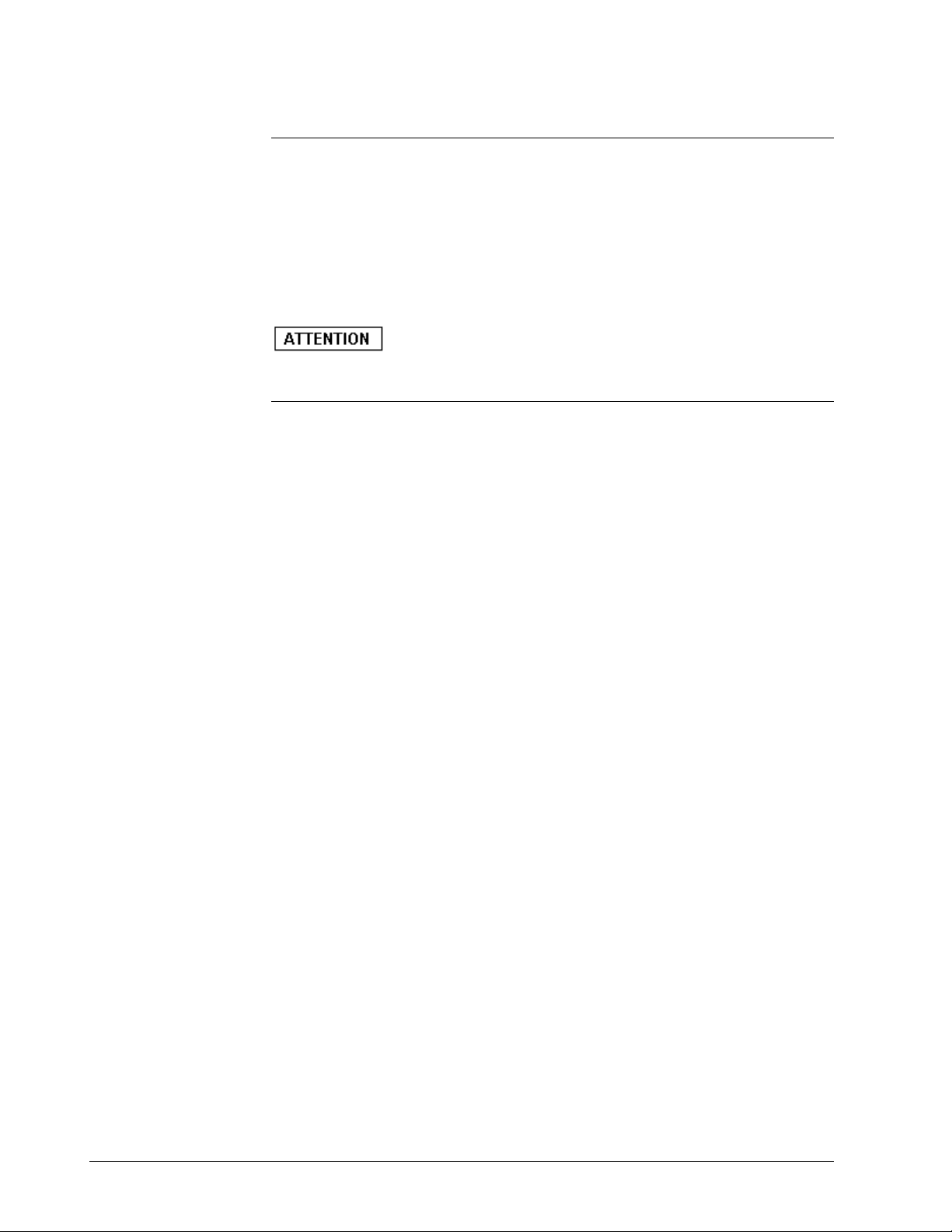
2.4 620 LC Networks
Available 620 LC
networks
The following communications networks are provided by Honeywell to
allow for the interconnection of 620 LCs and associated peripheral
devices:
• Multidrop Loader Network – allows a single WinLoader to be
multidrop-connected to up to thirty-one 620-12/1633/36 LCs via the
RS-485 electrical specifications using a version 4.1 (or greater)
WinLoader and a 3.1 (or greater) 620 LC CPM version.
for detailed information on each of these communications networks.
Refer to 620 WinLoader Networking Functions (LDR008)
16 620 WinLoader Overview 4/05
Page 26
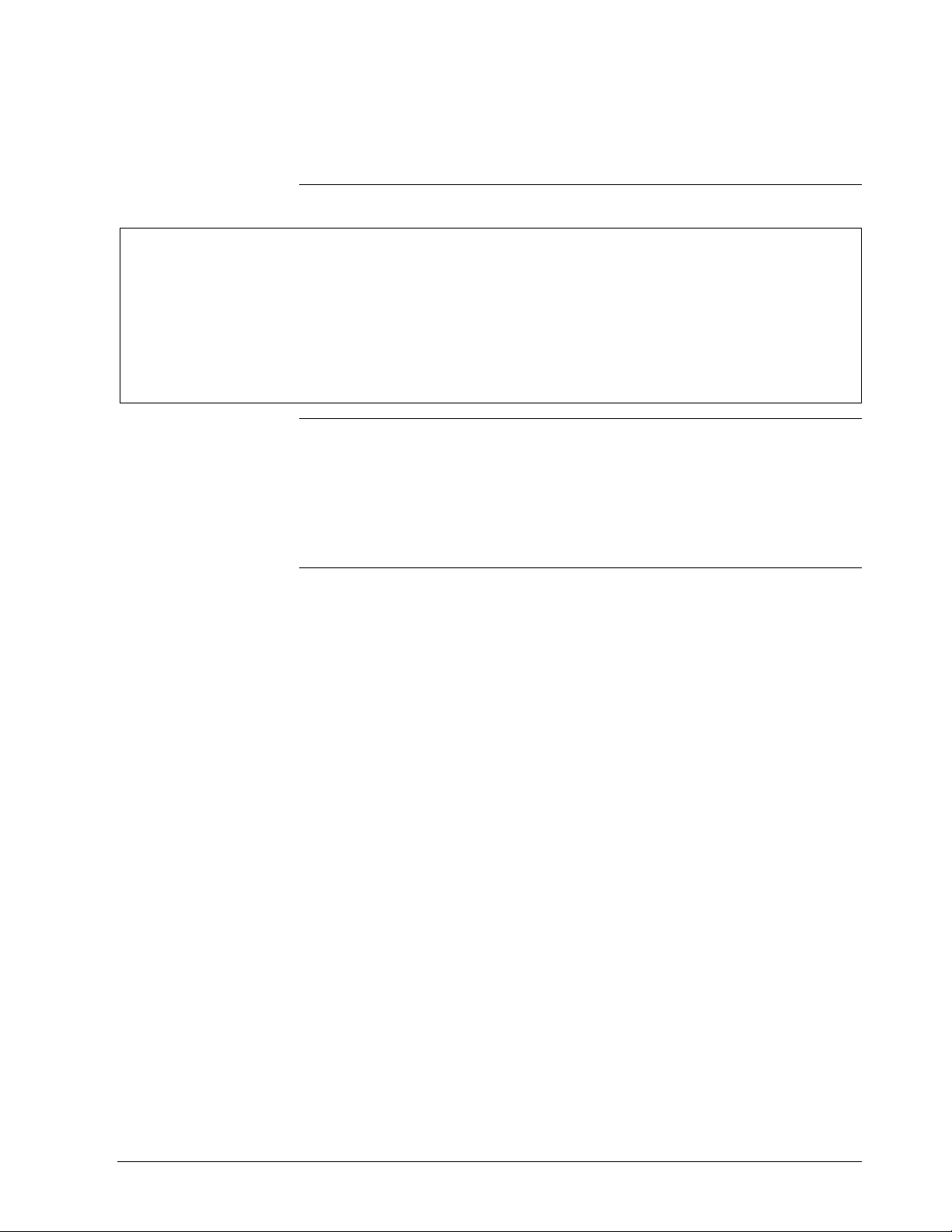
Section 3 – 620 WinLoader Software
3.1 Overview
Section contents
1.1 Overview ...................................................................................................... 1
1.2 623 WinLoader............................................................................................. 2
1.3 623 WinLoader, Version 5.X, User Manual ................................................. 6
2.1 Overview ...................................................................................................... 9
2.2 WinLoader Hardware Charactristics.......................................................... 11
2.3 Personal Computer and Printer Hardware Characteristics ....................... 15
2.4 620 LC Networks ....................................................................................... 16
3.1 Overview .................................................................................................... 17
3.2 Software Characteristics ............................................................................ 18
Purpose of this
section
These are the topics covered in this section:
This section presents:
• Overview of 620 WinLoader software,
• 620 WinLoader software specifications, and
• Listings of WinLoader files and file extensions.
4/05 620 WinLoader Overview 17
Page 27
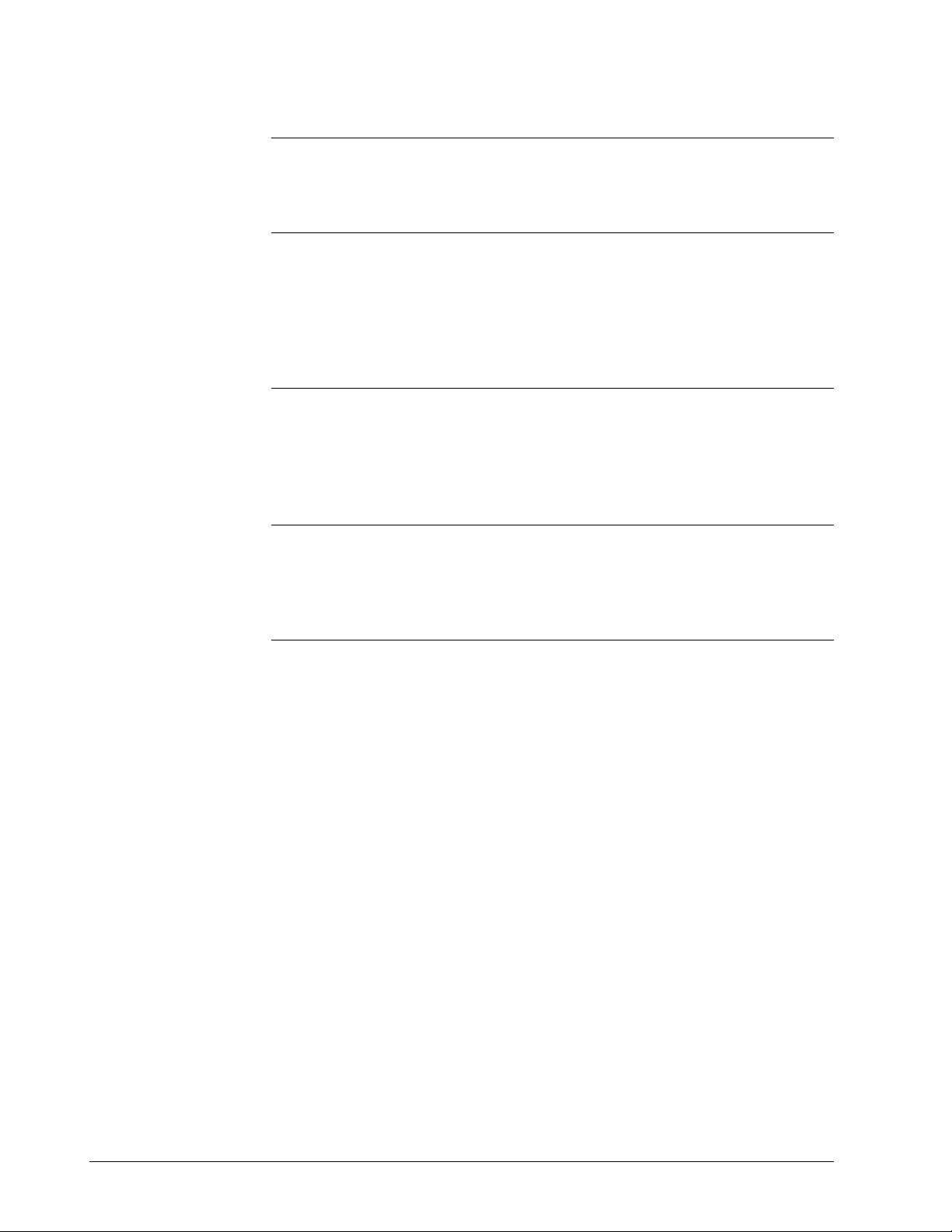
3.2 Software Characteristics
620 WinLoader
software
620 WinLoader
instruction set
620 WinLoader
documentation
functions
The software program 623-6226 is provided in a CD.
• Refer to the following manuals for more information on the main
620 WinLoader program:
– 620 WinLoader Implementation (LDR003)
– 620 WinLoader Programming Reference (LDR004)
– 620 WinLoader Edit & Display Functions (LDR005)
Ten different categories of ladder logic instructions are available for use
by the 620 LC (to include contacts, coils, single/multiple data words,
timers, counters, sequencers, and other logic groups). Refer to 620
WinLoader Programming Reference (LDR004) for more information on
the 620 WinLoader instruction set.
620 WinLoader documentation functions allow you to add labels,
descriptions, and comments to your ladder logic program and to program
printouts. Refer to 620 WinLoader Documentation Functions (LDR007)
for information on the documentation program.
18 620 WinLoader Overview 4/05
Page 28
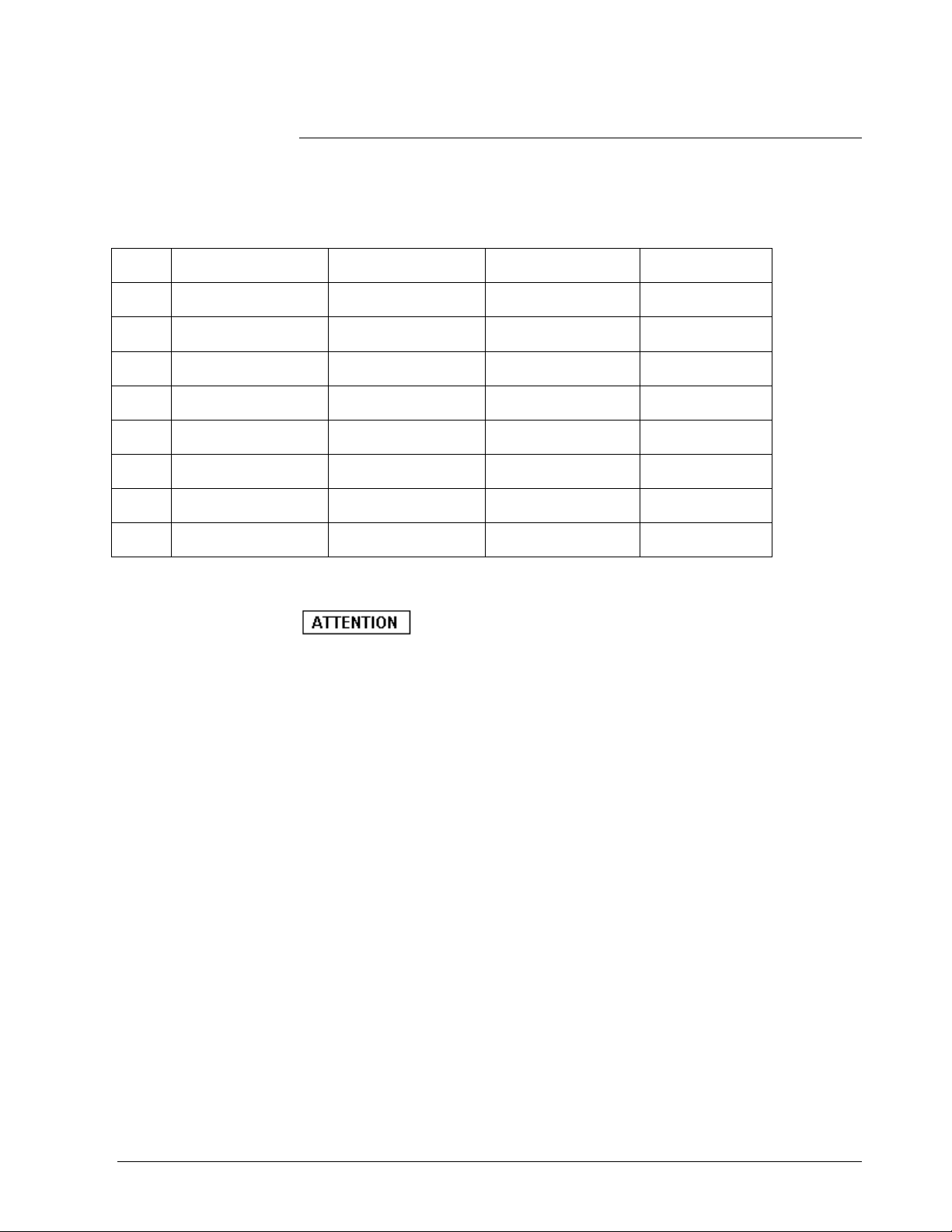
3.2 Software Characteristics, Continued
WinLoader files
Sl.No .EXE Files .CFG Files .DAT Files .HLP Files
LOADER.EXE LOADER.CFG SCR (LD) I.DAT LOADER.HLP
1
DCMNTED.EXE MODCNFIG.CFG SCR (LD) R.DAT 620-0025.HLP
2
CONFIG.EXE STR (LD) I.DAT
3
MODCNFIG.EXE STR (LD) R.DAT
4
620-0025.EXE
5
620-0020.EXE
6
The following files from the WinLoader are found with the Install Shield
• Refer to Table 3-1 (next page) for descriptions of each of these files.
• Refer to Table 3-2 for a list of WinLoader file extensions.
Continued on next page
4/05 620 WinLoader Overview 19
Page 29
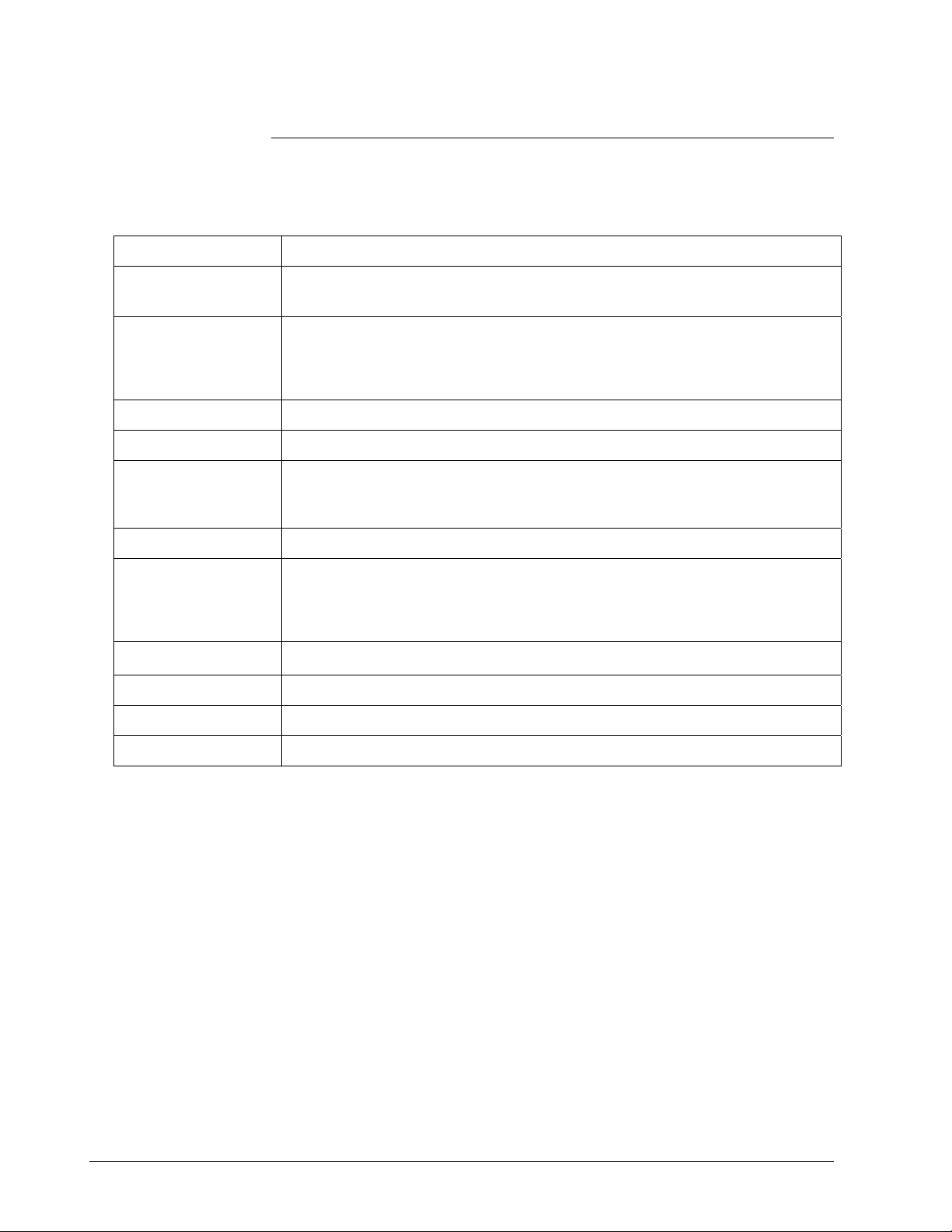
3.2 Software Characteristics, Continued
WinLoader files,
continued
Table 3-1 620 WinLoader File Descriptions
File Description
CONFIG.EXE • Allows setting certain default conditions;
– Loader and Utility software read these conditions before execution.
DCMNTED.EXE • Allows editing:
– Address, skip, and subroutine labels,
– Descriptions,
– Address and line comments.
LOADER.CFG Contains configuration data.
LOADER.EXE Performs all ladder logic programming and some documentation functions.
LOADER.HLP • Contains WinLoader Help Screen text;
– must be resident on same drive or directory from which WinLoader
software is loaded and executed.
MODCNFIG.EXE Contains configuration utilities for 621-0020R and 621-0025R I/O Modules.
SCR (LD) I.DAT
SCR (LD) R.DAT
STR (LD) I.DAT
STR (LD) R.DAT
621-0025.EXE Supports RTDM
621-0020.EXE Supports UAIM
621-0025.HLP Help screens for RTDM
MODCNFIG.CFG Contains the configuration data for RTDM and UAIM.
These files are necessary WinLoader screen and text support files.
20 620 WinLoader Overview 4/05
Page 30
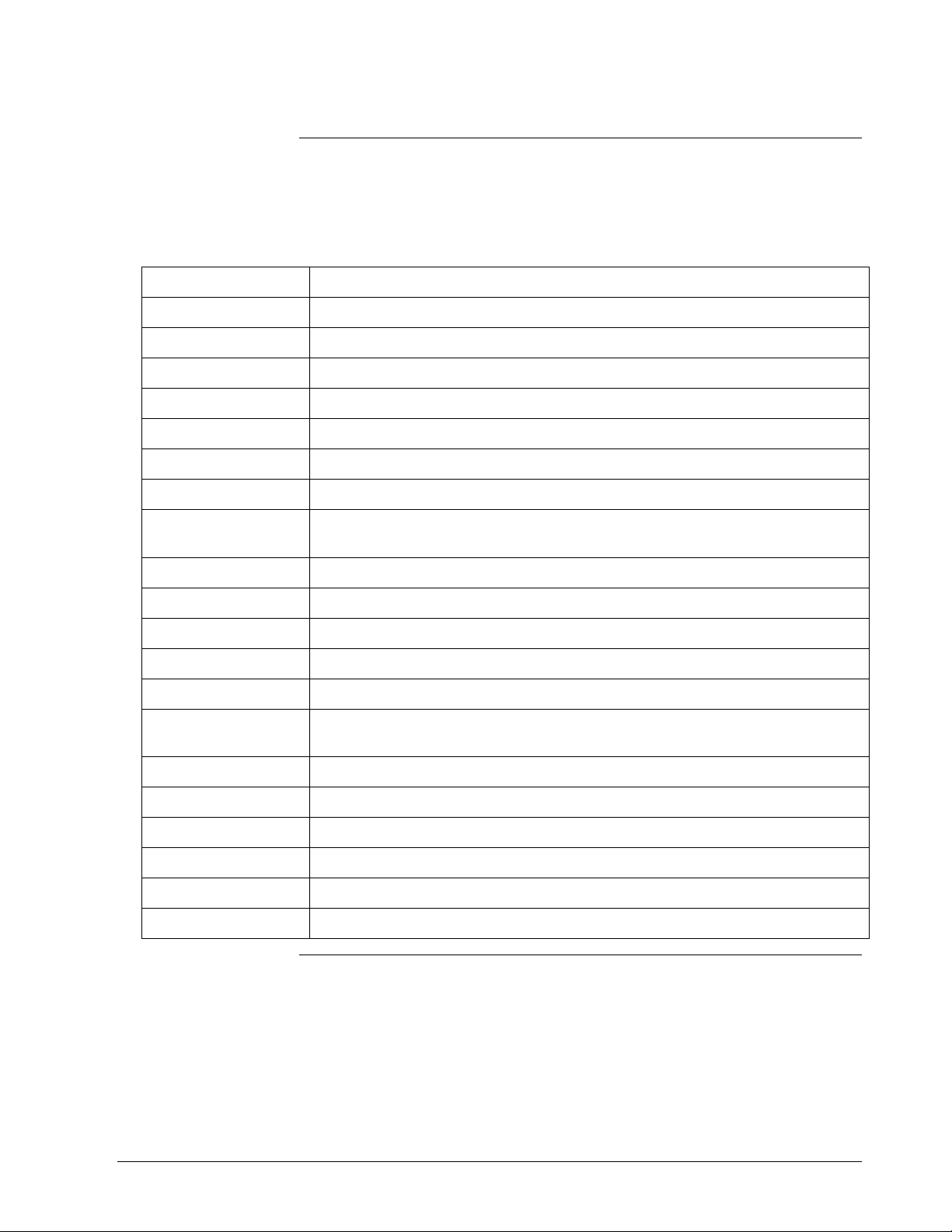
3.2 Software Characteristics, Continued
WinLoader file
extensions
Table 3-2 620 WinLoader File Extensions
File Description
Filename.ACE Logic Element Address Comment
Filename.BCE Bit Read/Write Instruction Comment File
Filename.BLB Bit Read/Write Instruction Label File
Filename.CFG Loader Configuration Files
Filename.ERR Ladder Logic Load Error File
Filename.FBL Function Block Ladder File.
Filename.FBR Function Block Register File
Refer to Table 3-2 below for a list of 620 WinLoader file extensions.
Filename.IOC Input/Output Configuration
(620-11/12/14/16/36 LCs only)
Filename.JSR Subroutine documentation (JSR, SUB, RTS)
Filename.LBL Logic Element Address Labels
Filename.LCE Ladder Logic Line Comments
Filename.LDR Ladder Logic File
Filename.PIN Printer Initialization File
Filename.PRC Processor Configuration
(620-11/12/14/16/36 LCs only)
Filename.PRN Printer File (stored to disk)
Filename.REG Register Value File
Filename.RVR Register Compare File
Filename.SKP Skip Documentation (NSKR, NSKD, EOS)
Filename.VER Logic and/or Data Verification Miscompare File
Filename.VUE Data Display Files
Continued on next page
4/05 620 WinLoader Overview 21
Page 31

3.2 Software Characteristics, Continued
WinLoader menu
selections
• Refer to Appendix A for an overview of WinLoader menu selections.
• Refer to Appendix B for an overview of ladder logic programming
mode menu selections.
22 620 WinLoader Overview 4/05
Page 32

Appendix A – Overview of 620 WinLoader Menu Selections
4/05 620 WinLoader Overview 23
Page 33

24 620 WinLoader Overview 4/05
Page 34

4/05 620 WinLoader Overview 25
Page 35

26 620 WinLoader Overview 4/05
Page 36

4/05 620 WinLoader Overview 27
Page 37

28 620 WinLoader Overview 4/05
Page 38

4/05 620 WinLoader Overview 29
Page 39

Appendix B – Overview of Ladder Logic Programming
Mode Menu Selections
30 620 WinLoader Overview 4/05
Page 40

4/05 620 WinLoader Overview 31
Page 41

32 620 WinLoader Overview 4/05
Page 42

4/05 620 WinLoader Overview 33
Page 43

34 620 WinLoader Overview 4/05
Page 44

Industrial Automation and Control
Honeywell, Inc.
1100 Virginia Drive
Fort Washington, Pennsylvania 19034
Page 45

V
620 WinLoader,
ersion 5.4,
User Manual
620-8983
Rev. D
Page 46

620 WinLoader
620 WinLoader
Installation
LDR002
4/05
Page 47

Copyright, Notices, and Trademarks
Printed in U.S.A. – © Copyright 2005 by Honeywell Inc.
Revision 01 – April 01, 2005
While this information is presented in good faith and believed to be accurate,
Honeywell disclaims the implied warranties of merchantability and fitness for a
particular purpose and makes no express warranties except as may be stated in
its written agreement with and for its customer.
In no event is Honeywell liable to anyone for any indirect, special or consequential
damages. The information and specifications in this document are subject to
change without notice.
This document was prepared using Information Mapping® methodologies and
formatting principles.
IBM AT is a registered trademark of IBM Corporation
Information Mapping is a trademark of Information Mapping, Inc.
Terminal Emulator is a registered trademark of Honeywell, Inc.
Honeywell
Industrial Automation and Control
Automation College
1100 Virginia Drive
Fort Washington, PA 19034
ii 620 WinLoader Installation 4/05
Page 48

About This Publication
This manual provides:
• Installation procedure for 629-6019 External Converter Box, which is provided with 620-6020
WinLoader and 620-6150A Loader/Terminals and must be installed through a serial
communications port of a personal computer or the 620-6150A Loader/Terminal.
• Additional WinLoader hardware installation procedures to include:
– Installing cabling to RS232 serial printers, and
– Installing cabling to Serial Link Selector in redundant applications.
• Installation procedure for WinLoader software, which is used with 620-6020 WinLoader.
4/05 620 WinLoader Installation iii
Page 49

Table of Contents
SECTION 1 – WINLOADER INSTALLATION OVERVIEW .............................................. 1
1.1 Overview ...................................................................................................... 1
SECTION 2 – HARDWARE INSTALLATION AND CONFIGURATION ........................... 3
2.1 Overview ...................................................................................................... 3
2.3 629-6019 External Converter Box ............................................................... 4
2.4 Cabling to RS232 Serial Printers ............................................................... 13
SECTION 3 – SOFTWARE INSTALLATION................................................................... 17
3.1 Overview .................................................................................................... 17
3.2 WinLoader Installation ............................................................................ 18
iv 620 WinLoader Installation 4/05
Page 50

Figures and Tables
Figure 1 Rear View of 620-6150A Loader/Terminal.................................................... 4
Figure 2 Cable Construction.......................................................................................... 5
Figure 3 629-6019 Converter Cable Pin Assignments .................................................. 6
Figure 4 Communications Cable Connections .............................................................. 8
Figure 5 Loader/Terminal Cable Connections ............................................................10
Figure 6 Power Splitter Cable Connections ................................................................12
Figure 7 Cabling to RS232 Serial Printer Using 25-Pin Female Connector ............... 13
Figure 8 Cabling to RS232 Serial Printer Using Parallel/Serial Adapter 9-Pin Female
Connector. ...................................................................................................................................... 13
Figure 9 Recommended WinLoader Installation in a 620 Redundant Control System14
Figure 10 Recommended WinLoader Installation in a 620 Redundant Control System15
Table 1 Installing 629-6019 External Converter Box .................................................. 7
4/05 620 WinLoader Installation v
Page 51

Acronyms
620 LC ..................................................................................................620 Logic Controller
CPM ............................................................................................ Control Processor Module
CTS................................................................................................................. Clear-to-send
DIN...........................................Deutsche Industrie-Normen [German Industrial Standards]
DTR..................................................................................................... Data Terminal Ready
GND .......................................................................................................................... Ground
I/O ..................................................................................................................... Input/Output
LC ................................................................................................................Logic Controller
MS.......................................................................................................................... MicroSoft
PC .......................................................................................................... Personal Computer
PID ..............................................................................Proportional, Integral, and Derivative
RCV ......................................................................................................................... Receive
RTS.............................................................................................................Request-to-send
RXD .................................................................................................................Receive Data
SLS ........................................................................................................ Serial Link Selector
TXD.................................................................................................................Transmit Data
XMIT ....................................................................................................................... Transmit
vi 620 WinLoader Installation 4/05
Page 52

References
Publication
Title
620 WinLoader Overview LDR001 620 WinLoader 620-8983
620 WinLoader Implementation LDR003 620 WinLoader 620-8983
Publication
Number
Binder
Title
Binder
Number
620 WinLoader Programming
Reference
620 WinLoader Edit/Display Functions LDR005 620 WinLoader 620-8983
620 WinLoader Function Blocks LDR006 620 WinLoader 620-8983
620 WinLoader Documentation
Functions
620 WinLoader Networking Functions LDR008 620 WinLoader 620-8983
620 WinLoader Utility Functions LDR009 620 WinLoader 620-8983
620-6041 Terminal Emulator User
Manual
LDR004 620 WinLoader 620-8983
LDR007 620 WinLoader 620-8983
620-8989
4/05 620 WinLoader Installation vii
Page 53

Section 1 – WinLoader Installation Overview
1.1 Overview
Introduction
The WinLoader includes a powerful software program that combines
menu-driven procedures and on-line monitoring with integrated
programming and documentation. This ladder logic program lets you
define the discrete control functions for your control strategy through
relay ladder logic using familiar logic elements such as contacts, coils,
timers, counters, and various other logic elements.
Depending on the type of control strategy you have configured for your
application, the WinLoader software program may be provided by
Honeywell as part of either of the following control system platforms:
• 620-60 WinLoader — provides a user-supplied Windows-compatible
personal computer with the capability to program and monitor all 620
Logic Controller CPMs, and is available in the following two versions:
– 620-6020 WinLoader, which comes with an RS232/RS422 External
Converter Box to be installed through a PC's RS232 serial
communications port.
– more complete hardware descriptions,
– a list of compatible personal computers that can be used with each
version, and
– a description of the 620 WinLoader software that is provided.
• 620-6150A Loader/Terminal — an industrially-hardened laptop
computer capable of all WinLoader functions;
– 620-6150A Loader/Terminal is sold as a spare part.
– comes with an RS232/422 External Converter Box to be installed
through the 620-6150A Loader/Terminal's serial port.
The WinLoader software program is factory-installed on
the 620-6150A Loader/Terminal; if your system includes a 620-6150A
Loader/Terminal, you do not have to install any additional software.
Although version 5.4 (and greater) WinLoaders are shipped and is set for
point-to-point operation. This section is not supporting Multidrop feature
, therefore, presents information that pertains only for point-to-point
operation.
4/05 620 WinLoader Installation 1
Page 54

1.1 Overview, Continued
620-6020 WinLoader
hardware
620-6020 WinLoader hardware includes:
• 629-6019 External Converter Box —
– provides RS232/422 interface;
– must be installed through PC's serial communications port; and
– requires 5VDC, 250mA power supply.
• 10-foot Loader/Terminal cable (628-3000) —
– shielded cable that connects External Converter Box to
Loader/Terminal port on 620 CPM;
– if desired, you can also build your own custom length cable up to a
maximum length of 2000 feet (610m).
• 12-inch converter communications cable —
Continued on next page
620-60 WinLoadercompatible PCs
– provides communications between PC's serial port and 629-6019
External Converter Box.
• Power splitter cable —
– common connector plugs into PC's keyboard jack; and
– one end of split is connected to keyboard cable, other end to
converter box.
Refer to subsection 2.3 of this manual for information on
installing the RS232/422 External Converter Box.
The personal computer used to support the 620-6020 WinLoader
program must be 100% compatible with the Windows XP and 2K
operating systems
2 620 WinLoader Installation 4/05
Page 55

Section 2 – Hardware Installation and Configuration
2.1 Overview
Section contents
Overview ...................................................................................................... 3
2.1
2.2 629-6019 External Converter Box ............................................................... 4
2.3 Cabling to RS232 Serial Printers ............................................................... 13
Purpose of this
section
These are the topics covered in this section:
Topic See Page
This section presents procedures for:
• Installing the 629-6019 External Converter Box, which is provided
with the 620-6020 WinLoader and must be installed through a serial
communications port of the personal computer or the 620-6150A
Loader/Terminal;
• Installing cabling from the WinLoader to typical RS232 serial printers;
and
• Installing cabling to a Serial Link Selector in a redundant control
system.
4/05 620 WinLoader Installation 3
Page 56

2.2 629-6019 External Converter Box
Description
Figure 1
Rear View of 620-6150A Loader/Terminal
The 629-6019 External Converter Box converts an RS232 signal from a
PC to an RS485 signal compatible with a device on an RS485 network in
a 620 LC system. It is provided with the 620-6020 WinLoader and the
620-6150A Loader/Terminal and must be installed through a serial
communications port of your personal computer or the 620-6150A
Loader/Terminal; Figure 1 (below) provides a rear view of the 6206150A Loader/Terminal.
The External Converter Box is factory-configured for
communications operation between either the personal computer's or the
620-6150A Loader/Terminal's serial port and the Loader/Terminal port on
the CPM; no further settings are required or can be made to the hardware.
Continued on next page
4 620 WinLoader Installation 4/05
Page 57

2.3 629-6019 External Converter Box, Continued
Interface port for
629-6019 External
Converter Box
Figure 2 Cable Construction
The interface port on the 629-6019 External Converter Box is a 9-pin
female sub-D connector with a tin-plated shell and a latching mechanism.
The interface port has both transmit and receive capabilities along with
clear-to-send and request-to-send control, and is used to communicate
with 620 LCs using the 10-foot Loader/Terminal cable; however, you
may wish to extend this length by constructing a cable according to the
pin assignments specified in Figures 2 and 3. The 629-6019 External
Converter Box can operate at a maximum distance of 2000 feet (610m).
The interface port is essential for 620-6020 WinLoader
operation; 620-6020 WinLoader software will not communicate with a
620 LC unless an External Converter Box is installed in your personal
computer.
Continued on next page
4/05 620 WinLoader Installation 5
Page 58

2.3 629-6019 External Converter Box, Continued
Interface port for 6296019 External
Converter Box,
continued
Figure 3 629-6019 Converter Cable Pin Assignments
Continued on next page
6 620 WinLoader Installation 4/05
Page 59

2.3 629-6019 External Converter Box, Continued
Installing 629-6019
External Converter
Box
Perform the Table 1 procedure to install the 629-6019 External Converter
Box.
• If you are installing the External Converter Box on a personal
computer, consult the PC's users manual for any specific instructions
regarding connections to its serial ports.
• If you are connecting the external converter box to a 620-6150A
Loader/Terminal, refer to the 620-6150A Loader/Terminal User
Manual for additional information;
• Note that the installation procedure presented in Table 1 includes steps
which are generic in nature and can be applied to any personal
computer to which you are installing the External Converter Box.
Table 1 Installing 629-6019 External Converter Box
Step Action
Turn off the personal computer or 620-6150A Loader/Terminal,
1
remember to close any and all running applications programs, and
disconnect power cords from power source.
Install the 12-inch communications cable (shown in Figure 4) as
2
described below:
Step Action
2A Attach one end of communications cable to
external converter box port labelled "PC"
(see Figure 4).
2B Attach other end of communications cable to
serial port on PC or 620-6150A Loader/
Terminal –
– if connecting to a PC, use COM 1;
(your PC may also require using a
25-pin to 9-pin adapter);
– if connecting to a 620-6150A Loader/
Terminal, use COM 2.
4/05 620 WinLoader Installation 7
Page 60

2.3 629-6019 External Converter Box, Continued
Figure 4 Communications Cable Connections
8 620 WinLoader Installation 4/05
Page 61

2.3 629-6019 External Converter Box, Continued
Installing 629-6019
External Converter
Box, continued
Table 1 Installing 629-6019 External Converter Box, Continued
Step Action
Install the 10-foot Loader/Terminal cable as shown in Figure 5 and
3
as described below:
Step Action
3A Attach the cable's straight connector to the 9-pin
port labelled "620" on the external converter box
(see Figure 5);
3B Attach the angled connector of the cable to the
9-pin Loader/Terminal port on the CPM;
4/05 620 WinLoader Installation 9
Page 62

2.3 629-6019 External Converter Box, Continued
Figure 5 Loader/Terminal Cable Connections
10 620 WinLoader Installation 4/05
Page 63

2.3 629-6019 External Converter Box, Continued
Installing 629-6019
External Converter
Box, continued
Table 1 Installing 629-6019 External Converter Box, Continued
Step Action
Provide a power connection as appropriate:
4
• If your PC is not capable of supplying 5VDC at 650mA through its
keyboard jack, use a compatible external power supply (not
supplied by Honeywell) that has been fitted with a 5-pin female
standard DIN connector.
It is your responsibility to determine if your PC has
a compatible keyboard port with +5VDC on the appropriate pins
and if it is capable of supplying the 650mA necessary to operate
the 629-6019 converter.
• If your PC is capable of supplying 5VDC at 650mA through its
keyboard jack, use the power splitter cable as follows
(see Figure 6):
Step Action
4A Disconnect keyboard cable from PC.
4B Attach common power splitter cable to PC's
keyboard port.
4C Attach one of the split connectors to the
keyboard cable.
4D Attach other split connector to external
converter box port labelled "5VDC INPUT".
Reconnect power cords that were disconnected in step 1 of this
5
procedure.
To prevent the potentially damaging effects of
ground loop currents, ensure that the personal computer or 6206150A Loader/Terminal, and any connected devices (including the
620 LC system), are powered from a source that has a common
ground reference.
Continued on next page
4/05 620 WinLoader Installation 11
Page 64

2.3 629-6019 External Converter Box, Continued
Figure 6 Power Splitter Cable Connections
12 620 WinLoader Installation 4/05
Page 65

2.4 Cabling to RS232 Serial Printers
Installing cabling from
WinLoader to serial
printer
Figure 7 Cabling to RS232 Serial Printer Using 25-Pin Female Connector
Refer to Figures 7 and 8 for pin-outs that illustrate WinLoader cabling to
typical RS232 serial printers; the Figure 7 configuration uses a 25-pin
female connector; the Figure 8 configuration illustrates an IBM PC AT
parallel/serial adapter 9-pin female connector.
Figure 8 Cabling to RS232 Serial Printer Using Parallel/Serial Adapter 9-Pin Female Connector.
2.5 Cabling to Serial Link Selector in Redundant
Applications
Installing cabling to
Serial Link Selector in
a redundant control
system
Refer to Figure 9 for cable wiring to a Serial Link Selector (SLS) in a
redundant control system. The first cable wiring diagram (next page)
shows cable wiring from the 620-6150A Loader/Terminal to the 6219928 SLS; the second cable wiring diagram (next page) shows cable
wiring from a 620 LC to an SLS (required for redundant applications
only).
4/05 620 WinLoader Installation 13
Page 66

Figure 9 Recommended WinLoader Installation in a 620 Redundant Control System
14 620 WinLoader Installation 4/05
Page 67

2.5 Cabling to Serial Link Selector in Redundant
Applications,
Installing cabling to
Serial Link Selector in
a redundant control
system, continued
Figure 10 Recommended WinLoader Installation in a 620 Redundant Control System
Continued
4/05 620 WinLoader Installation 15
Page 68

16 620 WinLoader Installation 4/05
Page 69

Section 3 – Software Installation
3.1 Overview
Section contents
3.1 Overview .................................................................................................... 17
3.2 WinLoader Installation ............................................................................... 18
Purpose of this
section
These are the topics covered in this section:
Topic See Page
This section presents a procedure for installing the WinLoader software
program onto your personal computer. Note that the WinLoader is
already factory-installed on the 620-6150A Loader/Terminal; if your
system includes the 620-6150A Loader/Terminal, you do not have to
perform the installation procedure.
4/05 620 WinLoader Installation 17
Page 70

3.2 WinLoader Installation
Un-installing Winloader:
620 WinLoader
un-installation
Step Action
5.x installation provides you the option to uninstall any existing 5.x.
application. If you already have any 5.x application on your system, doubleclick the Win Loader installer. A confirmation screen is displayed as shown
below:
1
2
To uninstall click Yes. You can either choose to uninstall or not. If you do not
want to uninstall, click No and the installer exits without making any changes.
Click Yes to uninstall the application. A confirmation screen appears as shown
below:
Click Finish. The un-installation is completed successfully.
3
Alternately, you can also use the Windows Add/Remove program feature to
uninstall 5.x. If you uninstall, you can install the latest by referring the
installation procedure.
18 620 WinLoader Installation 4/05
Page 71

3.2 WinLoader Installation, Continued
Installing Win Loader
620 WinLoader
Installation
loader application. DO NOT use 4.x and 5.x on the same machine.
Follow this procedure to install WinLoader on your PC
Step Action
1
2
Insert the WinLoader CD in your PC.
Double-click the WinLoader Setup icon to display the 620 WinLoader Install
shield’s welcome screen.
5.x installation does NOT uninstall 4.x or earlier DOS based
3
Click Next to continue the installation.
4/05 620 WinLoader Installation 19
Page 72

3.2 WinLoader Installation, Continued
The Customer Information screen is displayed. Enter the User Name and
Company Name and click Next.
4
20 620 WinLoader Installation 4/05
Page 73

3.2 WinLoader Installation, Continued
5
The Choose Destination Location screen is displayed. Click Browse and
navigate to the folder where you want to store the application files.
6
7
Click Next to continue with the installation.
The Installation Wizard Complete screen is displayed on successful
installation.
4/05 620 WinLoader Installation 21
Page 74

3.2 WinLoader Installation, Continued
8
9
Select Launch readme file to install the release notes in the folder where you
have installed the WinLoader application.
Click Finish to complete the installation.
Click Cancel at any point during the installation if you
want to cancel the installation and exit the 620 Win Loader Install shield.
Click Back if you want to return to the previous screen at any point
during the installation.
22 620 WinLoader Installation 4/05
Page 75

Industrial Automation and Control
Honeywell, Inc.
1100 Virginia Drive
Fort Washington, Pennsylvania 19034
Page 76

V
620 WinLoader,
ersion 5.4,
User Manual
620-8983
Page 77

620 WinLoader
620 WinLoader
Implementation
LDR003
4/05
Page 78

Copyright, Notices, and Trademarks
Printed in U.S.A. – © Copyright 2005 by Honeywell Inc.
Revision 01 – April 01, 2005
While this information is presented in good faith and believed to be accurate,
Honeywell disclaims the implied warranties of merchantability and fitness for a
particular purpose and makes no express warranties except as may be stated in
its written agreement with and for its customer.
In no event is Honeywell liable to anyone for any indirect, special or consequential
damages. The information and specifications in this document are subject to
change without notice.
This document was prepared using Information Mapping® methodologies and
formatting principles.
IBM AT is a registered trademark of IBM Corporation.
Information Mapping is a trademark of Information Mapping, Inc.
Terminal Emulator is a registered trademark of Honeywell, Inc.
Honeywell
Industrial Automation and Control
Automation College
1100 Virginia Drive
Fort Washington, PA 19034
4/05 620 WinLoader Implementation ii
Page 79

About This Publication
This manual provides:
• Overall description of WinLoader Main Menu, to include individual
descriptions of Main Menu selections and descriptions of each
available function and sub-menu accessible from the Main Menu; and
• Overall description of WinLoader Main Screen Display, to include
procedure for entering Main Screen Display, and descriptions of
individual Main Screen Display components.
iii 620 WinLoader Implementation 4/05
Page 80

Table of Contents
SECTION 1 – WINLOADER IMPLEMENTATION OVERVIEW ........................................ 1
1.1 Overview ...................................................................................................... 1
1.2 WinLoader Start-up...................................................................................... 2
SECTION 2 – WINLOADER MAIN MENU......................................................................... 1
2.1 Overview ...................................................................................................... 1
2.2 620 Loader/Monitor...................................................................................... 4
2.3 620 Stand Alone Loader(F2) ..................................................................... 18
2.4 Documentation Functions (F3) .................................................................. 22
2.5 Password & Security Functions ................................................................. 25
2.6 I/O Configuration Utility (F5) ...................................................................... 29
2.7 623-60 Software Configuration (F6) .......................................................... 30
2.8 Terminal Emulator (F7) .............................................................................. 46
2.9 Utility Functions (F8) .................................................................................. 47
SECTION 3 – WINLOADER MAIN SCREEN DISPLAY ................................................. 51
3.1 Overview .................................................................................................... 51
3.2 Main Screen Display .................................................................................. 52
4/05 620 WinLoader Implementation iv
Page 81

Figures
Figure 2-1 623 WIN Loader Main Menu ........................................................................2
Figure 2-2 620 Selection Menu...................................................................................... 5
Figure 2-3 Accessing Processor Configuration Menu ................................................... 8
Figure 2-4 Accessing Multidrop Configuration Menu................................................... 11
Figure 2-5 Accessing I/O Configuration Menu............................................................. 13
Figure 2-6 I/O Slot Assignments for 620-3691 Processor Rack.................................. 15
Figure 2-7 I/O Slot Assignments for Processor Racks ............................................... 16
Figure 2-8 620 Selection Menu - Stand-Alone Mode(F1-F5) ...................................... 18
Figure 2-9 620 Selection Menu - Stand-Alone Mode(F5-F8) ...................................... 20
Figure 2-10 Documentation Functions Menu ............................................................. 23
Figure 2-11 Security Selection Menu .........................................................................25
Figure 2-12 623-60 Software Configuration Menu ..................................................... 30
Figure 2-13 Paths and Files Menu .............................................................................32
Figure 2-14 Operational Modes Menu........................................................................ 35
Figure 2-15 System Types and File Loads Menu....................................................... 38
Figure 2-17 Multidrop Node Names Menu .................................................................43
Figure 2-18 Load Configuration Example................................................................... 44
Figure 2-19 Save Configuration Example ..................................................................45
Figure 2-20 Exit ..........................................................................................................48
Figure 2-21 Typical WinLoader Help Screen .............................................................49
Figure 3-1 Typical Title Page Display .......................................................................... 55
Figure 3-2 Name Check...............................................................................................56
Figure 3-3 Loading Operation Messages ....................................................................57
Figure 3-4 Main Screen Display ..................................................................................58
Figure 3-5 Main Screen Display Banner...................................................................... 60
Figure 3-6 Main Screen Display Program Area........................................................... 61
Figure 3-7 9 x 5 x Ladder Logic Matrix ........................................................................ 62
Figure 3-8 Logic Group Selection Menu...................................................................... 64
Figure 3-9 Edit and Display Functions.........................................................................65
Figure 3-10 Program Area Integer Display................................................................. 66
Figure 3-11 Main Screen Display Status Line ............................................................ 67
v 620 WinLoader Implementation 4/05
Page 82

Tables
Table 1-1 Methods for Starting WinLoader .................................................................. 2
Table 1-2 Specifying Loader Configuration Filename.................................................. 5
Table 1-3 Entering Loader/Monitor Mode .................................................................... 6
Table 1-5 Entering Stand-Alone Mode......................................................................... 6
Table 2-1 WinLoader Main Menu Selections ............................................................... 3
Table 2-2 620 Selection Menu Selections ................................................................... 6
Table 2-3 Processor Configuration Menu Selections .................................................. 9
Table 2-4 Multidrop Configuration Menu Selections.................................................. 10
Table 2-5 I/O Configuration Menu Selections ............................................................ 14
Table 2-6 620 Selection Menu Selections – Stand-Alone Mode (F1-F5) .................. 19
Table 2-7 620 Selection Menu Selections – Stand-Alone Mode (F5-F8)........................ 21
Table 2-8 Documentation Functions Menu Selections .............................................. 24
Table 2-9 Accessing Password and Security Functions............................................ 26
Table 2-10 Changing the Password............................................................................. 27
Table 2-11 623-60 Software Configuration Menu Selections...................................... 31
Table 2-12 Paths and Files Menu Selections .............................................................. 33
Table 2-13 Operational Modes Menu Selections......................................................... 36
Table 2-14 System Type and File Loads Menu Selections ......................................... 39
Table 2-15 Stand-Alone Parameters Menu Selections................................................ 41
Table 2-16 623-60 Software Configuration Menu Selections...................................... 43
Table 3-1 Entering Main Screen Display Via [F1] 620 Loader/Monitor ..................... 53
Table 3-2 Entering Main Screen Display Via [F2] 620 Stand Alone Loader.............. 54
Table 3-3 Status Line Information .............................................................................. 68
Table 3-4 Periodic Statuses ....................................................................................... 71
4/05 620 WinLoader Implementation vi
Page 83

Acronyms
620 LC.................................................................................................. 620 Logic Controller
ABC ...............................................................................Asynchronous Byte Count Protocol
ANSI ......................................................................... American National Standards Institute
CAM .............................................................................................Controller Access Module
CGA................................................................................................. Color Graphics Adaptor
CIM...................................................................................Communication Interface Module
CPM ............................................................................................Control Processor Module
DOS.................................................................................................. Disk Operating System
EIM .............................................................................................. Ethernet Interface Module
EPROM ......................................................... Erasable Programmable Read-Only Memory
IAC................................................................................. Industrial Automation and Controls
IMS ................................................................................. Interprocessor Messaging Service
I/O...................................................................................................................... Input/Output
IRQ ............................................................................................................ Interrupt Request
KEYSW .................................................................................................................Keyswitch
LAN ....................................................................................................... Local Area Network
LC................................................................................................................ Logic Controller
MAS......................................................................................... Modular Automation System
MS ..........................................................................................................................MicroSoft
NOP................................................................................................................. No Operation
OEM .................................................................................Original Equipment Manufacturer
PRG......................................................................................................................... Program
RAM ............................................................................................. Random Access Memory
RTDM ................................................................ Resistance Temperature Detector Module
RTS ............................................................................................................Request-to-send
RTU ....................................................................................................Remote Terminal Unit
SIOM .........................................................................................................Serial I/O Module
SLM ......................................................................................................... Serial Link Module
STF............................................................................................................. Self-Test Failure
SPM................................................................................................Software Program Mode
UAIM ....................................................................................Universal Analog Input Module
UMS .................................................................................................. User Memory Session
vii 620 WinLoader Implementation 4/05
Page 84

References
Publication
Title
Publication
Number
Binder
Title
Binder
Number
620-0048 & 620-0052 Data Collection
Modules User Manual
620-12/1633/36 Logic Controller User
Manual
621-0020R Universal Analog Input
Module and 620-0020 Configuration
Utility User Manual
621-0025R Resistance Temperature
Detector Module and 620-0025
Configuration Utility Manual
620 WinLoader Overview LDR001 620 WinLoader 620-8983
620 WinLoader Installation LDR002 620 WinLoader 620-8983
620 WinLoader Programming
Reference
620 WinLoader Edit & Display
Functions
620 WinLoader Function Blocks LDR006 620 WinLoader 620-8983
620 WinLoader Documentation
Functions
620-8980 620 LC & S9000 Reference MAS 8990
620-8964 620 Logic Controller MAS 8991
621-8989 620 LC & S9000 Reference MAS 8990
621-8985 620 LC & S9000 Reference MAS 8990
LDR004 620 WinLoader 620-8983
LDR005 620 WinLoader 620-8983
LDR007 620 WinLoader 620-8983
620 WinLoader Networking Functions LDR008 620 WinLoader 620-8983
620 WinLoader Utility Functions LDR009 620 WinLoader 620-8983
620-6041 620-8989
4/05 620 WinLoader Implementation viii
Page 85

Section 1 – WinLoader Implementation Overview
1.1 Overview
Section contents
1.1 Overview ...................................................................................................... 1
1.2 WinLoader Start-up...................................................................................... 2
Purpose of this
section
These are the topics covered in this section:
Topic See Page
This section describes how to start-up the Winloader Loader from
prompt. Note that the procedures presented in this section assume that
the 620 WinLoader software program has been previously installed on
your PC. For information on how to install the 620 WinLoader software
program, refer to 620 WinLoader Installation (LDR002).
4/05 620 WinLoader Implementation 1
Page 86

1.2 WinLoader Start-up
Starting up
WinLoader
from DOS prompt
Refer to Table 1-1 for the three methods that can be used to start-up the
WinLoader. Note that each of the three methods is performed after
changing the current path to the one where the
WinLoader software is located (refer to Table 1-2, 1-3, 1-4, or 1-5, as
appropriate, for respective procedure).
Table 1-1 Methods for Starting WinLoader
Start-up
Method
Method 1 Select Program>
620Winloader>Loader.exe To
execute the loader program.
Description
Refer to:
Continued on next page
2 620 WinLoader Implementation 4/05
Page 87

1.2 WinLoader Start-up, Continued
Executing Loader
program
Click the WinLoader icon or navigate to the folder where you have
installed the 620 WinLoader and select the Loader.exe file.
4/05 620 WinLoader Implementation 3
Page 88

1.2 WinLoader Start-up, Continued
Figure 1-1 WinLoader's Proprietary Information Screen
Figure 1-2 620 WinLoader Main Menu
Continued on next page
4 620 WinLoader Implementation 4/05
Page 89

1.2 WinLoader Start-up, Continued
Specifying Loader
configuration
filename upon startup
The ability to specify the configuration filename when starting the
WinLoader program enables you to change the environment in which the
software operates in order to accommodate multiple projects or other
functional variations of the program.
Perform the Table 1-2 procedure to specify a Loader configuration
filename.
Table 1-2 Specifying Loader Configuration Filename Upon Start-up
Step Action
1 Execute the LOADER.EXE the software loads into PC's main
memory and begins executing by displaying proprietary information
screen (see Figure 1-1).
2 Press [ENTER] (after reading) to acknowledge and clear display.
Continued on next page
4/05 620 WinLoader Implementation 5
Page 90

1.2 WinLoader Start-up, Continued
Specifying Loader
mode of operation
upon start-up
Specifying the appropriate parameter upon start-up allows the
WinLoader to automatically enter either Loader/Monitor or Stand-Alone
mode.
• Refer to subsection 2.2 for description of Loader/Monitor mode and to
subsection 2.3 for description of Stand-Alone mode.
• By using Table 1-4 or 1-5 procedure –
– you may reduce number of keystrokes necessary to begin monitoring
or editing ladder logic program and can specify working
environment for those operations;
– Loader software exits directly to operating system without passing
through Main Menu; this allows commands to be used in any batch
files you create.
• Unless error occurs (such as missing documentation file), only
keystroke required to enter Loader/Monitor or Stand-Alone mode (after
commands are entered) is [ENTER] to acknowledge proprietary
information screen.
• If communication is established, Loader software examines
configuration file specified by FILENAME parameter, determines what
line to display initially, and if documentation files should be
automatically loaded.
Perform the Table 1-3 procedure to enter the Loader/Monitor mode:
Table 1-3 Entering Loader/Monitor Mode Upon Start-up
Step Action
1
Perform Table 1-2 procedure steps 1 and 2.
2 Press [ENTER] (after reading) to acknowledge and clear display; a
menu appears. Select F1 in the menu options to enter the
Loader/Monitor mode and tries to establish communications with a
620 LC.
Perform the Table 1-5 procedure to enter the Stand-Alone mode:
Table 1-5 Entering Stand-Alone Mode Upon Start-up
Step Action
Perform Table 1-2 procedure steps 1 and 2.
1
2 Press [ENTER] (after reading) to acknowledge and clear display; a
menu appears. Select F2 in the menu options to enter the StandAlone mode.
6 620 WinLoader Implementation 4/05
Page 91

Section 2 – WinLoader Main Menu
2.1 Overview
Section contents
2.1 Overview ...................................................................................................... 1
2.2 620 Loader/Monitor...................................................................................... 4
2.3 620 Stand Alone Loader(F2) ..................................................................... 18
2.4 Documentation Functions (F3) .................................................................. 22
2.5 Password & Security Functions ................................................................. 25
2.6 I/O Configuration Utility (F5) ...................................................................... 29
2.7 620-60 Software Configuration (F6) .......................................................... 30
2.8 Terminal Emulator (F7) .............................................................................. 46
2.9 Utility Functions (F8) .................................................................................. 47
These are the topics covered in this section:
Topic See Page
Purpose of this
section
This section presents:
• an overall description of the WinLoader Main Menu;
• individual descriptions of WinLoader Main Menu selections;
• descriptions of each available function and sub-menu accessible from
the WinLoader Main Menu.
Continued on next page
4/05 620 WinLoader Implementation 1
Page 92

2.1 Overview, Continued
WinLoader main
menu
The WinLoader Main Menu is the primary entry vehicle into the
WinLoader software; it can be thought of as the "root menu" through
which all software-controlled 620 LC and WinLoader functions are
accessed.
The Main Menu displays eight selections which, when selected, display
submenus through which the various individual functions can be accessed;
except the functions F7 and F8.
Figure 2-1 illustrates the Main Menu display and Table 2-1 presents
functional descriptions of each individual Main Menu selection.
Figure 2-1 620 WinLoader Main Menu
Continued on next page
2 620 WinLoader Implementation 4/05
Page 93

2.1 Overview, Continued
WinLoader main
menu, continued
Table 2-1 WinLoader Main Menu Selections
Key Title Description Refer to
page:
F1 620 Loader/
Monitor
F2 620 Stand
Alone Loader
F3 Documentatio
n Functions
F4 Password &
Security
Functions
F5 I/O
Configuration
Utility
F6 620-60
Software
Configuration
F7 Terminal
Emulator
F8 Utility
Functions
Permits communicating with 620 LC; can program, edit, document,
execute, and monitor ladder logic control programs residing in CPM.
Allows you to program, edit, and document ladder logic control
programs without being connected to 620 LC; cannot execute
program or perform execution-based functions.
18
Permits you to document ladder logic control programs without
entering 620 Loader/ Monitor or 620 Stand-Alone modes; can add
descriptive text to control programs.
22
Permits you to assign security code to various system functions;
when attempt to access functions is made, system prompts for
security code before gaining access; password protects security
25
code function from unauthorized entry.
Lists any previously installed I/O communications programs, which
are used to program and configure certain special function I/O
modules.
29
Allows you to preset numerous operational characteristics of
WinLoader software; user-configurable characteristics include:
• default paths • floating point data handling
30
• file names • WinLoader hardware
• personal computer options operation
Not Supported in Winloader 5.4
46
Not Supported in Winloader 5.4
47
4
F10 Exit
Allows you to quit WinLoader and return. 48
4/05 620 WinLoader Implementation 3
Page 94

2.2 620 Loader/Monitor (F1)
620 Loader/Monitor
mode
Entering the 620 Loader/Monitor mode (by selecting [F1] 620
Loader/Monitor from the WinLoader Main Menu) permits you to
establish communications with a 620 Logic Controller system. From this
selection, you can program, edit, document, execute, and monitor ladder
logic control programs residing in the 620 LC's CPM.
Continued on next page
4 620 WinLoader Implementation 4/05
Page 95

2.2 620 Loader/Monitor (F1), Continued
620 Selection Menu
Press [F1] 620 Loader/Monitor from the WinLoader Main Menu to
access the 620 Selection Menu (shown in Figure 2-2 below). This menu
permits configuration of the connected 620 LC Control Processor
Module (CPM), the 620 LC's serial communications port, and any
connected I/O modules in the processor rack. Refer to Table 2-2 (next
page) for descriptions of each available selection from this menu.
• If [F1] 620 Loader/Monitor is selected and your PC is connected to a
620 LC, the 620 Selection Menu displays the present configuration of
the 620 LC; note that this configuration may be changed as outlined in
Table 2-2.
• If the warning below (or Command 66 – Port Error) displays after you
select [F1] Loader/Terminal from the Main Menu, check the PC/620
LC adapter cable connections, power cable, and loader port
connections if the 620-6150A or 620-6020 products are being used;
also check the WinLoader configuration file for proper set-up
information
WARNING
Interface Module NOT Found!
Unauthorized use of this software is forbidden.
See the above notice.
Figure 2-2 620 Selection Menu
Continued on next page
4/05 620 WinLoader Implementation 5
Page 96

2.2 620 Loader/Monitor (F1), Continued
620 Selection Menu,
continued
Table 2-2 620 Selection Menu Selections
Key Title Description
F1 Model Number
F2 Memory Size Toggling [F2] displays different amounts of
F3 Register Size Toggling [F3] displays different amounts of data
F4 Real I/O Size Toggling [F4] displays various sizes of real I/O
F5 Edit Processor
Configuration
F6 Edit I/O
Configuration
Displays model number of connected 620 CPM.
Regardless of connected
CPM, you may toggle [F1] to change model
number as desired; note that as model number
changes, [F2] Memory Size, [F3] Register Size,
and [F4] Real I/O Size also change
respectively.
memory available for selected 620 CPM; select
desired memory size.
registers available for selected 620 CPM; select
desired register size.
available for selected CPM; select desired real
I/O size.
Accesses Processor Configuration Menu to
allow editing of processor configuration; refer to
subsequent subsection titled Processor
Configuration.
Accesses I/O Configuration Menu to allow
configuration of processor rack I/O slots; refer
to subsequent subsection titled I/O
Configuration.
F7 Verify Processor
Configuration
F8 Verify I/O
Configuration
620 Selection Menu software selections F5, F6, F7, and F8 apply only to
620-11, -12, -14, -1631, -1633, and -36 processor modules; other 620
Prompts you to enter a pathname to verify
processor configuration.
Prompts you to enter a pathname to verify I/O
configuration.
CPMs (that is, 620-06, -10, -15, -25, and -35 processors) are configurable
only through hardware DIP switch selections as described in their
respective user manuals.
Continued on next page
6 620 WinLoader Implementation 4/05
Page 97

2.2 620 Loader/Monitor (F1), Continued
Processor
configuration
Press [F5] Edit Processor Configuration from 620 Selection Menu to
access Processor Configuration Menu (shown in Figure 2-3 - next page),
which allows you to edit, load, and save 620 LC's processor
configuration. Refer to Table 2-3 for descriptions of each available
selection from this menu.
• If [F5] Edit Processor Configuration is selected and PC is connected
to 620 LC, Processor Configuration Menu displays current 620 LC
configuration; configuration may be changed as outlined in Table 2-3.
• Press [F7] Verify Processor Configuration from the 620 Selection
Menu to verify your processor configuration once all configuration
entries have been made; this selection prompts you to enter a pathname
to verify the current processor configuration.
Continued on next page
4/05 620 WinLoader Implementation 7
Page 98

2.2 620 Loader/Monitor (F1), Continued
Figure 2-3 Accessing Processor Configuration Menu
Continued on next page
8 620 WinLoader Implementation 4/05
Page 99

2.2 620 Loader/Monitor (F1), Continued
Processor
configuration,
continued
Table 2-3 Processor Configuration Menu Selections
Key Title Description
F1 Run Mode
Programming
F2 Force
Functions
F3 Scan with Low
Battery
F4 Data Change
Function
F5 Scan
Watchdog
Timer
F6 On Mode
Change I/O
will:
F7 Multidrop
Configuration
F8
ENABLE/DISABLE on-line programming and
Augmented Run Mode programming.
ENABLE/DISABLE force functions.
ENABLE/DISABLE scan with low battery.
CPM keyswitch is changed to RUN mode or upon
power-up.
ENABLE/DISABLE data change.
ENABLE/DISABLE scan-loss (watchdog) timer;
halts CPM scan if scan time exceeds 160ms when
enabled.
CLEAR/FREEZE local outputs upon transition to
SOFTWARE PROGRAM, PROGRAM, or DISABLE
mode or upon scan loss.
Not supported in Winloader 5.4
Scan will be prevented only after
F9 Load
Processor
Configuration
F10 Save
Processor
Configuration
ENTER Return or
Enter
Loads processor configuration file (Filename.PRC)
previously saved to Processor Configuration Menu.
Saves processor configuration on a disk file (to path
and file specified).
Installs configuration data on Processor Configuration Menu to 620 LC's CPM; note that you must
verify that all selections are correct by pressing
[ENTER] before configuration is written to CPM.
Continued on next page
4/05 620 WinLoader Implementation 9
Page 100

2.2 620 Loader/Monitor (F1), Continued
Processor
configuration for
Multidrop Loader
Network
Press [F7] Multidrop Configuration (Presently Not Supported in
WinLoader 5.4) from Processor Configuration Menu to access the
Multidrop Configuration Menu (shown in Figure 2-4 - next page). This
menu is used to configure WinLoader to be part of a Multidrop Loader
Network with any connected 620 LC devices. Refer to Table 2-4 (below)
for descriptions of each of the available selections from this menu.
• Each 620 LC's CPM must be appropriately wired and configured (using
a standard point-to-point WinLoader connection) to operate in
Multidrop Loader Network mode and must be assigned a valid nodal
address; refer to 620-12/1633/36 Logic Controller User Manual (Form
620-8964) for more information on Multidrop Loader Network.
• Once Multidrop Loader Network has been set up, and connected
processors and WinLoader have been properly configured, you can
communicate to any particular 620 LC on the network through the
WinLoader simply by specifying the appropriate nodal address.
• Multidrop operation cannot be disabled while CPM is active; if CPM's
Multidrop nodal address is changed while Multidrop is active,
WinLoader will change its current nodal address at the same time so
that communications are not lost.
• Once configured for Multidrop operation, CPM will support both pointto-point and Multidrop Loader Network communications; this allows
you to remove any 620 LC from the network and connect it to a local
maintenance WinLoader.
Table 2-4 Multidrop Configuration Menu Selections
Key Title Description
F1 Multidrop ENABLE/DISABLE Multidrop operation; default
is DISABLE.
F2 Nodal Address
Toggles sequentially to assign a specific nodal
address ([SHIFT] [F2] is reverse sequence).
Continued on next page
10 620 WinLoader Implementation 4/05
