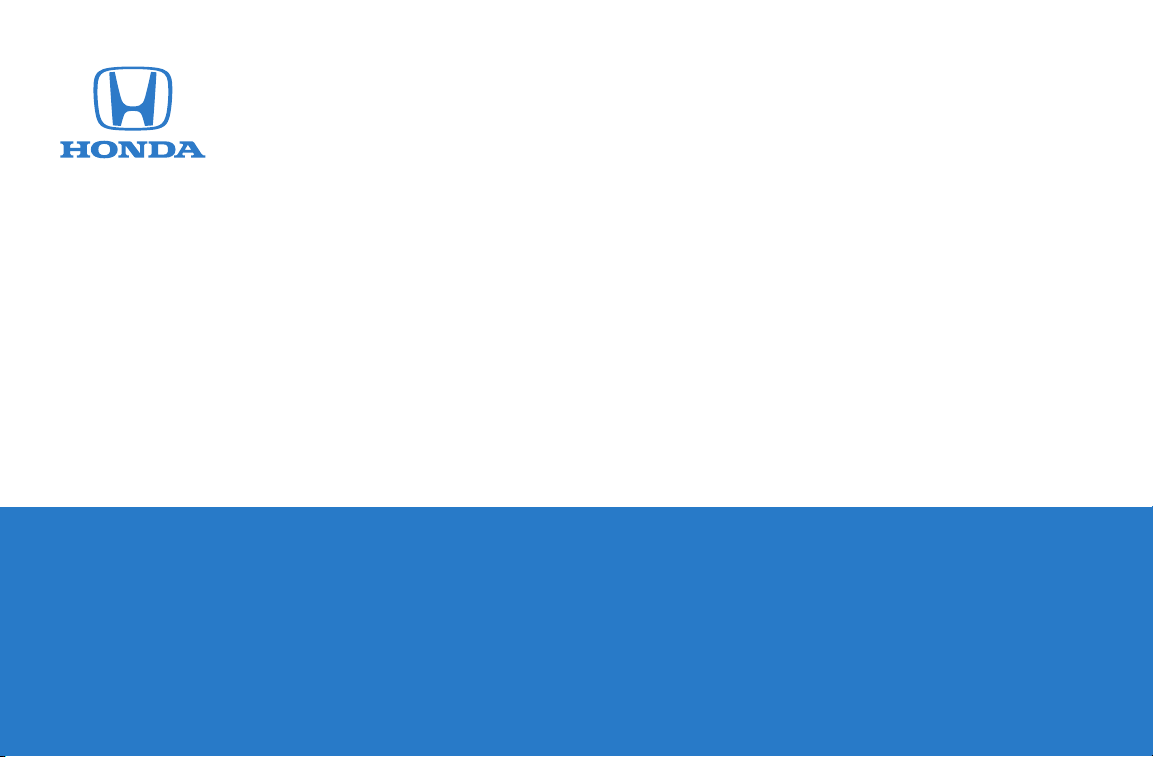
Honda Music Link
User's Guide
CIVIC Coupe CIVIC Sedan CIVIC Si CIVIC Hybrid

2
Contents
Getting Started Quickly
Honda Music Link ........................................................3
What's Included ............................................................4
What You Need ..............................................................5
MODELS WITHOUT NAVIGATION SYSTEM
Using Music Link Without Honda TTS ......................6
Connecting Your iPod ..................................................6
Disconnecting Your iPod ............................................6
Using the Audio System Controls ..............................7
Playing Music..............................................................8
Selecting a Play Mode................................................8
Using Music Link With Honda TTS............................9
Honda TTS / Info Tags ................................................9
Before Installing Honda TTS......................................10
Installing Honda TTS ................................................10
Uninstalling Honda TTS ............................................10
Running Honda TTS ..................................................11
Text-to-Speech Settings ............................................12
Connecting Your iPod ................................................13
Disconnecting Your iPod............................................13
Using the Audio System Controls ............................14
Playing Music............................................................15
Selecting a Play Mode/Category ..............................15
MODELS WITH NAVIGATION SYSTEM
Using Music Link Without Honda TTS ....................18
Connecting Your iPod ................................................18
Disconnecting Your iPod............................................18
Using the Audio System Controls ............................19
Playing Music............................................................20
Selecting a Play Mode..............................................20
Using Music Link With Honda TTS..........................21
Honda TTS / Info Tags ..............................................21
Before Installing Honda TTS ....................................22
Installing Honda TTS ................................................22
Uninstalling Honda TTS ............................................22
Running Honda TTS ..................................................23
Text-to-Speech Settings ............................................24
Connecting Your iPod ................................................25
Disconnecting Your iPod ..........................................25
Using the Audio System Controls ............................26
Playing Music............................................................27
Selecting a Play Mode/Category ..............................27
Tips ..............................................................................30
Support ........................................................................33
To start using Music Link quickly, see the
Using Music Link Without Honda TTS section.
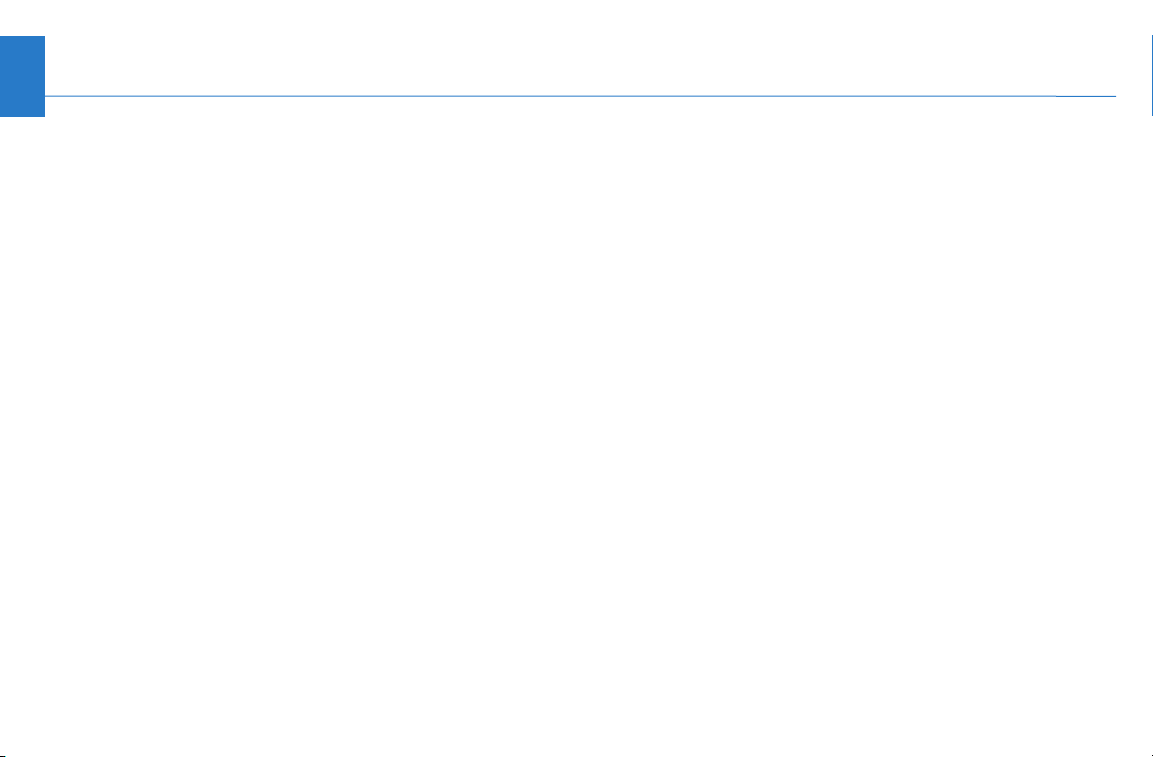
Honda Music Link
Designed specifically for Honda vehicles, Honda Music
Link allows you to play music from your Apple
®
iPod®on
your vehicle's audio system. Music Link connects your
iPod directly to your vehicle's audio system for the best
sound-quality results. (It does not convert music from
your iPod to an FM radio signal to use your vehicle's
radio to play music.) Once connected, Music Link allows
you to use the audio system's controls to play and search
for music from an iPod, and it charges your iPod battery.
To get started using Music Link quickly, see the Using
Music Link Without Honda TTS* section of this guide or
the Quick Reference Guide. Both will show you how to
connect your iPod, play music (either shuffle songs or
shuffle albums), and skip to the next song or album.
To get the most out of Music Link, first install the
Honda TTS software application provided on the Honda
Music Link CD. (See Using Music Link With Honda TTS.)
Honda TTS is an optional software that installs on the
Mac or PC you use with your iPod. It provides voice
prompts to help you find music on your iPod, and it
allows you to shuffle songs, shuffle albums, seek/skip to
the next song or album, and search playlists, artists,
albums, and genres.
NOTE: Honda TTS is not required to operate Music Link.
3
Table of Contents
* Text-to-speech (TTS)
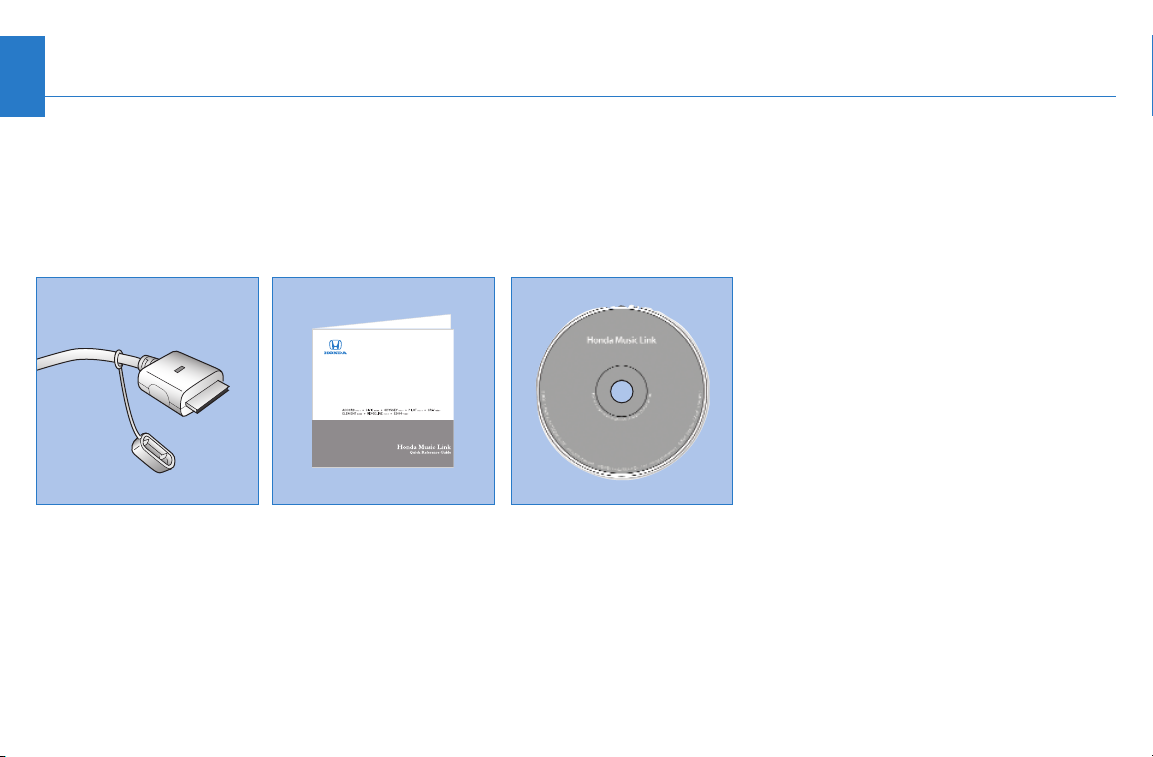
4
What's Included
Your Honda Music Link kit includes a dealer-installed
Music Link cable located in your vehicle's glove box, a
Quick Reference Guide to get you started quickly, and a
Honda Music Link CD.
Table of Contents
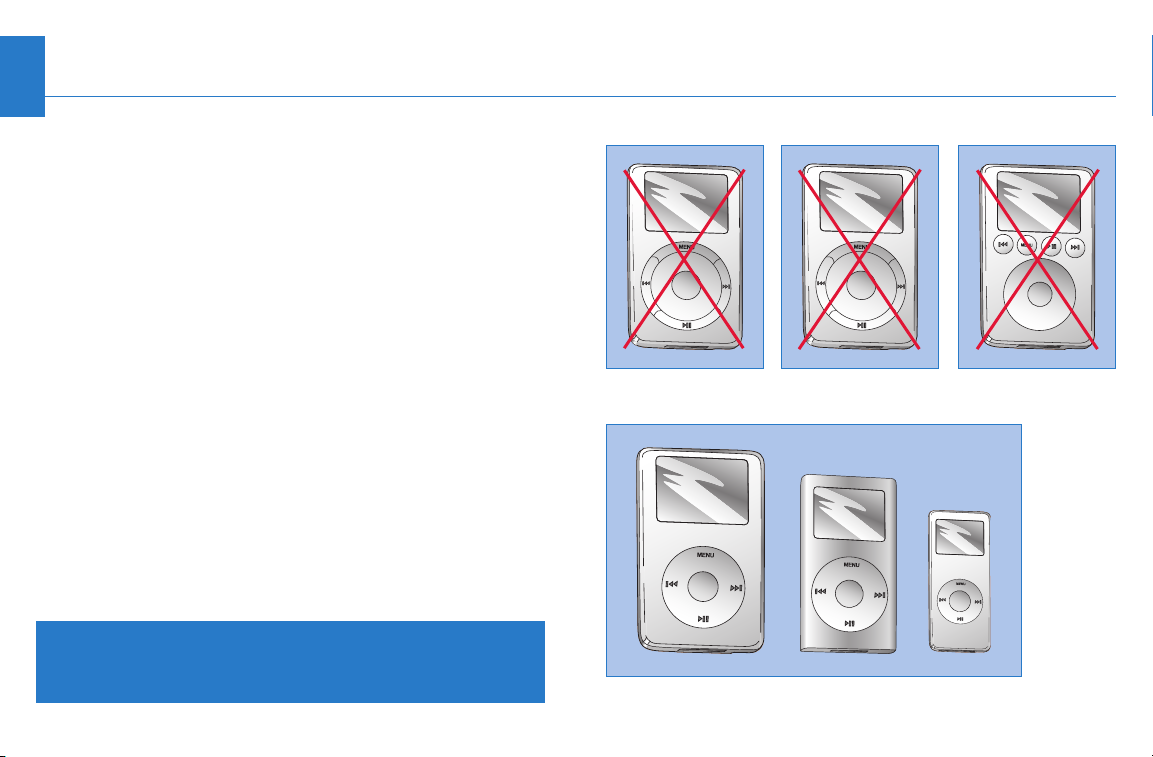
5
What You Need
• iPod: 4th generation or later iPod, iPod mini®, iPod U2
Special Edition®, or iPod nano®. (See right.) Music Link
cannot be used with iPod shuffle
®
.
Make sure your iPod has been updated with the latest
firmware from Apple. Visit www.apple.com/ipod/
download for more information.
NOTE: Use the USB 2.0 or FireWire cable that came
with your iPod or iPod mini to ensure proper operation.
• Mac: OS X 10.3 or later
- OR PC: Windows XP (SP2) or Windows 2000 (SP4)
with TTS engine
NOTE: Use iPods formatted for Mac only with Mac
computers, and use iPods formatted for PC only with
PCs.
• iTunes
®
: 4.9 or later. Visit www.apple.com/itunes/
download for more information.
Table of Contents
Installation Note: Honda Music Link can be installed on applicable vehicles equipped
with factory- and dealer-installed Honda CD players and CD changers. American Honda
makes no guarantee that Music Link will operate or operate properly on vehicles equipped
with a non-Honda CD changer or a non-Honda CD player.
1st-generation iPod
2nd-generation iPod 3rd-generation iPod
4th-generation iPod, iPod mini, and iPod nano
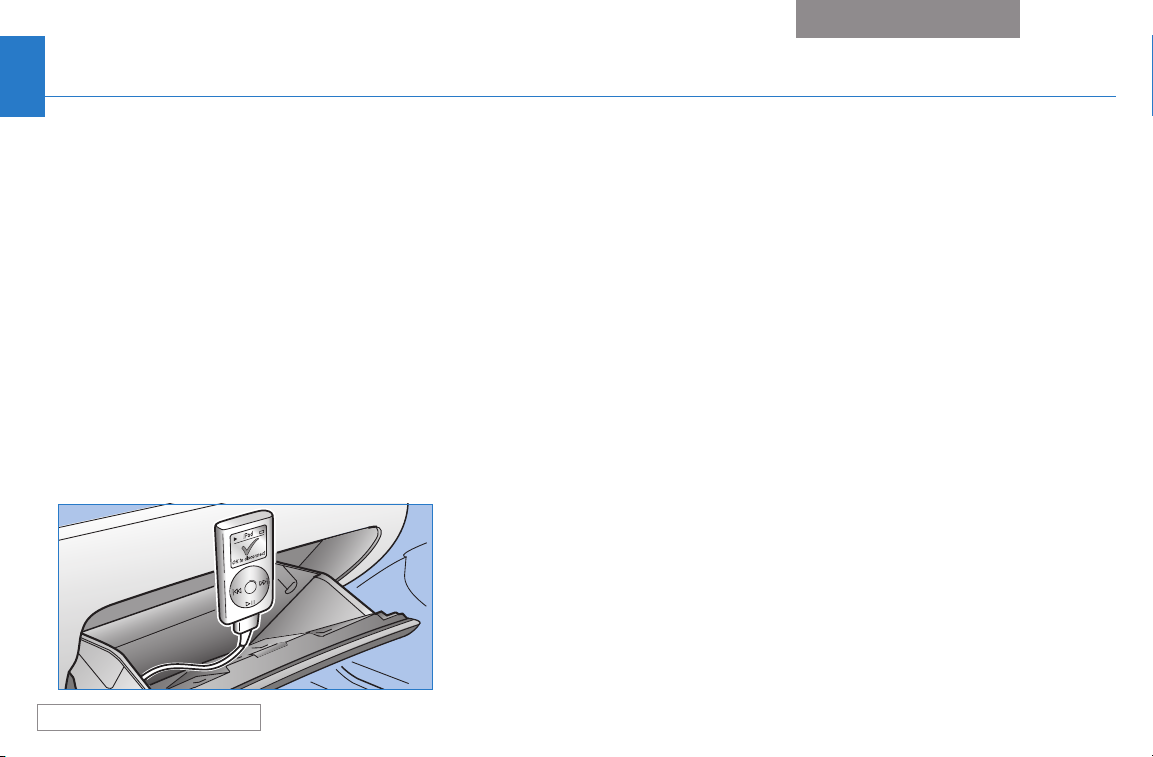
6
Using Music Link Without Honda TTS
Connecting Your iPod
Make sure your iPod is in music mode (not photo
mode). Then, find the Music Link cable installed inside
the glove box, and plug it into the dock connector port
on the bottom of the iPod. When the Music Link cable is
properly connected:
• A large check mark appears on the iPod screen.
(See below.)
• You cannot operate the iPod using its controls (click
wheel, etc). It can only be operated using your
vehicle's audio system controls.
• Your vehicle charges the iPod battery when the
ignition switch is in the ON (II) or ACC (I) position. It
does not charge the iPod when the ignition switch is
in the LOCK (0) position.
Disconnecting Your iPod
To disconnect the iPod, squeeze both sides of the Music
Link cable connector, and unplug the cable. You can
connect and disconnect your iPod while the audio
system is on or off.
IMPORTANT:
• For your safety, do not connect or disconnect the iPod
while driving.
• Secure the iPod in the glove box. Do not place it on or
allow it to fall onto the vehicle floor, where it can get
stuck under the brake pedal or accelerator pedal.
• Do not leave the iPod in the vehicle in high
temperatures or expose it to extended periods of
direct sunlight. Doing so may damage it.
• To avoid damaging the Music Link cable, do not pull
strongly on the cable. Always keep the connector dry
and cap the connector when it is not in use.
Table of Contents
Getting Started Quickly
WITHOUT Navigation System
MENU
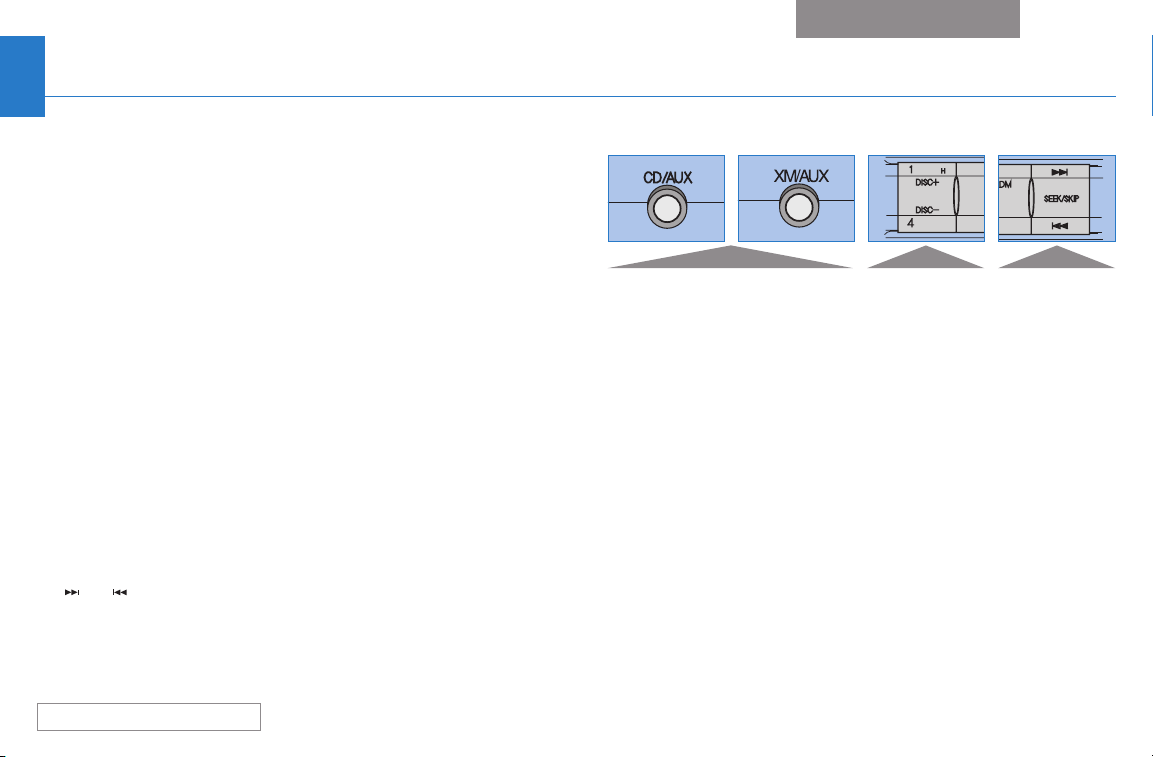
7
Using Music Link Without Honda TTS
(Continued)
Using the Audio System Controls
Music Link allows you to use the buttons on your audio
system to control iPod functions. There are two ways*
to listen to music: You can shuffle all albums or shuffle
all songs. Selecting disc number 5 on your audio system
corresponds to the shuffle all albums play mode, while
selecting disc number 6 corresponds to the shuffle all
songs play mode.
NOTE: Honda factory-installed audio systems vary from
model to model and may have different button names
for the same functions.
• To select Music Link, press the CD/AUX or XM/AUX
button (depending on your Civic model).
• To select a play mode, use the DISC+ and DISC–
buttons (Preset 1 and Preset 4, respectively) to scroll
thru the disc numbers shown in the audio system
display. Then press and hold either SEEK/SKIP button
( or ) for at least 1 full second (or, on some
models, until you hear a beep).
NOTES:
• Depending on the model, the steering wheel audio
controls may not operate or may have limited
operation when using Music Link.
• It is not necessary to eject any CDs in the CD player/
changer to use Music Link. Press the CD/AUX button
(on some models) to toggle between the CD player/
changer and Music Link. Press the XM/AUX button to
toggle between the XM radio and Music Link.
Table of Contents
Getting Started Quickly
WITHOUT Navigation System
Audio System Controls
Use to select Music Link.
Use to scroll
thru disc
numbers.
Use to activate
a play mode
and seek/skip
forward and
backward.
NOTE:The buttons on the Civic differ slightly from model to model.
* See page 9 to learn how to use additional play modes/categories.
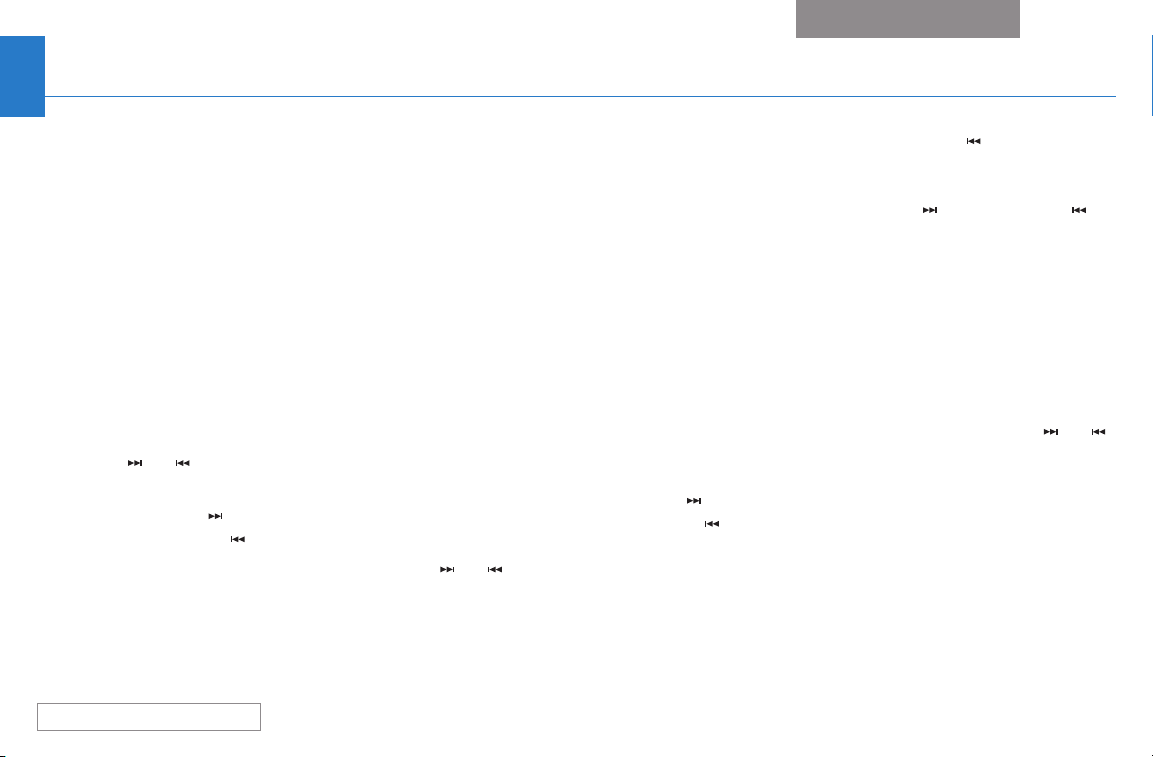
8
Using Music Link Without Honda TTS
(Continued)
Playing Music
1. Connect the iPod (see page 6), turn the ignition
switch to the ON (II) or ACC (I) position, and turn on
the audio system.
2. Press the CD/AUX or XM/AUX button to select Music
Link. If the audio system plays a disc in the CD player/
changer, press the CD/AUX button again to select
Music Link. If the audio system plays the XM radio,
press the XM/AUX button again to select Music Link.
Selecting a Play Mode
• To shuffle the albums on your iPod in random order,
select Disc 5, then press and hold either SEEK/SKIP
button ( or ) for at least 1 full second.
– Press and release the SEEK/SKIP button to skip to
the next song ( ) or to the beginning of the song
currently playing ( ) within an album.
– Press and hold either SEEK/SKIP button ( or ) for
at least 1 full second to skip to the beginning of
another album.
Pressing and holding the SEEK/SKIP ( ) button will
not skip to the previously played album. Music Link
continues to shuffle albums in random order whether
you press and hold the forward ( ) or backward ( )
SEEK/SKIP button.
In shuffle albums mode (Disc 5), Music Link only
plays songs that have album information entered in
the info tags. If none of the songs on an iPod have
album information, all of the songs are treated as one
album. See Info Tags on page 9 for more information.
• To shuffle all songs in random order, select Disc 6,
then press and hold either SEEK/SKIP button ( or )
for at least 1 full second. After selecting Disc 6, press
and release the SEEK/SKIP button to skip to the next
song ( ) or to the beginning of the song currently
playing ( ).
See the Tips section of this user's guide for more
information.
Table of Contents
Getting Started Quickly
WITHOUT Navigation System
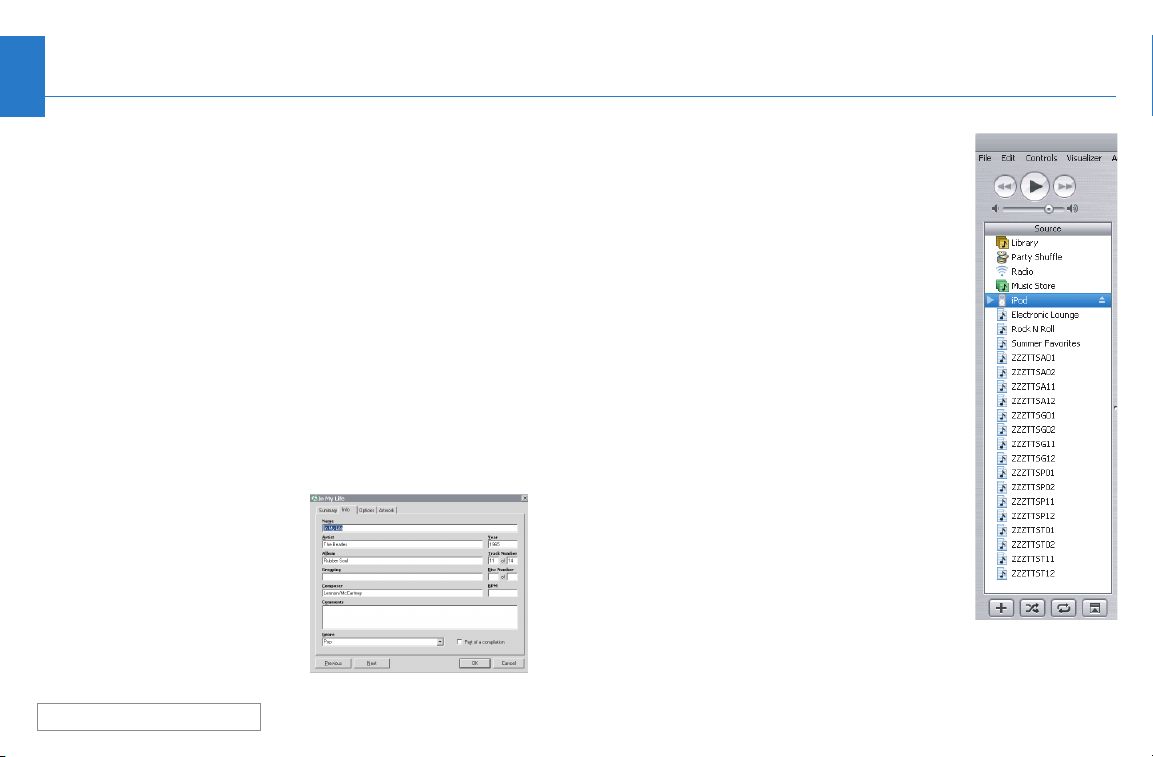
9
Using Music Link With Honda TTS
To get the most out of Music Link, first install the Honda
TTS software application provided on the Honda Music
Link CD. This optional software installs on the Mac or PC
you use with your iPod. It creates voice prompts to help
you find music on your iPod, and it allows you to shuffle
songs, shuffle albums, seek/skip to the next song/album
or previous song/album, and search playlists, albums,
artists, and genres.
Honda TTS
Honda TTS is a software application that creates text-tospeech (TTS) files based on the information tags
attached to each song on your iPod. Once installed on
your computer, Honda TTS automatically launches every
time you connect your iPod
to your computer. It scans
the music on your iPod and
creates TTS files that contain
all of the voice prompts
Music Link will need to help
you search for music.
Info Tags
Each song on your iPod and in iTunes
has a set of "info tags" attached to it,
like Name, Artist, Album, Year, etc.
(below left). You can edit these info
tags by:
• Clicking on the desired song in
iTunes
• Going to File, then Get Info
• Clicking on the Info tab
Honda TTS scans the information
contained in the Artist, Album, and
Genre info tag fields. It also scans the
names of the playlists on your iPod. It
then creates TTS files for the first letter
of every artist, album, genre, and
playlist, as well as TTS files for the
names of every artist, album, genre,
and playlist on your iPod. The TTS files
are saved in your iTunes library and as
playlists on your iPod and in iTunes.
Each TTS playlist begins with "ZZZTTS"
(right).
Table of Contents
Info Tags Screen in iTunes
TTS Files/Playlists
in iTunes
WITHOUT Navigation System
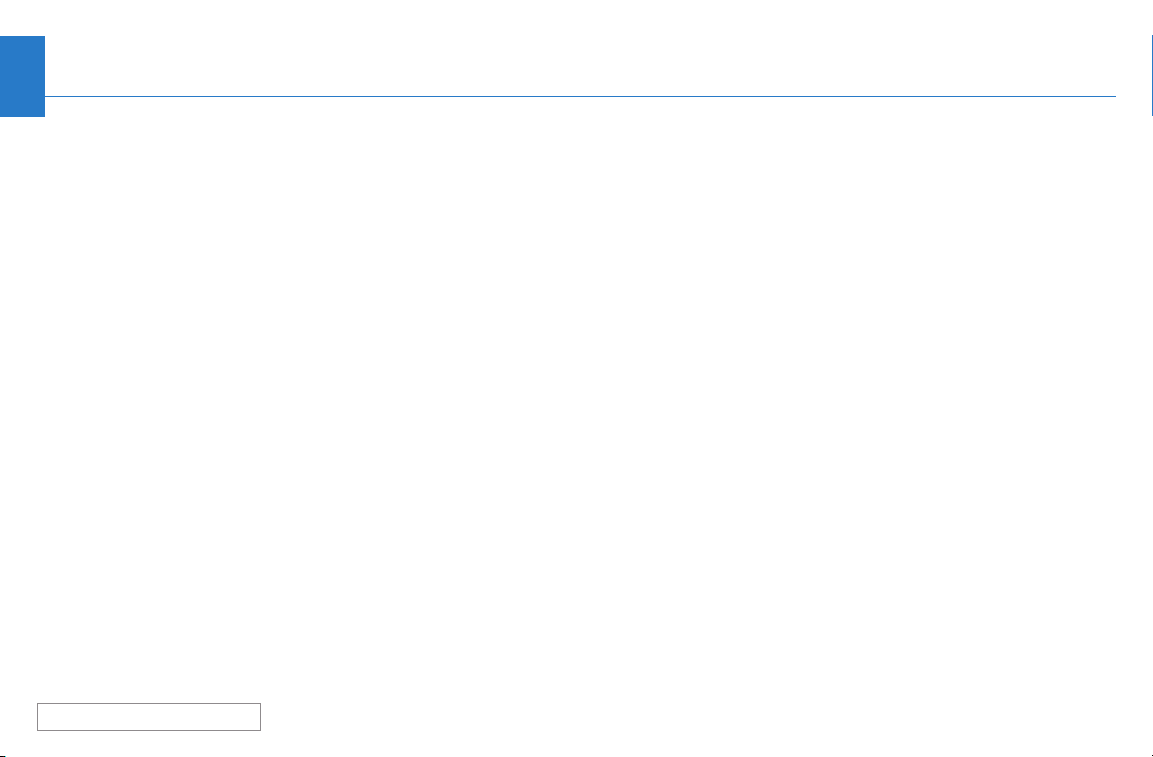
10
Using Music Link With Honda TTS
(Continued)
Before Installing Honda TTS
Before you install Honda TTS on your computer, make
sure you:
• Install iTunes 4.9 or later (available for download at
www.apple.com/itunes/download).
• Set your iPod to synchronize manually. (Go to
Edit/Preferences, click on the iPod tab, and select
"Manually manage songs and playlists".)
• Disconnect (eject) your iPod from your computer.
• Adjust the text-to-speech settings on your Mac or PC
to your preference. (See page 12.)
• Close all other applications.
Installing Honda TTS
Mac: Double-click on the Honda TTS.pkg icon in the
Mac Install folder, and follow the installation
prompts.
PC: Double-click on the Setup.exe icon in the
Windows Install folder, and follow the installation
prompts.
Uninstalling Honda TTS
To uninstall Honda TTS on a Mac:
1. Go to System Preference/Login Items.
2. Delete Honda Helper.
3. Reboot.
To uninstall Honda TTS on a PC:
1. Go to Start/Settings/Control Panel.
2. Double-click on Add/Remove Programs.
3. Select the Honda TTS folder.
4. Click on the Remove button, and follow the uninstall
prompts.
NOTE: Uninstalling Honda TTS does not remove any TTS
files in iTunes or on your iPod. Delete those files (TTS
playlists and TTS files in the iTunes library) manually.
Table of Contents
WITHOUT Navigation System
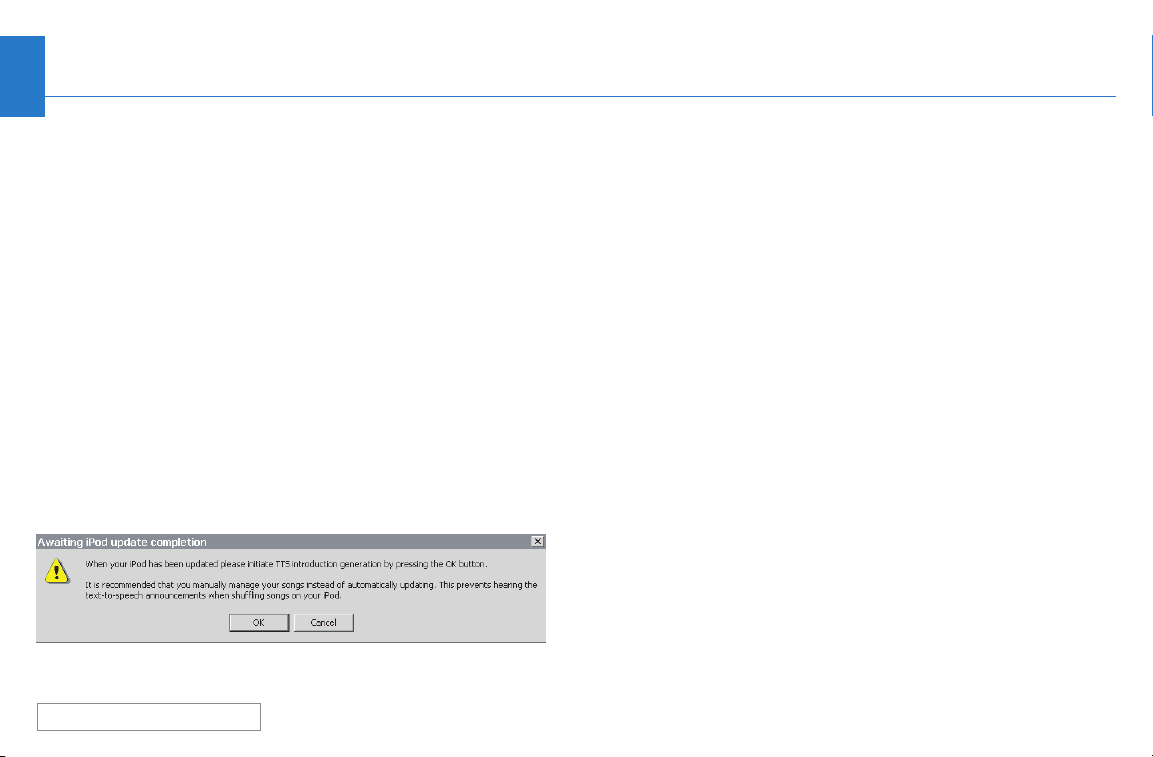
11
Using Music Link With Honda TTS
(Continued)
Running Honda TTS
Once installed, Honda TTS automatically launches every
time you connect your iPod to your computer. To run
Honda TTS, connect your iPod to your computer. To
update (and create TTS files) for the music on your iPod,
click the OK button on the Honda TTS update screen. To
manually run Honda TTS, launch the program from the
applications folder (Mac) or Start Menu (PC).
The time needed to run Honda TTS depends on the
number of songs and playlists in your music library. Allow
about 10–15 minutes per 1,000 files. After the initial run,
the time to run Honda TTS should decrease, as long as
the TTS files from the previous update remain in iTunes.
If you make any changes to the music on your iPod (add
songs, delete songs, create new playlists, edit album
names, etc.), make sure you run Honda TTS.
If, upon connecting your iPod, you have not made any
changes to the music on the iPod, click the Cancel
button on the Honda TTS update screen.
NOTE: If, after connecting your iPod and launching
Honda TTS, you receive a message that an iPod must be
connected to run Honda TTS, simply launch Honda TTS
from the applications folder (Mac) or Start menu (PC).
Honda TTS should now recognize your iPod.
See the Tips section of this user's guide for more
information.
Table of Contents
Honda TTS Update Screen
WITHOUT Navigation System
