Page 1
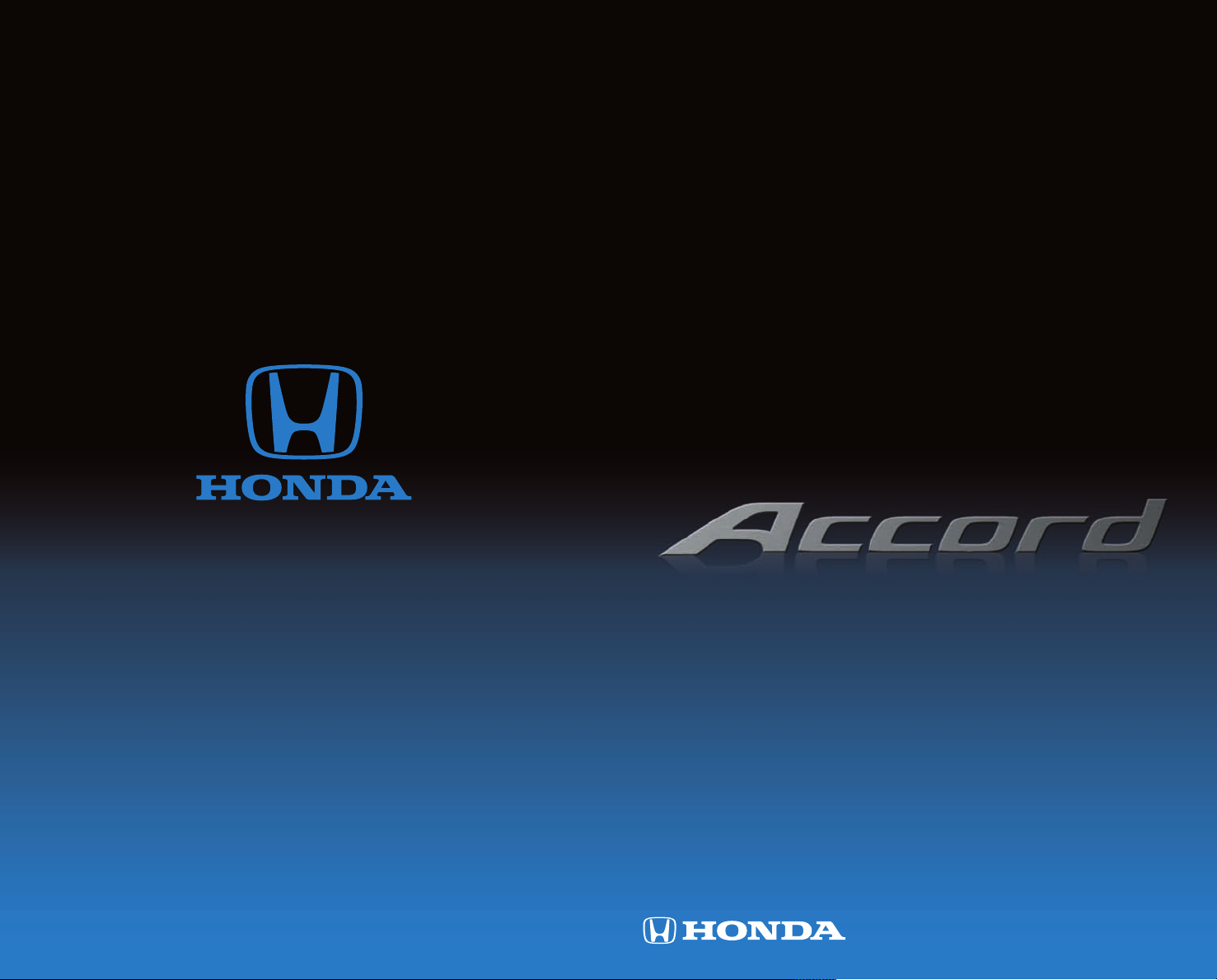
T E C H N O L O G Y
R E F E R E N C E
G U I D E
2014 H onda Ac co rd Se da n EX-L w it h Na vi ga tion
31 T2 AC 10 Te ch nolog y Re feren ce Guid e
00 X3 1- T2 A-C10 0 ©2013 Am erican Honda Motor Co ., Inc. — All Ri ghts Re served P ri nt ed in U. S. A.
o w n e r s . h o n d a . c o m
2014 Accord Sedan
EX-L with Navigation
Page 2
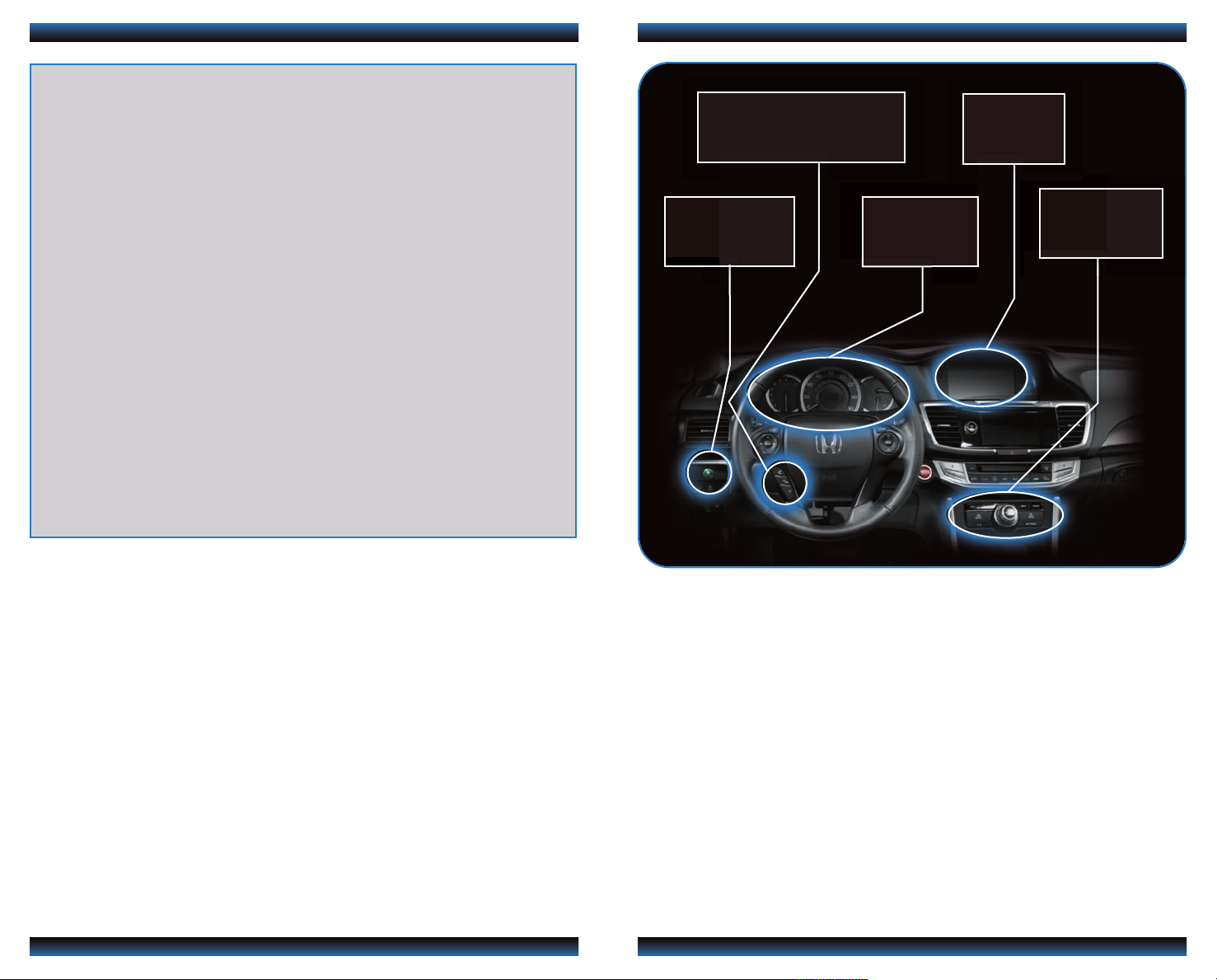
TECHN OLO G Y R EFE REN CE GUI DE
This Technology Reference Guide is designed to help you
get acquainted with your 2014 Honda Accord Sedan EX-L
with Navigation and provide basic instructions on some of
its technology and convenience features.
This guide is not intended to be a substitute for the
Owner’s Manual. For more detailed information on vehicle
controls and operation, please refer to the respective
sections in the Owner’s Manual or Navigation Manual.
BLUETOOTH
®
HANDSFREELINK®p.27
ECO
ASSIST TMp.8
INSTRUMENT
PANEL p. 4
i-MID p.18
NAVIGATION
p.24
Smart Entry with Push Button Start.....................................................................2
Instrument Panel Indicators ...................................................................................4
Information Display..................................................................................................6
Eco Assist
Tire Pressure Monitoring System (TPMS)...........................................................9
Settings for Your Vehicle ........................................................................................10
Auto Door Locks ...................................................................................................11
Driving Position Memory System (DPMS)........................................................12
One-Touch Turn Signal...........................................................................................13
Auto Headlights with Wiper Integration...........................................................13
Multi-View Rear Camera ......................................................................................14
LaneWatch
Lane Departure Warning (LDW)........................................................................16
Forward Collision Warning (FCW)....................................................................17
Intelligent Multi-Information Display (i-MID)...................................................18
Using the Touchscreen...........................................................................................19
TM
................................................................................................................8
TM
...........................................................................................................15
Voice Recognition...................................................................................................20
Navigation.................................................................................................................24
Bluetooth
SMS Text Messaging and E-Mail ...........................................................................31
Basic Audio Operation ..........................................................................................32
iPod
Hard Disc Drive (HDD) Audio ...........................................................................34
Song By Voice™......................................................................................................35
Pandora
HondaLink featuring Aha
Bluetooth
HomeLink
Honda Owners .......................................................................................................40
Safety Reminder......................................................................................................40
Fuel Recommendation...........................................................................................41
®
HandsFreeLink®(HFL)........................................................................27
®
or USB Flash Drive .....................................................................................33
®
...................................................................................................................36
®
Audio......................................................................................................38
®
*.............................................................................................................39
TM
...................................................................................37
*if equipped
Page 3
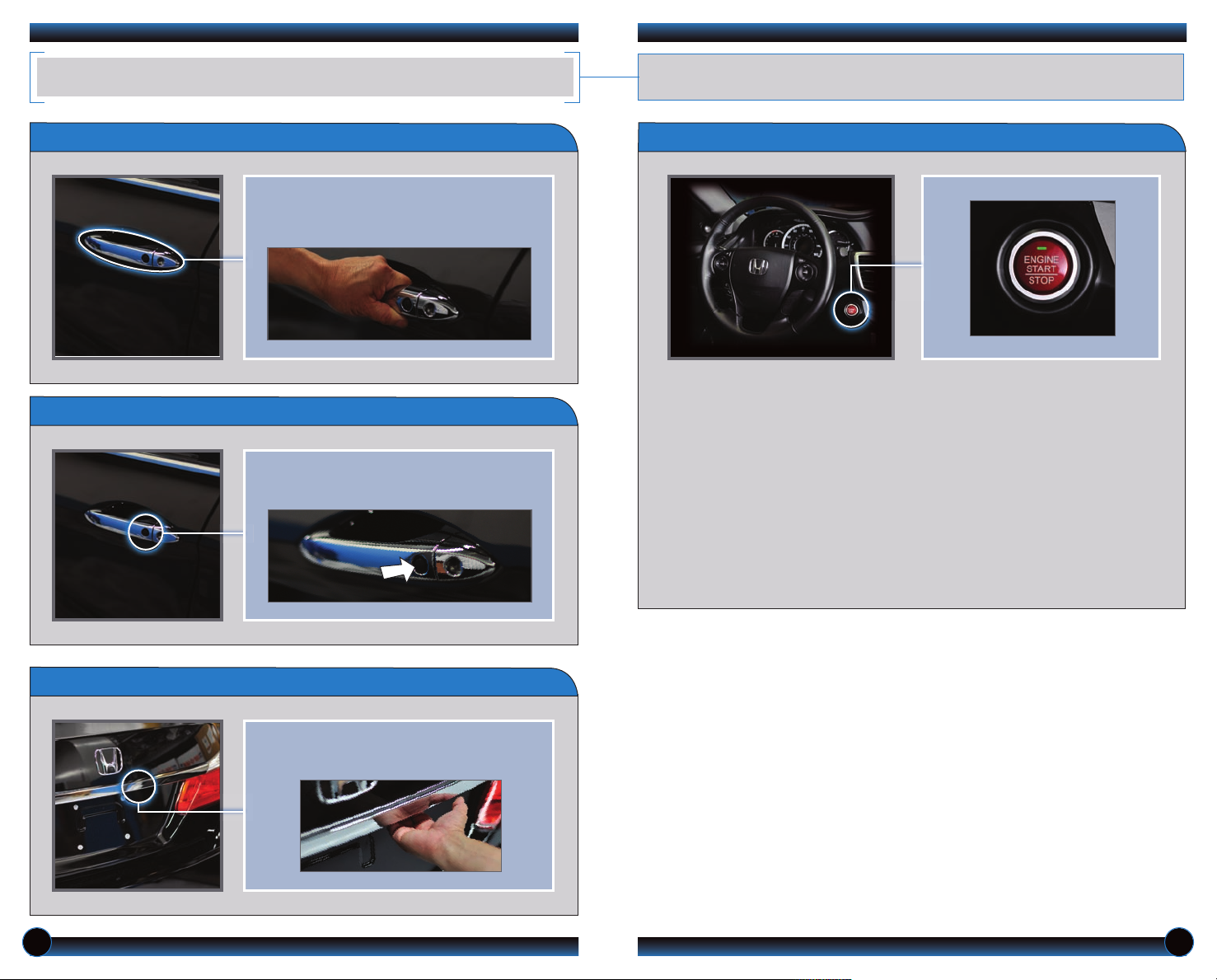
SMART ENTRY W IT H PUSH BUTTON S TA RT
Operate certain functions of your vehicle by simply having the remote transmitter
within operating range.
Unlocking the Doors
Locking the Doors
Grab either one of the front door handles
when the vehicle is off. Wait until the doors
unlock, then pull the handle to open.
Press the door lock button on either front
door handle when the vehicle is off.
Engine Start/Stop Button
A c c e s s o r y o r O n M o d e
Press ENGINE START/STOP once without pressing the brake pedal for Accessory
mode. Press it again for On mode.
S t a r t i n g t h e E n g i n e
Press and hold the brake pedal, then press ENGINE START/STOP.
T u r n i n g th e V e h i c l e O f f
Shift to Park, then press ENGINE START/STOP.
Note: If you press ENGINE START/STOP and the shift lever is not in Park, the
vehicle goes into Accessory mode.
Opening the Trunk
Press the trunk release button under the
trunk handle.
2 3
Page 4
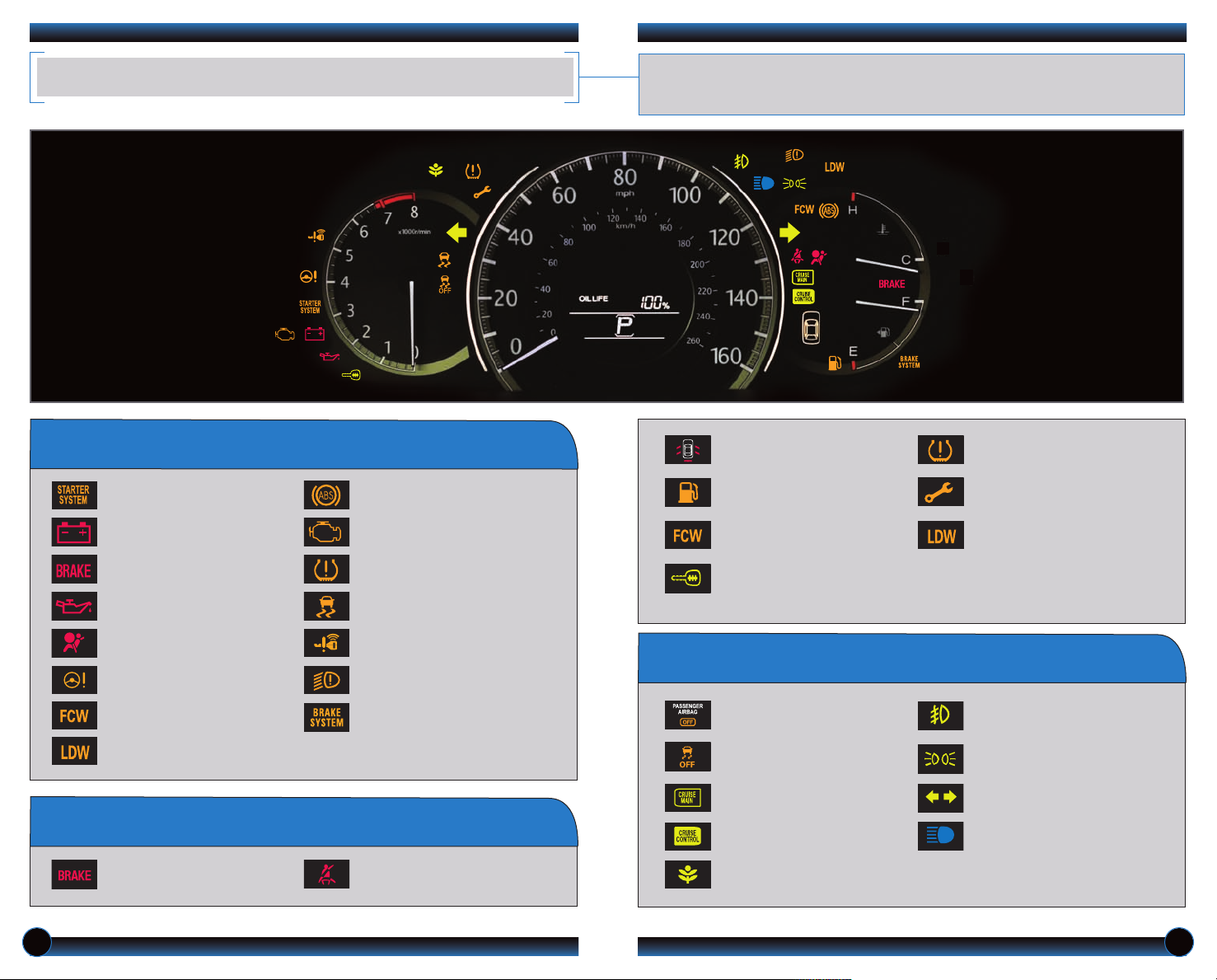
INSTRUMENT PANEL INDICATORS
Briefly appear with each engine start. Red and orange indicators are most critical. Blue
and green indicators are used for general information. See your Owner’s Manual for
more information.
If an indicator remains on, there may be a problem; see your dealer
Starter system
Charging system
Low brake fluid
Low oil pressure
Supplemental Restraint System
(SRS)
Electric Power System (EPS)
Forward Collision Warning
(FCW)
Lane Departure Warning
(LDW)
Anti-Lock Brake System (ABS)
Malfunction lamp
(check engine light)
Tire Pressure Monitoring System
(TPMS)
(blinks and stays on)
®
Vehicle Stability Assist
Smart Entry System
Automatic light control
Brake system
(VSA)
Condition Indicators
Action is needed by driver
Malfunction Indicators
Parking brake on:
Release
Seat belt reminder:
Fasten seat belt(s)
Door/Trunk open:
Close door(s) / trunk
Low fuel:
Refill
FCW (blinks):
Brake
Immobilizer (blinks):
Use other vehicle key
and see dealer
On/Off Indicators
PASSENGER AIRBAG OFF
(next to display screen)
VSA OFF
CRUISE MAIN on
CRUISE CONTROL on
ECON Mode on
Low tire pressure:
Add air
TM
Maintenance Minder
Make dealer appointment
LDW (blinks):
Stay in your lane
Fog lights on
Headlights on
Turn signals/hazards on
High beams on
:
4 5
Page 5
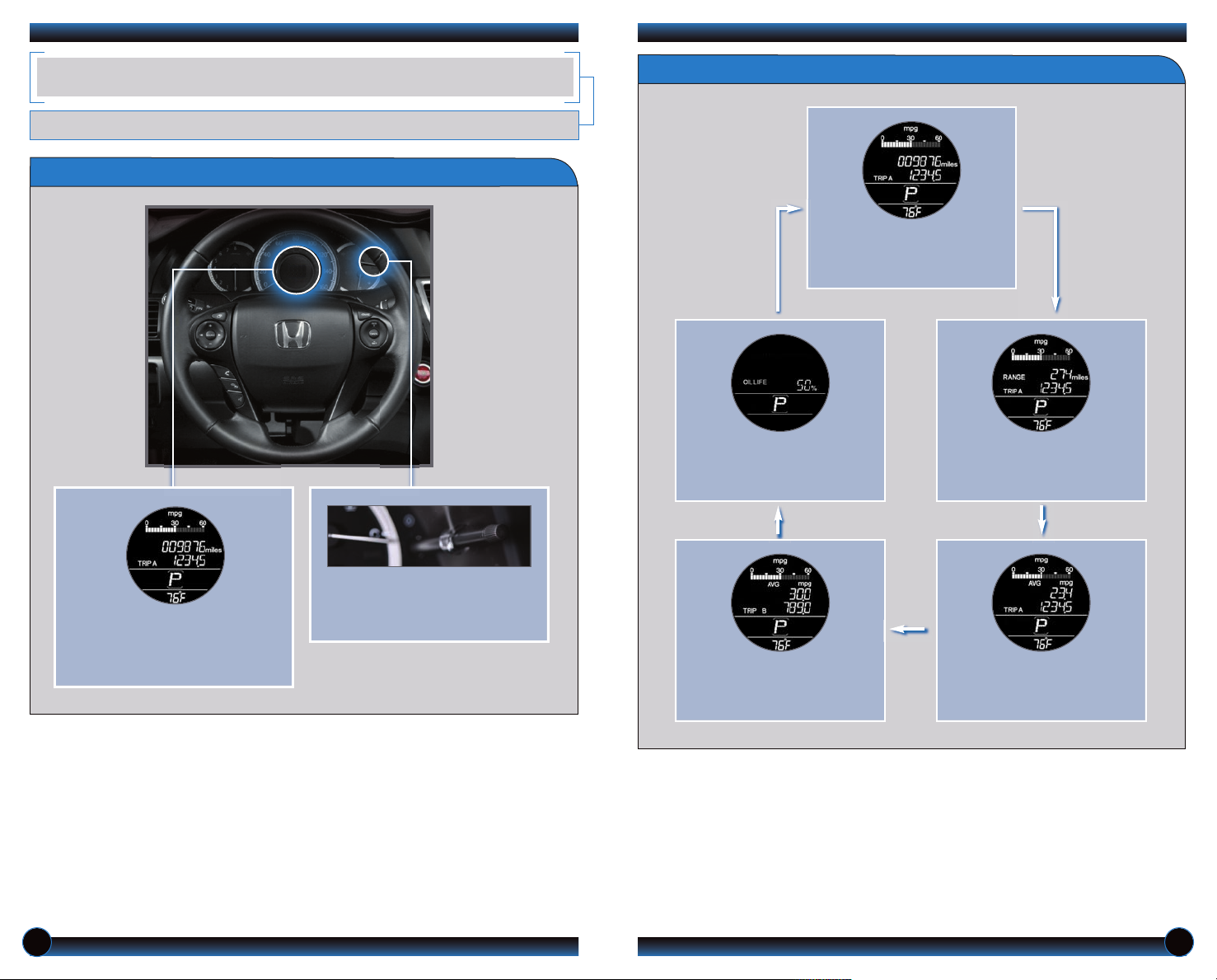
INFORMATION D IS PLAY
Consists of several displays that provide you with useful information.
Accessing the Information Display
Information Displays
Instant fuel economy,
Odometer, Trip meter A,
Outside temperature
When you start the engine, the
information display shows your
last active selection from the
previous drive cycle.
To toggle between the different
displays, press and release the
select/reset knob repeatedly.
Oil life
Instant fuel economy, Average
fuel economy B, Trip meter B,
Outside temperature
Instant fuel economy, Range,
Trip meter A, Outside
temperature
Instant fuel economy, Average
fuel economy A, Trip meter A,
Outside temperature
6 7
Page 6
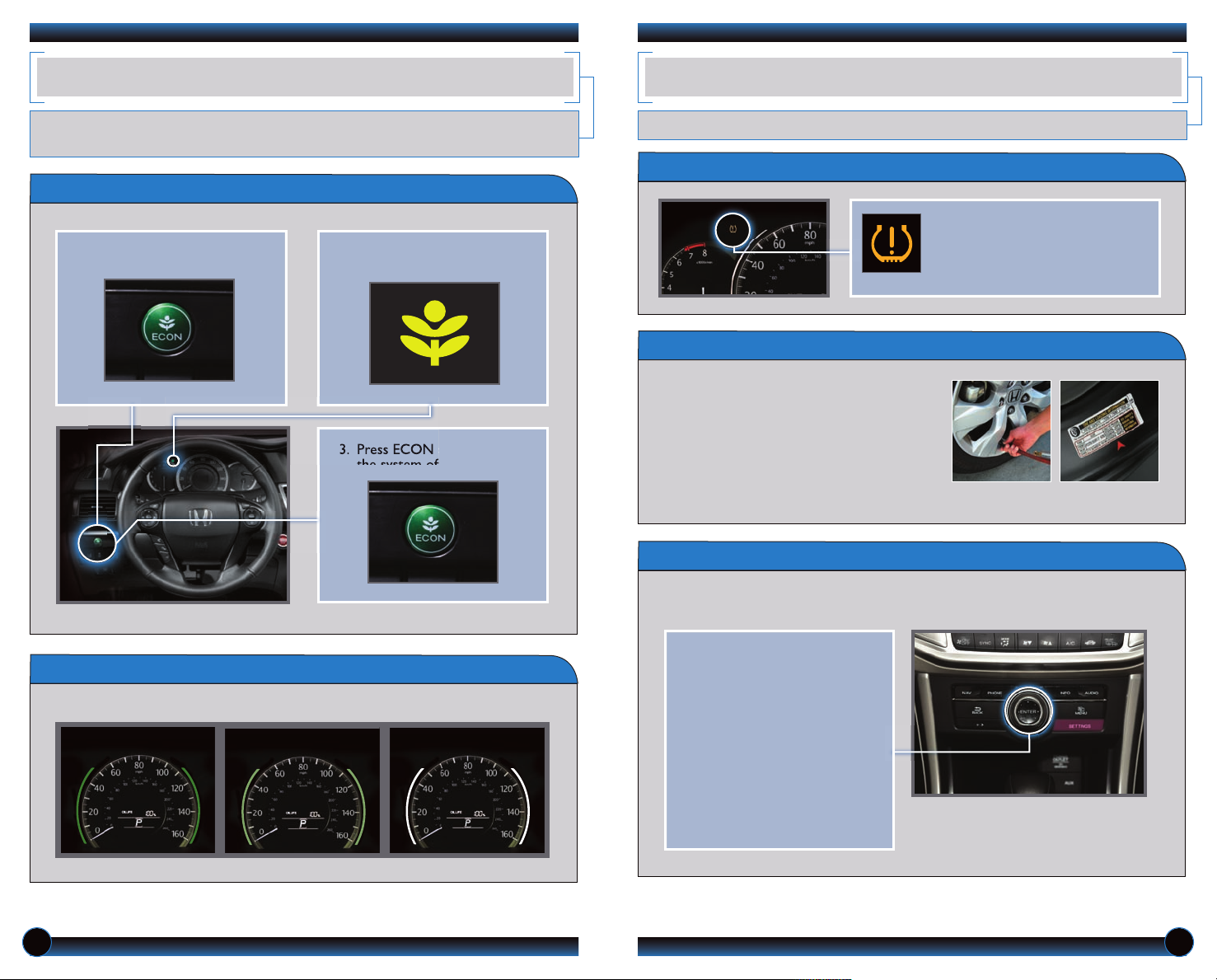
ECO ASSIST
TM
TIRE PRESSURE M ON ITORING SYSTE M (T PMS)
When turned on, performance of the vehicle’s engine, transmission, cruise control, and
air conditioning system are adjusted to maximize fuel efficiency.
ECON Button
1. Press ECON to turn the
system on.
2. The ECON mode indicator
comes on.
3. Press ECON again to turn
the system off.
Monitors the vehicle’s tire pressures.
How It Works
When the tire pressure drops
significantly below recommended
levels, the low tire pressure
indicator comes on.
What to Do
1. Visually inspect the tires for damage.
2. Use a tire air pressure gauge to check
which tire(s) have low pressure.
3. Inflate the tire(s), if necessary, to the
recommended pressures listed on the
label on the driver’s doorjamb.
4. Start TPMS calibration.
TPMS Calibration
Any time you inflate, change, or rotate one or more of your tires, you need to
recalibrate the system.
Ambient Meter
Indicates real-time fuel efficiency using color-coded bars.
High fuel efficiency
Moderate fuel efficiency Low fuel efficiency
1. Press SETTINGS. Use the
interface dial to make and
enter selections.
2. Select Vehicle Settings.
3. Select TPMS Calibration.
4. Select Calibrate. The low tire
pressure indicator blinks, and
calibration begins.
5. Press BACK to exit the menu.
8 9
Page 7
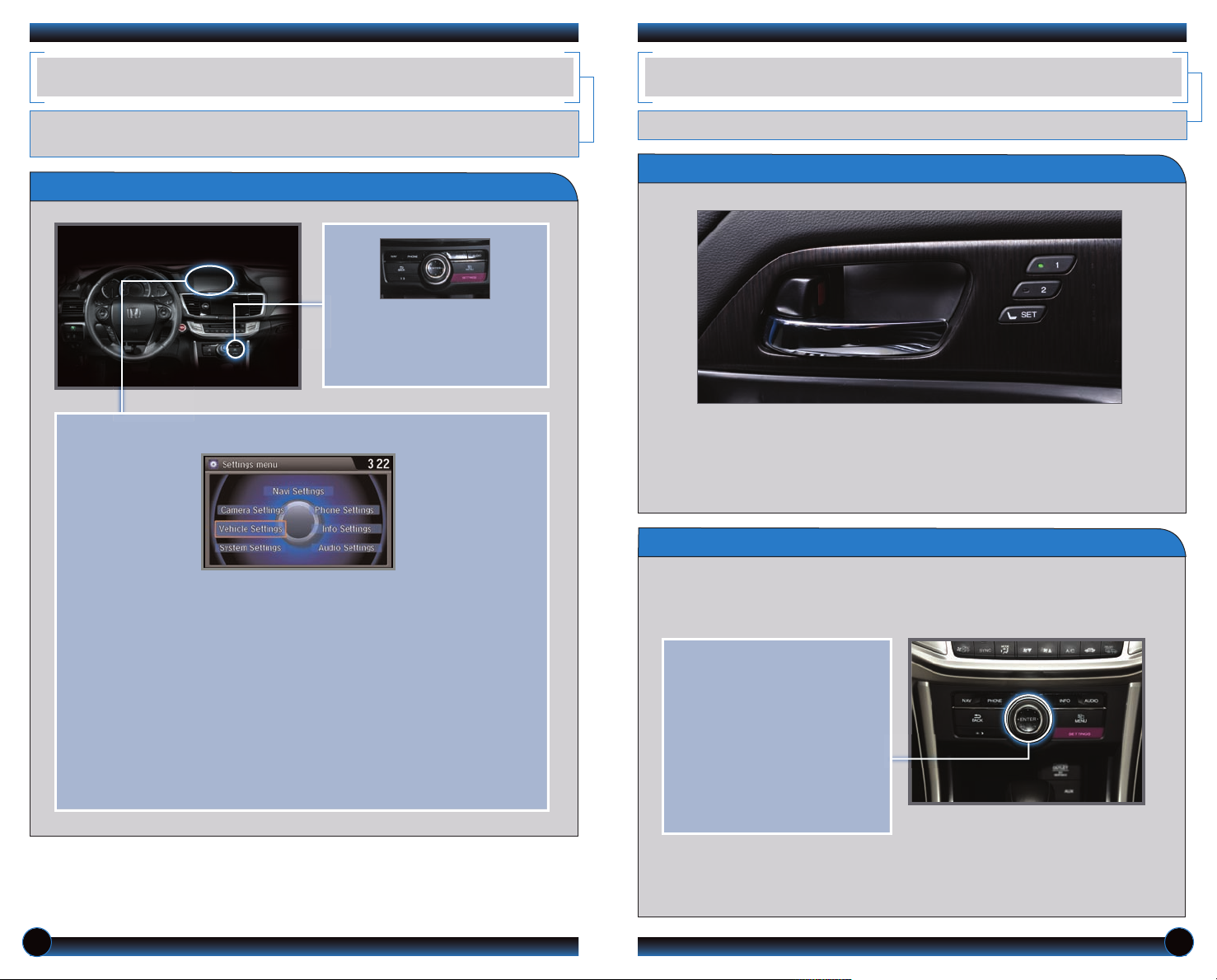
SETTINGS FOR YO UR VEHICLE
AUTO DOOR LOCKS
Change different settings for many features in your vehicle. See your Owner’s Manual
for detailed information on settings and options.
Adjusting Vehicle Settings
Press SETTINGS to select the
settings menu. Use the
interface dial to make and
enter selections.
Choose from the available options:
Navi Settings
Change various settings for
navigation system routing.
Camera Settings
Change camera modes.
Vehicle Settings*
TPMS calibration, meter setup,
door setup, and more.
System Settings
Adjust the display, system
language, and more.
*The vehicle must be in Park (P) to access this menu.
Phone Settings
Pair a phone, change call and
text/e-mail options, and more.
Info Settings
Import wallpaper and select
clock type.
Audio Settings
Change sound options and
various settings for audio modes.
Program how and when the vehicle doors automatically lock and unlock.
Door Locks
D e f a u l t Lo c k S e t t i n g
The doors are preset to lock
when your vehicle reaches
about 10 mph.
D e f a u l t Un l o c k S e t t in g
All doors are set to unlock
when the driver’s door is
opened.
Changing Settings
Follow the steps below to change your door settings. Make sure you are using the
key you want to change the settings for (Driver 1 or Driver 2) and the vehicle is in
ON mode. See your Owner’s Manual for complete setting options.
1. Press SETTINGS. Use the
interface dial to make and
enter selections.
2. Select Vehicle Settings.
3. Select Auto Door Lock or
Auto Door Unlock.
4. Select from the options.
5. Press BACK to exit the menu.
Note: The driver’s and front passenger’s doors can be opened by pulling the inner
front door handle, regardless of the setting. Changing the setting to “All Doors” is
useful for unlocking the rear doors when a front door handle is pulled.
10 11
Page 8

DRIVING POSITIO N MEMORY SYSTEM ( DP MS)
ONE-TOUCH TUR N SIGNAL
Store driver’s seat positions into memory for each corresponding keyless remote
transmitter (1 or 2).
How It Works
1. Turn on the vehicle. Make sure the
shift lever is in Park (P).
2. Adjust the seat to your preferred
position.
Note: Once set, stored positions can be recalled by pressing one of the
memory buttons (1 or 2) on the door.
3. Press SET. You will hear a beep.
4. Press the memory button
corresponding to the remote
(1 or 2) you are using within 5
seconds. You will hear two beeps.
Use this quick and convenient method to signal a lane change.
How It Works
• Lightly push the turn signal lever
up or down for a three-blink
sequence.
• For a continuous signal, push the
lever up or down until it locks
into place.
AUTO HEADLIGHTS W ITH WIPER INT EG RA TION
For your convenience, your vehicle’s headlights automatically turn on when the
windshield wipers operate.
How It Works
Make sure your headlights are in
the AUTO position.
Turn on your windshield wipers.
The headlights also turn on.
When you turn off the windshield
wipers, the headlights turn off
shortly after.
12 13
Page 9

MULTI-VIEW REAR C AMERA
LANEWATCH
TM
For added convenience, the area behind your vehicle is displayed to help you navigate
while backing up.
How It Works
• When you shift into Reverse (R), a real-time image of the area behind your
vehicle is shown in the upper display, along with helpful parking guidelines.
• Press the interface dial to toggle between views.
• The display turns off when you shift out of Reverse.
Normal Top downWide (default)
Changing Settings
Turn the guidelines on or off.
1. Press SETTINGS. Use the
interface dial to make and
enter selections.
2. Select Camera Settings.
3. Select Rear Camera.
4. Select one of the options.
Fixed Guidelines: Guidelines
appear when you shift into
Reverse. Select On or Off.
Dynamic Guidelines: Guidelines
move as you turn the steering
wheel. Select On or Off.
5. Press BACK to exit the menu.
Helps you check your right blind spot when you make a lane change to the right.
How It Works
When the right turn signal is activated, a camera located in the passenger side
door mirror shows the right rear area outside your vehicle on the display.
Display
Visibility Area
LaneWatch Display
Press the LaneWatch button on the turn signal switch to view a constant real-time
display. Press it again to turn the display off. The display still appears when the right
turn signal is activated.
See your Owner’s Manual for information on adjusting LaneWatch settings.
14 15
Page 10

LANE DEPARTUR E WA RNING (LDW)
FORWARD COLLI SI ON WARNING (FCW )
Alerts you if your vehicle begins to move out of a detected lane without the turn signal
activated.
How It Works
A camera mounted between the windshield and the rearview mirror determines
if your vehicle begins to move away from the center of a detected lane while
driving between 40_90 mph.
If you cross a lane line without using your turn signal, the
LDW indicator flashes and a beep sounds.
LDW may not activate under certain conditions. See your Owner’s Manual for more information.
Turning LDW On or Off
Alerts you to the possibility of a front-end collision.
How It Works
At 10 mph or higher, if the camera mounted in the center of the upper windshield
detects a vehicle in front of you and the system determines a collision is likely, the
system provides you with the following visual and audible alerts.
Long
If you do not brake in time or take preventive action, the heads-up light near
the windshield flashes twice, the FCW indicator flashes continuously, and a
beep sounds continuously.
FCW may not activate under certain conditions. See your Owner’s Manual for more information.
Normal
Short
Press the LDW button to turn the system on or off. A green indicator light appear
on the button when the system is on.
Changing Settings
Determine the warning timing, or turn the system off.
1. Press SETTINGS. Use the
interface dial to make and
enter selections.
2. Select Vehicle Settings.
3. Select Forward Collision
Warning Distance.
4. Select Long, Normal, Short,
or Off.
5. Press BACK to exit the menu.
16 17
Page 11

INTELLIGENT M UL TI-INFORMATION DI SPLAY (i-MID)
USING THE TOUCH SC REEN
Choose what to display in the upper screen.
Changing the Display
Press the Display button to
change the main displays.
Display Options
Audio
Shows current
audio
information.
Phone
Shows phone
screen.
Interactive touchscreen display includes audio and Bluetooth®HandsFreeLink
functionality.
Audio Options
Source: Select
audio sources.
Preset: Select
preset stations
or channels.
Bluetooth
®
HandsFreeLink®Options*
When you enter the Dial screen
from the Phone Menu, you can
use the touchscreen to enter
the number.
When you enter the Phonebook
screen from the Phone Menu,
you can use the touchscreen to
search for names.
Skip/Seek: Change
stations, channels,
tracks, etc.
More: Select menu
options and sound
settings.
FM screen shown
®
Navigation
Shows map or
navigation
information.
Info
Shows
information
screen and
options.
*Manual operation is disabled while the vehicle is moving.
Sound/Screen Options
Select More from the main screen.
Select Sound Settings to
adjust the audio system.
Select Screen Settings to
adjust various screen features.
18 19
Page 12

VOICE RECOGNITI ON
To keep your eyes on the road and hands on the wheel, use the Talk button to
say voice commands to operate certain vehicle features.
How It Works
The voice control system uses the steering wheel buttons and the ceiling
microphone.
To reduce the potential for driver distraction, certain manual functions
may be inoperable or grayed out while the vehicle is moving. Voice
commands are always available.
Pick-Up button: Answer an
incoming call or go to a phonespecific voice portal screen.
Hang-Up/Back button: End a
call, decline an incoming call, or
cancel an operation.
Talk button: Say phone,
navigation, audio, or climate
control commands.
Voice Command Portal
When you press the Talk button from any of the main screens (NAV, PHONE,
INFO, AUDIO), the voice portal screen appears and the system gives you examples
of voice commands that can be used. For more examples, see page 22.
Press the Talk button
again, and the system waits
for you to say a command.
The system recognizes
your command.
The system confirms the
command.
Voice Command Tips
• When the Talk button is pressed, all available voice commands are highlighted
in yellow. To bypass the system prompts, press and release the Talk button
again to say a command.
• To hear a list of available commands at any time, press and release the Talk
button, then say “Voice Help.”
• Speak in a clear, natural voice.
• Reduce all background noise.
• Adjust the dashboard and side vents away from the microphone in the ceiling.
• Close the windows.
20 21
Page 13

Commonly Used Voice Commands
Here are some examples of commonly used voice commands. Try some of these
to familiarize yourself with the voice command system.
Press and release the Talk button before you say a command.Press and release the Talk button before you say a command.
G e n e r a l C o m m a n d s
(Accepted on most screens to change
displays)
• Display map
• Display menu
• Display phone
• Information
• Display audio screen
• What time is it?
F i n d P l a ce C o m m a n d s
(Accepted on Map screen)
• Find nearest:
- ATM - Honda dealer
- gas station - airport
- Mexican - hospital
restaurant - bank
- post office
N a v i g a t i on C o m m a n d s
(Accepted on Map screen)
• How long/far to the destination?
• Display destination map
• Display entire route
D i s p l a y Co m m a n d s
(Accepted on Map screen)
• Display (or hide):
- ATM
- gas station
- restaurant
- post office
• Display north up/heading up
• Zoom in/out
• Go home
• Display current location
A u d i o C o m m a n d s
(Accepted on most screens)
• Radio on
• Radio # FM/AM
• Radio preset 1/2/3/4/5/6
• XM channel #
• XM preset 1/2/3/4/5/6
• DISC play
• DISC play track #
• DISC skip forward/back
• iPod/USB/HDD play
P h o n e C o mm a n d s
(Accepted on most screens)
• Call by name
• Call by number
Climate Control Commands
(Accepted on most screens)
• Air conditioner on/off
• Rear defrost on/off
• Climate control recirculate/
fresh air
• Fan speed up/down
• Temperature # degrees
(# = 57–87)
• Temperature max hot/cold
H e l p C o m ma n d s
(Accepted on most screens)
• Voice help (list of all
available commands by category)
22 23
Page 14

NAVIGATION
Real-time navigation system uses GPS and a map database to show your current
location and help guide you to a desired destination.
Entering a Destination Using Voice Commands
For information on setting other destination options, see your Navigation Manual.
Entering a Street Address
Press and release the Talk button before you say a command.
1. Say “Address.”
2. Say “Street,” then say the street name
on the next screen. Do not include
the direction (N, S, E, W) or type
(St., Ave., Blvd., etc.).
3. A list of street names appears. Say
the number next to the street you
want to select.
4. Say the entire street address
number. For example, “1-2-3-4.” If
necessary, say “OK” to proceed.
5. If the street address is in more than
one city, a list of city names appears.
Say the number next to the city you
want to select.
6. Say “Set as destination” to set the
route.
Map Screen Legend
Calculated route
Time to go
Distance to go
Next guidance
point
Current vehicle
location
Using the “Find Nearest” Command
Press and release the Talk button before you say a command.
1. From the map screen, say “Find
nearest ATM.”
2. A list of the nearest ATMs in your
area is displayed by shortest distance
to destination.
3. Say the number next to the
destination you want to select.
4. Say “Set as destination” to set the
route.
Note: It is recommended that you enter your destination before driving or when
the vehicle is stopped.
24 25
Page 15

FM Traffic
Provides continuously updated information, including traffic speed, incidents, and
construction in major metro areas.
Press and release the Talk button before you say a command.
Displaying Traffic Information
Say “Display traffic” to view traffic flow and incident icons.
Traffic
Traffic
Flow
Flow
data
data
Road
closed
Weather
Heavy traffic
Moderate traffic
Note: Traffic flow and incident icons are
displayed on map scales of 5 miles or less.
Incident
Incident
icon
icon
I n c i d e n t I c o n s
Incident
Congestion
Construction
BLUETOOTH
®
HANDSFREELINK®(HFL)
Make and receive phone calls through your vehicle’s audio system. Visit
handsfreelink.honda.com to check if this feature is compatible with your phone.
To reduce the potential for driver distraction, certain functions may be
inoperable or grayed out while the vehicle is moving. Stop or pull over to
perform the function.
Using HFL
Pick-Up button: Answer an
incoming call or go to a phonespecific voice portal screen.
Hang-Up/Back button: End a
call, decline an incoming call, or
cancel an operation.
Talk button: Make a call using a
stored voice tag, phonebook
name, or phone number.
Traffic Rerouting
TM
The system can automatically provide detours around traffic or incidents
when a destination is set and Traffic Rerouting is turned on in Navi Settings
(see page 10), or you can manually reroute.
1. Say “Display traffic on my route” to
view a list of incidents on your
route.
2. Say the number of the incident you
want to avoid.
3. Say “Avoid” and the incident list
returns.
4. Say “Recalculate route” to set the
new route.
Use these buttons to navigate through the HFL menus.
PHONE button: Go
to the phone screen.
BACK button:
Cancel an operation
or return to the
previous screen.
SETTINGS button:
Go to Phone Settings
to pair a phone and
set up text/e-mail
options.
Interface Dial:
Rotate to scroll
through selections
and press to make a
selection.
MENU button:
From the Phone
screen, access Speed
Dial, Redial, Call
History, Phonebook,
Dial, and Text/E-Mail
options.
26 27
Page 16

Pairing Your Phone
Dialing a Number
Pair your phone when the vehicle is stopped to begin using hands-free phone and
related audio functions.
Use the interface dial to make and enter selections.
1. Press SETTINGS.
2. Select Phone Settings.
3. Select Bluetooth Device List (if no
phone has been paired) or Connect
Phone (if pairing an additional phone).
4. Select Add Bluetooth Device.
5. Make sure your phone is in discovery
mode and select OK.
6. HFL searches for your phone. Select
your phone when it appears on the
list.
If your phone does not appear:
Select Phone Not Found and search
for HandsFreeLink from your phone.
7. HFL gives you a six-digit code.
Compare it to the code that appears
on your phone. Connect to HFL from
your phone.
8. The system asks if you want to enable
Phone Synchronization. Select On to
automatically import contacts and call
history.
Enter a 10-digit phone number to call.
Using the Menu*
Use the interface dial to make and enter selections.
1. Press PHONE.
2. Press MENU.
3. Select Dial.
4. From the navigation screen or the
touchscreen, enter the phone number.
Select the green phone icon to call.
*Manual operation is limited while the vehicle is moving. Voice commands are always available.
Using Voice Commands
Press and release the Talk button before you say a command.
1. Say “Dial by number.”
2. Say the phone number. For example,
“3-1-0-5-5-5-1-2-3-4.”
3. The system begins to dial.
Using Speed Dial and Call History
Store 20 speed dial entries for quick calling, or view the last 20 calls.
Receiving a Call
Use the interface dial to make and enter selections.
A notification is heard and the incoming call information appears on the display.
Press the PickUp button to
answer the call.
Press the HangUp button to
end or decline
the call.
You can also select the icons
on the touchscreen.
28 29
1. Press PHONE.
2. From the Speed Dial tab, scroll
through the list to find the entry you
want to call, and select it to call.
For Call History, move the interface
dial to the right and scroll through
the list.
Page 17

Using the Phonebook
When your phone is paired, its entire phonebook is automatically imported to
the system. Phone synchronization must be on for this feature to work.
Using the Menu*
Use the interface dial to make and enter selections.
SMS TEXT MESSAG IN G AND E-MAIL
Receive and send text messages and e-mails from your paired and linked phone using
Bluetooth®HandsFreeLink®. Visit handsfreelink.honda.com to see if this feature is
compatible with your phone. Standard message rates apply. This feature is limited
while the vehicle is moving.
1. Press PHONE.
2. Press MENU.
3. Select Phonebook.
4. Scroll through the list to find the name
and number you want to call, and
select it to call.
*Manual operation is limited while the vehicle is moving. Voice commands are always available.
Using Voice Commands
Press and release the Talk button before you say a command.
1. Say “Call by name.”
2. Say the phonebook name and phone
type. For example, “John Smith mobile.”
Receiving Messages
Use the interface dial to make and enter selections.
1. A notification appears on the display.
Select Read to open the message.
2. The message is displayed, and the
system reads it aloud.
Replying to Messages
Use the interface dial to make and enter selections.
1. With the message open, select Reply.
2. Select one of the six available reply
messages.
3. Select Send to send the message.
Calling the Sender
Use the interface dial to make and enter selections.
1. With the message open, select Call.
2. The system begins dialing the number.
Note: Notifications and operation for SMS Text and E-mail are separate. Choose your
desired account in Phone Settings (see page 10).
30 31
Page 18

BASIC AUDIO OPE RA TION
iPod®OR USB FLASH DR IV E
Operate basic controls of your audio system using various and convenient methods.
Steering Wheel Controls
Volume increase
button
button: Go to
t
previous stations
or tracks.
Volume decrease
button
SOURCE button:
Change audio source.
button: Go to next
u
stations or tracks.
Touchscreen Controls
Select various controls depending on the audio source being played.
Source: Select
audio sources.
Preset: Select
preset stations.
FM screen shown
Skip/Seek: Change
stations, tracks, etc.
More: Select menu
options and sound
settings.
USB Connection
Play audio files from your compatible iPod or USB flash drive through your vehicle’s
audio system.
Playing Audio Files
Select the iPod
or USB icon
from Source.
1. Connect the iPod cable or USB flash drive to the USB port in the front console
(see opposite page).
2. Select Source and select the iPod or USB icon.
3. Use the touchscreen or steering wheel controls to change tracks.
iPod is a trademark of Apple , Inc.
Searching for Music
1. Press AUDIO. Use the interface dial
to make and enter selections.
2. Press MENU.
3. Select Music Search.
4. Select a category or folder.
5. Select a track and press ENTER to
begin playing.
Connect the iPhone or iPod cable
or a USB flash drive to the USB
port in the front console.
Connect your device only when
your vehicle is stopped.
32 33
Page 19

HARD DISC DRIVE (HDD) AUDIO
SONG BY VOICETM(SBV)
Record CDs onto your vehicle’s hard disc drive. Songs are automatically recorded once a
CD is inserted into the disc slot.
Playing HDD Audio
Select the HDD
icon from Source.
1. Select Source and select the HDD icon. The last recorded album begins playing.
2. Use the touchscreen or steering wheel controls to change tracks.
Searching for Music
1. Press AUDIO. Use the interface dial to
make and enter selections.
2. Press MENU.
3. Select Music Search.
4. Select one of the categories.
5. Select a track and press ENTER to begin
playing.
Play songs from your iPod and HDD from most screens by using simple voice
commands.
Using the “Play” Command
Press and release the Talk button before you say a command.
1. Say “Music search.”
2. Say “Play” and a search option. For example,
“Play artist XYZ” or “Play song XYZ.”
3. The system plays the first song by the artist
or the specified song and returns to your
original screen.
Using the “List” Command
Press and release the Talk button before you say a command.
1. Say “Music search.”
2. Say “List” and a search option. For example,
“List artist XYZ” or “List album XYZ.”
3. A list of tracks by the artist or album is
displayed. Say the number of your selection.
For example, “One.”
4. The system plays the selected song and
returns to your original screen.
34 35
Page 20

PANDORA
®
HondaLink featu ri ng Aha
TM
Play and operate Pandora from your compatible phone through your vehicle’s audio
system. Visit handsfreelink.honda.com to check if this feature is compatible with your
phone. Standard data rates apply.
Playing Pandora
Select the Pandora
icon from Source.
1. For Bluetooth connection: Make sure your phone is paired to Bluetooth
HandsFreeLink®(see page 27) and the screen is on and unlocked.
For USB connection: Connect the iPhone cable to the USB port in the front
console (see page 32).
2. Select Source and select the Pandora icon. Streaming begins.
3. Use the touchscreen to like/dislike songs, and the touchscreen or steering
wheel controls to change tracks.
iPhone is a trademark of Apple, Inc.
Notes:
• iPhone can connect via Bluetooth or USB; Android and BlackBerry can connect
via Bluetooth only.
• If you cannot operate Pandora through the audio system, it may be streaming
through Bluetooth®Audio. Make sure the Pandora source on your audio system is
selected.
• A pop-up may appear on your phone requesting you to allow access for the app
to be launched.
• Operate your phone only when your vehicle is stopped.
®
Access music and information programming, location-based services, and social media
through your vehicle’s audio system. Download the HondaLink app to your phone from
owners.honda.com/apps before using this feature. Visit handsfreelink.honda.com to check if
this feature is compatible with your phone. Standard data rates apply.
Playing Aha
Select the aha
icon from Source.
Select Stations to select from
16 favorite stations.
Press MENU to view the
complete station list.
1. For Bluetooth connection: Make sure your phone is paired to Bluetooth
HandsFreeLink®(see page 27) and the screen is on and unlocked.
For USB connection: Connect the iPhone cable to the USB port in the front
console (see
2. Select Source and select the aha icon. Streaming begins.
3. Use the touchscreen to like/dislike songs, and the touchscreen or steering
wheel controls to change tracks.
Notes:
• iPhone can connect via Bluetooth or USB; Android can connect via Bluetooth
only.
• If you cannot operate Aha through the audio system, it may be streaming
through Bluetooth
selected.
• A pop-up may appear on your phone requesting you to allow access for the app
to be launched.
• Operate your phone only when your vehicle is stopped.
page 32)
.
iPhone is a trademark of Apple, Inc.
®
Audio. Make sure the Aha source on your audio system is
®
36 37
Page 21

BLUETOOTH
Press and hold the button on the
remote and the HomeLink button at
the same time. Then, while
continuing to hold the HomeLink
button, press and release the button
on the remote every 2 seconds.
Does the LED blink at a faster rate within 20
seconds?
Press and hold
the HomeLink
button again.
Training
complete
YESNO
HomeLink indicator
flashes for 2 seconds,
then remains on.
HomeLink LED
remains on.
YESNO
YESNO
Position the remote transmitter you
wish to link 1–3 inches from the
HomeLink button you want to program.
1
Press and hold the desired HomeLink
button and the button on the remote
transmitter.
Does the HomeLink indicator (LED) blink at a
faster rate after about 10 seconds?
2
a
The remote has a rolling code.
Press the “learn” button on the
remote-controlled device (e.g.,
garage door opener).
Press the programmed HomeLink
button again; the remote-controlled
device should operate.
Within 30 seconds, press and hold
the programmed HomeLink button
for 2 seconds.
a
Press and hold the programmed
HomeLink button for about a
second.
Does the device (garage door opener) work?
3
b
4
5
®
AUDIO
HOMELINK® (if equipped)
Play stored or streaming audio from your compatible phone through your vehicle’s audio
system. Visit handsfreelink.honda.com to check if this feature is compatible with your phone.
Playing
Bluetooth
Audio
Select the
Bluetooth icon
from Source.
1. Make sure your phone is on and paired to Bluetooth® HandsFreeLink®(see
page 27).
2. Select Source and select the Bluetooth icon.
3. From your phone, open the desired audio player or app and begin playing.
Sound is redirected to the audio system. Make sure the volume on your phone
is properly adjusted.
4. Use the touchscreen or steering wheel controls to change tracks.
Notes:
• You may need to enable additional Bluetooth settings on your phone for
playback.
• The play/pause function and remote audio controls are not supported on all
phones.
• Operate your phone only when your vehicle is stopped.
Program your vehicle to operate up to three remote-controlled devices around your
home, such as garage doors, lighting, or home security systems.
Training a Button
If you have any problems programming HomeLink, see the owner’s manual included
with the device you are trying to program, call HomeLink at (800) 355-3515, or
visit www.homelink.com.
38 39
Page 22

HONDA OWNERS
FUEL RECOMMENDA TI ON
Visit owners.honda.com and register to explore features and technologies specific to
your vehicle, obtain and update maintenance and service records, manage your
financial services account, and access other useful information. For added convenience,
Honda Owners can also be accessed on a mobile device.
SAFETY REMINDER
Your vehicle is equipped with airbags. Airbags do not replace seat belts; they add to
the protection offered by seat belts. Airbags can help protect you in some types of
collisions, but they do not provide protection in all collisions.
Use of unleaded gasoline of 87 octane or higher is recommended.
• Honda recommends TOP TIER Detergent Gasoline where available.
• Do NOT use gasoline containing more than 15% ethanol.
• Do NOT use gasoline containing methanol.
• Do NOT use gasoline containing MMT.
See your Owner’s Manual for more information.
Some gasoline in North America contains MMT, a manganese-based fuel additive.
Prolonged and consistent use of gasoline containing MMT can deteriorate your
vehicle’s performance, fuel economy, and the emission control system. Always use
MMT-free gasoline if available. Failures caused by use of gasoline containing MMT may
not be covered under your new vehicle warranty.
TOP TIER Detergent Gasoline (recommended) never contains MMT and has
detergent additives to keep your engine clean. For further information on fuel and
lubricants for your car and information on gasoline that does not contain MMT,
contact your dealer or visit owners.honda.com.
Always make sure you and your passengers wear seat belts, and that young children
are properly secured in a child seat or booster in the rear seat. Never place an
infant seat in the front passenger’s seat as the force of a deploying airbag can
seriously injure an infant.
40
41
