
TECHNOLOGY
REFERENCE
GUIDE
2015 Honda Accord Hybrid Touring
31T3WC10 Technology Reference Guide
00X31-T3W-C100 ©2014 American Honda Motor Co., Inc. — All Rights Reserved Printed in U.S.A.
owners.honda.com
2015 Accord Hybrid Touring
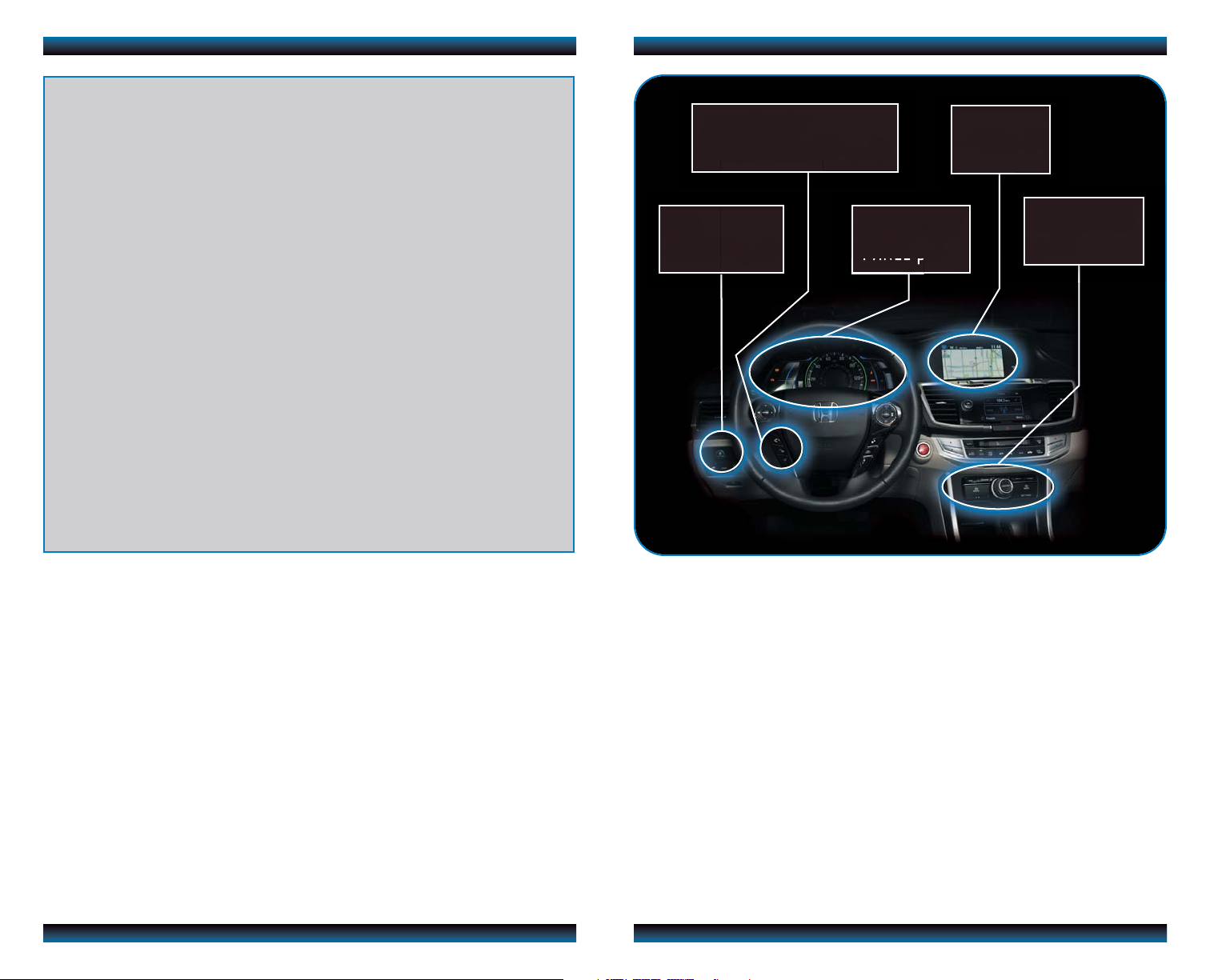
TECHNOLOGY REFERENCE GUIDE
This Technology Reference Guide is designed to help you
BLUETOOTH
®
HANDSFREELINK®p.33
i-MID p.24
get acquainted with your 2015 Honda Accord Hybrid
Touring and provide basic instructions on some of its
technology and convenience features.
This guide is not intended to be a substitute for the
Owner’s Manual. For more detailed information on vehicle
controls and operation, please refer to the respective
sections in the Owner’s Manual or Navigation Manual.
The vehicle interior colors shown in this guide may not represent what is included in
your actual vehicle. The feature information and procedures in this guide are intended
to be used for instructional purposes only.
Smart Entry with Push Button Start.....................................................................2
Instrument Panel Indicators ...................................................................................4
Multi-Information Display (MID)...........................................................................6
Sport Hybrid i-MMD................................................................................................8
Eco Assist
Tire Pressure Monitoring System (TPMS)........................................................12
Settings for Your Vehicle ........................................................................................13
Auto Door Locks ...................................................................................................14
Driving Position Memory System (DPMS)........................................................15
One-Touch Turn Signal...........................................................................................16
Auto Headlights with Wiper Integration...........................................................16
Multi-View Rear Camera ......................................................................................17
LaneWatch
Lane Departure Warning (LDW)........................................................................19
Forward Collision Warning (FCW)....................................................................20
Adaptive Cruise Control (ACC).........................................................................22
Intelligent Multi-Information Display (i-MID)...................................................24
TM
..............................................................................................................10
TM
...........................................................................................................18
ECO
ASSISTTMp.10
Using the Touchscreen...........................................................................................25
Voice Recognition...................................................................................................26
Navigation.................................................................................................................30
Bluetooth
SMS Text Messaging and E-Mail ...........................................................................37
Basic Audio Operation ..........................................................................................38
iPod
Hard Disc Drive (HDD) Audio ...........................................................................40
Song By Voice...........................................................................................................41
Pandora
HondaLink featuring Aha
Bluetooth
HomeLink
Honda Owners .......................................................................................................46
Safety Reminder......................................................................................................46
Fuel Recommendation...........................................................................................47
Honda Roadside Assistance..................................................................................47
®
HandsFreeLink®(HFL)........................................................................33
®
or USB Flash Drive .....................................................................................39
®
...................................................................................................................42
®
Audio......................................................................................................44
®
..............................................................................................................45
TM
INSTRUMENT
PANEL p.4
...................................................................................43
NAVIGATION
p.30
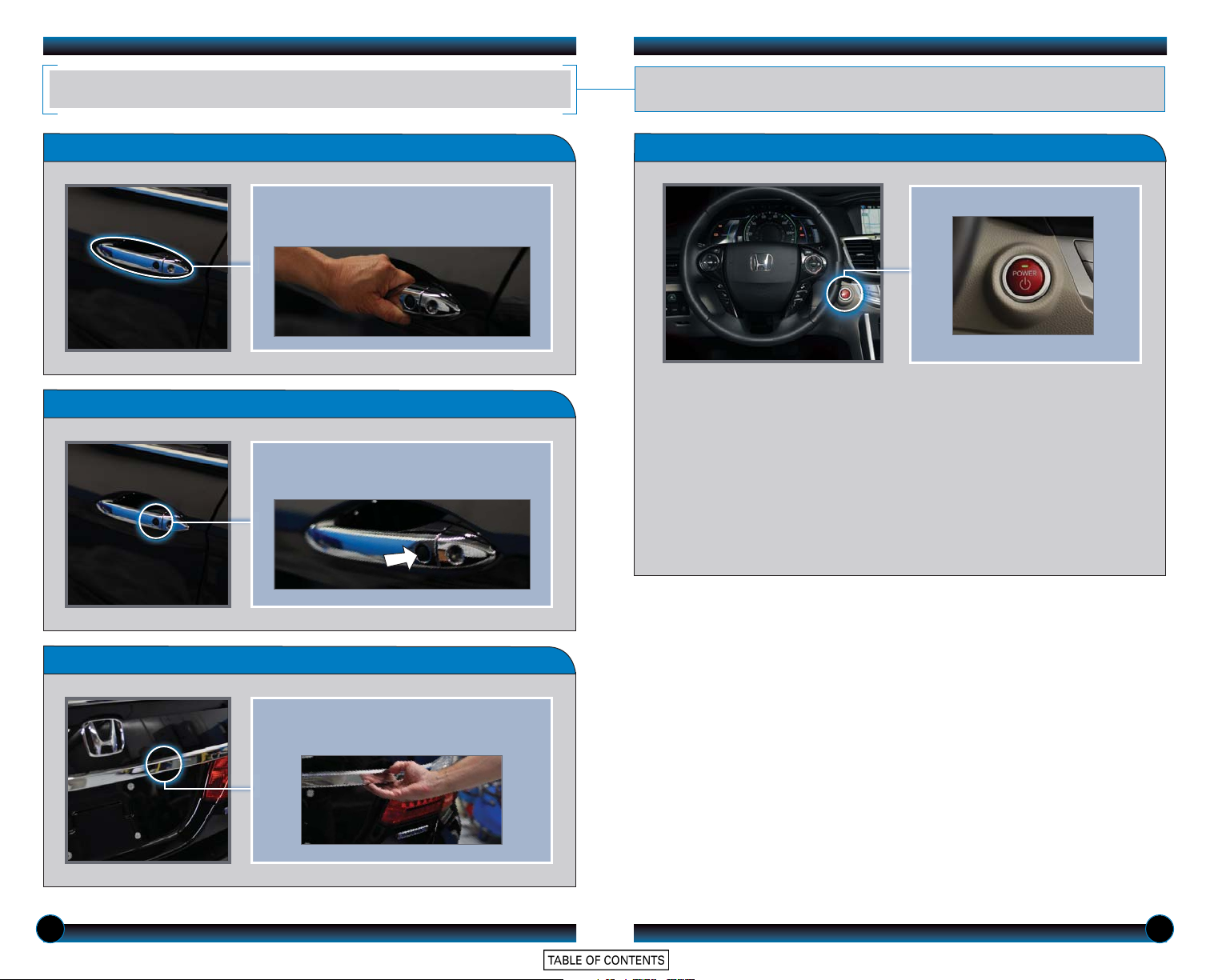
SMART ENTRY WITH PUSH BUTTON START
Operate certain functions of your vehicle by simply having the remote transmitter
within operating range.
Unlocking the Doors
Locking the Doors
Grab either one of the front door handles
when the vehicle is off. Wait until the doors
unlock, then pull the handle to open.
Press the door lock button on either front
door handle when the vehicle is off.
Power Button
Accessory or On Mode
Press POWER once without pressing the brake pedal for Accessory mode. Press
it again for ON mode.
Starting the Engine
Press and hold the brake pedal, then press POWER.
Turning the Vehicle Off
Shift to Park, then press POWER.
Note: If you press POWER and the shift lever is not in Park, the vehicle goes into
Accessory mode.
Opening the Trunk
Press the trunk release button under the
trunk handle. The vehicle can be on or off.
2 3
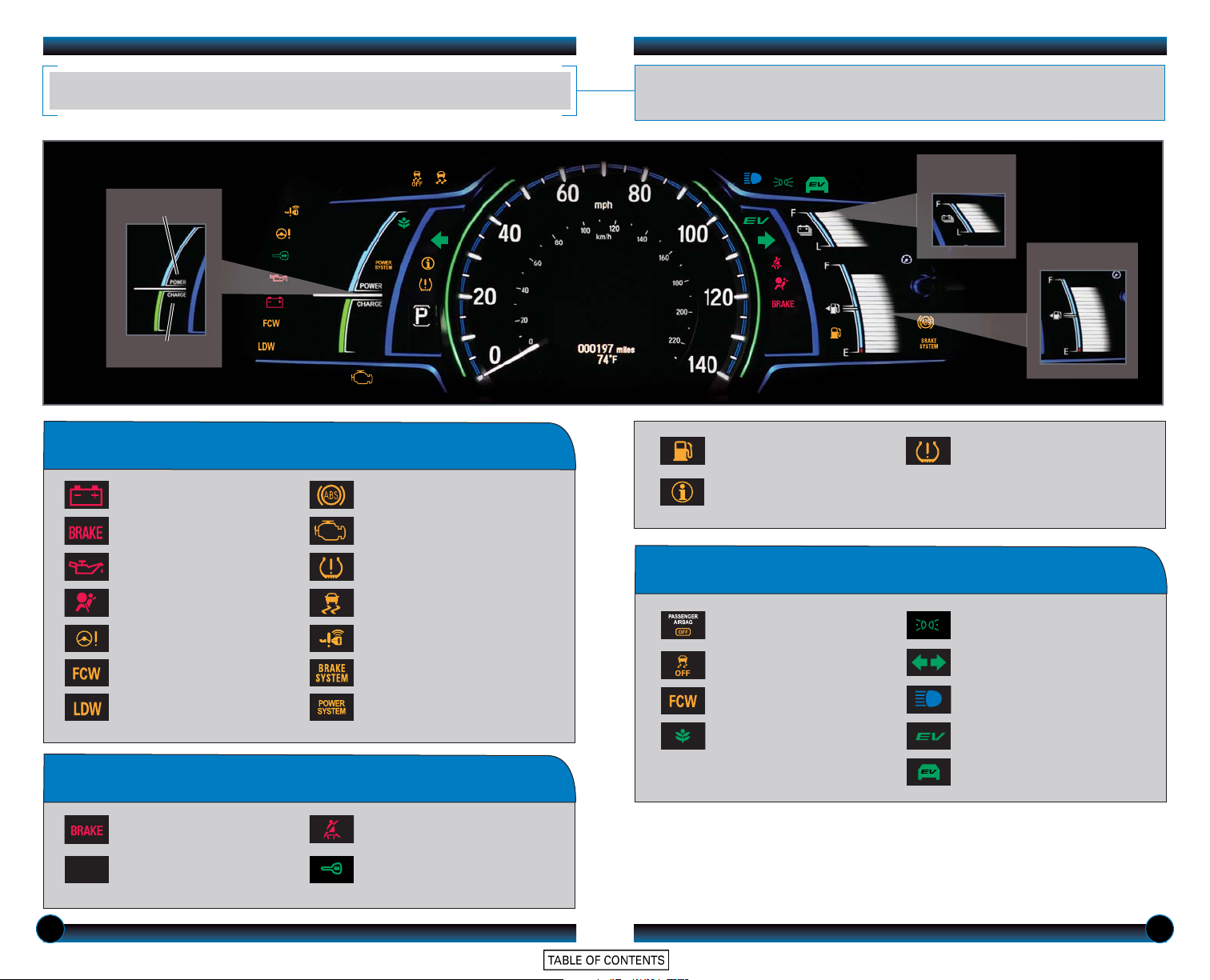
INSTRUMENT PANEL INDICATORS
READY
READY
POWER Gauge
CHARGE Gauge
Briefly appear with each engine start. Red and orange indicators are most critical. Blue
and green indicators are used for general information. See your Owner’s Manual for
more information.
Battery Charge
Level Gauge
Fuel Gauge
If an indicator remains on, there may be a problem; see your dealer
Charging system
Brake system, low brake fluid
Low oil pressure
Supplemental restraint system
(SRS)
Electric power steering
(EPS)
Forward Collision Warning
(FCW)
Lane Departure Warning
(LDW)
Anti-Lock Brake System (ABS)
Malfunction lamp
(check engine light)
Tire Pressure Monitoring System
(TPMS) (blinks and stays on)
®
Vehicle Stability Assist
Smart Entry System
Brake system
Power system
(VSA)
Condition Indicators
Malfunction Indicators
Low fuel:
Refill
System message indicator:
Check MID
On/Off Indicators
PASSENGER AIRBAG OFF
(next to upper display)
VSA OFF
FCW OFF
ECON Mode on
Low tire pressure:
Add air
Exterior lights on
Turn signals/hazards on
High beams on
Electric motor on
EV mode on
Action is needed by driver
Parking brake on:
Release
READY:
Ready to drive
Seat belt reminder:
Fasten seat belt(s)
Immobilizer (blinks):
Use other vehicle key
and see dealer
4 5
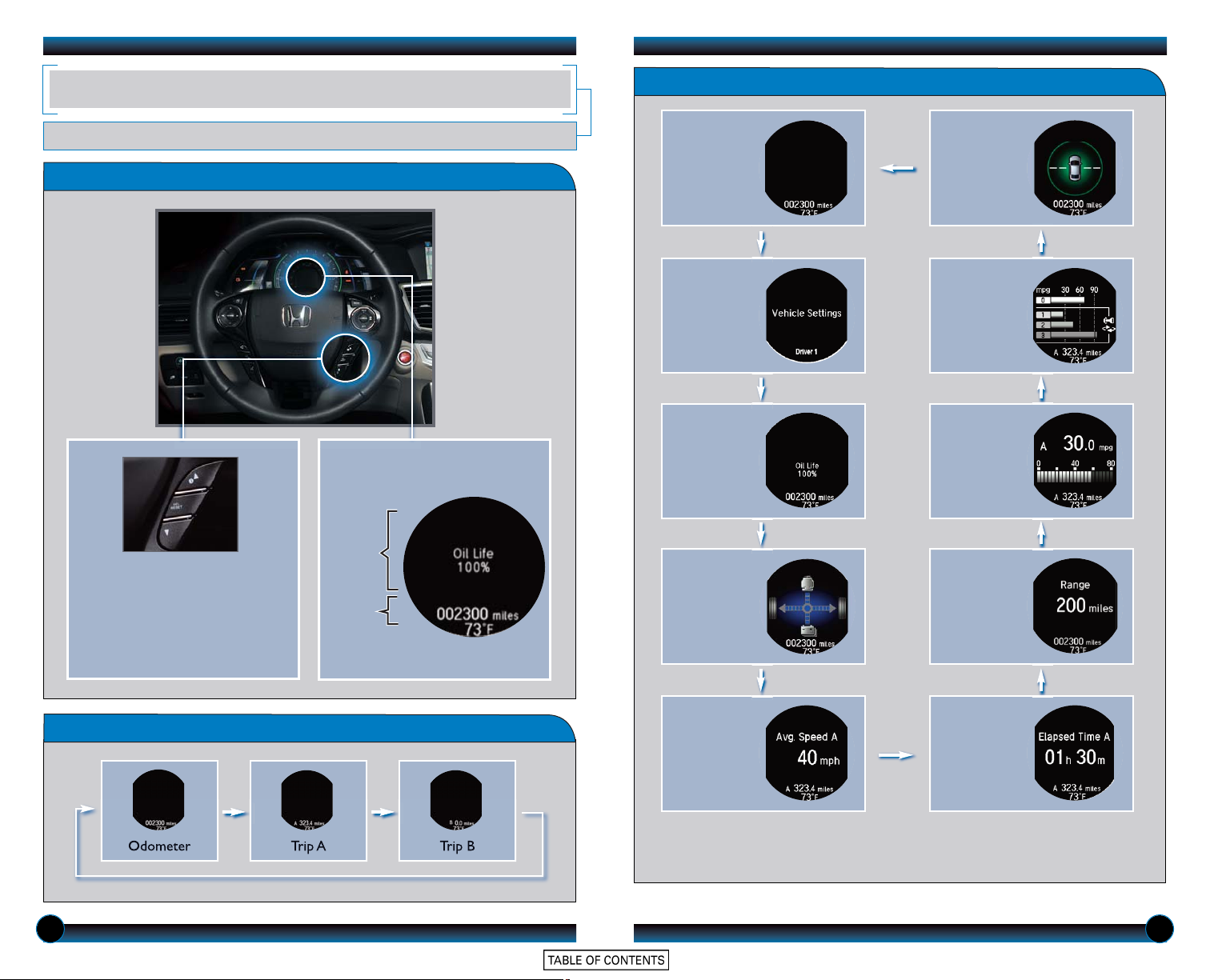
MULTI-INFORMATION DISPLAY (MID)
Consists of several displays that provide you with useful information.
Accessing the Information Display
Main Displays
Main screen
Eco Drive
Display
To toggle between the different
displays:
• Press either Info button (
for the main displays.
• Press SEL/RESET for the lower
displays.
Lower Displays
p/q
Vehicle
settings*
Oil life
Main
Displays
)
Lower
Displays
Power flow
monitor**
Average
speed
Average fuel
economy
records
Average and
instant fuel
economy
Range
Elapsed time
Odometer Trip A Trip B
* You can also change Vehicle Settings using the i-MID (see page 13).
** You can also view the power flow monitor on the navigation screen. Press INFO on the center panel and
use the interface dial to select Vehicle Energy.
6 7
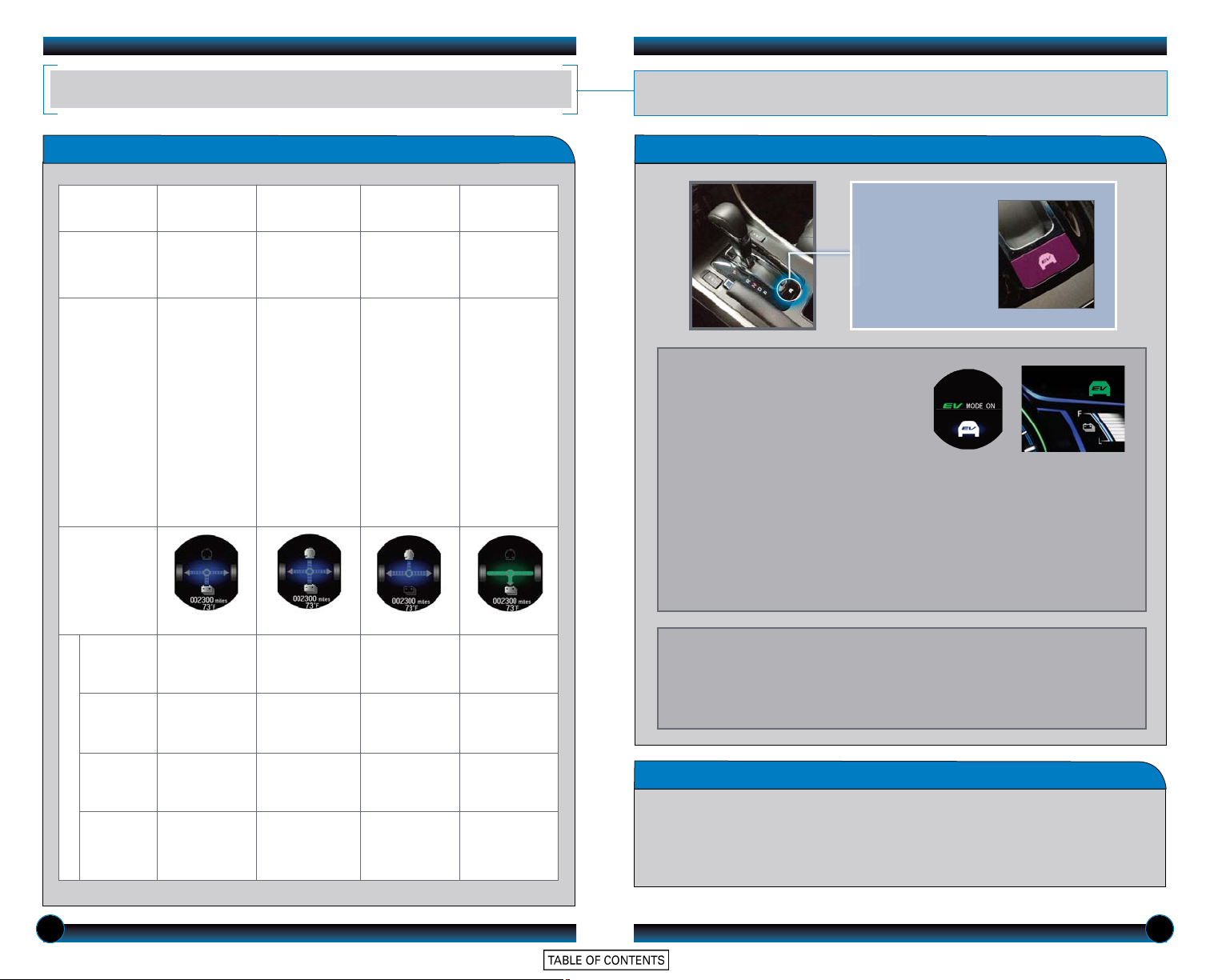
SPORT HYBRID i-MMD
Learn how the Sport Hybrid i-MMD (intelligent Multi-Mode Drive) system operates.
Your vehicle is able to operate in electric, hybrid, charge, or full engine mode.
How Your Vehicle Operates
Operating
mode
Vehicle
speed
Vehicle
operation
Power Flow
Monitor*
(on the MID)
Electric
Vehicle (EV)
Stopped or
low/moderate
speed
Only the
electric motor
provides power
to the wheels.
Hybrid
Vehicle (HV)
Accelerating or
driving uphill
The electric
motor provides
power to the
wheels.
The gas engine
provides power
to the generator.
The generator
provides
electricity to the
electric motor
for added power
or to the
battery for
charging.
Engine Regeneration
High speed Decelerating
Only the gas
engine provides
power to the
wheels.
The battery
provides
electricity to
the electric
motor for
added power.
The gas engine
turns off.
The electric
motor provides
electricity to
the battery
through
regenerative
braking.
Driving Modes
Press the EV button
to switch between
EV or HV mode.
Electric (EV) Mode
When driving at low to moderate speed,
your vehicle runs in EV mode when the
battery is fully charged.
Hybrid (HV) mode or gas engine operation may override EV mode if:
• You drive aggressively, at high speed, or uphill.
After returning to normal driving conditions, press the EV button to return to EV
mode.
• The battery temperature is too high or low.
• The battery begins to run low.
• The climate control system is in heavy use.
Electric
motor
Stopped or
running
Running Generating Regenerating
Hybrid (HV) Mode
The gas engine and generator supply electricity to the battery and electric
motor, while the battery maintains its current charge level. Press the EV
button to switch between HV or EV mode (when possible).
Generator Stopped Generating No operation Stopped
Gas
engine
System Components
Battery Discharging
Stopped Running Running Stopped
Charging or
discharging
*See page 6-7 for how to display the power flow monitor.
Charging Regenerating
Auto Engine Stop/Start
While your vehicle is at a stop, the hybrid system may shut the engine off to
maximize fuel efficiency. Occurrence and duration vary depending on driving
conditions, climate control use, and battery level. The engine may restart when
you accelerate or release the brake pedal.
8 9
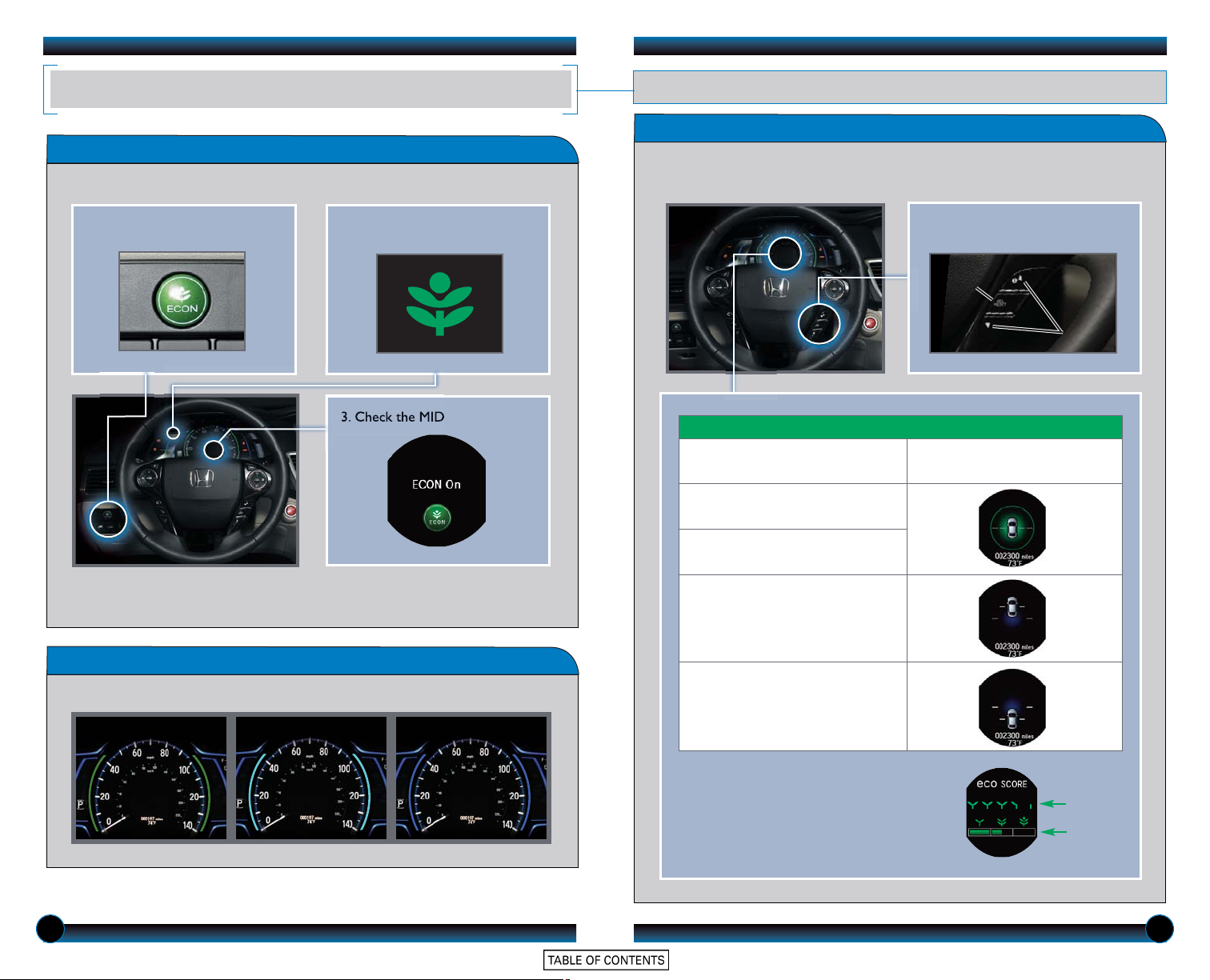
ECON Button
Helps maximize fuel efficiency
ECO ASSIST
.
TM
Provides various ways to monitor your fuel efficiency and driving style.
Driver Feedback
Indicates real-time fuel efficiency. Results are displayed on the MID, where the
vehicle icon and its surrounding color change based on your driving style.
1. Press ECON to turn the system
on or off.
2. The ECON mode indicator
comes on.
3. Check the MID.
Note: When turned on, performance of the climate control system may be
adjusted.
Ambient Meter
Real-time Fuel Efficiency Coach
Driving Style
Smooth, steady acceleration
maximizes fuel efficiency
Smooth, steady deceleration
maximizes fuel efficiency
Aggressive acceleration
lowers fuel efficiency
Press either Info (p/q) button to
toggle to the Eco Drive Display.
SEL/RESET
button
Info
buttons
Eco Drive Display
(on the MID)
Indicates real-time fuel efficiency using color-coded bars.
High fuel efficiency
Moderate fuel efficiency Low fuel efficiency
Aggressive deceleration
lowers fuel efficiency
As you drive, you earn leaves for driving
efficiently, or lose them for driving
inefficiently. When you turn the vehicle off,
your drive cycle and lifetime score are
displayed on the MID.
Drive Cycle
Score
Lifetime
Score
10 11
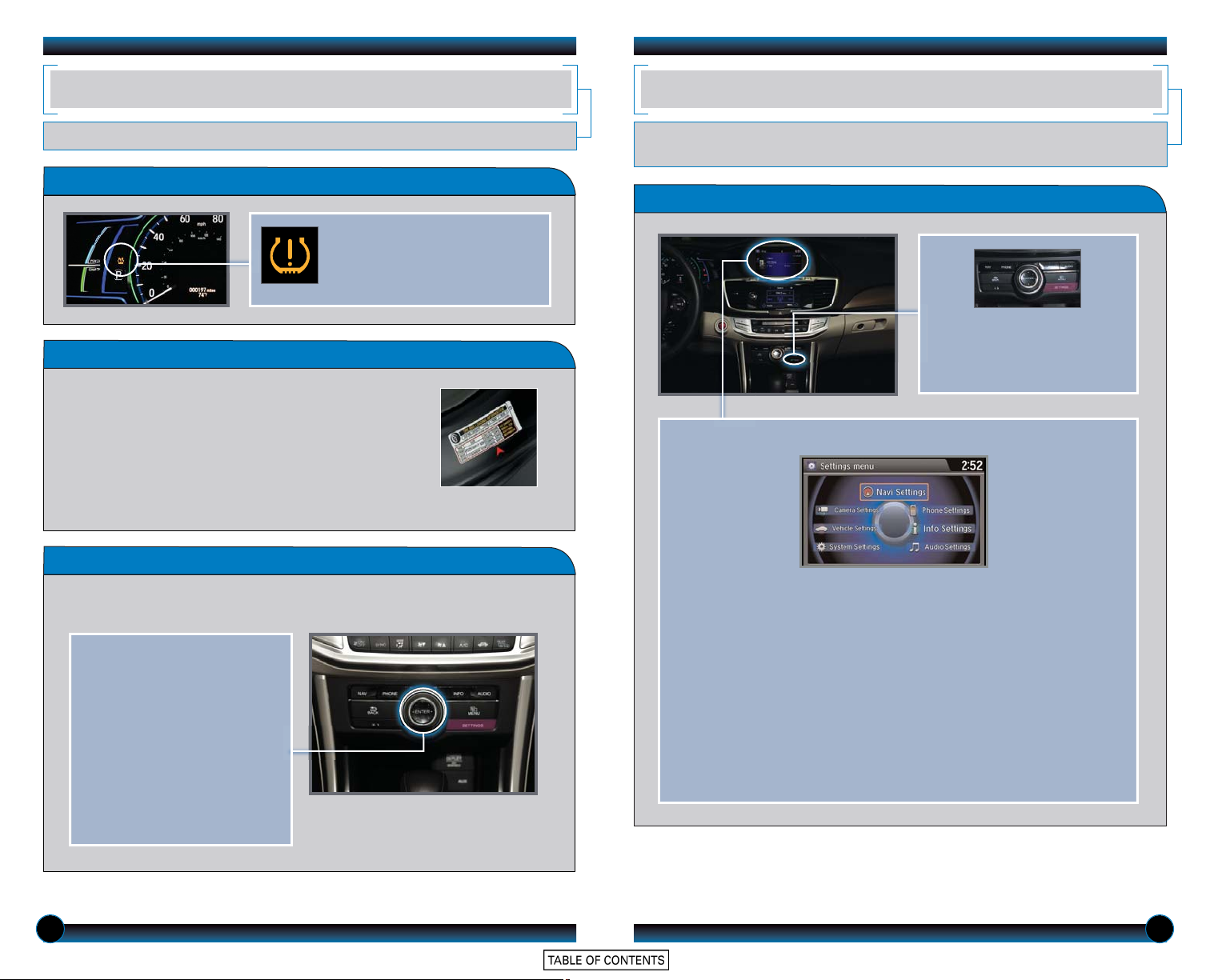
TIRE PRESSURE MONITORING SYSTEM (TPMS)
SETTINGS FOR YOUR VEHICLE
Monitors the vehicle’s tire pressures.
How It Works
When the tire pressure drops
significantly below recommended
levels, the low tire pressure
indicator comes on.
What to Do
1. Visually inspect the tires for damage.
2. Use a tire air pressure gauge to check which tire(s)
have low pressure.
3. Inflate the tire(s), if necessary, to the recommended
pressures listed on the label on the driver’s doorjamb.
4. Start TPMS calibration.
TPMS Calibration
Any time you inflate, change, or rotate one or more of your tires, you need to
recalibrate the system.
1. Press SETTINGS. Use the
interface dial to make and
enter selections.
2. Select Vehicle Settings.
3. Select TPMS Calibration.
4. Select Calibrate. The low tire
pressure indicator blinks, and
calibration begins.
5. Press BACK to exit the menu.
You can also change vehicle settings using the multiinformation display (see page 6).
Change different settings for many features in your vehicle. See your Owner’s Manual
for detailed information on settings and options.
Adjusting Vehicle Settings
Press SETTINGS to select the
settings menu. Use the
interface dial to make and
enter selections.
Choose from the available options:
Navi Settings
Change various settings for
navigation system routing.
Camera Settings
Change camera modes.
Vehicle Settings*
TPMS calibration, meter setup,
door setup, and more.
*The shift lever must be in Park (P)
to access this menu.
System Settings
Adjust the display, system
language, and more.
Phone Settings
Pair a phone, change call and
text/e-mail options, and more.
Info Settings
Import wallpaper and select
clock type.
Audio Settings
Change sound options and
various settings for audio modes.
12 13
