Page 1
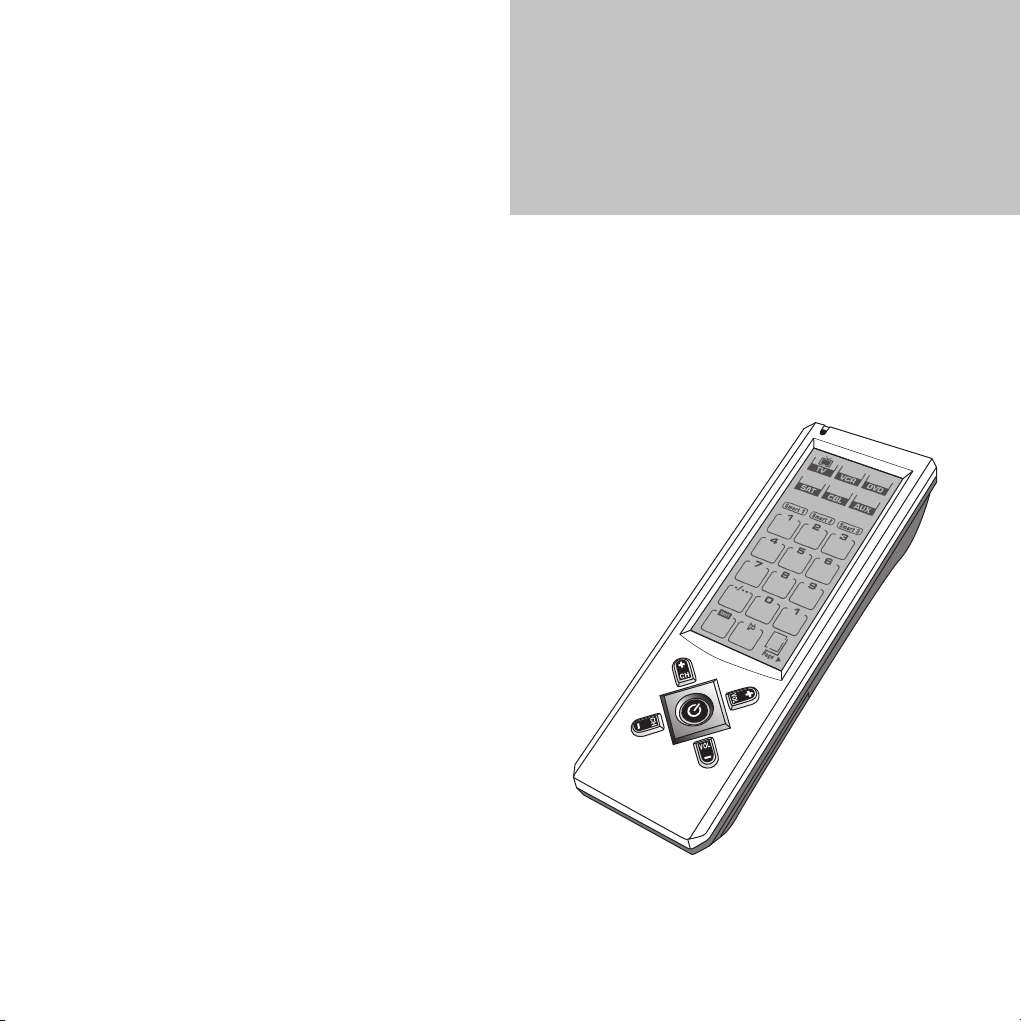
HOME THEATRE MASTER REMOTE
Universal Touch Screen Remote
Control
Owner’s Manual
Page 2
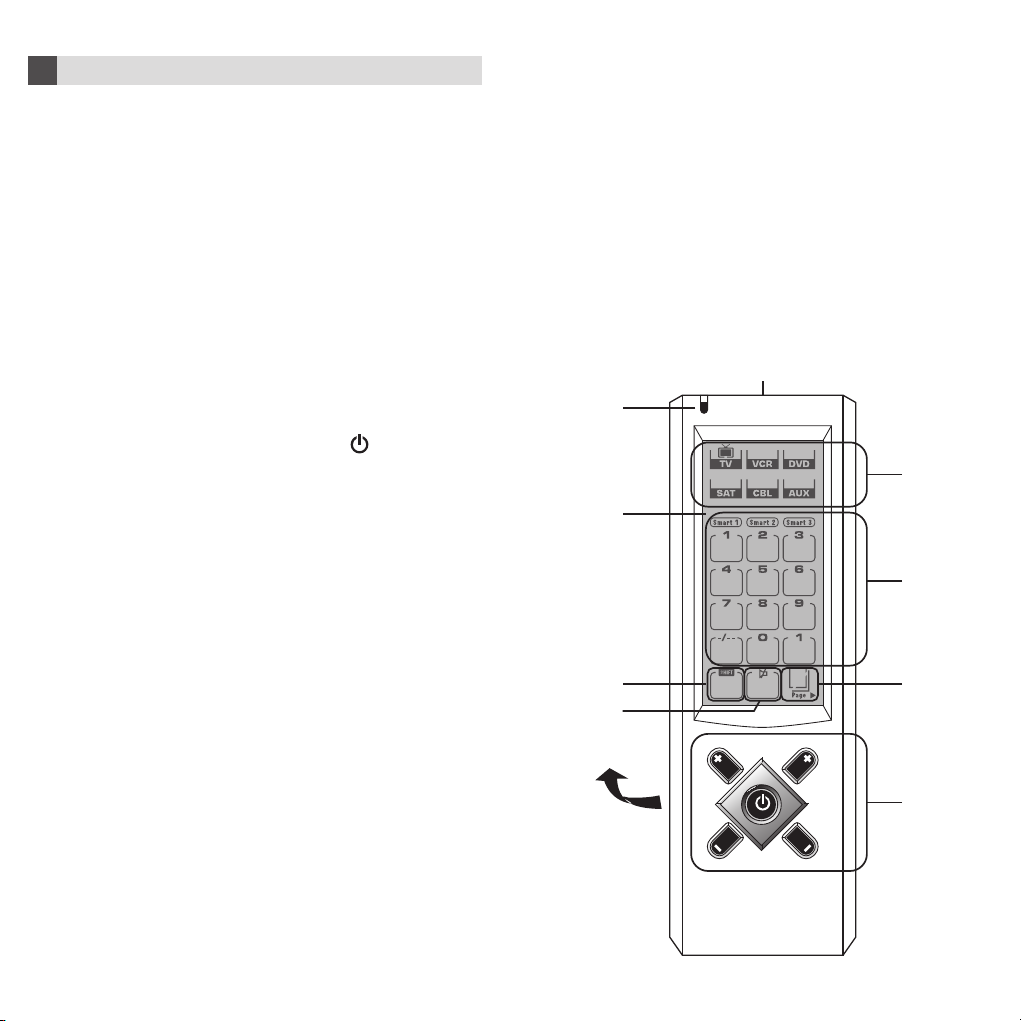
Introduction
1
Congratulations! Your Home Theatre Master Remote (HTMR) is
a state-of-the-art device which integrates many different infrared
remote controls to deliver instant A/V action to your fingertips. We
hope that you love this remote and take it as your Personal Digital
Assistant for your Home Theatre system.
Before operating the remote, please read thoroughly this manual.
Then, reserve it for future reference.
1.1 Key Features
• Pre-programmed with learning capability
• 6-in-1 high end Home Theatre remote (replace TV, VCR,
SAT, CTV, DVD and AUX)
• Learn up to 120 commands
• EL backlit touch screen panel
• 5 useful hard keys for direct access ( , CH+, CH–,
VOL
–)
• Easy set up by code entering and library code search
• 3 SMART programs, each with 15 steps in maximum
• Volume punch through control for TV
• Teletext and Fastext control available
• Auto power off (Sleep mode) for battery conservation
VOL
1.2 Getting to know your Home Theatre
Master Remote
1. Infra-red lens
2. Green LED indicator
3. Touch screen panel
4. Hard keys
5. Battery compartment
For Touch Screen panel:
6. Device mode keys (for device mode selection)
7. Function keys (for remote operation)
8. MUTE key (for TV volume shut down)
9. SHIFT key (for secondary function)
10. PAGE key (for next group function keys)
1
2
+,
6
3
7
9 10
8
5
CH
CH
1 2
VOL
4
VOL
Page 3
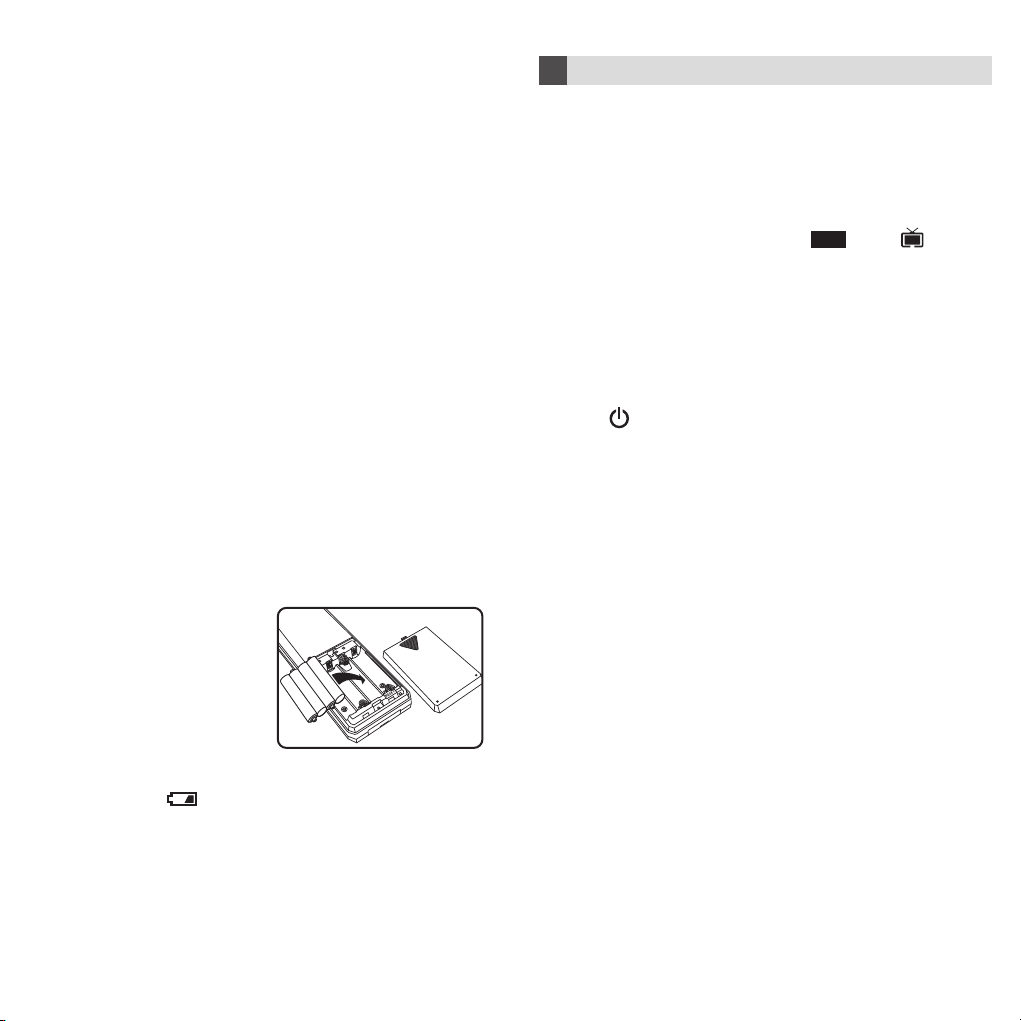
1.3 Specifications
Operation System: Integrated preprogrammed & learning
Compatibility: Preprogrammed with code library of
Memory Capacity: 120 learning commands
Memory Retention
after Battery
Disconnection: Non-volatile and permanent memory
Display Panel: Monochrome touch screen LCD
EL Backlighting: Blue-Green EL backlit
Operating Distance: 8 metres (25 feet)
Power Requirement: 4 x AAA size batteries (Alkaline is
Dimensions: 154 x 52 x 23 mm
Weight : 100g (without batteries installed)
For improvement purposes, specifications and functions are subjected
to change without priority notice.
infra-red remote control system
Televisions (TVs), Video Cassette
Recorders (VCRs), Satellite / Digital
Satellite Receivers (SATs), Cable
Converters (CTVs) and Digital Video
Disc Players (DVDs)
recommended)
140g (with batteries installed)
1.4 How to Install Batteries
Alkaline batteries are recommended.
1. Open the battery cover.
2. Follow the polarity symbol shown in the battery
compartment.
3. Place the batteries inside.
4. Replace the battery cover.
Getting Start
2
❑ After installed batteries, your HTMR prompts at TV mode. If
it is inactive for about 4 seconds, it goes to power saving
(sleep) mode and shut down the display. Simply, touch the
screen panel to activate the unit again.
Note: When in power saving (sleep) mode, the hard key
section is still available for command.
❑ Tap any of the Device Mode Key on the screen to enter the
corresponding device mode. e.g. . The “ ” icon will
flash.
❑ Tap a key directly to send out the corresponding infra-red
command.
TV
2.1 Hard Keys
There are 5 hard keys, it transmits IR command corresponding to the device selected.
•
+
• CH
–
• CH
+
•
VOL
– Volume down
•
VOL
Power ON/OFF
Program up or channel up
Program down or channel down
Volume up
2.2 Key Tone
When you tap any key, there is a short beep sound.
2.3 Backlit
Blue-Green EL Backlit will be turned on once you tap the
remote. The backlit will be turned off automatically if the
remote is not active for 4 seconds.
Note: Battery Low
If the icon “ ” is shown on the display panel, it shows
that the battery level is low. You must replace the battery
with the new one to ensure proper functioning. Do not use
old and new batteries together as old batteries tend to leak.
3 4
Page 4
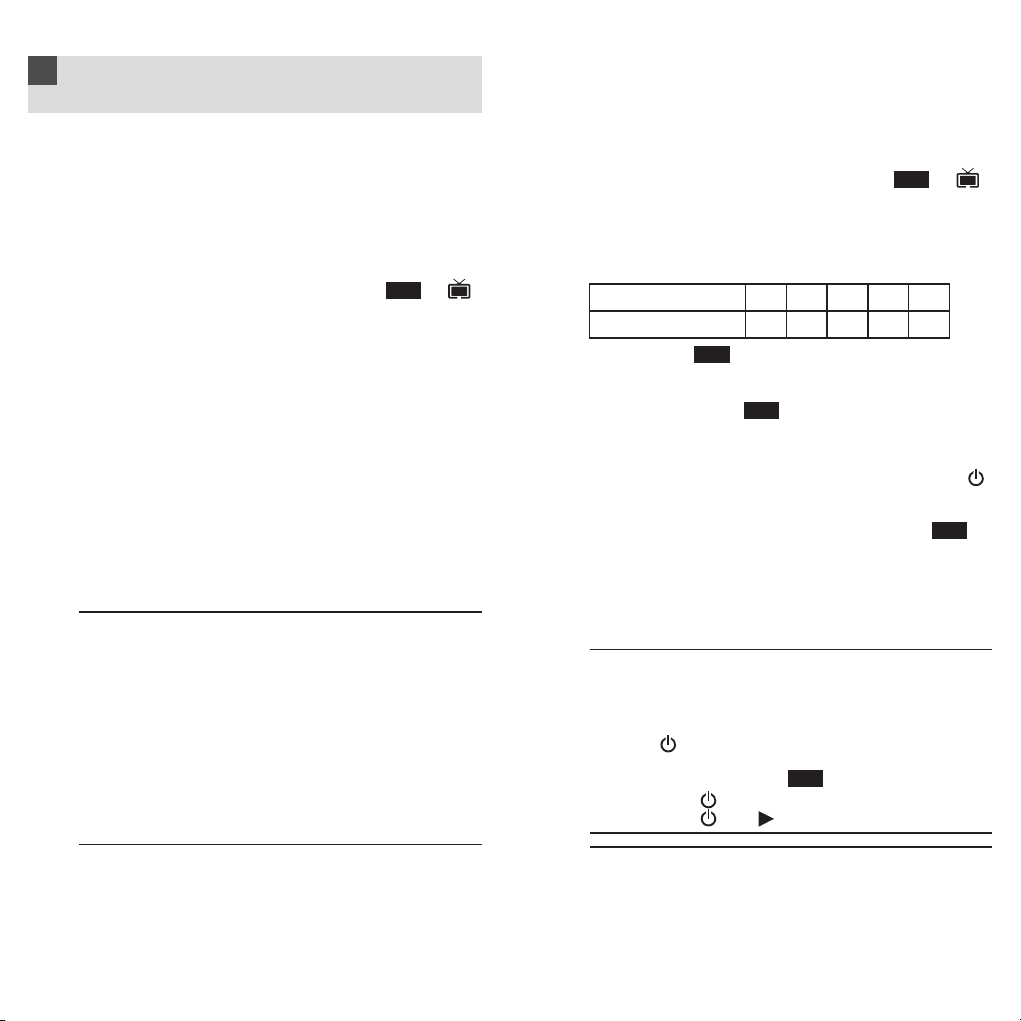
How to Set Up the Home Theatre
3
Master Remote
3.1 By Entering Device Code
You may setup the remote by the following code entering
instructions.
1. Refer to the Device Code List, look up the 4-digit device
code which corresponds to the brands of your A/V
equipment. If there are more than one de vice code listed
under your brand, try from the first code.
2. Press a desired device mode key (e.g. , “ ”
icon will flash)
3. Hold down “ CH+ ” and “ VOL– ” on the remote simultaneously for 2 seconds until the indicator lights up.
4. Input the 4-digit device code, the indicator should flash
twice.
Turn on your device (e.g. TV), try the function keys on the
remote. If your device (e.g. TV) responds to your invoked
function correctly, you have entered the right device code.
Otherwise, repeat the above setup instructions with the
rest available device codes until your device (e.g. TV)
responds to your invoked function, and most keys work
correctly.
* Simply repeat the above procedures to enter the device
codes for your VCR, SAT, DVD or CTV. (Remember to
press a correct device mode key in step 2 above.)
Note:
– D VD, CTV, SAT and other device codes can be entered
into any device modes except “TV” & “VCR” modes. Just
simply press the device mode key and enter y our 4-digit
device code for DVD, CTV, SAT and other devices.
– If the indicator flashes 6 times in step 4, a wrong device
code has been entered. You are required to repeat step
2 to 4 again.
Suggestion:
– If you cannot find a correct device code for your equip-
ment, see “ 3.2 By Searching Through the Library ”.
5 6
TV
3.2 By Searching Through the Library
If you cannot identify a correct device code for your
equipment from the Device Code List, you may search the
code through the library:
1. Turn on your device manually (e.g. TV).
2. Press a desired device mode key (e.g. , “ ”
icon will flash)
3. Hold down “ CH+ ” and “ VOL– ” on the HTMR simultaneously for 2 seconds until the indicator lights up.
4. Enter a corresponding Magic Search Code from the
following table. The indicator should go out immediately.
DEVICE TYPE: TV VCR SAT CTV DVD
MAGIC SEARCH CODE: 0001 0002 0003 0004 0005
(e.g. press device mode key, then press “ CH+ ”
and “ VOL– ”, and enter TV Magic Search Code 0001.)
5. Press the same desired device mode key again as in
step 2 above. (e.g. )
6. Hold down “ CH+ ” and “ VOL– ” simultaneously for 2
seconds until the indicator lights up, and your HTMR
is ready to start searching.
7. Aim the HTMR at your device (e.g. TV), press the “ ”
key repeatedly, slowly and patiently until the device has
been turned off. Once y our device has been turned off,
immediately press the device mode key (e.g. ) to
lock in code and the indicator should go out.
* Simply repeat the above setup procedures to search
the device code for your VCR, SAT, DVD or CTV.
(Remember to press a correct device mode key and
correct Magic Search Code in step 2 to 5 above.)
IMPORTANT:
– If the power on/off function of your device is not infra-
red controlled — you need to follow step 2 to 6 above
and start searching.
Press “ ” and another important function key alternately
until your device responds to the expected function, press
the device mode key (e .g. ) to lock in the code.
e.g. Press “ ” & “ 1 ” alternately, or
Note:
– DVD, CTV and other de vice codes can be searched and
locked into any de vice modes except “TV” & “VCR” modes.
Just simply press the corresponding device mode ke y in
step 2 & 5 and enter an appropriate Magic Search Code
for your DVD , CTV and other de vices .
TV
TV
TV
Press “ ” & “ ” alternately.
TV
TV
Page 5
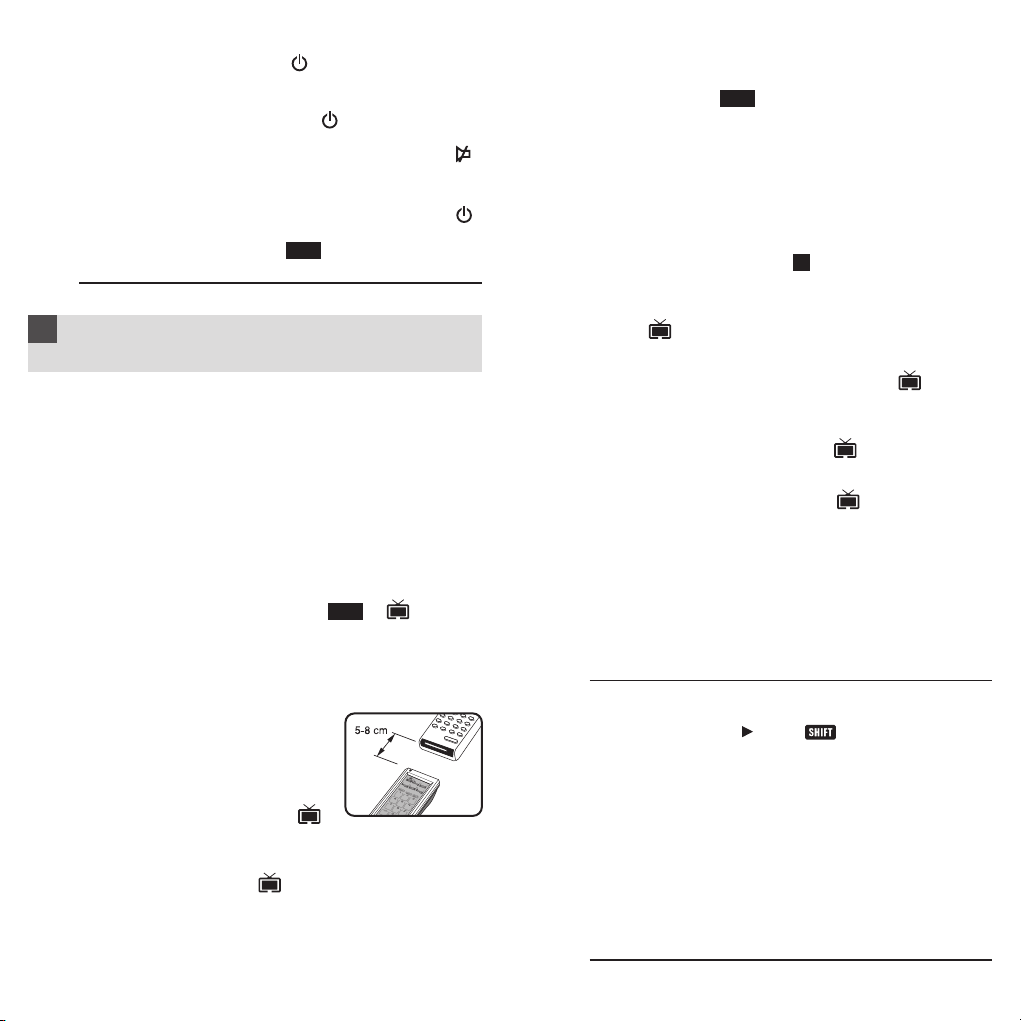
– Each time you press the “ ”, the HTMR will skip to
the next code and send out a POWER signal trying to
turn off your device.
If you failed to stop pressing “ ” in time when your
device has been turned off, turn on your device again
immediately. Before the indicator goes out, press “ ”
on the HTMR to skip backward. Repeat the step 7 abov e
and lock in code.
– If the indicator flashes 6 times after your pressing of “ ”
key, you are already at the last code of the library. Press
the device mode key (e.g. ) to resume the HTMR
and repeat carefully the above procedures to search again.
How to Set Up Your HTMR
4
TV
(Learning Commands)
Your HTMR is factory preprogrammed to operate your TVs, VCRs ,
SATs, CTVs & DVDs. Due to the limited number of key, some
minor function may not be included. You may teach your remote
with the original A/V remote to operate any excluded function by
your choice.
Besides the preprogrammed devices, you may also teach your
HTMR to operate other infra-red controlled equipment and
appliances, such as HiFi, etc. Y our HTMR can learn and reproduce
up to 120 commands from other remote controls. All 6 device
modes (TV, VCR, DVD, SAT, CTV, AUX) can be taught to operate
additional commands:–
1. Press a desired device mode key (e.g. , “ ” icon will
flash).
2. Hold down “ CH+ ” & “ VOL– ” on the remote simultaneously for
2 seconds until the indicator lights up.
3. Enter the Magic Learn Code – 0000, the “
light up and your HTMR is ready to learn commands.
4. Aim your A/V remote control to the
HTMRinfra-red lens on a flat surface,
with 5-8 cm apart. Make sure your A/V
remote control is with fresh batteries.
5. Press and release a desired ke ys on the
HTMR you want to hold the command.
Now, the device mode key icon (e.g. )
will stop flashing.
6. Press and hold the corresponding ke y on your A/V remote control
to transfer the command. The indicator will flash twice and the
device mode key icon (e.g. ) will flash again when the
command is copied. You can release the k e y on the A/V remote
control. If the indicator flashes 6 times, it sho ws error in learning
process. Adjust the position of both remote controls and repeat
step 5 to 6 again.
7 8
TV
Learn
” icon will
7. Repeat step 5 to 6 to transfer other signals into next function
key. When you finish the whole device mode, press the same
device mode key (e.g. ) again to store your setting.
TV
4.1 Advance Learning – Teaching a Dual Signal
If you found a learned command work for your A/V
equipment only occasionally, your original remote control
may contain dual signals. Try the following steps to
reprogram this command:
1. Follow step 1 to 4 of “ 4 How to Set Up Your HTMR
(Learning Commands) ”.
2. Press and release a desired keys on the HTMR you
want to hold the command. The device mode key icon
(e.g. ) will stop flashing.
3. Press and hold the corresponding key on your A/V remote
control to transfer the command. The indicator will flash
twice and the device mode key icon (e .g. ) will flash
again. The first signal has been transferred successfully
and you can release the key on the A/V remote control.
4. Press and release the same button on the HTMR again.
The device mode key icon (e .g. ) will stop flashing.
5. Press and hold the same corresponding key on your
A/V remote control until the indicator will flash twice and
the device mode key icon (e.g. ) flash again. The
dual signal command has been transferred successfully.
6. Repeat step 2 to 5 of this procedure to transfer other
signals if there is any.
7. When finished, press the same device mode ke y again
to store your setting.
Warning:
Entering a new preprogrammed device code will
automatically erase and replace all learned commands in
the chosen device mode.
Note:
– Do not attempt to learn additional commands with the Device
Mode Keys, “ Page ” Key & Key. They will not hold
commands by themselves.
– Each function key will hold one command only, a ne w command
to be learned will automatically erase and replace the previous
one.
– If you have accidentally pressed an unexpected key in step 5
above, you have to wait 30 seconds until the indicator goes
out and the HTMR will go back to normal operation. You may
repeat the above procedures to setup the remote again.
– If the indicator flashes 6 times during the transference of the signals,
this tells you the memory bank is full. Press the same device k e y
again to resume normal operation. (You may erase the learned
commands in a device mode and make room for any new signal.
See “Warning” abo v e .)
Page 6

Operating the Remote
5
Program a Smart
6
5.1 Normal Operation
Once you have setup the remote for your A/V equipment,
it works like your original remote controls. To operate, just
aim it at your equipment, press an appropriate device mode
key and invoke the desired function by pressing a
corresponding key on the remote. The indicator flashes
and you can hear beep sound during signal transmission
as confirmation of key touch.
5.2 Page
Each device mode contains 3 groups of commands. You
can simply tap the “
of the remote panel to turn to another command group.
Page
” key on the right bottom corner
5.3 Shift
By pressing “
you can control the following function for your TVs.
” key followed by one of the hard key,
CH+ Brightness up
CH– Brightness down
VOL+ Colour up
VOL– Colour down
5.4 Punch Through
Punch through allows you to operate TV’s volume and
mute functions without having to switch the device modes
repeatedly even when your remote is in other operating
modes.
However, if you have learned commands on VOL+, VOL–
or in the device mode (VCR, DVD, SAT, CTV or AUX),
the punch through function will be disabled in that
corresponding device mode.
5.5 Advanced Function – Smart Program
Create a chain of multiple commands – your remote comes
with 3 programmable Smart programs ( , ,
) each with maximum 15 key steps. With the help
of Smart, you can program a group of commands in time
delay to execute in a chain of infra-red signal simply by a
press of Smart.
9 10
1. Hold down “ CH+ ” & “ VOL– ” on the HTMR simultaneously for
2 seconds until the indicator lights up.
2. Enter the Magic Code – 0009.
3. The Smart icons will flash.
4. Select a desired Smart key. (e.g. )
5. Select a command from the corresponding device mode and
indicator will flash once for each key.
6. Repeat step 5 until you finish the whole program and press
the same Smart key (e.g. ). The Smart program is stored.
7. To program another Smart, repeat the steps 1 to 6 above.
6.1 Operating a Smart Program
1. Aim your remote at the equipment.
2. Press and release the Smart key that you have
programmed (e.g. ). The corresponding Smart
icon and the indicator will flash slowly during transmission
of the signals. The Smart icon and the indicator will stop
flashing when the chain of infra-red signals has been
transmitted completely . The remote will go back to normal.
Maintenance
7
– Do not expose your HTMR to dust, strong sunlight, humidity,
high temperature or mechanical shock.
– Do not use old and new batteries together as old batteries tend
to leak.
– Do not use corrosive or abrasive cleansers on your HTMR.
– Keep the unit dust free by wiping it with a soft, dry cloth.
– Do not disassemble your HTMR, it contains no user-serviceable
parts.
Troubleshooting
8
Q. My remote does not work all !!!
A. Check your A/V device, if the main s witch of the de vice is turned
off, your remote could not operate it.
A. Check whether your batteries are inserted properly and are
in correct +/– marks.
A. If the batteries are weak, replace the batteries. See “ 1.4 How
to Install Batteries ”.
Q. If several device codes listed under the brand of my A/V device,
how can I select the correct device code?
A. To seek the correct device code for your A/V device, test the
code one by one until most keys work properly.
Page 7

Q. My A/V equipment responds only to some of the commands.
A. You have set a code for which only some commands work
properly but some do not. Try other codes until most keys work
properly.
A. You can also copy from the original A/V remote. See “ 4 How
to Set Up Your HTMR (Learning Commands) ”.
Q. My remote indicator shows error in learning commands from
other A/V remote control.
A. Make sure you are aiming your A/V remote control at the HTMR
infra-red lens on a flat surface with 5-8 cm apart.
A. Make sure the learning procedures are carried out in an
environment free from direct sunlight and /or strong light.
A. Clean the infra-red transmission diode/lens of your A/V remote
and try again.
A. Check the batteries inside the A/V remote control. If the batteries
are weak, the remote cannot learn command properly.
A. Make sure the distance between the A/V remote and your
HTMR is remained the same throughout the whole learning
procedures.
Q. Some learned commands in my remote do not work.
A. Those signals are not learned properly. Try to teach your HTMR
again for those functions.
Q. Some learned commands in my remote work occasionally.
A. Your original A/V remote may carry dual signal commands. Y ou
have to go through the section “ 4.1 Advanced Learning – Teaching
a Dual Signal ”.
Q. What is SMART?
A. It is an advanced feature of your HTMR which allows you to
program a series of commands in appropriate time delay. By
simply a press of the selected Smart button, your HTMR will
execute a chain of infra-red signals automatically. For details,
please refer to section “ 5.5 Advanced Function – Smart Program ”.
11 12
Device Code List
9
TV Device
Model Code
ACCENT 0651
ADMIRAL 0121 0411 0451 0911
AGEF 0121
AIKO 0221 0591 0651 0891
AIM 0651
AKAI 0221 0651 1191 1351 1981
AKIBA 0591 0651
AKITO 0651
AKURA 0651 1331 1561 2691
ALBA 0101 0651 1331 2201
ALBIRAL 1971
ALLSTAR 0591 0651
AMSTRAD 0101 0651 1301 1511
ANAM 1171
ANITECH 0651
ANSONIC 0621 0651 0681
ARCAM 0571
ARC EN CIEL 0331 0571 0901 1571 1681 1811
ARDEM 1421
ARISTONA 0591 0651
A.R. SYSTEMS 0591 0651
ARTHUR MARTIN 0451
ASA 0121 0411 0451 0781 0871
ASBERG 0651
ASTRA 1511
ATLANTIC 0651
ATORI 1511
AUDIOSONIC 0101 0651 1181 1321 1421 1511
AUDIOTON 1421
AUTOVOX 0091 0121 0231 0351 0951 1051
AWA 0491 0651
BAIRD 1101 1351 1571 1791 2721
BANG & OLUFSEN 0121
BARCO 0391
BASIC LINE 0651 1321 1331
BAUER 1451
BAUR 0041 0061 0101 0131 0221 0231
BEKO 0651 1421 2311 2321
BEON 0101 0651
BESTAR 0591 0651
BLACK DIAMOND 2661
BLAUPUNKT 0241 0251 0471 0521 0601 0741
BLUE SKY 0651
BPL 0651
BRANDT 0331 0551 0571 0731 0901 1131
BRIGMTON 1321 1511
BRINKMANN 0591 0651
BRIONVEGA 0121 0651 1051
BRUNS 0121 0821 0991
1821
1571
1391
0651 1561
2121 2131
1571 1681 1811 1821
Page 8

BSR 0691 1621 1901 1981
BUSH 0101 0261 0391 0451 0621 0651
BUSH (UK) 0261 1561 1611
CANDLE 0791
CARAD 0651
CARENA 0591 0651
CASCADE 0651
CASIO 0651
CATHAY 0101 0651
CCE 0651
CENTURION 0101 0651
CENTURY 0121
CGE 0391 0811 0981 1371 1401 1531
CITIZEN 0791
CLARIVOX 0101 0821 0961 1971
CLATRONIC 0651 1181 1331
CONCERTO 0791
CONDOR 0651
CONTEC 0151 1171
CONTINENTAL 0901 1571 1681
CONTINENTAL EDISON 0331 0571 0731 1811 1821
CRAIG 1171
CROSLEY 0021 0121 1371 1401 1641 1891
CROWN 0101 0651 1421 2331
CTC CLATRONIC 0261
CXC 1171
DANSAI 0101 0651
DANTAX 1421
DAEWOO 0101 0621 0651 1501 1511 2371
DAWA 0231 0651
DAYTRON 0651
DECCA 0101 0271 0581 0651 0971 1101
DECCA (UK) 0271 0581 1101
DEGRAAF 0451 1351
DEITRON 0651
DESMET 0591 0651
DIAMANT 0591 0651
DIGILINE 0651
DIXI 0101 0651 0991 1511
DORIC 1031
DREAN 0651
DUAL 0091 0231 0571 0651 1611 1791
DUAL-TEC 1511 1621 2091
DUMONT 0121 0261 0751 1981 2101
DUX 0651
D-VISION 0591
DYNATRON 0591 0651
ELBE 0651 1551 1971
ELCIT 0121
ELECTRO TECH 1511
ELEKTRONSKA 0771
ELG 0651
ELIN 0101 0651
ELITE 0651
ELMAN 0261 1621
ELTA 1511
EMERSON 0121 0221 0651 0921 1121 1171
1331 1741 2111
1611 1621 1641 1891 1941 1981
1941 1981
1691
2081
1261 1301
13 14
ERRES 0101 0651
ESC 0651
ETRON 0591 0651 1981
EUROMAN 0591 0651
EUROPA 0651
EUROPHON 0261 0581 0591 0651 0771 1091
EXQUISIT 0651
FENNER 0621 1511
FERGUSON 0101 0281 0291 0371 0551 0861
FIDELITY 0221 0231 0451 0651
FIDELITY (UK) 0561 1931
FILMNET 1141
FINLUX 0021 0101 0121 0261 0651 0751
FIRST LINE 0651 1511 1981
FISHER 0021 0091 0141 0231 0511 0781
FLINT 0651
FORMENTI 0101 0121 0391 0451 1451 1541
FORMENTI-PHOENIX 0021 0431 0451
FORTRESS 0121
FRABA 0591 0651
FRIAC 0651
FRONTECH 0451 1181 1981
FUJITSU 1261
FUNAI 0691 1171 1181 1261
FUTURETECH 1171
GALAXI 0651
GALAXIS 0591 0651
GBC 0021 0141 0391 1321 1511 1621
GE 0291 0731 1131 1571 1791
GEC 0101 0451 0651 1101 1281 2161
GEC (UK) 0031 0081 0581 1101 1561
GELOSO 0021 0411 0451 1321 1511 1621
GENERAL 0731 1411 1571
GENERAL TECHNIC 2431
GENEXXA 0451 0651 1331
GOLDSTAR 0101 0651 0791 1491 1511 1561
GOODMANS 0101 0141 0291 0621 0651 1101
GORENJE 0981 1061
GRAETZ 0221 0451
GRADIENTE 0651
GRANADA 0101 0141 0291 0451 0581 0651
GRANADA (UK) 0081 0141 0451 0581 1031 1311
GRANDIN 0651
GRUNDIG 0471 0581 0651 0711 0741 0751
HANSEATIC 0021 0101 0141 0221 0231 0431
HANTAREX 0581 0591 0651
HANTOR 0651
HARWOOD 0651
1621 2001
0881 1131 1181 1301 1361 1461
1571 1971 2151 2181 2631 2721
0781 0811 0871 1981 2101
0801 0821 0981 1981
1981
1981
1981
1621
1131 1791 2141
1101 1111 1131 1351 1981 2161
1521 1561
1691 2021 2041 2461 2471
0591 0651 1561
Page 9

HAUPPAUGE 0651
HCM 0651
HIFIVOX 1571 1681 1811 1821
HIGHLINE 0651
HINARI 0071 0101 0141 0451 0651 1261
HITACHI 0001 0011 0031 0081 0141 0341
HORNYPHONE 0591 0651
HUANYU 0621
HYPER 1511 1621
HYPERSONIC 0221
HYPSON 0101 0651
IBERIA 0651
ICE 0651
IMPERIAL 0391 0451 0651 0811 0981 1371
INDIANA 0101 0651
INGERSOL 1511
INNO HIT 0581 0651 0841 1101 1331 1511
INNOVATION 2351 2361 2371 2381 2391 2401
INTERFUNK 0031 0101 0181 0221 0451 0651
INTERNAL 0651
INTERVISION 0101 0651 1421
IRRADIO 0101 0651 1321 1331 1511 2011
ISUKAI 0651 1331
ITC 0391
ITS 0651
ITT 0031 0051 0071 0081 0181 0221
ITT-NOKIA 0031 0051 0071 0081 0181 0411
ITV 0651
JVC 0071 0721 1441 1581 1741
KAISUI 0651 1321 1331
KARCHER 0591 0651 0841 1091 1321 1511
KATHREIN 0591
KENDO 0261 0651
KENNEDY 0021 0351 0391 0951 1981
KNEISSEL 0651 2651
KOLSTER 0591 0651
KONKA 0651 2451
KORPEL 0101 0651
KORTING 0121 0431 1011 1541
KOSMOS 0651
KTV 1171
LENCO 0121 0651
LENOIR 1511
LEYCO 0101 0651
LEYEO 1181
LG 0651
LIESENK & TTER 0101 0651
LIFETEC 0651 2351 2361 2371 2381 2391
1351 1511 1981 2011
0451 0651 0701 0901 1281 1561
1601 1681 1791 1831 1841 1861
1871 1881 1981 2161 2181
1401 1611 1621 1681 1891 1941
2011
2411 2461 2471 2501 2511 2521
1571 1811 1821 1981
0231 0411 0451 1291 1351 1501
1601 1741 1921 1981 2171
0451 1291 1351 1501 1601 1741
1921 1981 2171
1561
2401 2411 2421 2431 2441 2461
2501 2511 2521
15 16
LOEWE 0061 0121 0651
LOEWE OPTA 0131 0581 0611
LOGIC 1691
LOGIK 0491
LOWEWE 0831
LUMA 0351 0451 0651 1901
LUMATRON 0651 2721
LUXMAN 0791
LUX MAY 0591 0651
LUXMAN STEREO TUNER 0791
LUXOR 0001 0181 0221 0341 0421 0451
LYCO 1181
MADIATOR 0101
MADISON 0651
MAGNADYNE 0021 0121 0261 0581 0641 0771
MAGNAFON 0261 0581 0641 1091 2001
MAGNAVOX 0651
MAGNUM 2591 2611 2621 2631 2641
MANESTH 0651
MANHATTAN 0651
MARANTZ 0101 0591 0651
MARK 0101 0651
MARELLI 0121
MATSUI 0021 0101 0231 0451 0491 0651
MAXIMAL 0071 1981
MCMICHAEL 1281
MEDIATOR 0651
MEDION 0651 2351 2361 2371 2381 2391
M ELECTRONIC 0101 0621 0651 0781 1571 1791
MEMOREX 1511
MERCURY 0591 0651
METRO 2591 2601
METZ 0121 0741 1001 1041 1481 2061
MGA 1231
MICROMAXX 0651 2351 2381 2391 2401 2461
MINERVA 0751
MINOKA 0651
MITSUBISHI 0061 0121 0141 0201 0651 0661
MIVAR 0501 0581 0771 1431 2541 2551
MORGAN’S 0651
MTC 0061 0791
MULTITEC 0651
MULTITECH 0261 0581 0641 0651 0981 1321
MURPHY 0451 0781
MURPHY (UK) 0081 1031
N.E.I. 0101 0651 0961
NAD 1341
NAIKO 0651
0461 0671 1351 1561 1601 1911
1921 1981
1621 1981
0691 1101 1151 1271 1301 1511
1561 1691 2501 2511 2521 2671
2681 2701 2711
2401 2411 2421 2431 2441 2461
2471 2501 2511 2521
2071
2501 2511 2521
1191 1201 1231 1671 1691 1741
2571
1421 1511
Page 10

NAKIMURA 0651
NEC 0141 0651 1721 1731
NECKERMANN 0101 0121 0451 0591 0651 0981
NEUFUNK 0651
NEWTECH 0591 0651 1791
NICAM 0231
NIKKAI 0101 0651 1101 1331 1701 2011
NOBLEX 0651
NOBLIKO 0261 0641
NOGAMATIC 0571 1571 1681 1811 1821
NOKIA 0031 0051 0071 0081 0181 0221
NORDMENDE 0031 0291 0451 0541 0571 0651
NOVATRONIC 0651
OCEANIC 0221 0321 1651 1981
OCEANIC (F) 0031 0321 0441 1661
OKANO 0591 0651
ONWA 1171
OPERA 0591 0651
ORBIT 0591 0651
ORION 0101 0231 0651 0691 0851 1211
ORLINE 0651
OSAKA 2011
OSAKI 0651 1101 1331 2011
OSIO 0651
OSUME 0151
OTTO VERSAND 0021 0041 0061 0101 0141 0391
PALLADIUM 0651
PALSONIC 0311 0481 0531 0631 06541 2231
PANAMA 0651
PANASONIC 0031 0201 0211 0451 0651 0701
PANAVISION 0591 0651
PANORAMIC 2191
PATHE’ CINEMA (F) 0391 0431 1621 1661 1971
PATHE MARCONI 0331 0571 0901 1571 1681 1811
PAUSA 1511
PAUZA 1511
PERDIO 0651 0891 1101
PERFEKT 0591 0651
PHILCO 0021 0121 0391 0651 0811 0981
PHILIPS 0101 0121 0361 0591 0621 0651
PHOENIX 0121 0651 1081 1421
PHONOLA 0101 0121 0651
PIONEER 0451 0651 1341 1421 1571 1791
PLANTRON 0591 0651
POLICOM 1821
PRANDONI-PRINCE 0411 0451 0581
PRANDONI-PROMCE 0451 0581
PRIMA 0451
1081 1561 1931 1981
0411 0451 1291 1351 1501 1601
1741 1921 1981 2031 2171 2281
2531
0731 0901 1051 1131 1571 1681
1791 1811 1821
1251 1301 1481 1511 1691 1801
1981 2211 2261
0591 0651 1561 1571 1741 1981
1311 1751 1961 2341 2481
1821
1371 1401 1611 1621 1641 1751
1891 2271 2291
0681 0761 1021 1281 1791
17 18
PROFEX 0221 1981
PROFI-TRONIC 0591 0651
PROLINE 0551 0651
PROSONIC 0621 0651
PROVISION 0651
PROTECH 0101 0391 0641 0651 1181 1981
PYE 0591 0651
QUELLE 0041 0061 0101 0221 0231 0391
R-LINE 0101 0651
RADIALVA 0651 1571
RADIOLA 0101 0651 0681
RADIOMARELLI 0121 0451 0651 0661 0771 1081
RADIONETTE 0031
RADIOSHACK 0651
RADIOTONE 0591 0651
RBM 0751 2111
RCA 0291 0551 1131
RECOR 0651
RECTILIGNE 0651
REDIFFUSION 0221 0451 0661 1981 2171
REDIFFUSION (UK) 0081 1031
REDSTAR 0651
REFLEX 0651
REX 0071 0351 0411 0451 0951 1901
RFT 0121 0991
REVOX 0101 0651
ROADSTAR 0651 1321 1511
ROBOTRON 0121
ROTEL 0151
SABA 0121 0301 0421 0451 0541 0551
SACCS 1971
SAISHO 0231 0451 0491 1161 1301 1511
SALORA 0011 0071 0221 0341 0451 0671
SAMBERS 0261 0581 0641 1091 2001
SAMSUNG 0101 0591 0651 0841 0981 1101
SANSUI 0591 0651
SANYO 0141 0151 0401 0491 0651 0781
SAVE 0651
SBR 0101 0651 1281
SCHAUB LORENZ 0221 0451
SCHNEIDER 0021 0071 0091 0101 0231 0451
SCOTT 1171 1261
SEG 0261 0391 0651 0821 0991
SEI 0041 0121 0641 0651 0691 1301
SELECO 0071 0351 0411 0451 0951 1901
SENTRA 1601
0491 0521 0601 0651 0751 0781
1371 1381 1571 1641 1811 1891
1941
2051 2081 2091
0571 0581 0731 0901 0931 1071
1131 1571 1681 1791 1811 1821
1671 1691
1291 1351 1521 1561 1601 1911
1921 1931 1981 2161
1181 1511 2011 2581
0801 0821 0981 1101 1111 1291
1351 1691 1741
0511 0651 0681 1321 1361 1621
1791 2081 2091
1481 1981
2051 2081 2091
Page 11

SHARP 0141 0151 0191 1761 1781
SIAM 0651
SIAREM 0021 0121 0261 0581 0641 1981
SICATEL 1971
SIEMENS 0101 0151 0451 0521 0601 0651
SIERA 0651
SIERRA 0591
SILVA 0651
SILVER 1181
SINGER 0021 0121 0261 0651
SINUDYNE 0021 0041 0121 0231 0261 0641
SKANTIC 0451
SOLAVOX 0451 2011
SONNECLAIR 0651
SONOKO 0101 0651 1181 1511
SONTEC 0101 0651
SONY 0041 0141 0171 0491 1121 1691
SOUNDESIGN 1171
SOUND & VISION 0621
SOUNDWAVE 0101 0651
SSS 1171
STANDARD 0651
STAR LITE 0591 0651
STERN 0071 0351 0411 0451 0951 1901
STRATO 0651
SUNKAI 0651 0691
SUNSTAR 0651
SUNWOOD 0591 0651
SUPERTECH 0651
SUPRA 0621 0791
SUSUMU 1131
SYSLINE 0101
TANDBERG 0161 0611 1571 1681 1771 2071
TANDY 0451 0191 1331 1531
TASHIKO 0141 1281
TATUNG 0101 0271 0581 0651 0691 0971
TCM 2381 2391 2461 2501 2511 2521
TEAC 0651
TEC 0391 1131 1411
TECH LINE 0651
TECHNICS 1311
TECHWOOD 0791
TEKNIKA 1171 1231 1261
TELE 1141
TELEAVIA 0331 0571 0731 1241 1571 1681
TELECOR 0651
TELEFUNKEN 0301 0551 0571 0651 0731 1131
TELEFUSION 0651
TELEGAZI 0591 0651
TELEMEISTER 0651
TELESONIC 0591 0651
TELESTAR 0651
0741 2011 2121 2131
0651 0691 0851 0941 1301 1321
1481 1631 1981
1941 2491 2561
2051 2081 2091
1101 1691 2641
1811 1821
1371 1381 1411 1421 1471 1571
1591 1641 1681 1791 1801 1811
1821 1891 1941 1991 2721
19 20
TELETECH 0651 1511
TEMPEST 0651 2221 2231 2241 2251
TENSAI 0651 1331
TEVION 0651
THOMSON 0291 0331 0551 0571 0651 0731
THORN 0101 0221 0651 0741 0781 0861
THORN-FERGUSON 0281 0371 0861 0881 1181 1361
TMK 0141 0791
TOKAI 0591 0651
TOSHIBA 0141 0381 0751 1221 1271 1701
TOWADA 0391
TRANS CONTINENS 0451 0651
TRANSONIC 0651
TRIUMPH 0581 0651 2101
UHER 0431 0451 0511 0651 1311 1421
ULTRAVOX 0021 0261 0651 1981
UNIC LINE 0651
UNITED 0651
UNIVERSUM 0101 0391 0651 0781 1181 1571
UNIVOX 0121 0591 0651 1971
VEGAVOX 0811
VESTEL 0101 0651
VEXA 0591 0651 1511
VICTOR 1441
VIDEO SYSTEM 0591 0651
VIDEOTON 2301
VISION 0651
VORTEC 0591 0651
VOXSON 0121 0411 0451 0651
WALTHAM 0451 0651 0731
WATSON 0101 0431 0651
WATT RADIO 0021 0231 0261 0391 0641 1091
WEGA 0121 0141 0651 1981
WELTBLICK 0591 0651
WESTON 1621
WHARFEDALE 0651
WHITE WESTINGHOUSE 0101 0261 0431 0651 1401 1541
XRYPTON 0651
YAMISHI 0651
YAMASHI 0591
YOKAN 0651
YOKO 0101 0651 1511
ZANUSSI 0071 0351 0411 0451 0951 1901
ZOPPAS 0451
0901 1131 1241 1411 1571 1681
1791 1811 1821
1131 1371 1641 1941 2721
1461 1971
1711 1741 1851
1541
1811 1891 1941
1971 1981 2001
2051 2081 2091
VCR Device
Model Code
AIWA 0042 0352 0432
AKAI 0042 0422 0492 0582 0612 0642
ALBA 0002 0112 0282 0332 0342 0972
AMSTRAD 0322 0432 0452
0652 0762 0812 0912
Page 12

ANITECH 0002
ANITSCH 1002
ASA 0012 0052
AUDIOSONIC 0002
BAIRD 0042 0282 0492
BANG & OLUFSEN 0042
BAUR 0052 0062 0812
BLACK DIAMOND 0922 0972
BLAUPUNKT 0062 0092 0252 0462 0672 0992
BRIONVEGA 0032
BUSH 0002 0282 0332 0342 0512 0972
BUSH (UK) 0812
CAPEHART 0112
CGE 0042 0432 0762
CRAIG 0072 0482
CROWN 0112 0282 0622
DAEWOO 0112 0282 0622
DANSAI 0012
DAYTRON 0112
DECCA 0042 0052 0432 0942
DECCA (UK) 0052
DEGRAAF 0052 0132 0432 0532 0602
DIXI 0442
DUAL 0042 0632
DUMONT 0052 0432 0532
DYNATECH 0432
DYNATRON 0012
ELBE 0122
ELIN 0072
EMERSON 0012 0162 0202 0432 0512 0522
ERRES 0012
FERGUSON 0042 0712 0722 0852 0902 1012
FIDELITY 0432
FINLANDIA 0052 0532
FINLUX 0012 0042 0052 0082 0262 0382
FIRST LINE 0002 0912
FISHER 0162 0482 0532 0542 0572 0592
FORMENTI-PHOENIX 0012 0052
FRONTECH 0112
FUNAI 0432
GBC 0002
GEC (UK) 0022 0052
GELOSO 0002
GENERAL TECHNIC 1172
GOLDSTAR 0012 0122 0812 0952
GOODMANS 0002 0072 0282 0432 0502
GOODMANS (UK) 0002
GRAETZ 0022 0042
GRANADA 0052 0132 0532 0572
GRANADA (UK) 0052 0092 0462 0602 0812 0822
GRUNDIG 0052 0062 0092 0232 0252 0262
HANSEATIC 0052 0812
HARMAN/KARDON 0122 0922
HCM 0002
HINARI 0002 0202 0412 0442 0522
HITACHI 0042 0172 0292 0432 0602 0662
1022 1082
0432 0462 0492 0532 0572 0602
0912
0752 0802 1242 1252 1262 1272
1282 1292 1302
0812 1022
21
IMPERIAL 0072 0432
INGERSOL 0442
INNO HIT 0002 0052 0072
INNOVATION 1142 1162 1172
INTERFUNK 0022 0052
IRRADIO 0002 0012
ITT 0022 0032 0042 0072 0292 0492
ITT-NOKIA 0022 0032 0042 0072 0292 0492
JENSEN 0042
JVC 0042 0102 0142 0272 0742 0762
KARCHER 0052 0072 0812
KENDO 0492
KENWOOD 0042 0142 0572
LIFETEC 1142 1162 1172
LLOYD 0432
LOEWE OPTA 0052 0092 0152
LOGIK 0002 0072 0442
LUMA 0162
LUXOR 0492 0572 0812
M ELECTRONIC 0432
MAGNADYNE 0052
MAGNASONIC 0572
MANESTH 0012
MARANTZ 0012 0052 0092 0122 0502
MARK 0012
MARTA 0012
MATSUI 0012 0032 0042 0052 0062 0442
MEDION 1142 1162 1172
MEMOREX 0012 0132 0432 0482 0532 0572
METZ 0062 0092 0932
MGA 0912
MICROMAXX 1142 1162 1172
MINERVA 0062 0092 0252
MINOLTA 0172 0602
MITSUBISHI 0052 0062 0142 0912 0922 0972
MTC 0072 0432
MULTITECH 0002 0052 0062 0282 0432
MURPHY 0432
N.E.I. 0012 0052
NATIONAL 0462
NEC 0042 0122 0142
NECKERMANN 0032 0042 0052 0072 0092 0202
NIKKAI 0112
NOBLIKO 0092
NOKIA 0022 0032 0042 0072 0292 0492
NORDMENDE 0042 0102 0142 0192 0222 0242
OLYMPUS 0462
OPTONICA 0132 0502
ORION 0162 0202 0312 0442 0512 0522
OSAKA 0432
OSAKI 0002 0012 0432
OTTO VERSAND 0052 0062 0812
0532 0572 0762
0532 0572 0762
0782 0902
0512 0522 0812 0972 1202 1212
1222 1232
0522 0572 0762 0812
0532 0572 0762 1152
0392 0402 0632 0732 0742 0762
0782 0792 0832 0842 0872
0982
22
Page 13

PANASONIC 0022 0212 0462 0672 0992 1092
PENTAX 0172 0602
PERDIO 0432
PHILCO 1062
PHILIPS 0052 0082 0092 0152 0182 0362
PHONOLA 0052 0152
PILOT 0012
PIONEER 0052 0142 0372 0472
PORTLAND 0112
PROLINE 0432
PYE 0052 0152
QUARTZ 0572
QUELLE 0012 0032 0042 0052 0062 0072
RADIONETTE 0022
REALISTIC 0012 0072 0132 0432 0482 0502
RET 1072
REX 0042 0742 0782
RICOH 0952
SABA 0042 0142 0192 0222 0242 0392
SAISHO 0162 0202 0292 0442 0512 0522
SALORA 0192 0572 0812 0822 0912
SAMSUNG 0052 0072 0622 0652 1192
SANSUI 0042 0142
SANYO 0482 0532 0562 0572
SBR 0052 0152 0182
SCHAUB LORENZ 0022 0042
SCHNEIDER 0002 0012 0052 0072 0432
SEG 0002 0072
SEI-SINUDYNE 0442
SELECO 0042
SENTRA 0112
SHARP 0132 0502 0702
SHINTOM 0002
SIEMENS 0062 0092 0252 0572
SINUDYNE 0052 0382 0442 0932
SONITRON 0532 0572
SONOKO 0282
SONY 0432 0552 0682 0692 0942 0952
STS 0602
SUNKAI 0512
SUNSTAR 0512
SYLVANIA 0432 0912
SYMPHONIC 0432 0912
TANDBERG 0062 0162 0522 0932
TASHIKO 0132 0432
TATUNG 0042 0052 0432 0922
TCM 1142 1162 1172
TEAC 0042 0432
TECHNICS 0462
TEKNIKA 0012 0432
TELEFUNKEN 0042 0192 0632 0732 0742 0762
TEMPEST 1032 1042 1052
TENOSAL 0002
1102 1182
0372 0382 0472 0502 1072
0092 0202 0462 0522 0942
0532 0572
0632 0732 0742 0762 0772 0782
0792 0872
0972
0962 1122 1132
0782 0882 0892
23
THOMSON 0042 0102 0142 0192 0402 0632
THORN 0042 0902
THORN-FERGUSON 0042 0222 0302 0712 0722 0742
TMK 0522
TONSAI 0002
TOSHIBA 0042 0622 0912
TOTEVISION 0012 0072
TRIUMPH 0922
UHER 0042 0072
ULTRAVOX 0032
UNITECH 0072
VECTOR RESEARCH 0122
VICTOR 0042 0102 0142
VIDEON 1162 1172
WELTBLICK 0012
WHITE WESTINGHOUSE 0032
XENON 0162
YAMAHA 0042 0122
YOKO 0012 0062 0072
0762
0762 0852 0862 0872 0902
SAT Device
Model Code
AKAI 1273 1643
AKENA 1303
ALBA 0823 1273 1643 1813
ALLSAT 1763
AMSTRAD 0163 0793 1013 1023 1293 1583
AST 0403
ASTRA 1153
ASTRO 1673
AUSTAR 0123 1473 1733 1743
BEKO 1813
BLAUPUNKT 0963
BMC SATELLITE 0103
BRITISH TELECOM 1273
BT 0953 1303 1643
BUSH 0823
CAMBRIDGE 0193 1273 1643
CANAL+ 1363 1783
CANAL DIGITAL 1783
CANAL SAT 1773
CHAPARRAL 0013 0693 1003
CITYCOM 1213
CNT 1333
COLUMBUS 0613
CONNEXIONS 0303 0423
CONRAD 1893
CYRUS 1763
D-BOX 1163 1903 1913
DISCUS ELIPSE 0853 0863
DISKXPRESS 0423
DNT 1763
DRAKE 0003
ECHOSTAR 0223 0233 0603 0623 0663 0923
ELTA 1283
ELTA SAT 0143
1593
0993 1043 1053 1063 1103 1783
24
Page 14

EURODEC 1223 1233 1243
EUROSTAR 0993
FERGUSON 0183 0843
FINLANDIA 1153 1813
FINLUX 0973 1153 1813
FOXTEL 0063 0123 1463 1493 1753 1823
FRACARRO 0023 0533 0773
FTE 0323
FUBA 0613 0633 1053
GARDINER 1213
GIUCAR RECORD 0203 0333
GOLD BOX 1773 1783
GOODMANS 1813
GRANADA 1153
GRUNDIG 0123 0943 0963 1123 1183 1203
HIGH PERFORMANCE 0913
HIRSCHMANN 0753 0963 1403 1413 1423 1433
HITACHI 0513 0703 0943 1813
HOUSTON 1303
HUMAX 2063
ICX INTERNATIONAL 0883
INNOVATION 2461
ITT NOKIA 1153 1163 1913
JEEMON 0143
JERROLD 0843 0983
JOHANSSON 0243
JOK 0953
JVC 1203 1273 1643
KATHREIN 0113 0263 0273 0323 0363 1393
KOSMOS 0263 0323
KYOSTAR 1033 1083
LENG 0243
LIFESAT 1323 1343 1353 2461
LUXOR 0133 0463 0503 1153 1163 1893
MACAB 0353 1943
MANHATTAN 1333 1813
MARANTZ 1763
MASPRO 0013 0113 0253 1183 1933
MATSUI 1203
MEDIASAT 1783
MEDION 1323 1343 2461
METRONIC 1973 1983 1993 2003 2013 2023
METZ 0963
MICROMAXX 1323 1343 2461
MINERVA 1203
MITSUBISHI 0963
MORGANS 0593
MULTICHOICE 0123 1743
MULTISTAR 0323
MURATTO 0403
MYRYAD 1763
NEC 0283 0313 0763 0783 0833
NIKKO 1133 1143
NOKIA 1153 1163 1813 1893 1903 1913
NORSAT 0783
ONDIGITAL 1523 1863 1873
1683 1693 1703
1443 1893
1763
1903
2033 2043
1923 1953
25
OPTUS 0123
OTTO VERSAND 0963
OURALIS 2053
PACE 0933 1523 1573 1623 1633 1793
PACE MSS 0943
PALCOM 0613 0683 0703
PALLADIUM 1203
PALSAT 0393
PALTEC 0703
PANSAT 0123 1073
PANASONIC 0803 1463
PANDA 1813
PATRIOT 1643
PHILIPS 0933 0953 1123 1183 1193 1203
PIONEER 1773 1783
PREMIERE 1163 1773 1783 1903
PROMAX 1813
PROSAT 1173
PTT TELECOM 0303 0893
QUELLE 0963
RADIOLA 1763
RADIX 1053
REDIFFUSION 0313 0783
RFT 1763
SABA 0953 1333
SABRE 1813
SAGEM 1253 1933
SAKURA 0563 0813
SALORA 0133 0453 0483 0493 0573 1153
SAMSUNG 0743 0753 1563
SAT 0403
SATCOM 0893
SATECO 0643
SATELLITE 1543
SATPARTNER 1333
SCHNEIDER 1123
SECTOR 1263
SEDEA 1093
SENTRA 0413
SIEMENS 0893 0963
SINTRACK 0903
SKY (SKY Digital) 1453
SKYSCAN 0873
SONY 0733 0943
STELLA 0303
STREAM 0043
STRONG 0123 0153 0393 1033 1083
STV 0633
SUN/MOON/STAR 1473
TANDBERG 1113
TANDY 0913
TANTEC 0613 1813
TATUNG 0513 0543
TECHNISAT 0083 0093 0523 0553 1053
TELECOM 0303
TELEMAX 0583
TELEVES 0173 0293 0443 0473 1313 1483
1803 1813 1883 1933
1533 1763 1773 1783 1813 1853
1863 1873
1503 1513 1553 1653 1663 1713
1723 1833 2073 2083
26
Page 15

TELE+ 1843
THOMSON 1783 1813
THORN-FERGUSON 0073 0183
TONNA 1303
TOSHIBA 0943
TPS 1373
TRIAD 0403
UEC 0123
UNIDEN 0033 0213 0673 0713 0723
UNIVERSUM 1203
US ELECTRONICS 0883
VENTANA 1763
VORTEC 0753 1033 1073
VTECH 0433
WINERSAT 0243
WISI 0053 0353 0373 0383 0403 0653
WOLSEY 0913
WORLDSAT 1603 1613
XSAT 1383 1963
ZEHNDER 0263 0323 0343 0403 1213 1333
ZENDER 0403
ZINWEL 2093
1053 1813
CTV Device
Model Code
AUSTAR 0194
CABLETIME 0084 0094 0114
CLYDE CABLEVISION 0064
FILMNET 0034 0074
FOXTEL 0154 0164 0174
FRANCE TELECOM 0024
GEC 0064
G.I. 0194 0214
HK CABLE 0054 0204
JERROLD 0054
MOVIE TIME 0104
NSC 0104
OPTUS VISION 0184
PHILIPS 0024
SAMSUNG 0134
SCIENTIFIC ATLANTA 0124 0144
STARCOM 0054
STS 0104
TELE 0074
TELE + 1 0074
TELESERVICE 0044 0114
TUDI 0014
UNITED CABLE 0054
ZENITH 0044
DVD Device
Model Code
3DLAB 0155
AKAI 0035
CYBER HOME 0265
DENON 0025
GOLDSTAR 0125
GRUNDIG 0155
HARMAN KARDON 0205
HITACHI 0195 0225 0275
JVC 0135 0145
KENWOOD 0025 0085
LASONIC 0115
LG 0125
LINN 0245
LOEWE 0255
MAGNAVOX 0055
MARANTZ 0155
MICROMEGA 0155
MITSUBISHI 0005
NAD 0215
ONKYO 0055 0105
OPTIMUS 0175
PANASONIC 0025
PHILIPS 0055 0155 0255
PIONEER 0175 0185
SAMSUNG 0095 0225
SHINSONIC 0075
SONY 0045 0235 0285
SONY-PS2 0165
TECHNICS 0025
THOMSON 0015
TOSHIBA 0055
UNIVERSUM 0125
X-BOX 0295
YAMAHA 0025 0065
ZENITH 0055 0125
27
28
