Page 1

HomeSeer Technologies
HHoommeeSSeeeerr PPCCII VVooiiccee MMooddeemm VV22 IInnssttaallllaattiioonn
gguuiiddee wwiitth
h HHoommeeSSeeeerr PPhhoonnee
Your license keys for HomeSeer Phone:
PLEASE BE SURE TO KEEP THESE CODES IN A SAFE PLACE!!!
HHoommeeSSeeeerr TTeecchhnnoollooggiieess LLLLCC
109 Powder Hill Rd
Bedford NH, 03110
Page 2
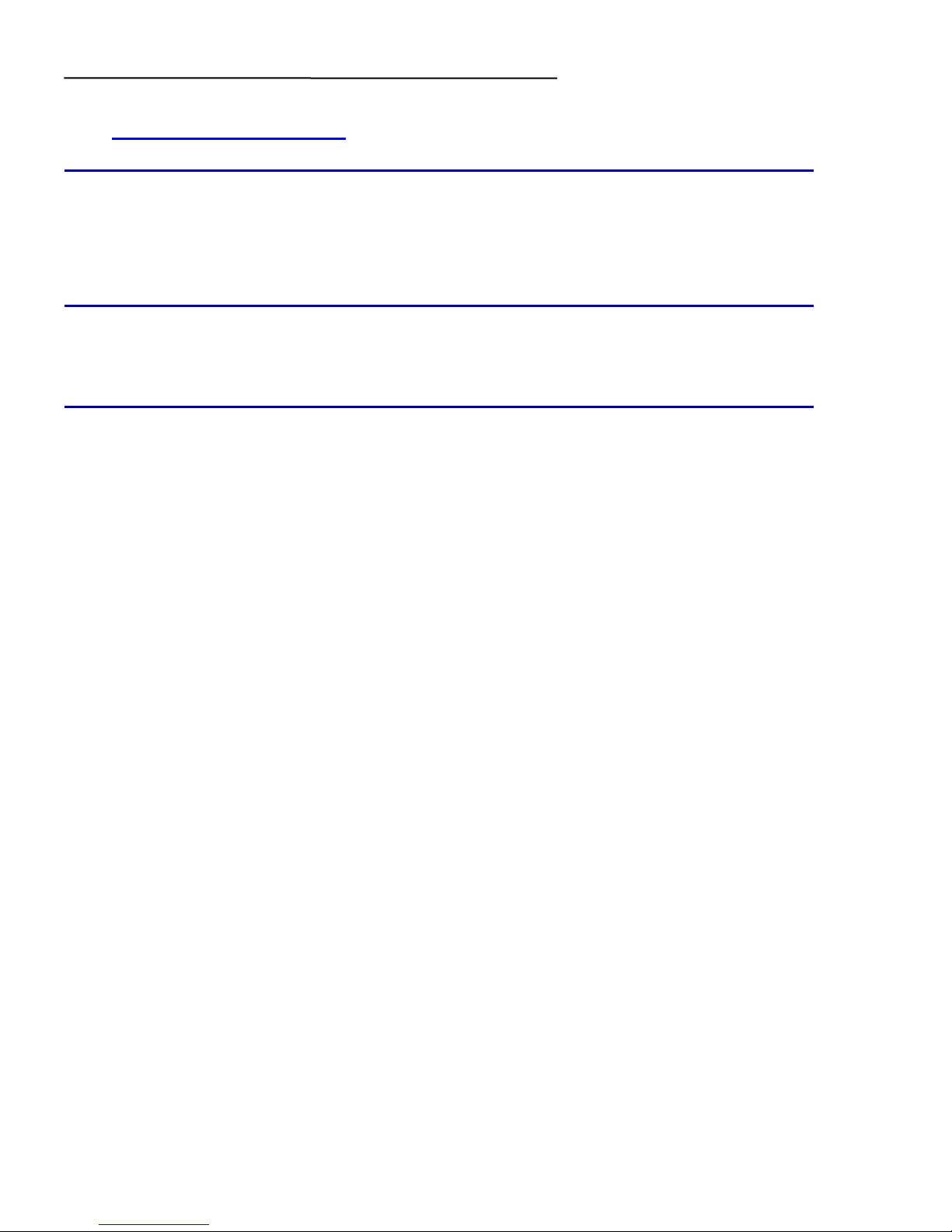
PCI Modem V2 Installation Guide
www.HomeSeer.com
Description
Thank for your purchase of this HomeSeer PCI Modem V2!
Installation and use of this high quality modem is easy.
System Requirements
HomeSeer Version 2.0.0 or later
Installation
HomeSeer Phone:
HomeSeer Phone is included with HomeSeer. To ensure that
HomeSeer Phone is active, select the “Setup” tab. On the
“General” Information page, make sure that “Launch HomeSeer
Phone at Startup” is set to yes. You will need to restart HomeSeer
for HomeSeer Phone to start if you changed this.
Modem and Drivers:
To install the Modem, install it into a free PCI slot in your PC. When
your computer starts up plug-n-play will detect the modem and
may prompt you for drivers.
Drivers are available for Windows XP and Windows 2000 only.
For Windows XP:
XP will automatically install a default 56K driver. This is not the
correct driver. After your computer starts, use the following the
procedure to install the proper drivers:
1. Right click on “My Computer” on your desktop and select
“Properties”
2. Select the “Hardware” tab
3. Click the “Device Manager” button
Page 1
Page 3

PCI Modem V2 Installation Guide
4. Click the “+” next to “Modems”
5. You might see an entry like “Soft 56K data/fax”
6. Right click on this modem and select “Update Driver”, a new
dialog will appear
7. On the dialog that appears, select “Install from a list or
specific location”
8. Click “Next”, a new window appears
9. Select “Don’t Search, I will choose the driver to install”
10. Click “Next”, a new window appears
11. Make sure the Driver CD included with the modem is in your
CD drive, then click “Have Disk…”
12. Browse to your CD Drive and select “OK”
13. The New drivers will then be installed
14. Reboot your PC after the installation com pletes.
For Windows 2000:
1. When Windows starts, the “Found New Hardware Wizard” will
be displayed
2. Click “Next”
3. Select “Search for a suitable driver for my device”, then click
“Next”
4. Select “Specify a location”, click “Next”
5. Browse to your CD drive
6. Click “OK” to install the driver.
Setting up the modem in HomeSeer Phone:
Click the “Setup” tab on the Web interface. Select the new tab for
“Phone” at the far right of the screen. Select “HomeSeer PCI Voice
Modem V2 from the Drop-down list at the bottom of the screen. A
new set of options will appear allowing you to name the phone line.
Select “Create Line” to bring up the options for the line. When you
are finished configuring the line, Select “Save” at the bottom of the
page to save your Settings.
Page 2
Page 4

PCI Modem V2 Installation Guide
Support
Visit our Help Desk/Message Board at www.homeseer.com
(select HelpDesk or Message Board from the Support menu)
Page 3
Page 5

PCI Modem V2 Installation Guide
wwwwww..HHoommeeSSeeeerr..ccoomm
Page 4
