
Operating Instructions
Edition 06, August 2007
Page 1 of 20Homeplug 8500E Turbo Ethernet Adapter
HomePlug 8500E Turbo Ethernet Adapter
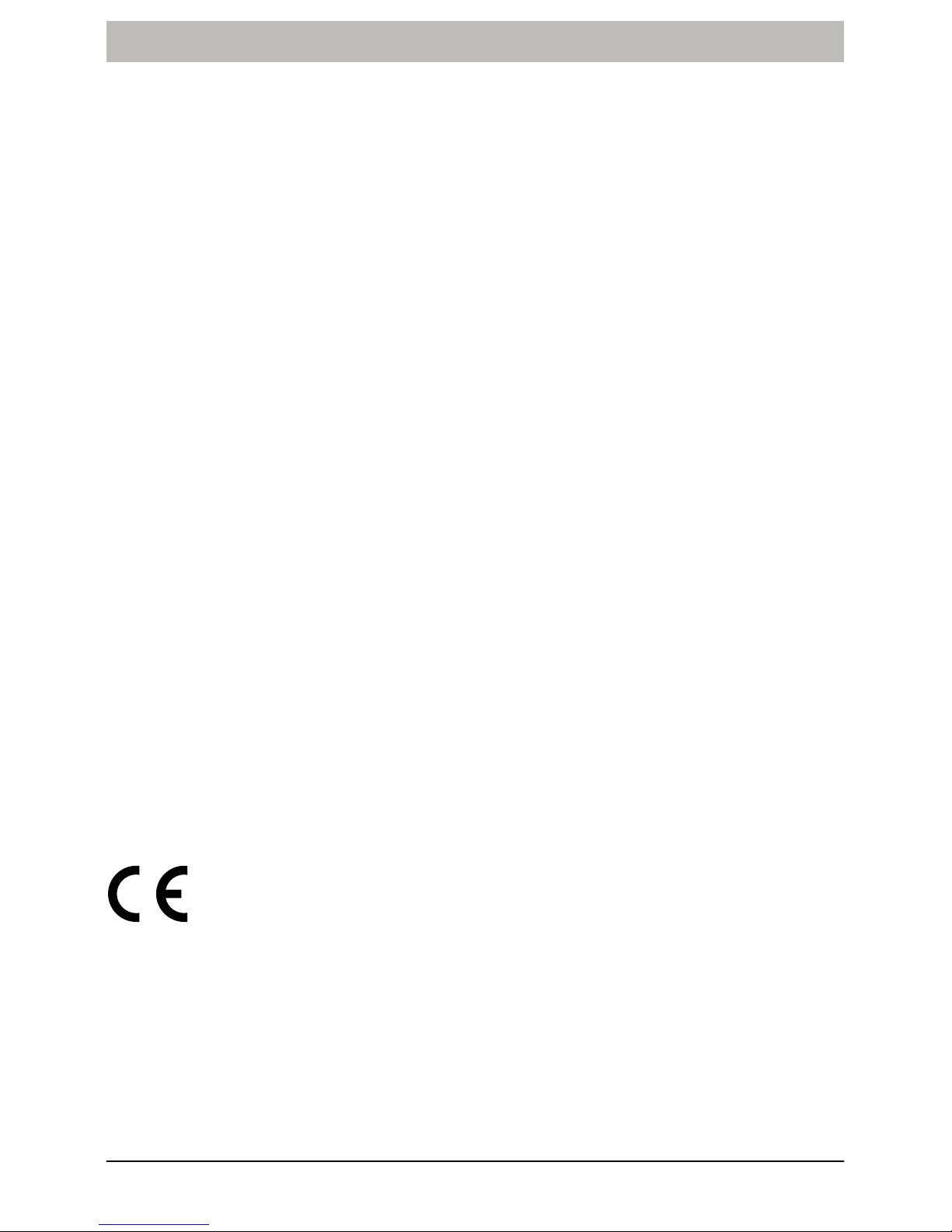
Operating Instructions
Page 2 of 20
Edition 06, August 2007
Homeplug 8500E Turbo Ethernet Adapter
Tabel Of Contents
Safety Instructions 3. . . . . . . . . . . . . . . . . . . . . . . . . . . . . . . . . . . . . . . . . . . . . . . . . . . . . . . . . . . . . .
Exemption From Liability 4. . . . . . . . . . . . . . . . . . . . . . . . . . . . . . . . . . . . . . . . . . . . . . . . . . . . . . . .
Intended Use 4. . . . . . . . . . . . . . . . . . . . . . . . . . . . . . . . . . . . . . . . . . . . . . . . . . . . . . . . . . . . . . . . . . . .
Information on Disposal 4. . . . . . . . . . . . . . . . . . . . . . . . . . . . . . . . . . . . . . . . . . . . . . . . . . . . . . . . . . .
Introduction 5. . . . . . . . . . . . . . . . . . . . . . . . . . . . . . . . . . . . . . . . . . . . . . . . . . . . . . . . . . . . . . . . . . . .
Package Contents 5. . . . . . . . . . . . . . . . . . . . . . . . . . . . . . . . . . . . . . . . . . . . . . . . . . . . . . . . . . . . . . .
Installation and Connection 6. . . . . . . . . . . . . . . . . . . . . . . . . . . . . . . . . . . . . . . . . . . . . . . . . . . . . .
System Requirements 6. . . . . . . . . . . . . . . . . . . . . . . . . . . . . . . . . . . . . . . . . . . . . . . . . . . . . . . . . . . .
Installation and Uninstallation of the Configuration Software 6. . . . . . . . . . . . . . . . . . . . . . . . . . .
Connection and Control Lamps 7. . . . . . . . . . . . . . . . . . . . . . . . . . . . . . . . . . . . . . . . . . . . . . . . . . . .
Application Examples 8. . . . . . . . . . . . . . . . . . . . . . . . . . . . . . . . . . . . . . . . . . . . . . . . . . . . . . . . . . .
Important Information 11. . . . . . . . . . . . . . . . . . . . . . . . . . . . . . . . . . . . . . . . . . . . . . . . . . . . . . . . . . .
Network Capacity 11. . . . . . . . . . . . . . . . . . . . . . . . . . . . . . . . . . . . . . . . . . . . . . . . . . . . . . . . . . . . . . . .
Network Security 11. . . . . . . . . . . . . . . . . . . . . . . . . . . . . . . . . . . . . . . . . . . . . . . . . . . . . . . . . . . . . . . . .
Configuration Utility for Windows 12. . . . . . . . . . . . . . . . . . . . . . . . . . . . . . . . . . . . . . . . . . . . . . . .
Starting the Program 12. . . . . . . . . . . . . . . . . . . . . . . . . . . . . . . . . . . . . . . . . . . . . . . . . . . . . . . . . . . . . .
Main Screen 12. . . . . . . . . . . . . . . . . . . . . . . . . . . . . . . . . . . . . . . . . . . . . . . . . . . . . . . . . . . . . . . . . . . . .
Privacy Screen 15. . . . . . . . . . . . . . . . . . . . . . . . . . . . . . . . . . . . . . . . . . . . . . . . . . . . . . . . . . . . . . . . . . .
QoS Screen 16. . . . . . . . . . . . . . . . . . . . . . . . . . . . . . . . . . . . . . . . . . . . . . . . . . . . . . . . . . . . . . . . . . . . .
Diagnostics Screen 17. . . . . . . . . . . . . . . . . . . . . . . . . . . . . . . . . . . . . . . . . . . . . . . . . . . . . . . . . . . . . . .
About Screen 18. . . . . . . . . . . . . . . . . . . . . . . . . . . . . . . . . . . . . . . . . . . . . . . . . . . . . . . . . . . . . . . . . . . .
Guarantee 19. . . . . . . . . . . . . . . . . . . . . . . . . . . . . . . . . . . . . . . . . . . . . . . . . . . . . . . . . . . . . . . . . . . . . .
Technical Modifications 19. . . . . . . . . . . . . . . . . . . . . . . . . . . . . . . . . . . . . . . . . . . . . . . . . . . . . . . . .
Conformity of the HomePlug 8500E to the EU directives is confirmed by the CE
symbol.The corresponding Declaration of Conformity is enclosed in the package as a supplementary sheet.
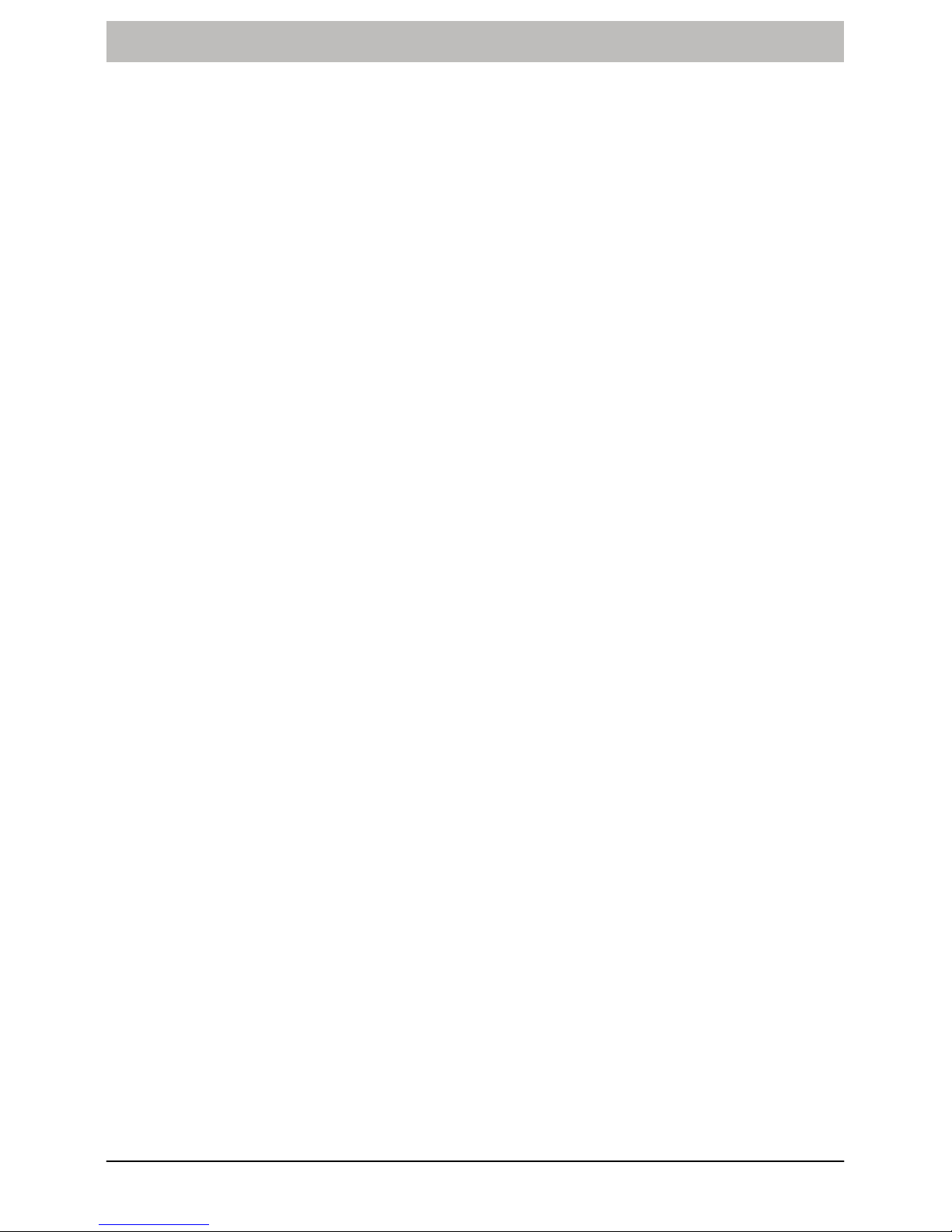
Operating Instructions
Edition 06, August 2007
Page 3 of 20Homeplug 8500E Turbo Ethernet Adapter
Safety Instructions
The HomePlug 8500E is an electronic device and operates when connected to the
mains power supply. Handle it with due care and attention as you would any other
electrical device for your own safety!
For reasons of safety, read the following regulations and instructions and observe the
information contained:
1. Unplug the HomePlug 8500E from the power outlet before cleaning it. Never use
liquid cleaning agents or aerosol cleaners. Only use a slightly moist cloth.
2. Do not use the HomePlug 8500E near water.
3. Do not use the HomePlug 8500E beside or above a heating radiator or a source
of water. Never use the device as a built−in installation except where sufficient
ventilation is ensured.
4. Do not expose the HomePlug to extreme temperatures or humid conditions and
protect it from direct sunlight and dusty conditions.
5. The HomePlug 8500E should only be connected to a mains power outlet whose
properties comply to those indicated on the corresponding product labels. If
there is any cause for doubt, consult your dealer or local power company.
6. The HomePlug 8500E may only be connected to a fused power outlet. Ensure
that the fuses and circuit breakers for all the conductive lines are designed for
100 − 240 V (according to the respective national power supply grid).
7. Connect the HomePlug 8500E adapter to a 100 − 240 V power socket. Do not
use an extension cord.
8. Do not attempt to convert the HomePlug 8500E or complete repairs to it yourself
because opening and removing covers may expose you to dangerous voltages
and other risks as well as annulling the terms of warranty. All repair and service
work must be performed by qualified service personnel.
9. Unplug the HomePlug 8500E from the power outlet and refer to an authorised
service workshop in the case of the following:
S If liquid is spilled into the device.
S If the device comes into contact with water.
S If the device does not operate normally despite following the information in the
operating instruction manual.
S If the device shows a distinct deterioration in performance.
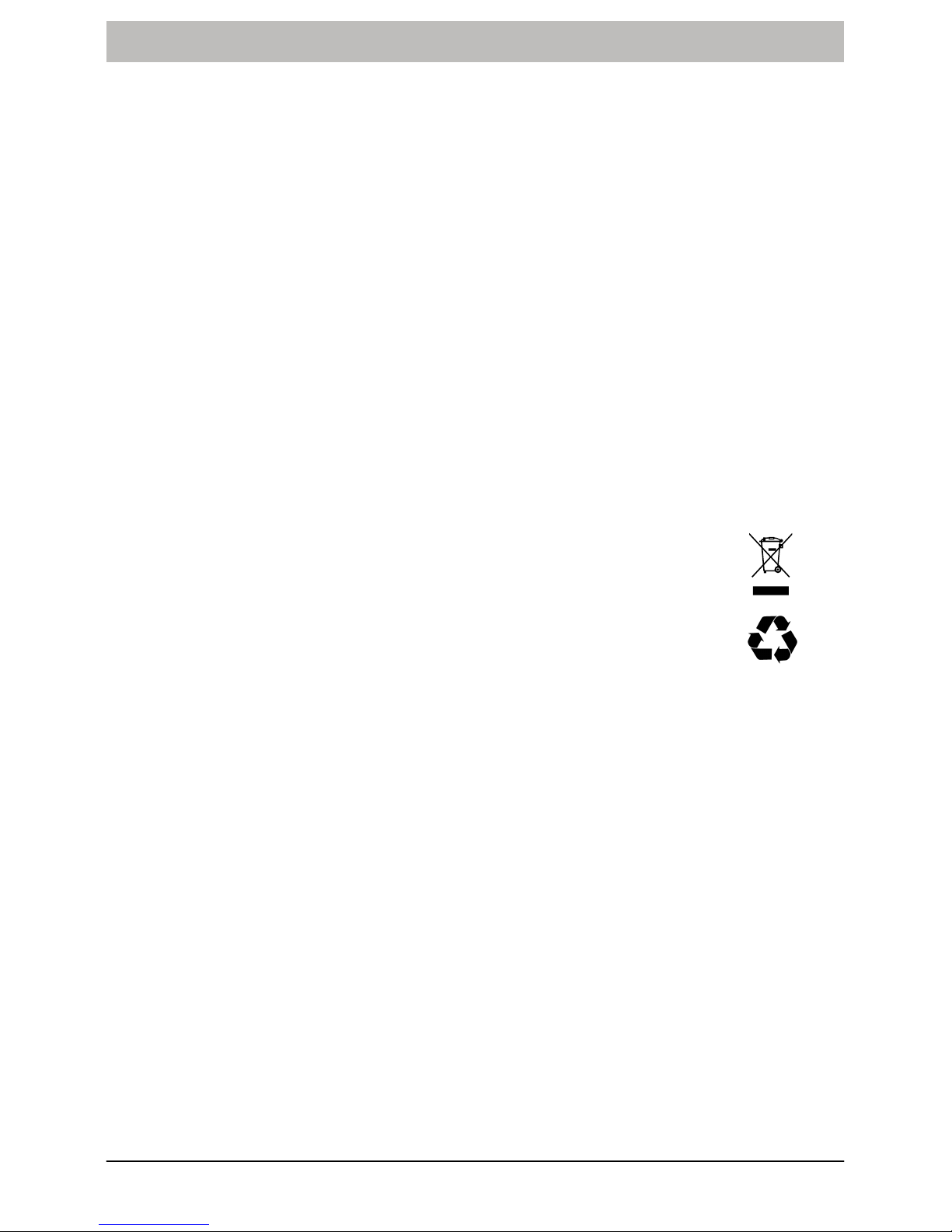
Operating Instructions
Page 4 of 20
Edition 06, August 2007
Homeplug 8500E Turbo Ethernet Adapter
Exemption From Liability
We cannot guarantee that the information which relates to the technical properties or
to the product itself contained in this document is correct. The product and its
accessories described in this document are subject to constant improvement and
further development. For this reason, we reserve the right to modify components,
accessories, technical specifications and related documentation of the product
described herein at any time without notice.
Intended Use
The HomePlug 8500E Turbo Ethernet Adapter, subsequently referred to as
HomePlug 8500E, is designed for transmitting data within a power network. Any
other use is considered unintended use. Unauthorised modifications or
reconstruction not described in this manual are not permitted.
Information on Disposal
The implementation of European law in national laws and directives obliges you to
dispose of consumable goods appropriately. This serves to protect both persons and
the environment.
The adjacent symbol indicates that electrical and electronic apparatus
as well as batteries no longer required must be disposed of separate
from domestic waste.
Old or unwanted devices must be disposed of at collection points
provided by public waste authorities.
Batteries and power packs must be disposed of at shops which sell
batteries or collection points which provide the corresponding
containers.
Packaging materials must be disposed of according to local
regulations.
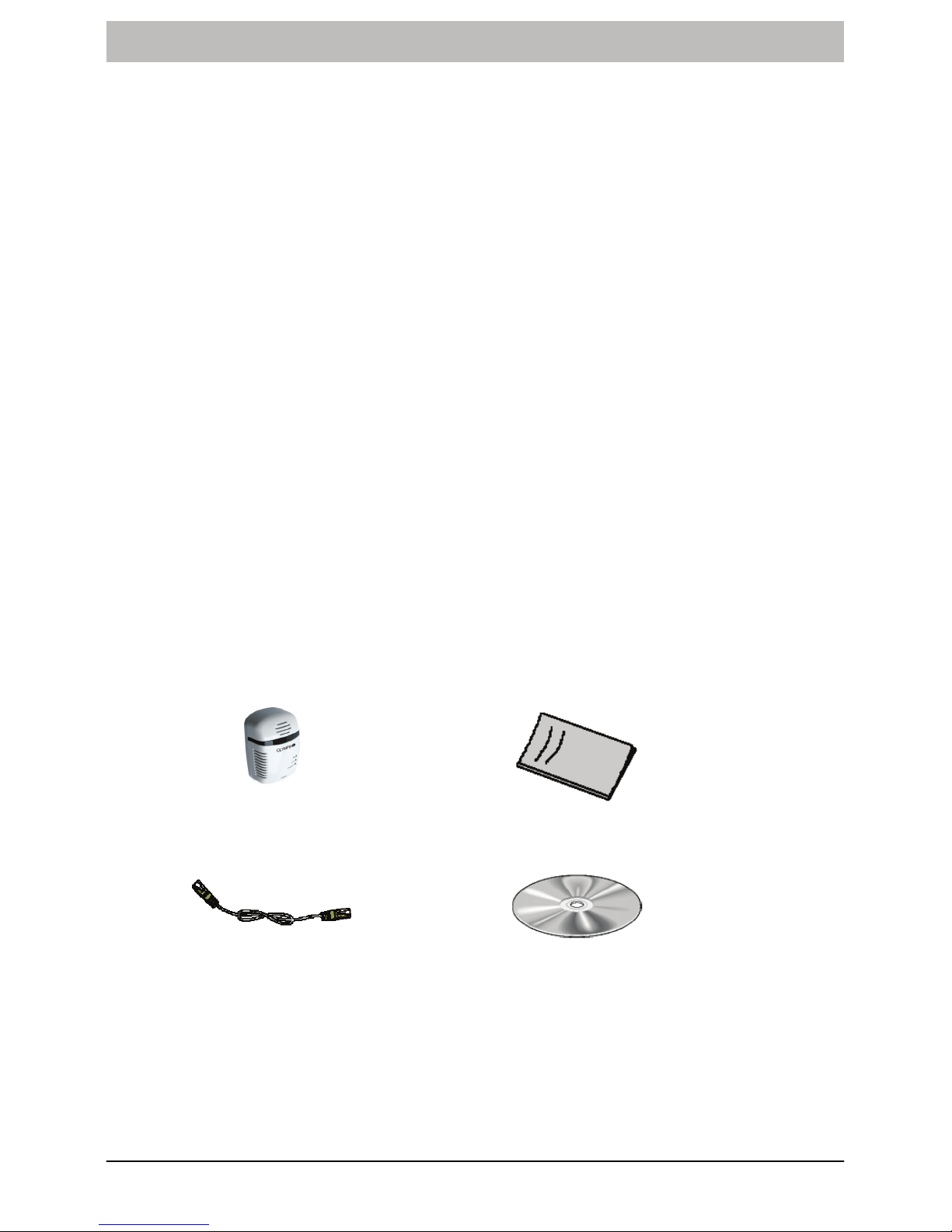
Operating Instructions
Edition 06, August 2007
Page 5 of 20Homeplug 8500E Turbo Ethernet Adapter
Introduction
The HomePlug 8500E uses the power cables already provided inside buildings to
transmit signals in order to provide a reliable network of computers and network
equipment. Using a maximum transmission speed of 85 Mbps, the HomePlug 8500E
can communicate sophisticated applications, such as Internet telephony, high
resolution video applications and Internet, reliably and simultaneously.
The HomePlug technology modulates computer data so that it can be transmitted
from point−to−point via the power lines. Using this technology, two computers have a
virtual Ethernet connection without them actually being physically connected to each
other.
The HomePlug 8500E implements No New Wires
®
communication in every room
via any power line at a speed of up to 85 Mbps. It has 3 indicator lamps (LEDs) and a
network (Ethernet) port. The LEDs serve to indicate the connection status as well as
signalling problems concerning system malfunction. The Ethernet port is used to
connect the HomePlug 8500E to the network. The HomePlug 8500E is equipped with
a standard power plug for use with any 100 − 240 V power socket.
Networking computers has the following advantages:
1. Shared access to centrally stored data.
2. Shared access to all the printers in the network.
3. Shared use of an Internet connection.
4. Multi−user games over the network.
Package Contents
The package contains:
HomePlug 8500E
Operating instructions
Network cable (Ethernet)
Resource CD
Fig. 1 Package contents
If anything is missing or damaged, please contact the sales outlet immediately.

Operating Instructions
Page 6 of 20
Edition 06, August 2007
Homeplug 8500E Turbo Ethernet Adapter
Installation and Connection
System Requirements
The HomePlug 8500E can be used with all operating systems which support TCP/IP.
Drivers are not required for the HomePlug 8500E. However, the configuration utility
and network password supplied can only be installed on Windows operating
systems.
Your computer must meet the following minimum requirements in order to be able to
install the utility software under Windows.
S Windows 98SE, Windows Me, Windows 2000 Windows XP or Windows Vista,
S Network adapter configured for TCP/IP,
S Pentium III 300 MHz MMX compatible PC or larger,
S 128MB hard disk drive and 128 MB memory (RAM),
S CD−ROM drive.
Installation and Uninstallation of the Configuration Software
NOTE: Only possible with Windows operating systems.
Installation and deinstallation are described for the Windows Vista operating system.
The procedure is the same for all other approved operating systems.
Installation
1. Connect the HomePlug 8500E to your computer or relevant network device
using the network cable.
2. Connect the HomePlug in the power socket.
3. Install the configuration utility (PowerPacket). The Resource CD is provided with
an auto run feature. If this feature fails to run, start the program by
double−clicking on Setup.exe on the CD.
4. Follow the instructions on the screen to install the software.
NOTE: Note down the HomePlug password so that it is available for the
configuration routine.
NOTE: If there is no connection/link between the HomePlug installed and network
cable inserted on the HomePlug or the PING test on the HomePlug installed
proves unsuccessful, disconnect the HomePlug, with network cable
connected, from the power socket and install again.

Operating Instructions
Edition 06, August 2007
Page 7 of 20Homeplug 8500E Turbo Ethernet Adapter
Uninstallation:
1. Open [Start] −> [Settings] −> [Control Panel] −> [Programs and Features].
2. Select PowerPacket Ethernet Adapter.
3. Click the [Uninstall/Change] button.
4. Follow the instruction on the screen to uninstall the utility.
Connection and Control Lamps
The HomePlug 8500E is equipped with three control lamps and an Ethernet
connection port.
Fig. 2 Connection and control lamps
Label LED lamp Description / Function
PWR On/Off Switch the power supply on/off
PL-ACT On/Off Another HomePlug device has been
recognised / not recognised.
Flashing lamp The PL−ACT indicator flashes when data
transmission occurs within the network.
ETH-LINK/ACT On/Off The Ethernet connection is
established / not established.
Flashing lamp The LED flashes when data is sent or
received.
ETHERNET
(network connection)
Supports the use of both cross or
straight network cable.

Operating Instructions
Page 8 of 20
Edition 06, August 2007
Homeplug 8500E Turbo Ethernet Adapter
Application Examples
The section below illustrates some examples of applications when using the
HomePlug 8500E in your network.
Example 1
Workstation with Internet access via an ADSL/cable modem
In−house power supply
HomePlug
8500E
HomePlug
8500E
ADSL/cable modem
Fig. 3 Example 1

Operating Instructions
Edition 06, August 2007
Page 9 of 20Homeplug 8500E Turbo Ethernet Adapter
Example 2
Network for online games
In−house power supply
HomePlug
8500E
HomePlug
8500E
Game console
Fig. 4 Example 2
Example 3
Network for several workstations with Internet television (IPTV) and Internet access
via an ADSL/cable modem router.
HomePlug
8500E
HomePlug
8500E
HomePlug
8500E
HomePlug
8500E
ADSL/cable modem router
In−house power supply
IPTV
Fig. 5 Example 3

Operating Instructions
Page 10 of 20
Edition 06, August 2007
Homeplug 8500E Turbo Ethernet Adapter
Example 4
Network for several workstations with Internet television (IPTV) and Internet access
via an ADSL/cable modem and ADSL/cable router.
HomePlug
8500E
ADSL/cable router
In−house power supply
HomePlug
8500E
HomePlug
8500E
HomePlug
8500E
ADSL/Cable modem
IPTV
Fig. 6 Example 4

Operating Instructions
Edition 06, August 2007
Page 11 of 20Homeplug 8500E Turbo Ethernet Adapter
Important Information
Network Capacity
The maximum number of HomePlug 8500E adapters in a single family house is,
theoretically, 253. In practice, however, no more than 10 HomePlugs should transfer
data simultaneously.
Network Security
Normally the electric meter forms a physical barrier, i.e. only devices connected to
this meter can be part of the network and benefit from the phase coupling. Despite
this, we strongly recommend that you use a secure network by assigning a new
network name. It is configured with the configuration utility on the Utility CD. To
assign a password name, please refer to Privacy screen in Section Configuration
Utility for Windows. The HomePlugs use a 56 bit DES encryption (Data Encryption
Standard).
NOTE: The HomePlugs operate with each other with overlapping phases. If
problems arise, call an electrician to install a so called phase coupler.
NOTE: In order to use devices from other manufacturers together with the
HomePlugs, set the same network names and password for all the devices.
Use the setup utility in this case. If necessary, refer to the operating manual
provided with the device.
Correct Use of Passwords
You can improve your security substantially by following some important rules
regarding the use of passwords:
S Keep your passwords as secret as possible.
S Never write passwords down or store them in notebooks, wallets or text files on
computers.
S Do not pass on your password unnecessarily.
S Select a random password. Use strings of letters and numbers. Passwords from
words used in common language are not secure.
S Change the password regularly or immediately if you feel it has been
compromised.
S Passwords should be changed as often as possible. This requires a little effort
but increases security considerably. The password should be changed even if
only there is only the slightest suspicion of a leak.

Operating Instructions
Page 12 of 20
Edition 06, August 2007
Homeplug 8500E Turbo Ethernet Adapter
Configuration Utility for Windows
The configuration utility described below relates to installation on a computer using
the Windows Vista operating system. The procedure is the same for all other
approved operating systems.
Starting the Program
1. Double−click on the PowerPacket Utility icon on the desktop. Refer to Fig. 7.
Fig. 7 PowerPacket icon
Main Screen
The Main screen basically displays a list of the devices in the power network which
are logically connected to the computer on which the utility is running. If the status of
the utility is not updated, close the utility and then restart it.
The top panel Local Device(s) on your computer: displays all the device types
concerning devices connected to your computer. In most cases, only one device is
displayed. If different devices are available in the network, such as a USB device or
another Ethernet device, for example, you can select a device and then click the
[Connect] button on its right. The display area above the button indicates that your
PC is connected to this device.
Fig. 8 Main screen
The lower panel displays all the HomePlugs detected in the local network. Directly
above it, the line displays the number of devices found, the network type set (Public
or Private) and information on the connection or search status.

Operating Instructions
Edition 06, August 2007
Page 13 of 20Homeplug 8500E Turbo Ethernet Adapter
The following information is displayed for each device indicated in the lower panel:
Device Name
The Device Name column indicates the standard device name which the user can
modify. It can be changed by clicking on the device name itself or clicking on the
[Rename] button.
An icon may appear preceding the device name. They distinguish between low
speed and high speed HomePlugs. The default setting is that the icons appear
beside the device names.
HomePlug 1.0 HomePlug Turbo
Fig. 9 Device icons
MAC Address
The MAC Address column indicates the MAC address of the HomePlug.
Password
The Password column indicates the HomePlug passwords entered. Initially, no
password is displayed. The HomePlug passwords are provided on labels on your
HomePlugs.
Proceed as follows to enter the passwords (required for private networks):
1. Select the HomePlug required by clicking on the HomePlug name.
2. Click on the [Enter Password] button.
3. The following dialog box opens. The HomePlug device name appears. Enter the
password and click on the [OK] button.
NOTE: You can only use the passwords provided on the HomePlugs.
Fig. 10 Entering the password

Operating Instructions
Page 14 of 20
Edition 06, August 2007
Homeplug 8500E Turbo Ethernet Adapter
4. A confirmation box appears when the password is entered correctly.
NOTE: If the device is not found, a corresponding message appears and
suggestions on solving the problems are provided.
Adding Devices to the Network
You can add further HomePlugs, not currently displayed in the list, to your network.
This could involve HomePlugs, for example, which are currently in another logical
network.
NOTE: We advise users to enter passwords for all the HomePlugs they wish to
manage and to add the HomePlugs to the local logical network.
1. Click on the [Add] button.
2. A dialog box opens (refer to Fig. 11).
Fig. 11 Adding a device to the network
3. Enter the device name in the Device Name input field and the password relevant
to the HomePlug in the Password field.
4. Click on the [OK] button.
5. A confirmation box appears when the password is entered correctly.
NOTE: If the device is not found, a corresponding message appears and
suggestions on solving the problems are provided.
Scanning the Network for HomePlugs
Use the [Scan] button to make an immediate search for HomePlugs which should be
connected in the network. By default, the network is scanned every few seconds and
the entries are updated in the Main screen.

Operating Instructions
Edition 06, August 2007
Page 15 of 20Homeplug 8500E Turbo Ethernet Adapter
Privacy Screen
The Privacy screen is used for managing the local network and increasing security.
All HomePlugs use HomePlug as the default Private Network Name. The network
security can be increased, however, by assigning a different network name for your
HomePlugs.
1. Enter a random network name in the Private Network Name input field.
You can reset the private network to a public HomePlug network at any time.
1. Enter HomePlug in the Private Network Name input field or click on the [Use
Default] button.
NOTE: By changing the default network name HomePlug to a different name, the
network type on the Main screen automatically changes to Private. The
network name can be between 4 and 24 characters long.
Fig. 12 Privacy screen
The [Set Local Device Only] button is used to change the network name (network
password) exclusively for the local HomePlugs on your computer. Following this, all
the other HomePlugs, which are displayed on the Main screen, can no longer
communicate with this computer. This is because they are then in a different logical
network. Only those HomePlugs are displayed which are located in the same logical
network.
The [Set All Devices] button is used to change the network names of all the
HomePlugs displayed on the Main screen. To change the network name for the
various HomePlugs, it is necessary to enter the password. A message appears when
this operation is completed successfully.

Operating Instructions
Page 16 of 20
Edition 06, August 2007
Homeplug 8500E Turbo Ethernet Adapter
QoS Screen
The QoS screen serves to define the intended use of the device connected to the
HomePlug. There are three options available for selection:
Online Game / Internet
1. Select this option if you intend to connect a computer or game console to the
HomePlug.
Audio or Video
1. Select this option if you intend to operate an Internet television (IPTV) or
Audio/Video streaming via the HomePlug.
Voice over IP
1. Select this option if you intend to operate Voice over IP via the HomePlug.
Fig. 13 QoS screen
2. Click on the [Update QoS] button to save the setting.

Operating Instructions
Edition 06, August 2007
Page 17 of 20Homeplug 8500E Turbo Ethernet Adapter
Diagnostics Screen
The Diagnostics screen provides system information and a history of all the
HomePlugs detected.
The top panel displays technical data related to the software and hardware on the
host computer communicating via the HomePlug. The following information is also
displayed:
S Operating system/version,
S Host network name,
S User name,
S MAC addresses of all the NICs (network interface cards),
S Versions of all the driver DLLs and libraries (NDIS) used,
S HomePlug chipset manufacturer (only for turbo devices),
S MAC firmware version (only for turbo devices),
S Vendor name.
Fig. 14 QoS screen
The lower panel displays a history of all the HomePlugs which the computer has
detected, arranged chronologically. All the HomePlugs are displayed, regardless of
whether they are in the same logical network or not. The following information is
displayed in respect of the HomePlugs:
S HomePlug’s alias name,
S HomePlug’s MAC address,
S HomePlug’s password,
S HomePlug’s last known transmission rate,
S HomePlug’s last known network name,
S HomePlug’s last scan date,
S Vendor name.

Operating Instructions
Page 18 of 20
Edition 06, August 2007
Homeplug 8500E Turbo Ethernet Adapter
About Screen
The About screen displays the software version. The user can also choose to click
the AutoScan feature to activate or deactivate automatic scanning for HomePlugs.

Operating Instructions
Edition 06, August 2007
Page 19 of 20Homeplug 8500E Turbo Ethernet Adapter
Guarantee
Dear Customer,
We are very pleased that you have decided to buy this product.
In case the equipment is defective, return it together with the purchase receipt and
original packaging to the point−of−sale.
Technical Modifications
This operating instruction manual serves purely for information purposes. Its content
is not part of any contract of sale.
All the data relates to nominal values. The equipment and options described may
differ from country to country according to national requirements.

All rights reserved.
