Page 1

Montage- und
Bedienungsanleitung
Mounting instruction and
operating manual
Wandtaster – flach S. 2
Wall-mount Remote Control – flat
HmIP-WRCC2
p. 30
Page 2
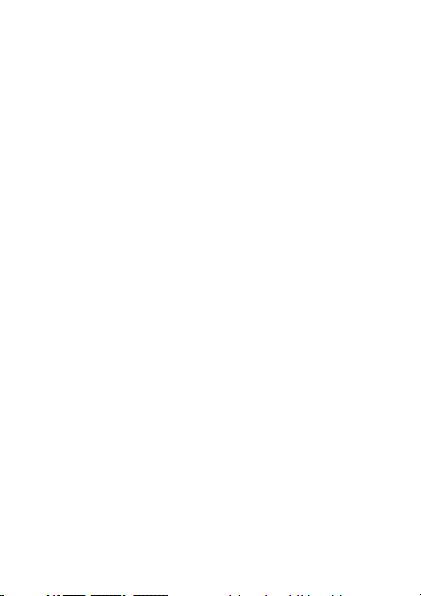
Lieferumfang
Anzahl Bezeichnung
1 Homematic IP Wandtaster – flach
1 Wandhalterung
2 Doppelseitige Klebestreifen
2 1,5 V LR44 Batterien
1 Bedienungsanleitung
Dokumentation © 2020 eQ-3 AG, Deutschland
Alle Rechte vorbehalten. Ohne schriftliche Zustimmung des
Herausgebers darf diese Anleitung auch nicht auszugsweise in
irgendeiner Form reproduziert werden oder unter Verwendung
elektronischer, mechanischer oder chemischer Verfahren vervielfältigt oder verarbeitet werden.
Es ist möglich, dass die vorliegende Anleitung noch drucktechnische Mängel oder Druckfehler aufweist. Die Angaben in dieser
Anleitung werden jedoch regelmäßig überprüft und Korrekturen
in der nächsten Ausgabe vorgenommen. Für Fehler technischer
oder drucktechnischer Art und ihre Folgen übernehmen wir keine
Haftung.
Alle Warenzeichen und Schutzrechte werden anerkannt.
Printed in Hong Kong
Änderungen im Sinne des technischen Fortschritts können ohne
Vorankündigung vorgenommen werden.
155346 (web)
Version 1.0 (05/2020)
Page 3
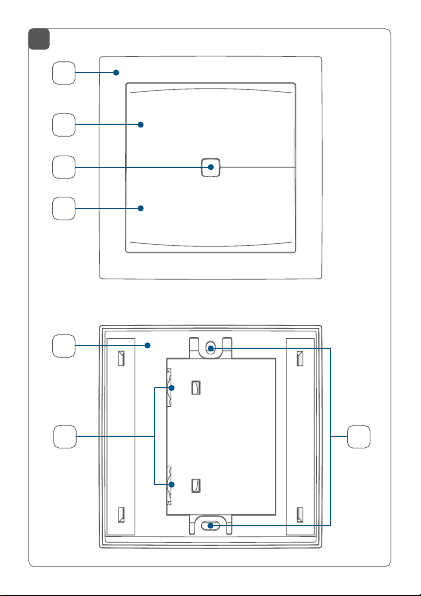
1
A
B
C
D
E
F
G
Page 4
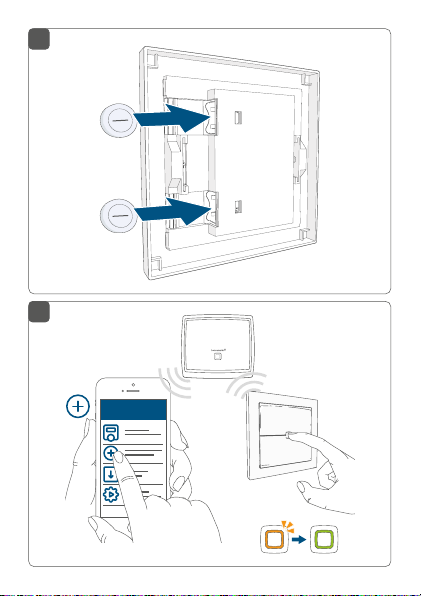
2
3
HAP
Homematic IP
Page 5
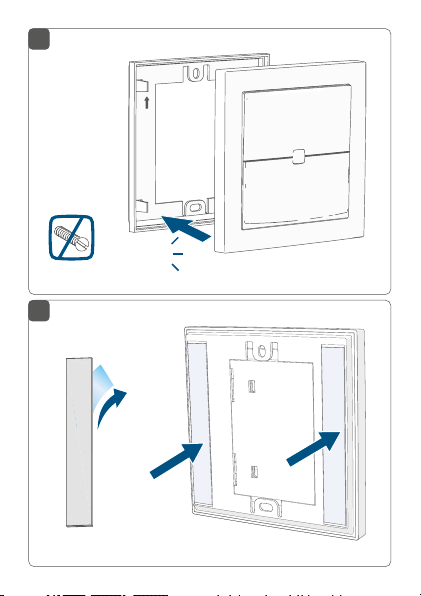
4
click
5
2x
Page 6
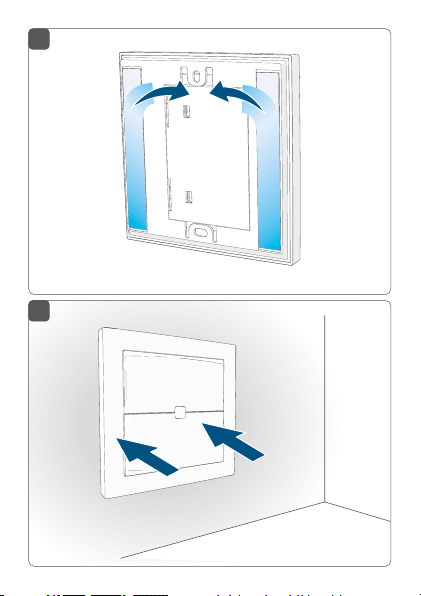
6
7
Page 7
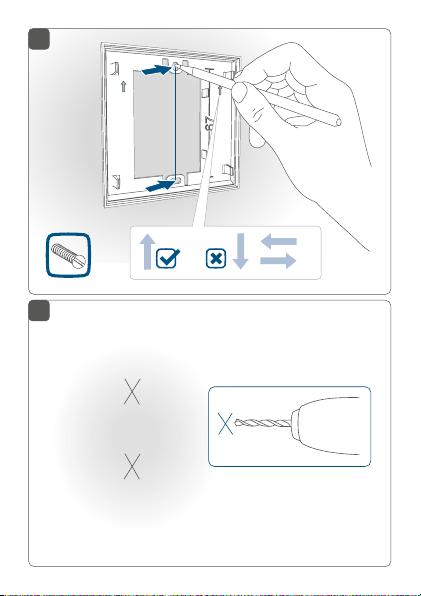
8
2x
9
67 mm
Page 8
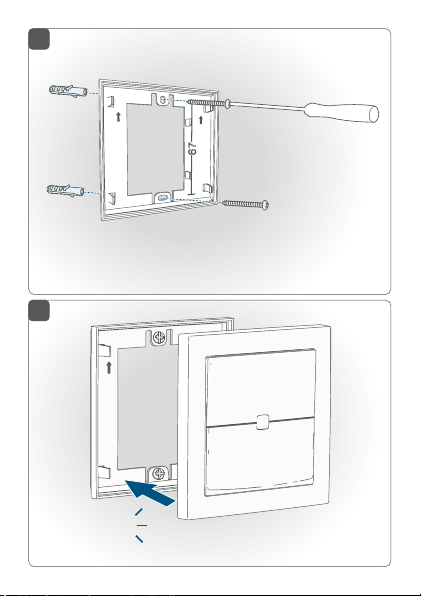
10
11
click
Page 9
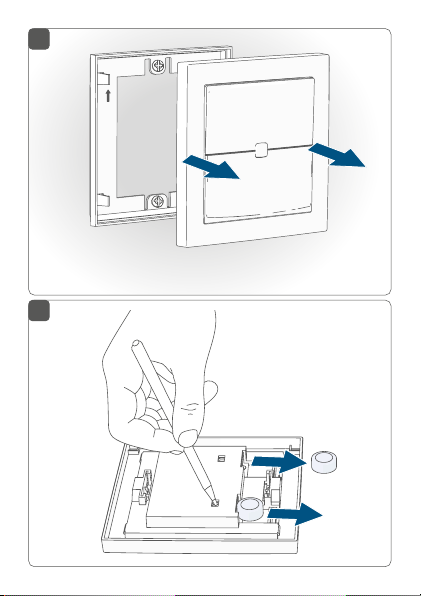
12
13
Page 10
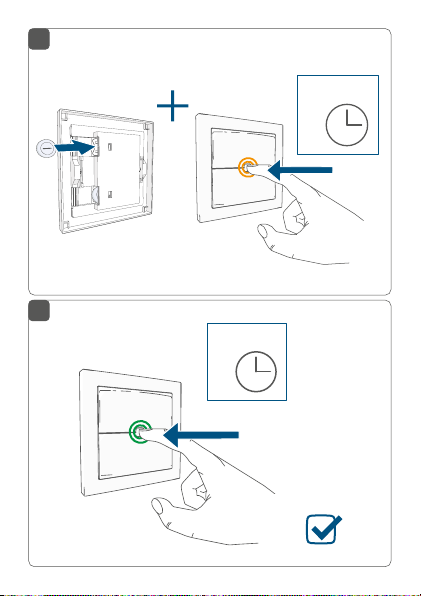
14
4 s
15
4 s
Page 11
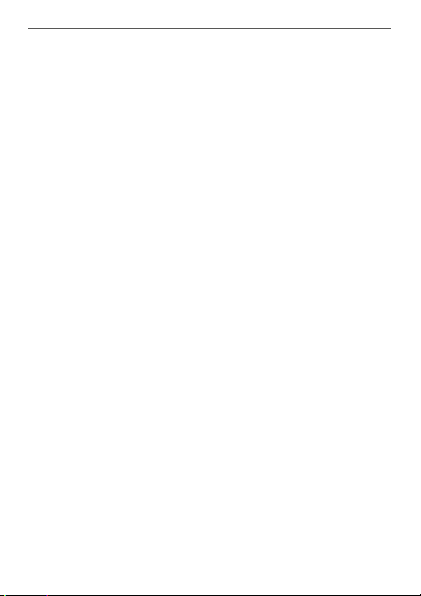
Inhaltsverzeichnis
1 Hinweise zur Anleitung ................................................. 12
2 Gefahrenhinweise .......................................................... 12
3 Funktion und Geräteübersicht ....................................14
4 Allgemeine Systeminformationen ..............................15
5 Inbetriebnahme .............................................................. 16
5.1 Anlernen ................................................................................16
5.2 Montage.................................................................................18
5.2.1 Klebestreifenmontage............................................18
5.2.2 Schraubmontage ....................................................19
6 Batterien wechseln ....................................................... 20
7 Fehlerbehebung .............................................................22
7.1 Schwache Batterie .............................................................. 22
7.2 Befehl nicht bestätigt ......................................................... 22
7.3 Duty Cycle ........................................................................... 23
7.4 Fehlercodes und Blinkfolgen ........................................... 24
8 Wiederherstellung der Werkseinstellungen ..............26
9 Wartung und Reinigung ................................................27
10 Allgemeine Hinweise zum Funkbetrieb .....................27
11 Technische Daten ..........................................................28
11
Page 12
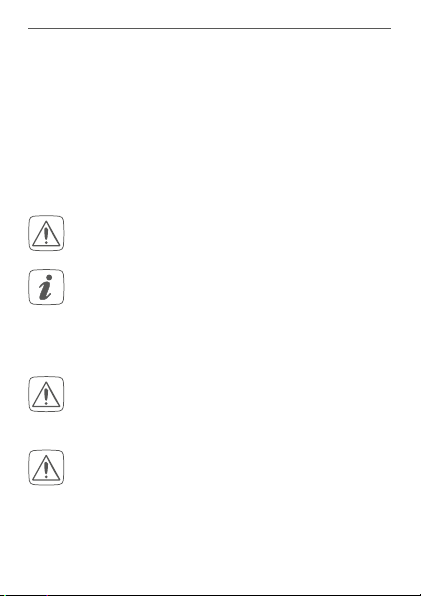
Hinweise zur Anleitung
1 Hinweise zur Anleitung
Lesen Sie diese Anleitung sorgfältig, bevor Sie Ihre
Homematic IP Geräte in Betrieb nehmen. Bewahren Sie
die Anleitung zum späteren Nachschlagen auf!
Wenn Sie das Gerät anderen Personen zur Nutzung überlassen, übergeben Sie auch diese Anleitung.
Benutzte Symbole:
Achtung!
Hier wird auf eine Gefahr hingewiesen.
Hinweis.
Dieser Abschnitt enthält zusätzliche wichtige Informationen!
2 Gefahrenhinweise
Önen Sie das Gerät nicht. Es enthält keine durch
den Anwender zu wartenden Teile. Im Fehlerfall
lassen Sie das Gerät von einer Fachkraft prüfen.
Verwenden Sie das Gerät nicht, wenn es von außen erkennbare Schäden, z. B. am Gehäuse oder
an den Bedienelementen, bzw. eine Funktionsstörung aufweist. Lassen Sie das Gerät im Zweifelsfall von einer Fachkraft prüfen.
12
Page 13
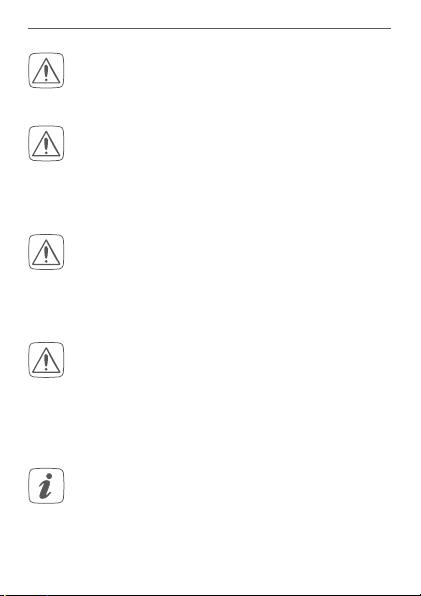
Gefahrenhinweise
Aus Sicherheits- und Zulassungsgründen (CE) ist
das eigenmächtige Umbauen und/oder Verändern des Geräts nicht gestattet.
Betreiben Sie das Gerät nur in trockener sowie
staubfreier Umgebung, setzen Sie es keinem Einfluss von Feuchtigkeit, Vibrationen, ständiger
Sonnen- oder anderer Wärmeeinstrahlung, Kälte
und keinen mechanischen Belastungen aus.
Das Gerät ist kein Spielzeug! Erlauben Sie Kindern
nicht damit zu spielen. Lassen Sie das Verpackungsmaterial nicht achtlos liegen. Plastikfolien/
-tüten, Styroporteile etc. können für Kinder zu
einem gefährlichen Spielzeug werden.
Bei Sach- oder Personenschaden, die durch unsachgemäße Handhabung oder Nichtbeachten
der Gefahrenhinweise verursacht werden, übernehmen wir keine Haftung. In solchen Fällen erlischt jeder Gewährleistungsanspruch! Für Folgeschäden übernehmen wir keine Haftung!
Das Gerät ist nur für den Einsatz in Wohnbereichen, Geschäfts- und Gewerbebereichen sowie
in Kleinbetrieben bestimmt.
13
Page 14
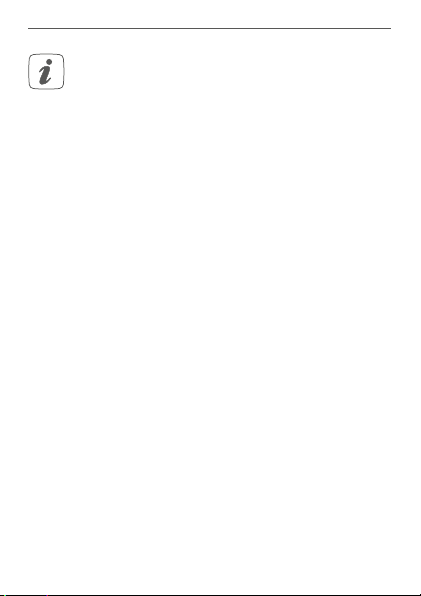
Funktion und Geräteübersicht
Jeder andere Einsatz, als der in dieser Bedienungsanleitung beschriebene, ist nicht bestimmungsgemäß und führt zu Gewährleistungs- und
Haftungsausschluss.
3 Funktion und Geräteübersicht
Der Homematic IP Wandtaster ist dank der Knopfzellen
zur Energieversorgung sehr flach und damit besonders
flexibel einsetzbar. Mit seinen zwei intuitiv zu bedienenden
Tasten ermöglicht er das komfortable Steuern von
Homematic IP Geräten oder Systemfunktionen im
Smart Home. Dabei lassen sich gleichzeitig mehrere
Geräte bzw. Funktionen steuern. So ist es mit nur einem
Tastendruck bspw. möglich, beim Verlassen des Hauses
den Ecobetrieb zu aktivieren und gleichzeitig das Licht
auszuschalten.
Dank Batteriebetrieb und der besonders einfachen
Montage mit Klebestreifen oder Schrauben sind bei
der Auswahl des Montageortes nahezu keine Grenzen
gesetzt.
14
Page 15
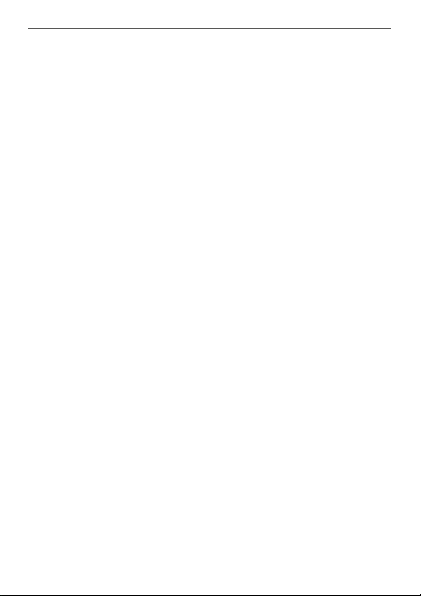
Allgemeine Systeminformationen
Geräteübersicht (s. Abbildung 1):
(A) Taster (Elektronikeinheit)
(B) Kanal 2
(C) Systemtaste (Anlerntaste und LED)
(D) Kanal 1
(E) Wandhalterung
(F) Batteriefächer
(G) Schraublöcher
4 Allgemeine Systeminformationen
Dieses Gerät ist Teil des Homematic IP Smart-HomeSystems und kommuniziert über das Homematic IP
Funkprotokoll. Alle Geräte des Systems können komfortabel und individuell per Smartphone über die Homematic IP App konfiguriert werden. Alternativ haben Sie
die Möglichkeit, Homematic IP Geräte über die Zentrale CCU2/CCU3 oder in Verbindung mit vielen Partnerlösungen zu betreiben. Welcher Funktionsumfang
sich innerhalb des Systems im Zusammenspiel mit weiteren Komponenten ergibt, entnehmen Sie bitte dem
Homematic IP Anwenderhandbuch. Alle technischen
Dokumente und Updates finden Sie stets aktuell unter
www.homematic-ip.com.
15
Page 16

Inbetriebnahme
5 Inbetriebnahme
5.1 Anlernen
Bitte lesen Sie diesen Abschnitt erst vollständig,
bevor Sie mit dem Anlernen beginnen.
Richten Sie zunächst Ihren Homematic IP Access
Point über die Homematic IP App ein, um weitere
Homematic IP Geräte im System nutzen zu können. Weitere Informationen dazu finden Sie in der
Bedienungsanleitung des Access Points.
Sie können das Gerät an den Access Point oder an
die Zentrale CCU2/CCU3 anlernen. Weitere Infor
mationen dazu entnehmen Sie bitte dem Homematic IP Anwenderhandbuch (zu finden im Downloadbereich unter www.homematic-ip.com).
Damit der Wandtaster in Ihr System integriert werden
und mit anderen Homematic IP Geräten kommunizieren
kann, muss er zunächst an den Homematic IP Access
Point angelernt werden.
Zum Anlernen des Wandtasters gehen Sie wie folgt vor:
• Önen Sie die Homematic IP App auf Ihrem
Smartphone.
• Wählen Sie den Menüpunkt „Gerät anlernen“ aus.
• Drehen Sie den Taster (A) auf die Rückseite.
• Ziehen Sie den Isolierstreifen aus dem Batterie-
16
-
Page 17

Inbetriebnahme
fach (F) heraus. Der Anlernmodus ist für 3 Minuten aktiv.
Sie können den Anlernmodus manuell für weitere
3 Minuten starten, indem Sie die Systemtaste (C)
kurz drücken (s. Abbildung 3).
• Das Gerät erscheint automatisch in der Homematic IP App.
• Zur Bestätigung geben Sie in der App die letzten
vier Ziern der Gerätenummer (SGTIN) ein oder
scannen Sie den QR-Code. Die Gerätenummer
finden Sie auf dem Aufkleber im Lieferumfang
oder direkt am Gerät.
• Warten Sie, bis der Anlernvorgang abgeschlossen
ist.
• Zur Bestätigung eines erfolgreichen Anlernvorgangs leuchtet die LED (C) grün. Das Gerät ist
nun einsatzbereit.
• Leuchtet die LED rot, versuchen Sie es erneut.
• Ordnen Sie das Gerät in der App einem Raum zu
und vergeben Sie einen Namen für das Gerät.
• Wählen Sie in der App aus, in welchen Anwendungen (z. B. Licht und Beschattung) das Gerät
eingesetzt werden soll.
17
Page 18

Inbetriebnahme
5.2 Montage
Bitte lesen Sie diesen Abschnitt erst vollständig,
bevor Sie mit der Montage beginnen.
Sie können den Wandtaster
• mit den mitgelieferten doppelseitigen Klebestreifen oder
• mit Schrauben (3,0 x 30 mm) und Dübeln (5 mm)
an der Wand befestigen.
5.2.1 Klebestreifenmontage
Achten Sie darauf, dass der Montageuntergrund
glatt, eben, unbeschädigt, sauber, fett- sowie lösungsmittelfrei und nicht zu kühl ist, damit der
Klebestreifen langfristig haften kann.
Um den Wandtaster mit Klebestreifen zu montieren, gehen Sie wie folgt vor:
• Wählen Sie einen beliebigen Montageort aus.
• Setzen Sie den Taster (A) in die Wandhalterung (E)
ein, bis er vollständig eingerastet ist (s. Abbildung
4).
• Befestigen Sie die Klebestreifen auf der Rückseite
der Wandhalterung in den dafür vorgesehenen
Markierungen links und rechts. Achten Sie darauf,
dass die Schrift auf der Rückseite für Sie lesbar ist
(s. Abbildung 5).
• Entfernen Sie die Folie von den Klebestreifen (s.
18
Page 19

Inbetriebnahme
Abbildung 6).
• Drücken Sie jetzt den Wandtaster mit der Rückseite an die gewünschte Position an die Wand (s.
Abbildung 7).
5.2.2 Schraubmontage
Achten Sie bei der Auswahl des Montageortes auf
den Verlauf elektrischer Leitungen bzw. auf vorhandene Versorgungsleitungen.
Um den Wandtaster mithilfe von Schrauben zu montieren, gehen Sie wie folgt vor:
• Wählen Sie einen geeigneten Montageort aus.
• Halten Sie die Wandhalterung (E) an die gewünschte Montageposition. Achten Sie darauf,
dass die Pfeile auf der Montageplatte nach oben
zeigen (s. Abbildung 8).
• Zeichnen Sie zwei der Bohrlöcher (G) anhand der
Montageplatte in einem Abstand von 67 mm mit
einem Stift an der Wand an (s. Abbildung 8).
• Bohren Sie die vorgezeichneten Löcher (s. Abbil-
dung 9).
Bei Steinwänden verwenden Sie einen 5 mm
Bohrer für die Dübel. Bei Holzwänden können Sie
einen 1,5mm Bohrer verwenden, um das Eindrehen der Schrauben zu erleichtern.
19
Page 20

Batterien wechseln
• Montieren Sie die Wandhalterung durch Eindrehen der Dübel und Schrauben (s. Abbildung 10).
• Setzen Sie der Taster (A) in die Wandhalterung ein
(s. Abbildung 11). Achten Sie darauf, dass die Bat-
teriefachönungen nach rechts zeigen und der
Taster vollständig einrastet.
6 Batterien wechseln
Wird eine leere Batterie in der App bzw. am Gerät angezeigt (s. „7.4 Fehlercodes und Blinkfolgen“ auf Seite 24),
tauschen Sie die verbrauchten Batterien gegen zwei neue
Batterien des Typs LR44 aus. Beachten Sie dabei die rich
tige Polung der Batterien.
Um die Batterien des Wandtasters zu wechseln, gehen Sie
wie folgt vor:
• In montiertem Zustand lässt sich der Taster ein
fach von der Wandhalterung (E) lösen. Fassen Sie
den Taster (A) seitlich an und ziehen Sie ihn von
der Wandhalterung ab (s. Abbildung 12).
• Drehen Sie den Taster auf die Rückseite.
• Verwenden Sie einen nichtmetallischem Gegen
stand (z. B. einen Stift), um die Batterien durch die
kleinen Önungen aus der Halterung (F) heraus
zuschieben (s. Abbildung 13).
• Legen Sie zwei neue 1,5 V LR44 Batterien pol
ungsrichtig gemäß Symbolik in die Batteriefächer
20
-
-
-
-
-
Page 21

Batterien wechseln
ein (s. Abbildung 2).
• Setzen Sie den Taster (A) wieder in die Wandhalterung ein (s. Abbildung 11). Achten Sie darauf,
dass die Batteriefachönungen nach rechts zeigen und der Taster vollständig einrastet.
• Achten Sie nach dem Einlegen der Batterie auf die
(C)
Blinkfolgen der LED
(s. „7.4 Fehlercodes und
Blinkfolgen“ auf Seite 24).
Nach dem Einlegen der Batterie führt der Wandtaster zu
nächst einen Selbsttest für ca. 2 Sekunden durch. Danach
erfolgt die Initialisierung. Den Abschluss bildet die TestAnzeige: oranges und grünes Leuchten.
Vorsicht! Explosionsgefahr bei unsachgemäßem
Austausch der Batterien. Ersatz nur durch densel
ben oder einen gleichwertigen Typ. Batterien dürfen niemals aufgeladen werden. Batterien nicht
ins Feuer werfen. Batterien nicht übermäßiger
Wärme aussetzen. Batterien nicht kurzschließen.
Es besteht Explosionsgefahr!
Verbrauchte Batterien gehören nicht in den Hausmüll! Entsorgen Sie diese in Ihrer örtlichen Batteriesammelstelle!
21
-
-
Page 22

Fehlerbehebung
7 Fehlerbehebung
7.1 Schwache Batterie
Wenn es der Spannungswert zulässt, ist der Wandtaster
auch bei niedriger Batteriespannung betriebsbereit. Je
nach Beanspruchung kann evtl. nach kurzer Erholungszeit
der Batterie wieder mehrfach gesendet werden.
Bricht beim Senden die Spannung wieder zusammen,
wird dies in der Homematic IP App und am Gerät ange
zeigt (s. „7.4 Fehlercodes und Blinkfolgen“ auf Seite 24).
Tauschen Sie in diesem Fall die leeren Batterien gegen
zwei neue aus (s. „6 Batterien wechseln“ auf Seite 20).
7.2 Befehl nicht bestätigt
Bestätigt mindestens ein Empfänger einen Befehl nicht,
leuchtet zum Abschluss der fehlerhaften Übertragung die
LED (C) rot auf. Grund für die fehlerhafte Übertragung kann
eine Funkstörung sein (s. „10 Allgemeine Hinweise zum
Funkbetrieb“ auf Seite 27). Die fehlerhafte Übertragung kann folgende Ursachen haben:
• Empfänger nicht erreichbar,
• Empfänger kann Befehl nicht ausführen (Lastausfall, mechanische Blockade etc.) oder
• Empfänger defekt.
22
-
Page 23

Fehlerbehebung
7.3 Duty Cycle
Der Duty Cycle beschreibt eine gesetzlich geregelte Begrenzung der Sendezeit von Geräten im 868 MHz-Bereich. Das Ziel dieser Regelung ist es, die Funktion aller im
868 MHz-Bereich arbeitenden Geräte zu gewährleisten.
In dem von uns genutzten Frequenzbereich 868 MHz beträgt die maximale Sendezeit eines jeden Geräts 1 % einer
Stunde (also 36 Sekunden in einer Stunde). Die Geräte
dürfen bei Erreichen des 1 %-Limits nicht mehr senden,
bis diese zeitliche Begrenzung vorüber ist. Gemäß dieser
Richtlinie, werden Homematic IP Geräte zu 100 % normenkonform entwickelt und produziert.
Im normalen Betrieb wird der Duty Cycle in der Regel
nicht erreicht. Dies kann jedoch in Einzelfällen bei der Inbetriebnahme oder Erstinstallation eines Systems durch
vermehrte und funkintensive Anlernprozesse der Fall
sein. Eine Überschreitung des Duty Cycle-Limits wird
durch ein langes rotes Blinken der LED (C) angezeigt und
kann sich durch temporär fehlende Funktion des Geräts
äußern. Nach kurzer Zeit (max. 1 Stunde) ist die Funktion
des Geräts wiederhergestellt.
23
Page 24

Fehlerbehebung
7.4 Fehlercodes und Blinkfolgen
Blinkcode Bedeutung Lösung
Kurzes oranges
Blinken
1x langes
grünes Leuchten
1x langes rotes
Leuchten
Kurzes oranges
Leuchten (nach
grüner oder roter Empfangsmeldung)
24
Funkübertragung/Sendeversuch/
Warten Sie, bis die
Übertragung been-
det ist.
Datenübertragung
Vorgang
bestätigt
Sie können mit der
Bedienung fortfah-
ren.
Vorgang
fehlgeschlagen oder Duty
Cycle-Limit
erreicht
Versuchen Sie es
erneut („7.2 Befehl
nicht bestätigt“ auf
Seite 22 oder „7.3
Duty Cycle“ auf Seite
23).
Batterien leer Tauschen Sie die
Batterien des Geräts
aus (s. „6 Batterien
wechseln“ auf Seite
20).
Page 25

Fehlerbehebung
Kurzes oranges
Blinken (alle
10 s)
6x langes rotes
Blinken
1x oranges
und 1x grünes
Leuchten (nach
dem Einlegen
der Batterien)
Anlernmodus
aktiv
Geben Sie die letz-
ten vier Ziern der
Geräte-Seriennum-
mer zur Bestätigung
ein (s. „5.1 Anlernen“
auf Seite 16).
Gerät defekt Achten Sie auf die
Anzeige in Ihrer
App oder wenden
Sie sich an Ihren
Fachhändler.
Testanzeige Nachdem die Test-
anzeige erloschen
ist, können Sie
fortfahren.
25
Page 26

Wiederherstellung der Werkseinstellungen
8 Wiederherstellung der
Werkseinstellungen
Die Werkseinstellungen des Geräts können wiederhergestellt werden. Dabei gehen alle Einstellungen verloren.
Um die Werkseinstellungen des Wandtasters wiederherzustellen, gehen Sie wie folgt vor:
• In montiertem Zustand lässt sich der Taster ein-
fach von der Wandhalterung (E) lösen. Fassen Sie
den Taster (A) seitlich an und ziehen Sie ihn von
der Wandhalterung ab (s. Abbildung 12).
• Verwenden Sie einen nichtmetallischem Gegen
stand (z. B. einen Stift), um eine Batterie durch die
kleinen Önung aus der Halterung (F) herauszu
schieben (s. Abbildung 13).
• Legen Sie die Batterie entsprechend der Polaritätsmarkierung bei gleichzeitig gedrückter Systemtaste (C) wieder ein. Halten Sie die Systemtaste solange gedrückt, bis die LED (C) schnell
orange zu blinken beginnt (s. Abbildung 14).
• Lassen Sie die Systemtaste kurz los und halten Sie
die Systemtaste dann erneut solange gedrückt,
bis das orange Blinken in ein grünes Leuchten
wechselt (s. Abbildung 15).
• Lassen Sie die Systemtaste wieder los, um das
Wiederherstellen der Werkseinstellungen abzuschließen. Das Gerät führt einen Neustart durch.
26
-
-
Page 27

Wartung und Reinigung
9 Wartung und Reinigung
Das Gerät ist für Sie bis auf einen eventuell erforderlichen Batteriewechsel wartungsfrei. Überlassen Sie eine Wartung oder Reparatur einer Fachkraft.
Reinigen Sie das Gerät mit einem weichen, sauberen,
trockenen und fusselfreien Tuch. Verwenden Sie keine
lösemittelhaltigen Reinigungsmittel, das Kunststogehäuse und die Beschriftung können dadurch angegrien
werden.
10 Allgemeine Hinweise zum
Funkbetrieb
Die Funk-Übertragung wird auf einem nicht exklusiven
Übertragungsweg realisiert, weshalb Störungen nicht
ausgeschlossen werden können. Weitere Störeinflüsse
können hervorgerufen werden durch Schaltvorgänge,
Elektromotoren oder defekte Elektrogeräte.
Die Reichweite in Gebäuden kann stark von der
im Freifeld abweichen. Außer der Sendeleistung
und den Empfangseigenschaften der Empfänger
spielen Umwelteinflüsse wie Luftfeuchtigkeit
neben baulichen Gegebenheiten vor Ort eine
wichtige Rolle.
27
Page 28

Technische Daten
Hiermit erklärt die eQ-3 AG, Maiburger Str. 29, 26789 Leer,
Deutschland, dass der Funkanlagentyp HmIP-WRCC2 der
Richtlinie 2014/53/EU entspricht. Der vollständige Text
der EU-Konformitätserklärung ist unter der folgenden Internetadresse verfügbar: www.homematic-ip.com
11 Technische Daten
Geräte-Kurzbezeichnung:
Versorgungsspannung: 2x 1,5 V LR44
Stromaufnahme: 42 mA max.
Batterielebensdauer: 3 Jahre (typ.)
Schutzart: IP20
Umgebungstemperatur: 5 bis 35 °C
Abmessungen (B x H x T): 86 x 86 x 12 mm
Gewicht: 44 g (inkl. Batterien)
Funk-Frequenzband: 868,0-868,6 MHz
869,4-869,65 MHz
Max. Funk-Sendeleistung: 10 dBm
Empfängerkategorie: SRD category 2
Typ. Funk-Freifeldreichweite: 250 m
Duty Cycle: < 1 % pro h/< 10 % pro h
Technische Änderungen vorbehalten.
28
HmIP-WRCC2
Page 29

Entsorgungshinweis
Gerät nicht im Hausmüll entsorgen! Elektronische Geräte sind entsprechend der Richtlinie
über Elektro- und Elektronik-Altgeräte über die
örtlichen Sammelstellen für Elektronik-Altgeräte
zu entsorgen.
Konformitätshinweis
Das CE-Zeichen ist ein Freiverkehrszeichen, das
sich ausschließlich an die Behörden wendet und
keine Zusicherung von Eigenschaften beinhaltet.
Bei technischen Fragen zum Gerät wenden Sie
sich bitte an Ihren Fachhändler.
Technische Daten
29
Page 30

Package contents
Quantity Description
1 Homematic IP Wall-mount Remote
1 Wall mounting bracket
2 Double-sided adhesive strips
2 1.5 V LR44 batteries
1 User manual
Documentation © 2020 eQ-3 AG, Germany
All rights reserved. Translation from the original version in German. This manual may not be reproduced in any format, either in
whole or in part, nor may it be duplicated or edited by electronic,
mechanical or chemical means, without the written consent of
the publisher.
Typographical and printing errors cannot be excluded. However,
the information contained in this manual is reviewed on a regular
basis and any necessary corrections will be implemented in the
next edition. We accept no liability for technical or typographical
errors or the consequences thereof.
All trademarks and industrial property rights are acknowledged.
Printed in Hong Kong
Changes may be made without prior notice as a result of technical advances.
155346 (web)
Version 1.0 (05/2020)
30
Control – flat
Page 31

Table of contents
1 Information about this manual....................................32
2 Hazard information ........................................................32
3 Function and device overview ....................................34
4 General system information ........................................ 35
5 Start-up ............................................................................36
5.1 Teaching-in ..........................................................................36
5.2 Mounting .............................................................................. 38
5.2.1 Adhesive strip mounting ....................................... 38
5.2.2 Screw mounting ..................................................... 39
6 Replacing batteries ....................................................... 40
7 Troubleshooting .............................................................42
7.1 Weak battery ........................................................................ 42
7.2 Command not confirmed ................................................. 42
7.3 Duty cycle ........................................................................... 43
7.4 Error codes and flashing sequences .............................. 44
8 Restore factory settings ................................................45
9 Maintenance and cleaning .......................................... 46
10 General information about radio operation .............47
11 Technical specifications ............................................... 48
31
Page 32

Information about this manual
1 Information about this manual
Read this manual carefully before beginning operation
with your Homematic IP components. Keep the manual
so you can refer to it at a later date if you need to.
If you hand over the device to other persons for use, hand
over this manual as well.
Symbols used:
Attention!
This indicates a hazard.
Please note:
This section contains important additional
information.
2 Hazard information
Do not open the device. It does not contain any
parts that can be maintained by the user. In the
event of an error, have the device checked by an
expert.
Do not use the device if there are signs of damage
to the housing or operating elements, for
example, or if it demonstrates a malfunction. If
you have any doubts, have the device checked by
an expert.
32
Page 33

Hazard information
For safety and licensing reasons (CE),
unauthorized change and/or modification of the
device is not permitted.
The device may only be operated in dry and dustfree environment and must be protected from
the eects of moisture, vibrations, solar or other
methods of heat radiation, cold and mechanical
loads.
The device is not a toy; do not allow children to
play with it. Do not leave packaging material lying
around. Plastic films/bags, pieces of polystyrene,
etc. can be dangerous in the hands of a child.
We do not assume any liability for damage to
property or personal injury caused by improper
use or the failure to observe the hazard
information. In such cases, any claim under
warranty is extinguished! For consequential
damages, we assume no liability!
The device may only be operated within domestic
environment, in business and trade areas as well
as in small enterprises.
33
Page 34

Function and device overview
Using the device for any purpose other than that
described in this operating manual does not fall
within the scope of intended use and shall
invalidate any warranty or liability.
3 Function and device overview
Thanks to the button cells for power supply, the
Homematic IP Wall Switch is extra-flat and therefore
particularly flexible in use. Two intuitive push-buttons
oer comfortable control of Homematic IP devices or
system functions in the smart home. Multiple devices or
functions can be controlled simultaneously. At the push
of a button, you can for example activate the eco mode
when leaving the house and switch o the lights at the
same time.
There are virtually no limits when selecting the mounting
location thanks to battery operation and easy mounting
using adhesive strips or screws.
Device overview (see figure 1):
(A) Push-button (electronic unit)
(B) Channel 2
(C) System button (teach-in button and LED)
(D) Channel 1
34
Page 35

General system information
(E) Wall mounting bracket
(F) Battery compartment
(G) Bore holes
4 General system information
This device is part of the Homematic IP smart home
system and works with the Homematic IP radio protocol.
All devices of the system can be configured comfortably
and individually with the Homematic IP smartphone
app. Alternatively, you can operate the Homematic IP
devices via the Central Control Unit CCU2/CCU3 or in
connection with various partner solutions. The available
functions provided by the system in combination with
other components are described in the Homematic IP
User Guide. All current technical documents and updates
are provided at www.homematic-ip.com.
35
Page 36

Start-up
5 Start-up
5.1 Teaching-in
Read this entire section before starting the
teach-in procedure.
First set up your Homematic IP Access Point via
the Homematic IP app to enable operation of
other Homematic IP devices within your system.
For further information, refer to the operating
manual of the Access Point.
You can connect the device either to the Access
Point or to the Homematic Central Control Unit
CCU2/CCU3. For detailed information, refer to the
Homematic IP User Guide, available for download
in the download area of www.homematic-ip.com.
To integrate the wall-mount remote control into your
system and enable it to communicate with other
Homematic IP devices, you must teach-in the device to
your Homematic IP Access Point first.
To teach-in the device, please proceed as follows:
• Open the Homematic IP app on your smartphone.
• Select the menu item “Teach-in device”.
• Turn over the push-button (A).
• Remove the insulation strip from the battery
compartment (F). Teach-in mode remains
36
Page 37

Start-up
activated for 3 minutes.
You can manually start the teach-in mode for
another 3 minutes by pressing the system button
(C) shortly (see figure 3).
• Your device will automatically appear in the
Homematic IP app.
• To confirm, enter the last four digits of the device
number (SGTIN) in your app or scan the QR code.
Therefore, see the sticker supplied or attached to
the device.
• Wait until the connection is completed.
• If teaching-in was successful, the LED (C) lights
up green. The device is now ready for use.
• If the LED lights up red, please try again.
• Allocate the device to a room and give the device
a name.
• In the app, select in which application you want
to use your device (light control and shutter
control, for example).
37
Page 38

Start-up
5.2 Mounting
Please read this entire section before starting to
mount the device.
You can use
• the supplied double-sided adhesive strips or
• screws (3.0 x 30 mm) and plugs (5 mm)
to fix it to a wall.
5.2.1 Adhesive strip mounting
Make sure that the mounting surface is smooth,
solid, non-disturbed, free of dust, grease and
solvents and not too cold to ensure long-time
adherence.
For mounting the device using adhesive strips, please
proceed as follows:
• Choose a site for installation.
• Place the push-button (A) into the wall mounting
bracket (E) until it properly engages into the
bracket (see figure 4).
• Fix the adhesive strips on the back side of the wall
mounting bracket in the provided area on the left
and right. You should be able to read the letters
on the back side (see figure 5).
• Remove the protective film from the adhesive
strips (see figure 6).
• Press the assembled wall-mount remote control
38
Page 39

Start-up
with the back side to the wall at the position
where it should subsequently be attached (see
figure 7).
5.2.2 Screw mounting
When selecting the installation location, check
for electrical wires and power supply cables.
To install the device using screws, proceed as follows:
• Choose a site for installation.
• Position the wall mounting bracket (E) on the
desired mounting position. Make sure that the
arrows of the mounting plate point upwards (see
figure 8).
• Use a pen to mark the positions of the two bore
holes (G) according to the mounting plate with a
distance of 67 mm on the wall (see figure 8).
• Drill the marked holes (see fig. 9).
If you are working with a stone wall, drill the
marked two 5 mm holes and insert the plugs
supplied. If you are working with a wooden wall,
you can pre-drill 1.5mm holes to make screws
easier to insert.
• Use the supplied screws and plugs to fasten the
mounting plate to the wall (see figure 10).
• Insert of the push-button unit (A) into the wall
39
Page 40

Replacing batteries
mounting bracket (see figure 11). Make sure that
the openings of the battery compartment point
to the right and that the push-button properly
engages with the bracket.
6 Replacing batteries
If an empty battery is displayed via the app or the device
(see “7.4 Error codes and flashing sequences” on page
44), replace the used batteries by two new LR44
batteries. You must observe the correct battery polarity.
To replace the batteries of the wall-mount remote control,
please proceed as follows:
• Once mounted, the push-button can easily be
pulled out of the wall mounting bracket (E).
To remove the push-button (A) from the wall
mounting bracket, take hold of the sides of the
push-button and pull it out (see figure 12).
• Turn over the push-button.
• Use a non-metallic object (e.g. a pen) to push the
batteries out of the bracket (F) through the small
openings (see figure 13).
• Insert two new 1.5 V LR44 batteries into the
battery compartment, making sure that you insert
them the right way round (see figure 2).
• Insert of the push-button (A) back into the wall
mounting bracket (see figure 11). Make sure that
40
Page 41

Replacing batteries
the openings of the battery compartment point
to the right and that the push-button properly
engages with the bracket.
• Pay attention to the flashing signals of the LED
after inserting the batteries
(see “7.4 Error codes
(C)
and flashing sequences” on page 44).
Once the batteries have been inserted, the wall-mount
remote control will perform a self-test (approx. 2
seconds). Afterwards, initialisation is carried out. The LED
test display will indicate that initialisation is complete by
lighting up orange and green.
Caution! There is a risk of explosion if the battery
is not replaced correctly. Replace only with the
same or equivalent type. Never recharge nonrechargeable batteries. Do not throw the batteries
into a fire. Do not expose batteries to excessive
heat. Do not short-circuit batteries. Doing so will
present a risk of explosion.
Used batteries should not be disposed of with
regular domestic waste! Instead, take them to
your local battery disposal point.
41
Page 42

Troubleshooting
7 Troubleshooting
7.1 Weak battery
Provided that the voltage value permits it, the wall-mount
remote control will remain ready for operation also if the
battery voltage is low. Depending on the particular load,
it may be possible to send transmissions again repeatedly,
once the batteries have been allowed a brief recovery
period.
If the voltage drops too far during transmission, this will
be displayed on the device or via the Homematic IP app
(see “7.4 Error codes and flashing sequences” on page
44). In this case, replace the empty batteries by two
new batteries (see “6 Replacing batteries” on page 40).
7.2 Command not confirmed
If at least one receiver does not confirm a command, the
LED (C) lights up red at the end of the failed transmission
process. The failed transmission may be caused by radio
interference (see “10 General information about radio
operation” on page 47). The failed transmission may
also be caused by the following:
• Receiver cannot be reached.
• Receiver is unable to execute the command (load
failure, mechanical blockade, etc.).
• Receiver is defective.
42
Page 43

Troubleshooting
7.3 Duty cycle
The duty cycle is a legally regulated limit of the
transmission time of devices in the 868 MHz range. The
aim of this regulation is to safeguard the operation of all
devices working in the 868 MHz range.
In the 868 MHz frequency range we use, the maximum
transmission time of any device is 1% of an hour (i.e. 36
seconds in an hour). Devices must cease transmission
when they reach the 1% limit until this time restriction
comes to an end. Homematic IP devices are designed
and produced with 100% conformity to this regulation.
During normal operation, the duty cycle is not usually
reached. However, repeated and radio-intensive teachin processes mean that it may be reached in isolated
instances during start-up or initial installation of a system.
If the duty cycle is exceeded, this is indicated by one long
red lighting of the device LED (C), and may manifest itself
in the device temporarily working incorrectly. The device
starts working correctly again after a short period (max.
1 hour).
43
Page 44

Troubleshooting
7.4 Error codes and flashing sequences
Flashing code Meaning Solution
Short orange
flashing
1x long green
lighting
1x long red
lighting
Short orange
lighting (after
green or red
confirmation)
Short orange
flashing (every
10 s)
44
Radio
transmission/
attempting to
transmit/data
transmission
Transmission
confirmed
Transmission
failed or duty
cycle limit is
reached
Batteries
empty
Teach-in
mode active
Wait until the
transmission is
completed.
You can continue
operation.
Please try again (see
sec. “7.2 Command
not confirmed” on
page 42 or “7.3
Duty cycle” on page
43).
Replace the batteries
of the device (see “6
Replacing batteries”
on page 40).
Enter the last four
numbers of the
device serial number
to confirm (see “5.1
Teaching-in” on
page 36).
Page 45

Restore factory settings
6x long red
flashing
1x orange and
1 x green
lighting (after
inserting
batteries)
Device defective
Test display Once the test
Have a look at your
app for error message or contact your
retailer.
display has stopped,
you can continue.
8 Restore factory settings
The factory settings of the device can be restored.
If you do this, you will lose all your settings.
To restore the factory settings of the wall-mount remote
control, please proceed as follows:
• Once mounted, the push-button can easily be
pulled out of the mounting plate (E). To remove
the push-button (A) from the wall mounting
bracket, take hold of the sides of the push-button
and pull it out (see figure 12).
• Use a non-metallic object (e.g. a pen) to push the
batteries out of the bracket (F) through the small
openings (see figure 13).
• Re-insert the battery making sure that it is right
way around while pressing the system button
45
Page 46

Maintenance and cleaning
(C) at the same time. Press and hold down the
system button until the device LED (C) starts to
flash quickly orange (see figure 14).
• Release the system button briefly and then
press and hold the system button again until the
orange flashing changes to a green lighting (see
figure 15).
• Release the system button to finish the procedure.
The device will perform a restart.
9 Maintenance and cleaning
The device does not require you to carry out any
maintenance other than replacing the battery
when necessary. Enlist the help of an expert to
carry out any maintenance or repairs.
Clean the device using a soft, lint-free cloth that is clean
and dry. Do not use any detergents containing solvents,
as they could corrode the plastic housing and label.
46
Page 47

General information about radio operation
10 General information about radio
operation
Radio transmission is performed on a non-exclusive
transmission path, which means that there is a possibility
of interference occurring. Interference can also be
caused by switching operations, electrical motors or
defective electrical devices.
The range of transmission within buildings can
dier greatly from that available in the open air.
Besides the transmitting power and the reception
characteristics of the receiver, environmental
factors such as humidity in the vicinity have an
important role to play, as do on-site structural/
screening conditions.
Hereby, eQ-3 AG, Maiburger Str. 29, 26789 Leer/Germany
declares that the radio equipment type Homematic IP
HmIP-WRCC2 is in compliance with Directive 2014/53/
EU. The full text of the EU declaration of conformity
is available at the following internet address:
www.homematic-ip.com
47
Page 48

Technical specifications
11 Technical specifications
Device short name:
Supply voltage: 2x 1.5 V LR44
Current consumption: 42 mA max.
Battery life: 3 years (typ.)
Degree of protection: IP20
Ambient temperature: 5 to 35 °C
Dimensions (W x H x D): 86 x 86 x 12 mm
Weight: 44 g (including batteries)
Radio frequency band: 868.0-868.6 MHz
869.4-869.65 MHz
Maximum radiated power: 10 dBm
Receiver category: SRD category 2
Typ. open area RF range: 250 m
Duty cycle: < 1 % per h/< 10 % per h
Subject to technical changes.
48
HmIP-WRCC2
Page 49

Technical specifications
Instructions for disposal
Do not dispose of the device with regular
domestic waste! Electronic equipment must be
disposed of at local collection points for waste
electronic equipment in compliance with the
Waste Electrical and Electronic Equipment
Directive.
Information about conformity
The CE sign is a free trading sign addressed
exclusively to the authorities and does not
include any warranty of any properties.
For technical support, contact your specialist
dealer.
49
Page 50

Kostenloser Download der Homematic IP App!
Free download of the Homematic IP app!
Bevollmächtigter des Herstellers:
Manufacturer’s authorised representative:
eQ-3 AG
Maiburger Straße 29
26789 Leer / GERMANY
www.eQ-3.de
