Page 1

Bedienungsanleitung
User manual
Schlüsselbundfernbedienung –
Zutritt
Key Ring Remote Control –
access control
HmIP-KRCK
S. 2
p. 24
Page 2

Lieferumfang
Anzahl Bezeichnung
1
1 Schlüsselring
1 1,5 V LR03/Micro/AAA Batterie
2 Bedienungsanleitungen
1 Beiblatt mit Sicherheitshinweisen
Dokumentation © 2020 eQ-3 AG, Deutschland
Alle Rechte vorbehalten. Ohne schriftliche Zustimmung des
Herausgebers darf diese Anleitung auch nicht auszugsweise in
irgendeiner Form reproduziert werden oder unter Verwendung
elektronischer, mechanischer oder chemischer Verfahren vervielfältigt oder verarbeitet werden.
Es ist möglich, dass die vorliegende Anleitung noch drucktechnische Mängel oder Druckfehler aufweist. Die Angaben in dieser
Anleitung werden jedoch regelmäßig überprüft und Korrekturen
in der nächsten Ausgabe vorgenommen. Für Fehler technischer
oder drucktechnischer Art und ihre Folgen übernehmen wir keine
Haftung.
Alle Warenzeichen und Schutzrechte werden anerkannt.
Printed in Hong Kong
Änderungen im Sinne des technischen Fortschritts können ohne
Vorankündigung vorgenommen werden.
142567 (web)
Version 1.0 (07/2020)
Homematic IP Schlüsselbundfernbedienung –
Zutritt
Page 3
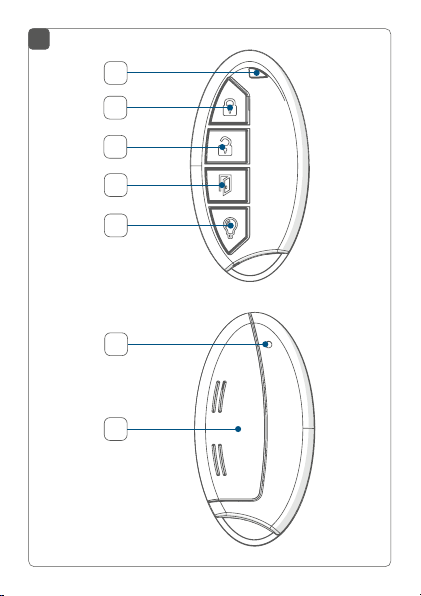
1
A
B
C
D
E
F
G
Page 4

2
3
2
1
Page 5
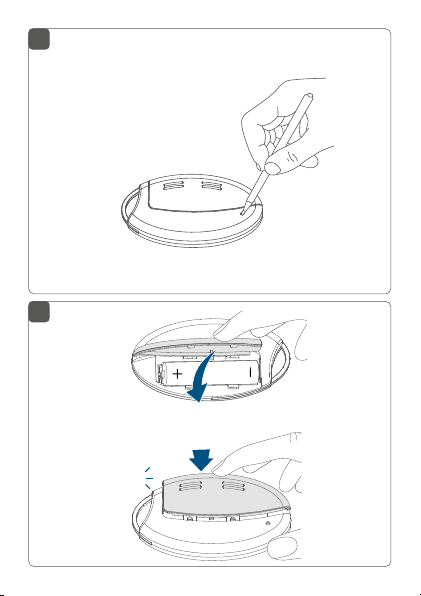
4
4 s
5
click
Page 6
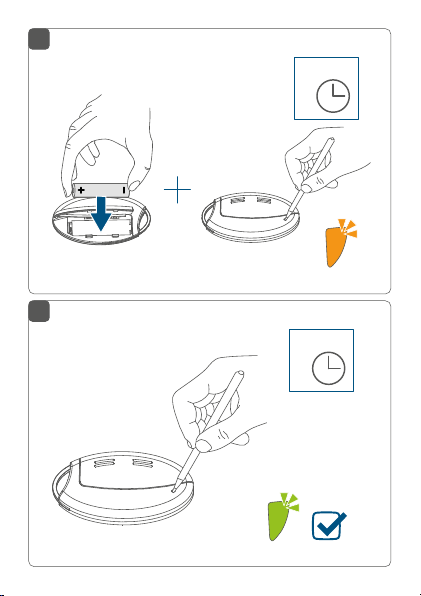
6
4 s
7
4 s
Page 7
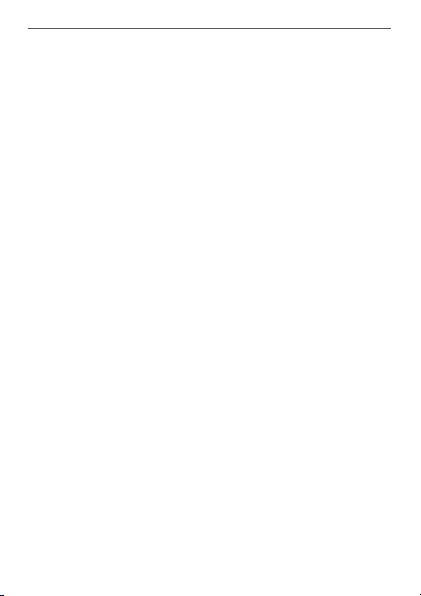
Inhaltsverzeichnis
1 Hinweise zur Anleitung ...................................................8
2 Gefahrenhinweise ............................................................8
3 Funktion und Geräteübersicht ....................................10
4 Allgemeine Systeminformationen .............................. 11
5 Inbetriebnahme .............................................................. 11
6 Bedienung ........................................................................14
7 Batterie wechseln ........................................................... 15
8 Fehlerbehebung ............................................................. 16
8.1 Schwache Batterie ...............................................................16
8.2 Befehl nicht bestätigt ..........................................................17
8.3 Duty Cycle ............................................................................ 17
8.4 Fehlercodes und Blinkfolgen ............................................18
9 Wiederherstellung der Werkseinstellungen ............. 20
10 Wartung und Reinigung ................................................21
11 Allgemeine Hinweise zum Funkbetrieb ..................... 21
12 Technische Daten ..........................................................22
13 Technical specifications ................................................41
7
Page 8
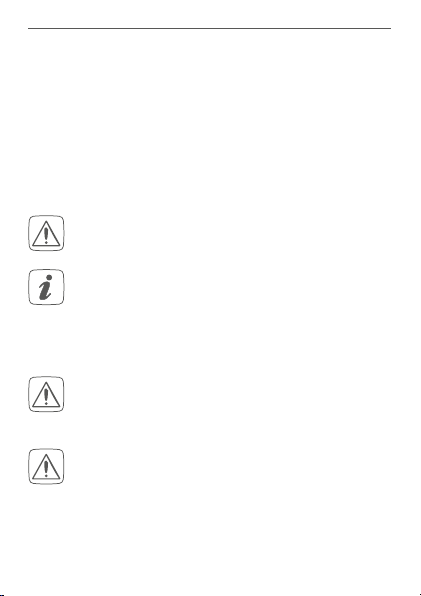
Hinweise zur Anleitung
1 Hinweise zur Anleitung
Lesen Sie diese Anleitung sorgfältig, bevor Sie Ihre
Homematic IP Geräte in Betrieb nehmen. Bewahren Sie
die Anleitung zum späteren Nachschlagen auf!
Wenn Sie das Gerät anderen Personen zur Nutzung überlassen, übergeben Sie auch diese Anleitung.
Benutzte Symbole:
Achtung!
Hier wird auf eine Gefahr hingewiesen.
Hinweis.
Dieser Abschnitt enthält zusätzliche wichtige Informationen!
2 Gefahrenhinweise
Önen Sie das Gerät nicht. Es enthält keine durch
den Anwender zu wartenden Teile. Im Fehlerfall
lassen Sie das Gerät von einer Fachkraft prüfen.
Aus Sicherheits- und Zulassungsgründen (CE) ist
das eigenmächtige Umbauen und/oder Verändern des Gerätes nicht gestattet.
8
Page 9
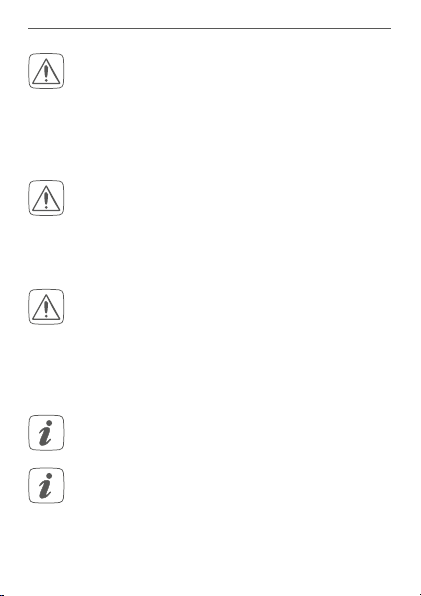
Gefahrenhinweise
Betreiben Sie das Gerät nur in trockener sowie
staubfreier Umgebung, setzen Sie es keinem Einfluss von Feuchtigkeit, Vibrationen, ständiger
Sonnen- oder anderer Wärmeeinstrahlung, übermäßiger Kälte und keinen mechanischen Belastungen aus.
Das Gerät ist kein Spielzeug! Erlauben Sie Kindern
nicht damit zu spielen. Lassen Sie das Verpackungsmaterial nicht achtlos liegen. Plastikfolien/
-tüten, Styroporteile etc. können für Kinder zu
einem gefährlichen Spielzeug werden.
Bei Sach- oder Personenschäden, die durch unsachgemäße Handhabung oder Nichtbeachten
der Gefahrenhinweise verursacht werden, übernehmen wir keine Haftung. In solchen Fällen erlischt jeder Gewährleistungsanspruch! Für Folgeschäden übernehmen wir keine Haftung!
Das Gerät ist nur für den Einsatz in wohnungsähnlichen Umgebungen geeignet.
Jeder andere Einsatz, als der in dieser Bedienungsanleitung beschriebene, ist nicht bestimmungsgemäß und führt zu Gewährleistungs- und
Haftungsausschluss.
9
Page 10
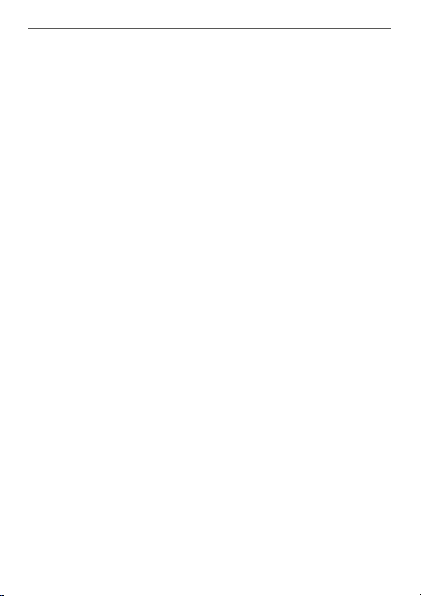
Funktion und Geräteübersicht
3 Funktion und Geräteübersicht
Mit der Homematic IP Schlüsselbundfernbedienung –
Zutritt können Sie Ihren Homematic IP Türschlossantrieb
steuern. Per Tastendruck kann über den Türschlossantrieb eine Tür geönet, verriegelt oder entriegelt werden.
Über die Taste „Licht“ können individuell definierte Lichtquellen ein- bzw. ausgeschaltet werden.
Geräteübersicht (s. Abbildung 1):
(A) Geräte-LED
(B) Taste 1 „Verschließen“
(C) Taste 2 „Entriegeln“
(D) Taste 3 „Tür önen“
(E) Taste „Licht“ („ein/aus“)
(F) Systemtaste
(G) Batteriefach (-deckel)
1)
Taste „Licht“ schaltet angelernte Geräte um: Einmal kurz drücken
für Gerät „ein“, einmal lang drücken für Gerät „aus“.
10
1
Page 11
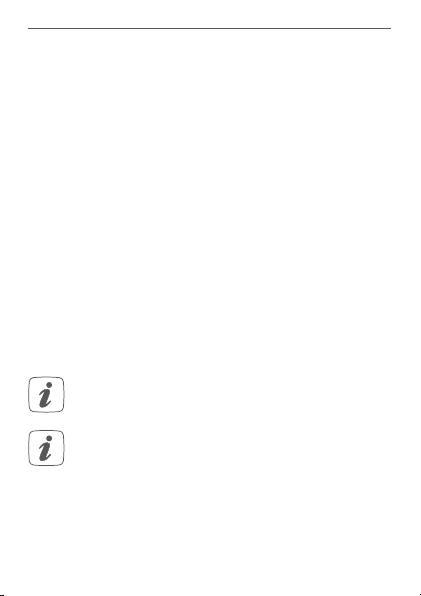
Allgemeine Systeminformationen
4 Allgemeine Systeminformationen
Dieses Gerät ist Teil des Homematic IP Smart-HomeSystems und kommuniziert über das Homematic IP
Funkprotokoll. Alle Geräte des Systems können komfortabel und individuell per Smartphone über die Homematic IP App konfiguriert werden. Alternativ haben Sie
die Möglichkeit, Homematic IP Geräte über die Zentrale CCU2/CCU3 oder in Verbindung mit vielen Partnerlösungen zu betreiben. Welcher Funktionsumfang
sich innerhalb des Systems im Zusammenspiel mit weiteren Komponenten ergibt, entnehmen Sie bitte dem
Homematic IP Anwenderhandbuch. Alle technischen
Dokumente und Updates finden Sie stets aktuell unter
www.homematic-ip.com.
5 Inbetriebnahme
Bitte lesen Sie diesen Abschnitt erst vollständig,
bevor Sie mit der Inbetriebnahme beginnen.
Sie können das Gerät an den Access Point oder
an die Zentrale CCU2/CCU3 anlernen. Weitere
Informationen zum Anlernen und zur
Konfiguration über eine Zentrale entnehmen Sie
bitte dem Homematic IP Anwenderhandbuch (zu
finden im Downloadbereich unter
www.homematic-ip.com).
11
Page 12
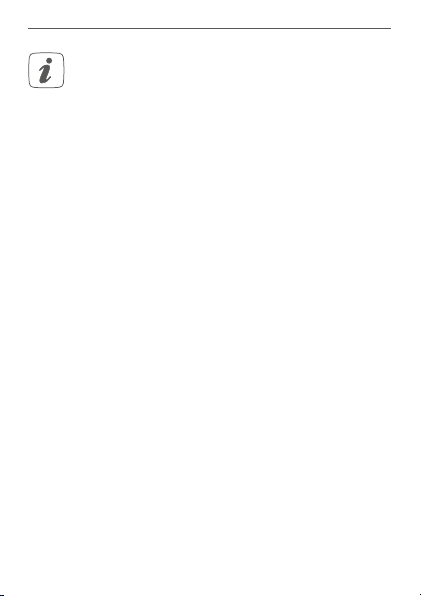
Inbetriebnahme
Richten Sie zunächst Ihren Homematic IP Access
Point über die Homematic IP App ein, um weitere
Homematic IP Geräte im System nutzen zu können. Ausführliche Informationen dazu finden Sie
in der Bedienungsanleitung des Access Points.
Damit die Schlüsselbundfernbedienung in Ihr System integriert werden und mit anderen Homematic IP Geräten
kommunizieren kann, muss sie zunächst an den Homematic IP Access Point angelernt werden.
Zum Anlernen gehen Sie wie folgt vor:
• Önen Sie die Homematic IP App auf Ihrem
Smartphone.
• Wählen Sie den Menüpunkt „Gerät anlernen“ aus.
• Önen Sie das rückseitige Batteriefach (G), indem
Sie den Batteriefachdeckel mit etwas Druck vom
Gerät wegschieben (s. Abbildung 2).
• Dadurch önet sich die Verrastung und der Batteriefachdeckel kann aufgeklappt werden (der Deckel bleibt dabei mit dem Gehäuse verbunden).
• Ziehen Sie den Isolierstreifen aus dem Batteriefach
(H) der Schlüsselbundfernbedienung heraus (erste
Inbetriebnahme) bzw. legen Sie eine leere Batterie
ein, um das Gerät zu aktivieren (s. Abbildung 3).
Der Anlernmodus ist für 3 Minuten aktiv.
12
Page 13
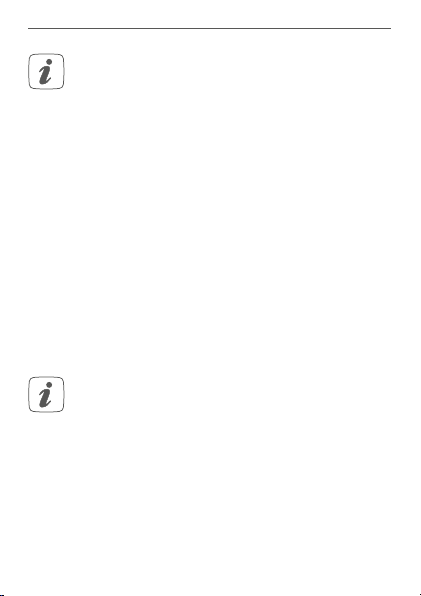
Inbetriebnahme
Sie können den Anlernmodus manuell für weitere
3 Minuten starten, indem Sie die Systemtaste (F)
kurz drücken (s. Abbildung 4).
• Schließen Sie das Batteriefach (s. Abbildung 5).
• Das Gerät erscheint automatisch in der Homematic IP App.
• Zur Bestätigung geben Sie in der App die letzten
vier Ziern der Gerätenummer (SGTIN) ein oder
scannen Sie den QR-Code. Die Gerätenummer
finden Sie auf dem Aufkleber im Lieferumfang
oder direkt am Gerät.
• Warten Sie, bis der Anlernvorgang abgeschlossen
ist.
• Zur Bestätigung eines erfolgreichen Anlernvorgangs leuchtet die Geräte-LED (A) grün. Das Gerät
ist nun einsatzbereit.
Leuchtet die Geräte-LED rot, versuchen Sie es erneut.
• Vergeben Sie in der App einen Namen für das Gerät und ordnen Sie es einem Raum zu.
13
Page 14

Bedienung
6 Bedienung
Nachdem Sie die Homematic IP Schlüsselbundfernbedienung an den Access Point angelernt haben, können Sie
die Zutrittsfunktionen in Kombination mit dem Homematic IP Türschlossantrieb bequem steuern. Folgende Funktionen sind möglich:
Taste „Verschließen“ (B):
Verschließt die Tür über den Homematic IP Türschlossantrieb.
Taste „Entriegeln“ (C):
Entriegelt die Tür über den Homematic IP Türschlossantrieb.
Taste „Tür önen“ (D):
Önet die Tür über den Homematic IP Türschlossantrieb.
Taste „Licht“ (E):
Schaltet individuell definierte Lichtquellen in Verbindung
mit Homematic IP Schalt- oder Dimmaktoren über einen
kurzen Tastedruck ein und über einen langen Tastendruck
aus.
14
Page 15

Batterie wechseln
7 Batterie wechseln
Wird das Batteriesymbol in der App bzw. eine leere Batterie am Gerät angezeigt (s. „8.4 Fehlercodes und Blinkfolgen“ auf Seite 18), tauschen Sie die verbrauchte Batterie gegen eine neue Batterie des Typs LR03/Micro/AAA
aus. Beachten Sie dabei die richtige Polung der Ba
Um die Batterie der Schlüsselbundfernbedienung zu
wechseln, gehen Sie wie folgt vor:
• Önen Sie das rückseitige Batteriefach (G), indem
Sie den Batteriefachdeckel mit etwas Druck vom
Gerät wegschieben (s. Abbildung 2).
• Dadurch önet sich die Verrastung und der Batteriefachdeckel kann aufgeklappt werden (der
el bleibt dabei mit dem Gehäuse verbunden).
Deck
• Entnehmen Sie die leere Batterie.
• Legen Sie eine neue 1,5 V LR03/Micro/AAA Batterie polungsrichtig gemäß Markierung in das Batteriefach ein (s. Abbildung 3).
• Schließen Sie das Batteriefach, indem Sie den
Batteriefachdeckel zuklappen und ihn dann mit
leichtem Druck wieder Richtung Gehäusemitte
schieben, bis er einrastet
Nach dem Einlegen der Batterie führt die Schlüsselbundfernbedienung zunächst einen Selbsttest für ca. 2 Sekunden
ch. Danach erfolgt die Initialisierung. Den Abschluss bil-
dur
det die Test-Anzeige: oranges und grünes Leuchten (s. „8.4
(s. Abbildung 5)
tterie.
.
15
Page 16

Fehlerbehebung
Fehlercodes und Blinkfolgen“ auf Seite 18).
Vorsicht! Explosionsgefahr bei unsachgemäßem
Austausch der Batterien. Ersatz nur durch denselben oder einen gleichwertigen Typ. Batterien
dürfen niemals aufgeladen werden. Batterien
nicht ins Feuer werfen. Batterien nicht übermäßiger Wärme aussetzen. Batterien nicht kurzschließen. Es besteht Explosionsgefahr!
Verbrauchte Batterien gehören nicht in den
Hausmüll! Entsorgen Sie diese in Ihrer örtlichen
Batteriesammelstelle!
8 Fehlerbehebung
8.1 Schwache Batterie
Wenn es der Spannungswert zulässt, ist die Schlüsselbundfernbedienung auch bei niedriger Batteriespannung
betriebsber
kurzer Erholungszeit der Batterie wieder mehrfach gesen
det werden.
Ist die Ba
matic IP App und am Gerät über die LED
„8.4 Fehlercodes und Blinkfolgen“ auf Seite 18). Tauschen Sie in diesem Fall die leere Batterie gegen eine neue
aus (s. „7 Ba
16
eit. Je nach Beanspruchung kann evtl. nach
tteriespannung niedrig, wird dies in der Home-
tterie wechseln“ auf Seite 15).
(A)
angezeigt (s.
-
Page 17

Fehlerbehebung
8.2 Befehl nicht bestätigt
Bestätigt mindestens ein Empfänger einen Befehl nicht,
leuchtet zum Abschluss der fehlerhaften Übertragung die
LED (A) rot auf (je nach Ursache kann das Aufleuchten der
LED bis zu 10 s verzögert auftreten). Grund für die fehlerhafte Übertragung kann eine Funkstörung sein (s. „11
Allgemeine Hinweise zum Funkbetrieb“ auf Seite 21).
Diese kann folgende Ursachen haben:
• Empfänger nicht erreichbar,
• Empfänger kann Befehl nicht ausführen (Lastausfall, mechanische Blockade etc.) oder
• Empfänger defekt.
8.3 Duty Cycle
Der Duty Cycle beschreibt eine gesetzlich geregelte Begrenzung der Sendezeit von Geräten im 868 MHz-Bereich. Das Ziel dieser Regelung ist es, die Funktion aller im
868 MHz-Bereich arbeitenden Geräte zu gewährleisten.
In dem von uns genutzten Frequenzbereich 868 MHz beträgt die maximale Sendezeit eines jeden Gerätes 1 % einer Stunde (also 36 Sekunden in einer Stunde). Die Geräte
dürfen bei Erreichen des 1 %-Limits nicht mehr senden,
bis diese zeitliche Begrenzung vorüber ist. Gemäß dieser
Richtlinie, werden Homematic IP Geräte zu 100 % normenkonform entwickelt und produziert.
Im normalen Betrieb wird der Duty Cycle in der Regel
nicht erreicht. Dies kann jedoch in Einzelfällen bei der Inbetriebnahme oder Erstinstallation eines Systems durch
17
Page 18

Fehlerbehebung
vermehrte und funkintensive Anlernprozesse der Fall
sein. Eine Überschreitung des Duty Cycle-Limits wird bei
Tastendruck durch ein langes rotes Leuchten der GeräteLED (A) angezeigt und kann sich durch temporär fehlende Funktion des Gerätes äußern. Nach kurzer Zeit (max.
1 Stunde) ist die Funktion des Gerätes wiederhergestellt.
8.4 Fehlercodes und Blinkfolgen
Blinkcode Bedeutung Lösung
Schnelles oranges Blinken
1x langes
grünes Leuchten
1x langes rotes
Leuchten
18
Funkübertragung/
Konfigurationsdaten werden
übertragen
Vorgang
bestätigt
Vorgang
fehlgeschlagen oder Duty
Cycle-Limit
erreicht
Warten Sie, bis
die Übertragung
beendet ist.
Sie können mit
der Bedienung
fortfahren.
Versuchen Sie es
erneut (s. „8.2 Befehl
nicht bestätigt“ auf
Seite 17 der „8.3
Duty Cycle“ auf Seite
17).
Page 19

Fehlerbehebung
Kurzes oranges
Blinken (alle
10 s)
Kurzes oranges
Leuchten (nach
grüner oder roter Empfangsmeldung)
6x langes rotes
Blinken
1x oranges
und 1x grünes
Leuchten (nach
dem Einlegen
der Batterie)
Langes und
kurzes oranges
Blinken (im
Wechsel)
Anlernmodus
aktiv
(für 3 Minuten)
Geben Sie die
letzten vier Ziern
der Geräte-Seriennummer zur
Bestätigung ein (s.
„5 Inbetriebnahme“
auf Seite 11).
Batterie leer
Tauschen Sie die
Batterie des Gerätes
aus (s. „7 Batterie
wechseln“ auf Seite
15).
Gerät defekt Achten Sie auf die
Anzeige in Ihrer
App oder wenden
Sie sich an Ihren
Fachhändler.
Testanzeige Nachdem die Test-
anzeige erloschen
önnen Sie
ist, k
fortfahren.
Aktualisierung
der Geräte-
Warten Sie, bis das
Update beendet ist.
software
(OTAU)
19
Page 20

Wiederherstellung der Werkseinstellungen
9 Wiederherstellung der
Werkseinstellungen
Die Werkseinstellungen des Geräts können wiederhergestellt werden. Dabei gehen alle Einstellungen verloren.
Um die Werkseinstellungen der Schlüsselbundfernbedienung wiederherzustellen, gehen Sie wie folgt vor:
• Önen Sie das rückseitige Batteriefach (G), indem
Sie den Batteriefachdeckel mit etwas Druck vom
Gerät wegschieben (s. Abbildung 2).
• Dadurch önet sich die Verrastung und der Batteriefachdeckel kann aufgeklappt werden (der
el bleibt dabei mit dem Gehäuse verbunden).
Deck
• Entnehmen Sie eine Batterie.
• Legen Sie die Batterie entsprechend der Polaritätsmarkierungen wieder ein und halten Sie gleichzeitig die Systemtaste (F) für 4 s mit einem spitzen
Gegenstand
Geräte-LED (A) schnell orange zu blinken beginnt
(s. Abbildung 6).
• Lassen Sie die Systemtaste wieder los.
• Drücken Sie die Systemtaste erneut für 4 s, bis die
Geräte-LED grün aufleuchtet (s. Abbildung 7).
• Lassen Sie die Systemtaste wieder los, um das
Wiederherstellen der Werkseinstellungen abzuschließen.
Das Gerät führt einen Neustart durch.
20
(z. B. mit einem Stift) gedrückt, bis die
Page 21

Wartung und Reinigung
10 Wartung und Reinigung
Das Gerät ist für Sie bis auf einen eventuell erforderlichen Batteriewechsel wartungsfrei. Überlassen Sie
artung oder Reparatur einer Fachkraft.
eine W
Reinigen Sie das Gerät mit einem weichen, sauberen,
trockenen und fusselfreien Tuch. Für die Entfernung von
stärkeren Verschmutzungen kann das Tuch leicht mit
lauwarmem Wasser angefeuchtet werden. Verwenden
Sie keine lösemittelhaltigen Reinigungsmittel, das Kunststogehäuse und die Beschriftung können dadurch angegrien werden.
11 Allgemeine Hinweise zum Funk-
betrieb
Die Funk-Übertragung wird auf einem nicht exklusiven
Übertragungsweg realisiert, weshalb Störungen nicht
ausgeschlossen werden können. Weitere Störeinflüsse
können hervorgerufen werden durch Schaltvorgänge,
Elektromotoren oder defekte Elektrogeräte.
Die Reichweite in Gebäuden kann stark von der
im Freifeld abweichen. Außer der Sendeleistung
und den Empfangseigenschaften der Empfänger
spielen Umwelteinflüsse wie Luftfeuchtigkeit
neben baulichen Gegebenheiten vor Ort eine
wichtige Rolle.
21
Page 22

Technische Daten
Hiermit erklärt die eQ-3 AG, Maiburger Str. 29, 26789
Leer, Deutschland, dass der Funkanlagentyp Homematic IP HmIP-KRCK der Richtlinie 2014/53/EU entspricht.
Der vollständige Text der EU-Konformitätserklärung
ist unter der folgenden Internetadresse verfügbar:
www.homematic-ip.com
12 Technische Daten
Geräte-Kurzbezeichnung:
Versorgungsspannung: 1x 1,5 V LR03/Micro/AAA
Stromaufnahme: 100 mA max.
Batterielebensdauer: 2 Jahre (typ.)
Schutzart: IP20
Umgebungstemperatur: -10 bis +55 °C
Abmessungen (B x H x T): 38 x 75 x 14 mm
Gewicht: 38 g (inkl. Batterie)
Funk-Frequenzband: 868,0-868,6 MHz
869,4-869,65 MHz
Maximale Funk-Sendeleistung:
Empfängerkategorie: SRD category 2
Typ. Funk-Freifeldreichweite: 200 m
Duty Cycle: < 1 % pro h/< 10 % pro h
Technische Änderungen vorbehalten.
22
HmIP-KRCK
10 dBm
Page 23

Entsorgungshinweis
Gerät nicht im Hausmüll entsorgen! Elektronische Geräte sind entsprechend der Richtlinie
über Elektro- und Elektronik-Altgeräte über die
örtlichen Sammelstellen für Elektronik-Altgeräte
zu entsorgen.
Konformitätshinweis
Das CE-Zeichen ist ein Freiverkehrszeichen, das
sich ausschließlich an die Behörden wendet und
keine Zusicherung von Eigenschaften beinhaltet.
Bei technischen Fragen zum Gerät wenden Sie
sich bitte an Ihren Fachhändler.
Technische Daten
23
Page 24

Technische Daten
Package contents
Quantity Description
1
1 Key ring
1 1.5 V LR03/micro/AAA battery
2 Operating manuals
1 Supplement sheet with safety instructions
Documentation © 2020 eQ-3 AG, Germany
All rights reserved. Translation from the original version in German. This manual may not be reproduced in any format, either in
whole or in part, nor may it be duplicated or edited by electronic,
mechanical or chemical means, without the written consent of
the publisher.
Typographical and printing errors cannot be excluded. However,
the information contained in this manual is reviewed on a regular
basis and any necessary corrections will be implemented in the
next edition. We accept no liability for technical or typographical
errors or the consequences thereof.
All trademarks and industrial property rights are acknowledged.
Printed in Hong Kong
Changes may be made without prior notice as a result of technical advances.
142567 (web)
Version 1.0 (07/2020)
24
Homematic IP Key Ring Remote Control –
access control
Page 25

Table of contents
1 Information about this manual....................................26
2 Hazard information ........................................................26
3 Function and device overview ....................................28
4 General system information ........................................29
5 Start-up ............................................................................29
6 Operation ......................................................................... 31
7 Changing battery ............................................................32
8 Troubleshooting .............................................................34
8.1 Weak battery ........................................................................ 34
8.2 Command not confirmed ................................................. 34
8.3 Duty cycle ........................................................................... 35
8.4 Error codes and flashing sequences .............................. 36
9 Restore factory settings ................................................38
10 Maintenance and cleaning ...........................................39
11 General information about radio operation .............39
25
Page 26

Information about this manual
1 Information about this manual
Read this manual carefully before beginning operation
with your Homematic IP components. Keep the manual
so you can refer to it at a later date if you need to.
If you hand over the device to other persons for use, hand
over this manual as well.
Symbols used:
Attention!
This indicates a hazard.
Please note:
This section contains important additional information.
2 Hazard information
Do not open the device. It does not contain any
parts that can be maintained by the user. In the
event of an error, have the device checked by an
expert.
For safety and licensing reasons (CE), unauthorized change and/or modification of the device is
not permitted.
26
Page 27

Hazard information
The device may only be operated in dry and dustfree environment and must be protected from
the eects of moisture, vibrations, solar or other
methods of heat radiation, excessive cold and
mechanical loads.
The device is not a toy; do not allow children to
play with it. Do not leave packaging material lying
around. Plastic films/bags, pieces of polystyrene,
etc. can be dangerous in the hands of a child.
We do not assume any liability for damage to
property or personal injury caused by improper
use or the failure to observe the hazard information. In such cases, any claim under warranty is
extinguished! For consequential damages, we assume no liability!
The device may only be operated within residential buildings.
Using the device for any purpose other than that
described in this operating manual does not fall
within the scope of intended use and shall invalidate any warranty or liability.
27
Page 28

Function and device overview
3 Function and device overview
The Homematic IP Key Ring Remote Control – access
control allows you to control your Homematic IP Door
Lock Drive. At the push of a button a door can be opened,
locked or unlocked via the door lock drive. The “light”
button can be used to switch individually defined light
sources on or o.
Device overview (see figure 1):
(A) Device LED
(B) Button 1 “Lock” (button pair 1)
(C) Button 2 “Unlock” (button pair 1)
(D) Button 3 “Open door” (single button)
(E) “Light” (on/o) button
(F) System button
(G) Battery compartment (and cover)
1)
Button “Light” switches connected devices: Short button press
device “on”, long button press device “o”.
28
1
Page 29

General system information
4 General system information
This device is part of the HomematicIP smart home system and works with the Homematic IP radio protocol. All
devices of the system can be configured comfortably and
individually with the Homematic IP smartphone app. Alternatively, you can operate the Homematic IP devices
via the Central Control Unit CCU2/CCU3 or in connection with various partner solutions. The available functions provided by the system in combination with other
components are described in the Homematic IP User
Guide. All current technical documents and updates are
provided at www.homematic-ip.com.
5 Start-up
Please read this entire section before starting to
use the device.
You can connect the device either to the Access
Point or to the Homematic Central Control Unit
CCU2/CCU3. For detailed information about
teach-in or configuration via a control unit,
please refer to the Homematic IP User Guide,
available for download in the download area of
www.homematic-ip.com.
29
Page 30

Start-up
First set up your Homematic IP Access Point via
the Homematic IP app to enable operation of
other Homematic IP devices within your system.
For further information, refer to the operating
manual of the Access Point.
To integrate the key ring remote control into your system
and enable it to communicate with other Homematic IP
devices, you must teach-in the device to your Homematic IP Access Point first.
To connect it, proceed as follows:
• Open the Homematic IP app on your smartphone.
• Select the menu item “Teach-in device”.
• Open the battery compartment (G) at the rear
by pushing the battery compartment cover away
from the device. You will need to apply some
pressure to do this (see figure 2).
• This will open the catch and the battery compartment cover can be opened (the cover remains attached to the housing).
• Remove the insulation strip from the battery
compartment (H) of the key ring remote control
(first set-up) or insert an empty battery to activate
the device (see figure 3). Teach-in mode remains
activated for 3 minutes.
30
Page 31

Operation
You can manually start the teach-in mode for another 3 minutes by pressing the system button (F)
shortly (see figure 3).
• Your device will automatically appear in the
Homematic IP app.
• To confirm, enter the last four digits of the device
number (SGTIN) in your app or scan the QR code.
Therefore, see the sticker supplied or attached to
the device.
• Wait until the connection is completed.
• If teaching-in was successful, the device LED (A)
lights up green. The device is now ready for use.
If the device LED lights up red, please try again.
• In the app, give the device a name and allocate
it to a room.
6 Operation
Once you have connected the Homematic IP Key Ring
Remote Control to the Access Point, you can control the
access control functions in combination with the Homematic IP Door Lock Drive. The following functions are
possible:
31
Page 32

Changing battery
Button “Lock” (B):
Locks the door via the Homematic IP Door Lock Drive.
Button “Unlock” (C):
Unlocks the door via the Homematic IP Door Lock Drive.
Button “Open door” (D):
Opens the door via the Homematic IP Door Lock Drive.
Button “Light” (E):
Switches individually defined light sources in connection
with a Homematic IP Switch or Dimming Actuator on via
a short button press or o via a long button press.
7 Changing battery
If the battery symbol is displayed via the app or an empty
battery is indicated on the device (see „8.4 Error codes and
flashing sequences“ on page 36), replace the used bat
tery by a new LR03/micro/AAA battery. You must observe
the corr
ect battery polarity.
To replace the battery of the key ring remote control,
please proceed as follows:
• Open the battery compartment (G) at the rear
by pushing the battery compartment cover away
32
-
Page 33

Changing battery
from the device. You will need to apply some
pressure to do this (see figure 2).
• This will open the catch and the battery compartment cover can be opened (the cover remains attached to the housing).
• Insert a new 1.5 V LR03/micro/battery into the
battery compartment, making sure that it is the
right way round (see figure 4).
• Close the battery compartment by swinging the
battery compartment cover back on. Push the
cover towards the centre of the housing (applying a little pressure) until it latches into place.
Once the battery has been inserted, the key ring remote
control performs a self-test (approx. 2 seconds). Afterwards, initialisation is carried out. The LED test display will
te that initialisation is complete by lighting up orange
indica
and green (see sec. „8.4 Error codes and flashing sequenc
es“ on page 36).
Never recharge standard batteries. Do not throw
the batteries into a fire! Do not expose batteries to
excessive heat. Do not short-circuit batteries. Do
ing so will present a risk of explosion.
Used batteries should not be disposed of with
regular domestic waste! Instead, take them to
your local battery disposal point.
33
-
-
Page 34

Troubleshooting
8 Troubleshooting
8.1 Weak battery
Provided that the voltage value permits it, the key ring remote control will remain ready for operation also if the
ttery voltage is low. Depending on the particular load,
ba
it may be possible to send transmissions again repeatedly,
once the batteries have been allowed a brief recovery pe
riod.
ttery voltage is too weak, this will be displayed in
If the ba
the Homematic IP app and directly on the device via the
device LED
es“ on page 36). In this case, replace the empty battery
by a new one (see „7 Changing ba
8.2 Command not confirmed
If at least one receiver does not confirm a command, the
device LED lights up red at the end of the failed transmission process (depending on the reason, the LED can light
up with a delay of up to 10 s). The failed transmission may
be caused by radio interference (see „11 General information about radio operation“ on page 39). This may be
caused by the following:
34
(A)
(see „8.4 Error codes and flashing sequenc-
ttery“ on page 32).
• Receiver cannot be reached.
• Receiver is unable to execute the command (load
failure, mechanical blockade, etc.).
• Receiver is defective.
-
Page 35

Troubleshooting
8.3 Duty cycle
The duty cycle is a legally regulated limit of the transmission time of devices in the 868 MHz range. The aim of
this regulation is to safeguard the operation of all devices
working in the 868 MHz range.
In the 868 MHz frequency range we use, the maximum
transmission time of any device is 1% of an hour (i.e. 36
seconds in an hour). Devices must cease transmission
when they reach the 1% limit until this time restriction
comes to an end. Homematic IP devices are designed
and produced with 100% conformity to this regulation.
During normal operation, the duty cycle is not usually
reached. However, repeated and radio-intensive teachin processes mean that it may be reached in isolated instances during start-up or initial installation of a system. If
the duty cycle is exceeded when pressing a button, this is
indicated by one long red lighting of the device LED (A),
and may manifest itself in the device temporarily working incorrectly. The device starts working correctly again
after a short period (max. 1 hour).
35
Page 36

Troubleshooting
8.4 Error codes and flashing sequences
Flashing code Meaning Solution
Fast orange
flashing
1x long green
lighting
1x long red
lighting
Short orange
flashing (every
10 s)
Short orange
lighting (after
green or red
confirmation)
36
Radio transmission /configuration data is
transmitted
Transmission
confirmed
Transmission
failed or duty
cycle limit is
reached
Teach-in mode
active
(for 3 minutes)
Battery empty
Wait until the
transmission is
completed.
You can continue
operation.
Please try again (see
sec. „8.2 Command
not confirmed“ on
page 34 or „8.3
Duty cycle“ on page
35).
Please enter the
last four numbers
of the device serial
number to confirm
(see „5 Start-up“ on
page 29).
Replace the batteries of the device
(see „7 Changing
battery“ on page
32).
Page 37

Troubleshooting
2x red and
1x orange
flashing
(7x repeating
after a short
pause)
1x red and
1x orange
flashing
(7x repeating
after a short
pause)
6x long red
flashing
1x orange and 1
x green lighting
(after inserting
batteries)
Long and short
orange flashing
(alternating)
Activation of
alarm mode
not possible
Re-establish the
Internet or cloud
connection.
due to missing
Internet or
cloud connection
Activation or
alarm mode
Check the status of
the sensors
not possible,
as one or more
sensors in an
unsafe status
Device defective
Have a look at
your app for error
message or contact
your retailer.
Test display Once the test
display has stopped,
you can continue.
Update of
device software
Wait until the up-
date is completed.
(OTAU)
37
Page 38

Restore factory settings
9 Restore factory settings
The factory settings of the device can be restored. If you do this, you will lose all your settings.
To restore the factory settings of the key ring remote
control, please proceed as follows:
• Open the battery compartment (G) at the rear
by pushing the battery compartment cover away
from the device. You will need to apply some
pressure to do this (see figure 2).
• This will open the catch and the battery compartment cover can be opened (the cover remains attached to the housing).
• Remove a battery.
• Insert the battery ensuring that the polarity is correct (see figur
the system button (F) for 4s with a pointed object
(e.g. a pen) at the same time, until the device LED
(A) will quickly start flashing orange (see figure 5).
• Release the system button again.
• Press and hold down the system button again for
4s (see figure 5), until the device LED lights up
green.
• Release the system button to finish the procedure.
The device will perform a restart.
38
e 4) while pressing and holding down
Page 39

Maintenance and cleaning
10 Maintenance and cleaning
The device does not require you to carry out any
maintenance other than replacing the battery when
necessary. Enlist the help of an expert to carry out
any maintenance or repairs.
Clean the device using a soft, lint-free cloth that is clean
and dry. You may dampen the cloth a little with lukewarm
water in order to remove more stubborn marks. Do not
use any detergents containing solvents, as they could
corrode the plastic housing and label.
11 General information about radio
operation
Radio transmission is performed on a non-exclusive
transmission path, which means that there is a possibility of interference occurring. Interference can also be
caused by switching operations, electrical motors or defective electrical devices.
The range of transmission within buildings can
dier greatly from that available in the open air.
Besides the transmitting power and the reception
characteristics of the receiver, environmental
factors such as humidity in the vicinity have an
important role to play, as do on-site structural/
screening conditions.
39
Page 40

General information about radio operation
Hereby, eQ-3 AG, Maiburger Str. 29, 26789 Leer/Germany
declares that the radio equipment type Homematic IP
HmIP-KRCK is in compliance with Directive 2014/53/
EU. The full text of the EU declaration of conformity
is available at the following internet address:
www.homematic-ip.com
13 Technical specifications
Device short name:
Supply voltage: 1x 1.5 V LR03/micro/AAA
Current consumption: 100 mA max.
Battery life: 2 years (typ.)
Degree of protection: IP20
Ambient temperature: -10 to +55 °C
Dimensions (W x H x D): 38 x 75 x 14 mm
Weight: 38 g (incl. batteries)
Radio frequency band: 868.0-868.6 MHz
869.4-869.65 MHz
Maximum radiated power:
Receiver category: SRD category 2
Typ. open area RF range: 200 m
Duty cycle: < 1 % per h/< 10 % per h
Subject to technical changes.
40
HmIP-KRCK
10 dBm
Page 41

General information about radio operation
Instructions for disposal
Do not dispose of the device with regular domestic waste! Electronic equipment must be disposed of at local collection points for waste electronic equipment in compliance with the Waste
Electrical and Electronic Equipment Directive.
Information about conformity
The CE sign is a free trading sign addressed exclusively to the authorities and does not include
any warranty of any properties.
For technical support, contact your specialist
dealer.
41
Page 42

Kostenloser Download der Homematic IP App!
Free download of the Homematic IP app!
Bevollmächtigter des Herstellers:
Manufacturer’s authorised representative:
eQ-3 AG
Maiburger Straße 29
26789 Leer / GERMANY
www.eQ-3.de
