Page 1
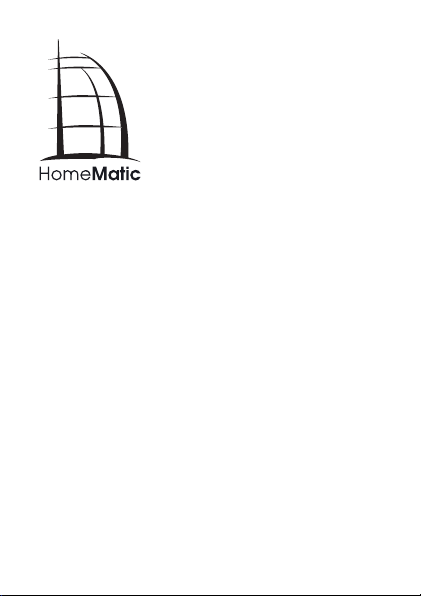
Bedienungsanleitung (S. 2)
Operating Manual (p. 34)
Funk-Handsender:
Wireless remote control:
HM-RC-4-2
HM-RC-Key4-2
HM-RC-Sec4-2
Page 2
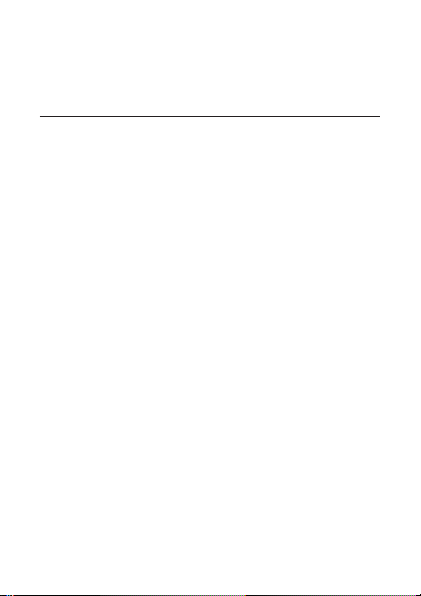
1. Ausgabe Deutsch 02/2013
Dokumentation © 2013 eQ-3 Ltd. Hong Kong
Alle Rechte vorbehalten. Ohne schriftliche Zustimmung des Herausgebers darf dieses Handbuch auch
nicht auszugsweise in irgendeiner Form reproduziert
werden oder unter Verwendung elektronischer, mechanischer oder chemischer Verfahren vervielfältigt oder
verarbeitet werden.
Es ist möglich, dass das vorliegende Handbuch noch
drucktechnische Mängel oder Druckfehler aufweist.
Die Angaben in diesem Handbuch werden jedoch
regelmäßig überprüft und Korrekturen in der nächsten
Ausgabe vorgenommen. Für Fehler technischer oder
drucktechnischer Art und ihre Folgen übernehmen wir
keine Haftung.
Alle Warenzeichen und Schutzrechte werden anerkannt.
Printed in Hong Kong
Änderungen im Sinne des technischen Fortschritts
können ohne Vorankündigung vorgenommen werden.
105413 / V 2.1
2
Page 3
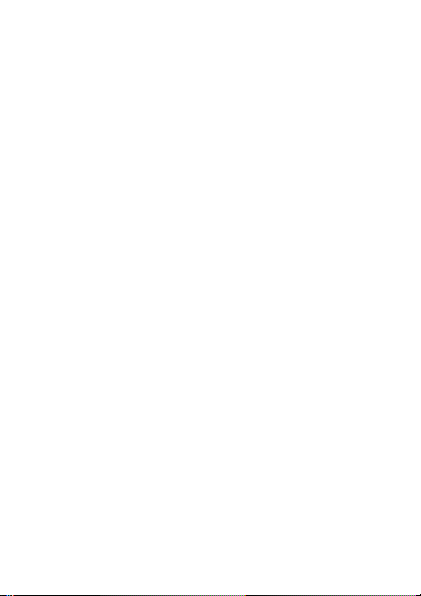
Inhaltsverzeichnis
1 Hinweise zu dieser Anleitung .............4
2 Gefahrenhinweise ......................4
3 Funktion . . . . . . . . . . . . . . . . . . . . . . . . . . . . . . 5
4 Allgemeine Systeminformation zu HomeMatic10
5 Allgemeine Hinweise zum Funkbetrieb ..... 10
6 Inbetriebnahme ....................... 11
6.1 Batterien einlegen und wechseln .......... 11
6.1.1 Batterien einlegen ..................... 11
6.1.2 Batterien wechseln .................... 12
6.1.3 Verhalten nach Batteriewechsel ..........13
6.2 Anlernen ............................14
6.2.1 Direktes Anlernen an HomeMatic Geräte.... 14
6.2.2 Anlernen an eine HomeMatic Zentrale......17
7 Bedienung ...........................22
8 Zurücksetzen in den Auslieferungszustand ..25
9 Fehler- und Rückmeldungen durch die
Geräte-LED ..........................27
9.1 Blinkcodes und Fehlermeldungen .........27
9.2 Befehl nicht bestätigt ...................30
9.3 Duty Cycle überschritten ................30
10 Wartung und Reinigung .................31
11 Technische Daten...................... 32
3
Page 4
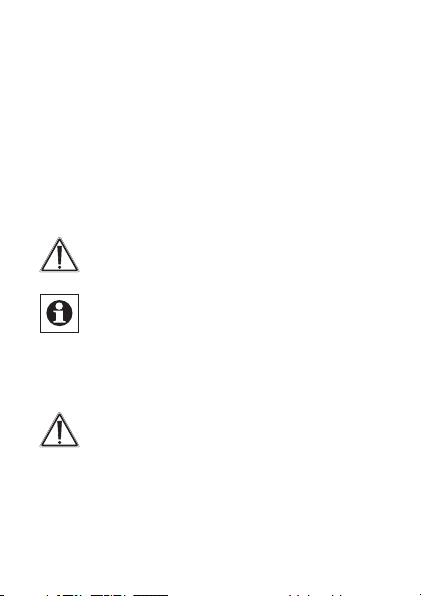
1 Hinweise zu dieser Anleitung
Lesen Sie diese Anleitung sorgfältig, bevor Sie Ihre
HomeMatic Komponenten in Betrieb nehmen. Bewahren Sie die Anleitung zum späteren Nachschlagen auf!
Wenn Sie das Gerät anderen Personen zur Nutzung
überlassen, übergeben Sie auch diese Bedienungsanleitung.
Benutzte Symbole:
Achtung! Hier wird auf eine Gefahr
hingewiesen.
Hinweis. Dieser Abschnitt enthält zusätzliche
wichtige Informationen!
2 Gefahrenhinweise
Öffnen Sie das Gerät nicht, es enthält keine
durch den Anwender zu wartenden Teile. Ver-
meiden Sie den Einuss von Feuchtigkeit,
Staub sowie Sonnen- oder andere Wärmebestrahlung.
4
Page 5
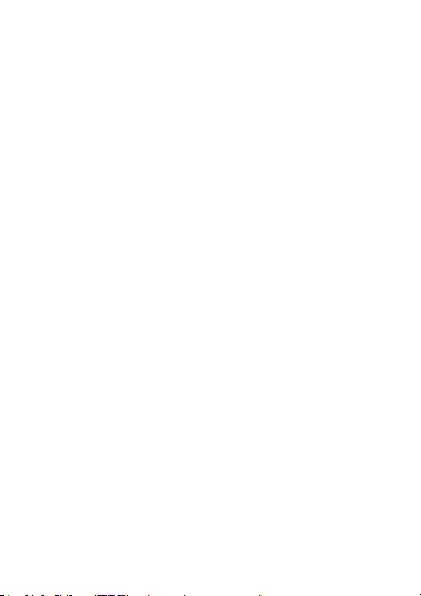
3 Funktion
Mit dem HomeMatic Funk-Handsender können Sie angelernte HomeMatic Geräte über vier Tasten bequem
steuern. Es gibt drei verschiedene Varianten für den
individuellen Einsatz des HomeMatic Handsenders:
• Universal (HM-RC-4-2):
Mit dem Handsender können Sie HomeMatic
Aktoren steuern, um z. B. Beleuchtung ein- oder
auszuschalten.
• Alarmfunktion (HM-RC-Sec4-2):
Mit dem Handsender können Sie Alarmfunktionen
Ihrer CCU steuern. Über die Bedienoberäche
„WebUI“ können Sie den Handsender mit anderen
HomeMatic Geräten wie z.B. einem Bewegungsmelder oder einem Fensterkontakt verknüpfen und
über Zentralenprogramme („Wenn-Dann-Verknüp-
fungen“) individuelle Alarmfunktionen kongurieren.
• KeyMatic (HM-RC-Key4-2):
Mit dem Handsender können Sie Ihren HomeMatic
Funk-Türschlossantrieb KeyMatic steuern, um
Türen zu öffnen und zu ver- bzw. entriegeln sowie
Licht ein- bzw. ausschalten.
5
Page 6
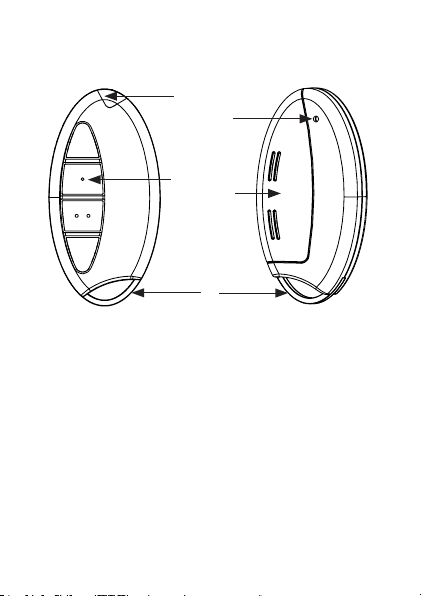
Bedienelemente:
1
4
2
3
5
Oberseite
1 – Geräte-LED
2 – Bedientasten
3 – Batteriedeckel
4 – Anlerntaste
5 – Schlüsselring
6
Unterseite
Page 7
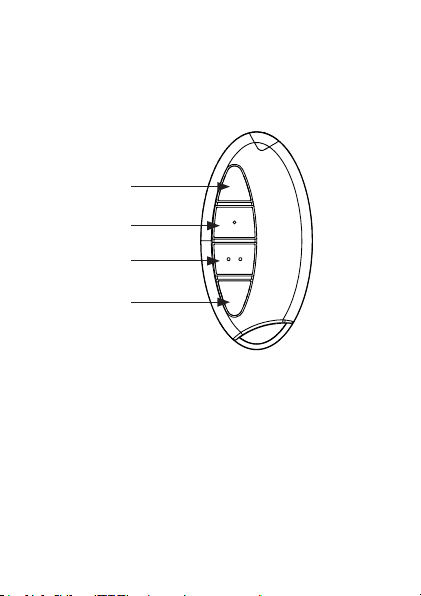
Die verschiedenen Handsender haben folgende Bedientasten:
Universal (HM-RC-4-2):
1
2
3
4
1 – Taste Ein (Tastenpaar 1)
2 – Taste Aus (Tastenpaar 1)
3 – Taste Ein (Tastenpaar 2)
4 – Taste Aus (Tastenpaar 2)
7
Page 8
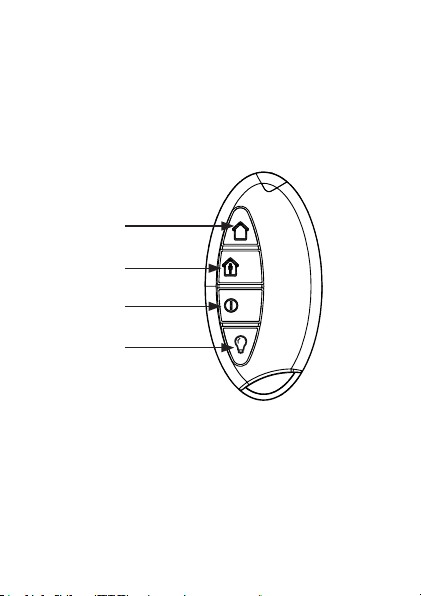
Alarmfunktion (HM-RC-Sec4-2):
1 – Taste extern scharf (Tastenpaar 1)
2 – Taste intern scharf (Tastenpaar 1)
3 – Taste unscharf (Einzeltaste)
4 – Taste Licht (Einzeltaste „Ein/Aus”)
1
1
2
3
4
1) Diese Taste schaltet das angelernte Gerät um. Einmal drücken: Aktor “Ein”, ein weiteres Mal drücken: Aktor “Aus”.
8
Page 9
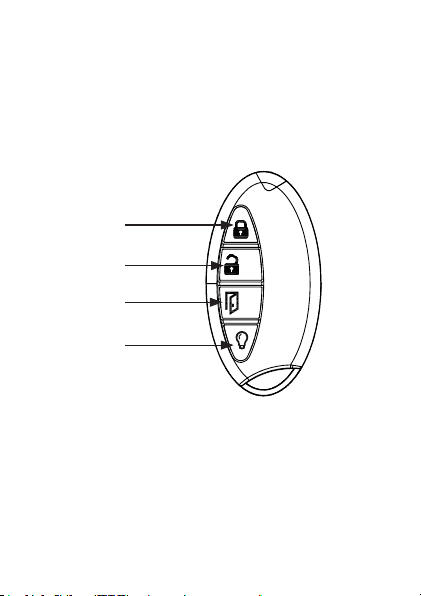
KeyMatic (HM-RC-Key4-2):
1 – Taste Verschließen (Tastenpaar 1)
2 – Taste Entriegeln (Tastenpaar 1)
3 – Taste Tür öffnen (Einzeltaste)
4 – Taste Licht (Einzeltaste „Ein/Aus”)1
1
2
3
4
1) Diese Taste schaltet das angelernte Gerät um. Einmal drücken: Aktor “Ein”, ein weiteres Mal drücken: Aktor “Aus”.
9
Page 10
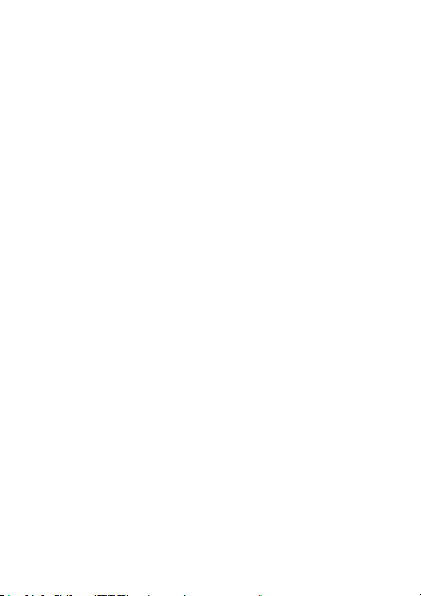
4 Allgemeine Systeminformation
zu HomeMatic
Dieses Gerät ist Teil des HomeMatic Haussteuersystems und arbeitet mit dem bidirektionalen BidCoS
Funkprotokoll. Alle Geräte werden mit einer Stan-
dardkonguration ausgeliefert. Darüber hinaus ist die
Funktion des Gerätes über ein Programmiergerät und
Software kongurierbar. Welcher weitergehende Funktionsumfang sich damit ergibt, und welche Zusatzfunktionen sich im HomeMatic System im Zusammenspiel
mit weiteren Komponenten ergeben, entnehmen Sie
bitte der gesonderten Kongurationsanleitung oder
dem HomeMatic Systemhandbuch. Alle technischen
Dokumente und Updates nden Sie stets aktuell unter
www.HomeMatic.com.
®
5 Allgemeine Hinweise zum Funk-
betrieb
Die Funk-Übertragung wird auf einem nicht exklusiven
Übertragungsweg realisiert weshalb Störungen nicht
ausgeschlossen werden können. Weitere Störeinüsse
können hervorgerufen werden durch Schaltvorgänge,
Elektromotoren oder defekte Elektrogeräte.
Die Reichweite in Gebäuden kann stark von der im
10
Page 11
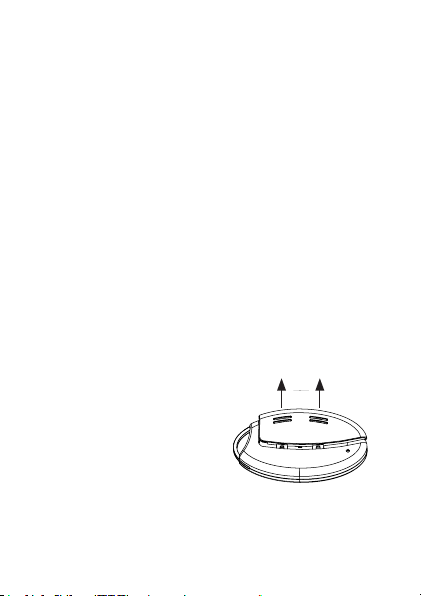
Freifeld abweichen. Außer der Sendeleistung und
den Empfangseigenschaften der Empfänger spielen
Umwelteinüsse wie Luftfeuchtigkeit neben baulichen
Gegebenheiten vor Ort eine wichtige Rolle.
Hiermit erklärt die eQ-3 Entwicklung GmbH, dass sich
dieses Gerät in Übereinstimmung mit den grundlegenden Anforderungen und den anderen relevanten
Vorschriften der Richtlinie 1999/5/EG bendet. Die
vollständige Konformitätserklärung nden Sie unter
www.HomeMatic.com.
6 Inbetriebnahme
6.1 Batterien einlegen und wechseln
6.1.1 Batterien einlegen
Um das Gerät in Betrieb zu nehmen, gehen Sie wie
folgt vor:
• Öffnen Sie das rückseitige Batteriefach, indem
Sie den Batteriefachdeckel mit etwas Druck vom
Gerät wegschieben.
11
Page 12
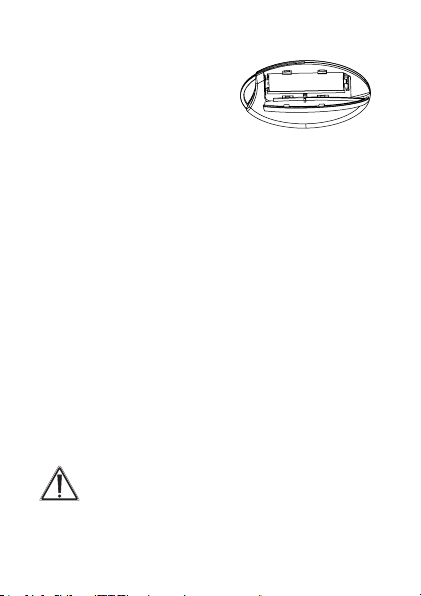
• Dadurch öffnet sich die Verrastung und der Batteriefachdeckel kann aufgeklappt werden. Der Deckel bleibt dabei mit dem
Gehäuse verbunden.
• Legen Sie eine Batterie vom Typ LR03/AAA/micro
polrichtig entsprechend den Polaritätsmarkierungen in das Batteriefach ein.
• Schließen Sie das Batteriefach indem Sie den
Batteriefachdeckel zuklappen und ihn dann mit
leichtem Druck wieder Richtung Gehäusemitte
schieben, bis er einrastet.
6.1.2 Batterien wechseln
Wird beim Betätigen einer Taste des Handsenders der
Blinkcode für leere Batterien (5 x kurzes rotes Blinken)
angezeigt oder erfolgt keine Reaktion des zu steuernden
Gerätes, tauschen Sie die verbrauchte Batterie wie im
vorangegangenen Kapitel beschrieben gegen eine neue
Batterie vom Typ LR03/AAA/micro aus. Beachten Sie
dabei die richtige Polung der Batterie.
Nomale Batterien dürfen niemals aufgeladen
werden. Batterien nicht ins Feuer werfen! Batterien nicht kurzschließen! Es besteht Explosionsgefahr!
12
+
-
Page 13
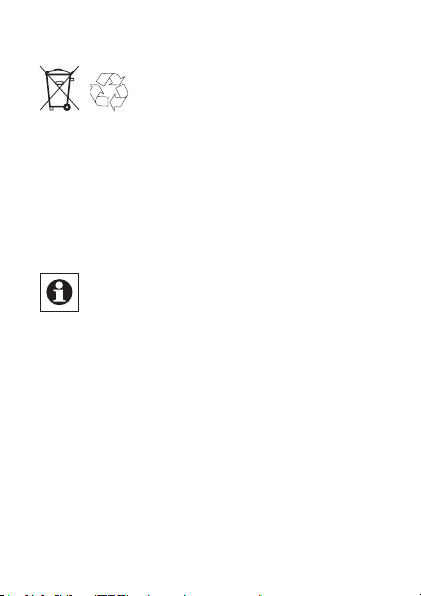
Entsorgungshinweis!
Verbrauchte Batterien gehören nicht in
den Hausmüll! Entsorgen Sie diese in
Ihrer örtlichen Batteriesammelstelle!
6.1.3 Verhalten nach Batteriewechsel
Nach dem Einlegen der Batterie führt der Handsender
zunächst einen Selbsttest/Neustart (ca. 2 Sekunden)
durch. Die LED blinkt kurz rot, grün, orange auf (LEDTest-Anzeige). Danach erfolgt die Initialisierung.
Bei niedriger Batteriespannung wird, sofern es
der Spannungswert noch zulässt, trotzdem die
Tastenabfrage aktiviert und der Handsender ist
betriebsbereit. Je nach Beanspruchung kann
evtl. nach kurzer Ruhezeit der Batterie wieder
mehrfach gesendet werden.
Wenn Sie schwache Batterien verwenden,
kann das Gerät beim Betätigen einer Taste
automatisch einen Neustart durchführen. Dann
blinkt die Geräte-LED kurz rot, grün, orange,
gefolgt von 5 x kurzem roten Blinken für die
schwache Batterie.
13
Page 14
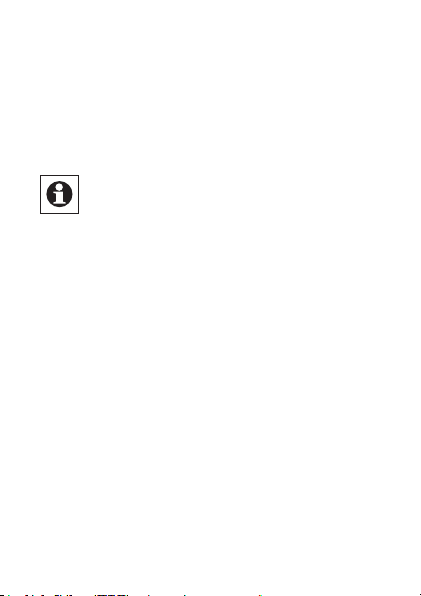
Ist die Batterie für die weitere Verwendung zu
schwach, erfolgt die Meldung (5 x kurzes rotes Blinken) direkt nach dem Tastendruck. In diesem Fall müssen Sie die Batterie durch eine neue ersetzen.
6.2 Anlernen
Bitte lesen Sie diesen Abschnitt erst vollständig, bevor Sie mit dem Anlernen beginnen!
Damit der Handsender in Ihr HomeMatic System
integriert werden und mit anderen HomeMatic Geräten kommunizieren kann, muss das Gerät zunächst
angelernt werden. Sie können den Handsender direkt
an andere HomeMatic-Geräte oder an die HomeMatic
Zentrale anlernen.
6.2.1 Direktes Anlernen an HomeMatic Geräte
Wenn Sie den Handsender an ein oder mehrere
HomeMatic Geräte anlernen möchten, müssen Sie die
beiden zu verknüpfenden Geräte in den Anlernmodus
bringen und den gewünschten Kanal zum Anlernen
auswählen.
14
Page 15
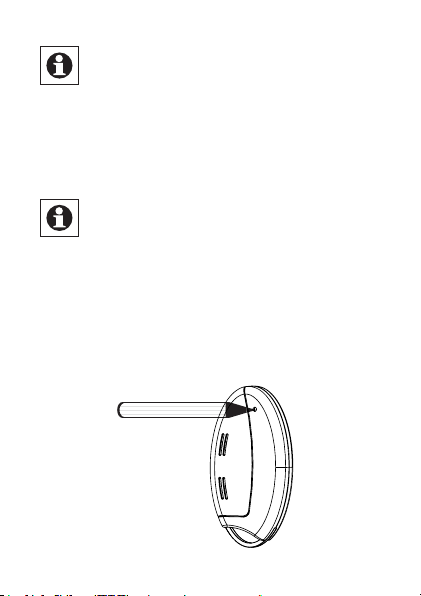
Beim Anlernen des Universal-Handsenders
werden jeweils die Tasten 1 und 2 sowie 3 und
4 als Tastenpaare (TP 1 und TP 2) angelernt.
Das bedeutet, dass beim Drücken der Taste 1
die Funktion „Ein“ und für die Taste 2 automatisch die Funktion „Aus“ angelernt wird. Dies
gilt ebenso für die Tasten 3 und 4.
Beim Anlernen des Alarmfunktionen- und KeyMatic-Handsenders werden die Tasten 1 und 2
als Tastenpaar (TP 1) angelernt. Die Tasten 3
und 4 werden einzeln nacheinander angelernt.
Dafür gehen Sie bitte wie folgt vor:
• Die Anlerntaste bendet sich auf der Rückseite des
Handsenders oben rechts. Drücken Sie kurz mit
einem spitzen Gegenstand auf die Anlerntaste.
15
Page 16
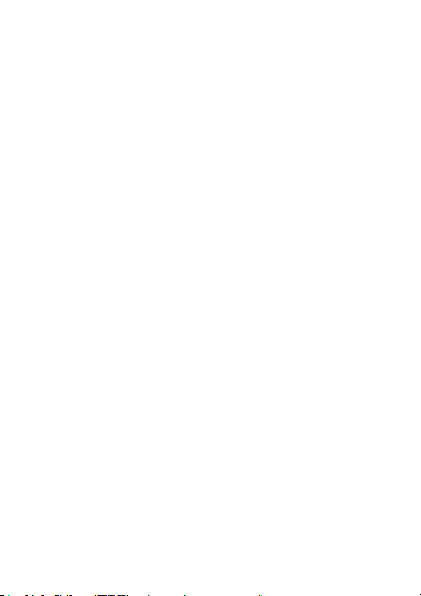
• Der Handsender bendet sich nun im Kongurationsmodus. Dies wird durch grünes Blinken der
Geräte-LED angezeigt. (Durch erneutes kurzes
Drücken der Anlerntaste, können Sie den Kongurationsmodus verlassen.)
• Drücken Sie die Bedientaste des Handsenders, an
die Sie eine Funktion anlernen wollen, um in den
Anlernmodus zu gelangen. Die Geräte-LED blinkt
langsam orange. (Wenn das anzulernende Gerät
noch nicht im Anlernmodus ist, können Sie den
Anlernmodus des Handsenders durch erneutes
kurzes Drücken der Anlerntaste abbrechen. Die
Geräte-LED leuchtet dann rot auf.)
• Bringen Sie nun das Gerät, an das Sie den Handsender anlernen wollen, gemäß der zugehörigen
Bedienungsanleitung in den Anlernmodus.
• Benden sich beide Geräte im Anlernmodus, wird
dieses durch schnelles oranges Blinken angezeigt.
Nachdem der Anlernvorgang abgeschlossen wurde,
zeigt ein grünes Leuchten der LED für 1 Sekunde einen erfolgreichen Anlernvorgang an.
Wenn die Geräte LED für 2 Sekunden rot aueuchtet,
ist auf einen fehlerhaften Anlernvorgang zu schließen.
In diesem Fall ist der Anlernvorgang erneut durchzuführen.
16
Page 17
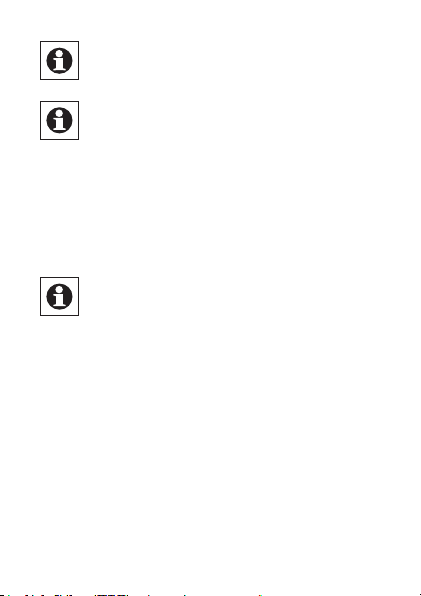
Wenn kein Anlernen erfolgt, wird der Anlernmodus automatisch nach 20 Sekunden beendet.
Ist der Handsender bereits an eine Zentrale angelernt und damit für direktes Anlernen gesperrt, kann er zwar wie oben beschrieben in
den Kongurationsmodus gebracht werden,
nach Drücken einer Bedientaste leuchtet die
Geräte-LED jedoch für 2 Sekunden rot auf. Es
ist kein direktes Anlernen an andere Geräte
möglich.
Beim Anlernen beachten Sie bitte, dass Sie
zwischen den Geräten einen Abstand von
mindestens 50 cm einhalten.
6.2.2 Anlernen an eine HomeMatic Zentrale
Um Ihr Gerät softwarebasiert und komfortabel
• steuern und kongurieren,
• direkt mit anderen Geräten verknüpfen oder
• in Zentralenprogrammen nutzen zu können,
muss es zunächst an die HomeMatic Zentrale angelernt werden. Das Anlernen neuer Geräte an die
Zentrale erfolgt über die HomeMatic Bedienoberäche
„WebUI“.
17
Page 18
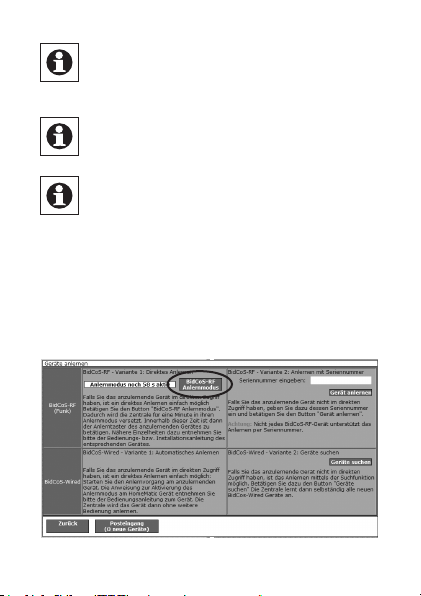
Sobald eine Komponente an eine Zentrale angelernt ist, kann sie nur noch über diese mit
anderen Komponenten verknüpft werden.
Jede Komponente kann immer nur an eine
Zentrale angelernt werden.
Beim Anlernen beachten Sie bitte, dass Sie
einen Abstand der Geräte zur Zentrale von
mindestens 50 cm einhalten.
Zum Anlernen Ihres Gerätes an die Zentrale gehen Sie
wie folgt vor:
• Öffnen Sie die WebUI-Bedienoberäche in Ihrem
Browser. Klicken Sie auf den Button „Geräte anlernen“ im rechten Bildschirmbereich.
18
Page 19
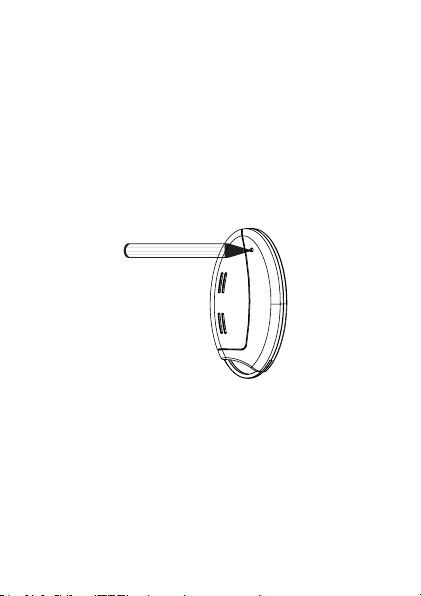
• Um den Anlernmodus zu aktivieren, klicken Sie auf
„BidCoS-RF Anlernmodus“.
• Der Anlernmodus ist für 60 Sekunden aktiv. Das
Infofeld zeigt die aktuell noch verbleibende Anlernzeit.
• Versetzen Sie innerhalb dieser Anlernzeit auch den
HomeMatic Handsender in den Kongurationsmo-
dus indem Sie kurz mit einem spitzen Gegenstand
auf die Anlerntaste des Handsenders drücken.
• Der Handsender bendet sich nun im Kongurationsmodus. Dies wird durch grünes Blinken der
Geräte-LED angezeigt.
• Nach kurzer Zeit erscheint das neu angelernte Ge-
rät im Posteingang Ihrer Softwareoberäche. Der
Button „Posteingang (x neue Geräte)“ zeigt dabei
an, wie viele neue Geräte erfolgreich angelernt
wurden.
19
Page 20
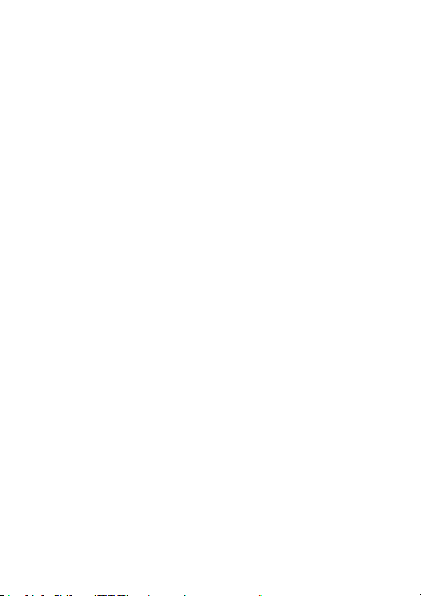
• Lernen Sie ggf. weitere Geräte an, indem Sie die
vorher beschriebenen Schritte für jedes Gerät
wiederholen.
• Kongurieren Sie nun die neu angelernten Geräte
im Posteingang wie im folgenden Abschnitt („Neu
angelernte Geräte kongurieren“) beschrieben.
NeuangelernteGerätekongurieren:
Nachdem Sie Ihr Gerät an die HomeMatic Zentrale
angelernt haben, wird es in den „Posteingang“ verschoben. Hier muss Ihr Gerät und die dazugehörigen
Kanäle zunächst konguriert werden, damit es für Bedien- und Kongurationsaufgaben zur Verfügung steht.
Vergeben Sie einen Namen und ordnen Sie das Gerät
einem Raum zu. Sie haben zusätzlich die Möglichkeit,
einzelne Parametereinstellungen vorzunehmen.
Anschließend können Sie Ihr Gerät über die Bedien-
oberäche „WebUI“ steuern und kongurieren, direkt
mit anderen Geräten verknüpfen oder in Zentralenprogrammen nutzen. Einzelheiten hierzu entnehmen Sie
bitte der WebUI Bedienungsanleitung (zu nden im
Download-Bereich der Website www.HomeMatic.com).
20
Page 21
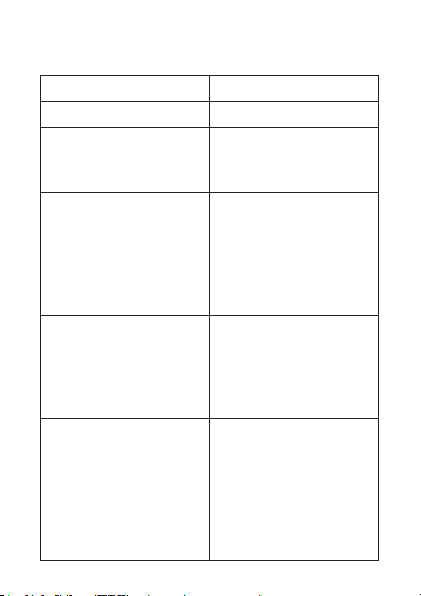
Übersicht Blinkcodes während des Anlernvorgangs:
LED Blinkcodes Bedeutung
1 s grüne LED Anlernen erfolgreich.
2 s rote LED Anlernen fehlgeschla-
Langsames orangenes
Blinken
Schnelles oranges
Blinken gefolgt von 1 s
grünes oder 2 s rotes
Leuchten (je nach
Erfolg)
Handsender im Kongurationsmodus (langsames grünes Blinken)
und bei Tastenbetäti-
gung rotes Aueuchten
gen. Versuchen Sie es
erneut.
Es bendet sich nur
der Handsender im
Anlernmodus. Bringen
Sie das anzulernende
Gerät ebenfalls in den
Anlernmodus.
Beide Geräte benden
sich im Anlernmodus,
Anlernvorgang läuft.
Handsender bereits an
Zentrale angelernt und
damit gegen direktes
Anlernen gesperrt (siehe Abschnitt „Direktes
Anlernen an HomeMatic
Geräte“).
21
Page 22

7 Bedienung
Nach dem Anlernen stehen mehrere Bedienfunktionen
zur Verfügung:
Universal (HM-RC-4-2):
Nachdem Sie den Handsender individuell an einen
oder mehrere Empfänger angelernt haben, können Sie
diese über zwei Tastenpaare (TP 1 und TP 2) bequem
steuern. Die Tasten des Tastenpaares bilden eine
Einheit für das Gerät, das Sie mit dem Handsender
steuern möchte.
Beispielsweise können Sie mit dem ersten Tastenpaar
(TP 1) einen Aktor für Beleuchtung ein- bzw. ausschalten und mit dem zweiten Tastenpaar (TP 2) Rollladenaktoren rauf bzw. runter fahren.
TP 1
TP 2
22
Page 23

Alarmfunktion (HM-RC-Sec4-2):
Nachdem Sie den Handsender an Ihre HomeMatic
CCU angelernt haben, können Sie die Alarmfunktionen
der CCU über ein Tastenpaar (TP 1) und zwei einzelne
Tasten (T 3 und T 4) bequem steuern. Die Tasten des
Tastenpaares bilden eine Einheit für das Gerät, das
Sie mit dem Handsender steuern möchten.
Mit dem Tastenpaar (TP 1) können Sie die Alarmfunk-
tion „scharf schalten“ steuern, wenn Sie sich entweder
im Haus benden (intern) oder nicht im Haus sind (extern). Mit den einzelnen Tasten (T 3 und T 4) können
Sie die Alarmfunktion „unscharf“ einstellen und das
Licht ein- bzw. ausschalten.
Der Handsender kann nicht in Verbindung mit
der HomeMatic Funk-Alarmzentrale (HM-SecCen-B) verwendet werden.
TP 1
T 3
T 4
23
Page 24

KeyMatic (HM-RC-Key4-2):
Nachdem Sie den Handsender an Ihren HomeMatic
Funk-Türschlossantrieb KeyMatic angelernt haben,
können Sie diesen über ein Tastenpaar (TP 1) und
zwei einzelne Tasten (T 3 und T 4) bequem steuern.
Die Tasten des Tastenpaares bilden eine Einheit für
das Gerät, das Sie mit dem Handsender steuern
möchten.
Mit dem Tastenpaar (TP 1) können Sie Ihre Haustür
ver- bzw. entrieglen. Die einzelnen Tasten (T 3 und
T 4) sind zum Öffnen der Tür und zum Ein- bzw. Ausschalten des Lichtes.
TP 1
T 3
T 4
24
Page 25

8 Zurücksetzen in den Aus-
lieferungszustand
Sie können den Handsender in den Auslieferungszustand zurücksetzen. Dabei gehen
alle Einstellungen verloren.
Um den Handsender in den Auslieferungszustand zurückzusetzen, gehen Sie wie folgt vor:
• Halten Sie die Anlerntaste mindestens 5 Sekunden
gedrückt. Die LED des Handsenders beginnt langsam rot zu blinken.
5 Sek.
Um das Zurücksetzen abzubrechen, drücken
Sie die Anlerntaste erneut kurz oder warten Sie
20 Sekunden ab. In beiden Fällen stoppt das
25
Page 26
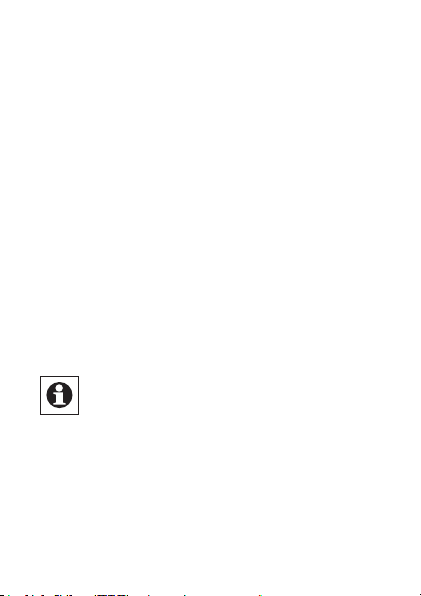
langsame rote Blinken und das Zurücksetzen
ist beendet.
• Zum Zurücksetzen des Handsenders drücken Sie
nun erneut für mindestens 5 Sekunden die Anlerntaste. Die LED beginnt nun während des gedrückt
Haltens schneller rot zu blinken.
• Wenn Sie die Anlerntaste loslassen, schließt dies
den Rücksetzvorgang ab.
• Die rote LED hört auf zu Blinken und der Handsender führt einen Neustart durch.
• Nach der LED-Test-Anzeige (rotes, grünes, oranges Blinken - vergleiche Kapitel 6.1.3 „Verhalten
nach Batteriewechsel) ist der Handsender zurückgesetzt und einsatzbereit.
Mögliche Fehlermeldungen:
Der nachfolgende Fehler kann nur auftreten,
wenn Sie den Handsender an eine Zentrale angelernt haben.
Beginnt die LED nach 5 Sekunden gedrückt Halten
nicht zu blinken, sondern leuchtet dauerhaft auf, kann
der Handsender nicht zurückgesetzt werden, da er an
die Zentrale angelernt ist. In diesem Fall ist das manuelle Zurücksetzen für das Gerät gesperrt worden. Set-
26
Page 27
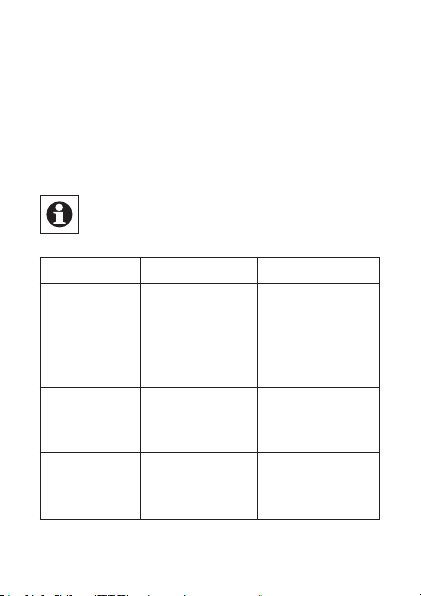
zen Sie den Handsender über die Bedienoberäche
„WebUI“ der Zentrale zurück.
9 Fehler- und Rückmeldungen
durch die Geräte-LED
9.1 Blinkcodes und Fehlermeldungen
Die Rückmeldungen gelten sowohl für den Betrieb mit als auch ohne Zentrale.
Blinkcode Bedeutung Lösung
1 x rotes,
grünes und
oranges
Blinken
5 x kurzes
rotes Blinken
1 x langes,
2 x kurzes
rotes Blinken
LED-TestAnzeige
Batterie fast leer Tauschen Sie
Der Handsender ist
defekt
Nachdem die
Test-Anzeige
erloschen ist,
können Sie fortfahren.
die Batterie aus
(Kapitel 6.1.2).
Bitte wenden
Sie sich an Ihren
Fachhändler.
27
Page 28
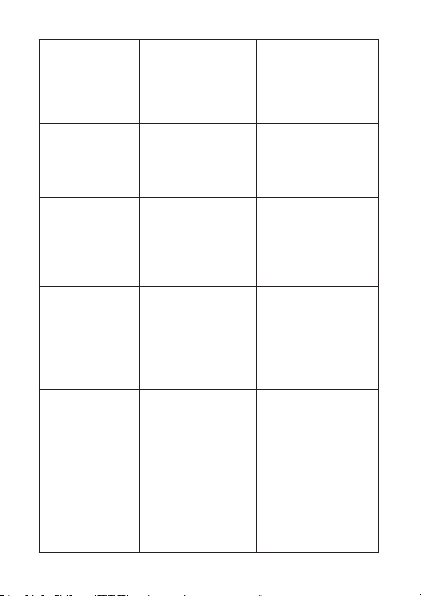
1 x langes
und 1 x
kurzes rotes
Blinken
Langsames
grünes
Blinkes
Duty Cycle Siehe Kapitel
Kongurationsmodus (Gerät
wartet auf Funk)
9.3 „Duty Cycle
überschritten“.
Warten bis Kon-
gurationsdaten
gesendet wurde.
Langsames
oranges
Blinken
Schnelles
oranges
Blinken
LED blinkt
langsam rot
28
Anlernmodus
(Gerät wartet
auf Funkpartner)
Kongurations- oder
Anlernmodus
(Daten werden
empfangen)
Vorstufe zum
Zurücksetzen auf die
Werkseinstellungen
Bringen Sie das
anzulernende
Gerät in den Anlernmodus.
Warten Sie, bis
der Vorgang beendet ist.
Gerät wartet
auf langen Tastendruck der
Anlerntaste zum
Zurücksetzen
oder kurzen Tastendruck zum
Beenden.
Page 29
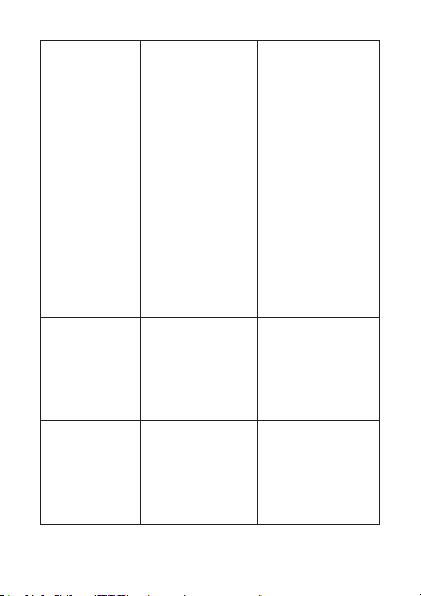
Oranges
Blinken bei
kurzem bzw.
langem
Tastendruck
1 s grünes
Leuchten
2 s rotes
Leuchten
Die LED leuchtet solange
orange, wie
die Funkübertragung
andauert. Nach
erfolgreicher
Funkübertragung leuchtet
die LED für
1 s grün, bei
fehlerhafter
Übertragung für
2 s rot auf.
Alle Aktoren
haben den
(letzten) bidirektionalen Befehl
bestätigt.
Mindestens ein
Aktor hat den
(letzten) bidirektionalen Befehl
nicht bestätigt.
Bei fehlerhafter
Übertragung
versuchen Sie
es bitte erneut.
Sie können mit
der weiteren
Bedienung fortfahren.
Bitte versuchen
Sie es erneut.
29
Page 30
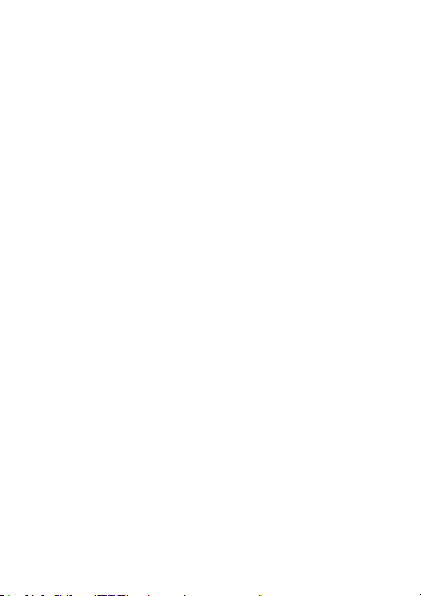
9.2 Befehl nicht bestätigt
Bestätigt ein Empfänger (bei mehreren angelernten
Geräten, mindestens einer) einen Befehl nicht, leuchtet zum Abschluss der Übertragung die Geräte-LED rot
auf. Dieses Verhalten kann folgende Ursachen haben:
• Der Empfänger ist nicht erreichbar.
• Der Empfänger kann den Befehl nicht ausführen
(Lastausfall, mechanische Blockade etc.).
• Der Empfänger ist defekt.
9.3 Duty Cycle überschritten
Der Duty Cycle beschreibt eine gesetzlich geregelte
Begrenzung der Sendezeit von Geräten im 868 MHz
Bereich. Das Ziel dieser Regelung ist es, die Funktion
aller im 868 MHz Bereich arbeitenden Geräte zu gewährleisten.
In dem von uns genutzten Frequenzbereich 868 MHz
beträgt die maximale Sendezeit eines jeden Gerätes
1 % einer Stunde (also 36 Sekunden in einer Stunde).
Die Geräte dürfen bei Erreichen des 1 %- Limits nicht
mehr senden, bis diese zeitliche Begrenzung vorüber
ist. Gemäß dieser Richtlinie, werden HomeMaticGeräte zu 100 % normenkonform entwickelt und
produziert.
30
Page 31
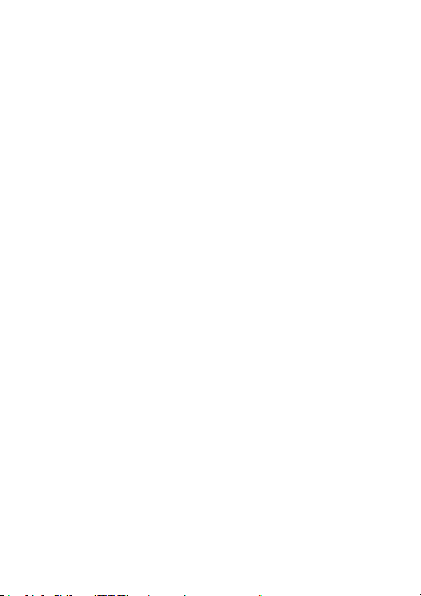
Im normalen Betrieb wird der Duty Cycle in der Regel
nicht erreicht. Dies kann jedoch in Einzelfällen bei der
Inbetriebnahme oder Erstinstallation eines Systems
durch vermehrte und funkintensive Anlernprozesse der
Fall sein. Eine Überschreitung des Duty Cylcle Limits
wird durch einmal langes und einmal kurzes rotes Blinken der Geräte LED angezeigt und kann sich durch
temporär fehlende Funktion des Gerätes äußern. Nach
kurzer Zeit (max. 1 Stunde) ist die Funktion des Gerätes wiederhergestellt.
10 Wartung und Reinigung
Das Produkt ist für Sie bis auf einen eventuell erforderlichen Batteriewechsel wartungsfrei. Überlassen
Sie eine Wartung oder Reparatur einer Fachkraft. Reinigen Sie das Produkt mit einem weichen, sauberen,
trockenen und fusselfreien Tuch. Für die Entfernung
von stärkeren Verschmutzungen kann das Tuch leicht
mit lauwarmem Wasser angefeuchtet werden. Verwenden Sie keine lösemittelhaltigen Reinigungsmittel, das
Kunststoffgehäuse und die Beschriftung kann dadurch
angegriffen werden.
31
Page 32

11 Technische Daten
Kurzbezeichnung: HM-RC-4-2,
HM-RC-Key4-2,
HM-RC-Sec4-2
Funkfrequenz: 868,3 MHz
Typ. Funk-Freifeldreichweite:> 100 m
Empfängerklasse: SRD Class 2
Stromversorgung: 1 x 1,5 V LR03/Micro/AAA
Batterielebensdauer: > 5 Jahre
Schutzart: IP20
Gehäusefarben: Graphitschwarz
Abmessungen: 38 x 75 x 14 mm
Gewicht: 26 g (ohne Batterie)
Umgebungstemperatur: -10 bis +55 °C
Duty Cycle: < 1 % pro h
Technische Änderungen vorbehalten.
32
(bei ca. 10 Betätigungen
am Tag)
(B x H x T)
Page 33

Entsorgungshinweis
Gerät nicht im Hausmüll entsorgen! Elektronische Geräte sind entsprechend der Richtlinie
über Elektro-und Elektronik-Altgeräte über die
örtlichen Sammelstellen für Elektronik-Altgeräte
zu entsorgen.
Das CE-Zeichen ist ein Freiverkehrszeichen,
das sich ausschließlich an die Behörden wendet und keine Zusicherung von Eigenschaften
beinhaltet.
33
Page 34

1st English edition 02/2013
Documentation © 2013 eQ-3 Ltd. Hong Kong
All rights reserved. No parts of this manual may be
reproduced or processed in any form using electronic, mechanical or chemical processes in part or in
full without the prior explicit written permission of the
publisher.
It is quite possible that this manual has printing errors
or defects. The details provided in this manual are
checked regularly and corrections are done in the next
edition. We do not assume any liability for technical or
printing errors.
All registered trade marks and copyrights are acknowledged.
Printed in Hong Kong
We reserve the right to make changes due to technical
advancements without prior notice.
105413 / V 2.1
34
Page 35

Table of Contents
1 Information concerning these instructions ... 36
2 Hazard information ....................36
3 Function . . . . . . . . . . . . . . . . . . . . . . . . . . . . . 37
4 General system information on HomeMatic . 42
5 General information on radio operation ..... 42
6 Start-up..............................43
6.1 Inserting and replacing batteries ..........43
6.1.1 Inserting batteries......................43
6.1.2 Replacing batteries . . . . . . . . . . . . . . . . . . . . 44
6.1.3 Behaviour after replacing batteries . . . . . . . . 45
6.2 Teaching in ..........................46
6.2.1 Teaching directly in to HomeMatic devices ..46
6.2.2 Teaching in to a HomeMatic central control
unit . . . . . . . . . . . . . . . . . . . . . . . . . . . . . . . . . 49
7 Operation . . . . . . . . . . . . . . . . . . . . . . . . . . . . 54
8 Resetting to the as-delivered condition .....57
9 Errors and information indicated by the
device LED...........................59
9.1 Flashing codes and error messages .......59
9.2 Command not conrmed ................62
9.3 Duty cycle exceeded ...................63
10 Maintenance and cleaning ..............64
11 Technical data ........................65
35
Page 36

1 Information concerning these
instructions
Read these instructions carefully before beginning
operation with your HomeMatic components. Keep the
instructions handy for later consultation! Please handover the operating manual as well when you hand-over
the device to other persons for use.
Symbols used:
Attention! This indicates a hazard.
Note. This section contains additional important
information!
2 Hazard information
Do not open the device. It does not contain any
parts to be maintained by the user. This device
is to be operated indoors only and keep away
from the inuences of humidity, dust and sunshine or other radiating heat sources.
36
Page 37

3 Function
The HomeMatic wireless wireless remote control
provides a convenient way of controlling taught-in
HomeMatic devices using four buttons. There are three
different versions of the HomeMatic wireless wireless
remote control, so you can choose one that suits your
exact needs:
• Universal (HM-RC-4-2):
Use this wireless remote control to control HomeMatic actuators (in order to turn lights on or off, for
example).
• Alarm function (HM-RC-Sec4-2):
Use this wireless remote control to control alarm
functions of the CCU. Via the WebUI user interface,
you can connect the remote control with other
HomeMatic devices, such as motion detectors or
window sensors and individually congure alarm
functions via CCU programs („If-then-connections“).
• KeyMatic (HM-RC-Key4-2):
Use this wireless remote control to control your
HomeMatic wireless door lock actuator KeyMatic,
in order to open, lock and unlock doors and switch
lights on or off.
37
Page 38

Controls:
1
4
2
3
5
Upper side
1 – Device LED
2 – Control buttons
3 – Battery cover
4 – Teach-in button
5 – Key ring
38
Lower side
Page 39

The various wireless remote control have the following
control buttons:
Universal (HM-RC-4-2):
1
2
3
4
1 – On button (button pair 1)
2 – Off button (button pair 1)
3 – On button (button pair 2)
4 – Off button (button pair 2)
39
Page 40

Alarm function (HM-RC-Sec4-2):
1
2
3
4
1 – External arming button (button pair 1)
2 – Internal arming button (button pair 1)
3 – Disarming button (single button)
4 – Light button (single „On/Off“ button)
1) This button switches over the taught-in device. Pressing it
once switches the actuator „On“. Pressing it again switches the
actuator „Off“.
40
1
Page 41

KeyMatic (HM-RC-Key4-2):
1
2
3
4
1 – Lock button (button pair 1)
2 – Unlock button (button pair 1)
3 – Open door button (single button)
4 – Light button (single „On/Off“ button)
1) This button switches over the taught-in device. Pressing it
once switches the actuator „On“. Pressing it again switches the
actuator „Off“.
1
41
Page 42
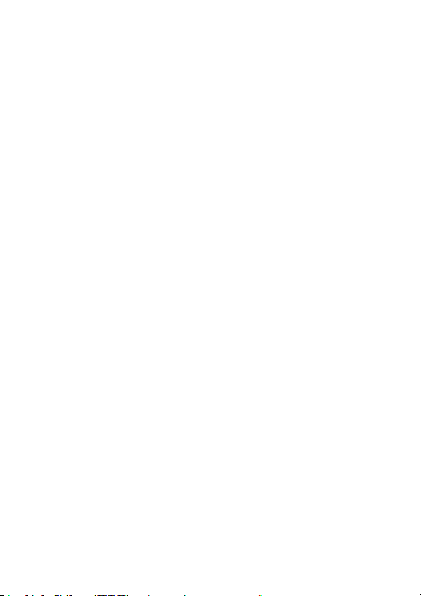
4 General system information on
HomeMatic
This device is a part of the HomeMatic home control
system and works with the bidirectional BidCoS® wireless protocol. All devices are delivered in a standard
conguration. The functionality of the device can also
be congured with a programming device and soft-
ware. Further resulting functionality and the additional
functions provided in the HomeMatic system combined
with other components are described in the separate
Conguration Instructions and in the HomeMatic
System Manual. All current technical documents and
updates are provided under
www.HomeMatic.com.
5 General information on radio
operation
The radio transmission is on a non-exclusive transmission path which means that there is a possibility of
interference occurring.
Other interfering sources can be caused by switching
operations, electrical motors or defective electrical
42
Page 43

devices.
The range of transmission within buildings can greatly
deviate from open air distances. Besides the transmitting power and the reception characteristics of the
receiver, environmental inuences such as humidity in
the vicinity and local structures also play an important
role.
Hereby eQ-3 Entwicklung GmbH, declares that this
device conforms with the essential requirements and
other relevant regulations of Directive 1999/5/EC. The
full declaration of conformity is provided under www.
HomeMatic.com.
6 Start-up
6.1 Inserting and replacing batteries
6.1.1 Inserting batteries
To start up the device, proceed as follows:
• Open the battery compartment
at the rear by pushing the
battery compartment cover away from the device.
You will need to apply
some pressure to do this.
43
Page 44
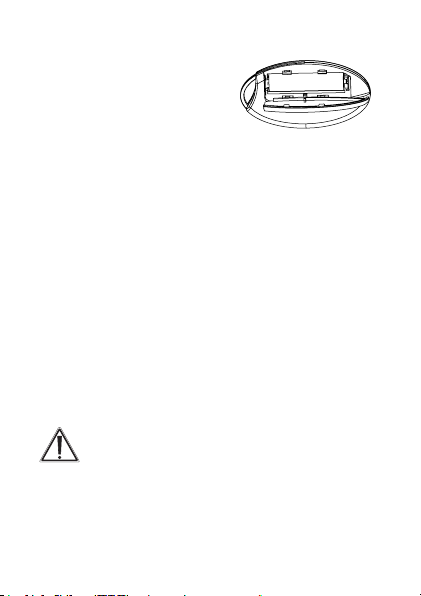
• This will open the catch; you can then swing open
the battery compartment
cover. The cover will stay
connected to the housing.
• Place an LR03/AAA/micro
battery into the battery compartment, using the polarity markings to ensure the polarity is correct.
• Close the battery compartment by swinging the
battery compartment cover back on. Push the cover towards the centre of the housing (applying a
little pressure) until it latches into place.
6.1.2 Replacing batteries
If you press a button on the wireless remote control and
the ashing code indicating empty batteries is displayed
(5 x red ashes), or the device being controlled does not
respond, replace the used battery with a new LR03/AAA/
micro battery, as described in the previous section. You
must observe the correct battery polarity.
Never recharge standard batteries. Do not
throw the batteries into a re. Do not short-circuit batteries. Doing so will present a risk of explosion!
44
+
-
Page 45
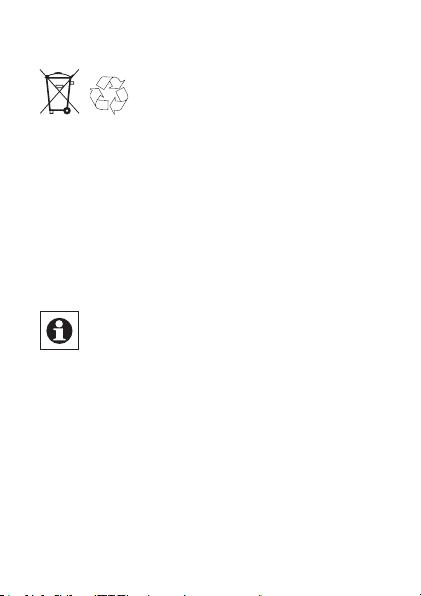
Instructions for disposal:
Used batteries should not be disposed
of with regular domestic waste! Instead,
take them to your local battery disposal
point.
6.1.3 Behaviour after replacing batteries
Once the battery has been inserted, the wireless
remote control will rst perform a self-test/restart (approx. 2 seconds). The LED will ash red, orange and
green briey (LED test display). Initialisation will then
be carried out.
If the battery voltage is low, the button query
will still be activated and the wireless remote
control made ready for operation, provided that
the voltage value permits it. Depending on the
particular load, it may be possible to send
transmissions again repeatedly, once the battery has been allowed a brief recovery period.
If you are using weak batteries, the device may
perform a restart automatically when you press
a button. The device LED will then briey ash
red, green and orange, and follow this with 5
brief red ashes to indicate that the battery is
weak.
45
Page 46

If the battery is too weak for the device to continue
being used, the 5 brief red ashes take place directly
after the button is pressed. In this case, you will have
to replace the battery with a new one.
6.2 Teaching in
Please read this entire section before starting
the teach-in procedure!
To integrate the wireless remote control into your
HomeMatic system and enable it to communicate with
other HomeMatic devices, you must teach it in rst.
You can teach the wireless remote control directly in to
other HomeMatic devices or to the HomeMatic central
control unit.
6.2.1 Teaching directly in to HomeMatic devices
If you would like to teach the wireless remote control in
to one or more HomeMatic devices, you must put the
devices to be linked into teach-in mode and select the
required teach-in channel.
46
Page 47

Teaching in the universal wireless remote control involves teaching in buttons 1 and 2 as well
as 3 and 4 as pairs of buttons (BP 1 and BP 2).
This means that when you press button 1 and
button 2, this automatically teaches in the functions „On“ and „Off“ respectively. The same applies to buttons 3 and 4.
Teaching in alarm control unit and KeyMatic
wireless remote controls involves teaching in
buttons 1 and 2 as a button pair (BP 1). Buttons 3 and 4 are taught in individually, one after
the other.
To do this, proceed as follows:
• The teach-in button is located on the rear of the
wireless remote control. Press the teach-in button
briey using a pointed object.
47
Page 48

• The wireless remote control will now be in conguration mode. The device LED will ash green to
indicate this. (To exit conguration mode, briey
press the teach-in button again.)
• To enter teach-in mode, press the wireless remote
control control button in to which you wish to teach
a function. The device LED will ash orange slowly.
(Provided the device to be taught in is not yet in
teach-in mode, you can cancel teach-in mode on
the wireless remote control by pressing the teach-
in button again briey. The device LED will then
light up red.)
• Now put the device in to which you wish to teach
the wireless remote control into teach-in mode by
following the relevant operating manual instructions.
• If both devices are in teach-in mode, the LED will
ash orange quickly to indicate this.
When the teach-in process is complete, the LED will
light up green for 1 second to indicate that the process
has been successful.
If the device LED lights up red for 2 seconds, this indicates that the teach-in process was not successful.
You must carry out the process again if this happens.
48
Page 49
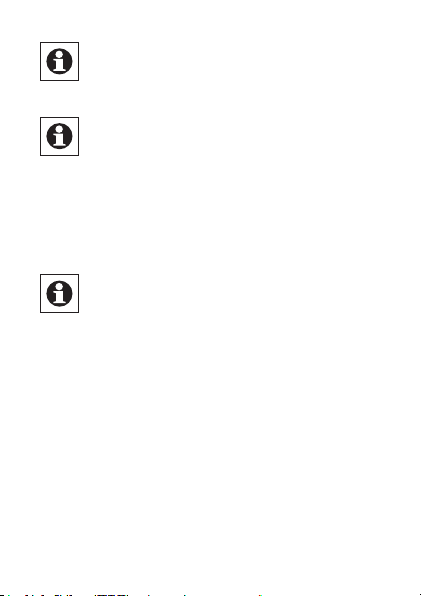
If no teach-in operations are carried out, teachin mode will be exited automatically after 20 seconds.
If the wireless remote control has already been
taught in to a central control unit and is thus
blocked for direct teach-in, it can still be put into
conguration mode as described above, but the
device LED will light up red for 2 seconds when
a control button is pressed. Direct teach-in is
no longer possible for other devices.
During teach-in, please make sure you maintain a distance of at least 50 cm between the
devices.
6.2.2 Teaching in to a HomeMatic central control
unit
Your device can be conveniently
• controlled, congured,
• linked directly to other devices or
• used in central control unit programs using a
software-based method.
49
Page 50

For this purpose, it needs to be taught in to the Home-
Matic central control unit rst. New devices are taught
in to the central control unit using the HomeMatic „WebUI“ user interface.
As soon as a component has been taught in to
a central control unit, it can only be connected
to other components via this unit.
Each component can only be taught in to one
central control unit.
During teach-in, please make sure you maintain a distance of at least 50 cm between the
devices and the central control unit.
To teach your device in to the central control unit, proceed as follows:
• Open the „WebUI“ user interface in your browser.
Click the „Teach in devices“ button on the righthand side of the screen.
• To activate teach-in mode, click „BidCoS-RF teachin mode“.
• Teach-in mode remains activated for 60 seconds.
An information box shows how much teach-in time
remains.
50
Page 51

• Within this teach-in time, you can also switch the
HomeMatic wireless remote control to conguration mode by pressing its teach-in button briey
using a pointed object.
• The wireless remote control will now be in conguration mode. The device LED will ash green to
indicate this.
• After a short time, the newly taught-in device will
appear in the inbox of your software interface. The
button „Inbox (x new devices)“ indicates how many
new devices have been taught in successfully.
• If required, you can teach in additional devices
by repeating the steps described above for each
device.
• Now congure the newly taught-in devices in the
inbox as described in the next section („Conguri-
ng newly taught-in devices“).
51
Page 52

Conguringnewlytaught-indevices:
Once you have taught your device in to the HomeMatic central control unit, it will be moved to the inbox.
Here, you must congure the device and its associated
channels in order to make them available for operating
and conguration tasks. Give the device a name and
assign it to a room. You can also make individual parameter settings.
Now you can use the „WebUI“ user interface to control
your device, congure it, link it directly to other devices, or use it in central control unit programs. Please
refer to the „WebUI“ operating manual for more details
(you can nd this in the „Downloads“ area of the website www.HomeMatic.com).
52
Page 53

Overviewofashingcodesduringtheteach-in
process:
LEDashingcodes Meaning
1 s green LED Teach-in successful.
2 s red LED Teach-in failed. Try
Slow orange ashing Only the wireless remo-
Fast orange ashing
followed by 1 s green or
2 s red light (depending
on whether process was
successful)
Wireless remote control
in conguration mode
(slow green ashing)
and red light if button is
pressed
again.
te control is in teach-in
mode. Switch the device
to be taught in to teachin mode as well.
Both devices are in
teach-in mode; teach-in
process taking place.
Wireless remote control
already taught in to central control unit and therefore blocked for direct
teach-in (see „Teaching
directly in to HomeMatic
devices“ section).
53
Page 54

7 Operation
After teach-in has been performed, several operator
functions are available for use:
Universal (HM-RC-4-2):
Once you have taught the wireless remote control in
to one or more receivers individually, you can control
these easily using two pairs of buttons (BP 1 and BP
2). The buttons in the pair represent a single unit for
the device you wish to control using the wireless remote control.
For example, you can use the rst button pair (BP
1) to switch a lighting actuator on or off, and use the
second button pair (BP 2) to move shutter actuators
up or down.
BP 1
BP 2
54
Page 55

Alarm function (HM-RC-Sec4-2):
Once you have taught-in the wireless remote control
to your HomeMatic CCU, you can control the alarm
functions easily using a button pair (BP 1) and two
individual buttons (B 3 and B 4). The buttons in the
pair represent a single unit for the device you wish to
control using the wireless remote control.
You can use the button pair (BP 1) to arm the alarm
functions if you are either in the house (internal) or not
in the house (external). You can use the individual buttons (B 3 and B 4) to disarm the alarm functions unit
and switch the light on or off.
The remote control can not be used in connection with the HomeMatic Wireless Alarm Control Unit (HM-Sec-Cen-B).
BP 1
B 3
B 4
55
Page 56
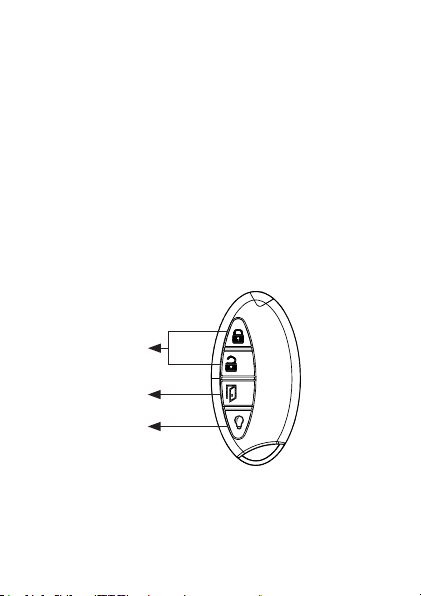
KeyMatic (HM-RC-Key4-2):
Once you have taught the wireless remote control in to
your HomeMatic wireless door lock actuator KeyMatic, you can control the actuator easily using a button
pair (BP 1) and two individual buttons (B 3 and B 4).
The buttons in the pair represent a single unit for the
device you wish to control using the wireless remote
control.
You can use the button pair (BP 1) to lock or unlock
your house door. You can use the individual buttons
(B 3 and B 4) to open the door and switch the light on
or off.
BP 1
B 3
B 4
56
Page 57

8 Resetting to the as-delivered
condition
You can reset the wireless remote control to its
as-delivered condition. If you do this, you will
lose all your settings.
To reset the wireless remote control to its as-delivered
condition, proceed as follows:
• Press and hold the teach-in button for at least 5 seconds. The wireless remote control‘s LED will start
to ash red slowly.
5 s
57
Page 58

To cancel the reset process, press the teach-in
button again briey or wait for 20 seconds. In
both cases, the slow red ashing and the reset
process will stop.
• To reset the wireless remote control, now press
and hold the teach-in button for at least another 5
seconds. With the button held down, the LED will
now start to ash red faster.
• When you release the teach-in button, this will
complete the reset process.
• The red LED will stop ashing and the wireless
remote control will perform a restart.
• Following the LED test display (red, green, orange
ashing - see Section 6.1.3 „Behaviour after repla-
cing batteries“), the wireless remote control will be
reset and ready for operation.
Possible error messages:
The errors listed below can only occur if you
have taught the wireless remote control in to a
central control unit.
If the LED does not start to ash once the button has
been held down for 5 seconds but lights up continuously instead, this means the wireless remote control
58
Page 59

cannot be reset as it is taught in to the central control
unit. In this case, the wireless remote control has been
blocked for manual resetting. To reset the wireless
remote control, you need to use the „WebUI“ user
interface.
9 Errors and information indica-
ted by the device LED
9.1 Flashing codes and error messages
This information applies to operation with and
without a central control unit.
Flashing
code
1 x red,
green and
orange ash
5 x short red
ashes
Meaning Solution
LED test display Once the test
Battery almost
empty
display has stopped, you can
continue.
Replace the
battery (Section
6.1.2).
59
Page 60
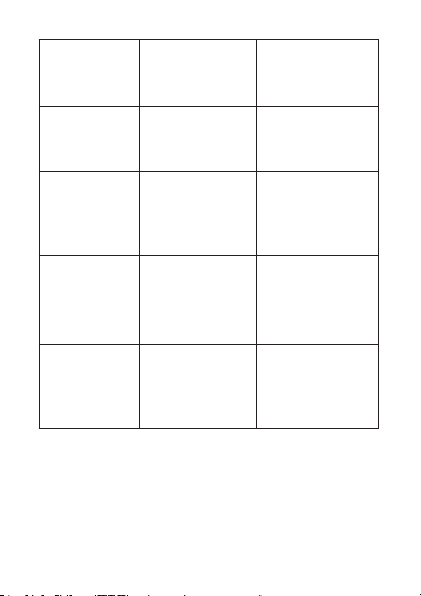
1 x long, 2
x short red
ashes
1 x long and
1 x short red
ash
Slow green
ashing
Slow orange
ashing
Fast orange
ashing
60
The wireless
remote control
is defective
Duty Cycle See Section 9.3
Conguration
mode (device
waiting for wireless)
Teach-in mode
(device waiting
for wireless
partner)
Conguration or
teach-in mode
(data being received)
Please contact
your specialist
dealer.
„Duty cycle exceeded“.
Wait until the
conguration
data has been
sent.
Switch the device to be taught
in to teach-in
mode.
Wait until the
process is complete.
Page 61
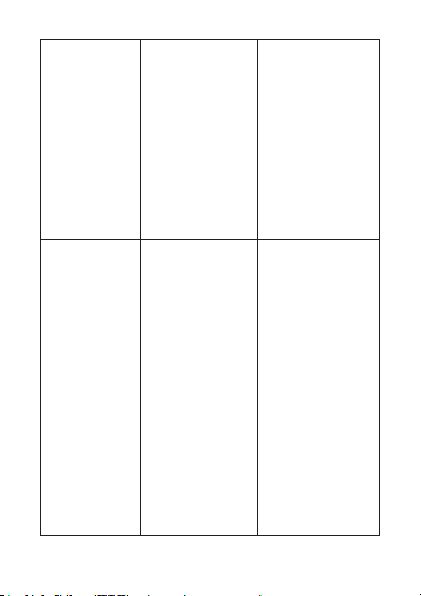
LED ashing
red slowly
Orange
ashing with
short button
press or button pressed
and held
Stage before
resetting to factory settings
LED lights up
orange throughout the duration of wireless
transmission.
Once wireless
transmission
is successfully
complete, the
LED lights up
green for 1 s.
If transmission
was not successful, it lights
up red for 2 s.
Device is waiting
for teach-in
button to be
pressed and
held in order to
carry out a reset,
or for a short
button press to
cancel the process.
If transmission
was not successful, please
try again.
61
Page 62

1 s lighting
up green
2 s lighting
up red
All actuators
have conrmed
the (most recent) bidirectional command..
At least one
actuator has not
conrmed the
(most recent)
bidirectional
command.
You can continue with operation.
Please try again.
9.2 Commandnotconrmed
If a receiver (at least one in cases where multiple
devices have been taught in) does not conrm a command, the device LED lights up red at the end of the
transmission process. This behaviour may be caused
by the following:
• The receiver cannot be accessed.
• The receiver is unable to execute the command
(load failure, mechanical blockade, etc.).
• The receiver is defective.
62
Page 63

9.3 Duty cycle exceeded
The duty cycle is a legally regulated limit of the transmission time of devices in the 868 MHz range. The
aim of this regulation is to safeguard the operation of
all devices working in the 868 MHz range.
In the 868 MHz frequency range we use, the maximum
transmission time of any device is 1% of an hour (i.e.
36 seconds in an hour). Devices must cease transmission when they reach the 1% limit until this time
restriction comes to an end. HomeMatic devices are
designed and produced with 100% conformity to this
regulation.
During normal operation, the duty cycle is not usually
reached. However, repeated and wireless-intensive
teach-in processes mean that it may be reached in isolated instances during start-up or initial installation of a
system. If the duty cycle is exceeded, this is indicated
by one long and one short red ash of the device LED,
and may manifest itself in the device temporarily working incorrectly. The device will start working correctly
again after a short period (max. 1 hour).
63
Page 64

10 Maintenance and cleaning
The product is maintenance-free besides possibly requiring a battery change.
Maintenance or repairs are only to be done by trained
professionals. Clean the product using a soft, clean,
dry and lint-free cloth.
To remote heavier contamination, make the cloth
damp with lukewarm water. Cleaning agents that contain solvents are not to be used because it can harm
the plastic housing and the labels.
64
Page 65

11 Technical data
Short name: HM-RC-4-2,
HM-RC-Key4-2,
HM-RC-Sec4-2
Wireless frequency: 868,3 MHz
Wireless open air range: > 100 m
Receiver class: SRD Class 2
Power supply: 1 x 1,5 V LR03/Micro/AAA
Battery life: > 5 years (based on a
usage rate of 10 times per
day)
Degree of protection: IP20
Housing colours: Graphite black
Dimensions: 38 x 75 x 14 mm
(W x H x D)
Weight: 26 g (not incl. battery)
Ambient temperature: -10 to +55 °C
Duty Cycle: < 1 % per h
Subject to technical changes.
65
Page 66

Instructions for disposal:
66
Do not dispose off the device as part of
household garbage! Electronic devices are
to be disposed off in accordance with the
guidelines concerning electrical and
electronic devices via the local collecting
point for old electronic devices.
The CE sign is a free trading sign
addressed exclusively to the authorities and
does not include any warranty of any
properties.
Page 67

67
Page 68

eQ-3 AG
Maiburger Straße 29
D-26789 Leer
www.eQ-3.de
