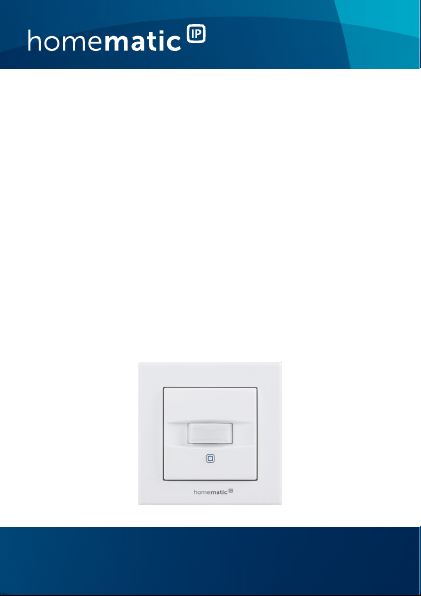
Installations- und
Bedienungsanleitung
Installating instruction and
operating manual
Wired Bewegungsmelder für
55er Rahmen – innen
Wired Motion Detector for
55mm frames – indoor
HmIPW-SMI55
S. 2
p. 30
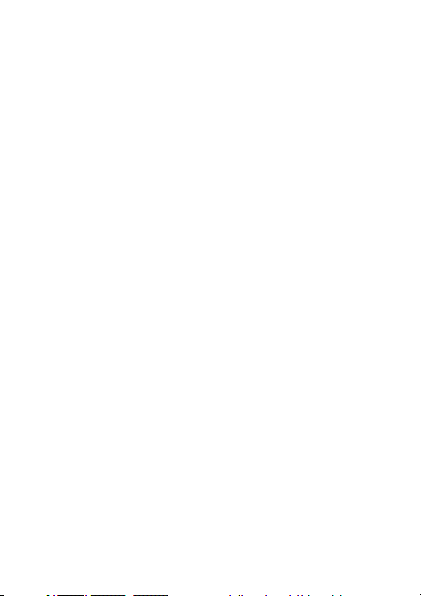
Lieferumfang
Anzahl Bezeichnung
1 Homematic IP Wired Bewegungsmelder für
1 Wechselrahmen
1 Montageplatte
2 Schrauben 3,2 x 15 mm
2 Schrauben 3,2 x 25 mm
2 Bedienungsanleitungen
1 Beiblatt mit Sicherheitshinweisen
Dokumentation © 2019 eQ-3 AG, Deutschland
Alle Rechte vorbehalten. Ohne schriftliche Zustimmung des
Herausgebers darf diese Anleitung auch nicht auszugsweise in
irgendeiner Form reproduziert werden oder unter Verwendung
elektronischer, mechanischer oder chemischer Verfahren vervielfältigt oder verarbeitet werden.
Es ist möglich, dass die vorliegende Anleitung noch drucktechnische Mängel oder Druckfehler aufweist. Die Angaben in dieser
Anleitung werden jedoch regelmäßig überprüft und Korrekturen
in der nächsten Ausgabe vorgenommen. Für Fehler technischer
oder drucktechnischer Art und ihre Folgen übernehmen wir keine
Haftung.
Alle Warenzeichen und Schutzrechte werden anerkannt.
Printed in Hong Kong
Änderungen im Sinne des technischen Fortschritts können ohne
Vorankündigung vorgenommen werden.
153827 (web)
Version 1.0 (03/2019)
55er Rahmen – innen
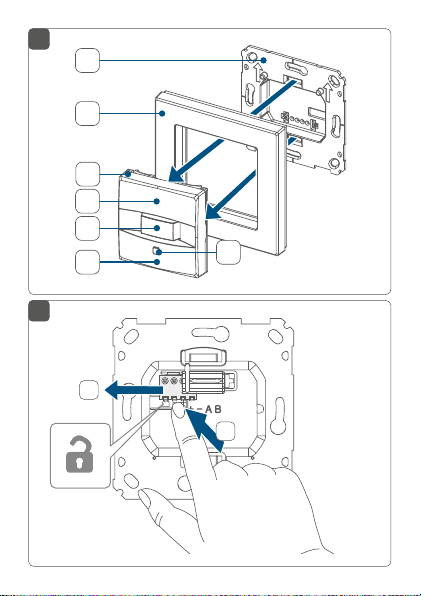
1
A
B
C
D
E
F
2
2
G
1
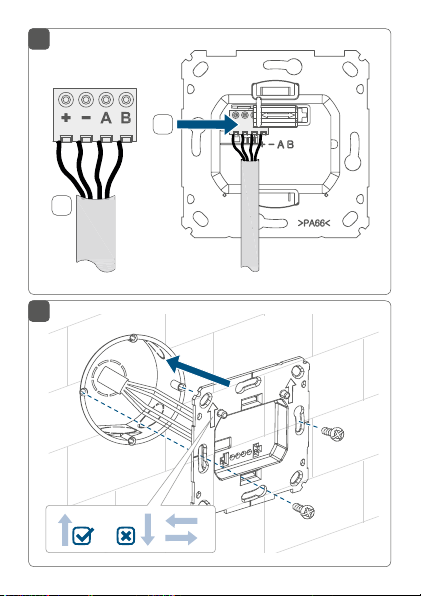
3
2
1
4

5
click
6
click
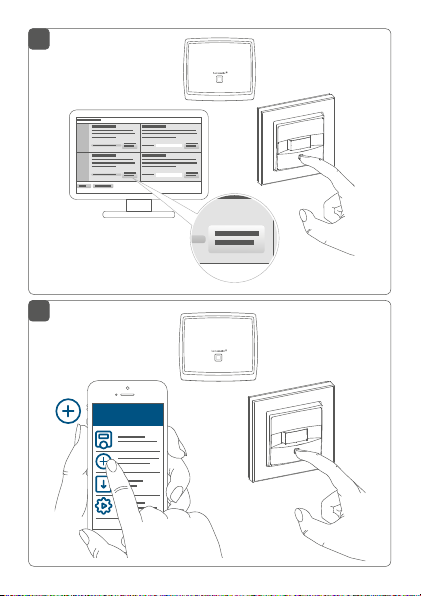
7
Homematic IP
CCU
HomematicHomematic IP
*
8
HAP
Homematic IP
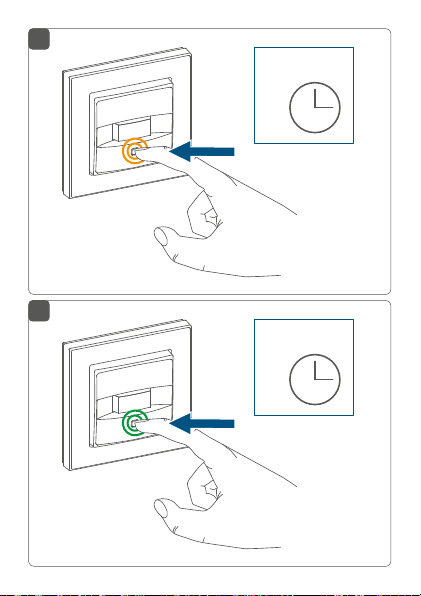
9
4 s
10
4 s
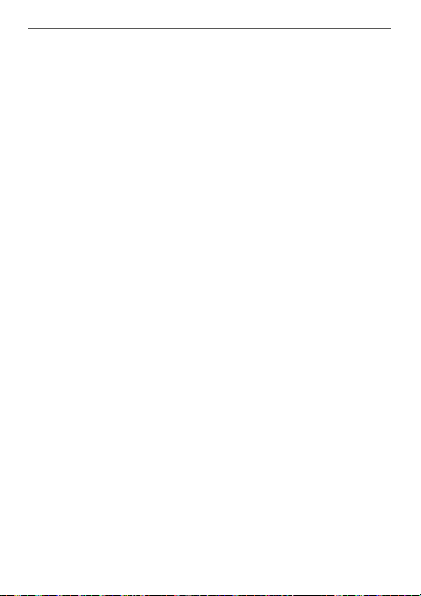
Inhaltsverzeichnis
1 Hinweise zur Anleitung ...................................................9
2 Gefahrenhinweise ............................................................9
3 Funktion und Geräteübersicht .................................... 12
4 Allgemeine Systeminformationen .............................. 13
5 Inbetriebnahme .............................................................. 14
5.1 Installationshinweise ...........................................................14
5.2 Installation .............................................................................17
5.3 Montage in Mehrfachkombinationen ..............................18
5.4 Anlernen ................................................................................19
5.4.1 Anlernen an die Zentrale CCU3 ..........................20
5.4.2 Anlernen an die Homematic IP Cloud per
6 Funktionstest ...................................................................25
7 Bedienung ........................................................................25
8 Fehlercodes und Blinkfolgen .......................................26
9 Wiederherstellung der Werkseinstellungen ..............27
10 Wartung und Reinigung ................................................28
11 Technische Daten ..........................................................28
8
Wired Access Point ................................................ 23
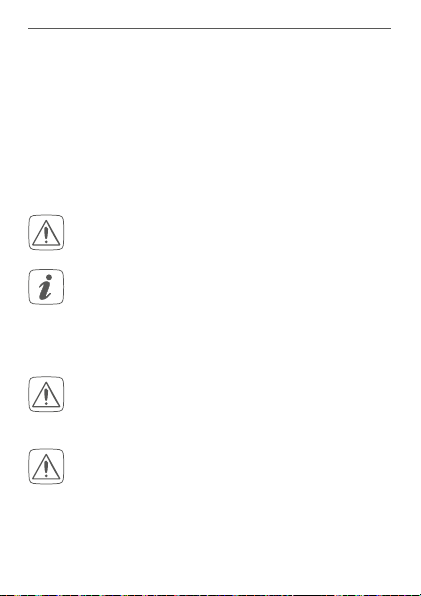
Hinweise zur Anleitung
1 Hinweise zur Anleitung
Lesen Sie diese Anleitung sorgfältig, bevor Sie Ihre
Homematic IP Geräte in Betrieb nehmen. Bewahren Sie
die Anleitung zum späteren Nachschlagen auf!
Wenn Sie das Gerät anderen Personen zur Nutzung überlassen, übergeben Sie auch diese Anleitung.
Benutzte Symbole:
Achtung!
Hier wird auf eine Gefahr hingewiesen.
Hinweis.
Dieser Abschnitt enthält zusätzliche wichtige
Informationen!
2 Gefahrenhinweise
Önen Sie das Gerät nicht. Es enthält keine durch
den Anwender zu wartenden Teile. Lassen Sie das
Gerät im Fehlerfall von einer Fachkraft prüfen.
Aus Sicherheits- und Zulassungsgründen (CE) ist
das eigenmächtige Umbauen und/oder Verändern des Geräts nicht gestattet.
9
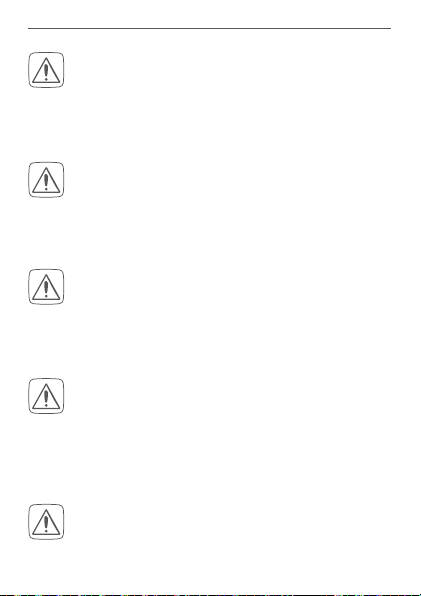
Gefahrenhinweise
Verwenden Sie das Gerät nicht, wenn es von außen erkennbare Schäden, z. B. am Gehäuse, an
Bedienelementen oder an den Anschlussbuchsen
ausweist. Lassen Sie das Gerät im Zweifelsfall von
einer Fachkraft prüfen.
Betreiben Sie das Gerät nur in Innenräumen und
setzen Sie es keinem Einfluss von Feuchtigkeit,
Vibrationen, ständiger Sonnen- oder anderer
Wärmeeinstrahlung, übermäßiger Kälte und keinen mechanischen Belastungen aus.
Das Gerät ist kein Spielzeug! Erlauben Sie Kindern
nicht damit zu spielen. Lassen Sie das Verpackungsmaterial nicht achtlos liegen. Plastikfolien/
-tüten, Styroporteile etc. können für Kinder zu
einem gefährlichen Spielzeug werden.
Bei Sach- oder Personenschäden, die durch unsachgemäße Handhabung oder Nichtbeachten
der Gefahrenhinweise verursacht werden, übernehmen wir keine Haftung. In solchen Fällen erlischt jeder Gewährleistungsanspruch! Für Folgeschäden übernehmen wir keine Haftung!
Beachten Sie beim Anschluss an die Geräteklemmen die hierfür zulässigen Leitungen und Leitungsquerschnitte.
10
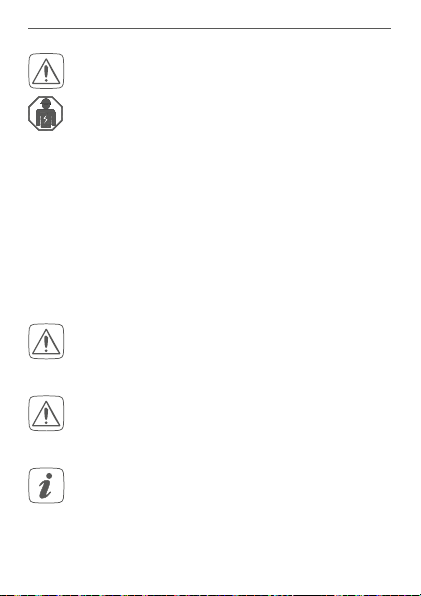
Gefahrenhinweise
Das Gerät ist Teil der Gebäudeinstallation. Bei der
Planung und Errichtung sind die einschlägigen
Normen und Richtlinien des Landes zu beachten.
Das Gerät ist ausschließlich für den Betrieb am
Homematic IP Wired Bus vorgesehen. Der
Homematic IP Wired Bus ist ein SELV-Stromkreis.
Eine gemeinsame Führung der Netzspannung
und des Homematic IP Wired Bus in Installationsoder Verteilerdosen ist nicht zulässig. Die notwendige Isolation einer Netzspannung der Hausinstallation zum Homematic IP Wired Bus ist
immer einzuhalten. Bei Nichtbeachtung der Installationshinweise können Brand oder andere
Gefahren entstehen.
Das Gerät darf nur für ortsfeste Installationen verwendet werden. Das Gerät ist sicher innerhalb
einer festen Installation zu fixieren.
Beachten Sie die Installationsvorschriften für Installationen in Verteilersystemen (DIN VDE 0100-
410).
Jeder andere Einsatz, als der in dieser Bedienungsanleitung beschriebene, ist nicht bestimmungsgemäß und führt zu Gewährleistungs- und
Haftungsausschluss.
11
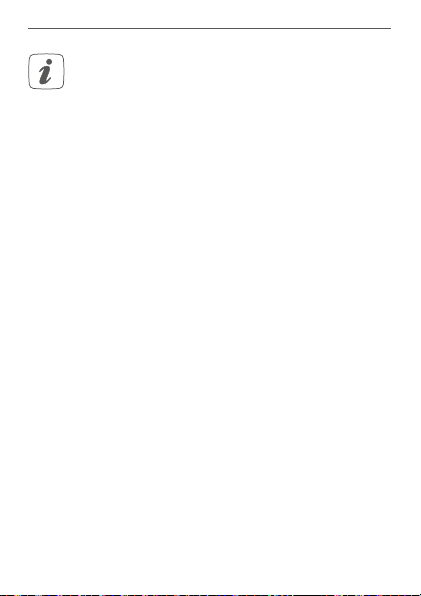
Funktion und Geräteübersicht
Das Gerät ist nur für den Einsatz in Wohnbereichen, Geschäfts- und Gewerbebereichen sowie
in Kleinbetrieben bestimmt.
3 Funktion und Geräteübersicht
Der Homematic IP Wired Bewegungsmelder für 55erRahmen erkennt Bewegungen und dank eines integrierten Dämmerungssensors auch die Umgebungshelligkeit.
Zusätzlich verfügt das Gerät über zwei Tasten, mit denen
andere Homematic IP Geräte gesteuert werden können,
um z. B. Licht ein- oder auszuschalten.
Mit einer Erfassungsreichweite von bis zu 12 Metern und
einem Erfassungswinkel von ca. 120° lässt sich ein großer
Erfassungsbereich überwachen.
Kurzfristige Helligkeitsschwankungen werden ausgefiltert.
Dadurch kann ein unbeabsichtigtes Ansprechen des Bewegungsmelders verhindert werden. Auslösehelligkeit und
Ansprechempfindlichkeit sind über die Homematic IP App
variabel anpassbar.
Alternativ zur Montage mit dem mitgelieferten Wechselrahmen, kann der Homematic IP Bewegungsmelder in
bestehende Schalterserien anderer Hersteller integriert
werden.
12
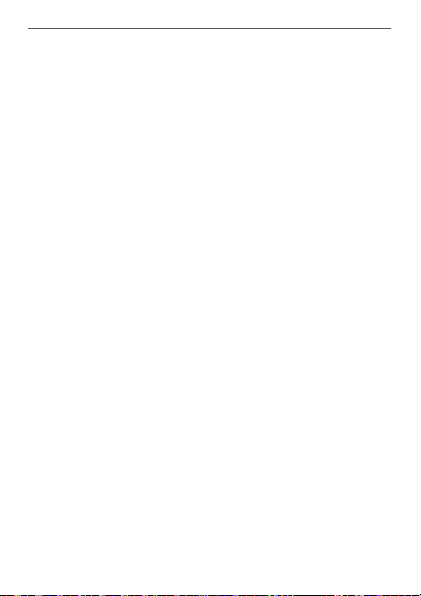
Allgemeine Systeminformationen
Geräteübersicht (s. Abbildung 1):
(A) Montageplatte
(B) Wechselrahmen
(C) Elektronikeinheit (Bewegungsmelder)
(D) Taste Kanal 2
(E) PIR-Sensor
(F) Taste Kanal 1
(G) Systemtaste (Anlerntaste und LED)
4 Allgemeine Systeminformationen
Dieses Gerät ist Teil des Homematic IP Smart-Home-Systems und kommuniziert über das HomematicIP Protokoll.
Sie haben die Möglichkeit, alle Geräte des Systems komfortabel und individuell über die Bedienoberfläche der Zentrale CCU3 oder flexibel per Smartphone über die HomematicIP App in Verbindung mit der Homematic IP Cloud
(demnächst verfügbar) zu konfigurieren. Welcher Funktionsumfang sich innerhalb des Systems im Zusammenspiel
mit weiteren Komponenten ergibt, entnehmen Sie bitte
dem HomematicIP Wired Systemhandbuch. Alle technischen Dokumente und Updates finden Sie stets aktuell unter
www.homematic-ip.com.
13
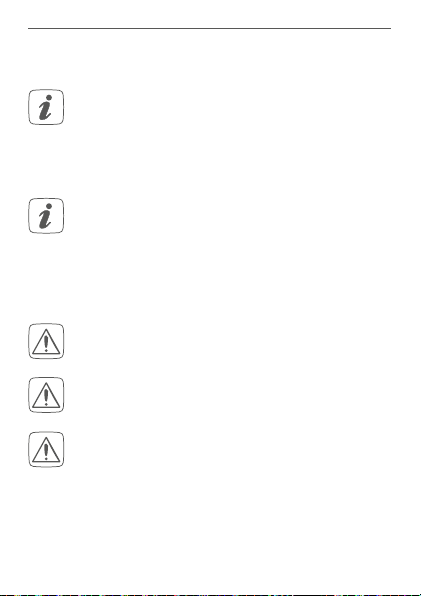
Inbetriebnahme
5 Inbetriebnahme
5.1 Installationshinweise
Da der Bus vom Homematic IP Wired Access
Point (HmIPW-DRAP) gespeist wird, müssen Sie
für die Spannungsversorgung des Geräts zunächst einen Homematic IP Wired Access Point
(HmIPW-DRAP) in Betrieb nehmen.
Bitte notieren Sie sich vor der Installation die auf
dem Gerät angebrachte Gerätenummer (SGTIN)
und den Verwendungszweck, damit Sie das Gerät
im Nachhinein leichter zuordnen können. Alternativ steht die Gerätenummer auch auf dem beiliegenden QR-Code-Aufkleber.
Beachten Sie die auf dem Gerät angegebene Abisolierlänge der anzuschließenden Leiter.
Beachten Sie bei der Installation die Gefahrenhinweise gemäß „2 Gefahrenhinweise“ auf Seite 9.
Hinweis! Installation nur durch Personen mit
einschlägigen elektrotechnischen Kenntnissen
und Erfahrungen!*
Durch eine unsachgemäße Installation gefährden Sie
• Ihr eigenes Leben;
• das Leben der Nutzer der elektrischen Anlage.
14
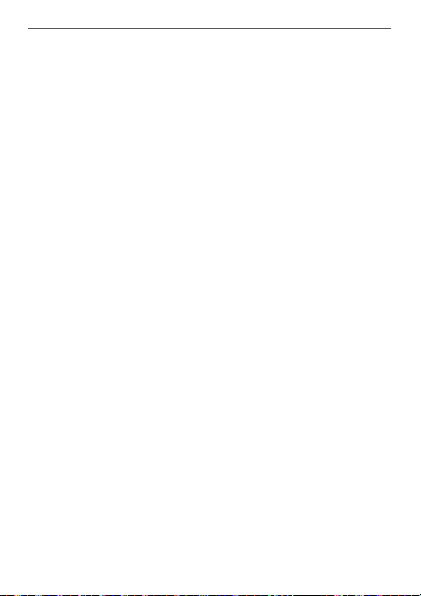
Inbetriebnahme
Mit einer unsachgemäßen Installation riskieren Sie
schwere Sachschäden, z. B. durch Brand. Es droht für Sie
die persönliche Haftung bei Personen- und Sachschäden.
Wenden Sie sich an einen Elektroinstallateur!
Erforderliche Fachkenntnisse für die Installation:
*
Für die Installation sind insbesondere folgende Fachkenntnisse erforderlich:
• Die anzuwendenden „5 Sicherheitsregeln“:
Freischalten; gegen Wiedereinschalten sichern;
Spannungsfreiheit feststellen; Erden und Kurzschließen;
benachbarte, unter Spannung stehende Teile abdecken
oder abschranken;
• Auswahl des geeigneten Werkzeuges, der Messgeräte
und ggf. der persönlichen Schutzausrüstung;
• Auswertung der Messergebnisse;
• Auswahl des Elektroinstallationsmaterials zur Sicherstellung der Abschaltbedingungen;
• IP-Schutzarten;
• Einbau des Elektroinstallationsmaterials;
• Art des Versorgungsnetzes (TN-System, IT-System,
TT-System) und die daraus folgenden Anschlussbedingungen (klassische Nullung, Schutzerdung, erforderliche
Zusatzmaßnahmen etc.).
Zugelassene Leitungsquerschnitte zum Anschluss an das
Gerät sind:
Starre Leitung: 0,12-0,50 mm
2
15
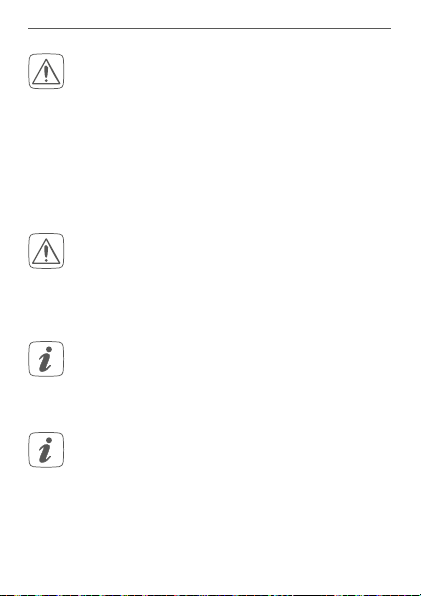
Inbetriebnahme
Aus Gründen der elektrischen Sicherheit dürfen
zum Anschluss des Homematic IP Wired Bus aus
schließlich folgende Leitungen eingesetzt werden:
• Fernmeldeleitung J-Y(ST)Y mit 2 x 2 x 0,8
(= 0,5mm²) oder 4 x 2 x 0,8 (= 0,5 mm²),
geschirmt, TP
• Ethernet-Verlegekabel S/FUTP, Typ Cat5e oder
höher mit 2 x 2 x AWG22 (= 0,34 mm²) oder
4x2 x AWG22 (= 0,34 mm²), geschirmt, TP
Der Schirm (Begleitdraht) muss am Busanschluss
des Wired Access Points (HmIPW-DRAP) auf “–“
(= Masse) aufgelegt werden. Am Bewegungsmelder darf der Schirm nicht aufgelegt werden.
5.2 Installation
Der Bus wird vom Homematic IP Wired Access
Point (HmIPW-DRAP) gespeist. Weitere Informationen dazu können Sie der Bedienungsanleitung
des Wired Access Points entnehmen.
Um den Anschluss an die Klemmen zu erleichtern, kann die grüne Push-in-Klemme aus dem
Gerät entnommen werden. Dazu lösen Sie die
Montageplatte, drücken die Verriegelung auf der
Rückseite neben dem Schloss-Symbol ein und
schieben die Klemme zur Seite aus der Montageplatte heraus (s. Abbildung 2).
16
-

Inbetriebnahme
Für die Installation gehen Sie wie folgt vor:
• Schalten Sie den entsprechenden Strang des ankommenden Homematic IP Wired Busses ab.
• Schließen Sie den Homematic IP Wired Bus an die
Busanschlussklemmen an (s. Abbildung 3). Zum
Anschließen und Lösen der einzelnen Adern betätigen sie den orangen Betätigungsdrücker mit
Hilfe eines kleinen Schraubendrehers.
• Setzen Sie die Montageplatte (A) in die Unterputzdose und befestigen Sie diese anschließend
mittels der mitgelieferten Schrauben an der Unterputzdose (s. Abbildung 4).
• Setzen Sie den Rahmen Ihrer vorhandenen Schalterserie oder den mitgelieferten Wechselrahmen
(B) auf die Montageplatte auf (s. Abbildung 5).
• Setzen Sie die Elektronikeinheit (C) des Bewegungsmelders in den Rahmen ein, indem Sie die
Verbindungsstifte in die dafür vorgesehene Halterung der Montageplatte vollständig einrasten (s.
Abbildung 5).
• Schalten Sie den Homematic IP Wired Bus wieder
ein, um den Anlernmodus des Geräts zu aktivieren (s. „5.4 Anlernen“ auf Seite 18).
17

Inbetriebnahme
5.3 Montage in Mehrfachkombinationen
Sie können das Gerät sowohl mit dem mitgelieferten
Rahmen (B), als auch mit Rahmen anderer Hersteller
verwenden oder die Elektronikeinheit (C) in einen Mehrfachrahmen integrieren (s. Abbildung 6). Bei der Montage
in Mehrfachkombinationen ist darauf zu achten, dass die
Montageplatte des Geräts bündig neben bereits befestigten Montageplatten/Tragringen angebracht und daran
ausgerichtet wird. Die Rahmen folgender Hersteller können verwendet werden:
Hersteller Rahmen
Berker S.1, B.1, B.3, B.7
Busch Jaeger
carat*, future linear*, solo*, Busch-
axcent*, Busch-dynasty*, balance SI
ELSO Joy
GIRA Standard 55, E2, E22, Event, Esprit,
ClassiX, E3
merten 1-M, Atelier-M, M-Smart, M-Arc,
M-Star, M-Plan, M-Pure, System Antik*,
System Fläche*, System Design*
JUNG A 500, AS 500, A plus, A creation
Kopp Athenis
*mit 55er-Zwischenrahmen des Herstellers
5.4 Anlernen
Bitte lesen Sie diesen Abschnitt erst vollständig,
bevor Sie mit dem Anlernen beginnen.
18

Inbetriebnahme
Detaillierte Informationen zu den Einrichtungsund Steuerungsmöglichkeiten entnehmen Sie
bitte dem Homematic IP Wired Systemhandbuch.
Damit das Gerät in Ihr System integriert werden und mit
anderen Geräten kommunizieren kann, muss es zunächst
angelernt werden. Sie haben folgende Einrichtungs- und
Steuerungsmöglichkeiten
:
Anlernen an die Zentrale CCU3
Für eine lokale, softwarebasierte Konfiguration und Steuerung per PC haben Sie die Möglichkeit, das Gerät an die
Zentrale CCU3 anzulernen und in umfangreichen Programmen zu nutzen (s. „5.4.1 Anlernen an die Zentrale
CCU3“ auf Seite 20).
Anlernen an die Homematic IP Cloud
Für eine flexible Steuerung per kostenloser SmartphoneApp können Sie das Gerät
an die HomematicIP Cloud anlernen (s. „5.4.2 Anlernen an die Homematic IP Cloud per
Wired Access Point“ auf Seite 22). Dabei ist es möglich,
die Wired Geräte
• per Smartphone-App über den Homematic IP
Wired Access Point (HmIPW-DRAP) zu steuern
oder
• mit Homematic IP Funk-Komponenten über den
Homematic IP Access Point (HmIP-HAP) zu kombinieren.
19

Inbetriebnahme
5.4.1 Anlernen an die Zentrale CCU3
Um das HomematicIP Wired Gerät softwarebasiert und
komfortabel steuern und konfigurieren sowie in Zentralenprogrammen nutzen zu können, müssen Sie es an die
WebUI anlernen. Um das Gerät an die Zentrale CCU3 anzulernen, gehen Sie wie folgt vor:
• Richten Sie zunächst Ihre Zentrale CCU3 gemäß
der zugehörigen Bedienungsanleitung ein und
lernen Sie den Homematic IP Wired Access Point
an.
• Starten Sie die Benutzeroberfläche „WebUI“ auf
Ihrem PC.
• Klicken Sie auf den Button „Geräte anlernen“ im
rechten oberen Bereich des Browserfensters.
• Um den Anlernmodus zu aktivieren, klicken Sie
im nächsten Fenster auf „HmIP Gerät anlernen“.
Die Zentrale wird für 60 Sekunden in den Anlernmodus versetzt. Ein Infofeld zeigt die aktuell noch
verbleibende Anlernzeit.
20

Inbetriebnahme
• Nach dem Herstellen der Spannungsversorgung
ist das Gerät für 3 Minuten aktiv.
Sie können den Anlernmodus manuell für weitere
3 Minuten starten, indem Sie die Systemtaste (G)
kurz drücken (s. Abbildung 7).
• Warten Sie, bis der Anlernvorgang abgeschlossen
ist.
• Zur Bestätigung eines erfolgreichen Anlernvorgangs leuchtet die LED (G) grün. Das Gerät ist
nun einsatzbereit.
• Leuchtet die LED rot, versuchen Sie es erneut.
• Nach kurzer Zeit erscheint das neu angelernte
Gerät im Posteingang Ihrer Softwareoberfläche.
21

Inbetriebnahme
Neu angelernte Geräte und die zugehörigen Kanäle stehen erst dann für Bedien- und Konfigurationsaufgaben zur
Verfügung, nachdem sie im Posteingang konfiguriert wurden. Weitere Informationen finden Sie im HomematicIP
Wired Systemhandbuch unter www.homematic-ip.com.
Im Betrieb ohne aktiven Internetzugang wählen
Sie die Option „Homematic IP Gerät ohne Inter-
netzugang anlernen“. Geben Sie zum Anlernen
die SGTIN und den Key des Geräts in die entsprechenden Felder ein. Die SGTIN und den Key
finden Sie auf dem beiliegenden Sticker. Bitte bewahren Sie den Sticker sorgfältig auf.
5.4.2 Anlernen an die Homematic IP Cloud per Wired
Access Point (demnächst verfügbar)
Wenn Sie Ihre Homematic IP Wired Geräte flexibel per
Smartphone-App steuern möchten, können Sie die
Homematic IP Wired Geräte einfach an die HomematicIP
Cloud anlernen. Gehen Sie dazu wie folgt vor:
• Önen Sie die Homematic IP App auf Ihrem
Smartphone.
• Lernen Sie den Homematic IP Wired Access Point
gemäß der zugehörigen Bedienungsanleitung
über die Smartphone-App an die Homematic IP
Cloud an.
• Wählen Sie den Menüpunkt „Gerät anlernen“ aus.
• Nach dem Herstellen der Spannungsversorgung
22

Inbetriebnahme
ist der Anlernmodus des Geräts für 3 Minuten
aktiv.
Sie können den Anlernmodus manuell für weitere
3 Minuten starten, indem Sie die Systemtaste (G)
kurz drücken (s. Abbildung 8).
• Das Gerät erscheint automatisch in der Homematic IP App.
• Zur Bestätigung geben Sie in der App die letzten
vier Ziern der Gerätenummer (SGTIN) ein oder
scannen Sie den QR-Code. Die Gerätenummer
finden Sie auf dem Aufkleber im Lieferumfang
oder direkt am Gerät.
• Warten Sie, bis der Anlernvorgang abgeschlossen
ist.
• Zur Bestätigung eines erfolgreichen Anlernvorgangs leuchtet die LED (G) grün. Das Gerät ist
nun einsatzbereit.
• Leuchtet die LED rot, versuchen Sie es erneut.
• Wählen Sie die gewünschte Lösung für Ihr Gerät
aus.
• Vergeben Sie in der App einen Namen für das Gerät und ordnen Sie es einem Raum zu.
23

Funktionstest
Wenn Sie bereits Homematic IP Geräte im SmartHome-System nutzen oder Ihre Wired Geräte mit
Funk-Komponenten von Homematic IP kombi
nieren möchten, können Sie die Homematic IP
Wired Geräte auch einfach an einen (bestehen
den) Homematic IP Access Point anlernen. Lernen
Sie dazu den Homematic IP Wired Access Point
gemäß der zugehörigen Bedienungsanleitung an
den (bestehenden) Homematic IP Access Point
an. Anschließend gehen Sie wie oben beschrieben
vor, um den Bewegungsmelder anzulernen.
6 Funktionstest
Der Funktionstest wird nur aktiviert, wenn der Bewegungsmelder bereits angelernt wurde.
Bis 10 Minuten nach dem Anlernen oder nach dem Herstellen der Spannungsversorgung (wenn das Gerät bereits
angelernt ist) signalisiert die Geräte-LED (G) erkannte Bewegungen. Die Geräte-LED blinkt währenddessen grün.
Auf diese Weise lassen sich der Erfassungsbereich und die
Empfindlichkeit direkt am Sensor überprüfen.
24
-
-

Bedienung
7 Bedienung
Über die beiden Tasten bzw. Kanäle (D + F) können andere Homematic IP Geräte und Funktionen über Funk
gesteuert werden.
Legen Sie die Funktion der Tasten nach Ihren persönlichen Bedürfnissen fest, um bspw. Lichtquellen ganz
bequem ein- bzw. auszuschalten, den Ecobetrieb zu
aktivieren bzw. deaktivieren oder Rollläden hoch- bzw.
herunterfahren.
8 Fehlercodes und Blinkfolgen
Blinkcode Bedeutung Lösung
Kurzes
oranges
Blinken
1x langes
grünes
Leuchten
1x langes rotes
Leuchten
Kurzes
oranges
Blinken
(alle 10 s)
Datenübertragung
Vorgang
bestätigt
Vorgang
fehlgeschlagen
Anlernmodus
aktiv
Warten Sie, bis
die Übertragung
beendet ist.
Sie können mit
der Bedienung
fortfahren.
Versuchen Sie es
erneut.
Geben Sie die
letzten vier Ziern
der GeräteSeriennummer zur
Bestätigung ein (s.
„5.4 Anlernen“ auf
Seite 18).
25

Wiederherstellung der Werkseinstellungen
Grünes Blinken (jeweils für
eine Sekunde)
6x langes
rotes Blinken
1x oranges
und 1x grünes
Leuchten
(nach Spannungszufuhr)
Funktionstest Warten Sie, bis
der Funktionstest
nach 10 Minuten
vorüber ist (s. „6
Funktionstest“ auf
Seite 24).
Gerät defekt Achten Sie auf die
Anzeige in Ihrer
App oder wenden
Sie sich an Ihren
Fachhändler.
Testanzeige Nachdem die
Testanzeige
erloschen ist,
können Sie fortfahren.
9 Wiederherstellung der
Werkseinstellungen
Die Werkseinstellungen des Geräts können wiederhergestellt werden. Dabei gehen alle Einstellungen verloren.
Um die Werkseinstellungen des Geräts wiederherzustellen, gehen Sie wie folgt vor:
• Drücken Sie für 4 s auf die Systemtaste (G), bis
die LED (G) schnell orange zu blinken beginnt (s.
Abbildung 9).
26

Wartung und Reinigung
• Lassen Sie die Systemtaste wieder los.
• Drücken Sie die Systemtaste erneut für 4 s, bis die
LED grün aufleuchtet (s. Abbildung 10).
• Lassen Sie die Systemtaste wieder los, um das
Wiederherstellen der Werkseinstellungen abzuschließen.
Das Gerät führt einen Neustart durch. Nach dem Neustart
können Sie das Gerät wieder in Ihr Homematic IP System
integrieren.
10 Wartung und Reinigung
Das Gerät ist wartungsfrei. Überlassen Sie eine
Reparatur einer Fachkraft.
Reinigen Sie das Gerät mit einem weichen, sauberen,
trockenen und fusselfreien Tuch. Verwenden Sie keine
lösemittelhaltigen Reinigungsmittel, das Kunststogehäuse und die Beschriftung können dadurch angegrien
werden.
27

Technische Daten
11 Technische Daten
Geräte-Kurzbezeichnung:
Versorgungsspannung: 24 VDC, +5 % -20 %, SELV
Stromaufnahme: 5 mA max.
Leistungsaufnahme im
Ruhebetrieb: 60 mW
Leitungsart u. -querschnitt: Starre Leitung
0,12-0,50 mm²
Installation: nur in Schalterdosen
Schutzart: IP20
Schutzklasse: III
Umgebungstemperatur: -5 bis +40 °C
Abmessungen (B x H x T):
Ohne Rahmen: 71 x 71 x 40 mm
Mit Rahmen: 86 x 86 x 40 mm
Gewicht: 75 g
Erfassungsreichweite: 12 m
Erfassungswinkel horizontal: 120°
Erfassungswinkel vertikal: -10° +25°
Technische Änderungen vorbehalten.
28
HmIPW-SMI55
(Gerätedosen) gemäß DIN
49073-1

Entsorgungshinweis
Gerät nicht im Hausmüll entsorgen! Elektronische Geräte sind entsprechend der Richtlinie
über Elektro- und Elektronik-Altgeräte über die
örtlichen Sammelstellen für Elektronik-Altgeräte
zu entsorgen.
Konformitätshinweis
Das CE-Zeichen ist ein Freiverkehrszeichen, das
sich ausschließlich an die Behörden wendet und
keine Zusicherung von Eigenschaften beinhaltet.
Bei technischen Fragen zum Gerät wenden Sie
sich bitte an Ihren Fachhändler.
Technische Daten
29

Package contents
Quantity Description
1 Homematic IP Wired Motion Detector for
1 Clip-on frame
1 Mounting plate
2 Screws 3.2 x 15 mm
2 Screws 3.2 x 25 mm
2 Operating manuals
1 Additional safety instructions
Documentation © 2019 eQ-3 AG, Germany
All rights reserved. Translation from the original version in German. This manual may not be reproduced in any format, either in
whole or in part, nor may it be duplicated or edited by electronic,
mechanical or chemical means, without the written consent of
the publisher.
Typographical and printing errors cannot be excluded. However,
the information contained in this manual is reviewed on a regular
basis and any necessary corrections will be implemented in the
next edition. We accept no liability for technical or typographical
errors or the consequences thereof.
All trademarks and industrial property rights are acknowledged.
Printed in Hong Kong
Changes may be made without prior notice as a result of technical advances.
153827 (web)
Version 1.0 (08/2019)
30
55mm frames – indoor

Table of contents
1 Information about this manual....................................32
2 Hazard information ........................................................32
3 Function and device overview ....................................35
4 General system information ........................................36
5 Start-up ............................................................................36
5.1 General installation instructions ...................................... 36
5.2 Installation ............................................................................ 39
5.3 Mounting in multiple combinations ............................... 40
5.4 Teaching-in ...........................................................................41
5.4.1 Connecting to the Central Control Unit CCU3 42
5.4.2 Connecting to the Homematic IP cloud via
Wired Access Point (coming soon) .................... 44
6 Function test .................................................................. 46
7 Operation ........................................................................ 46
8 Error codes and flashing sequences ..........................47
9 Restore factory settings ............................................... 48
10 Maintenance and cleaning .......................................... 49
11 Technical specifications ............................................... 49
31

Information about this manual
1 Information about this manual
Please read this manual carefully before beginning operation with your Homematic IP components. Keep the
manual so you can refer to it at a later date if you need to.
If you hand over the device to other persons for use,
please hand over this manual as well.
Symbols used:
Attention!
This indicates a hazard.
Please note:
This section contains important additional information.
2 Hazard information
Do not open the device. It does not contain any
parts that can be maintained by the user. If you
have any doubts, have the device checked by an
expert.
For safety and licensing reasons (CE), unauthorized change and/or modification of the device is
not permitted.
32

Hazard information
Do not use the device if there are signs of damage
to the housing, control elements or connecting
sockets, for example. If you have any doubts,
have the device checked by an expert.
The device may only be operated indoors and
must be protected from the eects of moisture,
vibrations, solar or other methods of heat
radiation, cold and mechanical loads.
The device is not a toy; do not allow children to
play with it. Do not leave packaging material lying
around. Plastic films/bags, pieces of polystyrene,
etc. can be dangerous in the hands of a child.
We do not assume any liability for damage to
property or personal injury caused by improper
use or the failure to observe the hazard
information. In such cases, any claim under
warranty is extinguished! For consequential
damages, we assume no liability!
When connecting to the device terminals, take
the permissible cables and cable cross sections
into account.
33

Hazard information
The device is part of the building installation.
Observe the relevant national standards and
directives during planning and set-up. The device
is intended for operation within the Homematic
IP Wired bus only. The Homematic IP Wired bus is
a SELV power circuit. Common cable routing of
power supply and the Homematic IP Wired bus in
installation or junction boxes is not permitted.
The required isolation for power supply of the
building installation to the Homematic IP Wired
bus must be observed at all times. Noncompliance with the installation instructions can
cause fire or introduce other hazards.
The device may only be used for fixed installations.
The device must be securely attached within a
fixed installation.
Observe the installation instructions for installation in distribution systems (DINVDE0100-410).
Using the device for any purpose other than that
described in this operating manual does not fall
within the scope of intended use and shall invalidate any warranty or liability.
The device may only be operated within domestic environment, in business and trade areas as
well as in small enterprises.
34

Function and device overview
3 Function and device overview
The Homematic IP Wired Motion Detector for 55mm
frames detects movements as well as light intensity
with an integrated brightness sensor. In addition, the
device oers two push-buttons for controlling other
HomematicIP devices, e.g. to switch lights on or o.
Thanks to the detection distance of up to 12 meters and a
detection angle of 120° (approx.) a large detection range
can be monitored.
Brief changes in the level of brightness are filtered out.
Thus, unintended response of the motion detector can
be avoided. The brightness level for triggering and the
level of sensitivity can be flexibly adjusted using the
Homematic IP app.
Alternatively to mounting with the supplied removable
frame, the Homematic IP Motion Detector can be
integrated into existing switch series from other
manufacturers.
Device overview (see figure 1):
(A) Mounting plate
(B) Clip-on frame
(C) Electronic unit (motion detector)
(D) Button channel 2
(E) PIR sensor
(F) Push-button channel 1
(G) System button (teach-in button and LED)
35

General system information
4 General system information
This device is part of the Homematic IP smart home
system and works with the Homematic IP protocol. All
devices of the system can be configured comfortably and
individually with the user interface of the Central Control
Unit CCU3 or flexibly via the Homematic IP smartphone
app in connection with the Homematic IP cloud (available
soon). All available functions provided by the system in
combination with other components are described in
the Homematic IP Wired Installation Guide. All current
technical documents and updates are provided at
www.eQ-3.com.
5 Start-up
5.1 General installation instructions
Since the bus is powered by the Homematic IP
Wired Access Point (HmIPW-DRAP), you must
first set-up a Homematic IP Wired Access Point
(HmIPW-DRAP) to enable power supply for the
device.
Before installation, please note the device
number (SGTIN) labelled on the device as well as
the exact application purpose in order to make
later allocation easier. You can also find the
device number on the QR code sticker supplied.
36

Start-up
Please note the insulation stripping length of the
conductor to be connected, indicated on the
device.
Please observe the hazard information in section
„2 Hazard information“ on page 32 during in
stallation.
Please note! Only to be installed by persons with
the relevant electro-technical knowledge and
experience!*
Incorrect installation can put
• your own life at risk;
• and the lives of other users of the electrical system.
Incorrect installation also means that you are running the
risk of serious damage to property, e.g. because of a fire.
You may be personally liable in the event of injuries or
damage to property.
Contact an electrical installer!
*Specialist knowledge required for installation:
The following specialist knowledge is particularly important during
installation:
• The “5 safety rules” to be used:
Disconnect from mains; Safeguard from switching on
again; Check that system is de-energised; Earth and
short circuit; Cover or cordon o neighbouring live parts;
37
-

Start-up
• Select suitable tool, measuring equipment and, if necessary, personal safety equipment;
• Evaluation of measuring results;
• Selection of electrical installation material for safeguarding shut-o conditions;
• IP protection types;
• Installation of electrical installation material;
• Type of supply network (TN system, IT system, TT system) and the resulting connecting conditions (classical
zero balancing, protective earthing, required additional
measures etc.).
Permitted cable cross sections for connecting to the
device are:
Rigid cable: 0.12-0.50 mm
2
For reasons of electrical safety, only the following
cables must be used for connecting to the Home
matic IP wired bus:
• Telephone cable J-Y(ST)Y with 2 x 2 x 0.8
(= 0.5mm²) or 4 x 2 x 0.8 (= 0.5 mm²),
shielded, TP
• Ethernet installation cable S/FUTP, Type Cat5e or
higher with 2 x 2 x AWG22 (= 0.34 mm²) or
4 x 2 x AWG22 (= 0.34 mm²), shielded, TP
The shield (continuity wire) must be connected to
“–” (=GND) at the bus connection of the Wired
Access Point (HmIPW-DRAP). The shield may not
be connected to the motion detector.
38
-

5.2 Installation
The bus is powered by the Homematic IP Wired
Access Point (HmIPW-DRAP). For further
information, please refer to the operating manual
of the corresponding Wired Access Points.
To facilitate connection to the terminals, the
green push-in terminal can be removed from the
device. To do this, release the mounting plate,
press the latch on the back next to the lock symbol and slide the clamp out of the mounting plate
to the side (see figure 2).
For the installation, please proceed as follows:
• Disconnect the corresponding line of the
incoming Homematic IP wired bus.
• Connect the Homematic IP wired bus to the bus
connecting terminals (see figure 3). To connect
and loosen the single wires, press the orange
clamp using a small screwdriver.
• Place the mounting plate (A) in the flushmounted box and fasten it to the flush-mounted
box using the screws supplied (see figure 4).
• Place the frame of your existing switch series or
the supplied clip-on frame (B) to the mounting
plate (see figure 5).
• Place the electronic unit (C) of the motion
detector into the frame by fully snapping the
Start-up
39

Start-up
connection pins into the appropriate bracket of
the mounting plate (see figure 5).
• Switch the Homematic IP wired bus on again to
activate the teach-in mode of the device (see „5.4
Teaching-in“ on page 41).
5.3 Mounting in multiple combinations
You can mount the device with the frame (B) provided or
use it with frames of other manufacturers. The electronic
unit (C) can also be integrated into a multi-gang frame
(see figure 6). For mounting with multiple combinations,
make sure that the mounting plate of the device is
seamlessly aligned to the already fixed mounting plate/
retaining ring. The frames of the following manufacturers
can be used:
Manufacturer Frame
Berker S.1, B.1, B.3, B.7
Busch Jaeger
ELSO Joy
GIRA Standard 55, E2, E22, Event, Esprit,
merten 1-M, Atelier-M, M-Smart, M-Arc,
JUNG A 500, AS 500, A plus, A creation
Kopp Athenis
*with 55 mm intermediate frames of the manufacturer
40
carat*, future linear*, solo*, Buschaxcent*, Busch-dynasty*, balance SI
ClassiX, E3
M-Star, M-Plan, M-Pure, System Antik*, System Fläche*, System Design*

Start-up
5.4 Teaching-in
Please read this entire section before starting
the teach-in procedure.
Please refer to the Homematic IP Wired System
Manual for detailed information on setup and
control options.
To integrate the device into your system and enable
it to communicate with other devices, you must teach
it in first. You can use the following set-up and control
:
options
Connecting to the Central Control Unit CCU3
For local, software-based configuration and control via
PC, you can connect the presence sensor to a Central
Control Unit CCU3 and to use it in comprehensive
programs (see „5.4.1 Connecting to the Central Control
Unit CCU3“ on page 42).
Connection to the Homematic IP cloud
For a flexible control via free smartphone app, connect the device
Connecting to the Central Control Unit CCU3“ on page
42). You can
• control the wired system via smartphone app
to the Homematic IP cloud (see „5.4.1
using the Homematic IP Wired Access Point
(HmIPW-DRAP) or
41

Start-up
• combine wired devices with wireless
Homematic IP devices via the Homematic IP
Access Point (HmIP-HAP).
5.4.1 Connecting to the Central Control Unit CCU3
To control and configure Homematic IP wired devices
software-based and comfortably as well as use it in central control unit programs, you have to connect it to to
the WebUI. To connect the device to the Central Control
Unit CCU3, proceed as follows:
• Set up your Central Control Unit CCU3 as
described in the operating manual and connect
the Homematic IP Wired Access Point.
• Start the user interface “WebUI” on your
computer.
• Click the “Teach-in devices” button on the righthand side of the screen.
• To activate teach-in mode, click “Teach-in HmIP
device” in the next window. The teach-in mode
of the Central Control Unit will be activated for
60 seconds. An information box shows how
much teach-in time remains.
42

Start-up
• After power supply is established, the device will
be active for 3 minutes.
You can manually start the teach-in mode for another 3 minutes by pressing the system button
(G) shortly (see figure 7).
• Please wait until teach-in is completed.
• If connection of the device was successful, the
LED lights up green. The device is now ready for
use.
• If the LED lights up red, please try again.
• After a short time, the newly connected device
appears in the inbox of your software interface.
43

Start-up
Newly connected devices and the corresponding channels
are ready for operation and configuration only after they
have been configured in the inbox. You will find further information in the Homematic IP Wired Installation Guide,
available for download at www.homematic-ip.com.
For operation without Internet connection,
please select the option “Teaching-in of Home-
matic IP device without Internet connection”.
Please enter the SGTIN and key of the device into
the corresponding fields. You will find the SGTIN
and the key on the supplied sticker. Please keep
the sticker in safe place.
5.4.2 Connecting to the Homematic IP cloud via Wired Access Point (coming soon)
If you want to control your Homematic IP Wired devices
flexibly via smartphone app, they can be connected to
the Homematic IP cloud. To do this, please proceed as
follows:
• Open the Homematic IP app on your smartphone.
• Connect the Homematic IP Wired Access Point
via the smartphone app to the Homematic IP
cloud, as described in the corresponding user
manual
• Select the menu item “Teach-in device”.
• After power supply is established, the teach-in
mode will be active for 3 minutes.
44

Start-up
You can manually start the teach-in mode for another 3 minutes by pressing the system button
(G) shortly (see figure 8).
• Your device will automatically appear in the
Homematic IP app.
• To confirm, please enter the last four digits of
the device number (SGTIN) in your app or scan
the QR code. Therefore, please see the sticker
supplied or attached to the device.
• Please wait until teach-in is completed.
• If connection of the device was successful, the LED
lights up green. The device is now ready for use.
• If the LED lights up red, please try again.
• Select the desired solution for your device.
• In the app, give the device a name and allocate
it to a room.
If you are already using Homematic IP devices in
your smart home system or if you want to com
bine your Homematic IP Wired devices with wireless Homematic IP components, you can also
connect the Homematic IP Wired devices to an
(installed) Access Point. Therefore, connect the
Homematic IP Wired Access Point to the (in
stalled) Homematic IP Access Point, as described
in the user manual. Afterwards, please proceed as
described above to connect the motion detector.
45

Function test
6 Function test
The function test is only activated if the motion
detector has already been taught-in.
Up to 10 minutes after connecting the device or establishing the power supply (if the device has already been
connected), the device LED (G) indicates detected movements. Meanwhile, the device LED flashes green. In this
way, the detection range and sensitivity can be checked
directly on the device.
7 Operation
The two push-buttons or channels (D + F) are used for
wireless control of other Homematic IP devices and
functions.
You can define the push-button functions according to
your personal needs, e.g. for comfortably switching lights
on and o, to activate or deactivate the eco mode or to
move shutters up or down.
46

Error codes and flashing sequences
8 Error codes and flashing
sequences
Flashing code Meaning Solution
Short orange
flashing
1x long green
lighting
1x long red
lighting
Short orange
flashing
(every 10
seconds)
Green flashing
(for one
second each)
6x long red
flashing
Data transfer Wait until the
Operation
confirmed
Operation
failed
Teach-in mode
active
Functional test Please wait until the
Device
defective
transmission is
completed.
You can continue
operation.
Please try again.
Please enter the
last four numbers
of the device
serial number for
confirmation (see
„5.4 Teaching-in“
on page 41).
function test has
finished after 10
minutes (see sec.
„6 Function test“ on
page 46).
Please see your
app for error
message or
contact your
retailer.
47

Restore factory settings
1x orange
and 1x green
lighting (after
establishing
power supply)
Test display After the test
display
has stopped,
you can continue.
9 Restore factory settings
The factory settings of the device can be restored. If you do this, you will lose all your settings.
To restore the factory settings of the device, please proceed as follows:
• Press and hold down the system button (G) for 4
seconds until the LED (G) quickly starts flashing
orange (see fig. 9).
• Release the system button again.
• Press and hold down the system button again for
4 seconds, until the LED lights up green (see fig-
ure 10).
• Release the system button to finish the procedure.
The device will perform a restart. After the restart, you
can again integrate your device into your Homematic IP
system.
48

Maintenance and cleaning
10 Maintenance and cleaning
The product does not require any maintenance.
Enlist the help of an expert to carry out any repairs.
Clean the device using a soft, lint-free cloth that is clean
and dry. Do not use any detergents containing solvents,
as they could corrode the plastic housing and label.
11 Technical specifications
Device short name:
Supply voltage: 24 VDC, +5 % -20 %, SELV
Current consumption: 5 mA max.
Standby power consumption: 60 mW
Cable type and cross section rigid cable
0.12-0.50 mm²
Installation: only in normal
Degree of protection: IP20
Protection class: III
Ambient temperature: -5 to +40 °C
Dimensions (W x H x D):
Without frame: 71 x 71 x 40 mm
Including frame: 86 x 86 x 40 mm
HmIPW-SMI55
commercial switch
boxes (device boxes) in
accordance with DIN
49073-1.
49

Technical specifications
Weight: 75 g
Detection range: 12 m
Detection angle horizontal: 120°
Detection angle vertical: -10° +25°
Subject to modifications.
Instructions for disposal
Do not dispose of the device with regular domestic waste! Electronic equipment must be disposed of at local collection points for waste electronic equipment in compliance with the Waste
Electrical and Electronic Equipment Directive.
Information about conformity
The CE sign is a free trading sign addressed exclusively to the authorities and does not include
any warranty of any properties.
For technical support, please contact your specialist dealer.
50

Bevollmächtigter des Herstellers:
Manufacturer’s authorised representative:
eQ-3 AG
Maiburger Straße 29
26789 Leer / GERMANY
www.eQ-3.de
