Page 1

Installations- und
Bedienungsanleitung
Installation instruction and
operating manual
Wandthermostat mit Schaltausgang –
für Markenschalter
Wall Thermostat with switching
output
HmIP-BWTH
– for brand switches
S. 2
p. 49
Page 2
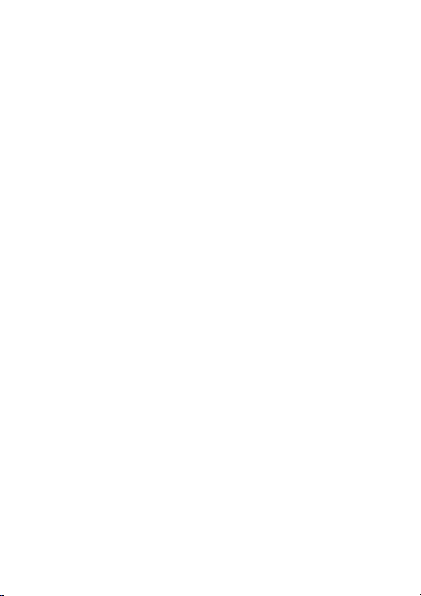
Lieferumfang
Anzahl Bezeichnung
1 Homematic IP Wandthermostat mit
1 Wechselrahmen
1 Spannungsversorgungseinheit
2 Schrauben 3,2 x 15 mm
2 Schrauben 3,2 x 25 mm
1 Bedienungsanleitung
Dokumentation © 2017 eQ-3 AG, Deutschland
Alle Rechte vorbehalten. Ohne schriftliche Zustimmung des
Herausgebers darf diese Anleitung auch nicht auszugsweise in
irgendeiner Form reproduziert werden oder unter Verwendung
elektronischer, mechanischer oder chemischer Verfahren vervielfältigt oder verarbeitet werden.
Es ist möglich, dass die vorliegende Anleitung noch drucktechnische Mängel oder Druckfehler aufweist. Die Angaben in dieser
Anleitung werden jedoch regelmäßig überprüft und Korrekturen
in der nächsten Ausgabe vorgenommen. Für Fehler technischer
oder drucktechnischer Art und ihre Folgen übernehmen wir keine
Haftung.
Alle Warenzeichen und Schutzrechte werden anerkannt.
Printed in Hong Kong
Änderungen im Sinne des technischen Fortschritts können ohne
Vorankündigung vorgenommen werden.
150633 (web)
Version 1.0 (02/2017)
Schaltausgang – für Markenschalter
Page 3
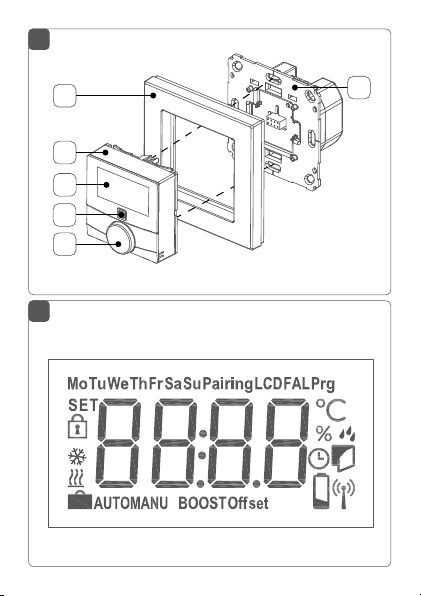
1
A
F
B
C
D
E
2
Page 4
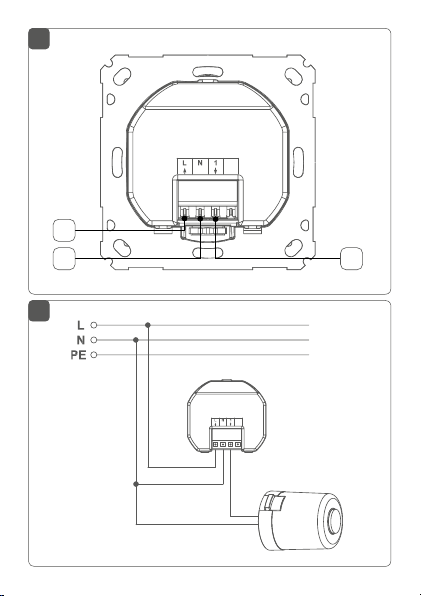
3
G
H
4
I
Page 5
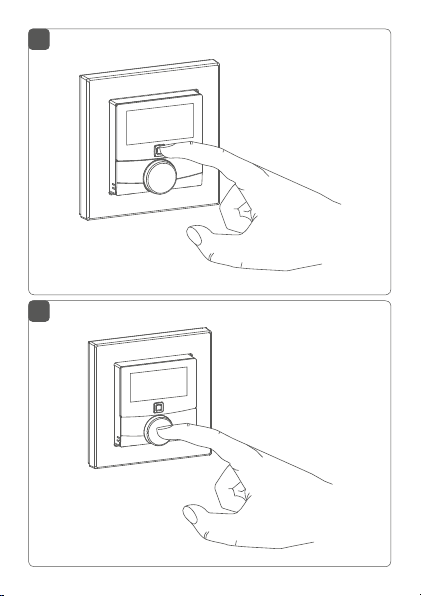
5
6
Page 6
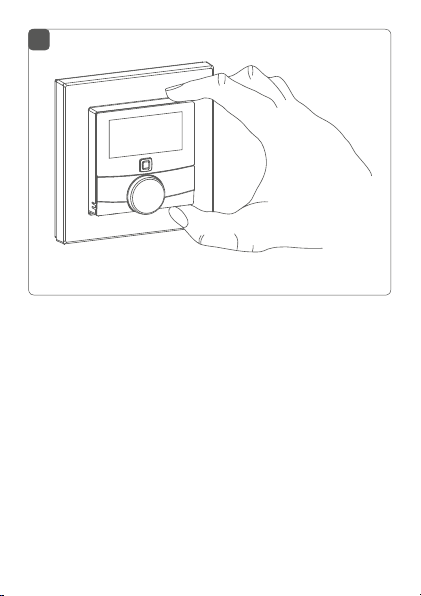
7
Page 7
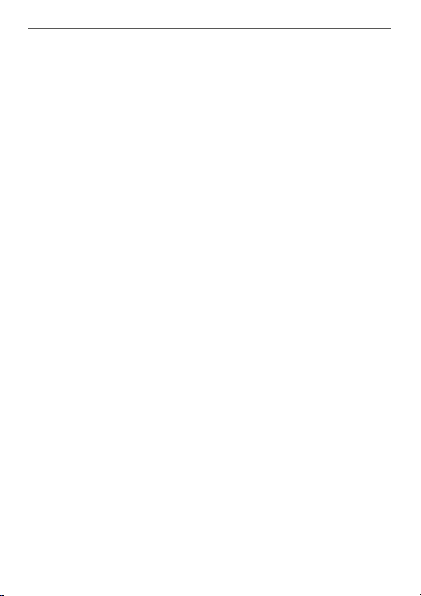
Inhaltsverzeichnis
1 Hinweise zur Anleitung ...................................................9
2 Gefahrenhinweise ............................................................9
3 Funktion und Geräteübersicht .................................... 11
4 Allgemeine Systeminformationen .............................. 13
5 Inbetriebnahme .............................................................. 14
5.1 Anlernen ................................................................................14
5.1.1 Anlernen an den Homematic IP Fußboden-
heizungsaktor ..........................................................14
5.1.2 Anlernen an den Homematic IP Access Point ..16
5.2 Montage.................................................................................17
5.2.1 Klebestreifenmontage............................................18
5.2.2 Schraubmontage ....................................................19
5.2.3 Montage auf einer Unterputzdose ..................... 20
5.2.4 Montage in Mehrfachkombinationen .................21
6 Betriebsmodi und Konfiguration .................................23
6.1 Automatikbetrieb ................................................................ 24
6.2 Manueller Betrieb................................................................ 25
6.3 Urlaubsmodus ..................................................................... 25
6.4 Bediensperre .........................................................................27
6.5 Programmierung der Heizprofile .....................................27
6.5.1 Heizen oder Kühlen ............................................... 28
6.5.2 Heizprofilnummer ................................................. 28
6.5.3 Wochenprofil .......................................................... 33
6.5.4 Optimum-Start-/Stop-Funktion ......................... 34
6.6 Datum und Uhrzeit ............................................................. 34
6.7 Oset-Temperatur .............................................................. 35
7
Page 8
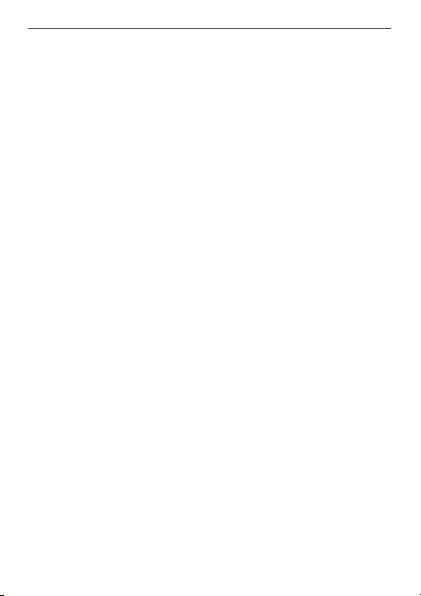
6.8 Auswahl der gewünschten Temperaturanzeige ........... 35
6.9 Konfiguration des Fußbodenheizungsaktors ................ 36
6.10 Verbindungstest ...................................................................37
7 Bedienung ........................................................................37
8 Batterien wechseln ........................................................38
9 Fehlerbehebung ............................................................ 40
9.1 Schwache Batterie .............................................................. 40
9.2 Befehl nicht bestätigt ......................................................... 40
9.3 Duty Cycle ............................................................................ 41
9.4 Fehlercodes und Blinkfolgen ........................................... 42
10 Wiederherstellung der Werkseinstellungen ............. 44
11 Wartung und Reinigung ................................................45
12 Allgemeine Hinweise zum Funkbetrieb .................... 46
13 Technische Daten ..........................................................47
8
Page 9

Hinweise zur Anleitung
1 Hinweise zur Anleitung
Lesen Sie diese Anleitung sorgfältig, bevor Sie Ihre
Homematic IP Geräte in Betrieb nehmen. Bewahren Sie
die Anleitung zum späteren Nachschlagen auf!
Wenn Sie das Gerät anderen Personen zur Nutzung überlassen, übergeben Sie auch diese Anleitung.
Benutzte Symbole:
Achtung!
Hier wird auf eine Gefahr hingewiesen.
Hinweis.
Dieser Abschnitt enthält zusätzliche wichtige Informationen!
2 Gefahrenhinweise
Önen Sie das Gerät nicht. Es enthält keine durch
den Anwender zu wartenden Teile. Im Fehlerfall
lassen Sie das Gerät von einer Fachkraft prüfen.
Aus Sicherheits- und Zulassungsgründen (CE) ist
das eigenmächtige Umbauen und/oder Verändern des Gerätes nicht gestattet.
9
Page 10
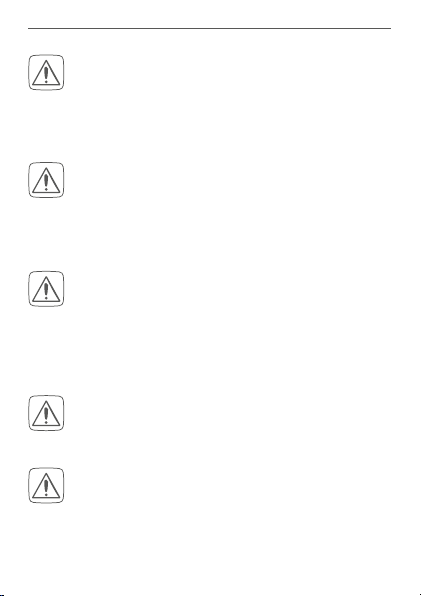
Gefahrenhinweise
Betreiben Sie das Gerät nur in trockener sowie
staubfreier Umgebung, setzen Sie es keinem Einfluss von Feuchtigkeit, Vibrationen, ständiger
Sonnen- oder anderer Wärmeeinstrahlung, Kälte
und keinen mechanischen Belastungen aus.
Das Gerät ist kein Spielzeug! Erlauben Sie Kindern
nicht damit zu spielen. Lassen Sie das Verpackungsmaterial nicht achtlos liegen. Plastikfolien/
-tüten, Styroporteile etc. können für Kinder zu
einem gefährlichen Spielzeug werden.
Bei Sach- oder Personenschäden, die durch unsachgemäße Handhabung oder Nichtbeachten
der Gefahrenhinweise verursacht werden, übernehmen wir keine Haftung. In solchen Fällen erlischt jeder Gewährleistungsanspruch! Für Folgeschäden übernehmen wir keine Haftung!
Das Gerät darf nur für ortsfeste Installationen verwendet werden. Das Gerät ist sicher innerhalb
einer festen Installation zu fixieren.
Der Aktor ist Teil der Gebäudeinstallation. Bei der
Planung und Errichtung sind die einschlägigen
Normen und Richtlinien des Landes zu beachten.
Der Betrieb des Gerätes ist ausschließlich am
230 V/50 Hz-Wechselspannungsnetz zulässig.
10
Page 11
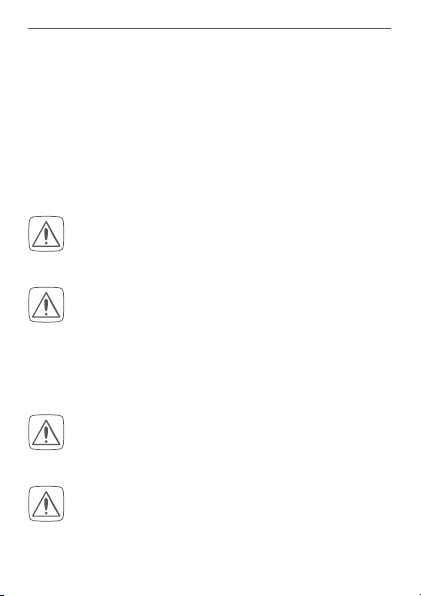
Gefahrenhinweise
Arbeiten am 230 V-Netz dürfen nur von einer
Elektrofachkraft (nach VDE 0100) erfolgen. Dabei
sind die geltenden Unfallverhütungsvorschriften
zu beachten. Zur Vermeidung eines elektrischen
Schlages am Gerät, schalten Sie bitte die Netzspannung frei (Sicherungsautomat abschalten).
Bei Nichtbeachtung der Installationshinweise
können Brand oder andere Gefahren entstehen.
Beachten Sie beim Anschluss an die Geräteklemmen die hierfür zulässigen Leitungen und Leitungsquerschnitte.
Beachten Sie vor Anschluss eines Verbrauchers
die technischen Daten, insbesondere die maximal
zulässige Anschlussleistung und Art des anzuschließenden Verbrauchers. Alle Lastangaben beziehen sich auf ohmsche Lasten. Belasten Sie den
Aktor nur bis zur angegebenen Leistungsgrenze.
Eine Überlastung kann zur Zerstörung des Gerätes, zu einem Brand oder zu einem elektrischen
Schlag führen.
Vor dem Anschließen des Aktors muss die Si
rung im Sicherungskasten herausgenommen
den.
chewer-
11
Page 12
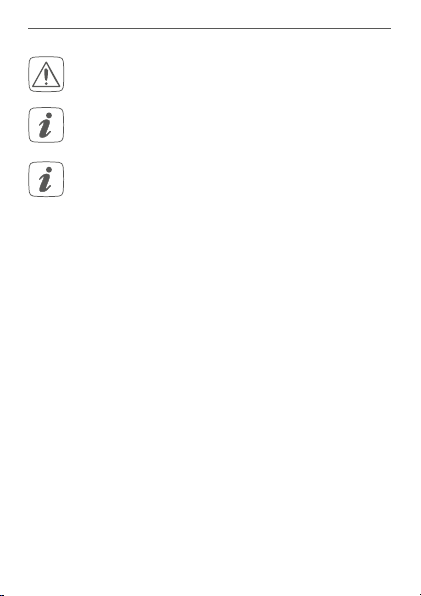
Funktion und Geräteübersicht
Das Gerät ist nicht zum Freischalten geeignet.
Das Gerät ist nur für den Einsatz in wohnungsähnlichen Umgebungen geeignet.
Jeder andere Einsatz, als der in dieser Bedienungsanleitung beschriebene, ist nicht bestimmungsgemäß und führt zu Gewährleistungs- und
Haftungsausschluss.
3 Funktion und Geräteübersicht
Der Homematic IP Wandthermostat mit Schaltausgang –
für Markenschalter verfügt über einen Relais-Ausgang zur
Steuerung von 230 V-Fußbodenheizungsstellantrieben.
Über die Steuerung des Relais-Ausgangs wird die Raum
temperatur entsprechend Ihrer individuell festgelegten
Heizprofile reguliert.
-
Zusätzlich kann der Homematic IP Wandthermostat in
Verbindung mit Homematic IP Fußbodenheizungsakto
ren oder Homematic IP Heizkörperthermostaten für Ihre
konventionellen Heizkörper eingesetzt werden und sorgt
so für eine bedarfsgerechte Regulierung der Temperatur
auf Raumebene.
12
-
Page 13

Funktion und Geräteübersicht
Der Wandthermostat misst die Temperatur und Luftfeuchtigkeit im Raum und steuert auf Basis der aktuellen
Werte den Relais-Ausgang. Die Steuerung und Konfigu
ration kann direkt am Homematic IP Wandthermostaten
oder alternativ bequem über die kostenlose Homema
ticIP App erfolgen.
Sie können den bereits vorhandenen Wandthermostaten
Ihrer bestehenden Installation einfach gegen den Home
matic IP Wandthermostaten austauschen und das Gerät in
der Unterputzdose installieren.
Durch die Nutzung von Bauteilen der bereits vorhan
denen bzw. vorgesehenen Schalterserien und Verkabelungen wird der Installationsaufwand auf ein Minimum
reduziert. Das Design bzw. Farben und Oberflächen von
bereits installierten Schalterserien bleiben unverändert, da
vorhandene Rahmen weiter genutzt werden können.
Geräteübersicht (s. Abbildung 1):
(A) Wechselrahmen
(B) Elektronikeinheit (Thermostat)
(C) Display
(D) Systemtaste (Anlerntaste und LED)
(E) Stellrad
(F) Spannungsversorgungseinheit
13
-
-
-
-
Page 14
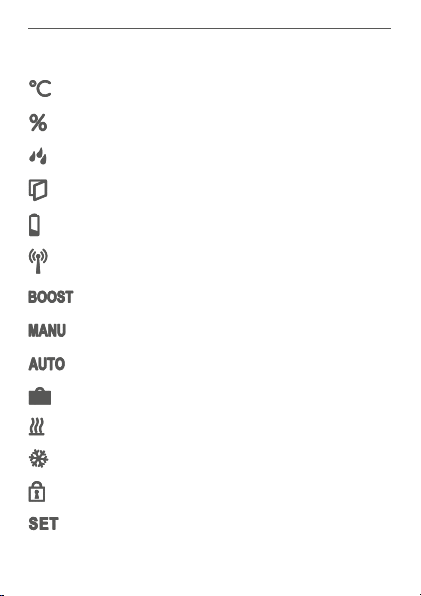
Funktion und Geräteübersicht
Displayübersicht (s. Abbildung 2):
Soll-/Ist-Temperatur
Luftfeuchtigkeit
Warnung für Betauung
Fenster-auf-Symbol
Spannungsversorgung
Funkübertragung
Boost-Funktion
Manueller Betrieb
Automatikbetrieb
Urlaubsmodus
Heizen
Kühlen
Bediensperre
Soll-Temperatur
14
Page 15
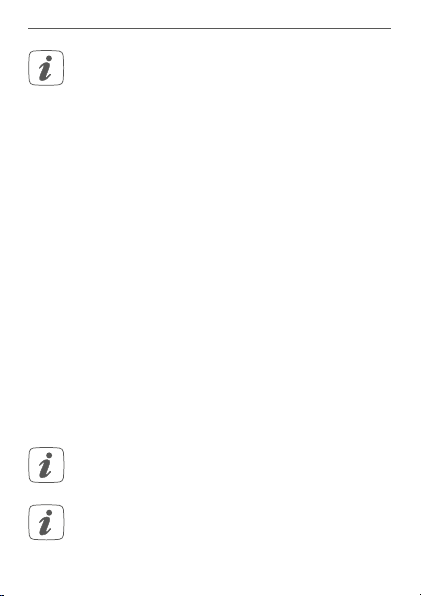
Allgemeine Systeminformationen
Alle weiteren Symbole finden Sie im Kapitel „6
Betriebsmodi und Konfiguration“ auf Seite 23.
4 Allgemeine Systeminformationen
Dieses Gerät ist Teil des Homematic IP Smart-HomeSystems und kommuniziert über das Homematic IP
Funkprotokoll. Alle Geräte des Systems können komfortabel und individuell per Smartphone über die Homematic IP App konfiguriert werden. Alternativ haben Sie die
Möglichkeit, Homematic IP Geräte über die Homematic Zentrale CCU2 oder in Verbindung mit vielen Partnerlösungen zu betreiben. Welcher Funktionsumfang
sich innerhalb des Systems im Zusammenspiel mit weiteren Komponenten ergibt, entnehmen Sie bitte dem
Homematic IP Anwenderhandbuch. Alle technischen
Dokumente und Updates finden Sie stets aktuell unter
www.eQ-3.de.
5 Inbetriebnahme
5.1 Installationshinweise
Bitte lesen Sie diesen Abschnitt erst vollständig,
bevor Sie mit der Installation beginnen.
Bitte notieren Sie sich vor der Installation die auf
dem Gerät angebrachte Gerätenummer (SGTIN)
und den Installationsort, damit Sie das Gerät im
15
Page 16
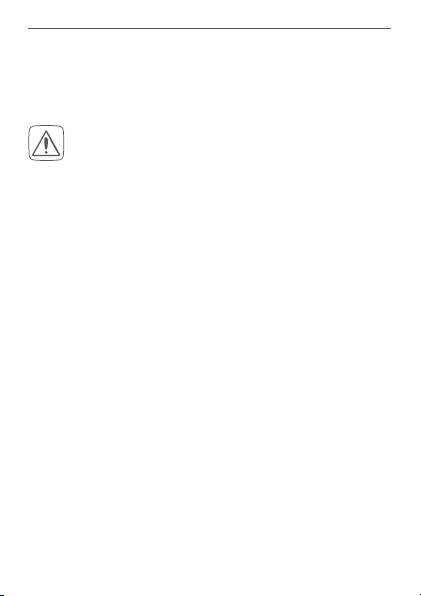
Inbetriebnahme
Nachhinein leichter zuordnen können. Alternativ
steht die Gerätenummer auch auf dem beiliegenden QR-Code-Aufkleber.
Hinweis! Installation nur durch Personen mit
einschlägigen elektrotechnischen Kenntnissen
und Erfahrungen!*
Durch eine unsachgemäße Installation gefährden Sie
• Ihr eigenes Leben;
• das Leben der Nutzer der elektrischen Anlage.
Mit einer unsachgemäßen Installation riskieren Sie
schwere Sachschäden, z. B. durch Brand. Es droht für Sie
die persönliche Haftung bei Personen- und Sachschäden.
Wenden Sie sich an einen Elektroinstallateur!
*Erforderliche Fachkenntnisse für die Installation:
Für die Installation sind insbesondere folgende Fachkenntnisse erforder
lich:
• Die anzuwendenden „5 Sicherheitsregeln“:
Freischalten; gegen Wiedereinschalten sichern;
Spannungsfreiheit feststellen; Erden und Kurzschließen;
benachbarte, unter Spannung stehende Teile abdecken oder
abschranken;
• Auswahl des geeigneten Werkzeuges, der Messgeräte und
ggf. der persönlichen Schutzausrüstung;
• Auswertung der Messergebnisse;
• Auswahl des Elektro-Installationsmaterials zur Sicherstellung
der Abschaltbedingungen;
16
-
Page 17
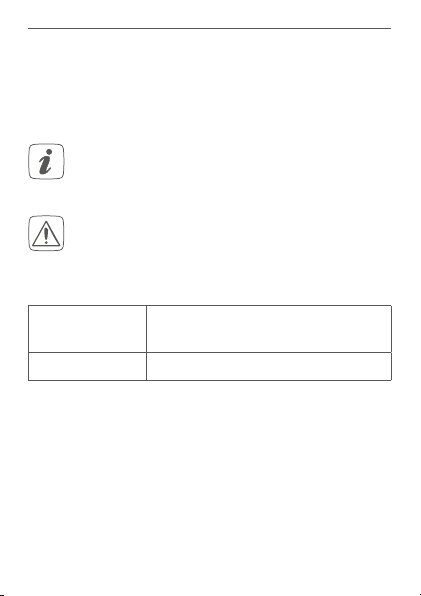
Inbetriebnahme
• IP-Schutzarten;
• Einbau des Elektroinstallationsmaterials;
• Art des Versorgungsnetzes (TN-System, IT-System, TT-System)
und die daraus folgenden Anschlussbedingungen (klassische
Nullung, Schutzerdung, erforderliche Zusatzmaßnahmen etc.).
Die Installation darf nur in handelsüblichen Schalterdosen (Gerätedosen) gemäß DIN 49073-1 erfolgen.
Beachten Sie bei der Installation die Gefahrenhinweise gemäß „2 Gefahrenhinweise“ auf Seite 9.
Zugelassene Leitungsquerschnitte zum Anschluss an den
Wandthermostaten sind:
Starre Leitung
[mm2]
Flexible Leitung mit und ohne
Aderendhülse [mm2]
0,75 – 1,50 0,75 – 1,50
5.2 Installation
Für die Installation des Wandthermostats gehen Sie wie
folgt vor:
• Schalten Sie die Haussicherung des Stromkreises
ab.
• Entfernen Sie die Abdeckung Ihres bestehenden
Wandthermostaten.
17
Page 18
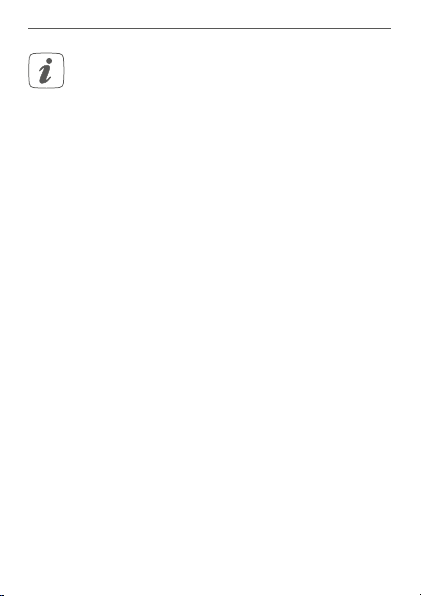
Inbetriebnahme
Um die Demontage zu erleichtern, kann ein flacher spitzer Gegenstand, z. B. ein Schlitzschraubendreher, zur Hilfe genommen werden.
• Lösen Sie die Verdrahtung und entfernen Sie den
vorhandenen Wandthermostaten.
• Schließen Sie den Außenleiter an die Anschlussklemme L (G) der Spannungsversorgungseinheit
(F) an (s. Abbildung 3+4).
• Schließen Sie den Neutralleiter an die Anschlussklemme N (H) der Spannungsversorgungseinheit
(F) an (s. Abbildung 3+4).
• Schließen Sie die Leitung des Ventilantriebs an
die Anschlussklemme 1 (I) der Spannungsversorgungseinheit (F) an (s. Abbildung 3+4).
• Setzen Sie die Spannungsversorgungseinheit (F)
in die Unterputzdose ein und befestigen Sie ihn
mittels der mitgelieferten Schrauben an der Unterputzdose.
• Setzen Sie den Rahmen Ihrer Installation oder
den mitgelieferten Wechselrahmen (A) auf die
Spannungsversorgungseinheit auf.
• Setzen Sie die Elektronikeinheit (B) des Wandthermostats in den Rahmen ein (s. Abbildung 5).
• Schalten Sie die Haussicherung des Stromkreises
wieder ein (s. „5.1 Installationshinweise“ auf Seite
15), um den Anlernmodus des Gerätes zu aktivieren (s. nachfolgender Abschnitt).
18
Page 19
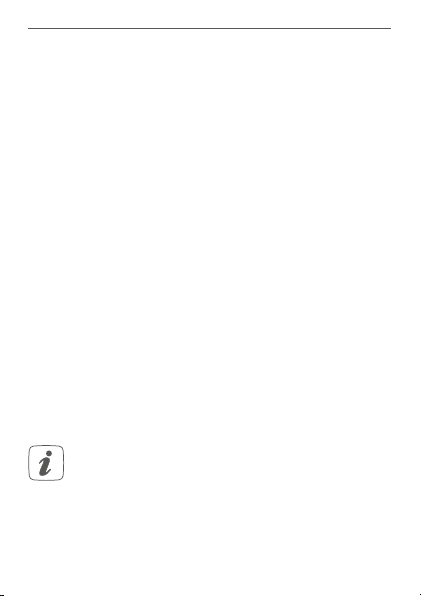
Inbetriebnahme
5.3 Verhalten nach Einschalten der
Netzspannung
In den ersten 3 Minuten nach dem Einschalten der Netzspannung befindet sich der Wandthermostat im Anlernmodus (sofern er noch nicht angelernt wurde). Weitere
Informationen zum Anlernen finden Sie im nachfolgenden Abschnitt.
In den ersten 10 Minuten nach dem Einschalten der Netzspannung befindet sich der Wandthermostat im Startmodus. In dieser Zeit wird das Relais angesteuert.
In den folgenden 20 Minuten wird das Relais über eine
2-Punkt-Regelung betrieben, d. h. ein Unterschreiten
der Soll-Temperatur führt zum Einschalten des Relais,
ein Überschreiten zum Abschalten. Nach Ablauf der 20
Minuten wird das Relais über eine PI-Regelung mit PWMAusgang betrieben (Normal-Betrieb).
Wollen Sie den Wandthermostaten im Stand-Alone-Betrieb (ohne weitere Homematic IP Komponenten) betreiben, können Sie bei Kapitel 6 fortfahren.
5.4 Anlernen
Bitte lesen Sie diesen Abschnitt erst vollständig,
bevor Sie mit dem Anlernen beginnen.
Damit der Wandthermostat in Ihr System integriert werden und mit anderen Geräten kommunizieren kann, muss
er zunächst angelernt werden.
19
Page 20
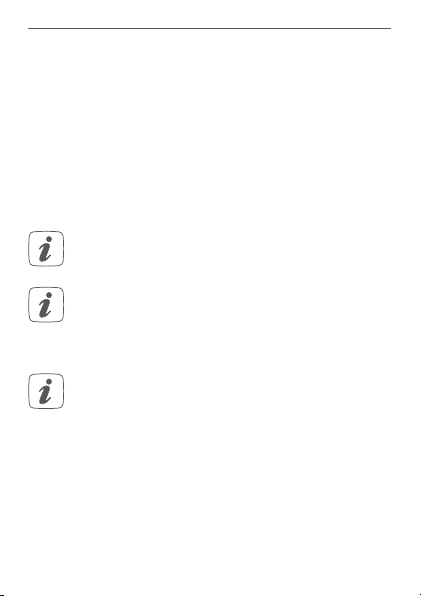
Inbetriebnahme
Sie können den Wandthermostaten zur Steuerung Ihrer
Fußbodenheizung entweder direkt an den Homematic IP
Fußbodenheizungsaktor oder zur Steuerung des gesamten Raumklimas an den Homematic IP Access Point anlernen. Beim direkten Anlernen erfolgt die Konfiguration
am Gerät und beim Anlernen an den Access Point über
die Homematic IP App.
5.4.1 Anlernen an den Homematic IP
Fußbodenheizungsaktor
Halten Sie beim Anlernen einen Mindestabstand
von 50cm zwischen den Geräten ein.
Sie können den Anlernvorgang durch erneute
kurze Betätigung der Systemtaste (D) abbrechen.
Dies wird durch rotes Aufleuchten der GeräteLED (D) bestätigt.
Wenn kein Anlernen erfolgt, wird der Anlernmodus automatisch nach 30 Sekunden beendet.
Wenn Sie den Wandthermostaten an einen Homematic IP Fußbodenheizungsaktor anlernen möchten, müssen die beiden zu verknüpfenden Geräte in den Anlernmodus gebracht werden. Dafür gehen Sie wie folgt vor:
• Wählen Sie am Fußbodenheizungsaktor den gewünschten Kanal aus und aktivieren Sie den Anlernmodus über einen langen Tastendruck. Die
20
Page 21
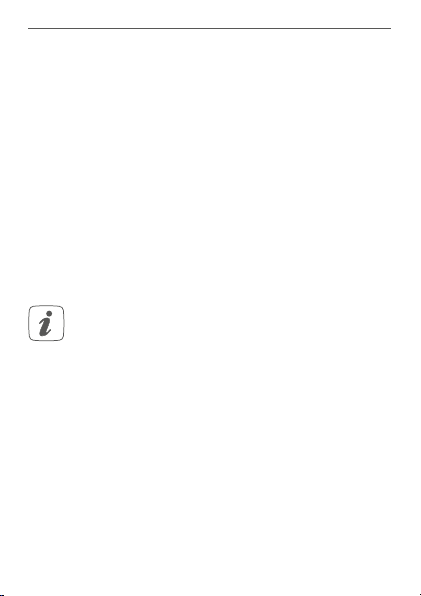
Inbetriebnahme
Geräte-LED beginnt orange zu blinken. Weitere
Informationen dazu entnehmen Sie bitte der Bedienungsanleitung des Fußbodenheizungsaktors.
• Drücken Sie die Systemtaste (D) des Wandthermostats für mind. 4 s, um den Anlernmodus zu
aktivieren (s. Abbildung 5). Die Geräte-LED (D)
blinkt orange.
Erfolgreiches Anlernen wird durch grünes Blinken der
Geräte-LED (D) signalisiert.
War der Anlernvorgang nicht erfolgreich, leuchtet die
Geräte-LED (D) rot auf. Versuchen Sie es erneut.
5.4.2 Anlernen an den Homematic IP Access Point
Richten Sie zunächst Ihren Homematic IP Access
Point über die Homematic IP App ein, um weitere
Homematic IP Geräte im System nutzen zu können. Ausführliche Informationen dazu finden Sie
in der Bedienungsanleitung des Access Points.
Zum Anlernen des Wandthermostats an den Access Point
gehen Sie wie folgt vor:
• Önen Sie die Homematic IP App auf Ihrem
Smartphone.
• Wählen Sie den Menüpunkt „Gerät anlernen“ aus.
• Nach der Installation ist der Anlernmodus für 3
Minuten aktiv.
21
Page 22
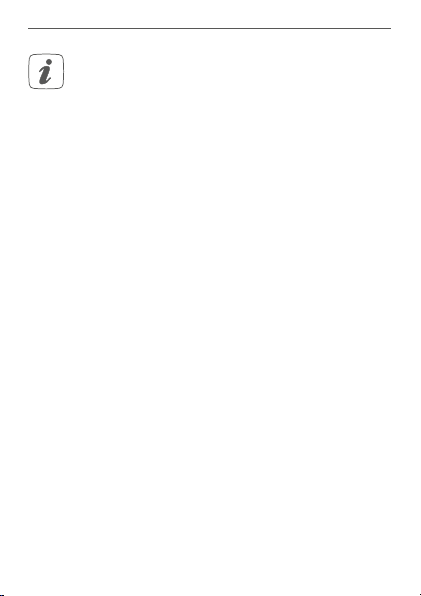
Inbetriebnahme
Sollte die Zeit bereits verstrichen sein, können Sie
den Anlernmodus manuell für weitere 3 Minuten
starten, indem Sie die Systemtaste (D) kurz drücken (s. Abbildung 5).
• Das Gerät erscheint automatisch in der Homematic IP App.
• Zur Bestätigung geben Sie in der App die letzten
vier Ziern der Gerätenummer (SGTIN) ein oder
scannen Sie den QR-Code. Die Gerätenummer
finden Sie auf dem Aufkleber im Lieferumfang
oder direkt am Gerät.
• Warten Sie, bis der Anlernvorgang abgeschlossen ist.
• Zur Bestätigung eines erfolgreichen Anlernvorgangs leuchtet die LED (D) grün. Das Gerät ist
nun einsatzbereit.
• Leuchtet die LED (D) rot, versuchen Sie es erneut.
• Wählen Sie in der App aus, in welchen Lösungen
Ihr Gerät eingesetzt werden soll.
• Ordnen Sie das Gerät in der App einem Raum zu
und vergeben Sie einen Namen für das Gerät.
22
Page 23
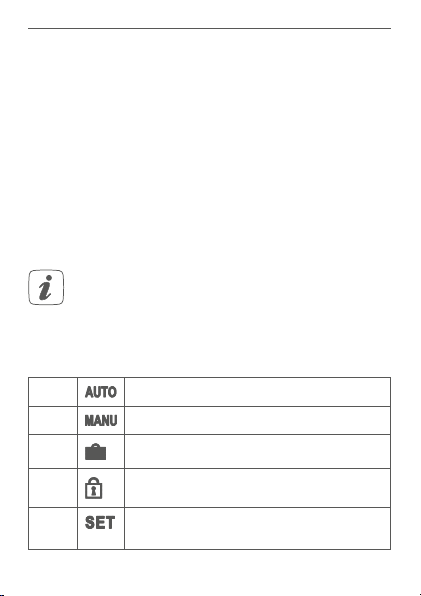
Betriebsmodi und Konfiguration
6 Betriebsmodi und Konfiguration
Nach der Installation (und dem Anlernen) können Sie
über das Konfigurationsmenü Einstellungen vornehmen,
um das Gerät an Ihre persönlichen Bedürfnisse anzupassen. Gehen Sie dafür wie folgt vor:
• Drücken Sie lange auf das Stellrad (E), um das
Konfigurationsmenü zu önen (s. Abbildung 6).
• Wählen Sie das gewünschte Symbol durch Drehen und kurzes Drücken des Stellrads aus, um
Einstellungen für die folgenden Menüpunkte vorzunehmen.
Durch langes Drücken des Stellrads gelangen Sie
zur vorherigen Ebene zurück.
Wenn für mehr als 1 Minute keine Betätigung am
Gerät erfolgt, schließt sich das Menü automatisch,
ohne eingestellte Änderungen zu übernehmen.
6.1 Automatikbetrieb
6.2
6.3 Urlaubsmodus
6.4
Manueller Betrieb
Bediensperre
6.5
Antriebstyp und häusliche Gegebenheiten
23
Page 24
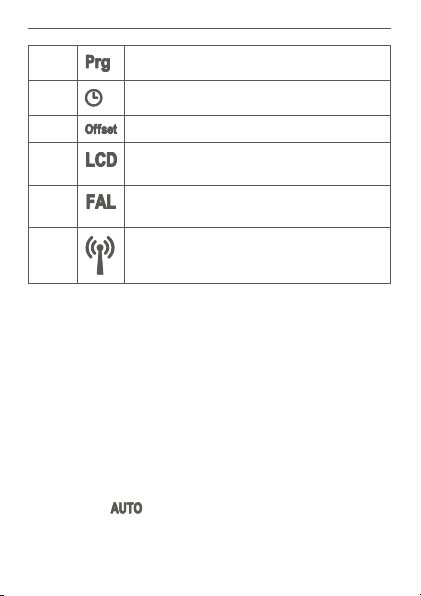
Betriebsmodi und Konfiguration
6.6 Programmierung der Heizprofile
6.7
6.8
6.9
Datum und Uhrzeit
Oset-Temperatur
Auswahl der gewünschten Temperaturanzeige
6.10
6.11
Konfiguration des Fußbodenheizungsaktors
Verbindungstest
6.1 Automatikbetrieb
Im Automatikbetrieb erfolgt die Temperaturregelung
gemäß dem eingestellten Wochenprofil (s. „6.6.3 Wochenprofil“ auf Seite 34). Manuelle Änderungen über
das Stellrad (E) bleiben bis zum nächsten Schaltzeitpunkt
aktiv. Danach wird das eingestellte Wochenprofil wieder
aktiviert. Um den Automatikbetrieb zu aktivieren, gehen
Sie wie folgt vor:
• Drücken Sie lange auf das Stellrad (E), um das
Konfigurationsmenü zu önen (s. Abbildung 6).
• Wählen Sie durch Drehen des Stellrads das Symbol „
durch kurzes Drücken des Stellrads.
24
“ aus und bestätigen Sie die Auswahl
Page 25
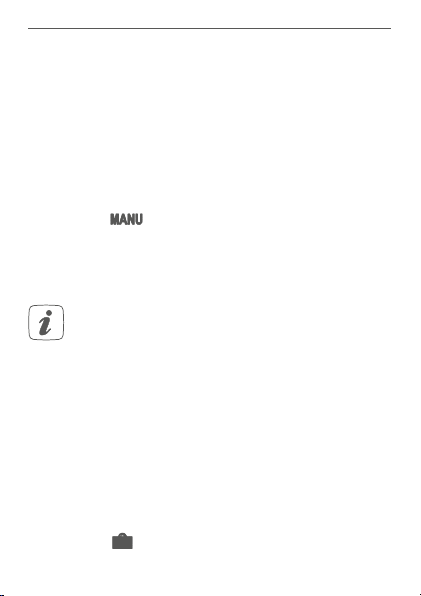
Betriebsmodi und Konfiguration
6.2 Manueller Betrieb
Im manuellen Betrieb erfolgt die Temperaturregelung
gemäß der am Stellrad (E) eingestellten Temperatur. Die
Temperatur bleibt bis zur nächsten manuellen Änderung
erhalten. Um den manuellen Betrieb zu aktivieren, gehen
Sie wie folgt vor:
• Drücken Sie lange auf das Stellrad (E), um das
Konfigurationsmenü zu önen (s. Abbildung 6).
• Wählen Sie durch Drehen des Stellrads das Symbol „
durch kurzes Drücken des Stellrads.
• Drehen Sie das Stellrad, um die gewünschte Temperatur einzustellen.
Sie können das Ventil/Relais schließen/ausschalten bzw. önen/anschalten, indem Sie das Stellrad (E) bis zum Anschlag gegen den Uhrzeigersinn bzw. mit dem Uhrzeigersinn drehen.
“ aus und bestätigen Sie die Auswahl
6.3 Urlaubsmodus
Der Urlaubsmodus kann genutzt werden, wenn für einen
bestimmten Zeitraum (z. B. während eines Urlaubs oder einer Party) eine feste Temperatur gehalten werden soll. Um
den Urlaubsmodus einzustellen, gehen Sie wie folgt vor:
• Drücken Sie lange auf das Stellrad (E), um das
Konfigurationsmenü zu önen (s. Abbildung 6).
• Wählen Sie durch Drehen des Stellrads das Sym-
“ aus und bestätigen Sie die Auswahl
bol „
25
Page 26
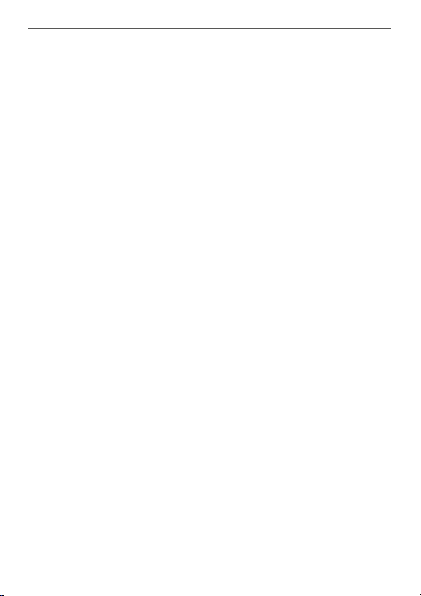
Betriebsmodi und Konfiguration
durch kurzes Drücken des Stellrads.
• Stellen Sie durch Drehen des Stellrads StartUhrzeit und -Datum ein und bestätigen Sie die
Auswahl durch kurzes Drücken des Stellrads. Das
„S“ zeigt an, dass es sich um die Startzeit handelt.
• Stellen Sie durch Drehen des Stellrads End-Uhrzeit und -Datum ein und bestätigen Sie die Auswahl durch kurzes Drücken des Stellrads. Das „E“
zeigt an, dass es sich um die Endzeit handelt.
• Stellen Sie durch Drehen des Stellrads die Temperatur ein, die während der definierten Zeit gehalten werden soll und bestätigen Sie die Auswahl
durch kurzes Drücken des Stellrads.
• Wählen Sie durch Drehen des Stellrads aus, für
welche Räume der Urlaubsmodus aktiviert werden soll:
- Auswahl „OnE“:
Der Urlaubsmodus wird für den aktuellen
Wandthermostaten aktiviert.
- Auswahl „ALL“ (Nur in Verbindung mit einem
Fußbodenheizungsaktor relevant):
Der Urlaubsmodus wird für alle Wandthermostate, die an den Fußbodenheizungsaktor
angelernt sind, aktiviert.
26
Page 27
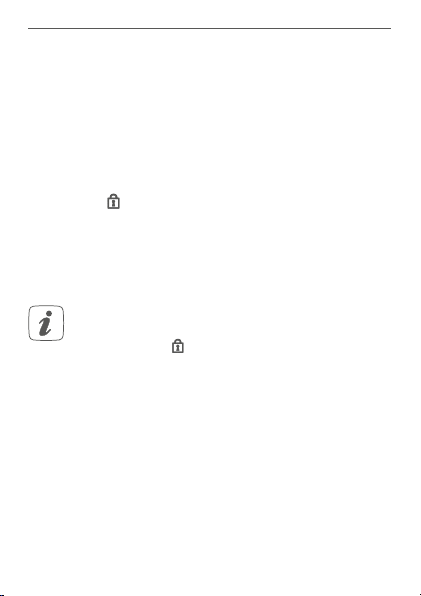
Betriebsmodi und Konfiguration
6.4 Bediensperre
Die Bedienung am Gerät kann gesperrt werden, um das
ungewollte Verändern von Einstellungen, z. B. durch versehentliches Berühren, zu verhindern. Um die Bediensperre zu aktivieren bzw. deaktivieren, gehen Sie wie folgt vor:
• Drücken Sie lange auf das Stellrad (E), um das
Konfigurationsmenü zu önen (s. Abbildung 6).
• Wählen Sie durch Drehen des Stellrads das Sym-
• Wählen Sie durch Drehen des Stellrads „On“, um
“ aus und bestätigen Sie die Auswahl durch
bol „
kurzes Drücken des Stellrads.
die Bediensperre zu aktivieren oder „OFF“, um die
Bediensperre zu deaktivieren.
Ist die Bediensperre aktiviert, können Sie über das
Konfigurationsmenü nur den Menüpunkt für die
Bediensperre (
die Bediensperre wieder deaktivieren.
) aufrufen. Hierüber können Sie
6.5 Antriebstyp und häusliche
Gegebenheiten
Unter diesem Menüpunkt können Sie den Antriebstyp
(normally closed oder normally open), der an das Schaltrelais angeschlossen wird, und die häuslichen Gegebenheiten auswählen.
• Drücken Sie lange auf das Stellrad (E), um das
Konfigurationsmenü zu önen (s. Abbildung 6).
• Wählen Sie durch Drehen des Stellrads das Sym-
27
Page 28

Betriebsmodi und Konfiguration
bol „ “ aus und bestätigen Sie die Auswahl
durch kurzes Drücken des Stellrads.
• Wählen Sie durch Drehen des Stellrads
- „Unit“ und „nc“ oder „no“ für normally closed
oder normally open sowie
- „ArEA“ und eine Nummer von 0 bis 4 mit folgender Bedeutung für Ihre häuslichen Gegebenheiten aus:
Nummer Bedeutung
0 FBH Standard
1 FBH Niedrigenergie
2 Radiator
3 Konvektor passiv
4 Konvektor aktiv
6.6 Programmierung der Wochenprofile
Unter diesem Menüpunkt können Sie Einstellungen für
Ihre Heiz- bzw. Kühlprofile vornehmen und Wochenprofile nach Ihren eigenen Bedürfnissen erstellen.
• Drücken Sie lange auf das Stellrad (E), um das
Konfigurationsmenü zu önen (s. Abbildung 6).
• Wählen Sie durch Drehen des Stellrads das Sym-
28
“ aus und bestätigen Sie die Auswahl
bol „
durch kurzes Drücken des Stellrads.
Page 29

Betriebsmodi und Konfiguration
• Wählen Sie durch Drehen des Stellrads
- „type“ für das Auswählen zwischen Heizen
(„HEAT“) oder Kühlen („COOL“),
- „Pr.nr“ für das Auswählen der Wochenprofilnummer („nr. 1, nr. 2 ... nr. 6“),
- „Pr.Ad“ für das individuelle Einstellen des Wochenprofils und
- „OSSF“ zum Aktivieren („On“) bzw. Deaktivieren („OFF“) der Optimum-Start-/Stop-Funktion aus.
6.6.1 Heizen oder Kühlen
Sie können Ihre Fußbodenheizung im Winter zum Heizen
und im Sommer zum Kühlen verwenden.
• Wählen Sie im Menüpunkt „type“ durch Drehen
des Stellrads (E) „HEAT“ für Heizen oder „COOL“
für Kühlen aus und bestätigen Sie die Auswahl
durch kurzes Drücken des Stellrads.
6.6.2 Wochenprofilnummer
Sie können zwischen den 6 folgenden, bereits vorkonfigurierten Profilen wählen.
• Wählen Sie im Menüpunkt „Pr.nr.“ durch Drehen
des Stellrads (E) die Nummer des gewünschten
Profils aus und bestätigen Sie die Auswahl durch
kurzes Drücken des Stellrads.
29
Page 30

Betriebsmodi und Konfiguration
Ist das gewählte Profil ein Heizprofil, wird geheizt,
sobald die Raumtemperatur unter den festgelegten Wert fällt. Ist das gewählte Profil ein Kühlprofil, wird gekühlt, sobald die Raumtemperatur über
den festgelegten Wert steigt.
Wird im Menü von „Heizen“ auf „Kühlen“ gewechselt, wird automatisch von Profil 1 auf 4, von Profil
2 auf 5 und von Profil 3 auf 6 gewechselt.
Profil 1
Vorkonfiguriert für Heizen per Heizkörperthermostat
Montag bis Freitag Temp.
00:00 bis 06:00 Uhr 17,0 °C
06:00 bis 09:00 Uhr 21,0 °C
09:00 bis 17:00 Uhr 17,0 °C
17:00 bis 22:00 Uhr 21,0 °C
22:00 bis 23:59 Uhr 17,0 °C
Samstag bis Sonntag Temp.
00:00 bis 06:00 Uhr 17,0 °C
06:00 bis 22:00 Uhr 21,0 °C
22:00 bis 23:59 Uhr 17,0 °C
30
Page 31

Betriebsmodi und Konfiguration
Profil 2
Vorkonfiguriert für Heizen per Fußbodenheizung
Montag bis Freitag Temp.
00:00 bis 05:00 Uhr 19,0 °C
05:00 bis 08:00 Uhr 21,0 °C
08:00 bis 15:00 Uhr 19,0 °C
15:00 bis 22:00 Uhr 21,0 °C
22:00 bis 23:59 Uhr 19,0 °C
Samstag bis Sonntag Temp.
00:00 bis 06:00 Uhr 19,0 °C
06:00 bis 23:00 Uhr 21,0 °C
23:00 bis 23:59 Uhr 19,0 °C
31
Page 32

Betriebsmodi und Konfiguration
Profil 3
Alternatives Heizprofil
Montag bis Sonntag Temp.
00:00 bis 06:00 Uhr 17,0 °C
06:00 bis 22:00 Uhr 21,0 °C
22:00 bis 23:59 Uhr 17,0 °C
Profil 4
Alternatives Kühlprofil 1
Montag bis Freitag Temp.
00:00 bis 06:00 Uhr 17,0 °C
06:00 bis 09:00 Uhr 21,0 °C
09:00 bis 17:00 Uhr 17,0 °C
17:00 bis 22:00 Uhr 21,0 °C
22:00 bis 23:59 Uhr 17,0 °C
Samstag bis Sonntag Temp.
00:00 bis 06:00 Uhr 17,0 °C
06:00 bis 22:00 Uhr 21,0 °C
22:00 bis 23:59 Uhr 17,0 °C
32
Page 33

Betriebsmodi und Konfiguration
Profil 5
Vorkonfiguriert für Kühlen per Fußbodenheizung
Montag bis Freitag Temp.
00:00 bis 05:00 Uhr
23,0 °C
05:00 bis 08:00 Uhr 21,0 °C
08:00 bis 15:00 Uhr
23,0 °C
15:00 bis 22:00 Uhr 21,0 °C
22:00 bis 23:59 Uhr
23,0 °C
Samstag bis Sonntag Temp.
00:00 bis 06:00 Uhr
23,0 °C
06:00 bis 23:00 Uhr 21,0 °C
23:00 bis 23:59 Uhr
23,0 °C
Profil 6
Alternatives Kühlprofil 1
Montag bis Sonntag Temp.
00:00 bis 06:00 Uhr 17,0 °C
06:00 bis 22:00 Uhr 21,0 °C
22:00 bis 23:59 Uhr 17,0 °C
33
Page 34

Betriebsmodi und Konfiguration
6.6.3 Wochenprofil
Im Wochenprofil lassen sich für jeden Wochentag des
gewählten Heiz- bzw. Kühlprofils separat bis zu 6 Heizphasen (13 Schaltzeitpunkte) individuell einstellen. Die
Programmierung erfolgt für die ausgewählten Tage, wobei für einen Zeitraum von 00:00 bis 23:59 Uhr Temperaturen hinterlegt werden können.
• Wählen Sie im Menüpunkt „Pr.Ad “ durch Drehen
des Stellrads (E) die Nummer des gewünschten
Profils aus und bestätigen Sie die Auswahl durch
kurzes Drücken des Stellrads.
• Wählen Sie unter „dAY“ durch Drehen des Stellrads bestimmte Wochentage, alle Werktage, das
Wochenende oder die gesamte Woche für Ihr
Heizprofil aus und bestätigen Sie die Auswahl
durch kurzes Drücken des Stellrads.
• Bestätigen Sie die Startzeit 00:00 Uhr durch kurzes Drücken des Stellrads.
• Wählen Sie durch Drehen des Stellrads die gewünschte Temperatur für die Startzeit aus und
bestätigen Sie die Auswahl durch kurzes Drücken
des Stellrads.
• Im Display wird die nächste Uhrzeit angezeigt. Sie
können diese Zeit mit dem Stellrad verändern.
• Wählen Sie durch Drehen des Stellrads die gewünschte Temperatur für den nächsten Zeitabschnitt aus und bestätigen Sie die Auswahl durch
kurzes Drücken des Stellrads.
34
Page 35

Betriebsmodi und Konfiguration
• Wiederholen Sie diesen Vorgang, bis für den gesamten Zeitraum von 0:00 bis 23:59 Uhr Temperaturen hinterlegt sind.
6.6.4 Optimum-Start-/Stop-Funktion
Damit zur festgelegten Zeit die gewünschte Temperatur
im Raum bereits erreicht wurde, können Sie die Optimum-Start-/Stop-Funktion aktivieren.
• Wählen Sie im Menüpunkt „OSSF“ durch Drehen
des Stellrads (E) „On“ für das Aktivieren oder „OFF“
für das Deaktivieren der Funktion aus und bestätigen Sie die Auswahl durch kurzes Drücken des
Stellrads.
6.7 Datum und Uhrzeit
Um Datum und Uhrzeit einzustellen, gehen Sie wie folgt
vor:
• Drücken Sie lange auf das Stellrad (E), um das
Konfigurationsmenü zu önen.
• Wählen Sie durch Drehen des Stellrads das Sym-
• Stellen Sie durch Drehen des Stellrads Jahr, Mo-
“ aus und bestätigen Sie die Auswahl durch
bol „
kurzes Drücken des Stellrads.
nat, Tag und Uhrzeit ein und bestätigen Sie durch
kurzes Drücken des Stellrads.
35
Page 36

Betriebsmodi und Konfiguration
6.8 Oset-Temperatur
Da die Temperatur am Wandthermostaten gemessen
wird, kann es an einer anderen Stelle im Raum kälter oder
wärmer sein. Um dies anzugleichen, kann eine OsetTemperatur von ±3.5 °C eingestellt werden. Werden z. B.
18 °C anstatt eingestellter 20 °C gemessen, ist ein Oset
von -2.0 °C einzustellen. Werksseitig ist eine Oset-Temperatur von 0.0 °C eingestellt. Um die Oset-Temperatur
individuell anzupassen, gehen Sie wie folgt vor:
• Drücken Sie lange auf das Stellrad (E), um das
Konfigurationsmenü zu önen (s. Abbildung 6).
• Wählen Sie durch Drehen des Stellrads das Symbol „
durch kurzes Drücken des Stellrads.
• Drehen Sie das Stellrad, bis die gewünschte Temperatur erscheint (max. ±3.5 °C).
• Bestätigen Sie durch kurzes Drücken des Stellrads.
“ aus und bestätigen Sie die Auswahl
6.9 Auswahl der gewünschten
Temperaturanzeige
Sie können festlegen, welche Temperatur und ob die
Luftfeuchtigkeit im Display angezeigt werden soll.
• Drücken Sie lange auf das Stellrad (E), um das
Konfigurationsmenü zu önen (s. Abbildung 6).
• Wählen Sie durch Drehen des Stellrads das Symbol „
durch kurzes Drücken des Stellrads.
36
“ aus und bestätigen Sie die Auswahl
Page 37

Betriebsmodi und Konfiguration
• Wählen Sie durch Drehen des Stellrads
- „ACT“ für das Anzeigen der Ist-Temperatur,
- „SEt“ für das Anzeigen der Soll-Temperatur
oder
- „ACtH“ für das Anzeigen der Ist-Temperatur
und der aktuellen Luftfeuchtigkeit im Wechsel aus und bestätigen Sie Ihre Auswahl durch
kurzes Drücken des Stellrads.
6.10 Konfiguration des Fußbodenheizungsaktors
Unter diesem Menüpunkt können Sie Einstellungen für
Ihren Homematic IP Fußbodenheizungsaktor vornehmen.
• Drücken Sie lange auf das Stellrad (E), um das
Konfigurationsmenü zu önen (s. Abbildung 6).
• Wählen Sie durch Drehen des Stellrads das Sym-
• Ist der Wandthermostat an mehr als einen Fußbo-
• Wählen Sie aus, ob Sie Geräteparameter („UnP1/
• Stellen Sie Vor- sowie Nachlaufzeiten der Pumpe,
“ aus und bestätigen Sie die Auswahl
bol „
durch kurzes Drücken des Stellrads.
denheizungsaktor angelernt, wählen Sie mit dem
Stellrad die gewünschte Fußbodenheizung aus.
UnP2“) oder Kanalparameter („ChAn“) konfigurieren wollen.
Eco-Temperaturen, Zeitintervalle etc. ganz individuell ein.
37
Page 38

Bedienung
Weitere Informationen zu den Konfigurationsmöglichkeiten entnehmen Sie bitte der Bedienungsanleitung des
Homematic IP Fußbodenheizungsaktors.
6.11 Verbindungstest
Sie können die Verbindung zwischen Ihrem Homematic IP Wandthermostaten und dem Homematic IP Fußbodenheizungsaktor überprüfen. Bei dieser Überprüfung
sendet der Wandthermostat einen Schaltbefehl an den
Fußbodenheizungsaktor und je nachdem in welchem
Schaltzustand sich der Aktor befindet, schaltet er sich
nach Erhalt des Befehls zur Bestätigung ein bzw. aus.
• Drücken Sie lange auf das Stellrad (E), um das
Konfigurationsmenü zu önen (s. Abbildung 6).
• Wählen Sie durch Drehen des Stellrads das Sym“ aus und bestätigen Sie die Auswahl durch
bol „
kurzes Drücken des Stellrads.
7 Bedienung
Nach der Konfiguration stehen Ihnen einfache Bedienfunktionen direkt am Gerät zur Verfügung.
Befindet sich der Wandthermostat im Stand-byModus, müssen Sie vor der Bedienung einmal das
Stellrad (E) drücken, um ihn zu aktivieren.
38
Page 39

Fehlerbehebung
• Temperatur: Drehen Sie das Stellrad (E) des
Wandthermostats nach rechts oder links, um die
Temperatur manuell zu verändern. Im Automatikbetrieb bleibt die manuell eingestellte Temperatur bis zum nächsten Schaltzeitpunkt bestehen. Danach wird das eingestellte Wochenprofil
wieder aktiviert. Im manuellen Betrieb bleibt die
Temperatur bis zur nächsten manuellen Änderung erhalten.
• Boost-Funktion für Homematic IP Heizkör-
perthermostate*: Drücken Sie das Stellrad
(E) des Wandthermostats kurz, um die Boost-
Funktion für schnelles, kurzzeitiges Aufheizen des Heizkörpers durch Önung des Ventils zu aktivieren. Dadurch wird sofort ein
angenehmes Wärmegefühl im Raum erreicht.
*Die Boost-Funktion kann nur in Verbindung mit einem
Homematic IP Heizkörperthermostaten durchgeführt werden.
8 Fehlerbehebung
8.1 Befehl nicht bestätigt
Bestätigt mindestens ein Empfänger einen Befehl nicht,
leuchtet zum Abschluss der fehlerhaften Übertragung die
(D)
rot auf. Grund für die fehlerhafte Übertragung kann
LED
eine Funkstörung sein (s. „11 Allgemeine Hinweise zum
Funkbetrieb“ auf Seite 44). Die fehlerhafte Übertragung
39
Page 40

Fehlerbehebung
kann folgende Ursachen haben:
• Empfänger nicht erreichbar,
• Empfänger kann Befehl nicht ausführen (Lastaus-
fall, mechanische Blockade etc.) oder
• Empfänger defekt.
8.2 Duty Cycle
Der Duty Cycle beschreibt eine gesetzlich geregelte Begrenzung der Sendezeit von Geräten im 868 MHz-Bereich. Das Ziel dieser Regelung ist es, die Funktion aller im
868 MHz-Bereich arbeitenden Geräte zu gewährleisten.
In dem von uns genutzten Frequenzbereich 868 MHz beträgt die maximale Sendezeit eines jeden Gerätes 1 % einer Stunde (also 36 Sekunden in einer Stunde). Die Geräte
dürfen bei Erreichen des 1 %-Limits nicht mehr senden,
bis diese zeitliche Begrenzung vorüber ist. Gemäß dieser
Richtlinie, werden Homematic IP Geräte zu 100 % normenkonform entwickelt und produziert.
Im normalen Betrieb wird der Duty Cycle in der Regel
nicht erreicht. Dies kann jedoch in Einzelfällen bei der Inbetriebnahme oder Erstinstallation eines Systems durch
vermehrte und funkintensive Anlernprozesse der Fall sein.
Eine Überschreitung des Duty Cycle-Limits wird durch
dreimal langsames rotes Blinken der LED (D) angezeigt
und kann sich durch temporär fehlende Funktion des
Gerätes äußern. Nach kurzer Zeit (max. 1 Stunde) ist die
Funktion des Gerätes wiederhergestellt.
40
Page 41

8.3 Fehlercodes und Blinkfolgen
Fehler- und
Blinkcode
Antennensymbol blinkt
)
(
Batteriesymbol (
Luftfeuchtesysmbol
blinkt (
Betauungsund Kühlsymbol blinken
)
(
Schlosssymbol
)
(
Kurzes oranges Blinken
Bedeutung Lösung
Kommunikationsstörung
zum Homematic IP Access
Point/Fußbodenheizungsaktor
Spannungs-
)
versorgung
unterbrochen
Feuchtegrenze
(60 %) im Raum
)
überschritten
Feuchteeingang bei Multi
IO Box wurde
aktiviert
Bediensperre
aktiv
Funkübertragung/Sendeversuch/Datenübertragung
Prüfen Sie die
Verbindung zum
Homematic IP
Access Point/Fußbodenheizungsaktor.
Stellen Sie die
Spannungsversorgung wieder her.
Lüften Sie und
stellen Sie ggf.
vom Kühl- auf
Heizbetrieb um
Lüften Sie und
stellen Sie ggf. von
Kühl- auf Heizbetrieb um
Deaktivieren Sie
die Bediensperre in
der App/im Menü.
Warten Sie, bis
die Übertragung
beendet ist.
Fehlerbehebung
41
Page 42

Fehlerbehebung
1x langes
grünes
Leuchten
1x langes rotes
Leuchten
Kurzes oranges Blinken
(alle 10 s)
1x langes rotes
Leuchten
6x langes
rotes Blinken
1x oranges
und 1x grünes
Leuchten (nach
dem Einlegen
der Batterien)
42
Vorgang
bestätigt
Sie können mit
der Bedienung
fortfahren.
Vorgang
fehlgeschlagen
Versuchen Sie es
erneut (s. „8.1 Be
fehl nicht bestätigt“
auf Seite 39).
Anlernmodus
aktiv
Geben Sie die
letzten vier Ziern
der GeräteSeriennummer zur
Bestätigung ein (s.
„5.4 Anlernen“ auf
Seite 19).
Vorgang
fehlgeschlagen oder Duty
Cycle-Limit
erreicht
Versuchen Sie es
erneut („8.1 Befehl
nicht bestätigt“ auf
Seite 39 oder
„8.2 Duty Cycle“
auf Seite 40).
Gerät defekt Achten Sie auf die
Anzeige in Ihrer
App oder wenden
Sie sich an Ihren
Fachhändler.
Testanzeige Nachdem die
Testanzeige
erloschen ist,
können Sie fortfahren.
-
Page 43

Wiederherstellung der Werkseinstellungen
9 Wiederherstellung der
Werkseinstellungen
Die Werkseinstellungen des Gerätes können wiederhergestellt werden. Dabei gehen alle Einstellungen verloren.
Um die Werkseinstellungen des Wandthermostats wiederherzustellen, gehen Sie wie folgt vor:
• Ziehen Sie die Elektronikeinheit (B) nach vorne ab
(s. Abbildung 7).
• Setzen Sie die Elektronikeinheit wieder auf die
Spannungsversorgungseinheit (F) auf und halten
Sie gleichzeitig die Systemtaste (D) für 4 s gedrückt (s. Abbildung 5), bis die LED schnell orange
zu blinken beginnt.
• Lassen Sie die Systemtaste wieder los.
• Drücken Sie die Systemtaste erneut für 4 s, bis die
LED grün aufleuchtet.
• Lassen Sie die Systemtaste wieder los, um das
Wiederherstellen der Werkseinstellungen abzuschließen.
Das Gerät führt einen Neustart durch.
43
Page 44

Wartung und Reinigung
10 Wartung und Reinigung
Das Gerät ist für Sie bis auf einen eventuell erforderlichen Batteriewechsel wartungsfrei. Überlassen
Sie eine Wartung oder Reparatur einer Fachkraft.
Reinigen Sie das Gerät mit einem weichen, sauberen, trockenen und fusselfreien Tuch. Für die Entfernung von stärkeren Verschmutzungen kann das Tuch leicht mit lauwarmem Wasser angefeuchtet werden. Verwenden Sie keine
lösemittelhaltigen Reinigungsmittel, das Kunststogehäuse
und die Beschriftung können dadurch angegrien werden.
11 Allgemeine Hinweise zum
Funkbetrieb
Die Funk-Übertragung wird auf einem nicht exklusiven
Übertragungsweg realisiert, weshalb Störungen nicht
ausgeschlossen werden können. Weitere Störeinflüsse
können hervorgerufen werden durch Schaltvorgänge,
Elektromotoren oder defekte Elektrogeräte.
Die Reichweite in Gebäuden kann stark von der im
Freifeld abweichen. Außer der Sendeleistung und
den Empfangseigenschaften der Empfänger spielen
Umwelteinflüsse wie Luftfeuchtigkeit neben bauli
chen Gegebenheiten vor Ort eine wichtige Rolle.
44
-
Page 45

Technische Daten
Hiermit erklärt die eQ-3 AG, Maiburger Str. 29, 26789
Leer, Deutschland, dass der Funkanlagentyp Homema-
HmIP-BWTH
ticIP
Der vollständige Text der EU-Konformitätserklärung
ist unter der folgenden Internetadresse verfügbar:
www.eq-3.de
der Richtlinie 2014/53/EU entspricht.
12 Technische Daten
Geräte-Kurzbezeichnung:
Versorgungsspannung: 230 V/50 Hz
Stromaufnahme: 1 A max.
Schutzart: IP20
Max. Schaltleistung: 230 W
Lastart: ohmsche Last
Leitungsart und -querschnitt: Starre und flexible Leitung
Installation: Nur in Schalterdosen
Umgebungstemperatur: 0 bis 50 °C
Abmessungen (B x H x T):
Ohne Rahmen: 55 x 55 x 54 mm
Mit Rahmen: 86 x 86 x 54 mm
Gewicht: 136 g
Funk-Frequenzband: 868.0-868.6 MHz
869.4-869.65 MHz
Maximale Funk-Sendeleistung:
HmIP-BWTH
0,75 bis 1,50 mm²
(Gerätedosen) gemäß
DIN 49073-1
10 dBm
45
Page 46

Technische Daten
Empfängerkategorie: SRD category 2
Typ. Funk-Freifeldreichweite: 130 m
Duty Cycle: < 1 % pro h/< 10 % pro h
Wirkungsweise: Typ 1.B
Verschmutzungsgrad: 2
Temperatur der
Kugeldruckprüfung: 125 °C
Stehstoßspannung: 4000 V
Konstruktion des Regelund Steuergerätes (RS): Unabhängig montiertes
elektronisches RS
Technische Änderungen vorbehalten.
Entsorgungshinweis
Gerät nicht im Hausmüll entsorgen! Elektronische Geräte sind entsprechend der Richtlinie
über Elektro- und Elektronik-Altgeräte über die
örtlichen Sammelstellen für Elektronik-Altgeräte
zu entsorgen.
Konformitätshinweis
Das CE-Zeichen ist ein Freiverkehrszeichen, das
sich ausschließlich an die Behörden wendet und
keine Zusicherung von Eigenschaften beinhaltet.
Bei technischen Fragen zum Gerät wenden Sie
sich bitte an Ihren Fachhändler.
46
Page 47

Technische Daten
Package contents
Quantity Description
1 Homematic IP Wall Thermostat with
1 Clip-on frame
1 Voltage supply unit
2 Screws 3.2 x 15 mm
2 Screws 3.2 x 25 mm
1 Operating manual
Documentation © 2017 eQ-3 AG, Germany
All rights reserved. Translation from the original version in German. This manual may not be reproduced in any format, either in
whole or in part, nor may it be duplicated or edited by electronic,
mechanical or chemical means, without the written consent of
the publisher.
Typographical and printing errors cannot be excluded. However,
the information contained in this manual is reviewed on a regular
basis and any necessary corrections will be implemented in the
next edition. We accept no liability for technical or typographical
errors or the consequences thereof.
All trademarks and industrial property rights are acknowledged.
Printed in Hong Kong
Changes may be made without prior notice as a result of technical advances.
150633 (web)
Version 1.1 (07/2017)
switching output – for brand switches
47
Page 48

Technische Daten
Table of contents
1 Information about this manual................................... 50
2 Hazard information ....................................................... 50
3 Function and device overview ....................................53
4 General system information ........................................55
5 Start-up ............................................................................56
5.1 Installation instructions ..................................................... 56
5.2 Installation ............................................................................ 58
5.3 Behaviour after switching on the mains voltage ......... 59
5.4 Teaching-in ..........................................................................60
5.4.1 Pairing with a Homematic IP Floor
Heating Actuator .................................................... 60
5.4.2 Teaching-in to the Homematic IP
6 Operating modes and configuration .........................63
6.1 Automatic mode ................................................................. 64
6.2 Manual operation ................................................................ 65
6.3 Holiday mode ...................................................................... 65
6.4 Operating lock ..................................................................... 66
6.5 Valve type and domestic heating system .......................67
6.6 Programming the week profiles ...................................... 68
6.7 Date and time .......................................................................74
6.8 Oset temperature ..............................................................74
48
Access Point .............................................................61
6.6.1 Heating or cooling ................................................. 69
6.6.2 Week profile number ............................................69
6.6.3 Week profile .............................................................73
6.6.4 Optimum start/stop function ............................... 74
Page 49

6.9 Selecting the desired temperature display .....................75
6.10 Configuring the floor heating actuator ...........................76
6.11 Communication test ...........................................................76
7 Operation ......................................................................... 77
8 Troubleshooting .............................................................78
8.1 Command not confirmed ................................................. 78
8.2 Duty cycle ............................................................................79
8.3 Error codes and flashing sequences .............................. 80
9 Restore factory settings ................................................82
10 Maintenance and cleaning ...........................................83
11 General information about radio operation ............ 84
12 Technical specifications ................................................85
49
Page 50

Information about this manual
1 Information about this manual
Please read this manual carefully before beginning operation with your Homematic IP components. Keep the
manual so you can refer to it at a later date if you need to.
If you hand over the device to other persons for use,
please hand over this manual as well.
Symbols used:
Attention!
This indicates a hazard.
Please note:
This section contains important additional information.
2 Hazard information
Do not open the device. It does not contain any
parts that can be maintained by the user. In the
event of an error, please have the device checked
by an expert.
For safety and licensing reasons (CE), unauthorized change and/or modification of the device is
not permitted.
50
Page 51

Hazard information
The device may only be operated in dry and dustfree environment and must be protected from
the eects of moisture, vibrations, solar or other
methods of heat radiation, cold and mechanical
loads.
The device is not a toy; do not allow children to
play with it. Do not leave packaging material lying
around. Plastic films/bags, pieces of polystyrene,
etc. can be dangerous in the hands of a child.
We do not assume any liability for damage to
property or personal injury caused by improper
use or the failure to observe the hazard information. In such cases, any claim under warranty is
extinguished! For consequential damages, we assume no liability!
The device may only be used for fixed installations. The device must be securely attached within a fixed installation.
The actuator is part of the building installation.
The relevant national standards and directives
must be taken into consideration during planning
and set-up. The device has been designed solely
for operation on a 230V/50 Hz AC supply. Only
qualified electricians (to VDE 0100) are permitted
51
Page 52

Hazard information
to carry out work on the 230 V mains. Applicable
accident prevention regulations must be complied with whilst such work is being carried out.
To avoid electric shocks from the device, please
disconnect the mains voltage (trip the miniature
circuit-breaker). Non-compliance with the installation instructions can cause fire or introduce
other hazards.
When connecting to the device terminals, take
the permissible cables and cable cross sections
into account.
Please take the technical data
(in particular the
maximum permissible switching capacity and the
type of load to be connected) into account before connecting a load! All load data relates to
ohmic loads. Do not
exceed the capacity specified
for the device.
Exceeding this capacity could lead to the destruction of the device, fires or electric shocks.
Before the actuator is connected, remove the
fuse from the fuse box
.
The device has not been designed to support
safety disconnection.
52
Page 53

Function and device overview
The device may only be operated within residential buildings.
Using the device for any purpose other than that
described in this operating manual does not fall
within the scope of intended use and shall invalidate any warranty or liability.
3 Function and device overview
The Homematic IP Wall Thermostat with switching output
– for brand switches oers a relay output for controlling
230 V floor heating valve drives.
By controlling the relay output the room temperature is
regulated according to your individually defined heating
profiles.
Furthermore, the Homematic IP Wall Thermostat can be
used in connection with the Homematic IP Floor Heat
ing Actuator or Homematic IP Radiator Thermostat for
conventional radiators and thus oers a demand-based
room-by-room temperature control.
The wall thermostat measures the temperature and humidity in the room and controls the relay output based on
the current values. Controlling commands and configu
ration can be realised directly on the Homematic IP Wall
Thermostat or comfortably via the free Homematic IP app.
53
-
-
Page 54

Function and device overview
You can simply replace the existing wall thermostat of
your installation by the Homematic IP Wall Thermostat
and install the device in the flush-mounting box.
Using the components of existing or planned switches
and cabling reduces the installation costs to a minimum.
The design, colour and finish of switches that have already
been installed does not change, since existing frames can
continue to be used.
Device overview (see figure 1):
(A) Clip-on frame
(B) Electronic unit (thermostat)
(C) Display
(D) System button (teach-in button and LED)
(E) Control wheel
(F) Voltage supply unit
Display overview (see figure 2):
Set/actual temperature
Humidity
Warning about condensation
Open window symbol
54
Page 55

General system information
Power supply
Radio transmission
Boost function
Manual operation
Automatic mode
Holiday mode
Heating
Cooling
Operating lock
Setpoint temperature
You will find a description of all symbols in section „6 Operating modes and configuration“ on
page 63.
4 General system information
This device is part of the HomematicIP smart home system and works with the Homematic IP radio protocol. All
devices of the system can be configured comfortably and
55
Page 56

Start-up
individually with the Homematic IP smartphone app. Alternatively, you can operate the Homematic IP devices via
the Homematic Central Control Unit CCU2 or in connection with various partner solutions. The available functions
provided by the system in combination with other components are described in the Homematic IP User Guide. All
current technical documents and updates are provided at
www.eQ-3.de.
5 Start-up
5.1 Installation instructions
Please read this entire section before starting to
install the device.
Before installation, please note the device number (SGTIN) labelled on the device as well as the
exact installation location in order to make later
allocation easier. You can also find the device
number on the QR code sticker supplied.
Please note! Only to be installed by persons with
the relevant electro-technical knowledge and
experience!*
Incorrect installation can put
• your own life at risk;
• and the lives of other users of the electrical system.
56
Page 57

Start-up
Incorrect installation also means that you are running the
risk of serious damage to property, e.g. because of a fire.
You may be personally liable in the event of injuries or
damage to property.
Contact an electrical installer!
*Specialist knowledge required for installation:
The following specialist knowledge is particularly important during
installation:
• The “5 safety rules” to be used:
Disconnect from mains; Safeguard from switching on
again; Check that system is deenergised; Earth and short
circuit; Cover or cordon o neighbouring live parts;
• Select suitable tool, measuring equipment and, if neces
sary, personal safety equipment;
• Evaluation of measuring results;
• Selection of electrical installation material for safeguard
ing shut-o conditions;
• IP protection types;
• Installation of electrical installation material;
• Type of supply network (TN system, IT system, TT system)
and the resulting connecting conditions (classical zero
balancing, protective earthing, required additional meas
ures etc.).
-
-
-
Installation may only take place in normal commercial switch boxes (device boxes) in accordance with DIN 49073-1.
Please observe the hazard information in section
during installation.
57
Page 58

Start-up
Permitted cable cross sections for connecting to the wall
thermostat are:
rigid cable
[mm2]
0.75 – 1.50 0.75 – 1.50
flexible cable with/without ferrule
[mm2]
5.2 Installation
To install the wall thermostat, please proceed as follows:
• Switch o the fuse of the power circuit.
• Remove the cover of your existing wall thermostat.
To make removal easier, a flat, pointed object
such as a slotted screwdriver can be used.
• Release the wiring and remove the existing wall
thermostat.
• Connect the phase conductor to connecting terminal L (G) of the voltage supply unit (F) (see fig.
3+4).
• Connect the neutral conductor to connecting
terminal N (H) of the voltage supply unit (F) (see
fig. 3+4).
• Connect the conductor of the valve drive to connecting terminal 1 (I) of the voltage supply unit (F)
(see fig. 3+4).
58
Page 59

Start-up
• Place the voltage supply unit (F) into the flushmounted box and fix it the flush-mounted box
using the supply screws.
• Place the frame of your installation and the supplied clip-on frame (A) on the voltage supply unit.
• Place the electronic unit (B) of the wall thermostat into the frame (see fig. 5).
• Switch the fuse of the power circuit on again (see
„5.1 Installation instructions“ on page 56) to
activate the teach-in mode of the device (see following section).
5.3 Behaviour after switching on the mains
voltage
If the device has not yet been connected, teach-in mode
will be activated during the first 3 minutes after the mains
voltage has been switched on. You will find further information about connecting your device in the next section.
During the first 10 minutes after the mains voltage has
been switched on the device remains in start mode. During this time, the relay is being triggered.
During the following 20 minutes, the relay is operated via
two-point control. If the temperature falls below the setpoint temperature, the relay is switched on. If the setpoint
temperature is increased, the relay is switched o. After
20 minutes, the relay is operated via PI control with PWM
output (normal operation).
59
Page 60

Start-up
If the wall thermostat is operated stand-alone (without
further Homematic IP components), please continue to
chapter 6.
5.4 Teaching-in
Please read this entire section before starting
the teach-in procedure.
To integrate the wall thermostat into your system and
enable it to communicate with other devices, you must
teach it in first.
You can either pair the wall thermostat directly with the
Homematic IP Floor Heating Actuator for controlling
your floor heating system or teach it in to the Homematic
IP Access Point for controlling the room climate in every
room. After pairing, configuration has to be done directly
on the device. After teaching-in to the Access Point, configuration is done via the Homematic IP app.
5.4.1 Pairing with a Homematic IP Floor Heating
Actuator
Please make sure you maintain a distance of at
least 50cm between the devices.
You can cancel the pairing procedure by briefly
pressing the system button (D) again. This will be
indicated by the device LED (D) lighting up red.
60
Page 61

Start-up
If no teach-in operations are carried out, teach-in
mode is exited automatically after 30 seconds.
If you want to pair the wall thermostat with a Homematic
IP Floor Heating Actuator, the pairing mode of both devices has to be activated first. To do this, proceed as follows:
• Select the required channel of the floor heating
actuator and activate the pairing mode using a
long button press. The device LED starts to flash
orange. For further information, please refer to
the user manual of the floor heating actuator.
• Press and hold down the system button (D) of the
wall thermostat for at least 4 seconds to activate
the pairing mode (see fig. 5). The device LED (D)
flashes orange.
The device LED (D) lights up green to indicate that teaching-in has been successful.
If pairing failed, the device LED (D) lights up red. Please
try again.
5.4.2 Teaching-in to the Homematic IP Access Point
First set up your Homematic IP Access Point via
the Homematic IP app to enable operation of
other Homematic IP devices within your system.
For further information, please refer to the operating manual of the Access Point.
61
Page 62

Start-up
To teach-in your wall thermostat to the Access Point,
please proceed as follows:
• Open the Homematic IP app on your smartphone.
• Select the menu item “Teach-in device”.
• After installation, the teach-in mode remains activated for 3 minutes.
If the time has exceeded, you can manually restart the teach-in mode for another 3 minutes by
pressing the system button (D) briefly (see figure
5).
• Your device will automatically appear in the
Homematic IP app.
• To confirm, please enter the last four digits of the
device number (SGTIN) in your app or scan the
QR code. Therefore, please see the sticker supplied or attached to the device.
• Please wait until teach-in is completed.
• If teaching-in was successful, the LED (D) lights
up green. The device is now ready for use.
• If the LED (D) lights up red, please try again.
• In the app, select in which applications you want
to use your device.
• Allocate the device to a room and give the device
a name.
62
Page 63

Operating modes and configuration
6 Operating modes and configuration
After installation (and teaching-in), you can individually
adjust the settings to your personal needs via the configuration menu. To do this, proceed as follows:
• Press and hold down the control wheel (E) to
open the configuration menu (see fig. 6).
• Select the desired symbol by turning the control
wheel and pressing it briefly if you want to adjust
the settings of the following menu items.
Press and hold down the control wheel to get
back to the previous level.
The menu automatically closes without applying
changes if there is no operation for more than 1
minute.
6.1 Automatic mode
6.2
6.3 Holiday mode
6.4
Manual operation
Operating lock
6.5
6.6
Valve type and domestic heating
system
Programming of heating profiles
63
Page 64

Operating modes and configuration
6.7 Date and time
6.8
6.9
6.10
6.11
Oset temperature
Selecting the desired temperature
display
Configuring the floor heating actuator
Communication test
6.1 Automatic mode
In automatic mode, the temperature is controlled in
accordance with the set week profile (see „6.6.3 Week
profile“ on page 73). Manual changes that are set via
the control wheel (E) are activated until the next point at
which the profile changes. Afterwards, the defined heating profile will be activated again. To activate the automatic mode, please proceed as follows:
• Press and hold down the control wheel (E) to
open the configuration menu (see fig. 6).
• Select the
wheel and confirm by pressing the control wheel
briefly.
64
symbol by turning the control
Page 65

Operating modes and configuration
6.2 Manual operation
In manual mode, the temperature is controlled in accordance with the current temperature set via the control wheel (E). The temperature remains activated until
the next manual change. To activate the manual mode,
please proceed as follows:
• Press and hold down the control wheel (E) to
open the configuration menu (see fig. 6).
• Select the
wheel and confirm by pressing the control wheel
briefly.
• Turn the control wheel to set the desired temperature.
You can fully close/switch-o or open/switch-on
the valve/relay by turning the control wheel (E) as
far as it will go in an anti-clockwise or clockwise
direction.
symbol by turning the control
6.3 Holiday mode
The holiday mode can be used if you want to maintain a
fixed temperature for a certain period (e.g. during your
holidays or a party). To activate the holiday mode, please
proceed as follows:
• Press and hold down the control wheel (E) to
open the configuration menu (see fig. 6).
• Select the symbol by turning the control wheel
and confirm by pressing the control wheel briefly.
65
Page 66

Operating modes and configuration
• Select the start time and date by turning the control wheel and confirm by pressing the control
wheel briefly. “S” indicates a start time.
• Select the end time and date by turning the control wheel and confirm by pressing the control
wheel briefly. “E” indicates an end time.
• Set the temperature that you want to maintain
during the defined time using the control wheel
and confirm by pressing the control wheel briefly.
• By turning the control wheel you can select the
rooms for activating the holiday mode.
- Selection “OnE”:
The holiday mode is activated for the current
wall thermostat.
- Selection “ALL” (only relevant in connection
with a floor heating actuator):
The holiday mode is activated for all wall
thermostats that are connected to the floor
heating actuator.
6.4 Operating lock
Operation of the device can be locked to avoid settings
being changed unintended (e.g. through involuntary
touch). To activate the operating lock, please proceed as
follows:
• Press and hold down the control wheel (E) to
open the configuration menu (see fig. 6).
• Select the
66
symbol by turning the control wheel
Page 67

Operating modes and configuration
and confirm by pressing the control wheel briefly.
• Turn the control wheel to select “On” in order to
activate the operating lock or “OFF” to deactivate
the operating lock.
If the operating lock is activated you can only enter the menu item “Operating lock” (
) via the
configuration menu. You can deactivate the operating lock here.
6.5 Valve type and domestic heating system
In this menu item you can select the valve type (normally
closed or normally open) that is connected to the switch
relay as well as your domestic heating system.
• Press and hold down the control wheel (E) to
open the configuration menu (see fig. 6).
• Select the “
wheel and confirm by pressing the control wheel
briefly.
• Turn the control wheel and select
- “Unit” and “nc” or “no” for normally closed or
normally open as well as
- “ArEA” and a number between 0 and 4 for
your domestic heating system with the following meaning:
” symbol by turning the control
67
Page 68

Operating modes and configuration
Number Meaning
0 Standard floor heating
1 Low energy floor heating
2 Radiator
3 Passive convector
4 Active convector
6.6 Programming the week profiles
You can use this menu item for configuring heating and
cooling profiles and to adjust the week profiles according
to your personal needs.
• Press and hold down the control wheel (E) to
open the configuration menu (see fig. 6).
• Select the
wheel and confirm by pressing the control wheel
briefly.
• Turn the control wheel and select
- “type” for switching between heating (”HEAT”)
or cooling (”COOL”),
- “Pr.nr” to set the week profile number (”no. 1,
no. 2 ... no. 6”),
- “Pr.Ad” for individual settings of the week profile and
- “OSSF” for activating (”On”) or deactivating
(”OFF”) the optimum start/stop function.
68
symbol by turning the control
Page 69

Operating modes and configuration
6.6.1 Heating or cooling
You can use your floor heating system to heat rooms during winter or to cool rooms during summer.
• Select “HEAT” for heating and “COOL” for cooling in the menu item “type” by turning the control
wheel (E) and confirm by pressing the control
wheel briefly.
6.6.2 Week profile number
You can select between the following 6 pre-configured
profiles.
• Select the number of the required profile in the
menu item “Pr.nr.” by turning the control wheel
(E) and confirm by pressing the control wheel
briefly.
If the selected profile is a heating profile, the
room is heated as soon as the temperature falls
below the defined value. If the selected profile is
a cooling profile, the room is cooled as soon as
the temperature increases the defined value.
After switching from “heating” to “cooling” in the
menu, the profiles are changed from profile 1 to
4, profile 2 to 5 and from profile 3 to 6 automatically.
69
Page 70

Operating modes and configuration
Profile 1
Pre-configured heating via radiator thermostat
Monday to Friday Temp.
00:00 - 06:00 17.0 °C
06:00 - 09:00 21.0 °C
09:00 - 17:00 17.0 °C
17:00 - 22:00 21.0 °C
22:00 - 23:59 17.0 °C
Saturday to Sunday Temp.
00:00 - 06:00 17.0 °C
06:00 - 22:00 21.0 °C
22:00 - 23:59 17.0 °C
Profile 2
Pre-configured heating via floor heating
Monday to Friday Temp.
00:00 - 05:00 19.0 °C
05:00 - 08:00 21.0 °C
08:00 - 15:00 19.0 °C
15:00 - 22:00 21.0 °C
22:00 - 23:59 19.0 °C
70
Page 71

Operating modes and configuration
Saturday to Sunday Temp.
00:00 - 06:00 19.0 °C
06:00 - 23:00 21.0 °C
23:00 - 23:59 19.0 °C
Profile 3
Alternative profile
Monday to Sunday Temp.
00:00 - 06:00 17.0 °C
06:00 - 22:00 21.0 °C
22:00 - 23:59 17.0 °C
Profile 4
Alternative cooling profile 1
Monday to Friday Temp.
00:00 - 06:00 17.0 °C
06:00 - 09:00 21.0 °C
09:00 - 17:00 17.0 °C
17:00 - 22:00 21.0 °C
22:00 - 23:59 17.0 °C
Saturday to Sunday Temp.
00:00 - 06:00 17.0 °C
06:00 - 22:00 21.0 °C
22:00 - 23:59 17.0 °C
71
Page 72

Operating modes and configuration
Profile 5
Pre-configured cooling via floor heating
Monday to Friday Temp.
00:00 - 05:00 23.0 °C
05:00 - 08:00 21.0 °C
08:00 - 15:00 23.0 °C
15:00 - 22:00 21.0 °C
22:00 - 23:59 23.0 °C
Saturday to Sunday Temp.
00:00 - 06:00 23.0 °C
06:00 - 23:00 21.0 °C
23:00 - 23:59 23.0 °C
Profile 6
Alternative cooling profile 1
Monday to Sunday Temp.
00:00 - 06:00 17.0 °C
06:00 - 22:00 21.0 °C
22:00 - 23:59 17.0 °C
72
Page 73

Operating modes and configuration
6.6.3 Week profile
In the week profile, for each weekday of the selected
heating or cooling profile up to 6 heating phases (13
change settings) can be set separately. The programming
is carried out for the selected days, whereby temperature settings have to be set for the entire period between
00:00 and 23:59h.
• Select the number of the required profile in the
menu item “Pr.Ad by turning the control wheel (E)
and confirm by pressing the control wheel briefly.
• In the menu item “dAy” you can select single days
of the week, all weekdays, the weekend or the
entire week for your heating profile and confirm
by pressing the control wheel briefly.
• Confirm the start time 00:00 by pressing the
control wheel briefly.
• Select the desired temperature for the start time
by turning the control wheel and confirm by
pressing the control wheel briefly.
• The next time is shown in the display. You can
change this time using the control wheel.
• Select the desired temperature for the next period by turning the control wheel and confirm by
pressing the control wheel briefly.
• Repeat this procedure until temperatures are
stored for the entire period between 0:00 and
23:59 h.
73
Page 74

Operating modes and configuration
6.6.4 Optimum start/stop function
To reach the desired temperature in the room at the defined time you can activate the optimum start/stop function.
• Select “On” for activating or “OFF” for deactivating
the function in the menu item “OSSF” by turning
the control wheel (E) and confirm by pressing the
control wheel briefly.
6.7 Date and time
To set the date and time, please proceed as follows:
• Press and hold down the control wheel (E) to
open the configuration menu.
• Select the
and confirm by pressing the control wheel briefly.
• Set the year, month, day and hour by turning the
control wheel and confirm by pressing the control wheel briefly.
symbol by turning the control wheel
6.8 Oset temperature
As the temperature is measured on the wall thermostat,
the temperature distribution can vary throughout a room.
To adjust this, a temperature oset of ±3.5 °C can be set.
If a nominal temperature of e.g. 20 °C is set but the room
presents with only 18 °C, an oset of -2.0 °C needs to
74
Page 75

Operating modes and configuration
be set. An oset temperature of 0.0° is set in the factory
settings. To adjust the oset temperature, please proceed
as follows:
• Press and hold down the control wheel (E) to
open the configuration menu (see fig. 6).
• Select the
symbol by turning the control
wheel and confirm by pressing the control wheel
briefly.
• Turn the control wheel until the desired temperature appears (±3.5 °C maximum).
• Confirm by pressing the control wheel briefly.
6.9 Selecting the desired temperature display
You can adjust the temperature to be displayed. You can
also define whether the humidity value shall be displayed
or not.
• Press and hold down the control wheel (E) to
open the configuration menu (see fig. 6).
• Select the
wheel and confirm by pressing the control wheel
briefly.
• Turn the control wheel and select
- “ACT” to display the actual temperature,
- “SEt” to display the setpoint temperature,
- “ACtH” for alternating between the actual
temperature and humidity display and confirm by pressing the control wheel briefly.
symbol by turning the control
75
Page 76

Operating modes and configuration
6.10 Configuring the floor heating actuator
You can use this menu item for configuring your Homematic IP Floor Heating Actuator.
• Press and hold down the control wheel (E) to
open the configuration menu (see fig. 6).
• Select the
wheel and confirm by pressing the control wheel
briefly.
• If the wall thermostat is connected to more than
one floor heating actuator, please select the required floor heating using the control wheel.
• Please define if you want to configure the device
parameters (”UnP1/UnP2”) or the channel parameters (”ChAn”).
• You can individually adjust the line-up time/follow-up time, eco temperatures, intervals etc.
For further information regarding the configuration options, please refer to the user manual of the floor heating
actuator.
symbol by turning the control
6.11 Communication test
You can check the connection between your Homematic
IP Wall Thermostat and the Homematic IP Floor Heating
Actuator. During this test, the wall thermostat transmits
a switching command to the floor heating actuator. Depending on the current status of the actuator, the device
is switched on or o for confirmation after receiving the
76
Page 77

Operation
command.
• Press and hold down the control wheel (E) to
open the configuration menu (see fig. 6).
• Select the
and confirm by pressing the control wheel briefly.
symbol by turning the control wheel
7 Operation
After configuration, simple operations are available directly on the device.
If the wall thermostat is in standby mode, please
press the control wheel (E) once before operation
to activate the device.
• Temperature: Turn the control wheel (E) of
the wall thermostat to the right or to the left to
manually change the temperature. In automatic
mode, the manually set temperature will remain
the same until the next point at which the profile
changes. Afterwards, the defined heating profile
will be activated again. During manual operation,
the temperature remains activated until the next
77
Page 78

Troubleshooting
manual change.
• Boost function for Homematic IP Radiator Thermostats*: Press the control wheel
(E) of the wall thermostat briefly to activate
the boost function for heating up the radiator quickly and briefly by opening the valve.
There will be a pleasant room temperature right away because of the radiated heat.
*The boost function can only be executed in connection
with a Homematic IP Radiator Thermostat.
8 Troubleshooting
8.1 Command not confirmed
If at least one receiver does not confirm a command, the
device LED
mission process. The failed transmission may be caused
by radio interference (see „11 General information about
radio operation“ on page 84). This may be caused be
the following:
78
(D)
lights up red at the end of the failed trans-
• Receiver cannot be reached.
• Receiver is unable to execute the command (load
failure, mechanical blockade, etc.).
• Receiver is defective.
Page 79

Troubleshooting
8.2 Duty cycle
The duty cycle is a legally regulated limit of the transmission time of devices in the 868 MHz range. The aim of
this regulation is to safeguard the operation of all devices
working in the 868 MHz range.
In the 868 MHz frequency range we use, the maximum
transmission time of any device is 1% of an hour (i.e. 36
seconds in an hour). Devices must cease transmission
when they reach the 1% limit until this time restriction
comes to an end. Homematic IP devices are designed
and produced with 100% conformity to this regulation.
During normal operation, the duty cycle is not usually
reached. However, repeated and radio-intensive teachin processes mean that it may be reached in isolated instances during start-up or initial installation of a system. If
the duty cycle is exceeded, this is indicated by three slow
flashes of the device LED (D) , and may manifest itself in
the device temporarily working incorrectly. The device
starts working correctly again after a short period (max.
1 hour).
79
Page 80

Troubleshooting
8.3 Error codes and flashing sequences
Error and
flashing codes
Antenna
symbol flash-
)
ing (
Battery
symbol (
Flashing humidity symbol
)
(
Flashing
condensation
and cooling
symbol (
Lock symbol
)
(
Short orange
flashing
80
Meaning Solution
Communication error with
Homematic IP
Access Point/
floor heating
actuator
Supply voltage
)
interrupted
Humidity
limit (60 %) in
the room is
exceeded
Humidity input
of Multi IO
Box has been
)
activated
Operating lock
activated
Radio transmission/attempting to
transmit/data
transmission
Please check the
connection to the
Homematic IP
Access Point/floor
heating actuator.
Restore the supply
voltage.
Ventilate the room
and switch from
cooling to heating
mode, if required
Ventilate the room
and switch from
cooling to heating
mode, if required
Deactivate the
operating lock
via the app or the
menu.
Wait until the
transmission is
completed.
Page 81

Troubleshooting
1x long green
lighting
1x long red
lighting
Short orange
flashing
(every 10
seconds)
1x long red
lighting
6x long red
flashing
1x orange
and 1 x green
lighting (after
inserting bat
teries)
Operation
confirmed
Operation
failed
You can continue
operation.
Please try again
(s. „8.1 Command
not confirmed“ on
page 78).
Teach-in mode
active
Please enter the
last four numbers
of the device
serial number for
confirmation (see
„5.4 Teaching-in“
on page 60).
Transmission
failed or duty
cycle limit is
reached
Please try again
(see sec. „8.1
Command not
confirmed“ on
page 78 or „8.2
Duty cycle“ on
page 79).
Device defective
Please see your
app for error message or contact
your retailer.
Test display After the test
display
-
has stopped,
you can continue.
81
Page 82

Restore factory settings
9 Restore factory settings
The factory settings of the device can be restored. If you do this, you will lose all your settings.
To restore the factory settings of the wall thermostat,
please proceed as follows:
• Pull the electronic unit (B) forward (see fig. 7).
• Place the electronic unit back on the voltage supply unit (F) and press and hold down the system
button (D) for 4 seconds (see fig. 5)at the same
time, until the LED will quickly start flashing orange.
• Release the system button again.
• Press and hold down the system button again for
4 seconds, until the status LED lights up green.
• Release the system button to finish the procedure.
The device will perform a restart.
82
Page 83

Maintenance and cleaning
10 Maintenance and cleaning
The device does not require you to carry out any
maintenance other than replacing the battery when
necessary. Enlist the help of an expert to carry out
any maintenance or repairs.
Clean the device using a soft, lint-free cloth that is clean
and dry. You may dampen the cloth a little with lukewarm
water in order to remove more stubborn marks. Do not use
any detergents containing solvents, as they could corrode
the plastic housing and label.
83
Page 84

General information about radio operation
11 General information about radio
operation
Radio transmission is performed on a non-exclusive
transmission path, which means that there is a possibility of interference occurring. Interference can also be
caused by switching operations, electrical motors or defective electrical devices.
The range of transmission within buildings can differ greatly from that available in the open air. Besides the transmitting power and the reception
characteristics of the receiver, environmental fac
tors such as humidity in the vicinity have an important role to play, as do on-site structural/screening
conditions.
Hereby, eQ-3 AG, Maiburger Str. 29, 26789 Leer/Germany
declares that the radio equipment type Homematic IP
HmIP-BWTH
EU. The full text of the EU declaration of conformity
is available at the following internet address:
www.eq-3.com
84
is in compliance with Directive 2014/53/
-
Page 85

Technical specifications
12 Technical specifications
Device short description:
Supply voltage: 230 V/50 Hz
Current consumption: 1 A max.
Degree of protection: IP20
Max. switching capacity: 230 W
Kind of load: ohmic load
Cable type and cross section: rigid and flexible cable,
Installation: only in normal commer-
Ambient temperature: 0 to 50 °C
Dimensions (W x H x D):
Without frame: 55 x 55 x 54 mm
Including frame: 86 x 86 x 54 mm
Weight: 136 g
Radio frequency band: 868.0-868.6 MHz
869.4-869.65 MHz
Maximum radiated power: 10 dBm
Receiver category: SRD category 2
Typ. open area RF range: 130 m
Duty cycle: < 1 % per h/< 10 % per h
Method of operation: Type 1.B
Pollution degree: 2
Temperature of
ball pressure test: 125 °C
HmIP-BWTH
0.75-1.50 mm²
cial switch boxes (device
boxes) in accordance
with DIN 49073-1.
85
Page 86

Technical specifications
Withstand voltage: 4000 V
Construction of the regulation
and control device: independently mounted
electronic regulation and
control device
Subject to technical changes.
Instructions for disposal
Do not dispose of the device with regular domestic waste! Electronic equipment must be disposed of at local collection points for waste electronic equipment in compliance with the Waste
Electrical and Electronic Equipment Directive.
Information about conformity
The CE sign is a free trading sign addressed exclusively to the authorities and does not include
any warranty of any properties.
For technical support, please contact your retailer.
86
Page 87

Technical specifications
87
Page 88

Kostenloser Download der Homematic IP App!
Free download of the Homematic IP app!
Bevollmächtigter des Herstellers:
Manufacturer’s authorised representative:
eQ-3 AG
Maiburger Straße 29
26789 Leer / GERMANY
www.eQ-3.de
