Page 1

Montage- und
Bedienungsanleitung
Mounting instruction and
operating manual
Wandthermostat – basic S. 2
Wall Thermostat – basic p. 46
HmIP-WTH-B
Page 2

Lieferumfang
Anzahl Bezeichnung
1 Homematic IP Wandthermostat – basic
1 Wandhalterung
2 Doppelseitige Klebestreifen
2 Schrauben 3,0 x 30 mm
2 Dübel 5 mm
2 1,5 V LR6/Mignon/AA Batterien
2 Bedienungsanleitungen
1 Beiblatt mit Sicherheitshinweisen
Dokumentation © 2019 eQ-3 AG, Deutschland
Alle Rechte vorbehalten. Ohne schriftliche Zustimmung des
Herausgebers darf diese Anleitung auch nicht auszugsweise in
irgendeiner Form reproduziert werden oder unter Verwendung
elektronischer, mechanischer oder chemischer Verfahren vervielfältigt oder verarbeitet werden.
Es ist möglich, dass die vorliegende Anleitung noch drucktechnische Mängel oder Druckfehler aufweist. Die Angaben in dieser
Anleitung werden jedoch regelmäßig überprüft und Korrekturen
in der nächsten Ausgabe vorgenommen. Für Fehler technischer
oder drucktechnischer Art und ihre Folgen übernehmen wir keine
Haftung.
Alle Warenzeichen und Schutzrechte werden anerkannt.
Printed in Hong Kong
Änderungen im Sinne des technischen Fortschritts können ohne
Vorankündigung vorgenommen werden.
154671 (web)
Version 1.0 (10/2019)
Page 3
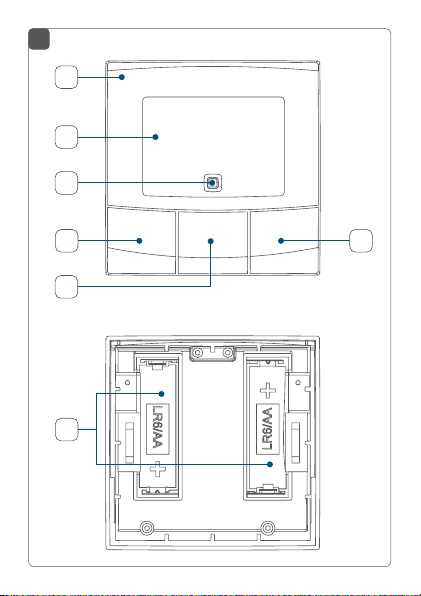
1
A
B
C
D
F
E
G
Page 4
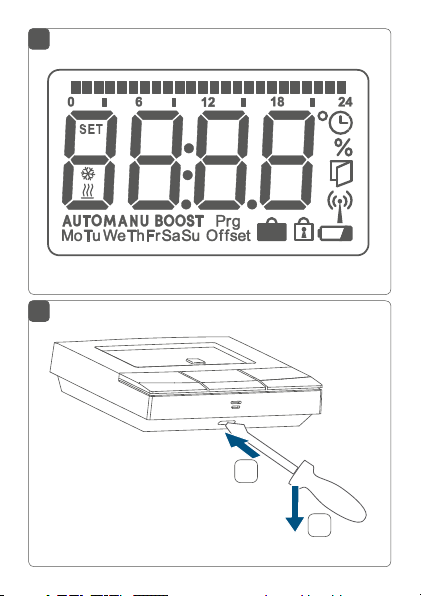
2
3
1
2
Page 5
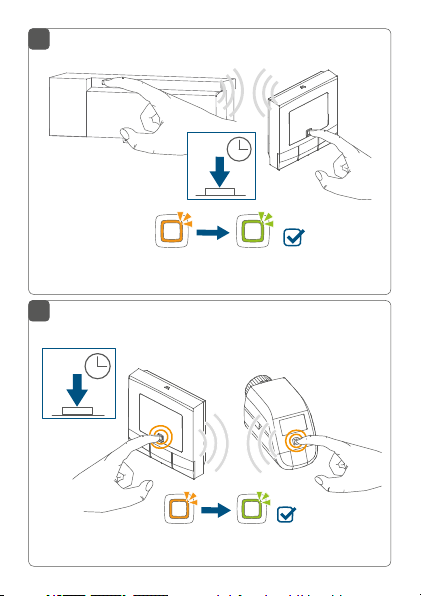
4
4 s
5
4 s
Page 6
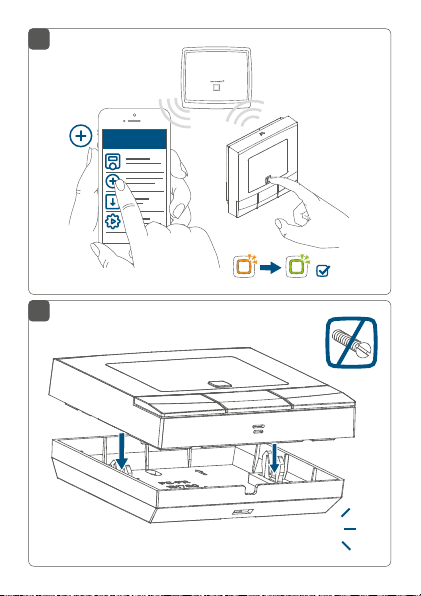
6
HAP
Homematic IP
7
click
Page 7
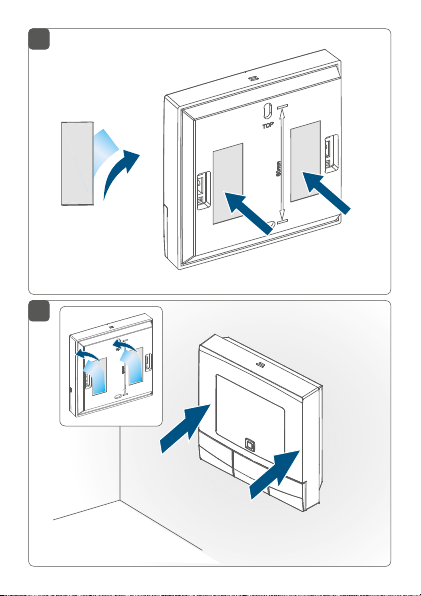
8
2x
9
Page 8
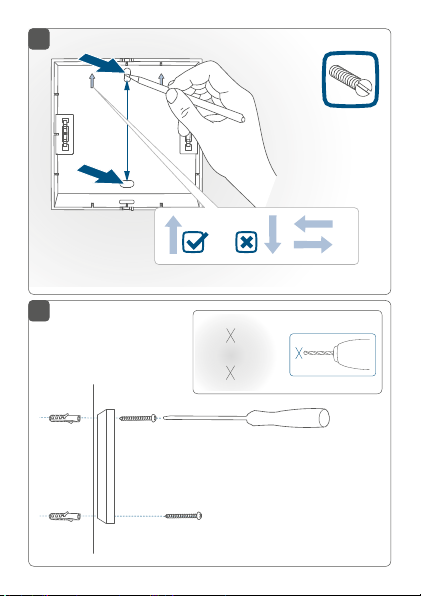
10
2x
60 mm
11
Page 9
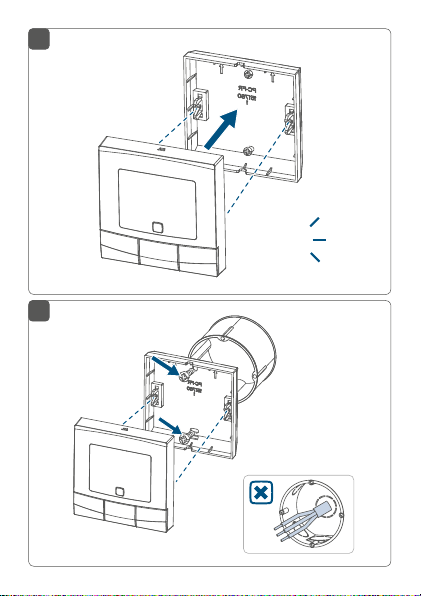
12
click
13
Page 10
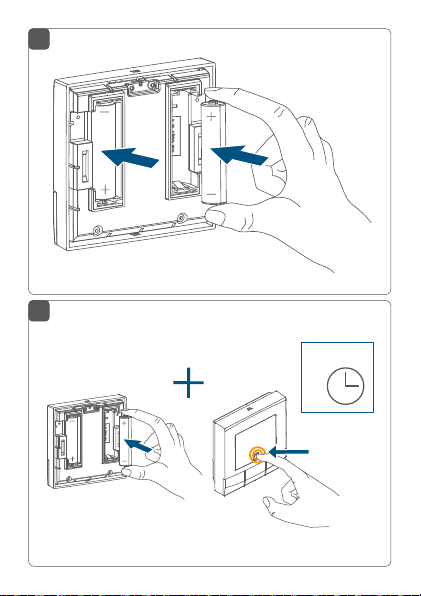
14
15
4 s
Page 11
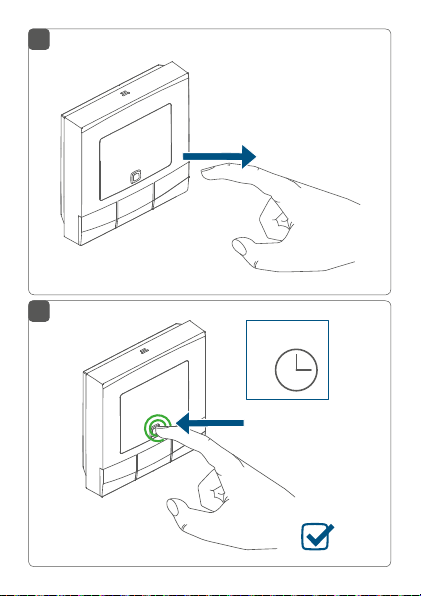
16
17
4 s
Page 12
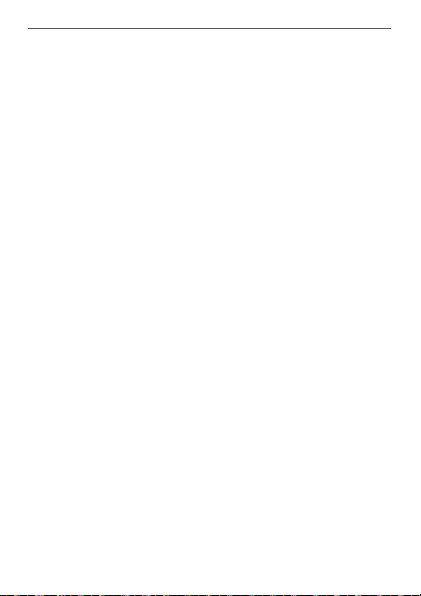
Inhaltsverzeichnis
1 Hinweise zur Anleitung ................................................. 13
2 Gefahrenhinweise .......................................................... 13
3 Funktion und Geräteübersicht .................................... 15
4 Allgemeine Systeminformationen .............................. 17
5 Inbetriebnahme ..............................................................18
5.1 Anlernen ................................................................................18
5.1.1 Direktes Anlernen ...................................................18
5.1.2 Anlernen an den Homematic IP Access Point
5.2 Montage................................................................................ 24
6 Konfigurationsmenü ......................................................28
6.1 Automatikbetrieb ................................................................ 29
6.2 Manueller Betrieb................................................................ 29
6.3 Oset-Temperatur ..............................................................30
6.4 Programmierung eines Heizprofils .................................. 31
6.5 Bediensperre ........................................................................ 32
6.6 Uhrzeit und Datum ............................................................. 33
6.7 Urlaubsmodus ..................................................................... 34
7 Bedienung ........................................................................35
8 Batterien wechseln ........................................................36
9 Fehlerbehebung .............................................................37
9.1 Schwache Batterie ...............................................................37
9.2 Befehl nicht bestätigt ......................................................... 38
9.3 Duty Cycle ........................................................................... 38
9.4 Fehlercodes und Blinkfolgen ........................................... 39
10 Wiederherstellung der Werkseinstellungen .............. 41
11 Wartung und Reinigung ................................................42
12 Allgemeine Hinweise zum Funkbetrieb .....................43
13 Technische Daten ......................................................... 44
12
(alternativ) ................................................................ 22
5.2.1 Klebestreifenmontage........................................... 24
5.2.2 Schraubmontage ................................................... 25
5.2.3 Montage auf einer Unterputzdose ..................... 26
Page 13
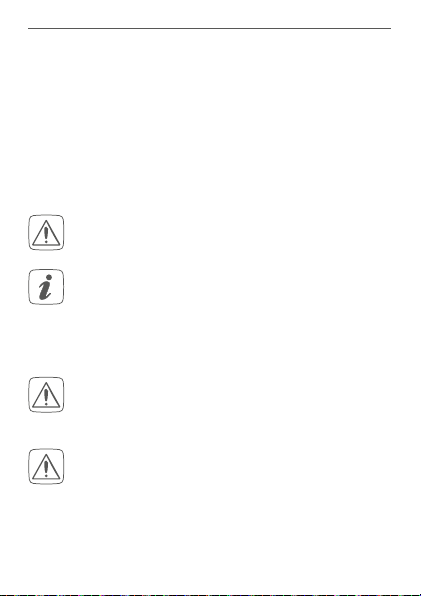
Hinweise zur Anleitung
1 Hinweise zur Anleitung
Lesen Sie diese Anleitung sorgfältig, bevor Sie Ihre
Homematic IP Geräte in Betrieb nehmen. Bewahren Sie
die Anleitung zum späteren Nachschlagen auf!
Wenn Sie das Gerät anderen Personen zur Nutzung überlassen, übergeben Sie auch diese Anleitung.
Benutzte Symbole:
Achtung!
Hier wird auf eine Gefahr hingewiesen.
Hinweis.
Dieser Abschnitt enthält zusätzliche wichtige Informationen!
2 Gefahrenhinweise
Önen Sie das Gerät nicht. Es enthält keine durch
den Anwender zu wartenden Teile. Im Fehlerfall
lassen Sie das Gerät von einer Fachkraft prüfen.
Aus Sicherheits- und Zulassungsgründen (CE) ist
das eigenmächtige Umbauen und/oder Verändern des Geräts nicht gestattet.
13
Page 14
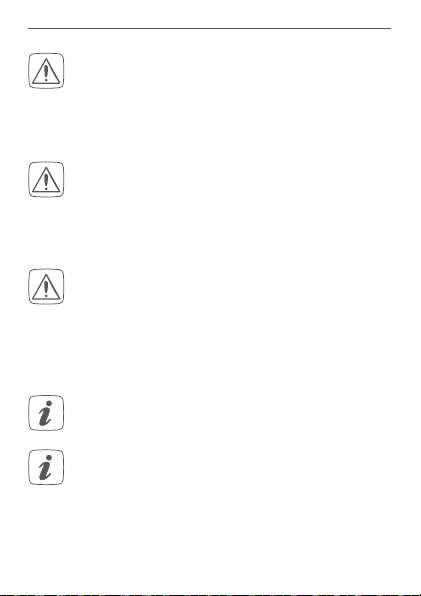
Gefahrenhinweise
Betreiben Sie das Gerät nur in trockener sowie
staubfreier Umgebung, setzen Sie es keinem Einfluss von Feuchtigkeit, Vibrationen, ständiger
Sonnen- oder anderer Wärmeeinstrahlung, Kälte
und keinen mechanischen Belastungen aus.
Das Gerät ist kein Spielzeug! Erlauben Sie Kindern
nicht damit zu spielen. Lassen Sie das Verpackungsmaterial nicht achtlos liegen. Plastikfolien/
-tüten, Styroporteile etc. können für Kinder zu
einem gefährlichen Spielzeug werden.
Bei Sach- oder Personenschäden, die durch unsachgemäße Handhabung oder Nichtbeachten
der Gefahrenhinweise verursacht werden, übernehmen wir keine Haftung. In solchen Fällen erlischt jeder Gewährleistungsanspruch! Für Folgeschäden übernehmen wir keine Haftung!
Das Gerät ist nur für den Einsatz in wohnungsähnlichen Umgebungen geeignet.
Jeder andere Einsatz, als der in dieser Bedienungsanleitung beschriebene, ist nicht bestimmungsgemäß und führt zu Gewährleistungs- und
Haftungsausschluss.
14
Page 15
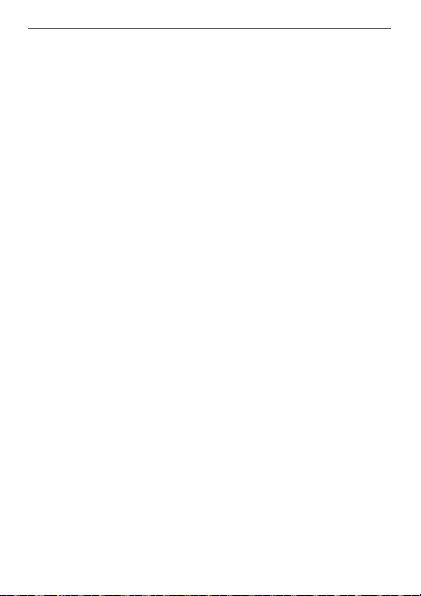
Funktion und Geräteübersicht
3 Funktion und Geräteübersicht
Mit dem Homematic IP Wandthermostat können Sie Ihre
konventionellen Heizkörper mit Homematic IP Heizkörperthermostaten oder Ihre Fußbodenheizung in Verbindung mit Homematic IP Fußbodenheizungsaktoren
zeitgesteuert regulieren und Heizphasen auf Ihre individuellen Bedürfnisse anpassen.
Der Wandthermostat misst die Temperatur und Luftfeuchtigkeit im Raum und gibt diese zyklisch an die Heizkörperthermostate bzw. an den Fußbodenheizungsaktor
weiter, so dass die Raumtemperatur exakt geregelt werden kann. In Verbindung mit einem Homematic IP Fenster- und Türkontakt wird die Temperatur beim Lüften automatisch abgesenkt.
Sie können den Wandthermostat direkt an einen oder
mehrere Homematic IP Geräte (z. B. an den Homematic IP Heizkörperthermostat – basic) anlernen und nach
Ihren persönlichen Bedürfnissen konfigurieren. Alternativ
haben Sie die Möglichkeit, den Wandthermostat in Verbindung mit einem Homematic IP Access Point komfortabel über die kostenlose Smartphone-App zu steuern.
Dank des Batteriebetriebs und der Funkkommunikation
bietet der Wandthermostat eine hohe Flexibilität bei der
Wahl des Montageortes.
15
Page 16
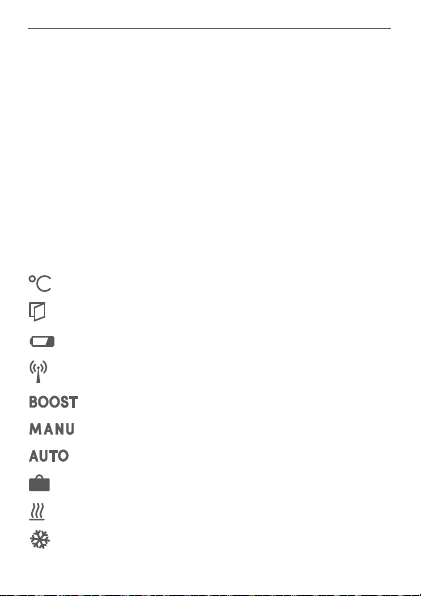
Funktion und Geräteübersicht
Geräteübersicht (s. Abbildung 1):
(A) Elektronikeinheit (Thermostat)
(B) Display
(C) Systemtaste (Anlerntaste und LED)
(D) Minus-Taste
(E) Menü-/Boost-Taste
(F) Plus-Taste
(G) Batteriefach
Displayübersicht (s. Abbildung 2):
Soll-/Ist-Temperatur
Fenster-auf-Symbol
Batteriesymbol
Funkübertragung
Boost-Funktion
Manueller Betrieb*
Automatikbetrieb*
Urlaubsmodus*
Heizen
Kühlen
16
Page 17
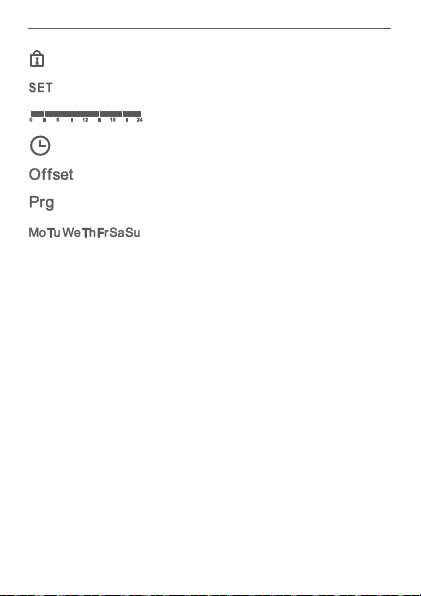
Allgemeine Systeminformationen
Bediensperre*
Soll-Temperatur
Übersicht der Heizphasen
Uhrzeit und Datum*
Oset-Temperatur*
Programmierung eines Heizprofils*
Wochentage
* s. „6 Konfigurationsmenü“ auf Seite 28
4 Allgemeine Systeminformationen
Dieses Gerät ist Teil des Homematic IP Smart-HomeSystems und kommuniziert über das Homematic IP
Funkprotokoll. Alle Geräte des Systems können komfortabel und individuell per Smartphone über die Homematic IP App konfiguriert werden. Alternativ haben Sie die
Möglichkeit, Homematic IP Geräte über die Homematic Zentrale CCU2/CCU3 oder in Verbindung mit vielen
Partnerlösungen zu betreiben. Welcher Funktionsumfang sich innerhalb des Systems im Zusammenspiel mit
weiteren Komponenten ergibt, entnehmen Sie bitte dem
Homematic IP Anwenderhandbuch. Alle technischen
Dokumente und Updates finden Sie stets aktuell unter
www.homematic-ip.com.
17
Page 18
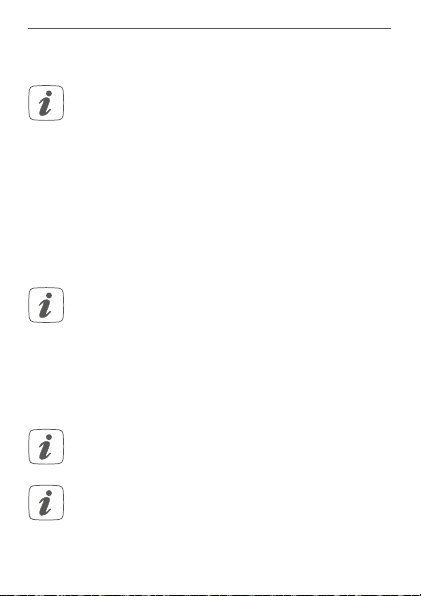
Inbetriebnahme
5 Inbetriebnahme
5.1 Anlernen
Bitte lesen Sie diesen Abschnitt erst vollständig,
bevor Sie mit dem Anlernen beginnen.
Sie können den Wandthermostat entweder direkt an ein
oder mehrere Homematic IP Geräte oder an den Homematic IP Access Point (HmIP-HAP) anlernen. Beim direkten Anlernen erfolgt die Konfiguration am Gerät und beim
Anlernen an den Access Point über die kostenlose HomematicIP Smartphone-App.
5.1.1 Direktes Anlernen
Sie können den Homematic IP Wandthermostat
an einen Homematic IP Fußbodenheizungsaktor
(HmIP-FALx-Cx, HmIP-FALMOT-C12), an einen
Homematic IP Heizkörpertermostaten – basic
(HmIP-eTRV-B) oder an einen Homematic IP
Fenster- und Türkontakt mit Magnet (HmIPSWDM) anlernen.
Halten Sie beim Anlernen einen Mindestabstand
von 50cm zwischen den Geräten ein.
Sie können den Anlernvorgang durch erneute
kurze Betätigung der Systemtaste (C) abbrechen.
Dies wird durch rotes Aufleuchten der GeräteLED (C) bestätigt.
18
Page 19

Inbetriebnahme
Erfolgreiches Anlernen wird durch grünes Blinken
der Geräte-LED (C) signalisiert. War der Anlernvorgang nicht erfolgreich, leuchtet die GeräteLED rot auf. Versuchen Sie es erneut.
Wenn kein Anlernen erfolgt, wird der Anlernmodus automatisch nach 3 Minuten beendet.
Wenn Sie einer bestehenden Geräte-Gruppe ein
weiteres Gerät hinzufügen möchten, müssen Sie
zunächst das bereits in der Gruppe bestehende
Gerät und anschließend das neue Gerät in den
Anlernmodus bringen.
Wenn Sie einer bestehenden Geräte-Gruppe aus
Heizkörperthermostat und Fenster- und Türkontakt einen Wandthermostat hinzufügen möchten,
müssen Sie zunächst den Wandthermostat an
den Heizkörperthermostat anlernen. Anschließend können Sie den Wandthermostat an den
Fenster- und Türkontakt anlernen.
Wenn Sie mehrere Geräte in einem Raum verwenden, sollten Sie alle Geräte aneinander anlernen.
19
Page 20
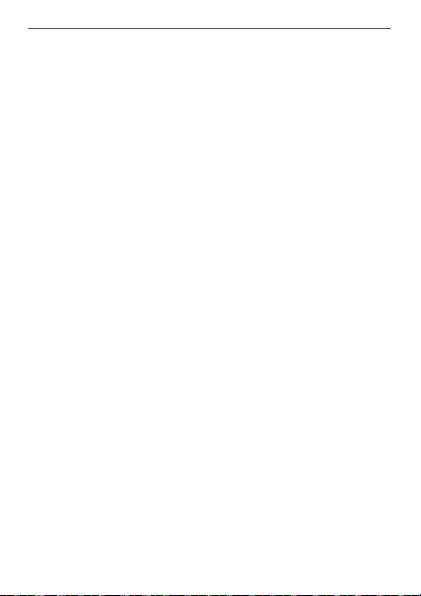
Inbetriebnahme
5.1.1.1 Anlernen an einen Homematic IP
Fußbodenheizungsaktor
Wenn Sie den Wandthermostat an einen HomematicIP
Fußbodenheizungsaktor anlernen möchten, müssen die
beiden zu verknüpfenden Geräte in den Anlernmodus
gebracht werden. Dafür gehen Sie wie folgt vor:
• Wählen Sie am Fußbodenheizungsaktor den gewünschten Kanal aus und aktivieren Sie den Anlernmodus über einen langen Tastendruck. Die
Geräte-LED beginnt orange zu blinken. Weitere
Informationen dazu entnehmen Sie bitte der Bedienungsanleitung des Fußbodenheizungsaktors.
• Önen Sie ggf. das Batteriefach (G), indem Sie die
Wandhalterung mit einem Schlitzschraubendreher lösen (s. Abbildung 3).
• Ziehen Sie den Isolierstreifen aus dem Batteriefach
des Wandthermostats heraus.
• Drücken Sie die Systemtaste (C) des Wandthermostats für mind. 4 s, um den Anlernmodus zu
aktivieren. Die Geräte-LED (C) blinkt orange (s.
Abbildung 4).
• Zur Bestätigung des erfolgreichen Anlernvorgangs leuchtet die LED grün.
20
Page 21
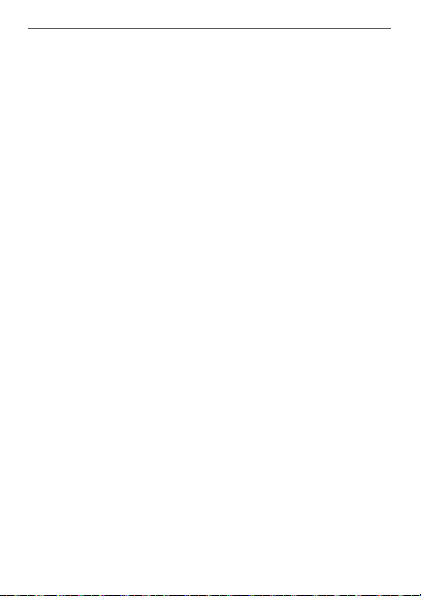
Inbetriebnahme
5.1.1.2 Anlernen an andere Homematic IP Geräte
Um den Wandthermostat an ein anderes Homematic IP
Gerät anzulernen, müssen beide Geräte in den Anlernmodus gebracht werden. Gehen Sie dazu wie folgt vor:
• Önen Sie ggf. das Batteriefach (G), indem Sie die
Wandhalterung mit einem Schlitzschraubendreher lösen (s. Abbildung 3).
• Ziehen Sie den Isolierstreifen aus dem Batteriefach
des Wandthermostats heraus.
• Drücken Sie für mind. 4 s auf die Systemtaste (C),
um den Anlernmodus zu aktivieren. Die GeräteLED (C) beginnt orange zu blinken (s. Abbildung
5). Der Anlernmodus ist für 3 Minuten aktiv.
• Drücken Sie die Systemtaste des anzulernenden
Geräts (z. B. des Heizkörperthermostats – basic)
für mind. 4 s, um den Anlernmodus zu aktivieren. Die Geräte-LED beginnt orange zu blinken.
Weitere Informationen dazu können Sie der Bedienungsanleitung des jeweiligen Geräts entnehmen.
• Zur Bestätigung des erfolgreichen Anlernvorgangs leuchtet die LED grün.
21
Page 22
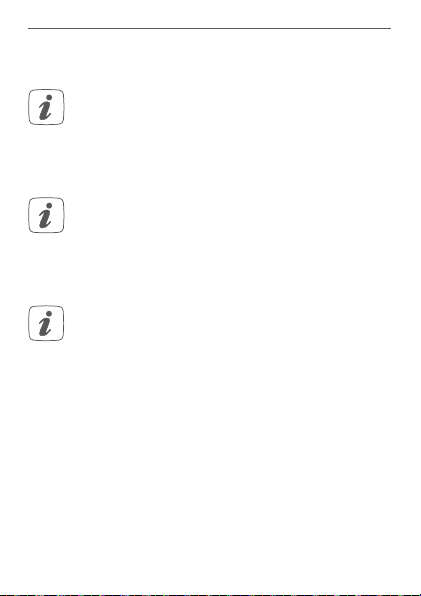
Inbetriebnahme
5.1.2 Anlernen an den Homematic IP Access Point
(alternativ)
Sie können das Gerät an den Homematic IP Access
Point oder an die Zentrale CCU2/CCU3 anlernen.
Weitere Informationen dazu entnehmen Sie bitte dem
Homematic IP Anwenderhandbuch (zu finden im
Downloadbereich unter www.homematic-ip.com).
Richten Sie zunächst Ihren Homematic IP Access
Point über die Homematic IP App ein, um weitere
Homematic IP Geräte im System nutzen zu können. Ausführliche Informationen dazu finden Sie
in der Bedienungsanleitung des Access Points.
Durch das Anlernen des Wandthermostats am
Homematic IP Access Point wird das Menü des
Wandthermostats ausgeblendet und die Einstellungen können nur über die Homematic IP App
vorgenommen werden.
Damit der Wandthermostat in Ihr System integriert werden und per Homematic IP App gesteuert werden kann,
muss er an den Homematic IP Access Point angelernt
werden. Gehen Sie dazu wie folgt vor:
• Önen Sie die Homematic IP App auf Ihrem
Smartphone.
• Wählen Sie den Menüpunkt „Gerät anlernen“ aus
(s. Abbildung 6).
22
Page 23
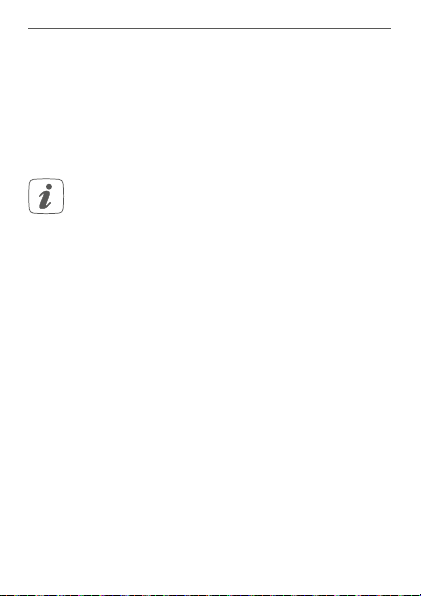
Inbetriebnahme
• Önen Sie ggf. das Batteriefach (G), indem Sie die
Wandhalterung mit einem Schlitzschraubendreher lösen (s. Abbildung 3).
• Ziehen Sie den Isolierstreifen aus dem Batteriefach
des Wandthermostats heraus.
• Der Anlernmodus ist für 3 Minuten aktiv.
Sie können den Anlernmodus manuell für weitere
3 Minuten starten, indem Sie die Systemtaste (C)
kurz drücken (s. Abbildung 6).
• Das Gerät erscheint automatisch in der Homematic IP App.
• Zur Bestätigung geben Sie in der App die letzten
vier Ziern der Gerätenummer (SGTIN) ein oder
scannen Sie den QR-Code. Die Gerätenummer
finden Sie auf dem Aufkleber im Lieferumfang
oder direkt am Gerät.
• Warten Sie, bis der Anlernvorgang abgeschlossen
ist.
• Zur Bestätigung eines erfolgreichen Anlernvorgangs leuchtet die LED (C) grün. Das Gerät ist
nun einsatzbereit.
• Leuchtet die LED rot, versuchen Sie es erneut.
• Wählen Sie die gewünschte Lösung für Ihr Gerät
aus.
• Ordnen Sie das Gerät in der App einem Raum zu
und vergeben Sie einen Namen für das Gerät.
23
Page 24
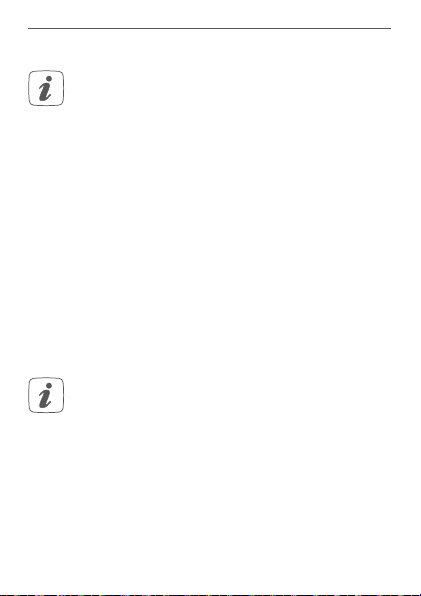
Inbetriebnahme
5.2 Montage
Bitte lesen Sie diesen Abschnitt erst vollständig,
bevor Sie mit der Montage beginnen.
Sie haben die Möglichkeit, den Wandthermostat
• mit den mitgelieferten doppelseitigen Klebestreifen oder
• mit den mitgelieferten Schrauben
an der Wand zu befestigen.
Alternativ können Sie den Wandthermostaten auf einer
Unterputzdose montieren.
5.2.1 Klebestreifenmontage
Um den Wandthermostat mit den Klebestreifen zu montieren, gehen Sie wie folgt vor:
• Wählen Sie einen beliebigen Montageort aus.
Achten Sie darauf, dass der Montageuntergrund
glatt, eben, unbeschädigt, sauber, fett- sowie lösungsmittelfrei und nicht zu kühl ist, damit der
Klebestreifen langfristig haften kann.
• Setzen Sie die
halterung ein (s. Abbildung 7).
Elektronikeinheit (A)
Achten Sie dar-
in die Wand-
auf, dass die Elektronikeinheit vollständig in die
Wandhalterung einrastet.
• Befestigen Sie die Klebestreifen auf der Rücksei-
24
Page 25

Inbetriebnahme
te der Wandhalterung in der dafür vorgesehenen
Markierung. Achten Sie darauf, dass die Schrift
(„TOP“) auf der Rückseite für Sie lesbar ist (s. Ab
bildung 8).
•
Entfernen Sie die Folie von den Klebestreifen (s.
Abbildung 9).
• Drücken Sie den zusammengebauten Wandther
mostat mit der Rückseite an die gewünschte Position an die Wand (s. Abbildung 9).
5.2.2 Schraubmontage
Um den Wandthermostat mithilfe der Schrauben zu
montieren, gehen Sie wie folgt vor:
• Wählen Sie einen geeigneten Montageort aus.
Stellen Sie sicher, dass an der ausgewählten Position in der Wand keine Leitungen verlaufen!
• Halten Sie die Wandhalterung an die gewünschte Montageposition. Achten Sie darauf, dass die
Pfeile im Inneren der Wandhalterung nach oben
zeigen (s. Abbildung 10).
• Zeichnen Sie anhand der Wandhalterung zwei
Bohrlöcher in einem Abstand von 60 mm mit einem Stift an der Wand an (s. Abbildung 10).
• Bohren Sie die vorgezeichneten Löcher (s. Abbil-
dung 11).
25
-
-
Page 26

Inbetriebnahme
Bei Steinwänden verwenden Sie einen 5 mm
Bohrer für die Dübel. Bei Holzwänden können Sie
einen 1,5mm Bohrer verwenden, um das Eindrehen der Schrauben zu erleichtern.
• Montieren Sie die Wandhalterung durch Eindrehen der mitgelieferten Dübel und Schrauben (s.
Abbildung 11).
• Setzen Sie die Elektronikeinheit (A) in die Wandhalterung ein (s. Abbildung 12). Achten Sie darauf, dass die Elektronikeinheit vollständig in die
Wandhalterung einrastet.
5.2.3 Montage auf einer Unterputzdose
Sie können den Wandthermostat mithilfe der Schraublöcher auf einer Unterputz-/Installationsdose montieren (s.
Abbildung 13).
In der Unterputzdose dürfen sich keine oenen
Leiterenden befinden.
Sollten für die Montage bzw. Installation des Geräts
Änderungen oder Arbeiten an der Hausinstallation
(z. B. Ausbau, Überbrücken von Schalter- oder
Steckdoseneinsätzen) oder an der Niederspannungsverteilung erforderlich sein, ist unbedingt
folgender Sicherheitshinweis zu beachten:
26
Page 27

Inbetriebnahme
Hinweis! Installation nur durch Personen mit
einschlägigen elektrotechnischen Kenntnissen
und Erfahrungen!*
Durch eine unsachgemäße Installation gefährden Sie
• Ihr eigenes Leben;
• das Leben der Nutzer der elektrischen Anlage.
Mit einer unsachgemäßen Installation riskieren Sie
schwere Sachschäden, z. B. durch Brand. Es droht für Sie
die persönliche Haftung bei Personen- und Sachschäden.
Wenden Sie sich an einen Elektroinstallateur!
Erforderliche Fachkenntnisse für die Installation:
*
Für die Installation sind insbesondere folgende Fachkenntnisse erforderlich:
• Die anzuwendenden „5 Sicherheitsregeln“:
Freischalten; gegen Wiedereinschalten sichern;
Spannungsfreiheit feststellen; Erden und Kurzschließen;
benachbarte, unter Spannung stehende Teile abdecken oder
abschranken;
• Auswahl des geeigneten Werkzeuges, der Messgeräte und ggf.
der persönlichen Schutzausrüstung;
• Auswertung der Messergebnisse;
• Auswahl des Elektro-Installationsmaterials zur Sicherstellung
der Abschaltbedingungen;
• IP-Schutzarten;
• Einbau des Elektroinstallationsmaterials;
• Art des Versorgungsnetzes (TN-System, IT-System, TT-System)
und die daraus folgenden Anschlussbedingungen (klassische
Nullung, Schutzerdung, erforderliche Zusatzmaßnahmen etc.).
27
Page 28

Konfigurationsmenü
6 Konfigurationsmenü
Wenn Sie den Wandthermostat ohne HomematicIP Access Point betreiben, können Sie nach der Inbetriebnahme direkt am Gerät über das Konfigurationsmenü folgende Modi auswählen und Einstellungen vornehmen, um
das Gerät an Ihre persönlichen Bedürfnissen anzupassen.
Gehen Sie dafür wie folgt vor:
• Durch langes Drücken der Menü-Taste (E) gelan-
gen Sie ins Konfigurationsmenü.
• Wählen Sie das gewünschte Symbol über die
Plus- oder Minus-Tasten (D + F) und kurzes Drücken der Menü-Taste aus, um Einstellungen für
die verschiedenen Menüpunkte vorzunehmen.
Durch langes Drücken Menü-Taste (E) gelangen
Sie zur vorherigen Ebene zurück.
Wenn für mehr als 1 Minute keine Betätigung am
Gerät erfolgt, schließt sich das Menü automatisch,
ohne eingestellte Änderungen zu übernehmen.
6.1 Automatikbetrieb
6.2
6.3
6.4
6.5
28
Manueller Betrieb
Oset-Temperatur
Programmierung der Heizprofile
Bediensperre
Page 29

Konfigurationsmenü
6.6 Datum und Uhrzeit
6.7
Urlaubsmodus
6.1 Automatikbetrieb
Ein Wechsel vom manuellen Betrieb in den Automatikbetrieb ist nur möglich, wenn Datum und
Uhrzeit eingestellt wurden.
Im Automatikbetrieb erfolgt die Temperaturregelung gemäß dem eingestellten Heizprofil. Manuelle Änderungen
bleiben bis zum nächsten Schaltz
wird das eingestellte Heizprofil wieder aktiviert. Um den au
tomatischen Betrieb zu aktivieren, gehen Sie wie folgt vor:
• Drücken Sie für ca. 2 s auf die Menü-Taste (E), um
das Konfigurationsmenü zu önen.
• Wählen Sie über die Plus- oder Minus-Tasten (D +
F) den Menüpunkt „Auto“ aus.
• Bestätigen Sie mit der Menü-Taste.
Zur Bestätigung blinkt das Symbol zweimal kurz auf und
das Gerät wechselt in den automatischen Betrieb.
eitpunkt aktiv. Danach
6.2 Manueller Betrieb
Im manuellen Betrieb erfolgt die Temperaturregelung gemäß der über die Tasten (D + F) eingestellten Temperatur.
Die Temperatur bleibt bis zur nächsten manuellen Änderung erhalten. Um den manuellen Betrieb zu aktvieren,
29
-
Page 30

Konfigurationsmenü
gehen Sie wie folgt vor:
• Drücken Sie für ca. 2 s auf die Menü-Taste (E), um
das Konfigurationsmenü zu önen.
• Wählen Sie über die Plus- oder Minus-Tasten (D +
F) den Menüpunkt „Manu“ aus.
• Bestätigen Sie mit der Menü-Taste.
Zur Bestätigung blinkt das Symbol zweimal kurz auf und
das Gerät wechselt in den manuellen Betrieb.
6.3 Oset-Temperatur
Da die Temperatur am Wandthermostat gemessen wird,
kann es an einer anderen Stelle im Raum kälter oder
wärmer sein. Um dies anzugleichen, kann eine OsetTemperatur von ±3.5 °C eingestellt werden. Werden z. B.
18 °C anstatt eingestellter 20 °C gemessen, ist ein Oset
von -2.0 °C einzustellen. Werksseitig ist eine Oset-Temperatur von 0.0 °C eingestellt. Um die Oset-Temperatur
individuell anzupassen, gehen Sie wie folgt vor:
• Drücken Sie für ca. 2 s auf die Menü-Taste (E), um
das Konfigurationsmenü zu önen.
• Wählen Sie über die Plus- oder Minus-Tasten (D +
F) den Menüpunkt „Oset“ aus.
• Bestätigen Sie mit der Menü-Taste.
• Wählen Sie über die Plus- oder Minus-Tasten die
gewünschte Oset-Temperatur aus und bestätigen Sie mit der Menü-Taste.
30
Page 31

Konfigurationsmenü
Zur Bestätigung blinkt die Temperatur zweimal kurz auf
und das Gerät wechselt zurück zur Standardanzeige.
6.4 Programmierung eines Heizprofils
Unter diesem Menüpunkt können Sie ein Heizprofil mit
sechs Heiz- und Absenkphasen (13 Schaltzeitpunkten)
nach Ihren eigenen Bedürfnissen erstellen.
• Drücken Sie für ca. 2 s auf die Menü-Taste (E), um
das Konfigurationsmenü zu önen.
• Wählen Sie über die Plus- oder Minus-Tasten (D
+ F) den Menüpunkt „Prg“ aus und bestätigen Sie
mit der Menü-Taste.
• Wählen Sie unter „dAY“ über die Plus- oder Minus-Tasten einzelne Wochentage, alle Werktage,
das Wochenende oder die gesamte Woche für Ihr
Heizprofil aus und bestätigen Sie mit der MenüTaste.
• Bestätigen Sie die Startzeit 00:00 Uhr mit der
Menü-Taste.
• Wählen Sie über die Plus- oder Minus-Tasten die
gewünschte Temperatur für die Startzeit aus und
bestätigen Sie mit der Menü-Taste.
• Im Display wird die nächste Uhrzeit angezeigt.
Sie können diese Zeit über die Plus- oder MinusTasten verändern.
• Wählen Sie über die Plus- oder Minus-Tasten die
gewünschte Temperatur für den nächsten Zeitabschnitt aus und bestätigen Sie mit der Menü-
31
Page 32

Konfigurationsmenü
Taste.
• Wiederholen Sie diesen Vorgang, bis für den gesamten Zeitraum von 0:00 bis 23:59 Uhr Temperaturen hinterlegt sind.
Zur Bestätigung blinkt die Uhrzeit zweimal kurz auf und
das Gerät wechselt zurück zur Standardanzeige.
6.5 Bediensperre
Die Bedienung am Gerät kann gesperrt werden, um das
ungewollte Verändern von Einstellungen, z. B. durch versehentliches Berühren, zu verhindern. Um die Bediensperre zu aktivieren bzw. deaktivieren, gehen Sie wie folgt vor:
• Drücken Sie für ca. 2 s auf die Menü-Taste (E), um
das Konfigurationsmenü zu önen.
• Wählen Sie über die Plus- oder Minus-Tasten (D +
F) den Menüpunkt „Bediensperre“ aus.
• Bestätigen Sie mit der Menü-Taste.
• Wählen Sie über die Plus-Taste „On“ um die Bediensperre zu aktivieren oder über die MinusTaste „OFF“, um die Bediensperre zu deaktivieren
und bestätigen Sie mit der Menü-Taste.
Zur Bestätigung blinkt die Auswahl zweimal kurz auf und
das Gerät wechselt zurück zur Standardanzeige.
Bei Aktivierung der Bediensperre wird das Symbol
„Schloss“ im Display angezeigt.
32
Page 33

Konfigurationsmenü
Um die Bediensperre zu deaktivieren gehen Sie wie folgt
vor:
• Drücken Sie für ca. 2 s auf die Menü-Taste (E), um
das Konfigurationsmenü zu önen.
• Bestätigen Sie mit der Menü-Taste.
• Wählen Sie über die Minus-Taste (D) „OFF“ aus,
um die Bediensperre zu deaktivieren.
6.6 Uhrzeit und Datum
Um Datum und Uhrzeit einzustellen, gehen Sie wie folgt
vor:
• Drücken Sie für ca. 2 s auf die Menü-Taste (E), um
das Konfigurationsmenü zu önen.
• Wählen Sie über die Plus- oder Minus-Tasten (D +
F) den Menüpunkt „Datum/Uhrzeit“ aus.
• Bestätigen Sie mit der Menü-Taste.
• Wählen Sie über die Plus- oder Minus-Tasten das
Jahr aus und bestätigen Sie mit der Menü-Taste.
• Wählen Sie über die Plus- oder Minus-Tasten den
Monat aus und bestätigen Sie mit der Menü-Taste.
• Wählen Sie über die Plus- oder Minus-Tasten den
Tag aus und bestätigen Sie mit der Menü-Taste.
• Wählen Sie über die Plus- oder Minus-Tasten die
Stunden aus und bestätigen Sie mit der MenüTaste.
• Wählen Sie über die Plus- oder Minus-Tasten die
Minuten aus und bestätigen Sie mit der MenüTaste.
33
Page 34

Konfigurationsmenü
Zur Bestätigung blinkt die Uhrzeit zweimal kurz auf und
das Gerät wechselt zurück zur Standardanzeige.
6.7 Urlaubsmodus
Der Urlaubsmodus kann genutzt werden, wenn für einen
bestimmten Zeitraum dauerhaft eine feste Temperatur gehalten werden soll (z. B. während eines Urlaubs oder einer
Party). Um den Urlaubsmodus einzustellen, gehen Sie wie
folgt vor:
• Drücken Sie für ca. 2 s auf die Menü-Taste (E), um
das Konfigurationsmenü zu önen.
• Wählen Sie über die Plus- oder Minus-Tasten (D +
F) den Menüpunkt „Urlaub“ aus und bestätigen Sie
mit der Menü-Taste.
• Geben Sie über die Plus- oder Minus-Tasten die
Uhrzeit ein, bis zu der der Urlaubsmodus aktiv
sein soll und bestätigen Sie mit der Menü-Taste.
• Geben Sie über die Plus- oder Minus-Tasten das
Datum ein, bis zu dem der Urlaubsmodus aktiv
sein soll und bestätigen Sie mit der Menü-Taste.
• Geben Sie über die Plus- oder Minus-Tasten die
gewünschte Temperatur für die Zeit der Abwesenheit ein und bestätigen Sie mit der MenüTaste.
Zur Bestätigung blinkt das Symbol zweimal kurz auf und
das Gerät wechselt in den Urlaubsmodus.
34
Page 35

Bedienung
7 Bedienung
Nach dem Anlernen und der Montage stehen Ihnen einfache Bedienfunktionen direkt am Gerät zur Verfügung.
• Temperatur: Drücken Sie die linke (D) oder rechte (F) Taste, um die Raumtemperatur manuell zu
verändern. Im Automatikbetrieb bleibt die manuell eingestellte Temperatur bis zum nächsten
Schaltzeitpunkt bestehen. Danach wird das eingestellte Heizprofil wieder aktiviert. Im manuellen
Betrieb bleibt die Temperatur bis zur nächsten
manuellen Änderung erhalten.
• Boost-Funktion: Drücken Sie die Boost-Taste
(E) kurz, um die Boost-Funktion für schnelles,
kurzzeitiges Aufheizen des Heizkörpers durch
Önung des Ventils zu aktivieren. Dadurch wird
sofort ein angenehmes Wärmegefühl im Raum
erreicht.
Die Boost-Funktion kann nur aktiviert werden,
wenn der Wandthermostat in Verbindung mit einem Heizkörperthermostat, einem Fußbodenheizungsaktor oder einem Schaltaktor verwendet
wird.
35
Page 36

Batterien wechseln
8 Batterien wechseln
Erscheint das Symbol für leere Batterien ( ) im Display
bzw. in der App, tauschen Sie die verbrauchten Batterien
gegen zwei neue Batterien des Typs LR6/Mignon/AA aus.
Beachten Sie dabei die richtige Polung der Batterien.
Um die Batterien des Geräts zu wechseln, gehen Sie wie
folgt vor:
• In montiertem Zustand lässt sich die Elektronikeinheit (A) einfach von der Wandhalterung lösen.
Fassen Sie die Elektronikeinheit seitlich an und
ziehen Sie sie von der Wandhalterung ab.
• Drehen Sie die Elektronikeinheit auf die Rückseite, um die Batterien zu entnehmen bzw. sie einzulegen.
• Legen Sie zwei neue 1,5 V LR6/Mignon/AA Batterien polungsrichtig gemäß Markierung in die
Batteriefächer ein (s. Abbildung 14).
• Setzen Sie die Elektronikeinheit wieder in die
Wandhalterung (s. Abbildung 12).
• Achten Sie nach dem Einlegen der Batterien auf
die Blinkfolgen der LED (s. „9.4 Fehlercodes und
Blinkfolgen“ auf Seite 39).
Nach dem Einlegen der Batterien führt das Gerät zunächst einen Selbsttest für ca. 2 Sekunden durch. Danach
erfolgt die Initialisierung. Den Abschluss bildet die TestAnzeige: Oranges und grünes Leuchten.
36
Page 37

Fehlerbehebung
Vorsicht! Explosionsgefahr bei unsachgemäßem
Austausch der Batterien. Ersatz nur durch denselben oder einen gleichwertigen Typ. Batterien
dürfen niemals aufgeladen werden. Batterien
nicht ins Feuer werfen. Batterien nicht übermäßiger Wärme aussetzen. Batterien nicht kurzschließen. Es besteht Explosionsgefahr!
Verbrauchte Batterien gehören nicht in den
Hausmüll! Entsorgen Sie diese in Ihrer örtlichen
Batteriesammelstelle!
9 Fehlerbehebung
9.1 Schwache Batterie
Wenn es der Spannungswert zulässt, ist das Gerät auch
bei niedriger Batteriespannung betriebsbereit. Je nach
Beanspruchung kann evtl. nach kurzer Erholungszeit der
Batterien wieder mehrfach gesendet werden.
Bricht beim Senden die Spannung wieder zusammen,
wird das Symbol für leere Batterien (
lercode am Gerät angezeigt (s. „9.4 Fehlercodes und
Blinkfolgen“ auf Seite 39). Tauschen Sie in diesem Fall
die leeren Batterien gegen zwei neue aus (s. „8 Batterien
wechseln“ auf Seite 36).
) und der Feh-
37
Page 38

Fehlerbehebung
9.2 Befehl nicht bestätigt
Bestätigt mindestens ein Empfänger einen Befehl nicht,
leuchtet zum Abschluss der fehlerhaften Übertragung die
(C)
rot auf. Grund für die fehlerhafte Übertragung kann
LED
eine Funkstörung sein (s. „12 Allgemeine Hinweise zum
Funkbetrieb“ auf Seite 43). Die fehlerhafte Übertragung
ann folgende Ursachen haben:
k
• Empfänger nicht erreichbar,
• Empfänger kann Befehl nicht ausführen (Lastausfall, mechanische Blockade etc.) oder
• Empfänger defekt.
9.3 Duty Cycle
Der Duty Cycle beschreibt eine gesetzlich geregelte Begrenzung der Sendezeit von Geräten im 868 MHz-Bereich. Das Ziel dieser Regelung ist es, die Funktion aller im
868 MHz-Bereich arbeitenden Geräte zu gewährleisten.
In dem von uns genutzten Frequenzbereich 868 MHz beträgt die maximale Sendezeit eines jeden Geräts 1 % einer
Stunde (also 36 Sekunden in einer Stunde). Die Geräte
dürfen bei Erreichen des 1 %-Limits nicht mehr senden,
bis diese zeitliche Begrenzung vorüber ist. Gemäß dieser
Richtlinie, werden Homematic IP Geräte zu 100 % normenkonform entwickelt und produziert.
Im normalen Betrieb wird der Duty Cycle in der Regel
nicht erreicht. Dies kann jedoch in Einzelfällen bei der Inbetriebnahme oder Erstinstallation eines Systems durch
vermehrte und funkintensive Anlernprozesse der Fall sein.
38
Page 39

Fehlerbehebung
Eine Überschreitung des Duty Cycle-Limits wird durch
einmal langes rotes Leuchten der LED (C) angezeigt und
kann sich durch temporär fehlende Funktion des Geräts
äußern. Nach kurzer Zeit (max. 1 Stunde) ist die Funktion
des Geräts wiederhergestellt.
9.4 Fehlercodes und Blinkfolgen
Fehler- und
Blinkcode
Batteriesymbol (
Antennensymbol blinkt
)
(
Schlosssymbol
)
(
Bedeutung Lösung
Batterie-
)
spannung
gering
Kommunikationsstörung
zum Homematic IP Access
Point oder zum
angelernten
Gerät
Bediensperre
aktiv
Tauschen Sie die
Batterien des Geräts aus (s. „8 Batterien wechseln“
auf Seite 36).
Prüfen Sie die
Verbindung zum
Homematic IP
Access Point oder
zu den angelernten Geräten.
Deaktivieren Sie
die Bediensperre
in der App/im
Menü.
39
Page 40

Fehlerbehebung
Kurzes
oranges
Blinken
1x langes
grünes
Leuchten
Kurzes
oranges
Blinken
(alle 10 s)
Kurzes oranges Leuchten
(nach grüner
oder roter
Empfangsmeldung)
1x langes
rotes
Leuchten
40
Funkübertragung/Sendeversuch/Da-
Warten Sie, bis
die Übertragung
beendet ist.
tenübertragung
Vorgang
bestätigt
Sie können mit
der Bedienung
fortfahren.
Anlernmodus
aktiv
Geben Sie die
letzten vier Ziern
der GeräteSeriennummer zur
Bestätigung ein (s.
„5.1 Anlernen“ auf
Seite 18).
Batterien leer Tauschen Sie die
Batterien aus (s. „8
Batterien wechseln“ auf Seite
36).
Vorgang
fehlgeschlagen oder Duty
Cycle-Limit
erreicht
Versuchen Sie es
erneut („9.2 Befehl
nicht bestätigt“ auf
Seite 38 oder
„9.3 Duty Cycle“
auf Seite 38).
Page 41

Wiederherstellung der Werkseinstellungen
6x langes
rotes Blinken
1x oranges
und 1x grünes
Leuchten
(nach dem
Einlegen der
Batterien)
Gerät defekt Achten Sie auf die
Anzeige in Ihrer
App oder wenden
Sie sich an Ihren
Fachhändler.
Testanzeige Nachdem die
Testanzeige
erloschen ist,
können Sie fortfahren.
10 Wiederherstellung der
Werkseinstellungen
Die Werkseinstellungen des Geräts können wiederhergestellt werden. Dabei gehen alle Einstellungen verloren.
Um die Werkseinstellungen des Geräts wiederherzustellen, gehen Sie wie folgt vor:
• In montiertem Zustand lässt sich die Elektronikeinheit (A) einfach von der Wandhalterung lösen.
Fassen Sie die Elektronikeinheit seitlich an und
ziehen Sie sie von der Wandhalterung ab.
• Entnehmen Sie eine Batterie.
• Legen Sie die Batterie entsprechend den Polaritätsmarkierungen wieder ein und halten Sie
41
Page 42

Wartung und Reinigung
gleichzeitig die Systemtaste (C) für 4s gedrückt,
bis die LED schnell orange zu blinken beginnt (s.
Abbildung 15).
• Lassen Sie die Systemtaste wieder los (s. Abbil-
dung 16).
• Drücken Sie die Systemtaste erneut für 4 s, bis die
LED (C) grün aufleuchtet (s. Abbildung 17).
• Lassen Sie die Systemtaste wieder los, um das
Wiederherstellen der Werkseinstellungen abzuschließen.
Das Gerät führt einen Neustart durch.
11 Wartung und Reinigung
Das Gerät ist für Sie bis auf einen eventuell erforderlichen Batteriewechsel wartungsfrei. Überlassen Sie eine Reparatur einer Fachkraft.
Reinigen Sie das Gerät mit einem weichen, sauberen,
trockenen und fusselfreien Tuch. Verwenden Sie keine
lösemittelhaltigen Reinigungsmittel, das Kunststogehäuse und die Beschriftung können dadurch angegrien
werden.
42
Page 43

Allgemeine Hinweise zum Funkbetrieb
12 Allgemeine Hinweise zum
Funkbetrieb
Die Funk-Übertragung wird auf einem nicht exklusiven
Übertragungsweg realisiert, weshalb Störungen nicht
ausgeschlossen werden können. Weitere Störeinflüsse
können hervorgerufen werden durch Schaltvorgänge,
Elektromotoren oder defekte Elektrogeräte.
Die Reichweite in Gebäuden kann stark von der im
Freifeld abweichen. Außer der Sendeleistung und
den Empfangseigenschaften der Empfänger spielen
Umwelteinflüsse wie Luftfeuchtigkeit neben bauli
chen Gegebenheiten vor Ort eine wichtige Rolle.
Hiermit erklärt die eQ-3 AG, Maiburger Str. 29, 26789
Leer, Deutschland, dass der Funkanlagentyp Homematic IP HmIP-WTH-B der Richtlinie 2014/53/EU entspricht. Der vollständige Text der EU-Konformitätserklärung ist unter der folgenden Internetadresse verfügbar:
www.homematic-ip.com
-
43
Page 44

Technische Daten
13 Technische Daten
Geräte-Kurzbezeichnung:
Versorgungsspannung: 2x 1,5 V LR6/Mignon/AA
Stromaufnahme: 40 mA max.
Batterielebensdauer: 5 Jahre (typ.)
Schutzart: IP20
Verschmutzungsgrad: 2
Umgebungstemperatur: 0 bis 50 °C
Abmessungen (B x H x T): 85 x 85 x 22 mm
Gewicht: 140 g (inkl. Batterien)
Funk-Frequenzband: 868,0-868,60 MHz
869,4-869,65 MHz
Max. Funk-Sendeleistung: 10 dBm
Empfängerkategorie: SRD category 2
Typ. Funk-Freifeldreichweite: 250 m
Duty Cycle: < 1 % pro h/< 10 % pro h
Wirkungsweise: Typ 1
Software-Klasse: A
Technische Änderungen vorbehalten.
44
HmIP-WTH-B
Page 45

Entsorgungshinweis
Gerät nicht im Hausmüll entsorgen! Elektronische Geräte sind entsprechend der Richtlinie
über Elektro- und Elektronik-Altgeräte über die
örtlichen Sammelstellen für Elektronik-Altgeräte
zu entsorgen.
Konformitätshinweis
Das CE-Zeichen ist ein Freiverkehrszeichen, das
sich ausschließlich an die Behörden wendet und
keine Zusicherung von Eigenschaften beinhaltet.
Bei technischen Fragen zum Gerät wenden Sie
sich bitte an Ihren Fachhändler.
Technische Daten
45
Page 46

Package contents
Quantity Description
1 Homematic IP Wall Thermostat – basic
1 Wall mounting bracket
2 Double-sided adhesive strips
2 Screws 3.0 x 30 mm
2 Plugs 5 mm
2 1.5 V LR6/mignon/AA batteries
2 operating manuals
1 Supplement sheet with safety instructions
Documentation © 2019 eQ-3 AG, Germany
All rights reserved. Translation from the original version in German. This manual may not be reproduced in any format, either in
whole or in part, nor may it be duplicated or edited by electronic,
mechanical or chemical means, without the written consent of
the publisher.
Typographical and printing errors cannot be excluded. However,
the information contained in this manual is reviewed on a regular
basis and any necessary corrections will be implemented in the
next edition. We accept no liability for technical or typographical
errors or the consequences thereof.
All trademarks and industrial property rights are acknowledged.
Printed in Hong Kong
Changes may be made without prior notice as a result of technical
advances.
154671 (web)
Version 1.0 (10/2019)
46
Page 47

Table of contents
1 Information about this manual................................... 48
2 Hazard information ....................................................... 48
3 Function and device overview ................................... 50
4 General system information ........................................52
5 Start-up ............................................................................53
5.1 Teaching-in .......................................................................... 53
5.1.1 Direct pairing .......................................................... 53
5.1.2 Teaching-in to the Homematic IP
5.2 Mounting .............................................................................. 58
6 Configuration menu ......................................................62
6.1 Automatic mode ................................................................. 63
6.2 Manual operation ................................................................ 64
6.3 Oset temperature ............................................................. 64
6.4 Programming a heating profile ........................................ 65
6.5 Operating lock .....................................................................66
6.6 Time and date .......................................................................67
6.7 Holiday mode ......................................................................68
7 Operation ........................................................................ 69
8 Replacing batteries ........................................................70
9 Troubleshooting ............................................................. 71
9.1 Weak battery .........................................................................71
9.2 Command not confirmed .................................................. 72
9.3 Duty cycle ............................................................................ 72
9.4 Error codes and flashing sequences ...............................73
10 Restore factory settings ................................................ 75
11 Maintenance and cleaning ...........................................76
12 General information about radio operation ............. 76
13 Technical specifications ................................................ 77
Access Point (alternative) ..................................... 56
5.2.1 Adhesive strip mounting ....................................... 59
5.2.2 Screw mounting ..................................................... 59
5.2.3 Installation on flush-mounted boxes ................60
47
Page 48

Information about this manual
1 Information about this manual
Read this manual carefully before beginning operation
with your Homematic IP components. Keep the manual
so you can refer to it at a later date if you need to.
If you hand over the device to other persons for use, hand
over this manual as well.
Symbols used:
Attention!
This indicates a hazard.
Please note:
This section contains important additional information.
2 Hazard information
Do not open the device. It does not contain any
parts that can be maintained by the user. In the
event of an error, have the device checked by an
expert.
For safety and licensing reasons (CE),
unauthorized change and/or modification of the
device is not permitted.
48
Page 49

Hazard information
The device may only be operated in dry and dustfree environment and must be protected from
the eects of moisture, vibrations, solar or other
methods of heat radiation, cold and mechanical
loads.
The device is not a toy; do not allow children to
play with it. Do not leave packaging material lying
around. Plastic films/bags, pieces of polystyrene,
etc. can be dangerous in the hands of a child.
We do not assume any liability for damage to
property or personal injury caused by improper
use or the failure to observe the hazard
information. In such cases, any claim under
warranty is extinguished! For consequential
damages, we assume no liability!
The device may only be operated within
residential buildings.
Using the device for any purpose other than that
described in this operating manual does not fall
within the scope of intended use and shall
invalidate any warranty or liability.
49
Page 50

Function and device overview
3 Function and device overview
The Homematic IP Wall Thermostat oers timecontrolled regulation of your conventional radiators with
Homematic IP Radiator Thermostats or your floor heating
in connection with Homematic IP Floor Heating Actuators
according to individually tailored heating phases.
The wall thermostat serves to measure the temperature
in a room. The data is cyclically transmitted to a
radiator thermostat or floor heating actuator in order to
regulate the room temperature precisely. In connection
with a Homematic IP Window and Door Contact the
temperature is reduced automatically during ventilation.
You can directly connect the wall thermostat to one
or more Homematic IP devices (e.g. the HomematicIP
Radiator Thermostat – basic) and adjust it to your
personal settings. Alternatively, you can control the wall
thermostat in connection with a Homematic IP Access
Point comfortably via the free smartphone app.
Thanks to battery operation and radio communication,
the device is highly flexible where mounting and selecting
a mounting location are concerned.
50
Page 51

Function and device overview
Device overview (see figure 1):
(A) Electronic unit (thermostat)
(B) Display
(C) System button (teach-in button and LED)
(D) Minus button
(E) Menu/Boost button
(F) Plus button
(G) Battery compartment
Display overview (see figure 2):
Setpoint/actual temperature
Open window symbol
Battery symbol
Radio transmission
Boost function
Manual operation*
Automatic mode*
Holiday mode*
Heating
Cooling
51
Page 52

General system information
Operating lock*
Setpoint temperature
Overview of heating phases
Time and date*
Oset temperature*
Programming a heating profile*
Days of the week
* see “6 Configuration menu” on page 63
4 General system information
This device is part of the Homematic IP smart home
system and works with the Homematic IP protocol. All
devices of the system can be configured comfortably
and individually with the user interface of the Central
Control Unit CCU3 or flexibly via the Homematic IP
smartphone app in connection with the Homematic IP
cloud. All available functions provided by the system in
combination with other components are described in
the Homematic IP Wired Installation Guide. All current
technical documents and updates are provided at
www.homematic-ip.com.
52
Page 53

Start-up
5 Start-up
5.1 Teaching-in
Read this entire section before starting the
teach-in procedure.
You can either pair the wall thermostat directly with one
or more Homematic IP devices or teach-in the device
to the Homematic IP Access Point (HmIP-HAP). After
direct pairing, configuration has to be done directly
on the device. After teaching-in to the Access Point,
configuration is done via the Homematic IP smartphone
app.
5.1.1 Direct pairing
You can connect the Homematic IP Wall
Thermostat to a Homematic IP Floor Heating
Actuator (HmIP-FALx-Cx, HmIP-FALMOT-Cx), a
Homematic IP Radiator Thermostat – basic
(HmIP-eTRV-B) or a Homematic IP Window- and
Door Contact with magnet (HmIP-SWDM).
Please make sure you maintain a distance of at
least 50cm between the devices.
You can cancel the pairing procedure by briefly
pressing the system button (C) again. This will be
indicated by the device LED (C) lighting up red.
53
Page 54

Start-up
The device LED (C) lights up green to indicate
that teaching-in has been successful. If teachingin failed, the device LED lights up red. Please try
again.
If no pairing operations are carried out, pairing
mode is exited automatically after 3 seconds.
If you want to add another device to an existing
device group, first activate the teach-in mode of
the existing device in the group and afterwards
the teach-in mode of the new device.
If you want to add a wall thermostat to an existing
device group including a radiator thermostat and
a window contact, you first need to teach-in the
wall thermostat to the radiator thermostat.
Afterwards, you can pair the wall thermostat with
the window and door contact.
If you are using several devices in one room, you
should pair all devices with each other.
54
Page 55

Start-up
5.1.1.1 Pairing with a Homematic IP Floor Heating
Actuator
If you want to pair the wall thermostat with a HomematicIP
Floor Heating Actuator, the pairing mode of both devices
has to be activated first. To do this, proceed as follows:
• Select the required channel of the floor heating
actuator and activate the pairing mode using a
long button press. The device LED starts to flash
orange. For further information, please refer to
the user manual of the floor heating actuator.
• Open the battery compartment (G) using a
slotted screwdriver to loosen the wall mouting
plate (see figure 3).
• Remove the insulation strip from the battery
compartment of the wall thermostat.
• Press and hold down the system button (C) of the
wall thermostat for at least 4 seconds to activate
the pairing mode. The device LED (C) flashes
orange (see figure 4).
• If teaching-in was successful, the LED lights up
green.
5.1.1.2 Pairing with other Homematic IP devices
To connect the wall thermostat with another
HomematicIP device, the pairing mode of both devices
has to be activated. To do this, please proceed as follows:
• Open the battery compartment (G) using a
slotted screwdriver to loosen the wall bracket
55
Page 56

Start-up
(see figure 3).
• Remove the insulation strip from the battery
compartment of the wall thermostat.
• Press and hold down the system button (C) for
at least 4 seconds to activate the teach-in mode.
The device LED (C) starts to flash orange (see
fig. 5). Teach-in mode remains activated for 3
minutes.
• Press and hold down the system button of the
device you want to connect (e.g. the radiator
thermostat – basic) for at least 4 seconds to
activate the pairing mode. The device LED
starts to flash orange. For further information,
please refer to the operating manual of the
corresponding device.
• If teaching-in was successful, the LED lights up
green.
5.1.2 Teaching-in to the Homematic IP Access Point (alternative)
You can connect the device either to the Homematic IP Access Point or the Central Control Unit
CU2/CCU3. For detailed information, refer to the
C
Homematic IP User Guide, available for download
in the download area of www.homematic-ip.com.
56
Page 57

Start-up
First set up your Homematic IP Access Point via
the Homematic IP app to enable operation of
other Homematic IP devices within your system.
For further information, refer to the operating
manual of the Access Point.
After teaching-in the wall thermostat to the
Homematic IP Access Point, the menu of the wall
thermostat will be hidden and settings can be
adjusted only via the Homematic IP app.
To integrate the wall thermostat into your system and
to enable control via the Homematic IP app, you must
teach-in the device to your Homematic IP Access Point
first. To do this, please proceed as follows:
• Open the Homematic IP app on your smartphone.
• Select the menu item “Teach-in device”(see
figure 6).
• Open the battery compartment (G) using a
slotted screwdriver to loosen the wall mounting
plate (see figure 3).
• Remove the insulation strip from the battery
compartment of the wall thermostat.
• Teach-in mode remains activated for 3 minutes.
You can manually start the teach-in mode for
another 3 minutes by pressing the system button
(C) shortly (see figure 6).
57
Page 58

Start-up
• Your device will automatically appear in the
Homematic IP app.
• To confirm, enter the last four digits of the device
number (SGTIN) in your app or scan the QR code.
Therefore, see the sticker supplied or attached to
the device.
• Wait until the connection is completed.
• If teaching-in was successful, the LED (C) lights
up green. The device is now ready for use.
• If the LED lights up red, please try again.
• Select the desired solution for your device.
• Allocate the device to a room and give the device
a name.
5.2 Mounting
Please read this entire section before starting to
mount the device.
You can operate the wall thermostat with
• the supplied double-sided adhesive strips or
• the supplied screws
to fix it to a wall.
You can also mount the wall thermostat on a flushmounting box.
58
Page 59

Start-up
5.2.1 Adhesive strip mounting
For mounting the wall thermostat using the adhesive
strips, please proceed as follows:
• Choose a site for installation.
Make sure that the mounting surface is smooth,
solid, non-disturbed, free of dust, grease and
solvents and not too cold to ensure long-time
adherence.
• Insert the electronic unit (A) into the mounting
(see figure 7).
plate
Make sure that the electronic
unit properly engages into the mounting plate.
• Fix the adhesive strips on the back side of the
mounting plate in the provided area. You should
be able to read the letters (“TOP”) on the back side
(see figure 8).
• Remove the protective film from the adhesive
strips (see figure 9).
• Press the assembled wall thermostat with the
back side to the wall in the position where it
should subsequently be attached (see figure 9).
5.2.2 Screw mounting
For mounting the wall thermostat by screws, please
proceed as follows:
• Choose a site for installation.
59
Page 60

Start-up
Make sure that no electricity or similar lines run in
the wall at this location!
• Position the mounting plate on the desired site
on the wall. Make sure that the arrows on the
back side of the mounting plate point upwards
(see figure 10).
• Use a pen to mark the positions of the two bore
holes according to the mounting plate with a
distance of 60 mm on the wall (see figure 10).
• Drill the marked holes (see figure 11).
If you are working with a stone wall, drill the
marked two 5 mm holes and insert the plugs
supplied. If you are working with a wooden wall,
you can pre-drill 1.5mm holes to make screws
easier to insert.
• Use the supplied screws and plugs to fasten the
mounting plate to the wall (see figure 11).
• Insert the electronic unit (A) into the mounting
plate (see figure 12). Make sure that the electronic
unit properly engages into the mounting plate.
5.2.3 Installation on flush-mounted boxes
You can mount the wall thermostat on flush-mounting/
installation boxes using the screw holes (see figure 13).
60
Page 61

Start-up
If the device is mounted to a flush-mounting box,
there may be no open conductor ends.
If changes or works have to be made on the
house installation (e.g. extension, bypass of
switch- or socket inserts) or the low-voltage
distribution for mounting or installing the device,
the following safety instruction must be
considered:
Please note! Only to be installed by persons with
the relevant electro-technical knowledge and
experience!*
Incorrect installation can put
• your own life at risk;
• and the lives of other users of the electrical
system.
Incorrect installation also means that you are running the
risk of serious damage to property, e.g. because of a fire.
You may be personally liable in the event of injuries or
damage to property.
Contact an electrical installer!
*Specialist knowledge required for installation:
The following specialist knowledge is particularly important during
installation:
• The “5 safety rules” to be used:
61
Page 62

Configuration menu
Disconnect from mains; Safeguard from switching on again;
Check that system is de-energised; Earth and short circuit;
Cover or cordon o neighbouring live parts;
• Select suitable tool, measuring equipment and, if necessary,
personal safety equipment;
• Evaluation of measuring results;
• Selection of electrical installation material for safeguarding
shut-o conditions;
• IP protection types;
• Installation of electrical installation material;
• Type of supply network (TN system, IT system, TT system) and
the resulting connecting conditions (classical zero balancing,
protective earthing, required additional measures etc.).
6 Configuration menu
When using the wall thermostat without Homematic IP
Access Point, you can select the following modes via the
configuration menu after set-up directly on the device
and adjust the settings to your personal needs. To do this,
proceed as follows:
• By pressing and holding the menu button (E) for
at least 2 s, you will be entering the configuration
menu.
• Select the desired icon via the plus and minus
buttons (D + F) by pressing the menu button
briefly to change the settings of the dierent
menu items.
Press and hold down the menu button (E) to get
back to the previous level.
62
Page 63

Configuration menu
The menu automatically closes without applying changes
if there is no operation for more than 1 minute.
6.1 Automatic mode
6.2
6.3
6.4
6.5
6.6
6.7
Manual operation
Oset temperature
Programming of heating profiles
Operating lock
Date and time
Holiday mode
6.1 Automatic mode
Switching from manual to automatic mode is
only possible if the date and time have been set.
In automatic mode, the temperature is controlled in
accordance with the set heating profile. Manual changes
are activated until the next point at which the profile
changes. Afterwards, the defined heating profile will be
activated again. To activate the automatic mode, please
proceed as follows:
• Press and hold down the menu button (E) to
open the configuration menu.
• Select “Auto” via the plus and minus buttons (D +
63
Page 64

Configuration menu
F) in the menu.
• Confirm with the menu button.
To confirm, the symbol flashes twice and the device
changes back to automatic mode.
6.2 Manual operation
In manual mode, the temperature is controlled in
accordance with the current temperature set via the
push-buttons (D + F). The temperature remains activated
until the next manual change. To activate the manual
mode, please proceed as follows:
• Press and hold down the menu button (E) to
open the configuration menu.
• Select “Manu” via the plus and minus buttons (D
+ F) in the menu.
• Confirm with the menu button.
To confirm, the symbol flashes twice and the device
changes back to manual mode.
6.3 Oset temperature
As the temperature is measured on the room thermostat,
the temperature distribution can vary throughout a room.
To adjust this, a temperature oset of ±3.5 °C can be set.
If a nominal temperature of e.g. 20 °C is set but the room
presents with only 18 °C, an oset of -2.0 °C needs to
be set. An oset temperature of 0.0° is set in the factory
64
Page 65

Configuration menu
settings. To adjust the oset temperature, please proceed
as follows:
• Press and hold down the menu button (E) to
open the configuration menu.
• Select “Oset” via the plus and minus buttons (D
+ F) in the menu.
• Confirm with the menu button.
• Select the desired oset temperature using the
plus or minus button and confirm with the menu
button.
To confirm, the temperature flashes twice and the device
changes back to the standard display.
6.4 Programming a heating profile
In this menu item, you can create a heating profile with
six heating and cooling phases (13 change settings)
according to your personal needs.
• Press and hold down the menu button (E) to
open the configuration menu.
• Select “Prg” using the plus or minus buttons (D +
F) and confirm with the menu button.
• In the menu item “dAy”, use the plus and minus
buttons to select single days of the week, all
weekdays, the weekend or the entire week for
your heating profile and confirm with the menu
button.
• Confirm the start time 00:00 pm with the menu
65
Page 66

Configuration menu
button.
• Select the desired temperature and start time
using the plus or minus button and confirm with
the menu button.
• The next time is shown in the display. You can
adjust the time via the plus or minus buttons.
• Select the desired temperature for the next
time period using the plus or minus button and
confirm with the menu button.
• Repeat this procedure until temperatures are
stored for the entire period between 0:00 and
23:59 h.
To confirm, the time flashes twice and the device changes
back to the standard display.
6.5 Operating lock
Operation of the device can be locked to avoid settings
being changed unintended (e.g. through involuntary
touch). To activate the operating lock, please proceed as
follows:
• Press and hold down the menu button (E) to
open the configuration menu.
• Select “Operating lock” via the plus and minus
buttons (D + F) in the menu.
• Confirm with the menu button.
• Use the plus button to select “On” to activate the
operating lock or minus “OFF”, to deactivate the
66
Page 67

Configuration menu
function and confirm with the menu button.
To confirm, On or OFF flashes twice and the device
changes back to the standard display.
After activating the operating lock, the “lock” symbol is
shown in the display.
To deactivate the operating lock, please proceed as
follows:
• Press and hold down the menu button (E) to
open the configuration menu.
• Confirm with the menu button.
• Select “OFF” via the minus buttons (D) to
deactivate the operating lock.
6.6 Time and date
To set the date and time, please proceed as follows:
• Press and hold down the menu button (E) to
open the configuration menu.
• Select “Date/time” via the plus and minus buttons
(D + F) in the menu.
• Confirm with the menu button.
• Select the desired year using the plus or minus
button and confirm with the menu button.
• Select the desired month using the plus or minus
button and confirm with the menu button.
• Select the desired day using the plus or minus
button and confirm with the menu button.
• Select the desired hours using the plus or minus
67
Page 68

Configuration menu
button and confirm with the menu button.
• Select the desired minutes using the plus or
minus button and confirm with the menu button.
To confirm, the time flashes twice and the device changes
back to the standard display.
6.7 Holiday mode
If you want to maintain a constant temperature for a
certain period, e.g. during your holidays or a party, the
holiday mode can be used. To activate the holiday mode,
please proceed as follows:
• Press and hold down the menu button (E) to
open the configuration menu.
• Select “Holiday” using the plus or minus buttons
(D + F) and confirm with the menu button.
• Use the plus or minus buttons to select the time,
until which you want to activate the holiday
mode and confirm with the menu button.
• Use the plus or minus buttons to select the date,
until which you want to activate the holiday
mode and confirm with the menu button.
• Use the plus or minus buttons to select the
temperature for the holiday mode and confirm
with the menu button..
To confirm, the symbol flashes twice and the device
changes to holiday mode.
68
Page 69

Operation
7 Operation
After teaching-in and mounting have been performed,
simple operations are available directly on the device.
• Temperature: Press the left (D) or right (F) pushbutton to manually change the temperature. In
automatic mode, the manually set temperature
will remain the same until the next point at which
the profile changes. Afterwards, the defined
heating profile will be activated again. During
manual operation, the temperature remains
activated until the next manual change.
• Boost function: Press the boost button (E) briefly
to activate the boost function for heating up the
radiator quickly and briefly by opening the valve.
There will be a pleasant room temperature right
away because of the radiated heat.
The boost function can only be activated if the
wall thermostat is used in connection with a
radiator thermostat, floor heating actuator or a
switch actuator.
69
Page 70

Replacing batteries
8 Replacing batteries
If the symbol for empty batteries ( ) appears in the
display or in the app, please replace the used batteries by
two new LR6/mignon/AA batteries. You must observe the
correct battery polarity.
To replace the batteries of the device, please proceed as
follows:
• Once mounted, the electronic unit (A) can easily
be pulled out of the mounting plate. Take hold of
the sides of the electronic unit and pull it from the
mounting plate.
• Turn the electronic unit over to remove or insert
the batteries.
• Insert two new 1.5 V LR6/mignon/AA batteries into
the battery compartment, making sure that you
insert them the right way round (see figure 14).
• Place the electronic unit back into the mounting
plate (see figure 12).
• Please pay attention to the flashing signals of the
device LED while inserting the batteries (see “9.4
Error codes and flashing sequences” on page
73).
Once the batteries have been inserted, the device will
perform a self-test (approx. 2 seconds). Afterwards,
initialisation is carried out. The test display will indicate
that initialisation is complete: orange and green lighting.
70
Page 71

Troubleshooting
Caution! There is a risk of explosion if the battery
is not replaced correctly. Replace only with the
same or equivalent type. Never recharge nonrechargeable batteries. Do not throw the batteries
into a fire. Do not expose batteries to excessive
heat. Do not short-circuit batteries. Doing so will
present a risk of explosion.
Used batteries should not be disposed of with
regular domestic waste! Instead, take them to
your local battery disposal point.
9 Troubleshooting
9.1 Weak battery
Provided that the voltage value permits it, the device will
remain ready for operation also if the battery voltage is
low. Depending on the particular load, it may be possible
to send transmissions again repeatedly, once the batteries
have been allowed a brief recovery period.
If the voltage drops too far during transmission, the
empty battery symbol (
code will be displayed on the device (see “9.4 Error codes
and flashing sequences” on page 73). In this case,
replace the empty batteries by two new batteries (see “8
Replacing batteries” on page 70).
) and the corresponding error
71
Page 72

Troubleshooting
9.2 Command not confirmed
If at least one receiver does not confirm a command,
the device LED
transmission process. The failed transmission may be
caused by radio interference (see “12 General information
about radio operation” on page 76). The failed
transmission may also be caused by the following:
• Receiver cannot be reached.
• Receiver is unable to execute the command (load
• Receiver is defective.
(C)
lights up red at the end of the failed
failure, mechanical blockade, etc.).
9.3 Duty cycle
The duty cycle is a legally regulated limit of the
transmission time of devices in the 868 MHz range. The
aim of this regulation is to safeguard the operation of all
devices working in the 868 MHz range.
In the 868 MHz frequency range we use, the maximum
transmission time of any device is 1% of an hour (i.e. 36
seconds in an hour). Devices must cease transmission
when they reach the 1% limit until this time restriction
comes to an end. Homematic IP devices are designed
and produced with 100% conformity to this regulation.
During normal operation, the duty cycle is not usually
reached. However, repeated and radio-intensive teachin processes mean that it may be reached in isolated
instances during start-up or initial installation of a system.
If the duty cycle is exceeded, this is indicated by one long
72
Page 73

Troubleshooting
flash of the device LED (C), and may manifest itself in the
device temporarily working incorrectly. The device starts
working correctly again after a short period (max. 1 hour).
9.4 Error codes and flashing sequences
Error and
flashing codes
Battery
symbol (
Antenna
symbol
flashing (
Lock symbol
)
(
Short orange
flashing
Meaning Solution
Battery
)
voltage too low
Communication problem
)
with the
Homematic IP
Access Point
or connected
device
Operating lock
activated
Radio
transmission/
attempting to
transmit/data
transmission
Replace the
batteries of the
device (see “8
Replacing batteries”
on page 70).
Please check the
connection with
the Homematic
IP Access Point
or the connected
devices.
Deactivate the
operating lock
via the app or the
menu.
Wait until the
transmission is
completed.
73
Page 74

Troubleshooting
1x long green
lighting
Short orange
flashing
(every 10
seconds)
Short orange
lighting (after
green or red
confirmation)
1x long red
lighting
6x long red
flashing
1x orange
and 1 x green
lighting (after
inserting
batteries)
74
Operation
confirmed
Teach-in mode
active
You can continue
operation.
Please enter the
last four numbers
of the device
serial number for
confirmation (see
“5.1 Teaching-in”
on page 54).
Batteries empty
Replace the
batteries (see “8
Replacing batteries”
on page 70).
Transmission
failed or duty
cycle limit is
reached
Please try again
(see sec. “9.2
Command not
confirmed” on
page 72 or “9.3
Duty cycle” on
page 72).
Device
defective
Have a look at
your app for
error message
or contact your
retailer.
Test display After the test
display
has stopped,
you can continue.
Page 75

Restore factory settings
10 Restore factory settings
The factory settings of the device can be restored.
If you do this, you will lose all your settings.
To restore the factory settings of the device, proceed as
follows:
• Once mounted, the electronic unit (A) can easily
be pulled out of the mounting plate. Take hold of
the sides of the electronic unit and pull it from the
mounting plate.
• Remove a battery.
• Insert the battery ensuring that the polarity is
correct and press and hold down the system
button (C) for 4 s at the same time, until the LED
will quickly start flashing orange (see figure 15).
• Release the system button (see figure 16).
• Press and hold down the system button (C) again
for 4 seconds, until the LED lights up green (see
figure 17).
• Release the system button to finish the procedure.
The device will perform a restart.
75
Page 76

Maintenance and cleaning
11 Maintenance and cleaning
The device does not require you to carry out any
maintenance other than replacing the battery
when necessary. Enlist the help of an expert to
carry out any repairs.
Clean the device using a soft, lint-free cloth that is clean
and dry. Do not use any detergents containing solvents,
as they could corrode the plastic housing and label.
12 General information about radio
operation
Radio transmission is performed on a non-exclusive
transmission path, which means that there is a possibility
of interference occurring. Interference can also be
caused by switching operations, electrical motors or
defective electrical devices.
The range of transmission within buildings can
dier greatly from that available in the open air.
Besides the transmitting power and the reception
characteristics of the receiver, environmental
factors such as humidity in the vicinity have an
important role to play, as do on-site structural/
screening conditions.
76
Page 77

Technical specifications
Hereby, eQ-3 AG, Maiburger Str. 29, 26789 Leer/
Germany declares that the radio equipment type
HmIP-WTH-B is in compliance with Directive 2014/53/
EU. The full text of the EU declaration of conformity
is available at the following internet address:
www.homematic-ip.com
13 Technical specifications
Device short name:
Supply voltage: 2x 1.5 V LR6/mignon/AA
Current consumption: 40 mA max.
Battery life: 5 years (typ.)
Degree of protection: IP20
Degree of pollution: 2
Ambient temperature: 0 to 50 °C
Dimensions (W x H x D): 85 x 85 x 22 mm
Weight: 140 g (including batteries)
Radio frequency band: 868.0-868.60 MHz
869.4-869.65 MHz
Maximum radiated power: 10 dBm
Receiver category: SRD category 2
Typ. open area RF range: 250 m
Duty cycle: < 1 % per h/< 10 % per h
Method of operation: Type 1
Software class: A
Subject to technical changes.
HmIP-WTH-B
77
Page 78

Technical specifications
Instructions for disposal
Do not dispose of the device with regular
domestic waste! Electronic equipment must be
disposed of at local collection points for waste
electronic equipment in compliance with the
Waste Electrical and Electronic Equipment
Directive.
Information about conformity
The CE sign is a free trading sign addressed
exclusively to the authorities and does not
include any warranty of any properties.
For technical support, contact your specialist
dealer.
78
Page 79

Kostenloser Download der Homematic IP App!
Free download of the Homematic IP app!
Bevollmächtigter des Herstellers:
Manufacturer’s authorised representative:
eQ-3 AG
Maiburger Straße 29
26789 Leer / GERMANY
www.eQ-3.de
