Page 1

Montage- und
Bedienungsanleitung
Mounting instruction and
operating manual
Homematic IP WLAN Access Point
(DE)
Homematic IP WLAN Access Point
(EN)
HmIP-WLAN-HAP
S. 2
p. 29
Page 2
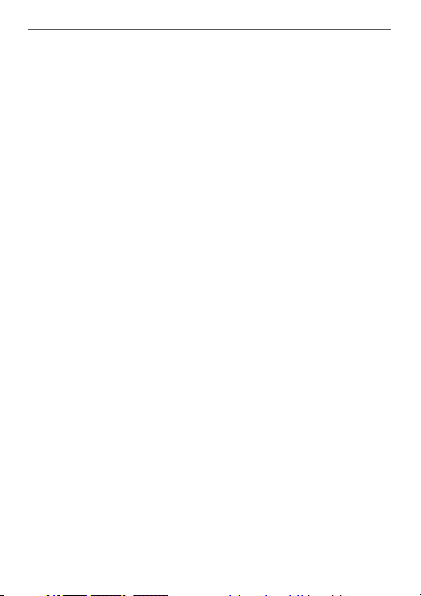
Lieferumfang
Anzahl Bezeichnung
1
1
1 Bedienungsanleitungen
1 Beiblatt mit Sicherheitshinweisen
Dokumentation © 2020 eQ-3 AG Deutschland
Alle Rechte vorbehalten. Ohne schriftliche Zustimmung des
Herausgebers darf diese Anleitung auch nicht auszugsweise in
irgendeiner Form reproduziert werden oder unter Verwendung
elektronischer, mechanischer oder chemischer Verfahren vervielfältigt oder verarbeitet werden.
Es ist möglich, dass die vorliegende Anleitung noch drucktechnische Mängel oder Druckfehler aufweist. Die Angaben in dieser
Anleitung werden jedoch regelmäßig überprüft und Korrekturen
in der nächsten Ausgabe vorgenommen. Für Fehler technischer
oder drucktechnischer Art und ihre Folgen übernehmen wir keine
Haftung.
Alle Warenzeichen und Schutzrechte werden anerkannt.
Printed in Hong Kong
Änderungen im Sinne des technischen Fortschritts können ohne
Vorankündigung vorgenommen werden.
153671 (web)
Version 1.1 (08/2020)
2
Homematic IP WLAN Access Point
USB-Steckernetzteil (5 VDC/550 mA)
Page 3
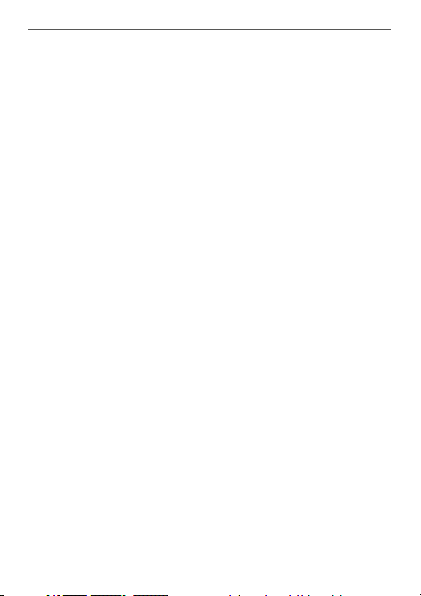
Inhaltsverzeichnis
1 Hinweise zur Anleitung ...................................................4
2 Gefahrenhinweise ............................................................ 5
3 Funktion und Geräteübersicht ...................................... 7
4 Inbetriebnahme ................................................................9
4.1 Systemvoraussetzungen ......................................................9
4.2 Einrichtung ............................................................................ 11
4.2.1 Übertragung der WLAN-Zugangsdaten .............12
4.2.2 Alternative Übertragung der
WLAN-Zugangsdaten .............................................16
4.3 Einrichtung abschließen .....................................................18
5 Fehlerbehebung ............................................................. 19
5.1 Befehl nicht bestätigt ..........................................................19
5.2 Duty Cycle .............................................................................19
5.3 WLAN-Frequenzband ........................................................20
5.4 Fehlercodes und Blinkfolgen ............................................ 21
6 Wiederherstellung der Werkseinstellungen ..............23
6.1 Zurücksetzen des Homematic IP WLAN Access
Points ..................................................................................... 24
6.2 Zurücksetzen und Löschen der gesamten Installation 24
7 Wartung und Reinigung ................................................25
8 Allgemeine Hinweise zum Funkbetrieb .....................26
9 Technische Daten ..........................................................27
3
Page 4
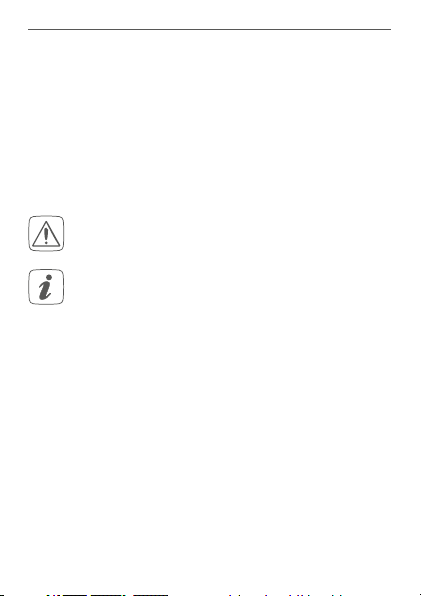
Hinweise zur Anleitung
1 Hinweise zur Anleitung
Lesen Sie diese Anleitung sorgfältig, bevor Sie Ihre
Homematic IP Geräte in Betrieb nehmen. Bewahren Sie
die Anleitung zum späteren Nachschlagen auf! Wenn Sie
das Gerät anderen Personen zur Nutzung überlassen,
übergeben Sie auch diese Anleitung.
Benutzte Symbole:
Achtung!
Hier wird auf eine Gefahr hingewiesen.
Hinweis.
Dieser Abschnitt enthält zusätzliche wichtige Informationen!
4
Page 5
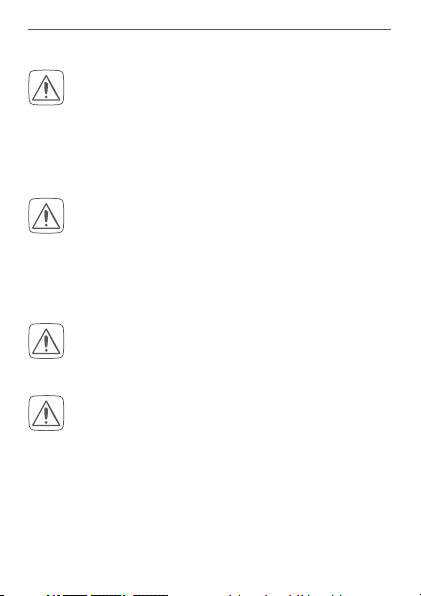
2 Gefahrenhinweise
Bei Sach- oder Personenschaden, die durch unsachgemäße Handhabung oder Nichtbeachten
der Gefahrenhinweise verursacht werden, übernehmen wir keine Haftung. In solchen Fällen erlischt jeder Gewährleistungsanspruch! Für Folgeschäden übernehmen wir keine Haftung!
Verwenden Sie das Gerät nicht, wenn es von außen erkennbare Schäden z. B. am Gehäuse, an
Bedienelementen oder an den Anschlussbuchsen
bzw. eine Funktionsstörung aufweist. Im Zweifelsfall lassen Sie das Gerät von einer Fachkraft
prüfen.
Önen Sie das Gerät nicht. Es enthält keine durch
den Anwender zu wartenden Teile. Im Fehlerfall
lassen Sie das Gerät von einer Fachkraft prüfen.
Betreiben Sie das Gerät nur in Innenräumen und
setzen Sie es keinem Einfluss von Feuchtigkeit,
Vibrationen, ständiger Sonnen- oder anderer
Wärmeeinstrahlung, Kälte und keinen mechanischen Belastungen aus.
Gefahrenhinweise
5
Page 6
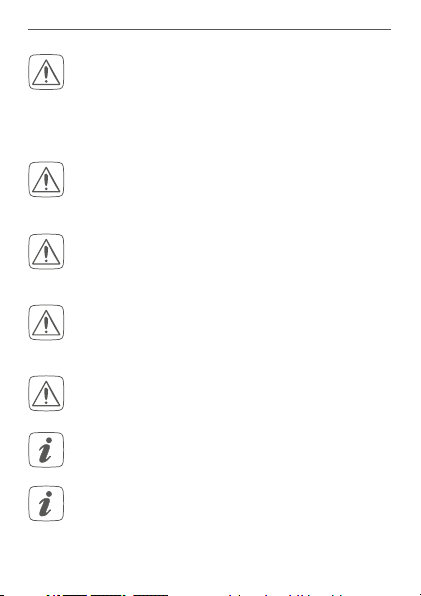
Gefahrenhinweise
Das Gerät ist kein Spielzeug! Erlauben Sie Kindern
nicht damit zu spielen. Lassen Sie das Verpackungsmaterial nicht achtlos liegen. Plastikfolien/
-tüten, Styroporteile etc. können für Kinder zu
einem gefährlichen Spielzeug werden.
Aus Sicherheits- und Zulassungsgründen (CE) ist
das eigenmächtige Umbauen und/oder Verändern des Gerätes nicht gestattet.
Benutzen Sie für die Spannungsversorgung des
Geräts ausschließlich das beiliegende USB-Steckernetzteil (5 V
DC/550mA).
Das Gerät darf nur an eine leicht zugängliche
Netz-Steckdose angeschlossen werden. Bei Gefahr ist der Netzstecker zu ziehen.
Verlegen Sie Kabel stets so, dass diese keine Gefährdungen für Menschen und Haustiere darstellen.
Das Gerät ist nur für den Einsatz in wohnungsähnlichen Umgebungen geeignet.
Jeder andere Einsatz, als der in dieser Bedienungsanleitung beschriebene, ist nicht bestimmungsgemäß und führt zu Gewährleistungs- und
Haftungsausschluss.
6
Page 7
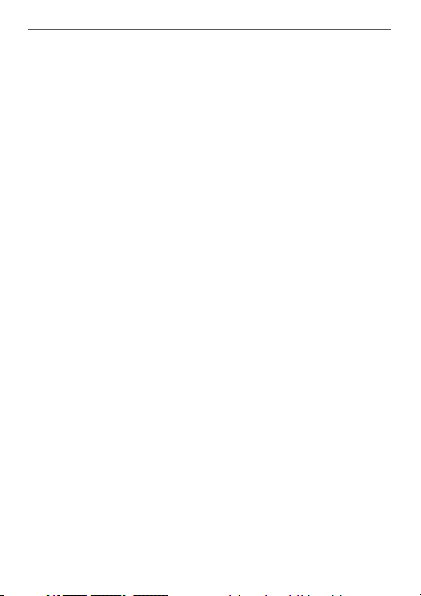
Funktion und Geräteübersicht
3 Funktion und Geräteübersicht
Der Homematic IP WLAN Access Point ist die zentrale
Einheit des Homematic IP Smart-Home-Systems und
kommuniziert über das Homematic IP Funkprotokoll.
Das Gerät verbindet das Smartphone über die Homematic IP Cloud mit den Homematic IP Geräten und gibt
Konfigurations- und Bedienbefehle aus der App an die
Homematic IP Geräte weiter.
Dank der WLAN-Verbindung ins Netzwerk kann der
Homematic IP WLAN Access Point flexibel montiert werden.
Alle Geräte des Homematic IP Systems können komfortabel und individuell per Smartphone über die Homematic IP App konfiguriert werden. Welcher Funktionsumfang
sich innerhalb des Homematic IP Systems im Zusammenspiel mit weiteren Komponenten ergibt, entnehmen
Sie bitte dem Homematic IP Anwenderhandbuch. Alle
technischen Dokumente und Updates finden Sie stets
aktuell unter www.homematic-ip.com.
7
Page 8
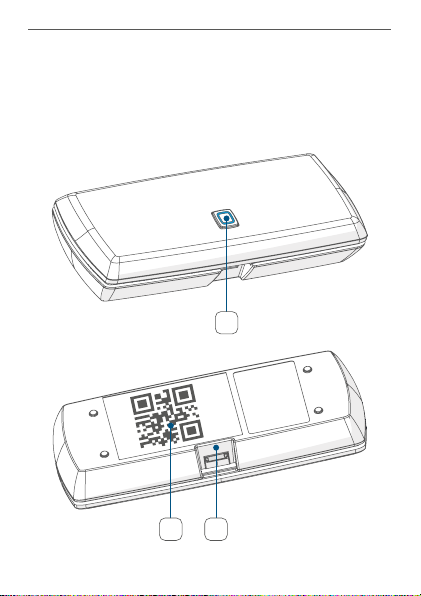
Funktion und Geräteübersicht
Geräteübersicht:
(A) Systemtaste und LED
(B) Micro-USB-Schnittstelle
(C) QR-Code, Gerätenummer (SGTIN) und
Passwort
A
B
C
8
Page 9
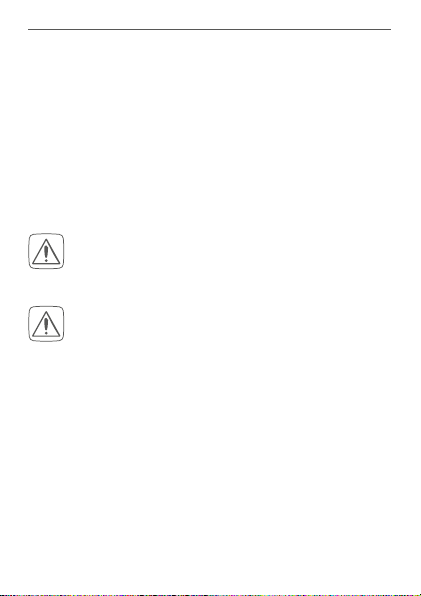
Inbetriebnahme
4 Inbetriebnahme
Installieren Sie zunächst die Homematic IP App auf Ihrem
Smartphone und nehmen Sie den Homematic IP WLAN
Access Point in Betrieb, wie im nachfolgenden Abschnitt
beschrieben. Nach erfolgreicher Inbetriebnahme können
Sie weitere Homematic IP Geräte hinzufügen und in Ihr
System integrieren.
4.1 Systemvoraussetzungen
Steckernetzteil
Für die Spannungsversorgung des Geräts ausschließlich das beiliegende USB-Steckernetzteil
DC/550mA) verwenden.
(5 V
Das Gerät nur an eine leicht zugängliche NetzSteckdose anschließen. Bei Gefahr Netzstecker
ziehen.
Router
Für die Inbetriebnahme und Konfiguration der Geräte
muss ein WLAN-Router (2,4 GHz) mit Netzwerk- und Internetverbindung vorhanden sein.
Smartphone-App
Die Einrichtung und Bedienung erfolgt flexibel und intuitiv per Smartphone (Android ab Version 5 oder iOS ab
Version 10) über die Homematic IP Cloud in Verbindung
mit der kostenlosen Homematic IP App.
9
Page 10
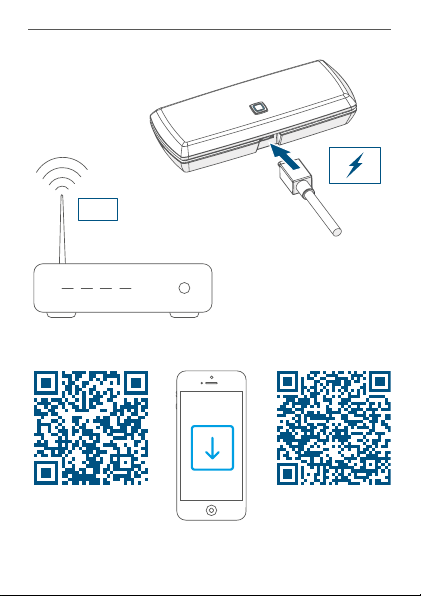
Inbetriebnahme
WLAN
2,4 GHz
iOS Android
10
Page 11
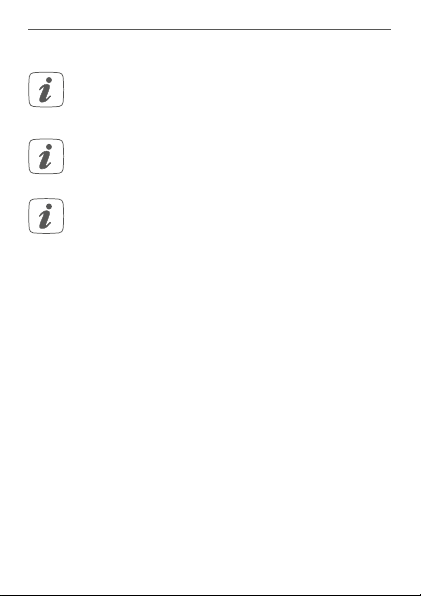
Inbetriebnahme
4.2 Einrichtung
Bitte lesen Sie diesen Abschnitt erst vollständig,
bevor Sie mit der Konfiguration der WLAN-Zugangsdaten beginnen.
Halten Sie bei und nach der Installation einen
Mindestabstand von 1m zum Router ein.
Prüfen Sie, ob das Rubbelfeld auf der Rückseite
des Geräts vor der ersten Inbetriebnahme nicht
beschädigt wurde und der darunterliegende QRCode bzw. der Text nicht vollständig erkennbar
sind. Falls das Rubbelfeld beschädigt wurde, wenden Sie sich an Ihren Fachhändler.
Zur Installation des Homematic IP WLAN Access Points
benötigen Sie die kostenlose Homematic IP App für Android oder iOS. Laden Sie die App im jeweiligen App-Store
herunter und installieren diese auf Ihrem Smartphone.
Der Homematic IP WLAN Access Point bietet zur Übertragung der WLAN-Zugangsdaten zwei Verfahren an:
Beim Standardverfahren wird vorausgesetzt, dass sich
das Smartphone im selben WLAN-Netzwerk befindet, in
das der Homematic IP WLAN Access Points eingebunden
werden soll. Sollte das Standardverfahren fehlschlagen,
kann das alternative Verfahren verwendet werden. Dabei
11
Page 12
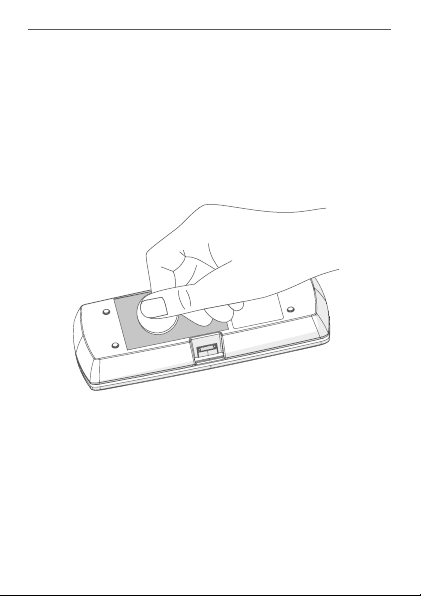
Inbetriebnahme
stellt der Homematic IP WLAN Access Point ein eigenes
WLAN-Netzwerk bereit, mit dem das Smartphone zur
Übertragung der Zugangsdaten verbunden werden muss.
4.2.1 Übertragung der WLAN-Zugangsdaten
• Rubbeln Sie den QR-Code-Aufkleber (C) und den
Text auf der Rückseite des Geräts vollständig frei.
• Starten Sie die Homematic IP App auf Ihrem
Smartphone.
• Folgen Sie den Anweisungen in der App, um den
um den Homematic IP WLAN Access Point einzurichten.
• Scannen Sie den QR-Code auf der Rückseite des
Geräts.
12
Page 13
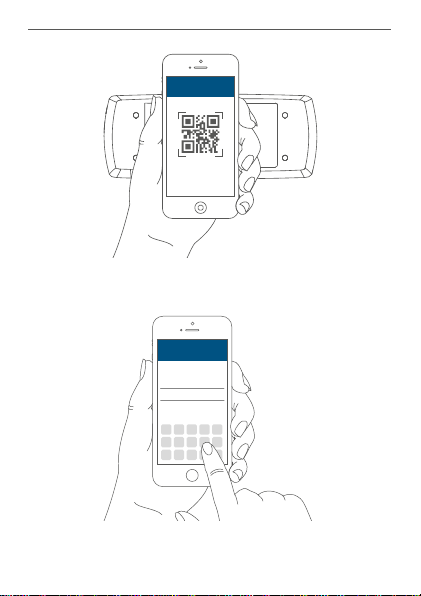
Inbetriebnahme
Homematic IP
• Alternativ können Sie die SGTIN und den Key des
Geräteaufklebers manuell in die App eingeben.
Homematic IP
1 2 3 4 5 6
13
Page 14
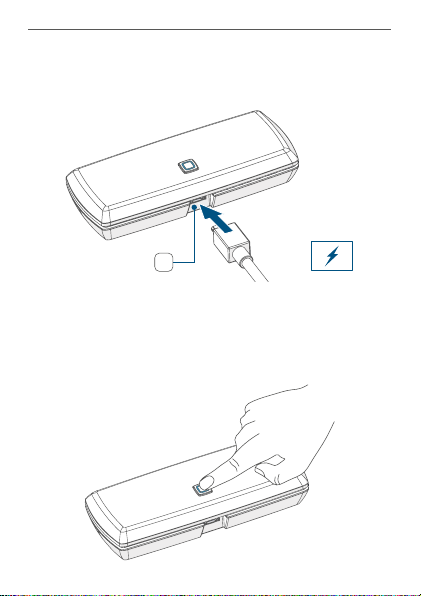
Inbetriebnahme
• Schließen Sie das beiliegende USB-Steckernetzteil an die Schnittstelle (B) und an eine NetzSteckdose an.
B
• Für die Übertragung der Daten muss die LED (A)
des Homematic IP WLAN Access Points dauerhaft
weiß leuchten. Sollte die LED (A) des Homematic IP
WLAN Access Point magentafarben leuchten oder
gelb blinken, betätigen Sie die Systemtaste (A).
14
Page 15

Inbetriebnahme
• Prüfen Sie, ob Ihr Smartphone mit dem gleichen
WLAN-Netzwerk verbunden ist, mit dem sich
auch der Homematic IP WLAN Access Point verbinden soll.
• Geben Sie das Passwort Ihres WLAN-Netzwerks
in die App ein und starten Sie die Übertragung.
• Während der Übertragung beginnt die LED weiß
zu blinken. Dieses signalisiert, dass der Homematic IP WLAN Access Point das Smartphone identifizieren konnte. Folgen Sie anschließend den
Anweisungen in der App.
• Die Übertragung der WLAN-Anmeldedaten war
erfolgreich, wenn die LED von einem weißen
Blinken zu einem gelben Blinken wechselt.
• Nach erfolgreicher Übertragung verbindet sich der
Homematic IP WLAN Access Point automatisch
mit dem WLAN-Netzwerk und mit dem Server.
Wenn die LED dauerhaft blau leuchtet, wurde die Verbindung zum Server erfolgreich aufgebaut. Fahren Sie mit Kapitel „4.3 Einrichtung abschließen“ auf Seite 18 fort.
Sollte die Übertragung der WLAN-Anmeldedaten
fehlgeschlagen sein (LED leuchtet weiterhin dauerhaft weiß), können Sie die Übertragung erneut
starten oder mittels des alternativen Verfahrens
durchführen (s. „4.2.1 Übertragung der WLANZugangsdaten“ auf Seite 12).
15
Page 16
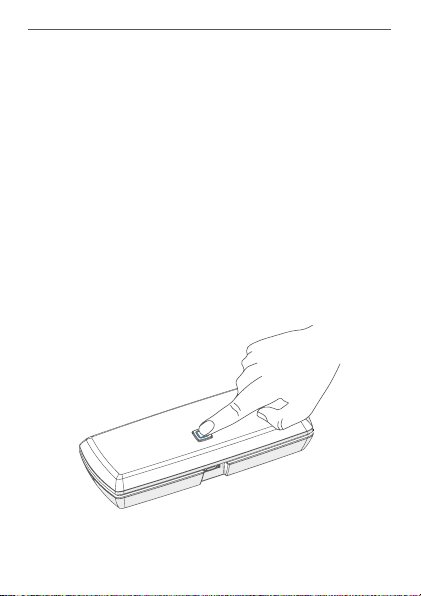
Inbetriebnahme
4.2.2 Alternative Übertragung der WLAN-Zugangsdaten
Alternativ kann der Homematic IP WLAN Access Point
ein eigenes WLAN-Netzwerk önen, um die Zugangsdaten Ihres WLAN-Netzwerks zu übertragen. In diesem
Fall muss das Smartphone in das WLAN-Netzwerk des
Homematic IP WLAN Access Points wechseln.
• Für die Übertragung der Daten muss die LED (A)
des Homematic IP WLAN Access Point dauerhaft magentafarben leuchten. Sollte die LED des
Homematic IP WLAN Access Points weiß leuchten, betätigen Sie die Systemtaste (A). Sollte die
LED des Homematic IP WLAN Access Point gelb
blinken, drücken Sie zweimal nacheinander auf
die Systemtaste.
• Verbinden Sie das Smartphone mit dem folgenden WLAN-Netzwerk, welches durch den Home-
16
Page 17
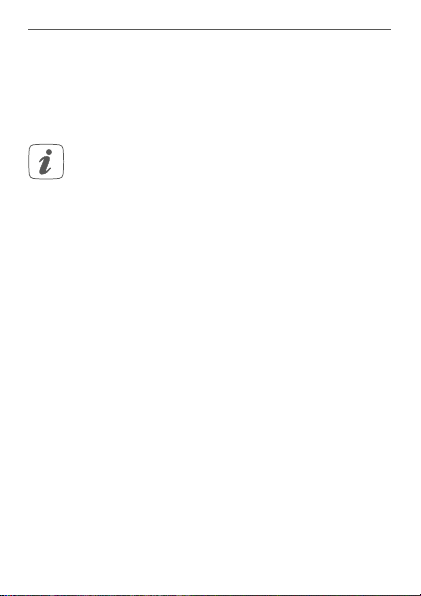
Inbetriebnahme
matic IP WLAN Access Point geönet wurde:
Name (SSID): HmIP-WLAN-HAP-xxxx (xxxx =
letzte vier Ziern der Gerätenummer/SGTIN, kein
Passwort notwendig)
Sollten Sie vorher die Daten des Geräteaufklebers
manuell eingegeben haben, werden Sie nun aufgefordert zusätzlich das Passwort (PW) einzugeben.
• Starten Sie die Übertragung.
• Die Übertragung WLAN-Anmeldedaten war erfolgreich, wenn die LED von einem magentafarbenen Leuchten zu einem gelben Blinken wechselt.
• Nach erfolgreicher Übertragung verbindet sich
der Homematic IP WLAN Access Point automatisch mit dem WLAN-Netzwerk und mit dem
Server.
Wenn die LED dauerhaft blau leuchtet, wurde die Verbindung zum Server erfolgreich aufgebaut. Verbinden Sie Ihr
Smartphone nun wieder mit dem WLAN-Netzwerk mit
dem der Homematic IP WLAN Access Point verbunden
wurde.
Fahren Sie mit Kapitel „4.3 Einrichtung abschließen“ auf
Seite 18 fort.
17
Page 18

Inbetriebnahme
Bei einem anderen Blinkverhalten der LED folgen Sie den
Anweisungen in der App oder s. „5.4 Fehlercodes und
Blinkfolgen“ auf Seite 21.
4.3 Einrichtung abschließen
• Bestätigen Sie in der App, dass die LED (A) Ihres
Homematic IP WLAN Access Points dauerhaft
blau leuchtet.
• Der Homematic IP WLAN Access Points wird am
Server registriert. Dieses kann einige Minuten
dauern. Bitte warten Sie.
• Bei erfolgreicher Registrierung drücken Sie die
Systemtaste (A) Ihres Homematic IP WLAN Access Points zur Bestätigung.
• Das Anlernen wird durchgeführt.
• Der Homematic IP WLAN Access Point ist nun
eingerichtet und einsatzbereit.
Nachdem der Homematic IP WLAN Access Point erfolgreich eingerichtet wurde, können Sie weitere Homematic
IP Geräte anlernen. Informationen dazu entnehmen Sie
der Anleitung des jeweiligen Geräts.
Nähere Informationen zur Bedienung der App und Konfiguration des Homematic IP Systems entnehmen Sie bitte
dem Homematic IP Anwenderhandbuch (zu finden im
Downloadbereich unter www.homematic-ip.com).
18
Page 19

Fehlerbehebung
5 Fehlerbehebung
5.1 Befehl nicht bestätigt
Bestätigt mindestens ein Empfänger einen Befehl nicht, kann
eine Funkstörung vorliegen (s. „8 Allgemeine Hinweise zum
Funkbetrieb“ auf Seite 26). Die fehlerhafte Übertragung wird in der App angezeigt und kann folgende Ursachen haben:
• Empfänger nicht erreichbar
• Empfänger kann Befehl nicht ausführen (Lastausfall, mechanische Blockade etc.)
• Empfänger defekt
5.2 Duty Cycle
Der Duty Cycle beschreibt eine gesetzlich geregelte Begrenzung der Sendezeit von Geräten im 868 MHz-Bereich. Das Ziel dieser Regelung ist es, die Funktion aller im
868 MHz-Bereich arbeitenden Geräte zu gewährleisten.
In dem von uns genutzten Frequenzbereich 868 MHz beträgt die maximale Sendezeit eines jeden Gerätes 1 % einer Stunde (also 36 Sekunden in einer Stunde). Die Geräte
dürfen bei Erreichen des 1 %-Limits nicht mehr senden,
bis diese zeitliche Begrenzung vorüber ist. Gemäß dieser
Richtlinie, werden Homematic IP Geräte zu 100 % normenkonform entwickelt und produziert.
Im normalen Betrieb wird der Duty Cycle in der Regel
nicht erreicht. Dies kann jedoch in Einzelfällen bei der Inbetriebnahme oder Erstinstallation eines Systems durch
vermehrte und funkintensive Anlernprozesse der Fall sein.
19
Page 20

Fehlerbehebung
Eine Überschreitung des Duty Cycle-Limits kann sich
durch temporär fehlende Funktion des Gerätes äußern.
Nach kurzer Zeit (max. 1 Stunde) ist die Funktion des Gerätes wiederhergestellt.
5.3 WLAN-Frequenzband
Der Homematic IP WLAN Access Point arbeitet im
2,4 GHz-Frequenzband. Ein Betrieb im 5 GHz-Frequenzband ist nicht möglich. Achten Sie daher darauf, dass sich
Ihr Smartphone während der Einrichtung des HomematicIP WLAN Access Point im 2,4 GHz-Frequenzband befindet. Andernfalls deaktivieren Sie bitte das 5 GHz-Frequenzband am WLAN-Router während der Einrichtung.
20
Page 21

5.4 Fehlercodes und Blinkfolgen
Blinkcode Bedeutung Lösung
Dauerhaft
oranges
Leuchten
Schnelles
blaues
Blinken
Dauerhaft
blaues
Leuchten
Dauerhaft
türkises
Leuchten
Schnelles
gelbes
Blinken
Dauerhaft
gelbes
Leuchten
Homematic IP
WLAN Access
Point startet
Verbindung
zum Server wird
aufgebaut
Standardbetrieb,
Verbindung zum
Server aufgebaut
Routerfunktion
aktiv (bei Betrieb
mehrerer HmIP
Access Points)
Keine Verbindung zum Netzwerk bzw. zum
WLAN-Router
Keine Internetverbindung
Warten Sie kurz und
achten Sie auf das
folgende Blinkverhalten.
Warten Sie, bis die
Verbindung aufgebaut wurde und die
LED dauerhaft blau
leuchtet.
Sie können mit der
Bedienung fortfahren.
Sie können mit der
Bedienung fortfahren.
Prüfen Sie Ihr
Netzwerk bzw.
den WLAN-Router
oder folgen Sie den
Anweisungen unter
„4.2 Einrichtung“ auf
Seite 11).
Prüfen Sie die Internetverbindung und
ggf. die FirewallEinstellungen.
Fehlerbehebung
21
Page 22

Fehlerbehebung
Dauerhaft
weißes
Leuchten
Schnelles
weißes
Blinken
Dauerhaft
magentafarbenes
Leuchten
Abwechselnd
langes und
kurzes oranges Blinken
Schnelles
rotes Blinken
Schnelles
oranges
Blinken
22
Modus zur
Übertragung der
WLAN-Zugangsdaten
Identifizierung
des Smartphones als Überträger der WLANZugangsdaten
Modus zur
alternativen
Übertragung der
WLAN-Zugangsdaten
Update wird
durchgeführt
Fehler beim
Update
Vorstufe zum
Zurücksetzen in
Werkseinstellungen
Konfigurieren Sie
die WLAN-Zugangsdaten (s. „4.2.1
Übertragung der
WLAN-Zugangsdaten“ auf Seite 12).
Folgen Sie den
Anweisungen in
der App, um die
Übertragung WLANZugangsdaten zu
starten.
Konfigurieren Sie die
WLAN-Zugangsdaten
(s. „4.2.2 Alternative
Übertragung der
WLAN-Zugangsdaten“ auf Seite 16).
Warten Sie, bis das
Update abgeschlossen wurde.
Prüfen Sie die Server- und Internetverbindung. Starten
Sie das Gerät neu.
Drücken Sie die Systemtaste erneut für
4 s, bis die LED grün
aufleuchtet.
Page 23

Wiederherstellung der Werkseinstellungen
1x langes
grünes
Leuchten
1x langes rotes Leuchten
Zurücksetzen
bestätigt
Zurücksetzen
fehlgeschlagen
Sie können mit der
Bedienung fortfahren.
Versuchen Sie es
erneut.
6 Wiederherstellung der Werksein-
stellungen
Die Werkseinstellungen des Homematic IP WLAN Access
Points sowie die der gesamten Installation können wiederhergestellt werden. Die Vorgänge unterscheiden sich
wie folgt:
• Zurücksetzen des WLAN Access Points:
Hier werden nur die Werkseinstellungen des
WLAN Access Points wiederhergestellt. Die
Installation bleibt weiterhin bestehen.
• Zurücksetzen und Löschen der gesamten
Installation:
Hier wird die gesamte Homematic IP Installation
zurückgesetzt. Die App muss danach deinstalliert
und erneut installiert werden. Der Werkszustand
Ihrer einzelnen Homematic IP Geräte muss
ebenfalls wieder hergestellt werden, um ein
erneutes Anlernen zu ermöglichen.
23
Page 24

Wiederherstellung der Werkseinstellungen
6.1 Zurücksetzen des Homematic IP WLAN
Access Points
Um die Werkseinstellungen des Homematic IP WLAN Access Points wiederherzustellen, gehen Sie wie folgt vor:
• Trennen Sie den WLAN Access Point von der
Stromversorgung, indem Sie das USB-Steckernetzteil herausziehen.
• Stecken Sie das USB-Steckernetzteil wieder ein
und halten Sie gleichzeitig die Systemtaste (A) für
4 s gedrückt, bis die LED (A) schnell orange zu
blinken beginnt.
• Lassen Sie die Systemtaste wieder los.
• Drücken Sie die Systemtaste erneut für 4 s, bis die
LED grün aufleuchtet. Bei rotem Aufleuchten versuchen Sie es erneut.
• Lassen Sie die Systemtaste wieder los, um das
Wiederherstellen der Werkseinstellungen abzuschließen.
Das Gerät führt einen Neustart durch und der WLAN Access Point wird zurückgesetzt.
6.2 Zurücksetzen und Löschen der gesamten
Installation
Um die Werkseinstellungen der gesamten Installation
zurückzusetzen, muss der zuvor beschriebene Vorgang
zwei Mal, innerhalb von 5 Minuten, nacheinander durchgeführt werden:
24
Page 25

Wartung und Reinigung
• Setzen Sie den WLAN Access Point wie zuvor beschrieben zurück.
• Warten Sie mindestens 10 Sekunden, bis die LED
(A) wieder dauerhaft blau leuchtet.
• Führen Sie unmittelbar danach das Zurücksetzen
zum zweiten Mal durch, indem Sie den WLAN
Access Point erneut von der Stromversorgung
trennen und alle zuvor beschriebenen Schritte
wiederholen.
Nach diesem zweiten Neustart wird Ihr System zurückgesetzt.
7 Wartung und Reinigung
Das Gerät ist wartungsfrei. Überlassen Sie eine
Reparatur einer Fachkraft.
Reinigen Sie das Gerät mit einem weichen, sauberen,
trockenen und fusselfreien Tuch. Verwenden Sie keine
lösemittelhaltigen Reinigungsmittel, das Kunststogehäuse und die Beschriftung können dadurch angegrien
werden.
25
Page 26

Allgemeine Hinweise zum Funkbetrieb
8 Allgemeine Hinweise zum
Funkbetrieb
Die Funk-Übertragung wird auf einem nicht exklusiven
Übertragungsweg realisiert, weshalb Störungen nicht
ausgeschlossen werden können. Weitere Störeinflüsse
können hervorgerufen werden durch Schaltvorgänge,
Elektromotoren oder defekte Elektrogeräte.
Die Reichweite in Gebäuden kann stark von der
im Freifeld abweichen. Außer der Sendeleistung
und den Empfangseigenschaften der Empfänger
spielen Umwelteinflüsse wie Luftfeuchtigkeit neben baulichen Gegebenheiten vor Ort eine wichtige Rolle.
Hiermit erklärt die eQ-3 AG, Maiburger Str. 29, 26789
Leer, Deutschland, dass der Funkanlagentyp Homematic IP HmIP-WLAN-HAP der Richtlinie 2014/53/EU entspricht. Der vollständige Text der EU-Konformitätserklärung ist unter der folgenden Internetadresse verfügbar:
www.homematic-ip.com
26
Page 27

Technische Daten
9 Technische Daten
Geräte-Kurzbezeichnung:
Versorgungsspannung: 5 VDC
Versorgungsspannung
Steckernetzteil (Eingang): 100 V-240 V/50 Hz
Stromaufnahme:
Leistungsaufnahme
Ruhebetrieb: 400 mW
Schutzart: IP20
Umgebungstemperatur: 5 bis 35 °C
Abmessungen (B x H x T): 100 x 40 x 19 mm
Gewicht: 40 g
Funk-Frequenzband: 868,0-868,6 MHz
Max. Funk-Sendeleistung: 10 dBm
Empfängerkategorie: SRD category 2
Typ. Funk-Freifeldreichweite: 250 m
Duty Cycle:
WLAN: IEEE 802.11 b/g/n
Max. Funk-Sendeleistung WLAN: 20 dBm
Technische Änderungen vorbehalten.
HmIP-WLAN-HAP
400 mA max./80 mA typ.
869,4-868,65 MHz
< 1 % pro h/< 10 % pro h
2,4 GHz
27
Page 28

Technische Daten
Entsorgungshinweis
Gerät nicht im Hausmüll entsorgen! Elektronische Geräte sind entsprechend der Richtlinie
über Elektro- und Elektronik-Altgeräte über die
örtlichen Sammelstellen für Elektronik-Altgeräte
zu entsorgen.
Konformitätshinweis
Das CE-Zeichen ist ein Freiverkehrszeichen, das
sich ausschließlich an die Behörden wendet und
keine Zusicherung von Eigenschaften beinhaltet.
Bei technischen Fragen zum Gerät wenden Sie
sich bitte an Ihren Fachhändler.
28
Page 29

Package contents
Quantity Description
1
1
1 Operating manuals
1 Supplement sheet with safety instructions
Documentation © 2020 eQ-3 AG, Germany
All rights reserved. Translation from the original version in German. This manual may not be reproduced in any format, either in
whole or in part, nor may it be duplicated or edited by electronic,
mechanical or chemical means, without the written consent of
the publisher.
Typographical and printing errors cannot be excluded. However,
the information contained in this manual is reviewed on a regular
basis and any necessary corrections will be implemented in the
next edition. We accept no liability for technical or typographical
errors or the consequences thereof.
All trademarks and industrial property rights are acknowledged.
Printed in Hong Kong
Changes may be made without prior notice as a result of technical advances.
153671 (web)
Version 1.1 (08/2020)
Homematic IP WLAN Access Point
USB mains adapter (5 VDC, 550 mA)
29
Page 30

Table of contents
1 Information about this manual....................................31
2 Hazard information ........................................................ 31
3 Function and device overview ....................................34
4 Start-up ............................................................................36
4.1 System requirements ......................................................... 36
4.2 Set-up ................................................................................... 38
4.2.1 Transmission of WLAN access data.................... 39
4.2.2 Alternative transmission of WLAN access
4.3 Finishing set-up................................................................... 44
5 Troubleshooting .............................................................45
5.1 Command not confirmed ................................................. 45
5.2 Duty cycle ............................................................................ 45
5.3 WLAN frequency range ..................................................... 46
5.4 Error codes and flashing sequences ...............................47
6 Restore factory settings ............................................... 49
6.1 Resetting the Homematic IP WLAN Access Points ..... 49
6.2 Resetting and deleting the entire installation ............... 50
7 Maintenance and cleaning ........................................... 51
8 General information about radio operation ............. 51
9 Technical specifications ................................................52
30
data ........................................................................... 42
Page 31

Information about this manual
1 Information about this manual
Read this manual carefully before beginning operation
with your Homematic IP components. Keep the manual
so you can refer to it at a later date if you need to. If you
hand over the device to other persons for use, hand over
this manual as well.
Symbols used:
Attention!
This indicates a hazard.
Please note:
This section contains important additional information.
2 Hazard information
We do not assume any liability for damage to
property or personal injury caused by improper
use or the failure to observe the hazard information. In such cases, any claim under warranty is
extinguished! For consequential damages, we assume no liability!
Do not open the device. It does not contain any
parts that can be maintained by the user. In the
event of an error, have the device checked by an
expert.
31
Page 32

Hazard information
Do not use the device if there are signs of damage to the housing, control elements or connecting sockets, for example, or if it demonstrates a
malfunction. If you have any doubts, please have
the device checked by an expert.
The device may only be operated indoors and
must be protected from the eects of moisture,
vibrations, solar or other methods of heat radiation, cold and mechanical loads.
The device is not a toy; do not allow children to
play with it. Do not leave packaging material lying
around. Plastic films/bags, pieces of polystyrene,
etc. can be dangerous in the hands of a child.
For safety and licensing reasons (CE), unauthorized change and/or modification of the device is
not permitted.
Only the supplied USB plug-in power supply unit
DC/550mA) for the power supply of the de-
(5 V
vice.
The device may only be connected to an easily
accessible power socket outlet. The mains plug
must be pulled out if a hazard occurs.
32
Page 33

Hazard information
Always lay cables in such a way that they do not
become a risk to people and domestic animals.
The device may only be operated within residential buildings.
Using the device for any purpose other than that
described in this operating manual does not fall
within the scope of intended use and shall invalidate any warranty or liability.
33
Page 34

Function and device overview
3 Function and device overview
The Homematic IP WLAN Access Point is the central element of the Homematic IP smart home system and communicates with the Homematic IP radio protocol.
It connects smartphones via the Homematic IP cloud
with all Homematic IP devices and transmits configuration data and control commands from the app to all
Homematic IP devices.
The wireless connection to the network allows the
Homematic IP WLAN Access Point to be installed flexibly.
All devices of the Homematic IP system can be configured comfortably and individually with a smartphone via
the Homematic IP app. The available functions provided
by the Homematic IP system in combination with other components are described in the Homematic IP User
Guide. All current technical documents and updates are
provided at www.homematic-ip.com.
34
Page 35

Function and device overview
Device overview
(A) System button and LED
(B) Micro USB port
(C) QR code, device number (SGTIN) and password
A
B
C
35
Page 36

Start-up
4 Start-up
First install the Homematic IP app on your smartphone
and set up your Homematic IP WLAN Access Point as described in the following section. Once your device has
been set up successfully, you can add and integrate new
Homematic IP devices to your system.
4.1 System requirements
Plug-in mains adapter
Only use the supplied USB plug-in power supply
DC/550mA) for the power supply of the
unit (5 V
device.
Connect the device only to an easily accessible
power socket outlet. Disconnect the mains plug
in the event of a hazard.
Router
A WLAN router (2.4 GHz) with network and Internet connection is required for setup and configuration of the
devices.
Smartphone app
Setup and operation are flexible and intuitive via smartphone (Android from version 5 or iOS from version 10)
using the Homematic IP cloud in combination with the
free Homematic IP app.
36
Page 37

Start-up
WLAN
2,4 GHz
iOS Android
37
Page 38

Start-up
4.2 Set-up
Please read this entire section before starting to
configure the WLAN access data.
During and after installation, keep a minimum
distance of 1m to your router.
Make sure that the scratch field on the back of the
device has not been damaged before first use and
that the QR code or text below it is not completely visible. If the scratch field has been damaged,
please contact your specialist retailer.
For installation of the Homematic IP WLAN Access Point
you will need the free Homematic IP app for Android and
iOS. Download the app in the respective app store and
install it on your smartphone.
The Homematic IP WLAN Access Point oers two different ways for transmission of the WLAN access data:
For the standard procedure, it is assumed that the smartphone is located in the same WLAN network in which the
Homematic IP WLAN Access Points will be integrated. If
the standard procedure fails, the alternative procedure
can be used. For this purpose, the Homematic IP WLAN
Access Point provides its own WLAN network, to which
the smartphone must be connected in order to transmit
the access data.
38
Page 39

4.2.1 Transmission of WLAN access data
• Scratch o the QR Code sticker (C) and the text
on the back of the device completely.
• Start the Homematic IP app on your smartphone.
• Follow the instructions in the app to set up the
Homematic IP WLAN Access Point.
• Scan the OR code on the back side of the device.
Homematic IP
Start-up
39
Page 40

Start-up
• Alternatively, you can enter the SGTIN and key of
the device sticker manually into the app.
Homematic IP
1 2 3 4 5 6
• Connect the supplied USB plug-in power supply
unit to the interface (B) and to a mains socket.
B
• For the data transmission, the LED (A) of the
Homematic IP WLAN Access Point has to light up
40
Page 41

Start-up
permanently white. If the LED (A) of the Homematic IP WLAN Access Point lights up magenta or
flashes yellow, press the system button (A).
• Make sure that your smartphone is connected to
the same WLAN network as the Homematic IP
WLAN Access Point.
• Enter the password of your WLAN network in the
app and start the transmission.
• During transmission, the LED starts flashing white.
This indicates that the Homematic IP WLAN Access Point was able to identify the smartphone.
Follow the instructions in the app.
• Transmission of the WLAN access data has been
successful, if the LED changes from white flashing to yellow flashing.
• After successful transmission, the Homematic IP
WLAN Access Point automatically connects to the
WLAN network and the server.
41
Page 42

Start-up
If the LED lights up permanently blue, the server connection has successfully been established. Continue with
chapter “4.3 Finish set-up” on page 45.
If the transmission of the WLAN access data has
failed (LED remains permanently white), you can
restart the transmission or use the alternative
procedure (see “4.2.1 Transmission of WLAN access data” on page 39).
4.2.2 Alternative transmission of WLAN access data
Alternatively, the Homematic IP WLAN Access Point can
open its own WLAN network to transmit the access data
of your WLAN network. In this case, the smartphone must
change into the WLAN network of the Homematic IP
WLAN Access Point.
• For the transmission of data, the LED (A) of the
Homematic IP WLAN Access Point has to light
up permanently magenta. If the LED of the
Homematic IP WLAN Access Point lights white,
press the system button (A) to confirm. If the LED
of the Homematic IP WLAN Access Point lights
yellow, press the system button twice.
42
Page 43

Start-up
• Connect your smartphone to the following WLAN network which has been
opened by the WLAN Access Point:
Name (SSID): HmIP-WLAN-HAP-xxxx (xxxx = last
four digits of the device number/SGTIN, no password required)
If you have entered the data of the device sticker
manually, you are now asked to enter the password (PW).
• Start the transmission.
• Transmission of the WLAN access data has been
successful, if the LED changes from magenta to
yellow flashing.
• After successful transmission, the Homematic IP
WLAN Access Point automatically connects to
the WLAN network and the server.
43
Page 44

Start-up
If the LED lights up permanently blue, the server connection has successfully been connected. Connect your
smartphone again to the WLAN network to which the
Homematic IP WLAN Access Point has been connected.
Continue with chapter “4.3 Finish set-up” on page 45.
If the LED lights up dierently, please follow the instructions in the app or see “5.4 Error codes and flashing sequences” on page 47.
4.3 Finishing set-up
• Confirm in the app, that the LED (A) of your
Homematic IP WLAN Access Point lights up permanently blue.
• The Homematic IP WLAN Access Point is registered to the server. This may take a few minutes.
Please wait.
• After successful registration, press the system
button (A) of your Homematic IP WLAN Access
Point for confirmation.
• Teaching-in will be carried out.
• The Homematic IP WLAN Access Point is now set
up and ready for use.
After the Homematic IP WLAN Access Point has been setup successfully, you can teach-in additional HomematicIP devices. For further information, please refer to the
operating manual of the corresponding device.
44
Page 45

Troubleshooting
For further information about operation via the app and
configuration of the Homematic IP system, please refer to
the Homematic IP User Guide (available in the download
area at www.homematic-ip.com).
5 Troubleshooting
5.1 Command not confirmed
If at least one receiver does not confirm a command,
this may be caused by radio interference (see “8 General
information about radio operation” on page 51). The
error will be displayed in the app and may be cause by
the follow:
• Receiver cannot be reached
• Receiver is unable to execute the command (load
failure, mechanical blockade, etc.)
• Receiver is defective
5.2 Duty cycle
The duty cycle is a legally regulated limit of the transmission time of devices in the 868 MHz range. The aim of
this regulation is to safeguard the operation of all devices
working in the 868 MHz range.
In the 868 MHz frequency range we use, the maximum
transmission time of any device is 1% of an hour (i.e. 36
seconds in an hour). Devices must cease transmission
when they reach the 1% limit until this time restriction
comes to an end. Homematic IP devices are designed
45
Page 46

Troubleshooting
and produced with 100% conformity to this regulation.
During normal operation, the duty cycle is not usually
reached. However, repeated and radio-intensive teachin processes mean that it may be reached in isolated instances during start-up or initial installation of a system.
If the duty cycle limit is exceeded, the device may stop
working for a brief period. The device starts working correctly again after a short period (max. 1 hour).
5.3 WLAN frequency range
The Homematic IP WLAN Access Point works in the
2.4 GHz frequency range. Operation in 5 GHz frequency range is not possible. Therefore, make sure that your
smartphone is in 2.4 GHz frequency range while setting
up the Homematic IP WLAN Access Point. If this is not
the case, deactivate the 5 GHz frequency range of your
WLAN router during setup.
46
Page 47

Troubleshooting
5.4 Error codes and flashing sequences
Flashing
code
Permanent
orange
lighting
Fast blue
flashing
Permanent
blue lighting
Permanent
turquoise
lighting
Fast
yellow
flashing
Permanent
yellow
lighting
Meaning Solution
Homematic IP
WLAN Access
Point starts
Connection to
the server is being established
Normal operation, connection
to server is
established
Router function
active (when
operating with
several HmIP
Access Points)
No connection
to network or
WLAN router
No Internet
connection
Wait shortly and
observe the subsequent flashing
behaviour.
Wait until the connection is established and the LED
lights permanently
blue.
You can continue
operation.
You can continue
operation.
Check your network
or the WLAN router
and follow the
instructions according to “4.2 Set-up”
on page 38.
Please check the
Internet connection
and firewall settings.
47
Page 48

Troubleshooting
Permanent
white lighting
Fast white
flashing
Permanent
magenta
lighting
Alternately
long and
short orange
flashing
Fast red
flashing
Fast orange
flashing
1x long green
lighting
1x long red
lighting
48
Mode for transmission of WLAN
access data
Identification of
the smartphone
as transmitter
of the WLAN
access data
Mode for
alternative transmission of the
WLAN access
data
Update in progress
Error during
update
Stage before
restoring the
factory settings
Reset confirmed You can continue
Configure the
WLAN access data
(see “4.2.1 Transmission of WLAN
access data” on
page 39).
Follow the instructions in the app to
start the transmission of the WLAN
access data.
Configure the WLAN
access data (see
“4.2.2 Alternative
transmission of
WLAN access data”
on page 42).
Please wait until the
update has been
completed
Please check the
server and Internet
connection. Restart
the device.
Press and hold
down the system
button again for 4
seconds, until the
LED lights up green.
operation.
Reset failed Please try again.
Page 49

Restore factory settings
6 Restore factory settings
The factory settings of your Homematic IP WLAN Access
Point and of the entire installation can be restored. The
operations distinguish as follows:
• Resetting the WLAN Access Point:
Here, only the factory settings of the WLAN Access Point will be restored. The entire installation
will not be deleted.
• Resetting and deleting the entire installation:
Here, the entire installation is reset. Afterwards,
the app has to be uninstalled and reinstalled.
The factory settings of your single Homematic
IP devices have to be restored to enable them to
be connected again.
6.1 Resetting the Homematic IP WLAN
Access Points
To restore the factory settings of the Homematic IP
WLAN Access Point, proceed as follows:
• Disconnect the WLAN Access Point from the
power supply. Therefore, unplug the USB mains
adapter.
• Plug-in the USB mains adapter again and press
and hold down the system button (A) for 4s, until
the LED (A) will quickly start flashing orange.
• Release the system button again.
• Press and hold down the system button again for
49
Page 50

Restore factory settings
4 seconds, until the LED lights up green. If the
LED lights up red, please try again.
• Release the system button to finish the procedure.
The device will perform a restart and the WLAN Access
Point is being reset.
6.2 Resetting and deleting the entire
installation
To reset the factory settings of the entire installation, the
procedure described above must be performed twice in
succession, within 5 minutes:
• Reset the WLAN Access Point as described above.
• Wait at least 10 seconds until the LED (A) perma-
nently lights up blue.
• Immediately afterwards, perform the reset for the
second time by disconnecting the WLAN Access
Point from the power supply again and repeating
the previously described steps.
After the second restart, your system will be reset.
50
Page 51

Maintenance and cleaning
7 Maintenance and cleaning
The product does not require any maintenance.
Enlist the help of an expert to carry out any re
pairs.
Clean the device using a soft, lint-free cloth that is clean
and dry. Do not use any detergents containing solvents,
as they could corrode the plastic housing and label.
-
8 General information about radio
operation
Radio transmission is performed on a non-exclusive
transmission path, which means that there is a possibility of interference occurring. Interference can also be
caused by switching operations, electrical motors or defective electrical devices.
The range of transmission within buildings can
dier greatly from that available in the open air.
Besides the transmitting power and the reception
characteristics of the receiver, environmental
factors such as humidity in the vicinity have an
important role to play, as do on-site structural/
screening conditions.
eQ-3 AG, Maiburger Straße 29, 26789 Leer, Germany hereby declares that the radio equipment type
51
Page 52

Technical specifications
Homematic IP HmIP-WLAN-HAP is compliant with Directive 2014/53/EU. The full text of the EU declaration of
conformity is available at www.homematic-ip.com
9 Technical specifications
Device short name:
Supply voltage: 5 VDC
Supply voltage plug-in
mains adapter (input): 100 V-240 V/50 Hz
Current consumption:
Standby power consumption: 400 mW
Degree of protection: IP20
Ambient temperature: 5 to 35 °C
Dimensions (W x H x D): 100 x 40 x 19 mm
Weight: 40 g
Radio frequency band: 868.0-868.6 MHz
Maximum radiated power: 10 dBm
Receiver category: SRD category 2
Typ. open area RF range: 250 m
Duty cycle:
WLAN: IEEE 802.11 b/g/n
Maximum radiated
power WLAN: 20 dBm
Subject to modifications.
52
HmIP-WLAN-HAP
400 mA max./80 mA (typ.)
869.4-868.65 MHz
< 1 % per h/< 10 % per h
2.4 GHz
Page 53

Technical specifications
Instructions for disposal
Do not dispose of the device with regular domestic waste! Electronic equipment must be disposed of at local collection points for waste electronic equipment in compliance with the Waste
Electrical and Electronic Equipment Directive.
Information about conformity
The CE sign is a free trading sign addressed exclusively to the authorities and does not include
any warranty of any properties.
For technical support, contact your specialist
dealer.
53
Page 54

Kostenloser Download der Homematic IP App!
Free download of the Homematic IP app!
Bevollmächtigter des Herstellers:
Manufacturer’s authorised representative:
eQ-3 AG
Maiburger Straße 29
26789 Leer / GERMANY
www.eQ-3.de
