Page 1
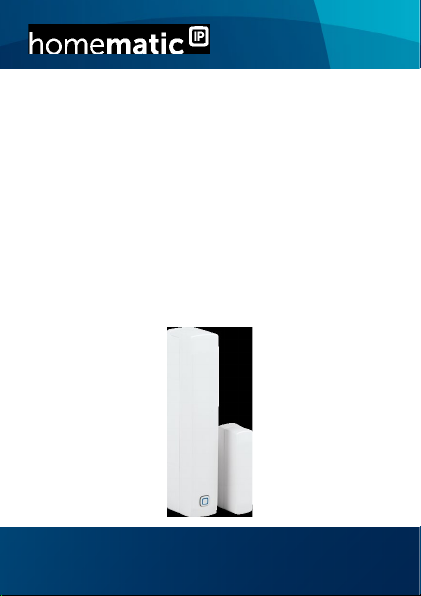
Montage- und
Bedienungsanleitung
Mounting instruction and
User manual
Fenster- und Türkontakt
mit Magent
Window and Door Contact
with magnet
HmIP-SWDM
S. 2
p. 34
Page 2
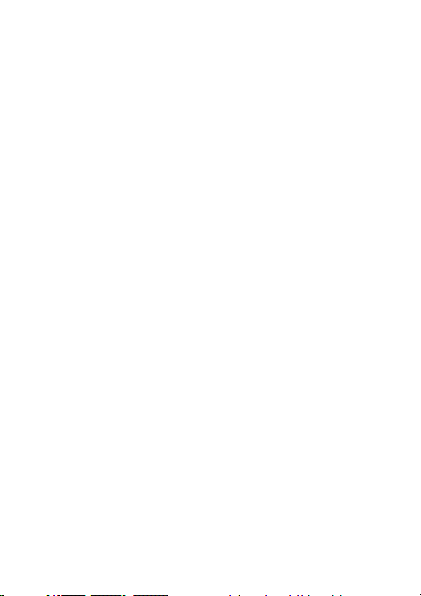
Lieferumfang
Anzahl Bezeichnung
1 Homematic IP
1 Magnetkontakt und Distanzstück
2 Doppelseitige Klebestreifen
2 Senkkopfschrauben 2,2 x 13 mm
2 Senkkopfschrauben 2,2 x 16 mm
2 1,5 V LR03/Micro/AAA Batterien
2 Bedienungsanleitungen
1 Beiblatt mit Sicherheitshinweisen
Dokumentation © 2019 eQ-3 AG, Deutschland
Alle Rechte vorbehalten. Ohne schriftliche Zustimmung des
Herausgebers darf diese Anleitung auch nicht auszugsweise in
irgendeiner Form reproduziert werden oder unter Verwendung
elektronischer, mechanischer oder chemischer Verfahren vervielfältigt oder verarbeitet werden.
Es ist möglich, dass die vorliegende Anleitung noch drucktechnische Mängel oder Druckfehler aufweist. Die Angaben in dieser
Anleitung werden jedoch regelmäßig überprüft und Korrekturen
in der nächsten Ausgabe vorgenommen. Für Fehler technischer
oder drucktechnischer Art und ihre Folgen übernehmen wir keine
Haftung.
Alle Warenzeichen und Schutzrechte werden anerkannt.
Printed in Hong Kong
Änderungen im Sinne des technischen Fortschritts können ohne
Vorankündigung vorgenommen werden.
154601 (web)
Version 1.0 (08/2019)
Fenster- und Türkontakt mit Magnet
Page 3
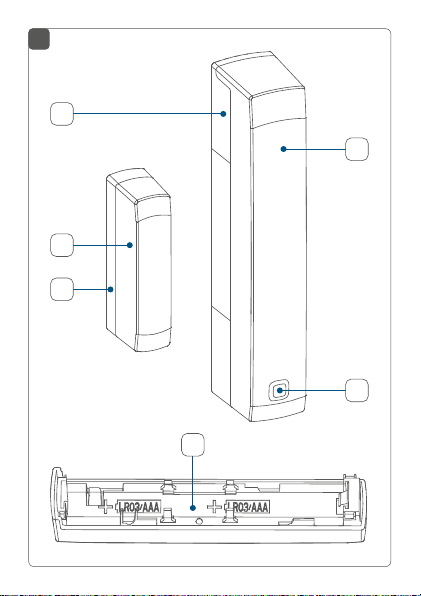
1
A
B
D
E
C
F
Page 4
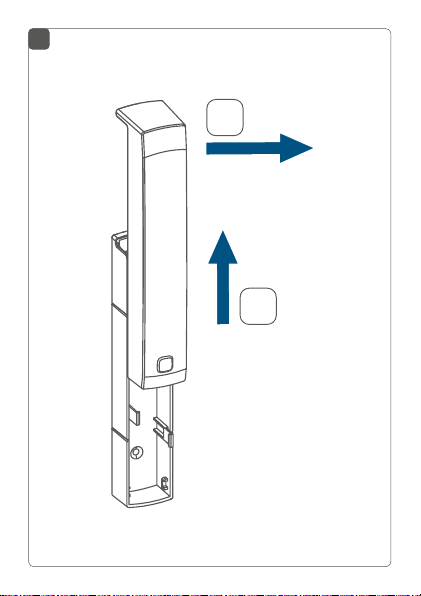
2
2
1
Page 5
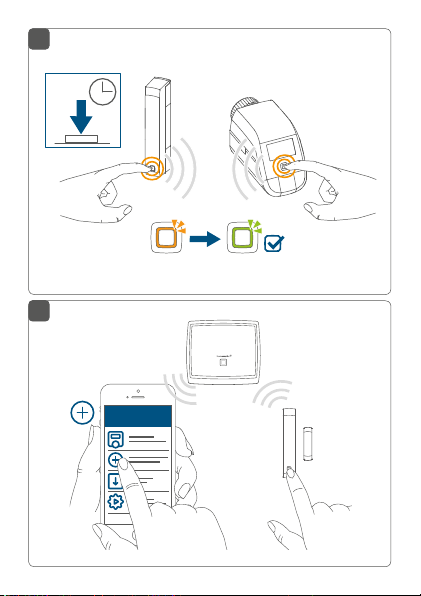
3
Homematic IP
4 s
4
HAP
Homematic IP
Page 6
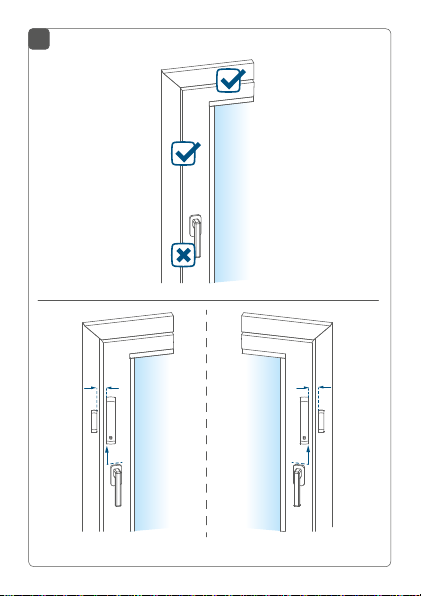
5
5 mm
5 mm
Page 7

6
1
2x
3
2
oder
or
ou
oder
or
ou
4
Page 8
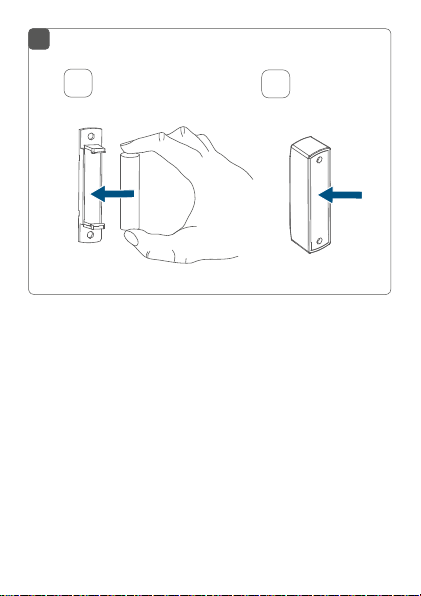
7
1
2
Page 9
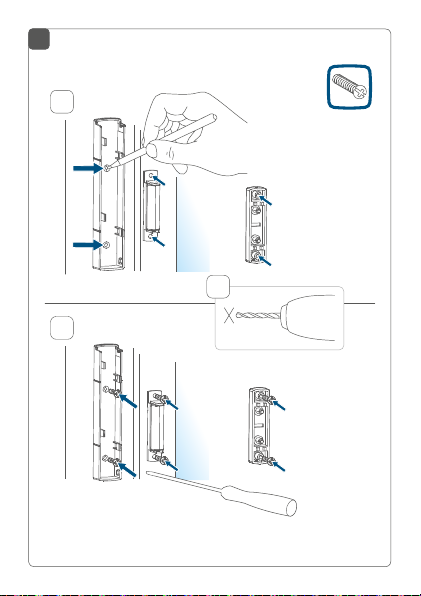
8
1
oder
or
ou
2
3
oder
or
ou
Page 10
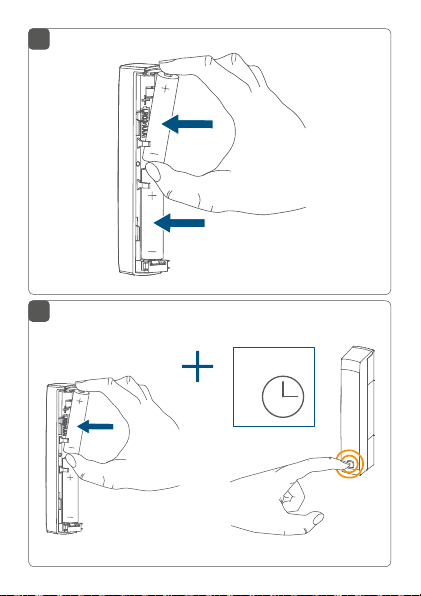
9
10
4 s
Page 11
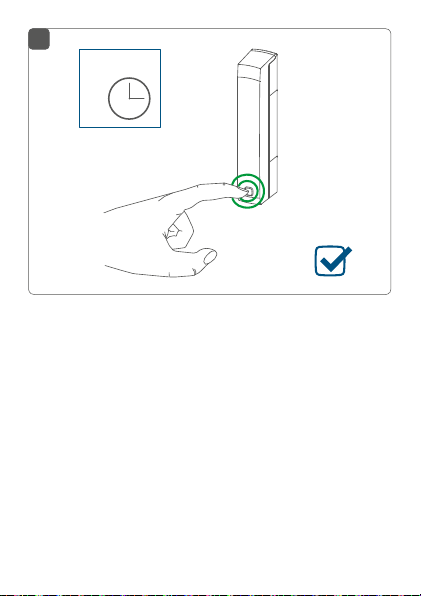
11
4 s
Page 12

Inhaltsverzeichnis
1 Hinweise zur Anleitung ................................................. 13
2 Gefahrenhinweise .......................................................... 13
3 Funktion und Geräteübersicht .................................... 15
4 Allgemeine Systeminformationen ..............................16
5 Inbetriebnahme .............................................................. 16
5.1 Anlernen ................................................................................16
5.1.1 Direktes Anlernen an ein Homematic IP Gerät 17
5.1.2 Anlernen an den Access Point (alternativ) .........19
5.2 Montage.................................................................................21
5.2.1 Auswahl eines geeigneten Montageortes .........21
5.2.2 Klebestreifen- oder Schraubmontage ............... 22
6 Batterien wechseln ........................................................25
7 Fehlerbehebung .............................................................26
7.1 Schwache Batterien ................................................................. 26
7.2 Befehl nicht bestätigt ......................................................... 26
7.3 Duty Cycle ............................................................................27
7.4 Fehlercodes und Blinkfolgen ........................................... 28
8 Wiederherstellung der Werkseinstellungen ............. 30
9 Wartung und Reinigung ................................................31
10 Allgemeine Hinweise zum Funkbetrieb ..................... 31
11 Technische Daten ..........................................................32
12 Technical specifications ................................................54
12
Page 13
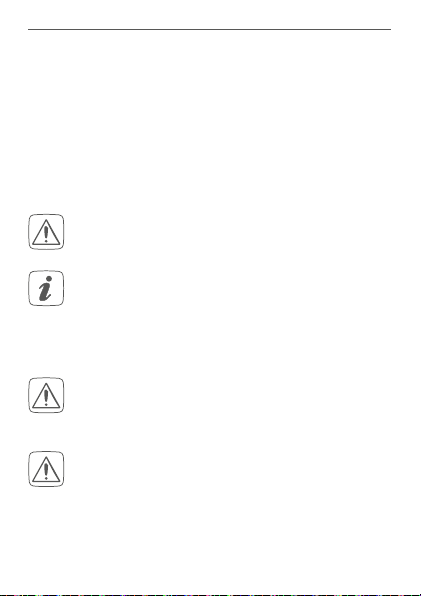
Hinweise zur Anleitung
1 Hinweise zur Anleitung
Lesen Sie diese Anleitung sorgfältig, bevor Sie Ihre
Homematic IP Geräte in Betrieb nehmen. Bewahren Sie
die Anleitung zum späteren Nachschlagen auf! Wenn Sie
das Gerät anderen Personen zur Nutzung überlassen,
übergeben Sie auch diese Anleitung.
Benutzte Symbole:
Achtung!
Hier wird auf eine Gefahr hingewiesen.
Hinweis.
Dieser Abschnitt enthält zusätzliche wichtige
Informationen!
2 Gefahrenhinweise
Önen Sie das Gerät nicht. Es enthält keine durch
den Anwender zu wartenden Teile. Im Fehlerfall
lassen Sie das Gerät von einer Fachkraft prüfen.
Bei Sach- oder Personenschäden, die durch unsachgemäße Handhabung oder Nichtbeachten
der Gefahrenhinweise verursacht werden, übernehmen wir keine Haftung. In solchen Fällen erlischt jeder Gewährleistungsanspruch! Für Folgeschäden übernehmen wir keine Haftung!
13
Page 14
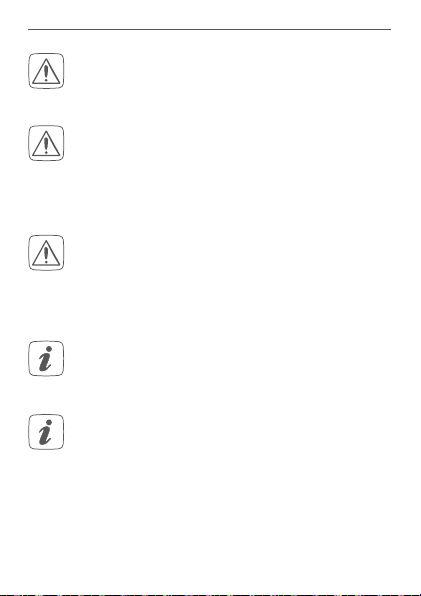
Gefahrenhinweise
Aus Sicherheits- und Zulassungsgründen (CE) ist
das eigenmächtige Umbauen und/oder Verändern des Geräts nicht gestattet.
Betreiben Sie das Gerät nur in trockener sowie
staubfreier Umgebung. Setzen Sie es keinem Einfluss von Feuchtigkeit, Vibrationen, ständiger
Sonnen- oder anderer Wärmeeinstrahlung, Kälte
und keinen mechanischen Belastungen aus.
Das Gerät ist kein Spielzeug! Erlauben Sie Kindern
nicht damit zu spielen. Lassen Sie das Verpackungsmaterial nicht achtlos liegen. Plastikfolien/
-tüten, Styroporteile etc. können für Kinder zu
einem gefährlichen Spielzeug werden.
Das Gerät ist nur für den Einsatz im Umfeld von
Wohnbereichen, Geschäfts- und Gewerbebereichen sowie in Kleinbetrieben bestimmt.
Jeder andere Einsatz, als der in dieser Bedienungsanleitung beschriebene, ist nicht bestimmungsgemäß und führt zu Gewährleistungs- und
Haftungsausschluss.
14
Page 15
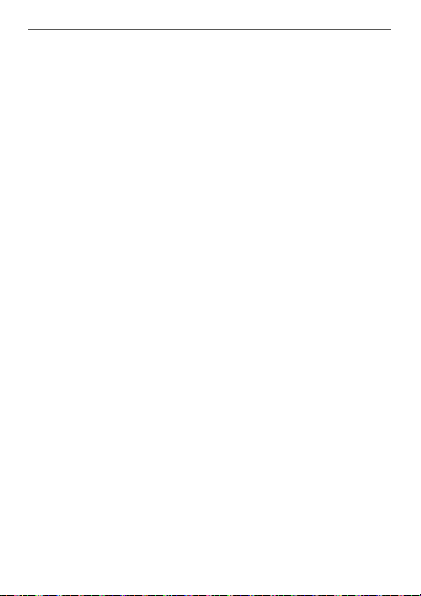
Funktion und Geräteübersicht
3 Funktion und Geräteübersicht
Der Homematic IP Fenster- und Türkontakt erkennt zuverlässig geönete Fenster bzw. Türen über einen Magnetkontakt. Das Gerät ist durch mitgelieferte Klebestreifen oder Schrauben leicht zu montieren.
Sie haben die Möglichkeit, den Fenster- und Türkontakt
direkt an den Homematic IP Heizkörperthermostat – basic anzulernen, um die Raumtemperatur beim Lüften automatisch abzusenken.
Alternativ können Sie den Fenster- und Türkontakt in Verbindung mit einem Homematic IP Access Point komfortabel über die kostenlose Smartphone App ins HomematicIP
Home-System integrieren und für umfangreiche
SmartRaumklima- und Sicherheitsanwendungen nutzen. Geö
nete Fenster und Türen werden unmittelbar in der Homematic IP App angezeigt – so können Sie auch von unterwegs Ihre Fenster und Türen immer im Auge behalten.
Geräteübersicht (s. Abbildung 1):
(A) Halterung
(B) Elektronikeinheit
(C) Systemtaste (Anlerntaste und LED)
(D) Magnetkontakt
(E) Distanzstück (6 mm) für Magnetkontakt
(F) Batteriefach
15
-
Page 16
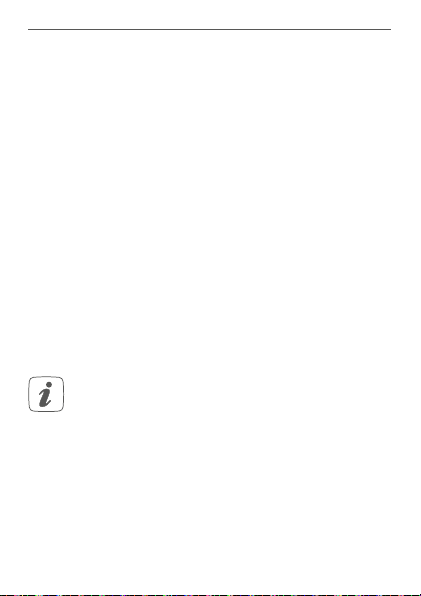
Allgemeine Systeminformationen
4 Allgemeine Systeminformationen
Dieses Gerät ist Teil des Homematic IP Smart-HomeSystems und kommuniziert über das Homematic IP
Funkprotokoll. Alle Geräte des Systems können komfortabel und individuell per Smartphone über die Homematic IP App konfiguriert werden. Alternativ haben Sie die
Möglichkeit, Homematic IP Geräte über die Homematic Zentrale CCU2/CCU3 oder in Verbindung mit vielen
Partnerlösungen zu betreiben. Welcher Funktionsumfang sich innerhalb des Systems im Zusammenspiel mit
weiteren Komponenten ergibt, entnehmen Sie bitte dem
Homematic IP Anwenderhandbuch. Alle technischen
Dokumente und Updates finden Sie stets aktuell unter
www.homematic-ip.com.
5 Inbetriebnahme
5.1 Anlernen
Bitte lesen Sie diesen Abschnitt erst vollständig,
bevor Sie mit dem Anlernen beginnen.
Sie können das Gerät entweder direkt an einen Homematic IP Heizkörperthermostat – basic oder an den
Homematic IP Access Point (HmIP-HAP) anlernen. Beim
direkten Anlernen erfolgt die Konfiguration am Gerät und
beim Anlernen an den Access Point über die HomematicIP App.
16
Page 17
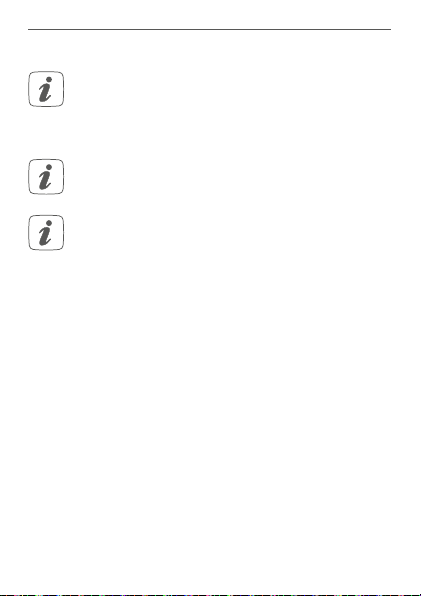
Inbetriebnahme
5.1.1 Direktes Anlernen an ein Homematic IP Gerät
Sie können Homematic IP Fenster- und Türkontakt
mit Magnet (HmIP-SWDM) an einen Homematic IP
Heizkörperthermostat – basic (HmIP-eTRV-B) anlernen.
Halten Sie beim Anlernen einen Mindestabstand
von 50cm zwischen den Geräten ein.
Sie können den Anlernvorgang durch erneute
kurze Betätigung der Systemtaste (C) abbrechen.
Dies wird durch rotes Aufleuchten der GeräteLED (C) bestätigt.
Um das Gerät an ein anderes Homematic IP Gerät anzulernen, müssen beide Geräte in den Anlernmodus gebracht
den. Gehen Sie dazu wie folgt vor:
wer
• Lösen Sie die Elektronikeinheit (B) aus der Halterung (A), indem Sie diese nach oben schieben
und nach vorne abnehmen (s. Abbildung 2).
• Ziehen Sie den Isolierstreifen aus dem Batteriefach
(F) des Fenster- und Türkontakts heraus.
• Drücken Sie für mind. 4 s auf die Systemtaste (C),
um den Anlernmodus zu aktivieren (s. Abbildung
3). Die Geräte-LED (C) beginnt orange zu blinken.
Der Anlernmodus ist für 3 Minuten aktiv.
• Drücken Sie die Systemtaste des anzulernenden
Geräts (z. B. des Homematic IP Heizkörperther-
17
Page 18

Inbetriebnahme
mostat – basic) für mind. 4 s, um den Anlernmodus zu aktivieren (s. Abbildung 3). Die Geräte-LED
beginnt orange zu blinken. Weitere Informationen dazu können Sie der Bedienungsanleitung
des jeweiligen Geräts entnehmen.
Erfolgreiches Anlernen wird durch grünes Blinken der Geräte-LED signalisiert. War der Anlernvorgang nicht erfolgreich,
leuchtet die Gerä
te-LED rot auf. Versuchen Sie es erneut.
Wenn kein Anlernen erfolgt, wird der Anlernmodus automatisch nach 3 Minuten beendet.
Wenn Sie ein weiteres Gerät hinzufügen möchten, müssen Sie zunächst das bereits bestehende
Gerät und anschließend das neue Gerät in den
Anlernmodus bringen.
Wenn Sie z. B. einen weiteren Heizkörperthermostat hinzufügen möchten, müssen Sie zunächst
den neuen Heizkörperthermostat an den bestehenden Heizkörperthermostat anlernen. Anschließend können Sie den neuen Heizkörperthermostat an den bestehenden Tür- und
Fensterkontakt anlernen.
Wenn Sie mehrere Geräte in einem Raum verwenden, sollten Sie alle Geräte aneinander anlernen.
18
Page 19

Inbetriebnahme
5.1.2 Anlernen an den Access Point (alternativ)
Richten Sie zunächst Ihren Homematic IP Access
Point über die Homematic IP App ein, um weitere
Homematic IP Geräte im System nutzen zu können. Ausführliche Informationen dazu finden Sie
in der Bedienungsanleitung des Access Points.
Sie können das Gerät sowohl an den Access Point
als auch an die Homematic Zentrale CCU2/CCU3
anlernen. Weitere Informationen dazu entnehmen
Sie bitte dem Homematic IP Anwenderhandbuch
(zu finden im Downloadbereich unter
www.homematic-ip.com).
Damit das Gerät in Ihr System integriert und per Homematic IP App gesteuert werden kann, muss er an den
Homematic IP Access Point angelernt werden.
Zum Anlernen des Geräts gehen Sie wie folgt vor:
• Önen Sie die Homematic IP App auf Ihrem
Smartphone.
• Wählen Sie den Menüpunkt „Gerät anlernen“ aus.
• Lösen Sie die Elektronikeinheit (B) aus der Halterung (A), indem Sie diese nach oben schieben
und nach vorne abnehmen (s. Abbildung 2).
• Ziehen Sie den Isolierstreifen aus dem Batteriefach
(F) des Fenster- und Türkontakts heraus. Der Anlernmodus ist für 3 Minuten aktiv.
19
Page 20

Inbetriebnahme
Sie können den Anlernmodus manuell für weitere
3 Minuten starten, indem Sie die Systemtaste (C)
kurz drücken (s. Abbildung 4).
• Das Gerät erscheint automatisch in der Homematic IP App.
• Zur Bestätigung geben Sie in der App die letzten
vier Ziern der Gerätenummer (SGTIN) ein oder
scannen Sie den QR-Code. Die Gerätenummer
finden Sie auf dem Aufkleber im Lieferumfang
oder direkt am Gerät.
• Warten Sie, bis der Anlernvorgang abgeschlossen
ist.
• Zur Bestätigung eines erfolgreichen Anlernvorgangs leuchtet die LED (C) grün. Das Gerät ist nun
einsatzbereit.
Leuchtet die LED rot, versuchen Sie es erneut.
• Wählen Sie aus, in welcher Anwendung (z. B.
Raumklima und/oder Sicherheit) Sie das Gerät
verwenden möchten.
• Vergeben Sie in der App einen Namen für das Gerät und ordnen Sie es einem Raum zu.
20
Page 21

Inbetriebnahme
5.2 Montage
Bitte lesen Sie diesen Abschnitt erst vollständig,
bevor Sie mit der Montage beginnen.
5.2.1 Auswahl eines geeigneten Montageortes
• Wählen Sie das Fenster oder die Tür für die Montage des Fenster- und Türkontakts aus.
• Befestigen Sie einen Teil des Fenster- und Türkontakts (Magnetkontakt (D) oder Elektronikeinheit
) auf dem beweglichen Teil (Tür- oder Fenster-
(B)
flügel), das andere auf dem ortsfesten Teil (Rahmen) des Fensters bzw. der Tür (s. Abbildung 5).
• Befestigen Sie den Fenster- und Türkontakt auf
der Seite des Fenster-/Türgris im oberen Drittel auf dem Fenster-/Türrahmen (s. Abbildung
5) (zur Befestigung s. „5.2.2 Klebestreifen- oder
Schraubmontage“ auf Seite 22).
• Der Magnetkontakt kann horizontal oder vertikal
und links oder rechts von der Elektronikeinheit
des Fenster- und Türkontakts montiert werden.
Die Elektronikeinheit und der Magnetkontakt sollten sich möglichst auf der gleichen Höhe befinden. Da für den Magnetkontakt ein Distanzstück
(E) eingesetzt werden kann, um den Magnetkontakt zu erhöhen, muss die Elektronikeinheit auf
dem höheren Teil des Fensters montiert werden.
21
Page 22

Inbetriebnahme
Der ideale Abstand zwischen der Gehäusekante
des Fenster- und Türkontakts und des Magnetkontakts beträgt 5 mm (s. Abbildung 5).
5.2.2 Klebestreifen- oder Schraubmontage
Sie können den Fenster- und Türkontakt und den Magnetkontakt
• mit dem mitgelieferten doppelseitigen Klebestreifen oder
• mit den mitgelieferten Senkkopfschrauben
am Fenster-/Türrahmen befestigen.
Setzen Sie den Magnetkontakt vor der Schraubmontage noch nicht zusammen.
Klebestreifenmontage
Um das Gerät mit dem Klebestreifen zu montieren, gehen
Sie wie folgt vor:
• Bringen Sie den großen doppelseitigen Klebestreifen auf der Rückseite der Halterung (A) an
(s. Abbildung 6) und drücken Sie das Gerät an die
gewünschte Position am Fenster.
• Legen Sie den Magneten in die Halterung der
Rückseite und setzen Sie die Rückseite in das Gehäuse des Magnetkontakts ein (s. Abbildung 7).
Bei Verwendung des Distanzstücks (E) müssen Sie
den kleinen Klebestreifen auf der Rückseite des
22
Page 23

Inbetriebnahme
Distanzstücks anbringen (s. Abbildung 6) und dieses an die gewünschte Position am Fenster drücken. Setzen Sie anschließend den Magnetkontakt auf das Distanzstück auf.
• Bringen Sie den kleinen doppelseitigen Klebestreifen auf der Rückseite des Magnetkontakts (D)
an (s. Abbildung 6) und drücken Sie den Magnetkontakt an die gewünschte Position am Fenster.
Achten Sie darauf, dass der Montageuntergrund
glatt, eben, unbeschädigt, sauber, fett- sowie lösungsmittelfrei und nicht zu kühl ist, damit der
Klebestreifen langfristig haften kann.
Schraubmontage
Durch die Schraubmontage wird die Tür bzw. das
Fenster beschädigt. Bei Mietwohnungen könnte
dies zu einer Schadensersatzforderung oder zum
Einbehalt der Mietkaution führen.
Setzen Sie den Magnetkontakt vor der Schraubmontage noch nicht zusammen.
Um das Gerät mithilfe der Schrauben zu montieren, gehen Sie wie folgt vor:
• Bohren Sie die Schraublöcher in der Halterung(A)
mit einem geeigneten Bohrer vor.
23
Page 24

Inbetriebnahme
• Markieren Sie die Schraublöcher für die Elektronikeinheit (B) anhand der Halterung (A) auf dem
Fenster (s. Abbildung 8).
• Markieren Sie die Schraublöcher für den Magnetkontakt (D) bzw. bei Bedarf für das Distanzstück
(E) auf dem Fenster (s. Abbildung 8).
• Bohren Sie bei Befestigung auf harten Untergründen mit einem 1,5 mm Bohrer vor (bei weichen
Untergründen ist dies nicht notwendig).
• Halten Sie die Halterung der Elektronikeinheit an
die gewünschte Montagestelle und drehen Sie
die beiden längeren Senkkopfschrauben (2,2 x 16
mm) durch die Schraublöcher ein (s. Abbildung 8).
• Setzen Sie die Elektronikeinheit in die Halterung
ein.
• Halten Sie die Rückseite des Magnetkontakts
bzw. das Distanzstück an die gewünschte Montagestelle und drehen Sie die beiden kleineren
Senkkopfschrauben (2,2 x 13 mm) durch die
Schraublöcher ein (s. Abbildung 8).
• Legen Sie den Magneten in die Halterung der
Rückseite und setzen Sie die Rückseite in das Gehäuse des Magnetkontakts ein (s. Abbildung 7).
Bei Verwendung des Distanzstücks können Sie
den Magnetkontakt nach der Montage einfach
auf das Distanzstück aufsetzen.
24
Page 25

Batterien wechseln
6 Batterien wechseln
Wird eine leere Batterie in der App bzw. am Gerät angezeigt (s. „7.4 Fehlercodes und Blinkfolgen“ auf Seite 28),
tauschen Sie die verbrauchten Batterien gegen zwei neue
Batterien des Typs LR03/Micro/AAA aus. Beachten Sie dabei die richtige Polung der Batterien.
Um die Batterien zu wechseln, gehen Sie wie folgt vor:
• Lösen Sie die Halterung (A) von der Elektronikeinheit (B), indem Sie diese nach unten schieben und
nach hinten abnehmen (s. Abbildung 2).
• Legen Sie zwei neue 1,5 V LR03/Micro/AAA Batterien entsprechend der Polaritätsmarkierungen in
das Batteriefach (F) ein (s. Abbildung 9).
• Achten Sie nach dem Einlegen der Batterien auf
die Blinkfolgen der LED (s. „7.4 Fehlercodes und
Blinkfolgen“ auf Seite 28).
• Setzen Sie die Halterung wieder auf die Elektronikeinheit auf.
Nach dem Einlegen der Batterien führt das Gerät zunächst für ca. 2 Sekunden einen Selbsttest durch. Danach
erfolgt die Initialisierung. Den Abschluss bildet die TestAnzeige: oranges und grünes Leuchten.
Verbrauchte Batterien gehören nicht in den
Hausmüll! Entsorgen Sie diese in Ihrer örtlichen
Batteriesammelstelle!
25
Page 26

Fehlerbehebung
Batterien dürfen niemals aufgeladen werden.
Batterien nicht ins Feuer werfen! Batterien nicht
übermäßiger Wärme aussetzen. Batterien nicht
kurzschließen. Es besteht Explosionsgefahr!
7 Fehlerbehebung
7.1 Schwache Batterien
Wenn es der Spannungswert zulässt, ist der Fenster- und
Türkontakt auch bei niedriger Batteriespannung betriebsbereit. Je nach Beanspruchung kann evtl. nach kurzer
Erholungszeit der Batterien wieder mehrfach gesendet
werden.
Bricht beim Senden die Spannung wieder zusammen,
wird dies in der Homematic IP App und am Gerät angezeigt (s. „7.4 Fehlercodes und Blinkfolgen“ auf Seite 28).
auschen Sie in diesem Fall die leeren Batterien gegen
T
zwei neue aus (s. „6 Batterien wechseln“ auf Seite 25).
7.2 Befehl nicht bestätigt
Bestätigt mindestens ein Empfänger einen Befehl nicht, leuchtet zum Abschluss der fehlerhaften Übertragung die Geräte-LED (C) rot auf. Grund
für die fehlerhafte Übertragung kann eine Funkstörung sein (s. „10 Allgemeine Hinweise zum
Funkbetrieb“ auf Seite 31). Die fehlerhafte Übertragung kann folgende Ursachen haben:
26
Page 27

Fehlerbehebung
• Empfänger nicht erreichbar,
• Empfänger kann Befehl nicht ausführen (Lastausfall, mechanische Blockade etc.) oder
• Empfänger defekt.
7.3 Duty Cycle
Der Duty Cycle beschreibt eine gesetzlich geregelte Begrenzung der Sendezeit von Geräten im 868 MHz Bereich. Das Ziel dieser Regelung ist es, die Funktion aller im
868 MHz Bereich arbeitenden Geräte zu gewährleisten.
In dem von uns genutzten Frequenzbereich 868 MHz beträgt die maximale Sendezeit eines jeden Geräts 1 % einer
Stunde (also 36 Sekunden in einer Stunde). Die Geräte
dürfen bei Erreichen des 1 %-Limits nicht mehr senden,
bis diese zeitliche Begrenzung vorüber ist. Gemäß dieser
Richtlinie, werden Homematic IP Geräte zu 100 % normenkonform entwickelt und produziert.
Im normalen Betrieb wird der Duty Cycle in der Regel
nicht erreicht. Dies kann jedoch in Einzelfällen bei der Inbetriebnahme oder Erstinstallation eines Systems durch
vermehrte und funkintensive Anlernprozesse der Fall sein.
Eine Überschreitung des Duty Cycle Limits wird durch ein
langes rotes Blinken der Geräte-LED (C) angezeigt und
kann sich durch temporär fehlende Funktion des Geräts
äußern. Nach kurzer Zeit (max. 1 Stunde) ist die Funktion
des Geräts wiederhergestellt.
27
Page 28

Fehlerbehebung
7.4 Fehlercodes und Blinkfolgen
Blinkcode Bedeutung Lösung
Kurzes oranges
Blinken
1x langes
grünes
Leuchten
1x langes rotes
Leuchten
Kurzes oranges
Blinken
(alle 10 s)
28
Funkübertragung/
Sendeversuch/
Datenübertragung
Vorgang
bestätigt
Vorgang fehlgeschlagen oder
Duty CycleLimit erreicht
Anlernmodus
aktiv
Warten Sie, bis
die Übertragung
beendet ist.
Sie können mit
der Bedienung
fortfahren.
Versuchen Sie es
erneut (s. „7.2 Befehl nicht bestätigt“
auf Seite 26 oder
„7.3 Duty Cycle“ auf
Seite 27).
Geben Sie die
letzten vier Ziern
der GeräteSeriennummer zur
Bestätigung ein (s.
„5.1 Anlernen“ auf
Seite 16).
Page 29

Fehlerbehebung
Schnelles
oranges
Blinken
Kurzes oranges
Leuchten (nach
grüner oder
roter Empfangsmeldung)
Langes und
kurzes oranges
Blinken (im
Wechsel)
6x langes rotes
Blinken
1x oranges, 1x
grünes Leuchten
(nach Einlegen
der Batterien)
Direkter
Anlernmodus
aktiv
Aktivieren Sie den
Anlernmodus des
anzulernenden
Geräts (s. „5.1.1 Direktes Anlernen an
ein Homema
tic IP
Gerät“ auf Seite 8).
Batterien leer Tauschen Sie die
Batterien des Geräts aus (s. „6 Batterien wechseln“
auf Seite 25).
Aktualisierung
der Gerätesoftware
Warten Sie, bis das
Update beendet
ist.
(OTAU)
Gerät defekt Achten Sie auf die
Anzeige in Ihrer
App oder wenden
Sie sich an Ihren
Fachhändler.
Testanzeige Nachdem die Test-
anzeige erloschen
ist, können Sie
fortfahren.
29
Page 30

Wiederherstellung der Werkseinstellungen
8 Wiederherstellung der
Werkseinstellungen
Die Werkseinstellungen des Geräts können wiederhergestellt werden. Dabei gehen alle Einstellungen verloren.
Um die Werkseinstellungen des Geräts wiederherzustellen, gehen Sie wie folgt vor:
• Lösen Sie die Elektronikeinheit (B) aus der Halterung (A), indem Sie diese nach oben schieben
und nach vorne abnehmen (s. Abbildung 2).
• Entnehmen Sie eine Batterie.
• Legen Sie die Batterie entsprechend der Polaritätsmarkierungen wieder ein und halten Sie
gleichzeitig die Systemtaste (C) für 4 s gedrückt,
bis die LED (C) schnell orange zu blinken beginnt
(s. Abbildung 10).
• Lassen Sie die Systemtaste wieder los.
• Drücken Sie die Systemtaste erneut für 4 s, bis die
LED grün aufleuchtet (s. Abbildung 11).
• Lassen Sie die Systemtaste wieder los, um das
Wiederherstellen der Werkseinstellungen abzuschließen.
Das Gerät führt einen Neustart durch.
30
Page 31

Wartung und Reinigung
9 Wartung und Reinigung
Das Gerät ist für Sie bis auf einen eventuell erforderlichen Batteriewechsel wartungsfrei. Überlassen Sie
artung oder Reparatur einer Fachkraft.
eine W
Reinigen Sie das Gerät mit einem weichen, sauberen,
trockenen und fusselfreien Tuch. Für die Entfernung von
stärkeren Verschmutzungen kann das Tuch leicht mit
lauwarmem Wasser angefeuchtet werden. Verwenden
Sie keine lösemittelhaltigen Reinigungsmittel, das Kunststogehäuse und die Beschriftung können dadurch angegrien werden.
10 Allgemeine Hinweise zum
Funkbetrieb
Die Funk-Übertragung wird auf einem nicht exklusiven
Übertragungsweg realisiert, weshalb Störungen nicht
ausgeschlossen werden können. Weitere Störeinflüsse
können durch Schaltvorgänge, Elektromotoren oder defekte Elektrogeräte hervorgerufen werden.
Die Reichweite in Gebäuden kann stark von der
im Freifeld abweichen. Außer der Sendeleistung
und den Empfangseigenschaften der Empfänger
spielen Umwelteinflüsse wie Luftfeuchtigkeit
neben baulichen Gegebenheiten vor Ort eine
wichtige Rolle.
31
Page 32

Technische Daten
Hiermit erklärt die eQ-3 AG, Maiburger Str. 29, 26789
Leer, Deutschland, dass der Funkanlagentyp Homematic IP HmIP-SWDM der Richtlinie 2014/53/EU entspricht. Der vollständige Text der EU-Konformitätserklärung ist unter der folgenden Internetadresse verfügbar:
www.homematic-ip.com
11 Technische Daten
Geräte-Kurzbezeichnung:
Versorgungsspannung: 2x 1,5 V LR03/Micro/AAA
Stromaufnahme: 35 mA max.
Batterielebensdauer: 4 Jahre (typ.)
Schutzart: IP20
Umgebungstemperatur: -10 bis +50 °C
Abmessungen
Elektronikeinheit (B x H x T): 102 x 18 x 25 mm
Abmessungen
Magnetkontakt (B x H x T): 48 x 11 x 13 mm
Gewicht Elektronikeinheit: 46 g (inkl. Batterien)
Gewicht Magnetkontakt: 17 g (inkl. Magnet)
Funk-Frequenzband: 868,0-868,6 MHz
869,4-869,65 MHz
Max. Funk-Sendeleistung: 10 dBm
Empfängerkategorie: SRD Category 2
Typ. Funk-Freifeldreichweite: 200 m
Duty Cycle: < 1 % pro h/< 10 % pro h
32
HmIP-SWDM
Page 33

Technische Änderungen vorbehalten.
Entsorgungshinweis
Gerät nicht im Hausmüll entsorgen! Elektronische Geräte sind entsprechend der Richtlinie
über Elektro- und Elektronik-Altgeräte über die
örtlichen Sammelstellen für Elektronik-Altgeräte
zu entsorgen.
Konformitätshinweis
Das CE-Zeichen ist ein Freiverkehrszeichen, das
sich ausschließlich an die Behörden wendet und
keine Zusicherung von Eigenschaften beinhaltet.
Bei technischen Fragen zum Gerät wenden Sie
sich bitte an Ihren Fachhändler.
Technische Daten
33
Page 34

Package contents
Quantity Description
1 Homematic IP
1 Magnet contact and spacer
2 Double-sided adhesive strips
2 Countersunk head screws 2.2 x 13 mm
2 Countersunk head screws 2.2 x 16 mm
2 1.5 V LR03/micro/AAA batteries
2 Operating manuals
1 Supplement sheet with safety instructions
Documentation © 2019 eQ-3 AG, Germany
All rights reserved. Translation from the original version in German. This manual may not be reproduced in any format, either in
whole or in part, nor may it be duplicated or edited by electronic,
mechanical or chemical means, without the written consent of
the publisher.
Typographical and printing errors cannot be excluded. However,
the information contained in this manual is reviewed on a regular
basis and any necessary corrections will be implemented in the
next edition. We accept no liability for technical or typographical
errors or the consequences thereof.
All trademarks and industrial property rights are acknowledged.
Printed in Hong Kong
Changes may be made without prior notice as a result of technical advances.
154601 (web)
Version 1.0 (08/2019)
34
Window/Door Contact with magnet
Page 35

Table of contents
1 Information about this manual....................................36
2 Hazard information ........................................................36
3 Function and device overview ....................................38
4 General system information ........................................39
5 Start-up ............................................................................39
5.1 Teaching-in ..........................................................................39
5.1.1 Direct pairing with a Homematic IP device......40
5.1.2 Teaching-in to the Access Point (alternative) .. 42
5.2 Mounting .............................................................................. 44
5.2.1 Selecting a suitable mounting location ............ 44
5.2.2 Adhesive strip or screw mounting...................... 45
6 Replacing batteries ........................................................ 47
7 Troubleshooting ............................................................ 49
7.1 Weak batteries .......................................................................... 49
7.2 Command not confirmed ................................................. 49
7.3 Duty cycle ........................................................................... 50
7.4 Error codes and flashing sequences .............................. 50
8 Restore factory settings ................................................ 52
9 Maintenance and cleaning ........................................... 53
10 General information about radio operation .............53
35
Page 36

Information about this manual
1 Information about this manual
Please read this manual carefully before beginning
operation with your Homematic IP components. Keep
the manual so you can refer to it at a later date if you
need to. If you hand over the device to other persons for
use, please hand over this manual as well.
Symbols used:
Attention!
This indicates a hazard.
Please note:
This section contains important additional
information.
2 Hazard information
Do not open the device. It does not contain any
parts that can be maintained by the user. In the
event of an error, please have the device checked
by an expert.
We do not assume any liability for damage to
property or personal injury caused by improper
use or the failure to observe the hazard
information. In such cases, any claim under
warranty is extinguished! For consequential
damages, we assume no liability!
36
Page 37

Hazard information
For safety and licensing reasons (CE),
unauthorized change and/or modification of the
device is not permitted.
The device may only be operated in dry and dustfree environment. It must be protected from the
eects of moisture, vibrations, solar or other
methods of heat radiation, cold and mechanical
loads.
The device is not a toy; do not allow children to
play with it. Do not leave packaging material lying
around. Plastic films/bags, pieces of polystyrene,
etc. can be dangerous in the hands of a child.
The device is only intended for use within
residential, business and commercial areas as
well as in small enterprises.
Using the device for any purpose other than that
described in this operating manual does not fall
within the scope of intended use and shall
invalidate any warranty or liability.
37
Page 38

Function and device overview
3 Function and device overview
The Homematic IP Window / Door Contact reliably
detects open windows and doors via an integrated
magnetic sensor. The device is easily mounted thanks to
the supplied adhesive strips or screws.
You can directly connect the window and door contact
to the Homematic IP Radiator Thermostat – basic and
automatically reduce the room temperature during
ventilation.
Alternatively, you can use the device in conjunction with
a Homematic IP Access Point and integrate it comfortably
into the Homematic IP smart home system. Via the free
smartphone app it can be used with comprehensive
climate control and security applications. Open windows
and doors are immediately displayed in the HomematicIP
app. Thus, even while being out and about you can keep a
close eye to your windows and doors.
Device overview (see figure 1):
(A) Bracket
(B) Electronic unit
(C) System button (teach-in button and LED)
(D) Magnetic contact
(E) Spacer (6 mm) for magnetic contact
(F) Battery compartment
38
Page 39

General system information
4 General system information
This device is part of the Homematic IP smart home
system and works with the Homematic IP protocol. All
devices of the system can be configured comfortably
and individually with the user interface of the Central
Control Unit CCU3 or flexibly via the Homematic IP
smartphone app in connection with the Homematic IP
cloud. All available functions provided by the system in
combination with other components are described in
the Homematic IP Wired Installation Guide. All current
technical documents and updates are provided at
www.homematic-ip.com.
5 Start-up
5.1 Teaching-in
Please read this entire section before starting
the teach-in procedure.
You can either pair the device directly with one Homematic
IP Radiator Thermostat – basic or connect it to the
Homematic IP Access Point (HmIP-HAP). After pairing,
configuration has to be done directly on the device. After
connecting to the Access Point, configuration is done via
the Homematic IP app.
39
Page 40

Start-up
5.1.1 Direct pairing with a Homematic IP device
You can connect the Homematic IP Window and
Door Contact with magnet (HmIP-SWDM) to a
Homematic IP Radiator Thermostat – basic
(HmIP-eTRV-B).
Please make sure you maintain a distance of at
least 50cm between the devices.
You can cancel the pairing procedure by briefly
pressing the system button (C) again. This will be
indicated by the device LED (C) lighting up red.
To connect the device with another Homematic IP device,
the pairing mode of both devices has to be activated. To
do this, please proceed as follows:
• Loosen the electronic unit (B) from the bracket
(A) by pushing it upwards and removing it to the
front (see figure 2).
• Remove the insulation strip from the battery
compartment (F) of the window / door contact.
• Press and hold down the system button (C) for
at least 4 seconds to activate the teach-in mode
(see figure 3). The device LED (C) starts to flash
orange. Pairing mode remains activated for 3
minutes.
• Press and hold down the system button of the
device you want to connect (e.g. the Homemat-
40
Page 41

Start-up
icIP Radiator Thermostat – basic) for at least 4
seconds to activate the pairing mode (see figure
3). The device LED starts to flash orange. For further information, please refer to the operating
manual of the corresponding device.
The device LED lights up green to indicate that pairing has
been successful. If pairing failed, the device LED lights up
red. Please try again.
If no pairing operations are carried out, pairing
mode is exited automatically after 3 seconds.
If you want to add another device first activate
the pairing mode of the existing device and afterwards the pairing mode of the new device.
If, for example, you want to add another radiator
thermostat, first pair the new radiator thermostat
to the existing radiator thermostat. Afterwards,
you can pair the new radiator thermostat with the
existing window / door contact.
If you are using several devices in one room, you
should pair all devices with each other.
41
Page 42

Start-up
5.1.2 Teaching-in to the Access Point (alternative)
First set up your Homematic IP Access Point via
the Homematic IP app to enable operation of
other Homematic IP devices within your system.
For further information, please refer to the operating manual of the Access Point.
You can connect the device either to the Access
Point or to the Homematic Central Control Unit
CCU2/CCU3. For detailed information, please refer to the Homematic IP User Guide, available for
download in the download area of
www.homematic-ip.com.
To integrate the device into your system and to enable
control via the free Homematic IP app, you must connect
the device to your Homematic IP Access Point first.
To connect the device, please proceed as follows:
• Open the Homematic IP app on your smartphone.
• Select the menu item “Teach-in device”.
• Loosen the electronic unit (B) from the bracket
(A) by pushing it upwards and removing it to the
front (see figure 2).
• Remove the insulation strip from the battery
compartment (F) of the window / door contact.
Teach-in mode remains activated for 3 minutes.
42
Page 43

Start-up
You can manually start the teach-in mode for another 3 minutes by pressing the system button (C)
shortly (see figure 4).
• Your device will automatically appear in the
Homematic IP app.
• To confirm, please enter the last four digits of the
device number (SGTIN) in your app or scan the
QR code. Therefore, please see the sticker supplied or attached to the device.
• Wait until teach-in is completed.
• If teaching-in was successful, the LED (C) lights
up green. The device is now ready for use.
If the LED lights up red, please try again.
• Select, in which application (e.g. climate control
and/or security) you would like to use the device.
• In the app, give the device a name and allocate
it to a room.
43
Page 44

Start-up
5.2 Mounting
Read this entire section before starting to mount
the device.
5.2.1 Selecting a suitable mounting location
• Select a window or door for mounting the
window / door contact.
• Fix one part of the window / door contact
(magnetic contact (I) or electronic unit (K)) to the
moving part (door or window wing), the other
one at the stationary part (frame) of the window
or door (see figure 5).
• Fasten the window / door contact on the side of
the window or door where the handle is located,
in the upper third of the window/door frame (see
figure 5) (for fastening see “5.2.2 Adhesive strip or
screw mounting” on page 45).
• The magnetic contact can be mounted in a
horizontal or vertical way, left or right to the
electronic unit of the window / door contact.
The electronic unit and the magnetic contact
should be mounted at the same height. Since a
spacer (E) can be used for the magnetic contact
to raise it, the electronic unit must be mounted
on the higher part of the window.
44
Page 45

Start-up
The ideal spacing between the housing edge of
the window / door contact and the magnet
contact should be 5 mm (see figure 5).
5.2.2 Adhesive strip or screw mounting
You can use
• the double-sided adhesive strip or
• countersunk head screws
to fix the device to the window/door frame.
Do not yet assemble the magnetic contact before
screw mounting.
Adhesive strip mounting
For mounting the device using the adhesive strips, please
proceed as follows:
• Attach the large double-sided adhesive strip to
the back side of the bracket (A) (see figure 6) and
press the device to the desired position on the
window.
• Place the magnet in the bracket at the back side
and place the back side into the housing of the
magnetic contact (see figure 7).
When using the spacer (E), fasten the smaller adhesive strip at the back side of the spacer (see
figure 6) and attach it to the desired position on
the window. Afterwards, place the magnet contact on to the spacer.
45
Page 46

Start-up
• Attach the small double-sided adhesive strip to
the back side of the magnet contact (D) (see
fig. 6) and press the magnetic contact onto the
desired position of the window.
Make sure that the mounting surface is smooth,
solid, non-disturbed, free of dust, grease and
solvents and not too cold to ensure long-time
adherence.
Screw mounting
Using screws will damage the window and/or
door. For those living in rented accommodation,
this could lead to a landlord making claim for
compensation or holding back a tenant’s deposit.
Do not yet assemble the magnetic contact before
screw mounting.
For mounting the device using screws proceed as follows:
• Pre-drill the screw holes in the brackets (A) using
an appropriate drill.
• Mark the screw holes for the electronic unit (B)
according to the bracket (A) on the window (see
figure 8).
• Mark the screw holes for the magnetic contact
(D) or, if required, for the spacer (E) on the
window (see figure 8).
46
Page 47

Replacing batteries
• If you are working with hard surfaces you should
pre-drill the holes marked using a 1.5 mm drill
(not necessary for soft surfaces).
• Place the bracket of the electronic unit to the
desired mounting location and turn the two
longer countersunk screws (2.2 x 16 mm) into the
screw holes (see figure 8).
• Insert the electronic unit into the bracket.
• Place the back side of the magnetic contact or
the spacer to the desired mounting location and
turn the two smaller countersunk screws (2.2 x 13
mm) into the screw holes (see figure 8).
• Place the magnet in the bracket at the back side
and place the back side into the housing of the
magnetic contact (see figure 7).
When using the spacer, you can simply attach the
magnetic contact after installation to the spacer.
6 Replacing batteries
If an empty battery is displayed via the app or the device
(see “7.4 Error codes and flashing sequences” on page
50), replace the used batteries by two new LR03/
micro/AAA batteries. You must observe the correct
battery polarity.
47
Page 48

Replacing batteries
To replace the batteries, please proceed as follows:
• Loosen the bracket (A) from the electronic unit
(B) by sliding it down and removing it to the back
(see figure 2).
• Insert two new 1.5 V LR03/micro/batteries into
the battery compartment (F), making sure that
you insert them the right way round (see figure 9).
• Pay attention to the flashing signals of the device
LED while inserting the batteries (see “7.4 Error
codes and flashing sequences” on page 50).
• Put the bracket back to the electronic unit.
Once the batteries have been inserted, the device will
perform a self-test (approx. 2 seconds). Afterwards,
initialisation is carried out. The LED test display will
indicate that initialisation is complete by lighting up
orange and green.
Used batteries should not be disposed of with
regular domestic waste! Instead, take them to
your local battery disposal point.
Never recharge standard batteries. Do not throw
the batteries into a fire! Do not expose batteries
to excessive heat. Do not short-circuit batteries.
Doing so will present a risk of explosion.
48
Page 49

Troubleshooting
7 Troubleshooting
7.1 Weak batteries
Provided that the voltage value permits it, the window /
door contact will remain ready for operation also if the
battery voltage is low. Depending on the particular load,
it may be possible to send transmissions again repeatedly, once the batteries have been allowed a brief recovery
period.
If the voltage drops too far during transmission, this will be
displayed on the device or via the Homematic IP app (see
“7.4 Error codes and flashing sequences” on page 50).
In this case, replace the empty batteries by two new bat
teries (see “6 Replacing batteries” on page 47).
7.2 Command not confirmed
If at least one receiver does not confirm a command, the
device LED (C) lights up red at the end of the failed transmission process. The failed transmission may be caused
by radio interference (see “10 General information about
radio operation” on page 53). The failed transmission
may also be caused by the following:
• Receiver cannot be reached.
• Receiver is unable to execute the command (load
failure, mechanical blockade, etc.).
• Receiver is defective.
-
49
Page 50

Troubleshooting
7.3 Duty cycle
The duty cycle is a legally regulated limit of the transmission time of devices in the 868 MHz range. The aim of
this regulation is to safeguard the operation of all devices
working in the 868 MHz range.
In the 868 MHz frequency range we use, the maximum
transmission time of any device is 1% of an hour (i.e. 36
seconds in an hour). Devices must cease transmission
when they reach the 1% limit until this time restriction
comes to an end. Homematic IP devices are designed
and produced with 100% conformity to this regulation.
During normal operation, the duty cycle is not usually
reached. However, repeated and radio-intensive teachin processes mean that it may be reached in isolated instances during start-up or initial installation of a system.
If the duty cycle is exceeded, this is indicated by one long
red flashing of the device LED (C), and may manifest itself
in the device temporarily working incorrectly. The device
starts working correctly again after a short period (max.
1 hour).
7.4 Error codes and flashing sequences
Flashing code Meaning Solution
Short orange
flashing
50
Radio transmission/send
attempt/data
transmission
Wait until the transmission is completed.
Page 51

Troubleshooting
1x long green
lighting
1x long red
lighting
Short orange
flashing
(every 10 s)
Fast orange
flashing
Short orange
lighting (after
green or red
confirmation)
Long and
short orange
flashing (alternating)
Transmission
confirmed
Transmission
failed or duty
cycle limit is
reached
Teach-in
mode active
Pairing mode
active
Batteries
empty
Update of device software
(OTAU)
You can continue
operation.
Please try again (see
sec. “7.2 Command
not confirmed” on
page 49 or “7.3 Duty
cycle” on page 50).
Please enter the last
four numbers of the
device serial number
to confirm (see “5.1
Teaching-in” on page
39).
Activate the pairing
mode of the device
you want to connect
(“5.1.1 Direct pairing
with a Homematic
IP device” on page
40).
Replace the batteries
of the device (see “6
Replacing batteries”
on page 47).
Wait until the update
is completed.
51
Page 52

Restore factory settings
6x long red
flashing
1x orange, 1x
green lighting
(after inserting
batteries)
Device defective
Test display Once the test display
Please see your app
for error message or
contact your retailer.
has stopped, you can
continue.
8 Restore factory settings
The factory settings of the device can be restored.
If you do this, you will lose all your settings.
To restore the factory settings of the device, please proceed as follows:
• Loosen the electronic unit (B) from the bracket
(A) by pushing it upwards and removing it to the
front (see figure 2).
• Remove a battery.
• Insert the battery ensuring that the polarity is
correct and press and hold down the system
button (C) for 4 s at the same time, until the LED
(C) will quickly start flashing orange (see figure 10).
• Release the system button again.
• Press and hold down the system button again for 4
seconds, until the LED lights up green (see figure 11).
• Release the system button to finish the procedure.
The device will perform a restart.
52
Page 53

Maintenance and cleaning
9 Maintenance and cleaning
The device does not require you to carry out any
maintenance other than replacing the battery
when necessary. Enlist the help of an expert to
carry out any maintenance or repairs.
Clean the device using a soft, lint-free cloth that is clean
and dry. You may dampen the cloth a little with lukewarm
water in order to remove more stubborn marks. Do not
use any detergents containing solvents, as they could
corrode the plastic housing and label.
10 General information about radio
operation
Radio transmission is performed on a non-exclusive
transmission path, which means that there is a possibility
of interference occurring. Interference can also be
caused by switching operations, electrical motors or
defective electrical devices.
The range of transmission within buildings can
dier greatly from that available in the open air.
Besides the transmitting power and the reception
characteristics of the receiver, environmental
factors such as humidity in the vicinity have an
important role to play, as do on-site structural/
screening conditions.
53
Page 54

General information about radio operation
Hereby, eQ-3 AG, Maiburger Str. 29, 26789 Leer/Germany
declares that the radio equipment type Homematic IP
HmIP-SWDM is in compliance with Directive 2014/53/
EU. The full text of the EU declaration of conformity
is available at the following internet address:
www.homematic-ip.com
12 Technical specifications
Device short name:
Supply voltage: 2x 1.5 V LR03/micro/AAA
Current consumption: 35 mA max.
Battery life: 4 years (typ.)
Degree of protection: IP20
Ambient temperature: -10 to +50 °C
Dimensions
electronic unit (W x H x D): 102 x 18 x 25 mm
Dimensions
magnet contact (W x H x D): 48 x 11 x 13 mm
Weight electronic unit: 46 g (including batteries)
Weight magnetic contact: 17 g (including magnet)
Radio frequency band: 868.0-868.6 MHz
869.4-869.65 MHz
Maximum radiated power: 10 dBm
Receiver category: SRD category 2
Typical open area RF range: 200 m
Duty cycle: < 1 % per h/< 10 % per h
54
HmIP-SWDM
Page 55

General information about radio operation
Subject to technical changes.
Instructions for disposal
Do not dispose of the device with regular
domestic waste! Electronic equipment must be
disposed of at local collection points for waste
electronic equipment in compliance with the
Waste Electrical and Electronic Equipment
Directive.
Information about conformity
The CE sign is a free trading sign addressed
exclusively to the authorities and does not
include any warranty of any properties.
For technical support, please contact your
specialist dealer.
55
Page 56

Kostenloser Download der Homematic IP App!
Free download of the Homematic IP app!
Bevollmächtigter des Herstellers:
Manufacturer’s authorised representative:
eQ-3 AG
Maiburger Straße 29
26789 Leer / GERMANY
www.eQ-3.de
