Page 1
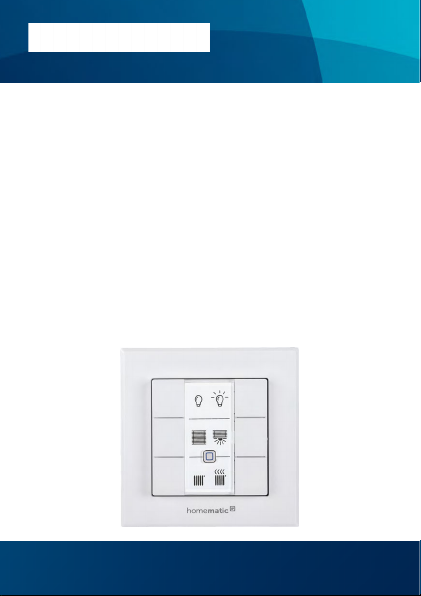
Montage- und
Bedienungsanleitung
Mounting instruction and
operating manual
Wandtaster - 6-fach S. 2
Wall-mount Remote Control 6 buttons
HMIP-WRC6
p. 32
Page 2
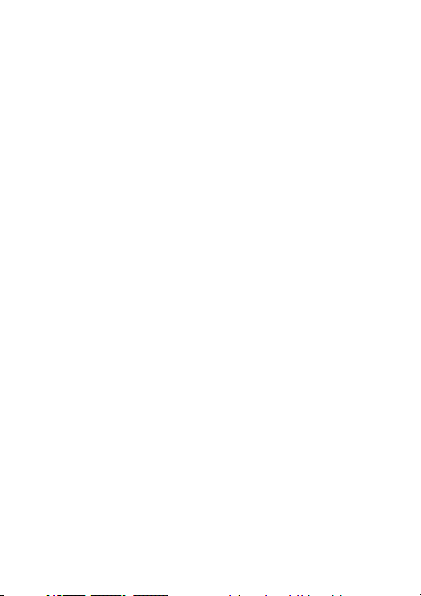
Lieferumfang
Anzahl Bezeichnung
1 Homematic IP Wandtaster - 6-fach
1 Wechselrahmen
1 Montageplatte
2 Doppelseitige Klebestreifen
2 Schrauben 3,0 x 30 mm
2 Dübel 5 mm
2 1,5 V LR03/Micro/AAA Batterien
1 Bedienungsanleitung
Dokumentation © 2016 eQ-3 AG, Deutschland
Alle Rechte vorbehalten. Ohne schriftliche Zustimmung des
Herausgebers darf diese Anleitung auch nicht auszugsweise in
irgendeiner Form reproduziert werden oder unter Verwendung
elektronischer, mechanischer oder chemischer Verfahren vervielfältigt oder verarbeitet werden.
Es ist möglich, dass die vorliegende Anleitung noch drucktechnische Mängel oder Druckfehler aufweist. Die Angaben in dieser
Anleitung werden jedoch regelmäßig überprüft und Korrekturen
in der nächsten Ausgabe vorgenommen. Für Fehler technischer
oder drucktechnischer Art und ihre Folgen übernehmen wir keine
Haftung.
Alle Warenzeichen und Schutzrechte werden anerkannt.
Printed in Hong Kong
Änderungen im Sinne des technischen Fortschritts können ohne
Vorankündigung vorgenommen werden.
142512 (web)
Version 1.0 (08/2016)
Page 3
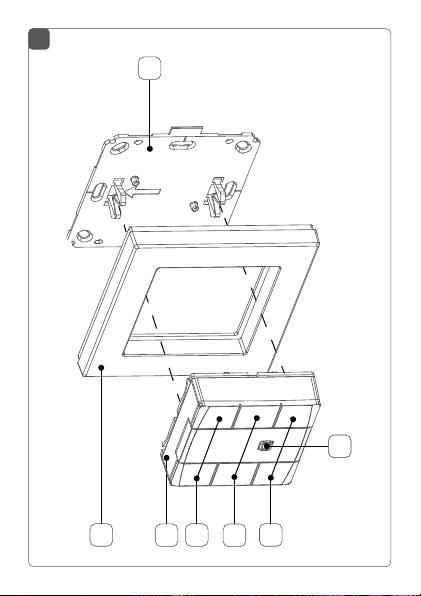
1
G
F
A
B
C
E
D
Page 4
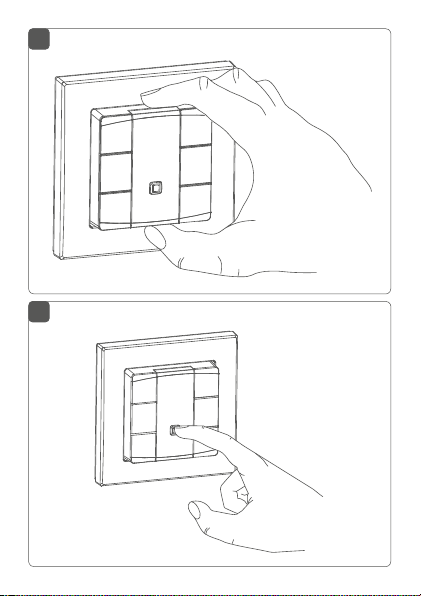
2
3
Page 5
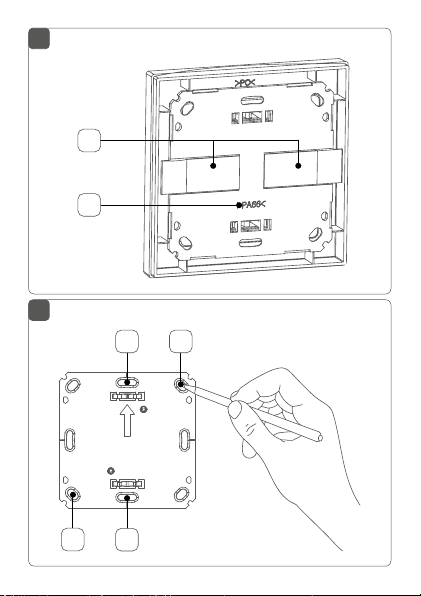
4
H
I
5
K
J
KJ
Page 6
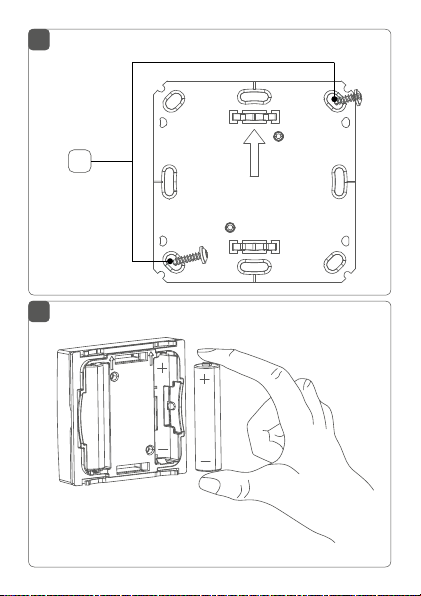
6
6
L
7
Page 7
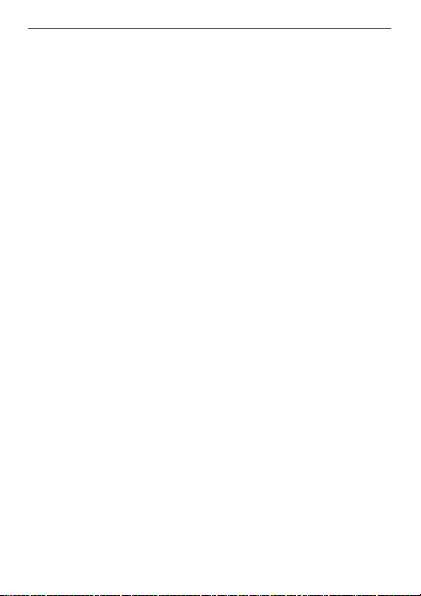
Inhaltsverzeichnis
1 Hinweise zur Anleitung ...................................................8
2 Gefahrenhinweise ............................................................8
3 Funktion und Geräteübersicht ....................................10
4 Allgemeine Systeminformationen .............................. 11
5 Inbetriebnahme .............................................................. 12
5.1 Anlernen ................................................................................12
5.1.1 Anlernen an die Homematic Zentrale CCU2 ....12
5.1.2 Anlernen an den Homematic IP Access Point
(
5.2 Montage.................................................................................16
demnächst verfügbar
5.2.1 Klebestreifenmontage............................................17
5.2.2 Schraubmontage ....................................................18
5.2.3 Montage in Mehrfachkombinationen ................ 20
6 Bedienung ........................................................................21
7 Batterien wechseln ........................................................22
8 Fehlerbehebung .............................................................23
8.1 Schwache Batterie .............................................................. 23
8.2 Befehl nicht bestätigt ......................................................... 24
8.3 Duty Cycle ........................................................................... 24
8.4 Fehlercodes und Blinkfolgen ........................................... 25
9 Wiederherstellung der Werkseinstellungen ..............27
10 Wartung und Reinigung ................................................28
11 Allgemeine Hinweise zum Funkbetrieb .....................29
12 Technische Daten ......................................................... 30
)...........................................15
7
Page 8

Hinweise zur Anleitung
1 Hinweise zur Anleitung
Lesen Sie diese Anleitung sorgfältig, bevor Sie Ihr Homematic IP Gerät in Betrieb nehmen. Bewahren Sie die Anleitung zum späteren Nachschlagen auf!
Wenn Sie das Gerät anderen Personen zur Nutzung überlassen, übergeben Sie auch diese Anleitung.
Benutzte Symbole:
Achtung!
Hier wird auf eine Gefahr hingewiesen.
Hinweis.
Dieser Abschnitt enthält zusätzliche wichtige Informationen!
2 Gefahrenhinweise
Önen Sie das Gerät nicht. Es enthält keine durch
den Anwender zu wartenden Teile. Im Fehlerfall
lassen Sie das Gerät von einer Fachkraft prüfen.
Aus Sicherheits- und Zulassungsgründen (CE) ist
das eigenmächtige Umbauen und/oder Verändern des Gerätes nicht gestattet.
Betreiben Sie das Gerät nur in trockener sowie
staubfreier Umgebung, setzen Sie es keinem Ein-
8
Page 9
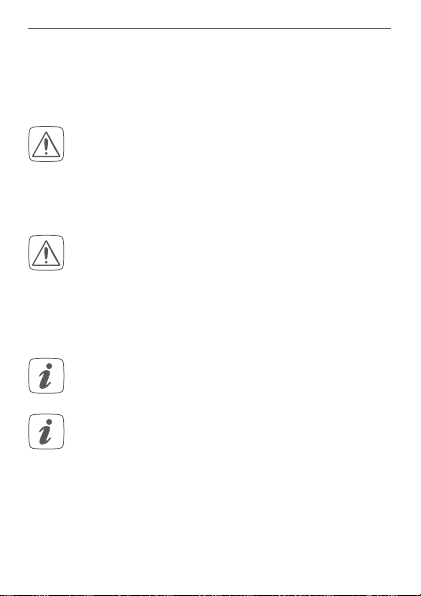
Gefahrenhinweise
fluss von Feuchtigkeit, Vibrationen, ständiger
Sonnen- oder anderer Wärmeeinstrahlung, Kälte
und keinen mechanischen Belastungen aus.
Das Gerät ist kein Spielzeug! Erlauben Sie Kindern
nicht damit zu spielen. Lassen Sie das Verpackungsmaterial nicht achtlos liegen. Plastikfolien/
-tüten, Styroporteile etc. können für Kinder zu
einem gefährlichen Spielzeug werden.
Bei Sach- oder Personenschaden, die durch unsachgemäße Handhabung oder Nichtbeachten
der Gefahrenhinweise verursacht werden, übernehmen wir keine Haftung. In solchen Fällen erlischt jeder Gewährleistungsanspruch! Für Folgeschäden übernehmen wir keine Haftung!
Das Gerät ist nur für den Einsatz in wohnungsähnlichen Umgebungen geeignet.
Jeder andere Einsatz, als der in dieser Bedienungsanleitung beschriebene, ist nicht bestimmungsgemäß und führt zu Gewährleistungs- und
Haftungsausschluss.
9
Page 10
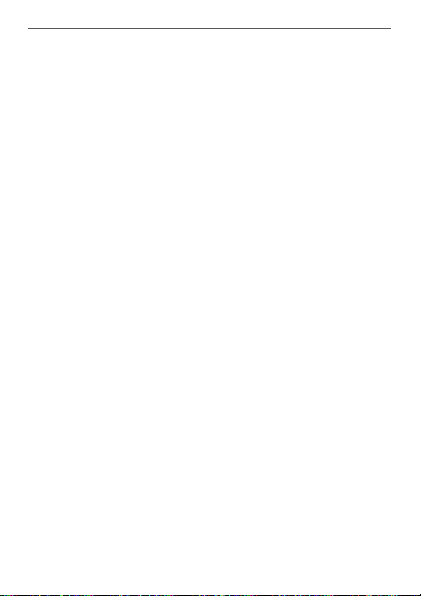
Funktion und Geräteübersicht
3 Funktion und Geräteübersicht
Mit dem universell einsetzbaren Homematic IP Wandtaster – 6-fach können Sie angelernte Geräte im Haus
bequem über drei übereinander platzierte Tastenpaare
steuern. Ein Beispiel hierfür ist etwa das Ein- oder Ausschalten von Lichtquellen.
Der Wandtaster verfügt über ein austauschbares Beschriftungsfeld und ermöglicht eine individuelle Tastenbeschriftung und damit eine klare, eindeutige Zuordnung
von Funktionen. Auch bei späteren Änderungen lässt sich
die Beschriftung jederzeit ändern.
Verschiedene Beschriftungsvorlagen finden Sie im
Downloadbereich unter www.homematic-ip.com.
Dank des Batteriebetriebs bietet der Homematic IP
Wandtaster eine hohe Flexibilität bei der Wahl des Montageortes. Montage und Demontage gestalten sich im
mitgelieferten Wechselrahmen durch Verschrauben oder
Aufkleben der Montageplatte auf unterschiedlichen Untergründen wie Mauerwerk, Möbeln, Fliesen oder Glas
sehr einfach. Darüber hinaus ist eine einfache Integration in die Schalterserien der gängigsten Markenhersteller
möglich.
10
Page 11
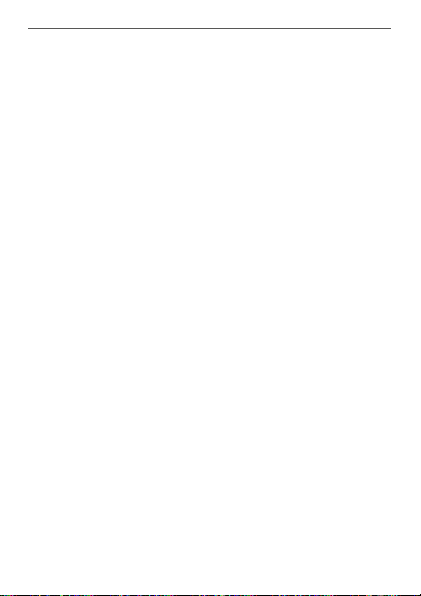
Allgemeine Systeminformationen
Geräteübersicht (s. Abbildung 1):
(A) Wechselrahmen
(B) Taster (Elektronikeinheit)
(C) Tastenpaar 1 (TP1)
(D) Tastenpaar 2 (TP2)
(E) Tastenpaar 3 (TP3)
(F) Systemtaste (Anlerntaste und Geräte-LED)
(G) Montageplatte
4 Allgemeine Systeminformationen
Dieses Gerät ist Teil eines Smart Home Systems und kommuniziert über das HmIP Funkprotokoll. Alle Geräte des
Systems können komfortabel und individuell per Smartphone oder PC konfiguriert werden. Welcher Funktionsumfang sich innerhalb des Systems im Zusammenspiel mit
weiteren Komponenten ergibt, entnehmen Sie bitte dem
Homematic IP Anwenderhandbuch. Alle technischen
Dokumente und Updates finden Sie stets aktuell unter
www.eQ-3.de.
11
Page 12
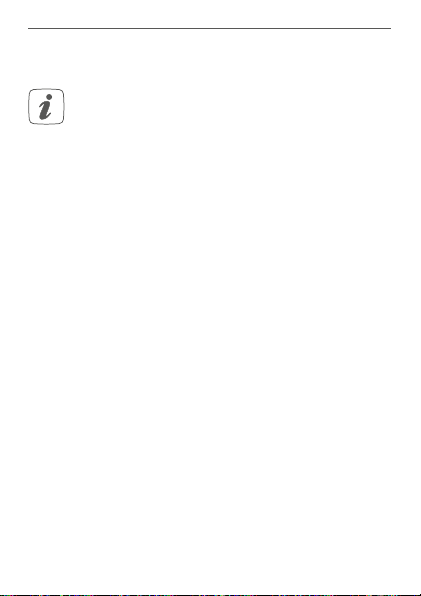
Inbetriebnahme
5 Inbetriebnahme
5.1 Anlernen
Bitte lesen Sie diesen Abschnitt erst vollständig,
bevor Sie mit dem Anlernen beginnen.
Damit der Wandtaster in Ihr System integriert und mit anderen Geräten kommunizieren kann, muss er zunächst
angelernt werden.
Das Gerät kann mit der Homematic Zentrale CCU2 sowie vielen Homematic Apps unserer Partner betrieben
werden. Zukünftig wird auch der Betrieb mit dem Homematic IP Access Point und der Smartphone App unterstützt. Weitere Informationen finden Sie stets aktuell im
Homematic IP Anwenderhandbuch zum Download unter
www.eQ-3.de.
5.1.1 Anlernen an die Homematic Zentrale CCU2
Nach dem Einbinden in die Homematic WebUI können
Sie Ihr HomematicIP Gerät softwarebasiert und komfortabel steuern und konfigurieren sowie in Zentralenprogrammen nutzen.
• Starten Sie die Benutzeroberfläche „Homematic
WebUI“ auf Ihrem PC.
• Klicken Sie auf den Button „Geräte anlernen“ im
rechten oberen Bereich des Browserfensters.
12
Page 13
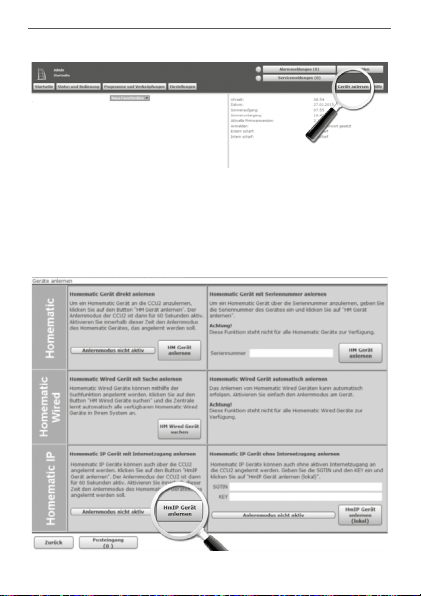
Inbetriebnahme
• Um den Anlernmodus zu aktivieren, klicken Sie
im nächsten Fenster auf „HmIP Gerät anlernen“.
Die Homematic Zentrale wird für 60 Sekunden in
den Anlernmodus versetzt. Ein Infofeld zeigt die
aktuell noch verbleibende Anlernzeit.
13
Page 14
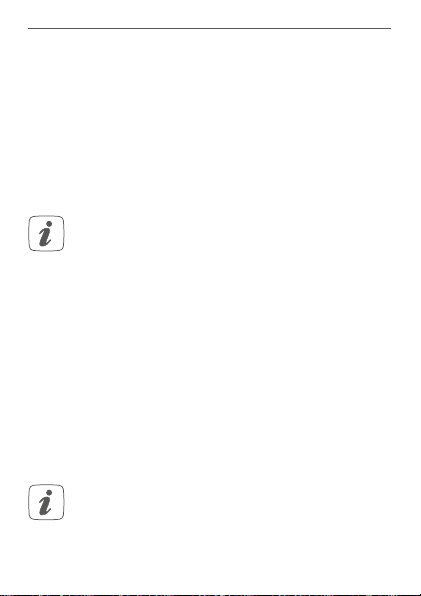
Inbetriebnahme
• Aktivieren Sie den Anlernmodus des Wandtasters.
Fassen Sie den Taster (B) dazu seitlich an und
ziehen Sie ihn aus dem Rahmen heraus (s. Ab-
bildung2).
• Drehen Sie den Taster auf die Rückseite.
• Ziehen Sie den Isolierstreifen aus dem Batteriefach heraus. Der Anlernmodus ist für 3 Minuten
aktiv.
Sie können den Anlernmodus manuell für weitere
3 Minuten starten, indem Sie die Systemtaste (F)
kurz drücken (s. Abbildung 3).
• Nach kurzer Zeit erscheint das neu angelernte
Gerät im Posteingang Ihrer Softwareoberfläche.
Neu angelernte Homematic IP Geräte und die zugehörigen Kanäle stehen im Homematic System erst dann
für Bedien- und Konfigurationsaufgaben zur Verfügung,
nachdem sie im Posteingang konfiguriert wurden. Weitere Informationen finden Sie in der aktuellen Version
des Homematic WebUI Handbuchs zum Download unter
www.eQ-3.de.
Im Betrieb ohne aktiven Internetzugang wählen
Sie die Option „Homematic IP Gerät ohne Inter-
netzugang anlernen“. Geben Sie zum Anlernen
die SGTIN und den Key des Homematic IP Gerätes
14
Page 15
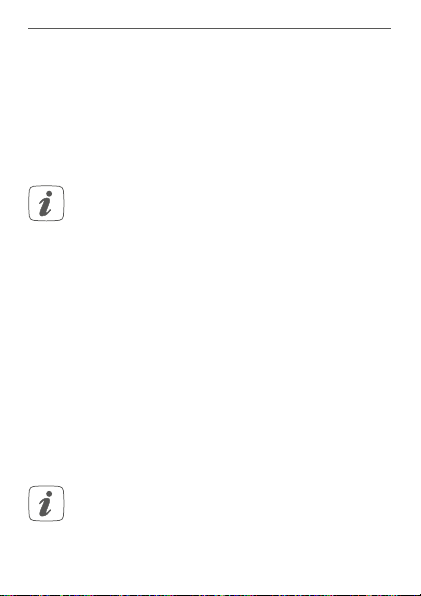
Inbetriebnahme
in die entsprechenden Felder ein. Die SGTIN und
den Key finden Sie auf dem beiliegenden Sticker
oder im Batteriefach. Bitte bewahren Sie die Sticker sorgfältig auf.
5.1.2 Anlernen an den Homematic IP Access Point
demnächst verfügbar
(
)
Richten Sie zunächst Ihren Homematic IP Access
Point über die Homematic IP App ein, um weitere
Homematic IP Geräte im System nutzen zu können. Ausführliche Informationen dazu finden Sie
in der Bedienungsanleitung des Access Points.
Zum Anlernen des Wandtasters gehen Sie wie folgt vor:
• Önen Sie die Homematic IP App auf Ihrem
Smartphone.
• Wählen Sie den Menüpunkt „Gerät anlernen“ aus.
• Fassen Sie den Taster (B) seitlich an und ziehen
Sie ihn aus dem Rahmen heraus (s. Abbildung 2).
• Drehen Sie den Taster auf die Rückseite.
• Ziehen Sie den Isolierstreifen aus dem Batteriefach heraus. Der Anlernmodus ist für 3 Minuten
aktiv.
Sie können den Anlernmodus manuell für weitere
3 Minuten starten, indem Sie die Systemtaste (F)
kurz drücken (s. Abbildung 3).
15
Page 16
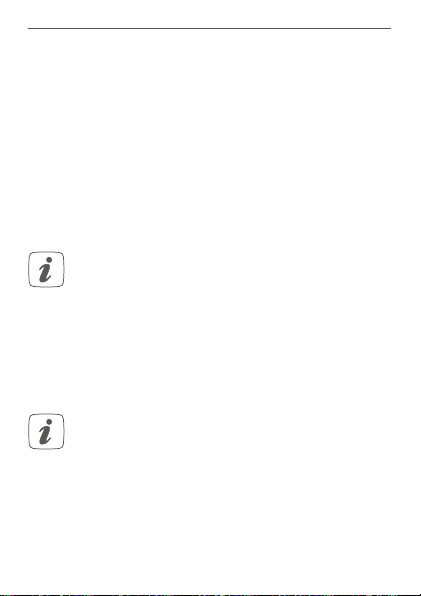
Inbetriebnahme
• Zur Bestätigung geben Sie in der App die letzten
vier Ziern der Gerätenummer (SGTIN) ein oder
Scannen Sie den QR-Code. Die Gerätenummer
finden Sie auf dem Aufkleber im Lieferumfang
oder direkt am Gerät.
• Warten Sie, bis der Anlernvorgang abgeschlossen
ist.
• Zur Bestätigung eines erfolgreichen Anlernvorgangs leuchtet die Geräte-LED (F) grün. Das Gerät ist nun einsatzbereit.
Leuchtet die Geräte-LED rot, versuchen Sie es erneut.
• Wählen Sie in der App aus, in welchen Lösungen
Ihr Gerät eingesetzt werden soll.
• Ordnen Sie das Gerät in der App einem Raum zu
und vergeben Sie einen Namen für das Gerät.
5.2 Montage
Bitte lesen Sie diesen Abschnitt erst vollständig,
bevor Sie mit der Montage beginnen.
Sie können den Wandtaster entweder im mitgelieferten
Wechselrahmen (A) montieren oder ihn bequem in eine
bestehende Schalterserie integrieren (s. „5.2.3 Montage in
Mehrfachkombinationen“ auf Seite 20).
16
Page 17

Inbetriebnahme
Bei der Montage im Wechselrahmen können Sie den
Wandtaster
• mit den mitgelieferten doppelseitigen Klebestreifen oder
• mit den mitgelieferten Schrauben
an der Wand befestigen.
5.2.1 Klebestreifenmontage
Um den zusammengesetzten Wandtaster mit den Klebestreifen zu montieren, gehen Sie wie folgt vor:
• Wählen Sie einen beliebigen Montageort aus.
Achten Sie darauf, dass der Montageuntergrund
glatt, eben, unbeschädigt, sauber, fett- sowie lösungsmittelfrei und nicht zu kühl ist, damit der
Klebestreifen langfristig haften kann.
• Befestigen Sie die Klebestreifen (H) auf der Rückseite der Montageplatte (G) in den dafür vorgesehenen Markierungen. Achten Sie darauf, dass
die Schrift auf der Rückseite für Sie lesbar ist (I)
(s. Abbildung 4).
• Entfernen Sie die Folie von den Klebestreifen.
• Drücken Sie jetzt den zusammengebauten
Wandtaster mit der Rückseite an die gewünschte
Position an die Wand.
17
Page 18
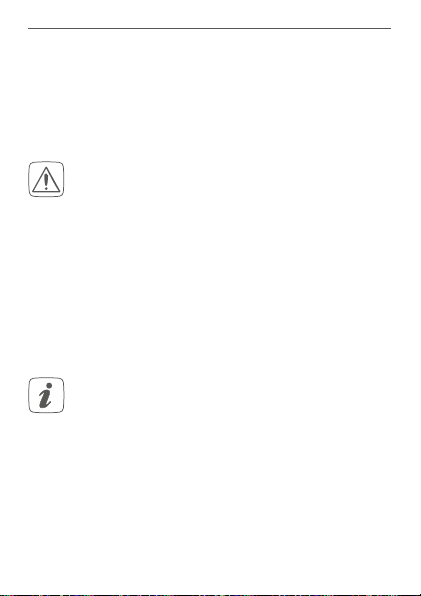
Inbetriebnahme
5.2.2 Schraubmontage
Um den Wandtaster mithilfe der Schrauben zu montieren, gehen Sie wie folgt vor:
• Wählen Sie einen geeigneten Montageort aus.
Stellen Sie sicher, dass in der Wand keine Leitungen verlaufen!
• Halten Sie die Montageplatte (G) an die gewünschte Montageposition. Achten Sie darauf,
dass der Pfeil auf der Vorderseite der Montageplatte nach oben zeigt.
• Zeichnen Sie zwei der Bohrlöcher(J) anhand der
Montageplatte (diagonal gegenüberliegend) mit
einem Stift an der Wand an (s. Abbildung 5).
• Bohren Sie die vorgezeichneten Löcher.
Bei Steinwänden verwenden Sie einen 5 mm
Bohrer für die Dübel. Bei Holzwänden können Sie
einen 1,5mm Bohrer verwenden, um das Eindrehen der Schrauben zu erleichtern.
• Montieren Sie die Montageplatte durch Eindrehen der mitgelieferten Dübel und Schrauben (L)
(s. Abbildung 6).
• Setzen Sie den Wechselrahmen (A) auf die Montageplatte.
18
Page 19

Inbetriebnahme
• Setzen Sie den Taster (B) ein (s. Abbildung 1). Achten Sie darauf, dass die Klammern der Montageplatte in die Önungen des Tasters rasten.
Hinweis zur Montage auf Unterputzdosen:
• Für die Montage auf einer Unterputzdose verwenden Sie die Bohrlöcher (K).
Hinweis! Installation nur durch Personen mit einschlägigen elektrotechnischen Kenntnissen und
Erfahrungen!*
Durch eine unsachgemäße Installation gefährden Sie
• Ihr eigenes Leben;
• das Leben der Nutzer der elektrischen Anlage.
Mit einer unsachgemäßen Installation riskieren Sie
schwere Sachschäden, z. B. durch Brand. Es droht für Sie
die persönliche Haftung bei Personen- und Sachschäden.
Wenden Sie sich an einen Elektroinstallateur!
*Erforderliche Fachkenntnisse für die Installation:
Für die Installation sind insbesondere folgende Fachkenntnisse erforderlich:
Die anzuwendenden „5 Sicherheitsregeln“:
•
Freischalten; gegen Wiedereinschalten sichern;
Spannungsfreiheit feststellen; Erden und Kurzschließen;
benachbarte, unter Spannung stehende T
eile abdecken oder
19
Page 20

Inbetriebnahme
abschranken;
• Auswahl des geeigneten Werkzeuges, der Messgeräte und
ggf. der persönlichen Schutzausrüstung;
• Auswertung der Messergebnisse;
• Auswahl des Elektro-Installationsmaterials zur Sicherstellung
der Abschaltbedingungen;
• IP-Schutzarten;
• Einbau des Elektroinstallationsmaterials;
• Art des Versorgungsnetzes (TN-System, IT-System, TT-System)
und die daraus folgenden Anschlussbedingungen (klassische
Nullung, Schutzerdung, erforderliche Zusatzmaßnahmen etc.).
In der Unterputzdose dürfen sich keine oenen
Leiterenden befinden.
5.2.3 Montage in Mehrfachkombinationen
Sie können den Wandtaster sowohl mit dem mitgelieferten Rahmen (A), als auch mit Rahmen anderer Hersteller
verwenden oder den Taster bzw. die Elektronikeinheit
(B) in einen Mehrfachrahmen integrieren. Sie können
die Montageplatte (G) flexibel mit Klebestreifen oder
Schrauben an der Wand befestigen. Bei der Montage in
Mehrfachkombinationen ist darauf zu achten, dass die
Montageplatte des Wandtasters bündig neben bereits
befestigten Montageplatten/Tragringen angebracht und
daran ausgerichtet wird.
Der Wandtaster passt in die Rahmen folgender Hersteller:
20
Page 21

Bedienung
Hersteller Rahmen
Berker S.1, B.1, B.3, B.7 Glas
ELSO Joy
GIRA System 55, Standard 55, E2, E22, Event,
merten 1-M, Atelier-M, M-Smart, M-Arc, M-Star,
JUNG A 500, AS 500, A plus, A creation
Esprit
M-Plan
6 Bedienung
Die sechs Tasten des Wandtasters sind als drei separate
Tastenpaare (TP1 (C), TP2 (D) und TP3 (E)) definiert. Dabei
hat jeweils die rechte Taste die Funktion „Ein/Heller/Hoch“
und die linke Taste „Aus/Dunkler/Runter“.
Legen Sie die Funktionen der Tasten nach Ihren persönli
chen Bedürfnissen fest und schalten Sie so z.B. Lichtquellen ganz bequem ein- oder aus.
önnen eine der beiliegenden Beschriftungsvorlagen
Sie k
verwenden oder eine V
schiedene Beschriftungsvorlagen finden Sie im Downloadbereich unter www.homematic-ip.com.
orlage individuell beschriften.
Ver-
21
-
Page 22

Batterien wechseln
7 Batterien wechseln
Wird eine leere Batterie in der App bzw. am Gerät angezeigt (s. „8.4 Fehlercodes und Blinkfolgen“ auf Seite 25),
tauschen Sie die verbrauchten Batterien gegen zwei neue
tterien des Typs LR03/Micro/AAA aus. Beachten Sie da
Ba
bei die richtige Polung der Batterien.
Um die
Batterien des Wandtasters zu wechseln, gehen Sie
wie folgt vor:
• In montiertem Zustand lässt sich der Taster einfach aus dem Rahmen (A) und von der Montageplatte (G)
an und ziehen Sie ihn aus dem Rahmen heraus (s.
Abbildung 2). Das Önen des Gerätes ist nicht er
forderlich.
•
Drehen Sie den Taster auf die Rückseite, um die
Batterien zu entnehmen.
• Legen Sie zwei neue 1,5 V LR03/Micro/AAA Batte
rien polungsrichtig gemäß Markierung in die Batteriefächer ein (s. Abbildung 7).
Setzen Sie den Taster wieder in den Rahmen. Ach-
•
ten Sie darauf, dass die Klammern der Montageplatte in die Önungen des Tasters rasten.
Achten Sie nach dem Einlegen der Batterien auf
•
die Blinkfolgen der LED (s. „8.4 Fehlercodes und
Blinkfolgen“ auf Seite 25).
Nach dem Einlegen der Batterien führt der Wandtaster zu-
22
ziehen. Fassen Sie den Taster (B) seitlich
-
-
-
Page 23

Fehlerbehebung
nächst einen Selbsttest für ca. 2 Sekunden durch. Danach
erfolgt die Initialisierung. Den Abschluss bildet die TestAnzeige: oranges und grünes Leuchten.
Batterien dürfen niemals aufgeladen werden. Batterien nicht ins Feuer werfen! Batterien nicht
übermäßiger Wärme aussetz
kurzschließen. Es besteht Explosionsgefahr!
Verbrauchte Batterien gehören nicht in den Hausmüll! Entsorgen Sie diese in Ihrer örtlichen Batteriesammelstelle!
en. Batterien nicht
8 Fehlerbehebung
8.1 Schwache Batterie
Wenn es der Spannungswert zulässt, ist der Wandtaster
auch bei niedriger Batteriespannung betriebsbereit. Je
nach Beanspruchung kann evtl. nach kurzer Erholungszeit
der Batterie wieder mehrfach gesendet werden.
Bricht beim Senden die Spannung wieder zusammen,
wird dies in der Homematic IP App und am Gerät ange
zeigt (s. „8.4 Fehlercodes und Blinkfolgen“ auf Seite 25).
auschen Sie in diesem F
T
zwei neue aus (s. „7 Batterien wechseln“ auf Seite 22).
all die leeren Batterien gegen
-
23
Page 24

Fehlerbehebung
8.2 Befehl nicht bestätigt
Bestätigt mindestens ein Empfänger einen Befehl nicht,
leuchtet zum Abschluss der fehlerhaften Übertragung die
LED rot auf. Grund für die fehlerhafte Übertragung kann
eine Funkstörung sein (s. „11 Allgemeine Hinweise zum
Funkbetrieb“ auf Seite 29). Die fehlerhafte Übertragung kann folgende Ursachen haben:
• Empfänger nicht erreichbar,
• Empfänger kann Befehl nicht ausführen (Lastausfall, mechanische Blockade etc.) oder
• Empfänger defekt.
8.3 Duty Cycle
Der Duty Cycle beschreibt eine gesetzlich geregelte Begrenzung der Sendezeit von Geräten im 868 MHz Bereich. Das Ziel dieser Regelung ist es, die Funktion aller im
868 MHz Bereich arbeitenden Geräte zu gewährleisten.
In dem von uns genutzten Frequenzbereich 868 MHz beträgt die maximale Sendezeit eines jeden Gerätes 1 % einer Stunde (also 36 Sekunden in einer Stunde). Die Geräte
dürfen bei Erreichen des 1 %-Limits nicht mehr senden,
bis diese zeitliche Begrenzung vorüber ist. Gemäß dieser
Richtlinie, werden Homematic IP-Geräte zu 100 % normenkonform entwickelt und produziert.
Im normalen Betrieb wird der Duty Cycle in der Regel
nicht erreicht. Dies kann jedoch in Einzelfällen bei der Inbetriebnahme oder Erstinstallation eines Systems durch
vermehrte und funkintensive Anlernprozesse der Fall sein.
24
Page 25

Fehlerbehebung
Eine Überschreitung des Duty Cycle Limits wird durch
dreimal langes rotes Blinken der LED angezeigt und kann
sich durch temporär fehlende Funktion des Gerätes äußern. Nach kurzer Zeit (max. 1 Stunde) ist die Funktion des
Gerätes wiederhergestellt.
8.4 Fehlercodes und Blinkfolgen
Blinkcode Bedeutung Lösung
Kurzes oranges
Blinken
Funkübertragung/Sendeversuch/Datenübertragung
Warten Sie, bis
die Übertragung
beendet ist.
1x langes grünes
Leuchten
1x langes rotes
Leuchten
Vorgang bestätigt
Vorgang fehlgeschlagen
Sie können mit
der Bedienung
fortfahren.
Versuchen Sie
es erneut (s.
„8.2 Befehl nicht
bestätigt“ auf
Seite 24).
25
Page 26

Fehlerbehebung
Kurzes oranges
Leuchten (nach
grüner oder
roter Empfangsmeldung)
Kurzes oranges
Blinken (alle 10 s)
1x langes rotes
Leuchten
26
Batterien leer Tauschen Sie
die Batterien
des Gerätes aus
(s. „7 Batterien
wechseln“ auf
Seite 22).
Anlernmodus
aktiv
Geben Sie die
letzten vier Ziffern der GeräteSeriennummer
zur Bestätigung
ein (s. „5.1 An-
lernen“ auf Seite
12).
Vorgang fehlgeschlagen oder
Duty Cycle-Limit
erreicht
Versuchen Sie
es erneut („8.2
Befehl nicht
bestätigt“ auf
Seite 24 oder
„8.3 Duty Cycle“
auf Seite 24).
Page 27

Wiederherstellung der Werkseinstellungen
6x langes rotes
Blinken
1x oranges
und 1x grünes
Leuchten (nach
dem Einlegen
der Batterien)
Gerät defekt Achten Sie auf
die Anzeige in
Ihrer App oder
wenden Sie sich
an Ihren Fachhändler.
Testanzeige Nachdem die
Testanzeige
erloschen ist,
können Sie
fortfahren.
9 Wiederherstellung der Werksein-
stellungen
Die Werksteinstellungen des Gerätes können
wiederhergestellt werden. Dabei gehen alle Einstellungen verloren.
Um die Werkseinstellungen des Wandtasters wiederherzustellen, gehen Sie wie folgt vor:
• Fassen Sie den Taster (B) seitlich an und ziehen
Sie ihn aus dem Rahmen heraus (s. Abbildung 2).
• Entnehmen Sie die Batterien.
• Legen Sie die Batterien entsprechend der Polaritätsmarkierungen wieder ein (s. Abbildung 7) und
halten Sie gleichzeitig die Systemtaste (F) für 4 s
27
Page 28

Wartung und Reinigung
gedrückt, bis die LED schnell orange zu blinken
beginnt (s. Abbildung 3).
• Lassen Sie die Systemtaste wieder los.
• Drücken Sie die Systemtaste erneut für 4 s, bis die
LED grün aufleuchtet.
• Lassen Sie die Systemtaste wieder los, um das
Wiederherstellen der Werkseinstellungen abzuschließen.
Das Gerät führt einen Neustart durch.
10 Wartung und Reinigung
Das Gerät ist für Sie bis auf einen eventuell erforderlichen Batteriewechsel wartungsfrei. Überlassen Sie
eine Wartung oder Repara
Reinigen Sie das Gerät mit einem weichen, sauberen,
trockenen und fusselfreien Tuch. Für die Entfernung von
stärkeren Verschmutzungen kann das Tuch leicht mit
lauwarmem Wasser angefeuchtet werden. Verwenden
Sie keine lösemittelhaltigen Reinigungsmittel, das Kunststogehäuse und die Beschriftung können dadurch angegrien werden.
28
tur einer Fachkraft.
Page 29

Allgemeine Hinweise zum Funkbetrieb
11 Allgemeine Hinweise zum Funk-
betrieb
Die Funk-Übertragung wird auf einem nicht exklusiven
Übertragungsweg realisiert, weshalb Störungen nicht
ausgeschlossen werden können. Weitere Störeinflüsse
können hervorgerufen werden durch Schaltvorgänge,
Elektromotoren oder defekte Elektrogeräte.
Die Reichweite in Gebäuden kann stark von der
im Freifeld abweichen. Außer der Sendeleistung
und den Empfangseigenschaften der Empfänger
spielen Umwelteinflüsse wie Luftfeuchtigkeit
neben baulichen Gegebenheiten vor Ort eine
wichtige Rolle.
Hiermit erklärt die eQ-3 AG, dass sich dieses Gerät in
Übereinstimmung mit den grundlegenden Anforderungen und den anderen relevanten Vorschriften der Richtlinie 1999/5/EG befindet.
Die vollständige Konformitätserklärung finden Sie unter
www.eQ-3.de.
29
Page 30

Technische Daten
12 Technische Daten
Geräte-Kurzbezeichnung:
Versorgungsspannung: 2x 1,5 V LR03/Micro/AAA
Stromaufnahme: 50 mA max.
Batterielebensdauer: 4 Jahre (typ.)
Schutzart: IP20
Umgebungstemperatur: 5 bis 35 °C
Abmessungen (B x H x T):
Ohne Rahmen: 55 x 55 x 20 mm
Mit Rahmen: 86 x 86 x 22 mm
Gewicht: 95 g (inkl. Batterien und
Funkfrequenz: 868,3 MHz/869,525 MHz
Empfängerkategorie: SRD category 2
Typ. Funk-Freifeldreichweite: 200 m
Duty Cycle: < 1 % pro h/< 10 % pro h
Technische Änderungen vorbehalten.
30
HmIP-WRC6
Rahmen)
Page 31

Entsorgungshinweis
Gerät nicht im Hausmüll entsorgen! Elektronische Geräte sind entsprechend der Richtlinie
über Elektro- und Elektronik-Altgeräte über die
örtlichen Sammelstellen für Elektronik-Altgeräte
zu entsorgen.
Konformitätshinweis
Das CE-Zeichen ist ein Freiverkehrszeichen, das
sich ausschließlich an die Behörden wendet und
keine Zusicherung von Eigenschaften beinhaltet.
Bei technischen Fragen zum Gerät wenden Sie
sich bitte an Ihren Fachhändler.
Technische Daten
31
Page 32

Package contents
Quantity Description
1 Homematic IP Wall-mount
1 Clip-on frame
1 Mounting plate
2 Double-sided adhesive strips
2 Screws 3.0 x 30 mm
2 Plugs 5 mm
2 1.5 V LR03/micro/AAA batteries
1 Operating manual
Documentation © 2016 eQ-3 AG, Germany.
All rights reserved. Translation from the original version in German. This manual may not be reproduced in any format, either in
whole or in part, nor may it be duplicated or edited by electronic,
mechanical or chemical means, without the written consent of
the publisher.
Typographical and printing errors cannot be excluded. However,
the information contained in this manual is reviewed on a regular
basis and any necessary corrections will be implemented in the
next edition. We accept no liability for technical or typographical
errors or the consequences thereof.
All trademarks and industrial property rights are acknowledged.
Printed in Hong Kong
Changes may be made without prior notice as a result of technical advances.
142512 (web)
Version 1.0 (08/2016)
32
Remote Control - 6-button
Page 33

Table of contents
1 Information about this manual....................................34
2 Hazard information ........................................................34
3 Function and device overview ....................................36
4 General system information ........................................ 37
5 Start-up ............................................................................38
5.1 Teaching-in ..........................................................................38
5.1.1 Teaching-in to the Homematic Central Control
Unit CCU2 ............................................................... 38
5.1.2 Teaching-in to the Homematic IP Access Point
(
5.2 Mounting .............................................................................. 42
available soon
5.2.1 Adhesive strip mounting ....................................... 43
5.2.2 Screw mounting ..................................................... 43
5.2.3 Installation in multiple combinations ................ 46
6 Operation .........................................................................47
7 Replacing batteries ....................................................... 48
8 Troubleshooting ............................................................ 49
8.1 Weak battery ........................................................................ 49
8.2 Command not confirmed ................................................. 50
8.3 Duty cycle ........................................................................... 50
8.4 Error codes and flashing sequences ............................... 51
9 Restore factory settings ................................................ 53
10 Maintenance and cleaning ...........................................54
11 General information about radio operation .............54
12 Technical specifications ................................................55
) ........................................................41
33
Page 34

Information about this manual
1 Information about this manual
Please read this manual carefully before beginning operation with your Homematic IP component. Keep the
manual so you can refer to it at a later date if you need to.
If you hand over the device to other persons for use,
please hand over this manual as well.
Symbols used:
Attention!
This indicates a hazard.
Please note:
This section contains important additional information.
2 Hazard information
Do not open the device. It does not contain any
parts that can be maintained by the user. In the
event of an error, please have the device checked
by an expert.
For safety and licensing reasons (CE), unauthorized change and/or modification of the device is
not permitted.
34
Page 35

Hazard information
The device may only be operated in dry and dustfree environment and must be protected from
the eects of moisture, vibrations, solar or other
methods of heat radiation, cold and mechanical
loads.
The device is not a toy; do not allow children to
play with it. Do not leave packaging material lying
around. Plastic films/bags, pieces of polystyrene,
etc. can be dangerous in the hands of a child.
We do not assume any liability for damage to
property or personal injury caused by improper
use or the failure to observe the hazard information. In such cases, any claim under warranty is
extinguished! For consequential damages, we assume no liability!
The device may only be operated within residential buildings.
Using the device for any purpose other than that
described in this operating manual does not fall
within the scope of intended use and shall invalidate any warranty or liability.
35
Page 36

Function and device overview
3 Function and device overview
With the Homematic IP Wall-mount Remote Control - 6
buttons for universal use you can comfortably control
taught-in devices in the house using three separate button pairs. For example, lights can be switched on and o.
The labelling field of the wall-mount remote control can
be exchanged and thus enables individual labelling of
buttons in order to ensure clear assignment of functions.
The labelling fields can be adjusted also if changes are
made subsequently.
You will find dierent labelling templates in the download
area of www.homematic-ip.com.
Thanks to battery operation, the device is highly flexible
where mounting and selecting a mounting location are
concerned. The device is mounted and removed very
easily with the supplied clip-on frame using screws or
adhesive strips. It is compatible with a number of dierent surfaces including furniture, brick walls, tiles or glass.
Furthermore, the device can be integrated into the most
common brand switch systems as well.
36
Page 37

General system information
Device overview (see figure 1):
(A) Clip-on frame
(B) Remote control (electronic unit)
(C) Button pair 1 (BP1)
(D) Button pair 2 (BP2)
(E) Button pair 3 (BP3)
(F) System button (teach-in button and device LED)
(G) Mounting plate
4 General system information
This device is part of a smart home system and works
with the HmIP radio protocol. All devices of the system
can be configured comfortably and individually with a
smartphone app or via PC. The available functions provided by the Homematic IP system in combination with
other components are described in the Homematic IP
User Guide. All current technical documents and updates
are provided at www.eQ-3.de.
37
Page 38

Start-up
5 Start-up
5.1 Teaching-in
Please read this entire section before starting
the teach-in procedure.
To integrate the wall-mount remote control into your
system and enable it to communicate with other devices,
you must teach it in first.
The device can be operated with the Homematic Central
Control Unit CCU2 as well as with many Homematic apps
of our partners. Operation via the Homematic IP Acces
Point and smartphone app will be supported very soon.
You will find current details in the Homematic IP User
Guide, available for download at www.eQ-3.de.
5.1.1 Teaching-in to the Homematic Central Control
Unit CCU2
After teaching-in the device to the Homematic WebUI it
can be conveniently controlled, configured and be used
in central control unit programs via the software interface.
• Start the user interface “Homematic WebUI” on
your computer.
• Click the “Teach-in devices” button on the righthand side of the screen.
38
Page 39

Start-up
• To activate teach-in mode, click “Teach-in HmIP
device” in the next window. The teach-in mode
of the CCU2 will be activated for 60 seconds. An
information box shows how much teach-in time
remains.
39
Page 40

Start-up
• Activate the teach-in mode of your wall-mount
remote control. To remove the remote control
(B) from the frame, take hold of the sides of the
remote control and pull it out (see figure 2).
• Turn over the remote control.
• Remove the insulation strip from the battery
compartment. Teach-in mode remains activated
for 3 minutes.
•
You can manually start the teach-in mode for another 3 minutes by pressing the system button (F)
shortly (see figure 3).
• After a short time, the newly taught-in device appears in the inbox of your software interface.
Newly taught-in Homematic IP devices and the corresponding channels are ready for operation and configuration in the Homematic system only after they have
been configured in the inbox. You will find current details
in the latest version of the Homematic WebUI Manual,
available for download at www.eQ-3.de.
For operation without Internet connection, please
select the option “Teaching-in of Homematic IP
device without Internet connection”. Please enter the SGTIN and key of the Homematic IP device
into the corresponding fields. You will find the
40
Page 41

Start-up
SGTIN and the key on the supplied sticker or in the
battery compartment. Please keep the sticker in
safe place.
5.1.2 Teaching-in to the Homematic IP Access Point
available soon
(
)
First set up your Homematic IP Access Point via
the Homematic IP app to enable operation of
other Homematic IP devices within your system.
For further information, please refer to the operating manual of the Access Point.
To teach-in the wall-mount remote control, please proceed as follows:
• Open the Homematic IP app on your smartphone.
• Select the menu item “Teach-in device”.
• To remove the remote control (B) from the frame,
take hold of the sides of the remote control and
pull it out (see figure 2).
• Turn over the remote control.
• Remove the insulation strip from the battery
compartment. Teach-in mode remains activated
for 3 minutes.
You can manually start the teach-in mode for another 3 minutes by pressing the system button (F)
shortly (see figure 3).
41
Page 42

Start-up
• To confirm, please enter the last four digits of the
device number (SGTIN) in your app or scan the
QR code. Therefore, please see the sticker supplied or attached to the device.
• Please wait until teach-in is completed.
• If teaching-in was successful, the device device LED
(F) lights up green. The device is now ready for use.
If the device LED lights up red, please try again.
• In the app, select in which applications you want
to use your device.
• Allocate the device to a room and give the device
a name.
5.2 Mounting
Please read this entire section before starting to
mount the device.
You can use the supplied clip-on frame (A) to mount the
wall-mount remote control or easily integrate it into an
existing switch (see sec. „5.1.1 Teaching-in to the Homematic Central Control Unit CCU2“ on page 38).
If you want to mount the wall-mount remote control
with the supplied clip-on frame, you can use
• the supplied double-sided adhesive strips or
• the supplied screws
to fix it to a wall.
42
Page 43

Start-up
5.2.1 Adhesive strip mounting
For mounting the assembled device with adhesive strips,
please proceed as follows:
• Choose a site for installation.
Make sure that the mounting surface is smooth,
solid, non-disturbed, free of dust, grease and solvents and not too cold to ensure long-time adherence.
• Fix the adhesive strips (H) on the back side of
the mounting plate (G) in the provided area. You
should be able to read the letters on the back side
(I) (see figure 4).
• Remove the protective film from the adhesive
strips.
• Press the assembled wall-mount remote control with the back side to the wall in the position
where it should subsequently be attached.
5.2.2 Screw mounting
For mounting the wall-mount remote control using
screws, please proceed as follows:
• Choose a site for installation.
43
Page 44

Start-up
Make sure that no electricity or similar lines run in
the wall at this location!
• Position the mounting plate (G) on the desired
site on the wall. Make sure that the arrow on the
mounting plate is pointing upwards.
• Use a pen to mark the positions of bore holes (J)
(diagonally opposite) in the mounting plate on
the wall (see figure 5).
• Now drill the bore holes.
If you are working with a stone wall, drill the
marked two 5 mm holes and insert the plugs supplied. If you are working with a wooden wall, you
can pre-drill 1.5mm holes to make screws easier
to insert.
• Use the supplied screws and plugs (L) to fasten
the mounting plate to the wall (see figure 6).
• Attach the clip-on frame (A) to the mounting plate.
• Place the remote control (B) back into the frame
(see figure 1). Make sure that the clips on the
mounting plate latch into the openings on the
electronic unit.
44
Page 45

Start-up
Information on installation with flush-mounting boxes:
• For installation with flush-mounting boxes, please use the bore holes (K).
Note. Only to be installed by persons with the relevant electro-technical knowledge and experience!
Incorrect installation can put
• your own life at risk;
• and the lives of other users of the electrical system.
Incorrect installation also means that you are running the
risk of serious damage to property, e.g. because of a fire.
You may be personally liable in the event of injuries or
damage to property.
Contact an electrical installer!
*Specialist knowledge required for installation:
The following specialist knowledge is particularly important during installation:
The ‚5 safety rules‘ to be used: Disconnect from mains;
•
Safeguard from switching on again; Check that system is
deenergised; Earth and short circuit; Cover or cordon o
neighbouring live parts;
• Select suitable tool, measuring equipment and, if necessary,
personal safety equipment;
45
Page 46

Start-up
• Evaluation of measuring results;
• Selection of electrical installation material for safeguarding
shut-o conditions;
• IP protection types;
• Installation of electrical installation material;
• Type of supply network (TN system, IT system, TT system) and
the resulting connecting conditions (classical zero balancing,
protective earthing, required additional measures etc.).
There may be no open conductor ends in the
flush-mounting box!
5.2.3 Installation in multiple combinations
You can mount the wall-mount remote control with the attachment frame (A)
provided or use it with frames of other
manufacturers as well as integrate the remote control (B)
into a multi-gang frame. You can flexibly fix the mounting
plate (G) to the wall using adhesive strips or screws. For
mounting with multiple combinations, make sure that the
mounting plate of the remote control is seamlessly aligned
to the already fixed mounting plate/retaining ring.
The wall-mount remote control is designed to fit into
frames supplied by the following manufacturers:
46
Page 47

Operation
Manufacturer Frame
Berker S.1, B.1, B.3, B.7 glass
ELSO Joy
GIRA System 55, Standard 55, E2, E22,
merten 1-M, Atelier-M, M-Smart, M-Arc,
JUNG A 500, AS 500, A plus, A creation
Event, Esprit
M-Star, M-Plan
6 Operation
The six buttons of the wall-mount remote control are defined as three separate button pairs (BP (C), BP2 (D) and
BP3 (E)). The right buttons ar
„on/brighter/up“, the left buttons for the functions „o/
darker/down“.
You can define the functions for each button pair accord
ing to your personal needs and, for example, comfortably
switch lights on and o
e defined for the functions
.
-
One of the supplied labelling templates can be used or individually adjusted.
plates in the download area of www.homematic-ip.com.
You will find dierent labelling tem-
47
Page 48

Replacing batteries
7 Replacing batteries
If an empty battery is displayed via the app or the device
(see sec. „8.4 Error codes and flashing sequences“ on
page 51), replace the used batteries by two new LR03/
micro/AAA batteries. You must observe the correct bat
tery polarity.
eplace the batteries of the wall-mount remote con-
To r
trol, please proceed as follows:
Once mounted, the remote control can easily be
•
pulled out of the frame (A) or removed from the
mounting plate (G). To remove the remote control
(B) from the frame, take hold of the sides of the
remote control and pull it out (see figure 2). You
do not need to open the device.
• Turn the remote control over to remove the bat
teries.
Insert two new 1.5 V LR03/micro/batteries into
•
the battery compartment, making sure that you
insert them the right way round (see figure 7).
• Put the remote control back into the frame. Make
sure that the clips on the mounting plate latch
into the openings on the electronic unit.
• Please pay attention to the flashing signals of the
device LED while inserting the batteries (see sec.
„8.4 Error codes and flashing sequences“ on page
51).
Once the batteries have been inserted, the wall-mount
48
-
-
Page 49

Troubleshooting
remote control will perform a self-test (approx. 2 seconds). Afterwards, initialisation is carried out. The LED test
display will
ing up orange and green.
indicate that initialisation is complete by light-
Never recharge standard batteries. Do not throw
the batteries into a fire. Do not expose batteries to
excessive heat. Do not short-circuit batteries. Do
ing so will present a risk of explosion.
Used batteries should not be disposed of with
regular domestic waste! Instead, take them to
your local battery disposal point.
-
8 Troubleshooting
8.1 Weak battery
Provided that the voltage value permits it, the wall-mount
remote control will remain ready for operation also if the
battery voltage is low. Depending on the particular load, it
may be possible to send transmissions again repeatedly,
once the batteries have been allowed a brief recovery pe
riod.
If the voltage drops too far during transmission, this will
be displayed on the device or via the Homema
(see sec. „8.4 Error codes and flashing sequences“ on page
51). In this case, replace the empty batteries by two new
batteries (see sec. „7 Replacing batteries“ on page 48).
-
tic IP app
49
Page 50

Troubleshooting
8.2 Command not confirmed
If at least one receiver does not confirm a command, the
device LED lights up red at the end of the failed transmission process. The failed transmission may be caused by
radio interference (see sec. „11 General information about
radio operation“ on page 54). This may be caused be
the following:
• Receiver cannot be reached.
• Receiver is unable to execute the command (load
failure, mechanical blockade, etc.).
• Receiver is defective.
8.3 Duty cycle
The duty cycle is a legally regulated limit of the transmission time of devices in the 868 MHz range. The aim of
this regulation is to safeguard the operation of all devices
working in the 868 MHz range.
In the 868 MHz frequency range we use, the maximum
transmission time of any device is 1% of an hour (i.e. 36
seconds in an hour). Devices must cease transmission
when they reach the 1% limit until this time restriction
comes to an end. Homematic IP devices are designed
and produced with 100% conformity to this regulation.
During normal operation, the duty cycle is not usually
reached. However, repeated and radio-intensive teachin processes mean that it may be reached in isolated instances during start-up or initial installation of a system. If
the duty cycle is exceeded, this is indicated by three long
50
Page 51

Troubleshooting
flashes of the device LED, and may manifest itself in the
device temporarily working incorrectly. The device starts
working correctly again after a short period (max. 1 hour).
8.4 Error codes and flashing sequences
Flashing code Meaning Solution
Short orange
flashing
1x long green
lighting
1x long red
lighting
Short orange
lighting (after
green or red
confirmation)
Radio transmission/attempting
to transmit/data
Wait until the
transmission is
completed.
transmission
Transmission
confirmed
Transmission
failed
You can continue operation.
Please try again
(see sec. „8.2
Command not
confirmed“ on
page 50).
Batteries empty Replace the
batteries of the
device (see sec.
„7 Replacing batteries“ on page
48).
51
Page 52

Troubleshooting
Short orange
flashing (every
10 s)
1x long red
lighting
6x long red
flashing
1x orange and
1 x green lighting
(after inserting
batteries)
52
Teach-in mode
active
Please enter
the last four
numbers of
the device serial number to
confirm (see sec.
„5.1 Teaching-in“
on page 38).
Transmission
failed or duty
cycle limit is
reached
Please try again
(see sec. „8.2
Command not
confirmed“ on
page 50 or
„8.3 Duty cycle“
on page 50).
Device defective Please see your
app for error
message or
contact your
retailer.
Test display Once the test
display has
stopped, you
can continue.
Page 53

Restore factory settings
9 Restore factory settings
The factory settings of the device can be restored. If you do this, you will lose all your settings.
To restore the factory settings of the wall-mount remote
control, please proceed as follows:
• To remove the remote control (B) from the frame,
take hold of the sides of the remote control and
pull it out (see figure 2).
• Remove the batteries.
• Insert the batteries ensuring that the polarity is
correct (see figure 7) while pressing and holding
down the system button (F) for 4s at the same
time, until the LED will quickly start flashing orange (see figure 3).
• Release the system button.
• Press and hold down the system button again for
4s, until the status LED lights up green.
• Release the system button to finish the procedure.
The device will perform a restart.
53
Page 54

Maintenance and cleaning
10 Maintenance and cleaning
The device does not require you to carry out any
maintenance other than replacing the batteries
when necessary. Enlist the help of an expert to
carry out any maintenance or repairs.
Clean the device using a soft, lint-free cloth that is clean
and dry. You may dampen the cloth a little with lukewarm
water in order to remove more stubborn marks. Do not
use any detergents containing solvents, as they could
corrode the plastic housing and label.
11 General information about radio
operation
Radio transmission is performed on a non-exclusive
transmission path, which means that there is a possibility of interference occurring. Interference can also be
caused by switching operations, electrical motors or defective electrical devices.
The range of transmission within buildings can
dier greatly from that available in the open air.
Besides the transmitting power and the reception
characteristics of the receiver, environmental
factors such as humidity in the vicinity have an
important role to play, as do on-site structural/
screening conditions.
54
Page 55

Technical specifications
eQ-3 AG hereby declares that this device complies with
the essential requirements and other relevant regulations
of Directive 1999/5/EC.
You can find the full declaration of conformity at
www.eQ-3.de.
12 Technical specifications
Device short description:
Supply voltage: 2x 1.5 V LR03/micro/AAA
Current consumption: 50 mA max.
Battery life: 4 years (typ.)
Degree of protection: IP20
Ambient temperature: 5 to 35 °C
Dimensions (W x H x D):
Without frame: 55 x 55 x 20 mm
Including frame: 86 x 86 x 22 mm
Weight: 95 g (incl. batteries and
Radio frequency: 868.3 MHz/869.525 MHz
Receiver category: SRD category 2
Typ. open area RF range: 200 m
Duty cycle: < 1 % per h/< 10 % per h
Subject to technical changes.
HmIP-WRC6
frame)
55
Page 56

Technical specifications
Instructions for disposal
Do not dispose of the device with regular domestic waste! Electronic equipment must be disposed of at local collection points for waste electronic equipment in compliance with the Waste
Electrical and Electronic Equipment Directive.
Information about conformity
The CE sign is a free trading sign addressed exclusively to the authorities and does not include
any warranty of any properties.
For technical support, please contact your retailer.
56
Page 57

Kostenloser Download der Homematic IP App!
Free download of the Homematic IP app!
Bevollmächtigter des Herstellers:
Manufacturer’s authorised representative:
eQ-3 AG
Maiburger Straße 29
26789 Leer / GERMANY
www.eQ-3.de
