Page 1
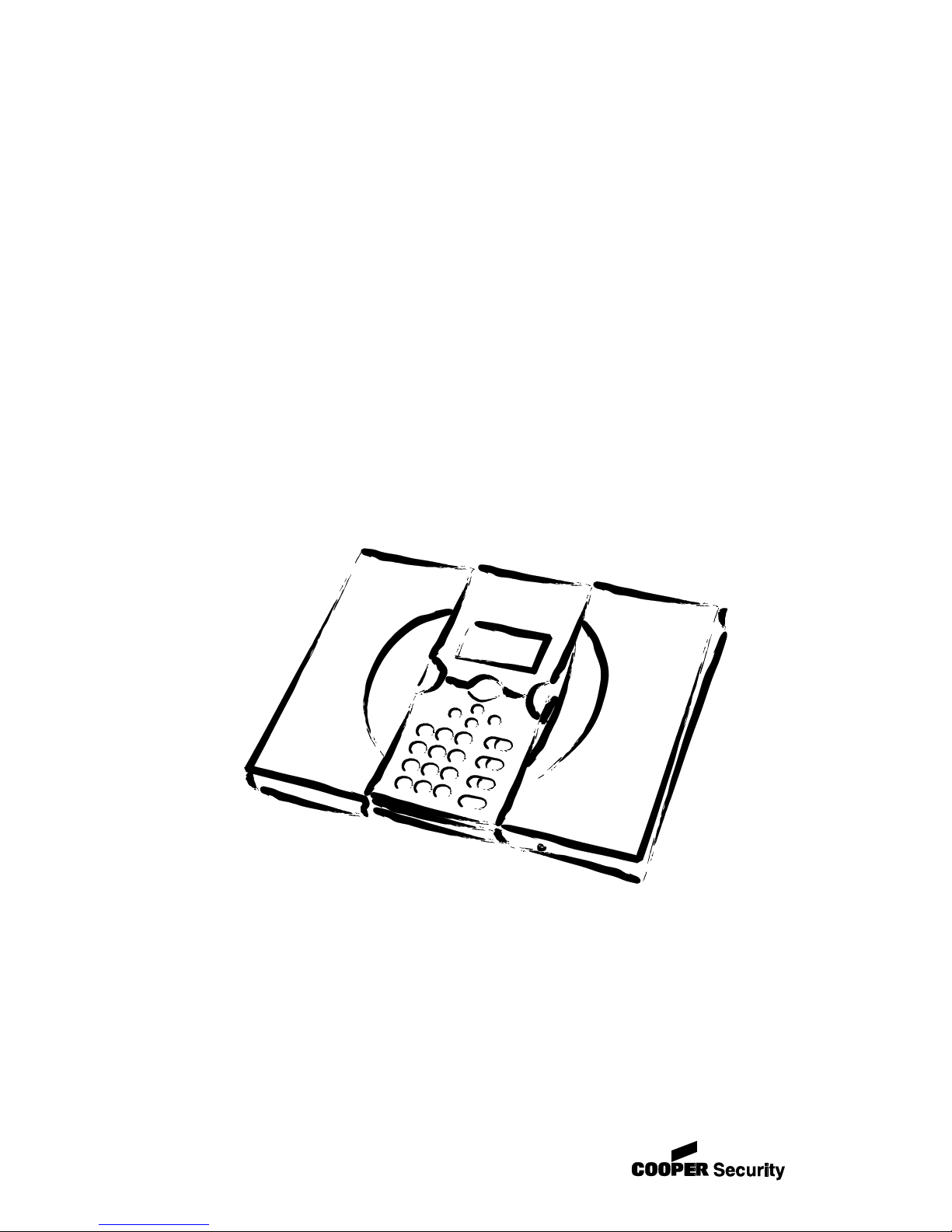
Homelink 75
Security System
Installation and
Programming
Guide
For DD243:2004 Compliant Installations
Page 2
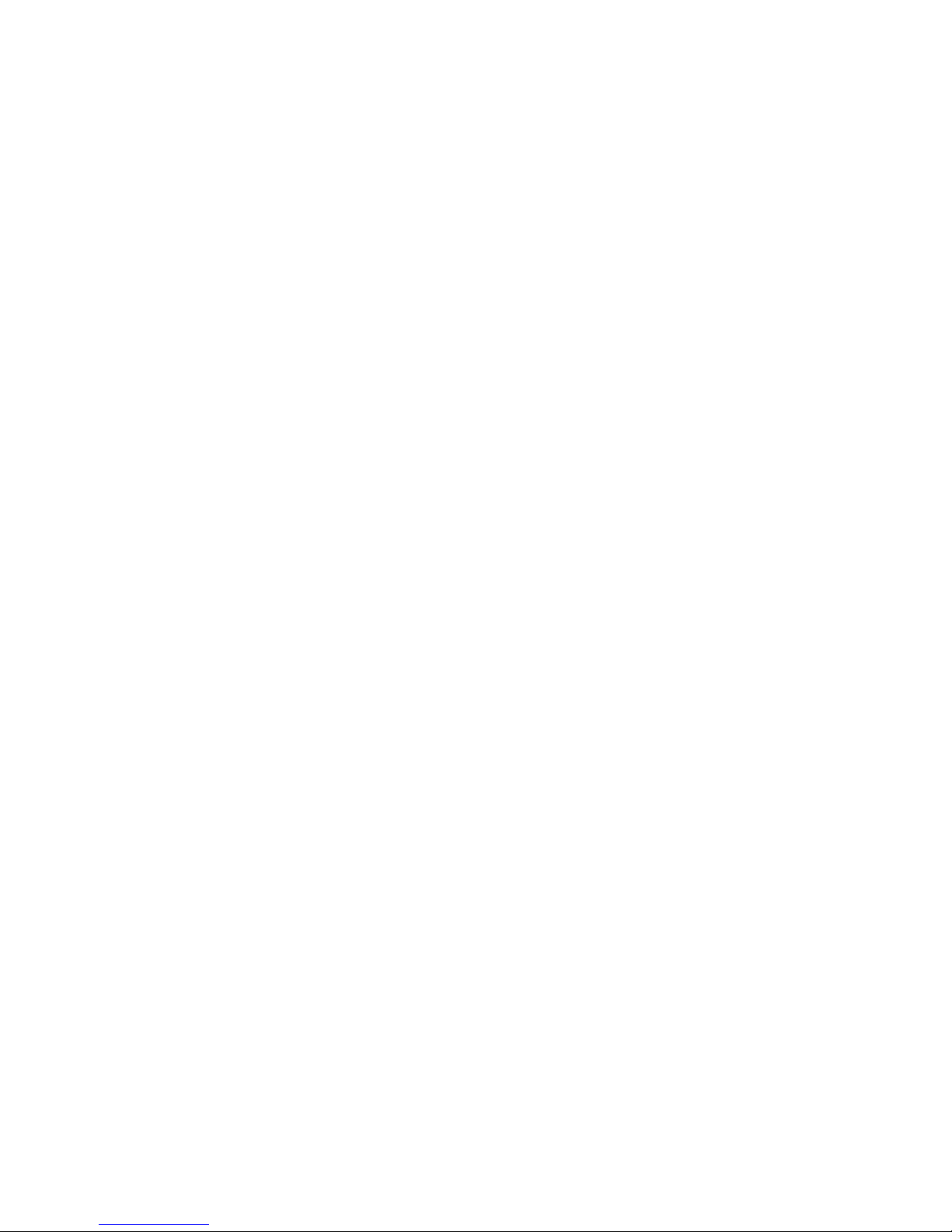
© Cooper Security Ltd. 2006
Every effort has been made to ensure that the contents of this book are correct.
However, neither the authors nor Cooper Security Limited accept any liability for
loss or damage caused or alleged to be caused directly or indirectly by this book.
The contents of this book are subject to change without notice.
Printed and published in the U.K.
This manual applies to software used in the 7510r control unit with version 3.0x
software.
Page 3
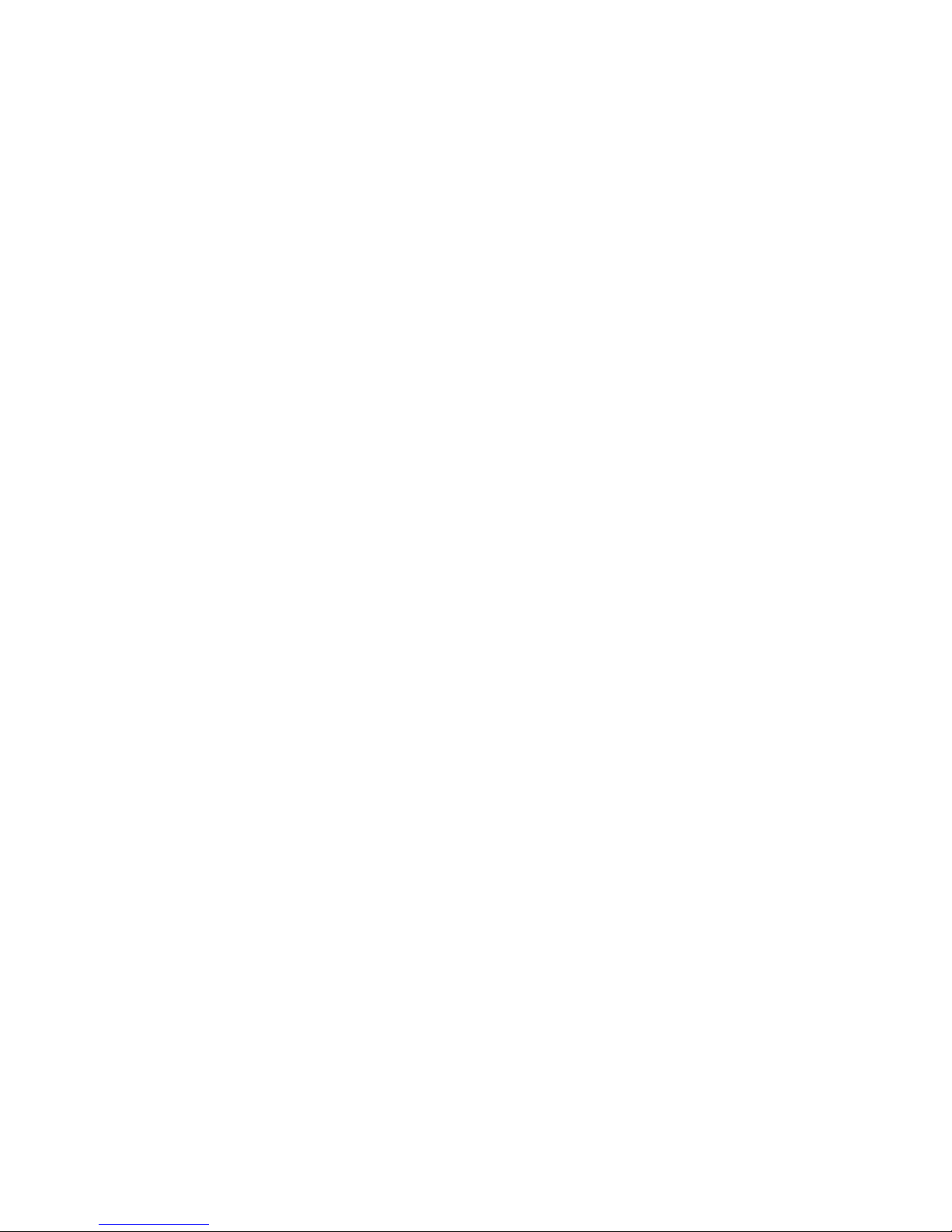
7510r
Page iii
Contents
Introduction........................................................................................ 1
Overview .....................................................................................................1
A Tour of the Control Unit...............................................................................2
Controls and Displays .............................................................................................2
Opening the Case...................................................................................................3
Controls and Connectors .........................................................................................4
Technical Specification........................................................................ 5
Specification.................................................................................................5
General ................................................................................................................5
Security................................................................................................................5
Radio ...................................................................................................................5
Communications ....................................................................................................6
Power Supply ........................................................................................................7
Electromagnetic Compatibility ..................................................................................7
Outputs ................................................................................................................7
Inputs ..................................................................................................................7
Fuses ...................................................................................................................7
Electrical Safety.....................................................................................................7
Compliance Statements...........................................................................................7
Compatible Equipment...................................................................................8
Installation ......................................................................................... 9
Tools Required..............................................................................................9
1. Insert Blanking Plates ..................................................... ...........................9
2. Fix the Wall Plate..................................................................................... 10
3. Connect to Mains..................................................................................... 10
4. Connect Wired Detectors (Optional) ........................................................... 11
5. Connect to Telephone Line (Optional)......................................................... 11
6. Remote Loudspeaker/Microphone (Optional)................................................ 12
Tone Volume.......................................................................................................12
7. Fit Battery........................................................................................ ...... 13
8. Assemble and Close Control Unit................................................................ 13
Commissioning the System........................................................................... 14
Programming .................................................................................... 15
Entering Installer Menu................................................................................ 15
Leaving the Installer Menu............................................................................ 15
Restoring the Access Codes (1st stage Reset) .................................................. 15
Restoring All Factory Default Programming ..................................................... 16
Detectors................................................................................................... 17
Add/Del Detector .................................................................................................17
Deleting a Single Detec tor..................................................................................... 18
Edit Zones...........................................................................................................18
Outputs ..................................................................................................... 23
Teaching Radio Receivers......................................................................................24
Edit Outputs........................................................................................................24
Other Devices............................................................................................. 27
External Siren......................................................................................................27
Info Module.........................................................................................................29
WAM Module........................................................................................................30
Arming Station........................................ .............................................................33
Partitions ................................................................................................... 35
Partition Name.....................................................................................................35
Exit Mode............................................................................................................35
Exit Time/Entry Time............................................................................................ 36
Alarm Response...................................................................................................36
Part Set Exit Mode................................................................................................37
Part Set Final Exit As ............................................................................................ 37
Part Set Entry Route As.........................................................................................37
Strobe on Set (770r only)...................................................................................... 37
Page 4
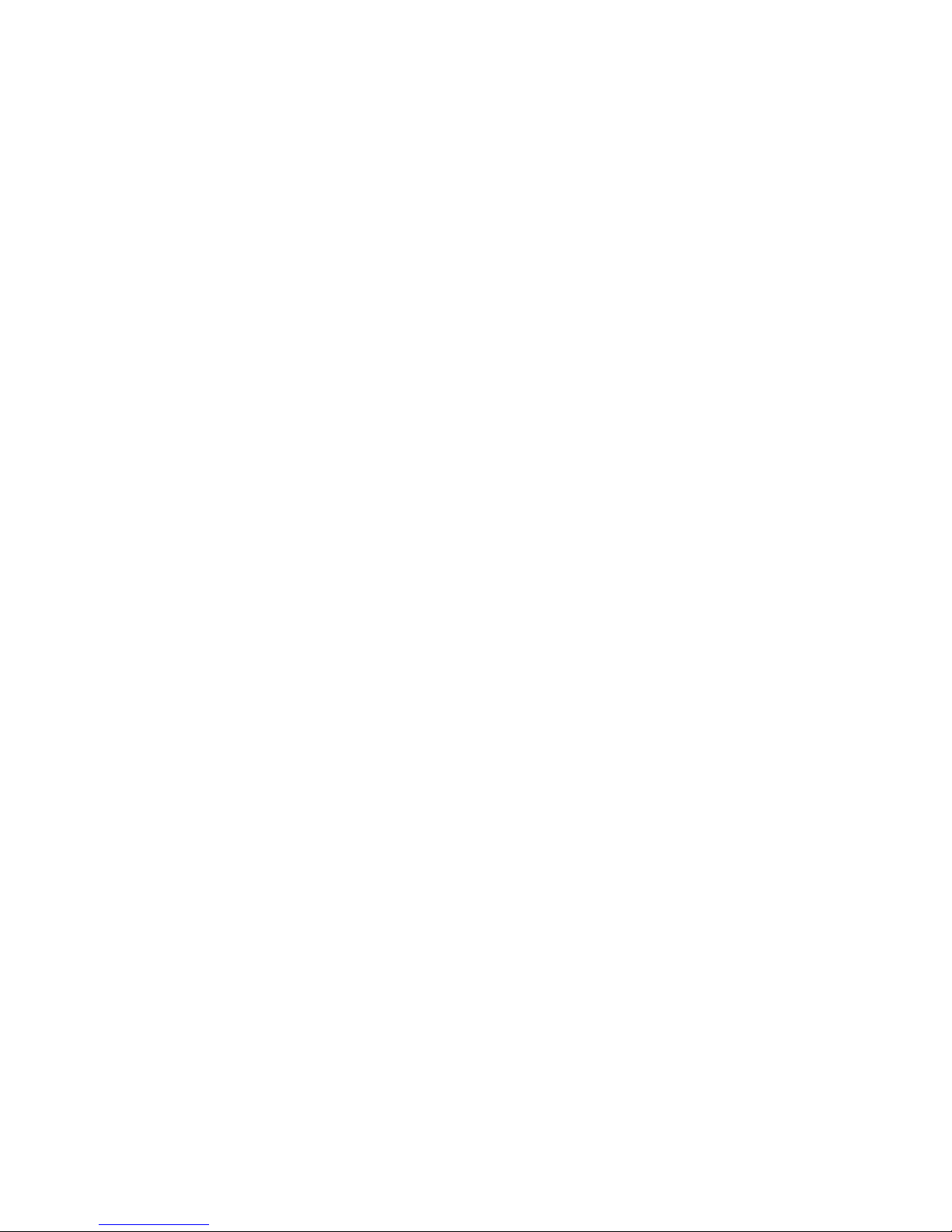
7510r
Page iv
Strobe on Unset (770r on ly)...................................................................................37
System Options .......................................................................................... 38
User Access............................................................................................. ............38
Remote Access.....................................................................................................39
Language............................................................................................................40
Restore Defaults...................................................................................................40
Installer Code......................................................................................................41
Tcmd needs Entry.................................................................................................41
PA Response........................................................................................................41
Auto Rearm .........................................................................................................42
Siren Delay................................................................................... .......................42
Siren Time...........................................................................................................42
Stray on Entry Delay.............................................................................................43
Supervision .........................................................................................................43
Jamming Detection...............................................................................................44
Batt Load Test........................................................................................... ...........44
Siren in Part Set...................................................................................................44
Force Set ............................................................................................................44
RF Siren Options ..................................................................................................45
Panel Siren..........................................................................................................45
Alarm Confirmation...............................................................................................46
IP Network................................................................................................. 47
Downloading .............................................................................................. 48
Account Name............................................................................... .......................48
Connection Type...................................................................................................49
Rings to Answer ...................................................................................................49
Answer On One Ring (Answer phone defeat).............................................................49
Access Mode........................................................................................................50
Phone Book .........................................................................................................51
IP Network ..........................................................................................................51
Secure Callback....................................................................................................52
Modem Baud Rate ................................................................................................52
Reporting................................................................................................... 52
Alarms (ARC Reporting).........................................................................................53
Social Care Reporting............................................................................................62
Speech Dialler......................................................................................................65
SMS Reporting.....................................................................................................69
Line Fail Reporting................................................................................................72
Primary Telecoms.................................................................................................73
Social Care................................................................................................. 73
Start Monitoring At/E nd Monitoring At......................................................................73
Monitoring Interval...............................................................................................73
Set Volume..........................................................................................................73
Testing...................................................................................................... 74
View Log.................................................................................................... 76
Appendix A: DD243 Compliance.........................................................77
Applicability.........................................................................................................77
Setting (Clause 6.3)..............................................................................................77
Unsetting (Clause 6.4) ..........................................................................................78
Sounders and Status Indication ..............................................................................78
BS 8473: 2006.....................................................................................................79
Alarm Filtering .....................................................................................................79
Appendix B: Glossary.........................................................................80
Page 5
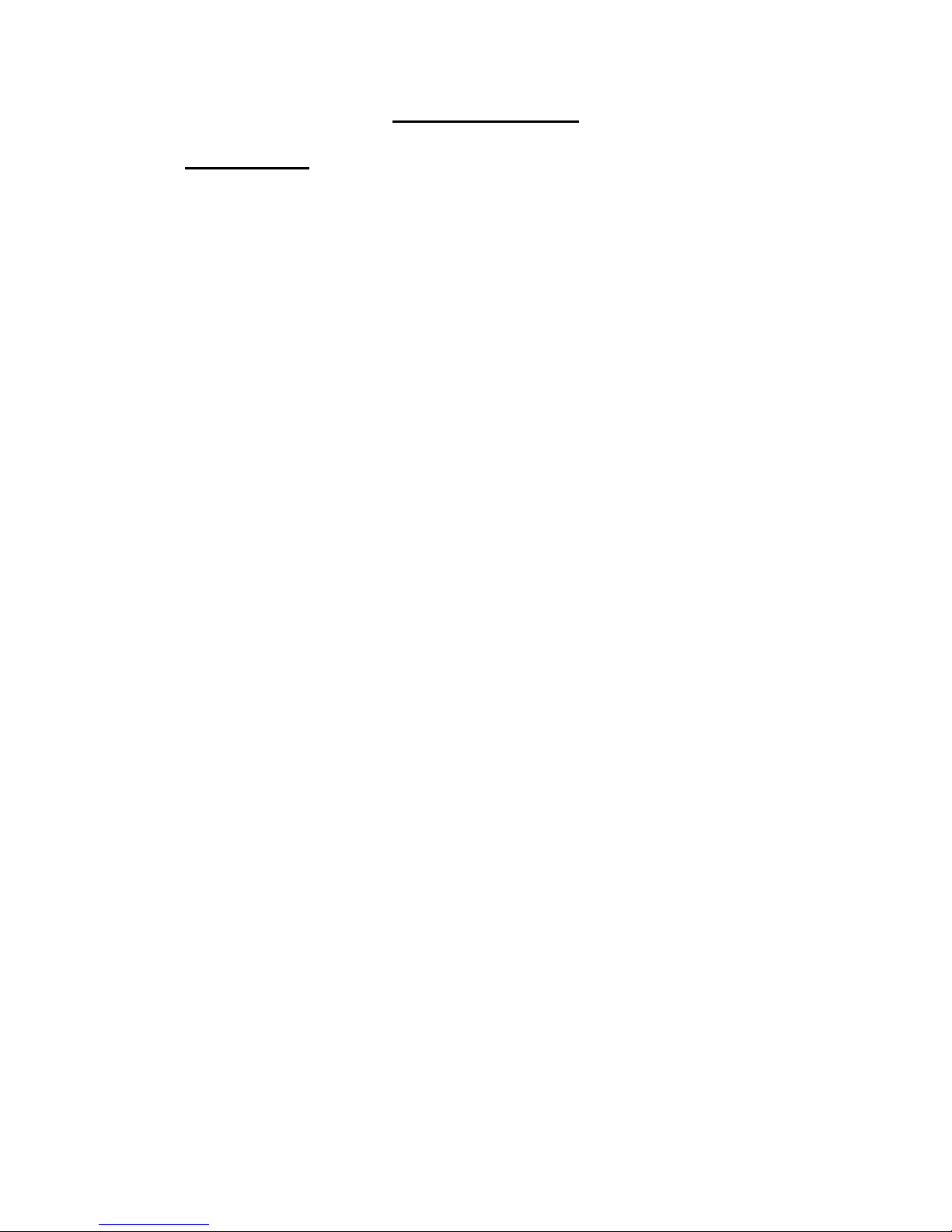
7510r
Page 1
Introduction
Overview
The 7510r is the control unit for a Homelink 75 security
system. The 7510r provides the user with an array of
features designed for domestic users. These include social
alarm monitoring, activity alarm monitoring, direct
communication to mobile telephones and voice
messaging.
Fitted as standard within the plastic enclosure are all of
the features required for an alarm system control unit
including keypad, graphic display, high output siren,
power supply and stand-by batteries. Supplementing
these features, and also fitted as standard, are an
integral speech dialler and modem communicator
supporting all major alarm formats, a proximity tag
reader, speech recording and playback facilities, user
voice prompts and a microphone providing remote listenin capabilities.
A comprehensive range of wireless peripherals is
available for operation with the contr ol panel. These
include a door contact/universal transmitter, a passive
infra red detector, smoke detector, radio siren, 4 button
telecommand, panic alarm, single button pendant
transmitter, remote arming station, remote information
module, and output modules. The panel supports 32
wireless alarm zones, 2 hardwired zones, 32 wireless
outputs, 2 hardwired relay outputs, 16 four button
telecommands, 16 panic buttons or pendants, and 50
users.
Optional devices include a plug-on GSM/SMS
communicator, a plug-on IP (Internet Protocol) card, and
a PC based Downloader programme for remote
configuration, fault analysis and servicing.
This manual shows the simple procedure required to
install the control unit. When you have completed the
physical installation please consult the Programming
section for details of configuring the system to meet your
exact requirements.
Page 6
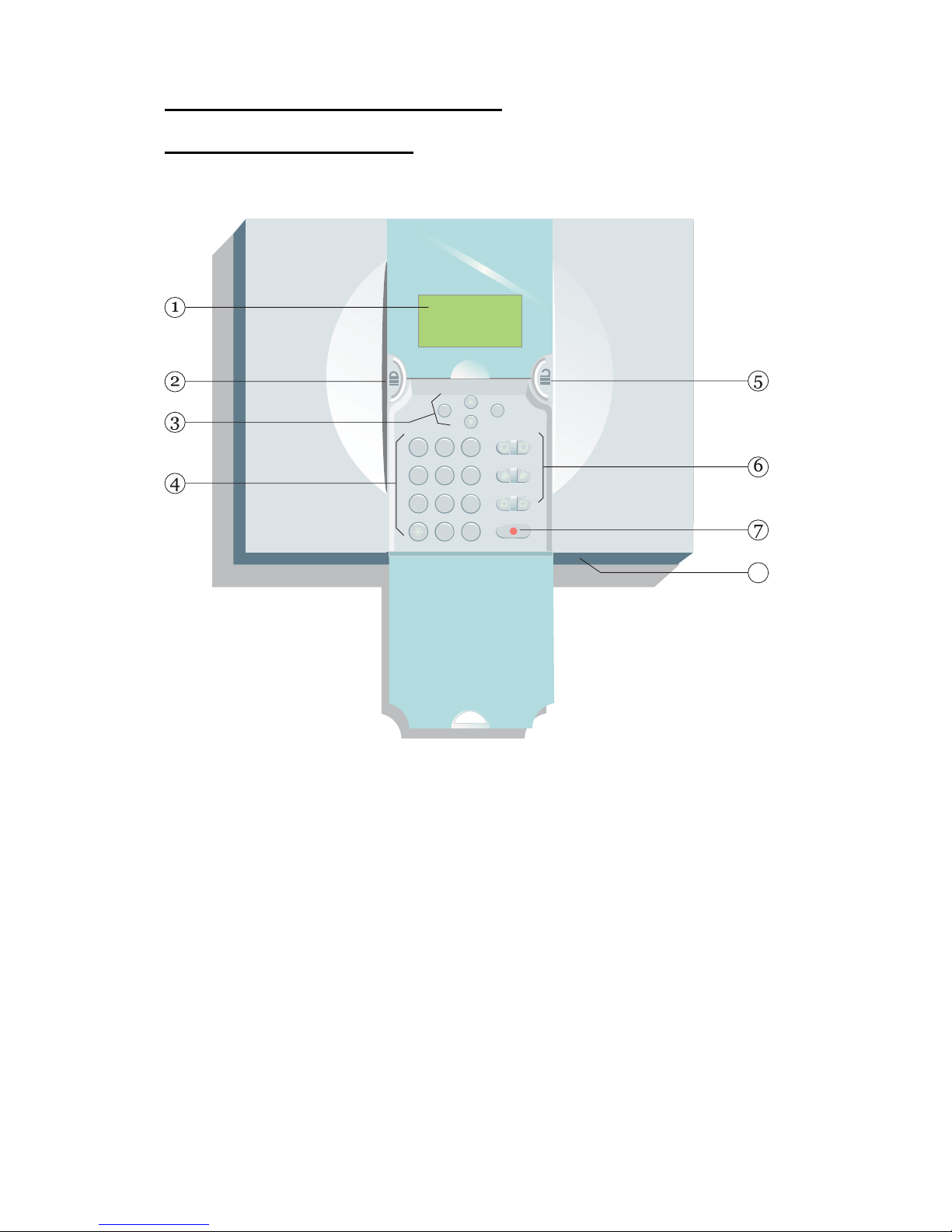
Introduction 7510r
Page 2
A Tour of the Control Unit
Controls and Displays
Figure 1 shows the controls and displays available on the
control unit.
1
23
456
789
0
#
8
1. LCD display (monochrome, 128x64 pixels).
2. Set key.
3. Navigation keys.
4. Numeric keypad.
5. Unset key.
6. Emergency keys.
7. Social alarm key.
8. Microphone aperture.
Figure 1. Controls and Displays
Page 7
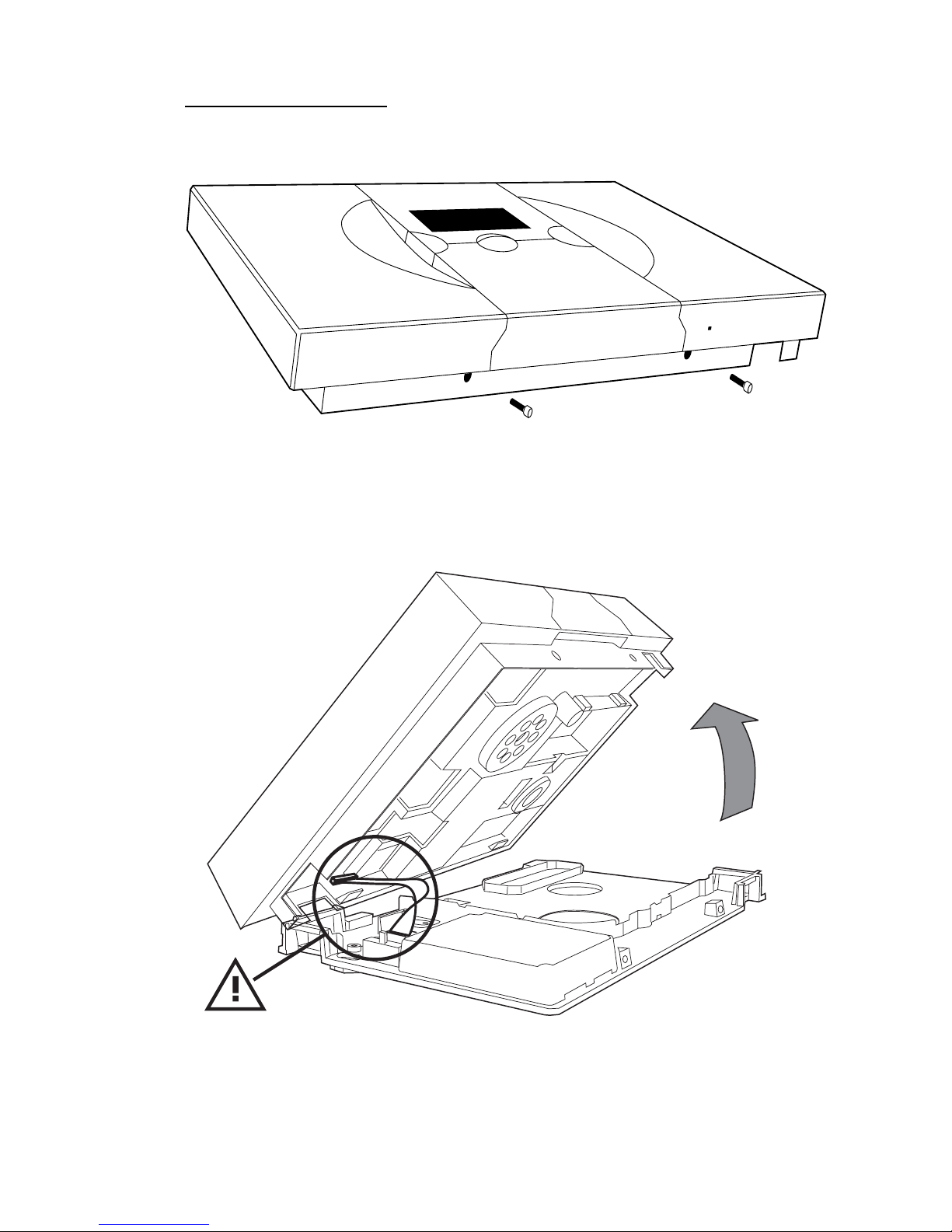
7510r Introduction
Page 3
Opening the Case
To gain access to the interior of the control unit undo the
two screws at the bottom of the case.
Figure 2. Screw Locations
Ease the body from the wall plate, see Figure 3.
Caution! Disconnect the ribbon cable from the wall plate
before opening the case completely.
Figure 3. Internal Ribbon Cable
Page 8
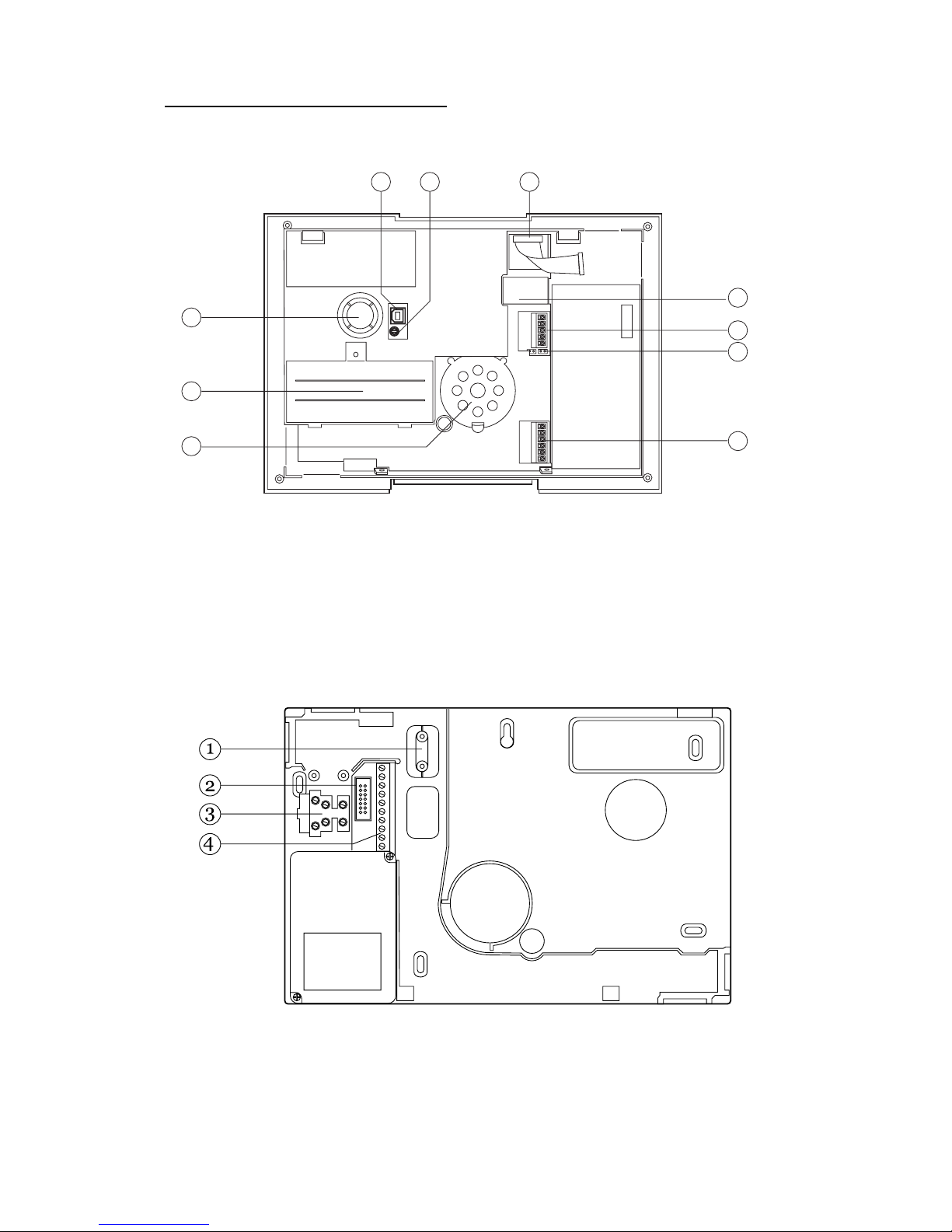
Introduction 7510r
Page 4
Controls and Connectors
Figure 4 shows the connectors available in the body of
the control unit.
1
2
3
8
9
7
6
5
4
10
1. Siren. 6. External loudspeaker and microphone connector.
2. Battery compartment. 7. Access to plug on modules.
3. Internal loudspeaker. 8. Back plate ribbon cable and connector.
4. Telephone line connector. 9. Loudspeaker volume adjuster.
5. Reset and Kick Start pins. 10. USB Socket
Figure 4. Connectors
Figure 5 shows the connectors available on the wall plate.
1. Mains cable strain relief clamp. 3. Mains connector.
2. Ribbon cable connector. 4. Wired zones and outputs connector.
Figure 5. Wall Plate Connectors
Page 9
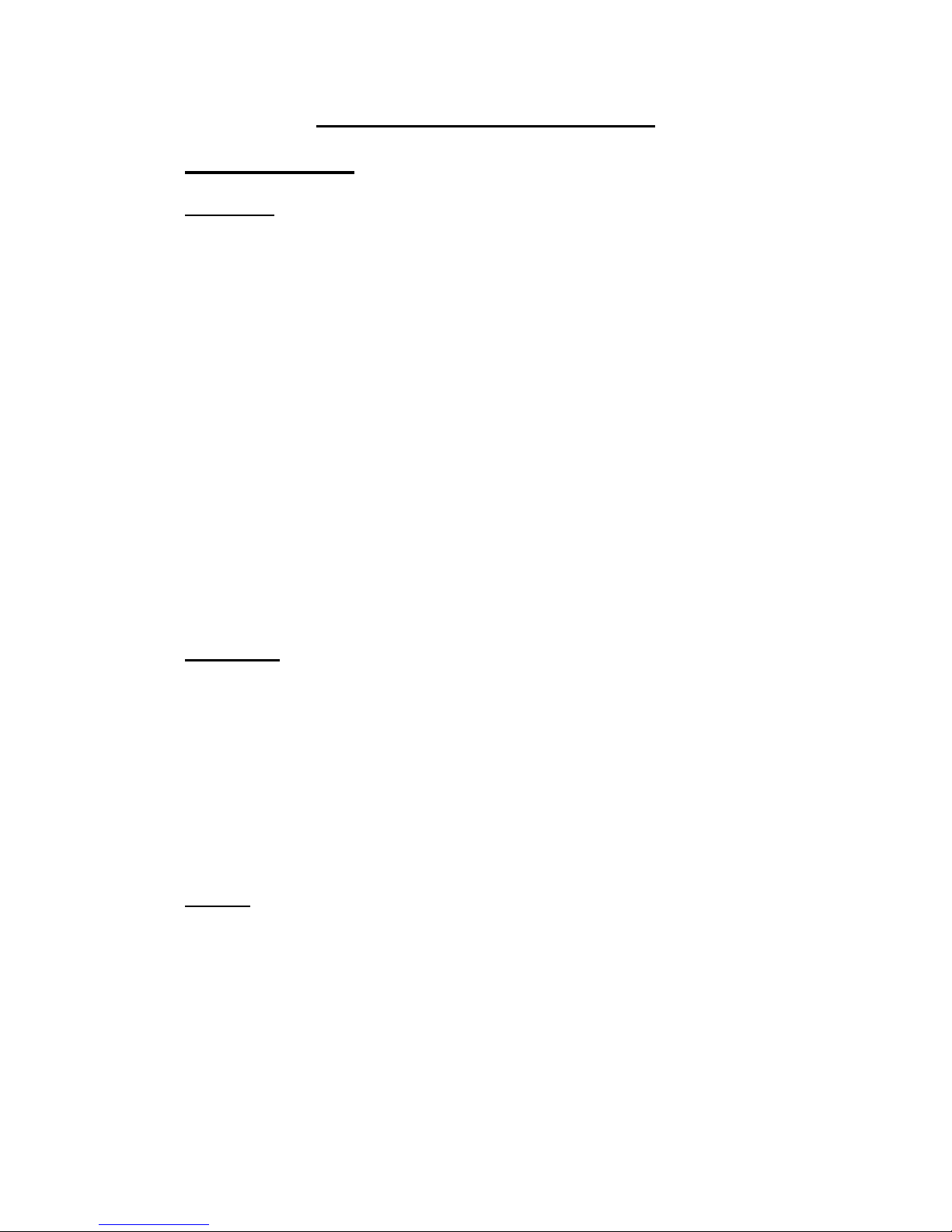
7510r
Page 5
Technical Specification
Specification
General
Product name 7510r.
Manufacturer Cooper Security Ltd.
Environmental Class II.
Operating temperature Tested -10 to +55°C.
Dimensions 285mm W, 206mm H, 45mm D.
Weight 1.060 kg (without stand-by
battery).
Case material ABS.
Zones 2 wired, 32 radio.
Telecommands 16.
Pendants 16.
Outputs 2 wired, 32 radio.
Internal Clock ±10 minutes over one year
(depending on the accuracy
of the mains supply
frequency).
Security
Security Grade Grade 2.
Radio detector differs 16,777,214 (2
24
-2).
Radio Supervision Programmable.
Access code 4 digits, all four digits may be
any number 0 to 9, giving
10,000 differs.
Code blocking Blocked for 90s after four
incorrect codes in series.
Radio
Radio Section Operating frequency
868.6625MHz Narrowband.
EN 300 220-3.
EN 300 330-2
Telefication
Page 10
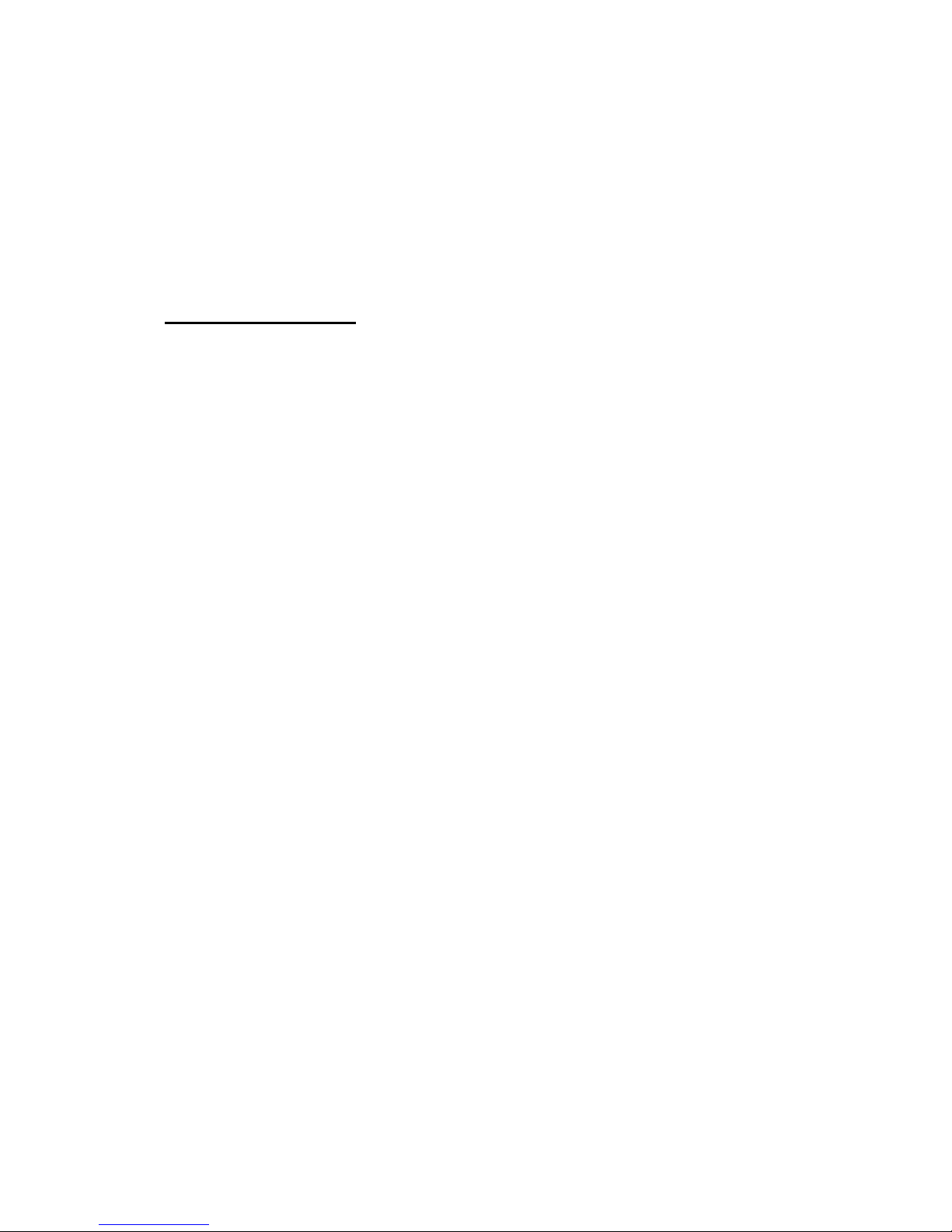
Technical Spec ification 7510r
Page 6
Transmitter range The range of the transmitters
compatible with this control
unit depends on the
environment in which they
are installed. As a guideline,
most transmitters will work
up 200m range in free space
conditions.
Communications
Speech messages can be configured to be up to 44s long
(one 12s home message and four consecutive alarms
messages of 8s each).
Built in PSTN
This product meets the performance criteria of D2, M2,
S1 and I0 as described in EN50136-1-1 subject to
network conditions.
ATS rating ATS 2 (EN50131-1)
PSTN Scancom Fast Format, SIA I,
SIA II, SIA 3 and SIA 3
Extended.
Social Alarm Scancom, Scancom Fast
Format, and Tunstall.
This product can share a PSTN line with other telephony
or fax equipment.
GSM/ISDN/Ethernet/GPRS
Uses plug on module with proprietary interface between
control unit and module.
Page 11
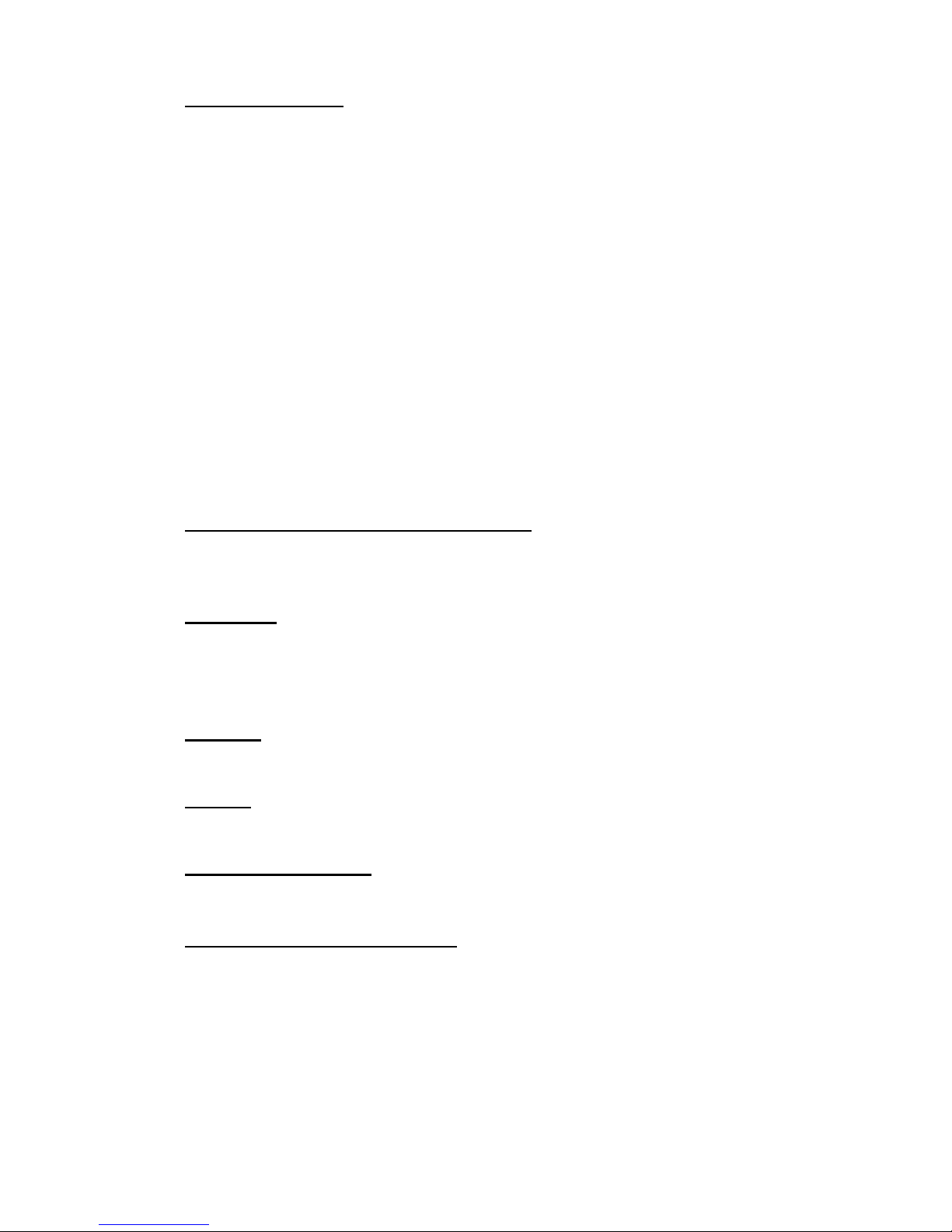
7510r Technical Specification
Page 7
Power Supply
The internal power supply is an off-line switching type.
This product complies with the requirements of EN501316 Type A power supply at Grade 2 and environmental
class 2.
Mains power supply 230VAC, 80mA max, 40mA
min, +10%/-15%, 50/60Hz
±5%.
Standby Battery 6 x 1.2V 2000mAh AA
rechargeable NiMH.
Standby time: more than 12
hours.
Max recharge time: less than
72 hours.
Monitoring includes Mains fail, battery low
voltage, battery failure.
Electromagnetic Compatibility
Immunity Conforms to EN50130-4.
Emissions Conforms to EN61000-6-3.
Outputs
O/P 1& 2 Voltage free, single pole relay
contacts rated 24VDC @ 1A
or 120VAC @ 0.5A.
Inputs
Zone 33 and 34 Fully Supervised Loop.
Fuses
The control unit has a T400mA mains fus e.
Electrical Safety
Conforms to EN60950-1.
Compliance Statements
This product is suitable for use in systems designed to
comply with PD 6662: 2004 at grade 2X and
environmental class II.
This product complies with the requirements of CLC/TS
50131-3:2003 at grade 2 and environmental class II.
Page 12
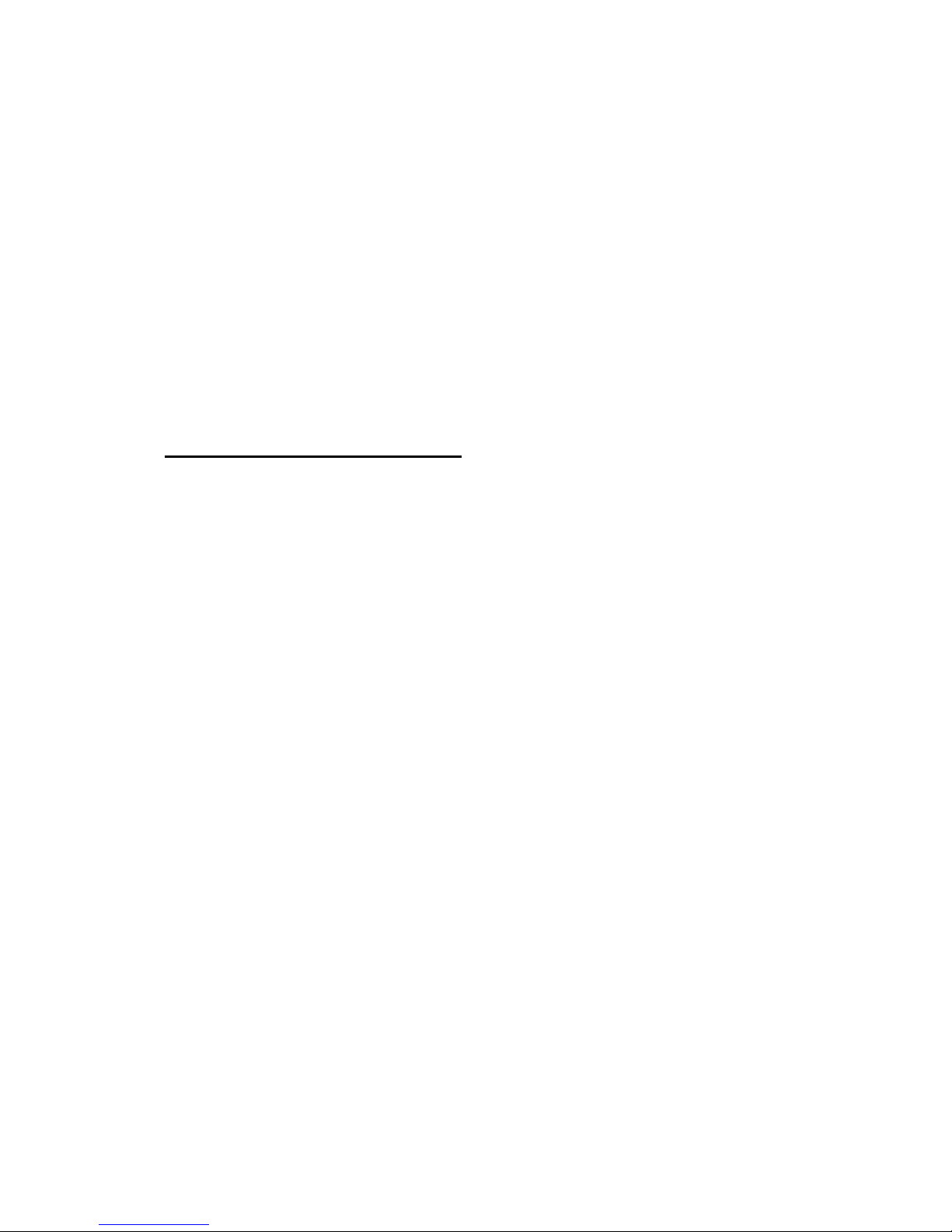
Technical Spec ification 7510r
Page 8
This product complies with the requirements of EN501316:1997 at grade 2 and environmental class II.
This equipment is compliant with EN 50136-2-1:1998 and
EN 50136-2-3:1998. It allows the alarm transmission
system to meet the performance requirements of EN
50131-1:2006 ATS 2 provided that:
a) It is installed in accordance with the installation
instructions.
b) The connected PSTN is functioning normally.
c) The ARC is adequately equipped.
When programmed correctly this product complies with
DD243:2004 as required by ACPO policy.
Compatible Equipment
701rEUR-50/60 Pendant Transmitter
702rEUR-00 Watch Pendant Transmitter
706rEUR-00 Two button PA/tilt switch transmitter
710rEUR-00 Two button PA
714rEUR-00 PIR Transmitter (Small case)
720rEUR-00 Smoke Detector Transmitter
722rEUR-00 Four button telecommand with PA
723rEUR-00 Four button telecommand
726rEUR-00/50 Two button PA Transmitter
734rEUR-00/01 Door Contact Transmitter
739rEUR-00 PC Board for glass break detectors
762rEUR-00 Two Channel Receiver
768rEUR-50 Eight Channel Receiver
750rEUR-00 Radio Siren
7525rEUR-00 Arming Station
770rEUR-00 Wireless Accessory Module (WAM)
771rEUR-00 Info module
08740EUR-00 ISDN Module
08841EUR-00 GSM Module
08844EUR-00 GPRS Module
08750EUR-00 Ethernet module
02080EUR-00 Extension Speaker/Microphone
Page 13
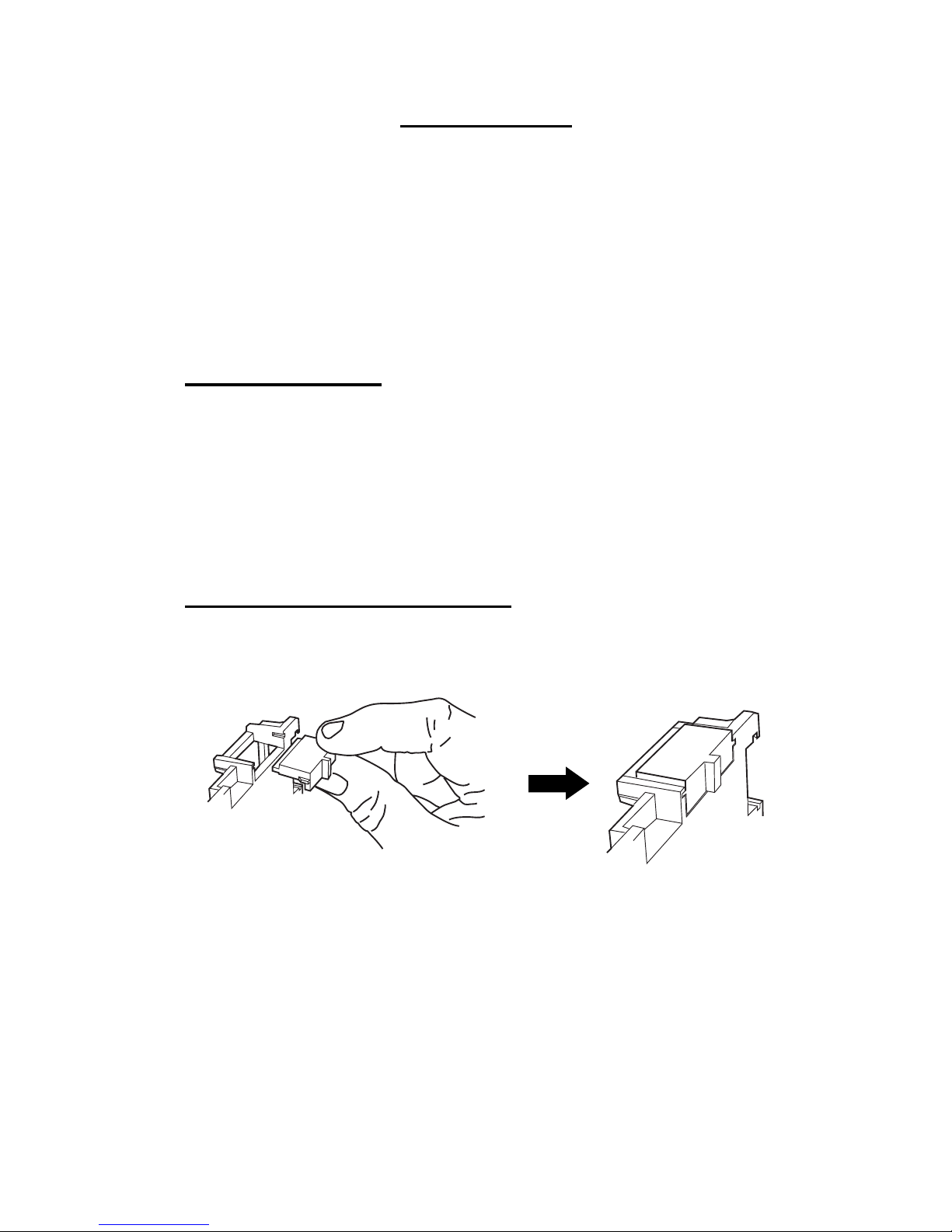
7510r
Page 9
Installation
Warning: Exposure to Radio Frequency Radiation
The radiated output power of this device is below those
levels considered safe by European exposure limits.
Nevertheless, when fitting the product place it in such a
manner as to minimise the potential for human contact
during normal operation. To minimise exposure, users
should be more than 200 mm from the device during
normal operation
Tools Required
Flat screwdriver (small).
Philips screwdriver.
Drill.
6mm and 4mm drill bits.
6mm and 4mm screws.
Wallplugs, filler.
1. Insert Blanking Plates
Fill unused cable access holes with blanking plates
provided. Note that some blanking plates have a hole to
allow you to use smaller sized trunking.
Figure 6. Insert Blanking Plates.
Page 14
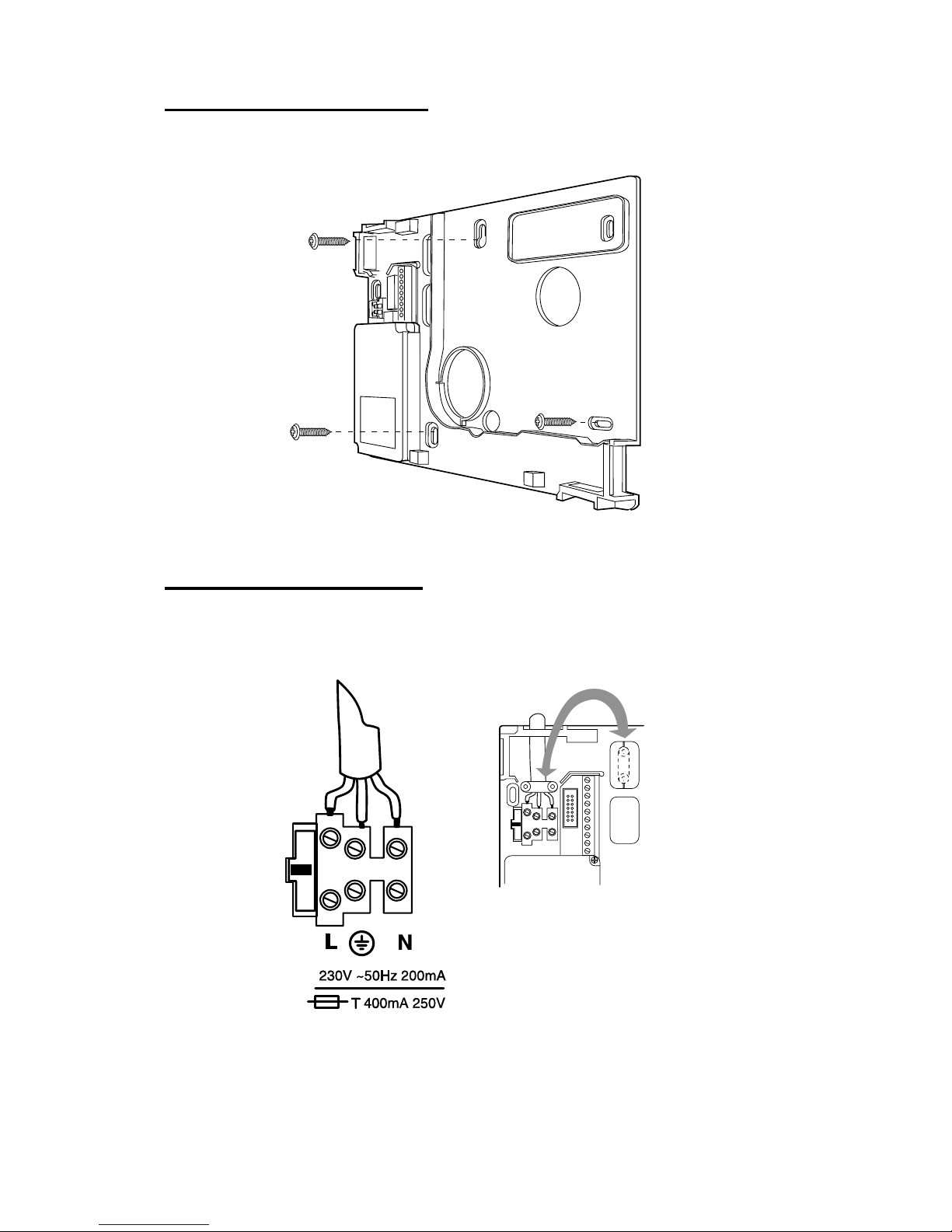
Installation 7510r
Page 10
2. Fix the Wall Plate
Use at least three fixing holes when mounting the wall
plate on a wall.
Figure 7. Screw Wall Plate to Wall
3. Connect to Mains
Figure 8 shows the mains connection. Connect to a
suitable supply using a double pole disconnect device in
accordance with EN60950-1.
Figure 8. Mains Connection
Page 15
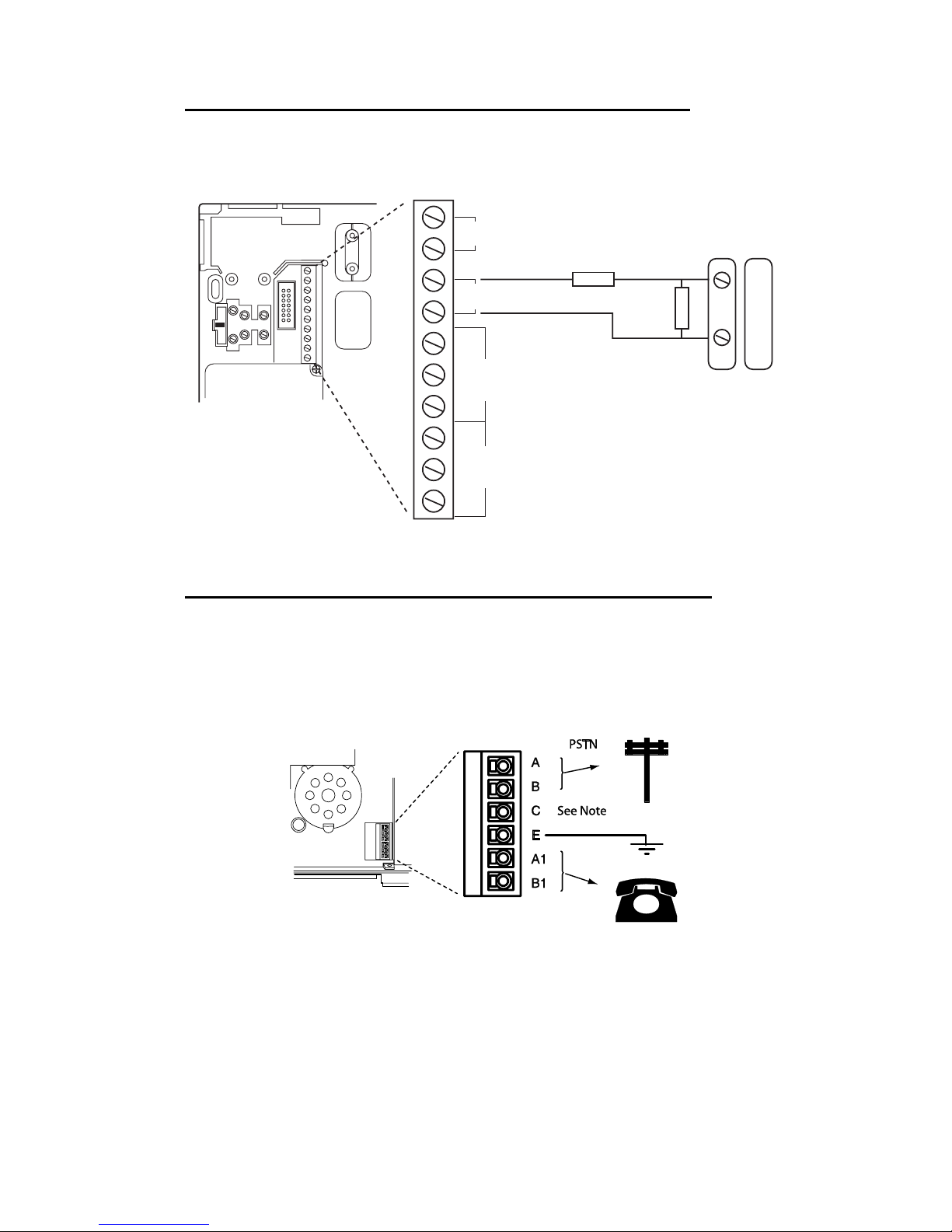
7510r Installation
Page 11
4. Connect Wired Detectors (Optional)
Figure 9 shows an example of using the wired inputs to
connect simple door contact. Note that the 7510r does
not provide auxiliary power for PIRs.
Z34
4k7
2k2
Z33
NC
C
NO
NC
C
NO
O/P1 O/P2
Figure 9. Connecting Detectors
5. Connect to Telephone Line (Opti onal)
The person connecting the 7510r control unit to the PSTN
must be suitably qualified. Connect the 7510r telephone
connector (see Figure 10) ONLY to the PSTN or to other
circuits designated as Telecommunications Network
Voltage
Caution: Telecommunications Network Voltage
A, B Connect to PSTN
A1, B1 Connect to local phone extension (if required)
E For added surge protection connect to a suitable protective earth.
C Note: (UK only) connect to ringing wire from PSTN and to ringing wire on
extension phone, if fitted.
Figure 10. Telephone Connection
Door Contact
Page 16
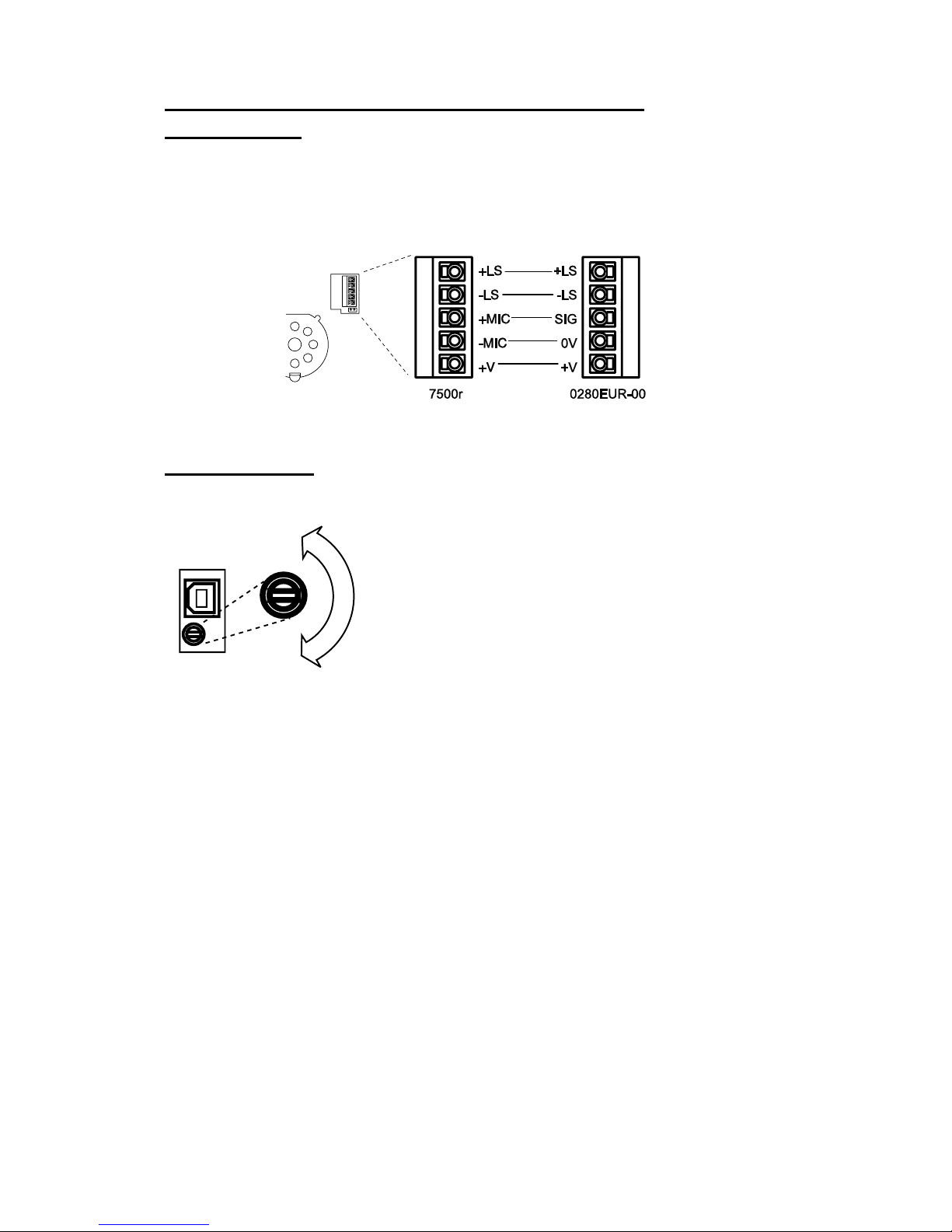
Installation 7510r
Page 12
6. Remote Loudspeaker/Microphone
(Optional)
If you wish to add either a Loudspeaker/Microphone unit
(0208EUR-00) or Loudspeaker only unit (0904UK-00) for
social alarm use, then connect them as shown in Figure
11.
Figure 11. Loudspeaker/Microphone Connection
Tone Volume
Softer
Note: This control changes the
volume of non-alarm tones (for
example Exit/Entry tone). To
change the volume of voice
announcements see “7510r
User Guide”. The volume of
alarm tones is fixed.
Louder
Figure 12. Adjusting Tones and Chime Volume.
Page 17
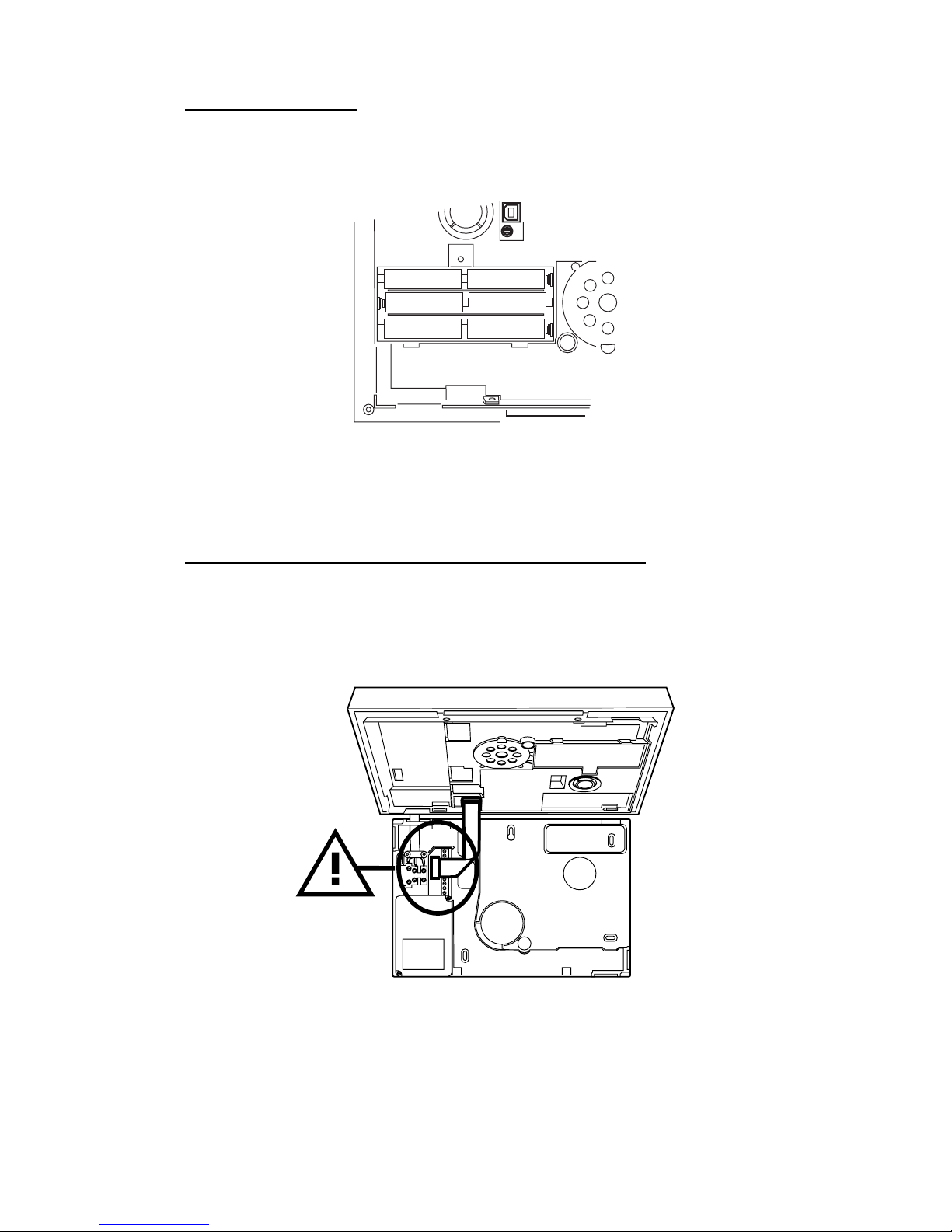
7510r Installation
Page 13
7. Fit Battery
Fit six AA 2100mAh NiMH batteries to the battery
compartment in the back of the control unit, see Figure
13.
Figure 13. Fitting Batteries
Make sure that you refit the battery compartment lid and
secure it with the screw provided.
8. Assemble and Close Control Unit
Hook the top of the control unit body over the t op of the
wall plate.
Connect the ribbon cable from the control unit body to
the wall plate (see Figure 14).
Figure 14. Connect Ribbon Cable
Lower the control unit body onto the rest of the wall plate
and secure with the screws provided (see Figure 2).
Page 18
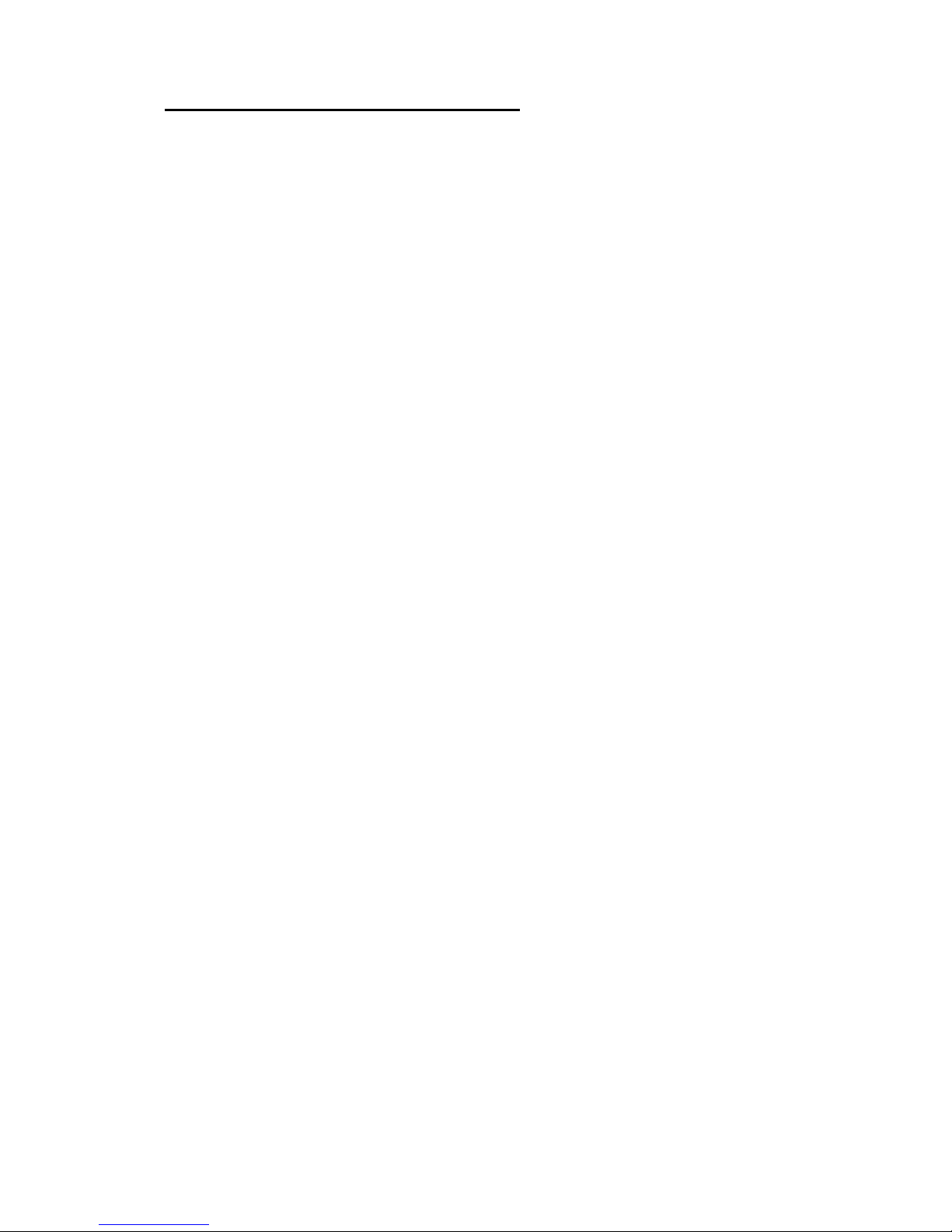
Installation 7510r
Page 14
Commissioning the System
After installing the control unit you sho uld commission
the alarm system as follows:
1. Apply mains power to the control unit.
Note: When you connect the control unit to the power
supply for the first time, the control unit asks you to
select the language to be used by the display,
followed by the default programming options for a
particular country. You can examine the defaults
when you enter programming mode.
2. Use the Installer Menu (see the next chapter) to
teach the control unit the identity of its radio
detectors and any other peripherals. See the
installation instructions supplied with each detector or
peripheral.
3. Install detectors and peripherals at their selected
locations.
4. Use the
Installer Menu - Testing
option to:
a) carry out a walk test of the detectors.
b) test the operation of any other peripherals.
5. Program the system to suit user requirements.
6. Instruct the user in operation of the system. See the
Homelink 75 User Guide.
Page 19
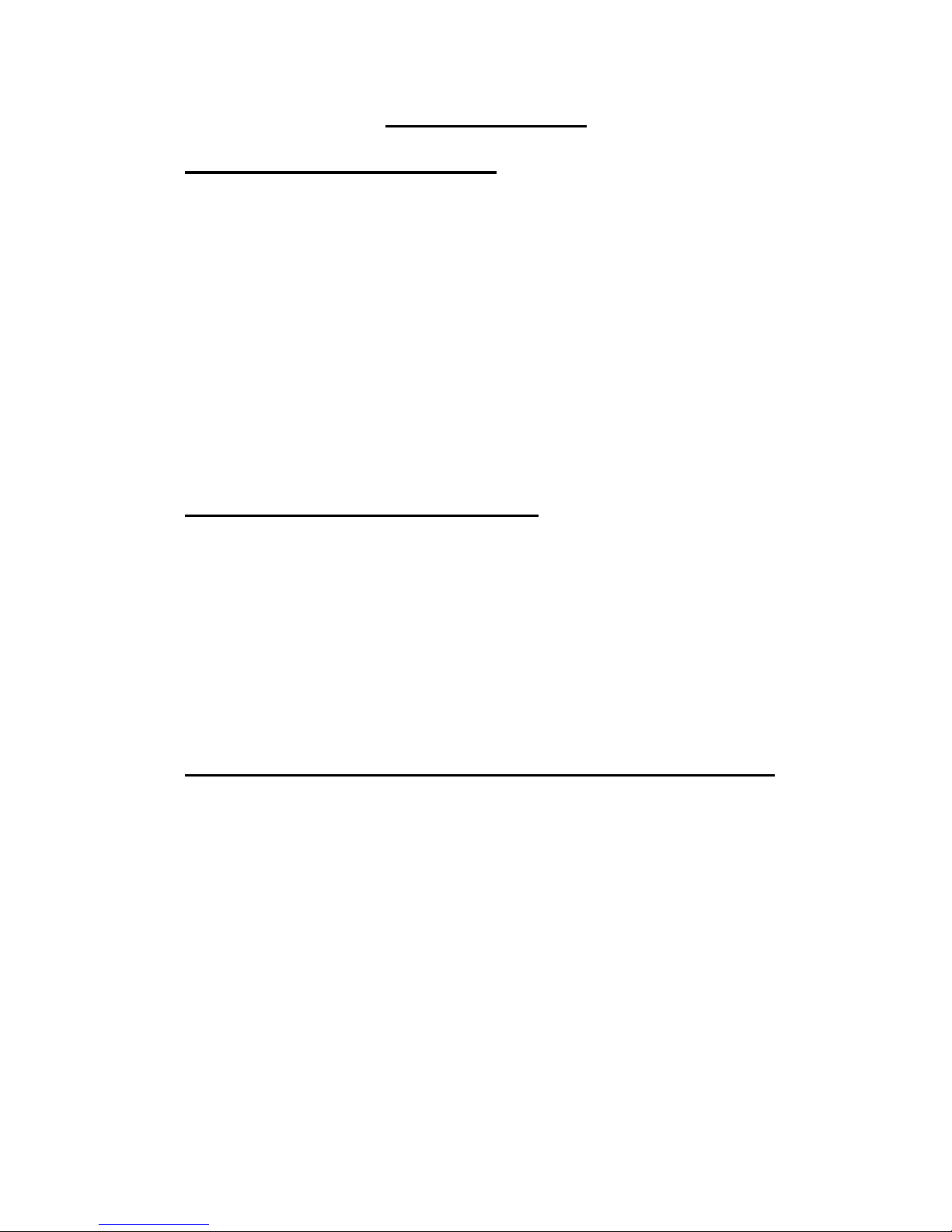
7510r
Page 15
Programming
Entering Installer Menu
1. Make sure the system is unset and showing the
standby screen (time and date).
2. Press Menu.
3. Key in your Installer access code.
(When delivered from the factory the default Installer
access code is “7890”).
When you key in the last digit of the access code the
keypad displays the first item on the Installer Menu.
4. Press u or n to display more items from the menu.
5. Press SELECT to enter that item of the menu.
Leaving the Installer Menu
1. Press DO NE or BACK until the top line of the display
shows the words “Installer Menu”.
2. Press EXIT to leave Installer Menu.
The display shows “Leave Installer Mode?”.
3. Press YES.
The display shows the time and date. The system is
ready for use.
Restoring the Access Codes (1st stage Reset)
If the user and/or Installer codes are lost then:
1. First remove mains power, then open the case and
disconnect the battery (see Figure 4).
2. Identify the Reset pins on the main PCB (see Figure
4).
3. Short the Reset pins together using a small wire link.
4. Reconnect the battery.
Note: If you need to run the control unit from the batt ery
temporarily, then briefly short the Kickstart pins
together. The control unit will not operate from a
battery unless you do this.
Page 20
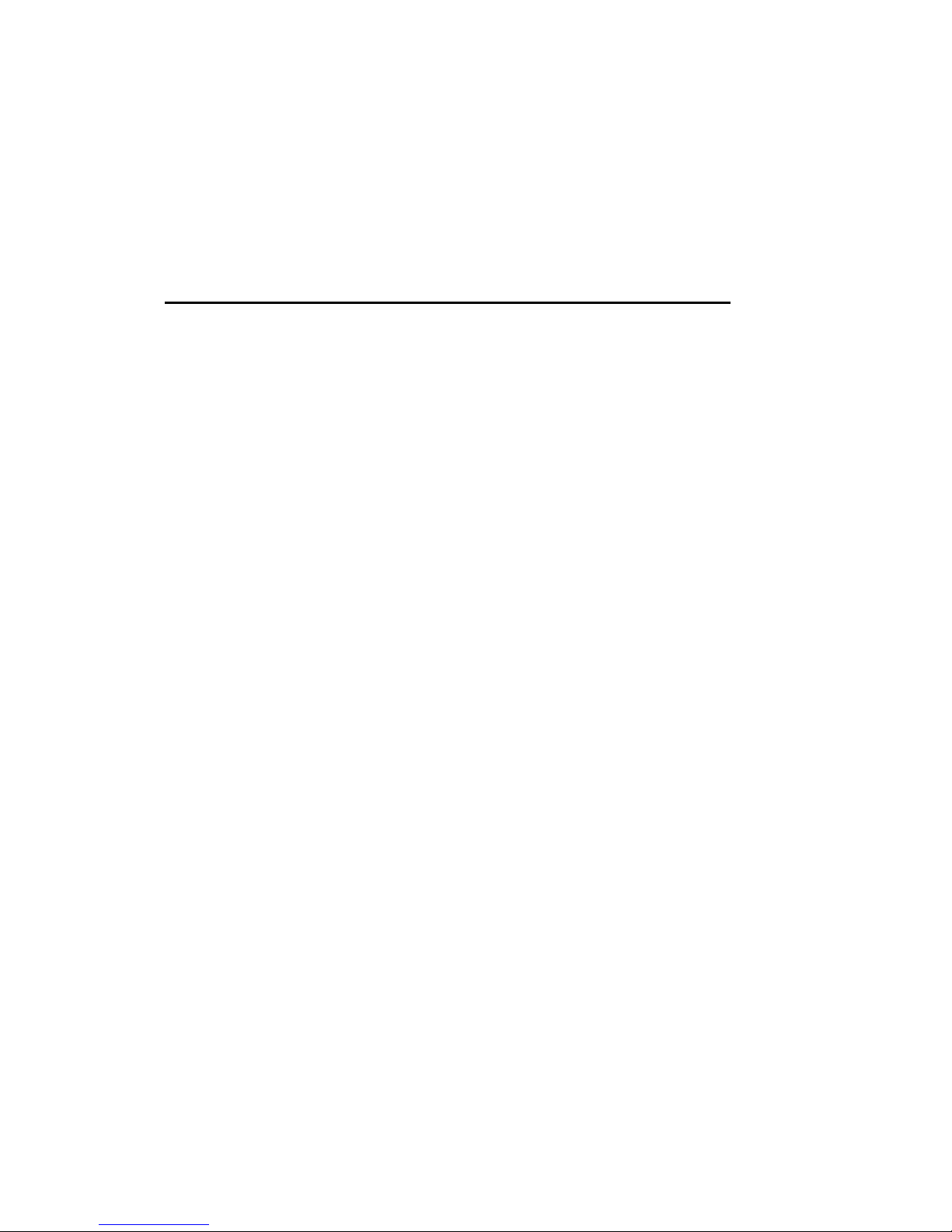
Programming 7510r
Page 16
5. Apply mains power if available.
6. Remove the short from the Reset pins.
The control unit loads the factory default access
codes:
User 1: 1234, Installer: 7890.
7. Close the control unit.
Restoring All Factory Default Programming
If you wish to restore all factory default options then:
1. From the Installer Menu select
System Options, Restore
Defaults, Factory Defaults.
The display asks for confirmation.
2. Press YES to load defaults.
(Press BACK to go back to the Installer Menu without
changing defaults.)
The system loads all defaults except for Access Codes
and the Log (see Note).
The display returns to the Installer Menu.
Note: The log is protected and cannot be erased by the
Installer.
Page 21
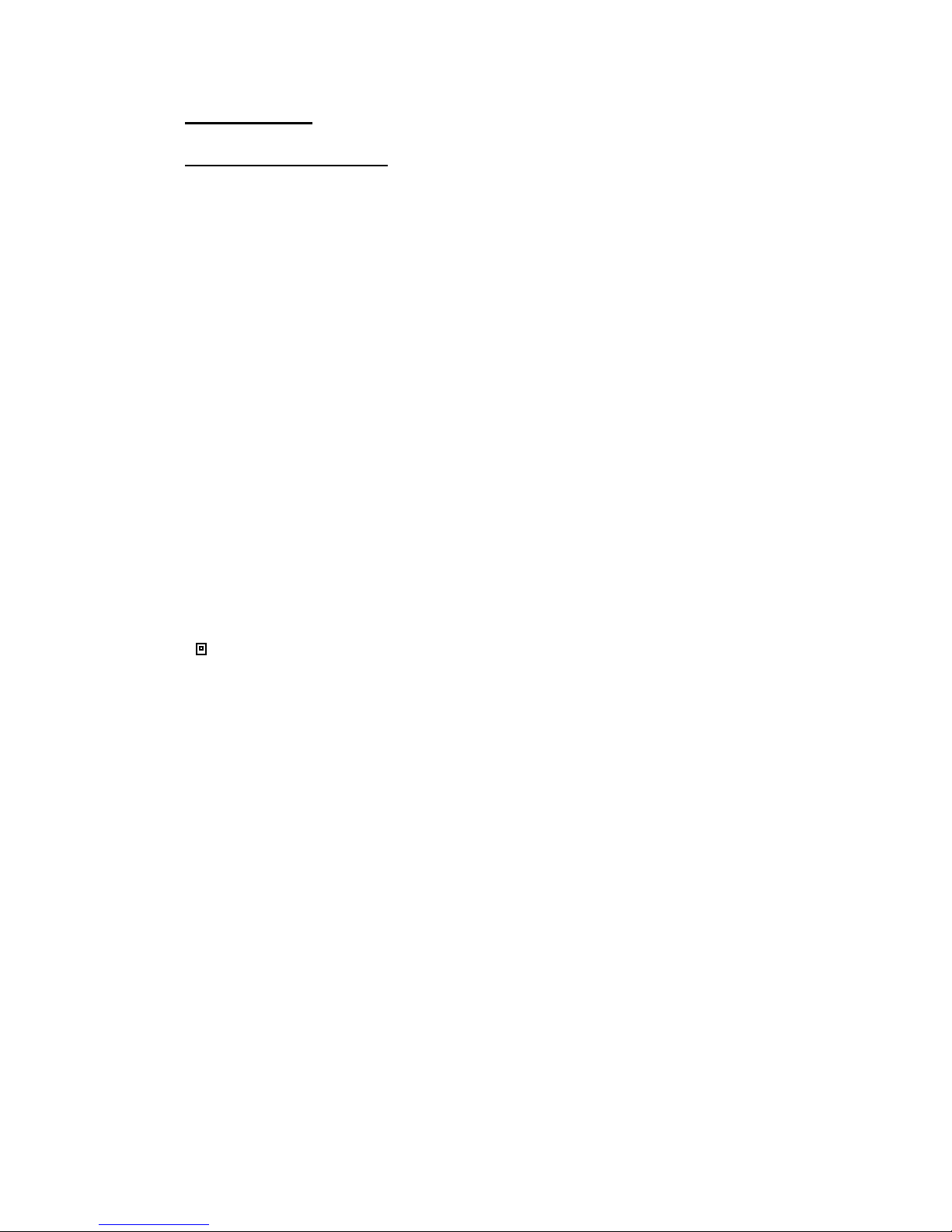
7510r Programming Reference - Detectors
Page 17
Detectors
Add/Del Detector
To use a radio zone the control unit must learn the
identity of the radio detector. To learn radio detectors
select
Detectors, Add/Del Detector.
If you want the control unit to select the first free zone
for you then select Auto Learn. Follow the instructions on
the display and trigger the tamper of the detector you
want the system to learn.
The control unit gives a confirmation tone when it learns
the detector successfully. The display shows the received
signal strength of the radio detector.
Carry on and trigger tampers for all the other detec tors
that you wish the control unit to learn, OR press EDIT to
complete the zone details for individual detectors.
Press BACK when you have finished.
Alternatively, if you wish to allocate a detector to a
specific zone, use the u or n keys to highlight a free
zone and press Select. (The display shows a small icon
(
) next to zones that already have detectors.) Follow the
instructions on the display as described above.
Delete All
Use this option if you wish to remove all the radio
detectors from a control unit. Note that you cannot undo
this option. The control unit sets all radio zones to Not
Used, and erases the identities of all the radio
transmitters that it has learned.
Zone 01 to Zone 32
You can make the control unit learn the identity of
individual detectors into selected zones. If the control
unit already has a detector learned to a zone then the
display shows a small rectangle at the end of zone’s entry
on the display.
Page 22
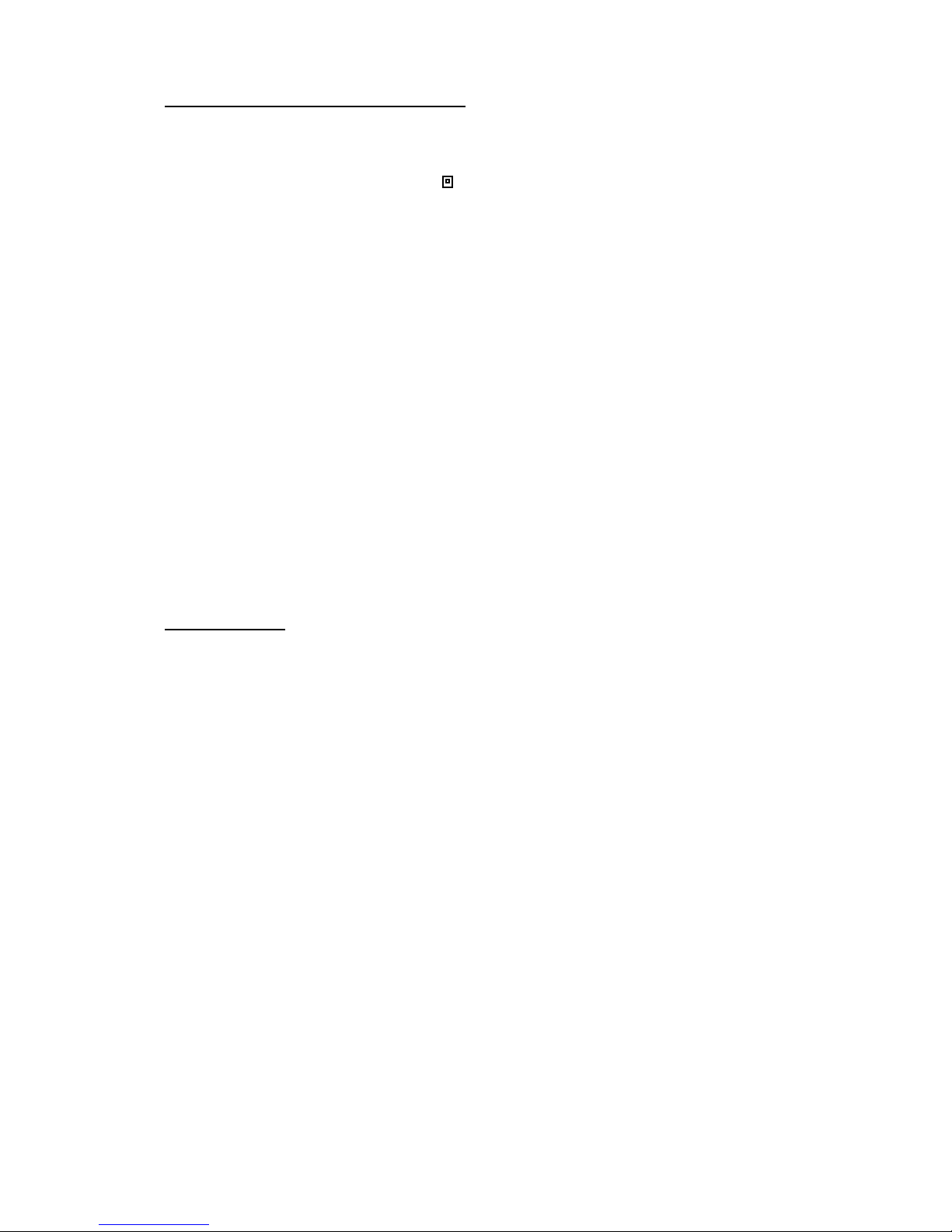
Programming Reference - Detectors 7510r
Page 18
Deleting a Single Detector
To delete an individual detector select
Detectors, Add/Del
Detectors from the Installer Menu.
Select a zone showing the
icon.
The display offers you the choice of deleting the detector
ID or defaulting the zone.
If you select “Delete Detector ID” then the control unit
“forgets” the ID of the detector, but leaves any zone
programming in place.
If you select “Default Zone” then the control unit
“forgets” the ID of the Detector and sets all the zone
programming back to default values: Type = Not Used,
no attributes, zone assigned to Partition 1.
To reinstate the detector you must teach the control unit
that detector's identity again.
To delete a hardwired zone (zones 33 and 34) select
Detectors, Edit Detectors
, select zone 33 or 34 as required
and set the type to Not Used.
Edit Zones
The 7510r has two sorts of zones: radio and hardwired.
The control unit allocates the radio zones to zones 1 to 32
and the two hardwired zones to zones 33 and 34. (To
obtain access to the contacts for the hardwired zones see
Figure 5 on page 4.)
Once you have made the control unit learn radio
detectors or connected the hardwired zones then you can
program each zone's behaviour.
Names, Types, Partitions and Attributes
To change the name associated with a zone, or its type,
partition or attributes select Detectors, Edit Zones followed
by the zone number.
The display shows a summary of zone 1’s current details.
Press u or n to show the other zones’ details. When you
have highlighted the zone you wish to edit press SELECT.
The display shows a short list of the items that you can
Page 23
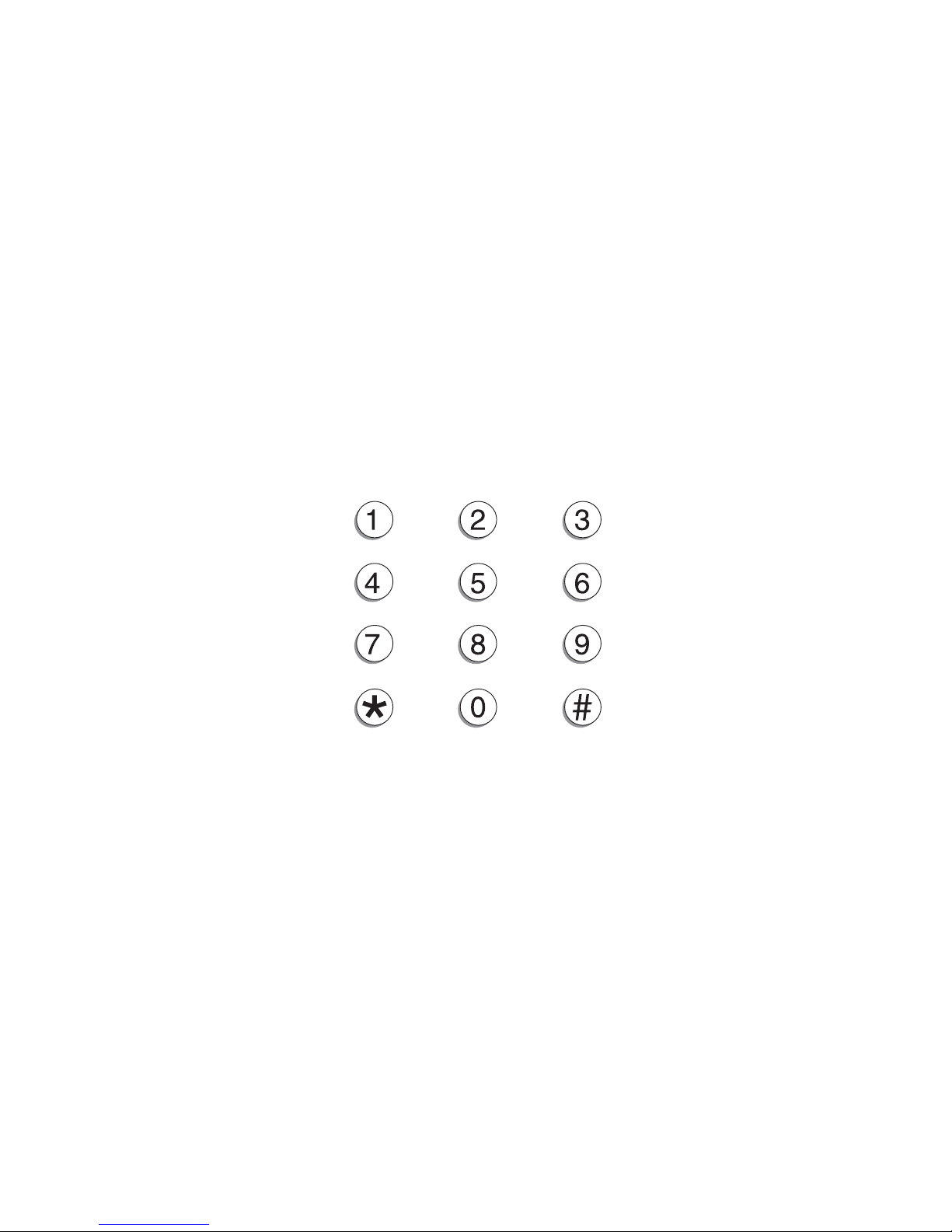
7510r Programming Reference - Detectors
Page 19
program for that zone. Select the item you wish to
change.
Changing Zone Names
When changing the zone name, key in the letters from
the keypad. Each number is associated with a range of
letters in the same way as on many mobile phones.
Figure 15 shows which letters appear on each key.
To delete characters press DELETE. If you wish to move
the insertion point press u or n.
Note: If you press DELETE until the current name has
disappeared from the display, and then press DELETE
once more, the display leaves the name change
screen and restores the name of the zone to its
previous value.
Press OK when you have finished entering text.
ABCÆÅÄ DEF
GHI
JKL MNOØÖ
PQRS
TUV WXYZ
Space'():.-!&
Figure 15. Letters Assigned to Keys
Zone Types
When the control unit first learns a detector, the zone
type defaults to Normal Alarm. The zone types available
are:
Not Used
The alarm system will not respond when an event
triggers this detector.
Normal Alarm.
A zone programmed as ‘Normal Alarm’ will start an
alarm when its partition is set.
Page 24

Programming Reference - Detectors 7510r
Page 20
Entry Route.
Use this zone type for detectors sited between the
Final Exit door/detector and the control unit. If an
‘Entry Route’ zone is violated when the system is set,
an alarm will occur. If the entry/exit timer is running
when an Entry Route zone is violated then no alarm
occurs until the entry/exit timer expires.
Note: If you give an Entry Route zone the Part Set
attribute then you can program that zone to behave
like a Final Exit zone if the user part sets a partition
holding the zone. See page 37.
Final Exit.
Zones of this type should be the last detector to be
activated on exit, and must be the first to be
activated on entry. You can use zones of this type to
finally set the system, or to start the entry procedure.
See page 35 to set the exit mode type.
Note: If you give a Final Exit zone the Part Set attribute
then you can program that zone to behave like a
Normal Alarm zone if the user part sets a partition
holding the zone. See page 37.
24 Hour.
This zone causes an internal alarm if activated when
the system is unset, and a full alarm if the system is
set.
Fire.
Smoke or heat detectors connected to fire type zones
cause the sirens to give a distinctive fire signal
(internal sounders pulsing “Dee Dah Dee Dah...”).
Fire alarms operate whether the system is set or
unset, and will always trigger communications, if
enabled.
PA.
Operating a device programmed as ‘PA’ (Panic Alarm)
will start either a silent alarm transmission to the
Alarm Receiving Centre (ARC), or an audible alarm,
depending on how you have programmed PA
Response, (see page 41). PA alarms operate whether
the system is set or unset.
Page 25
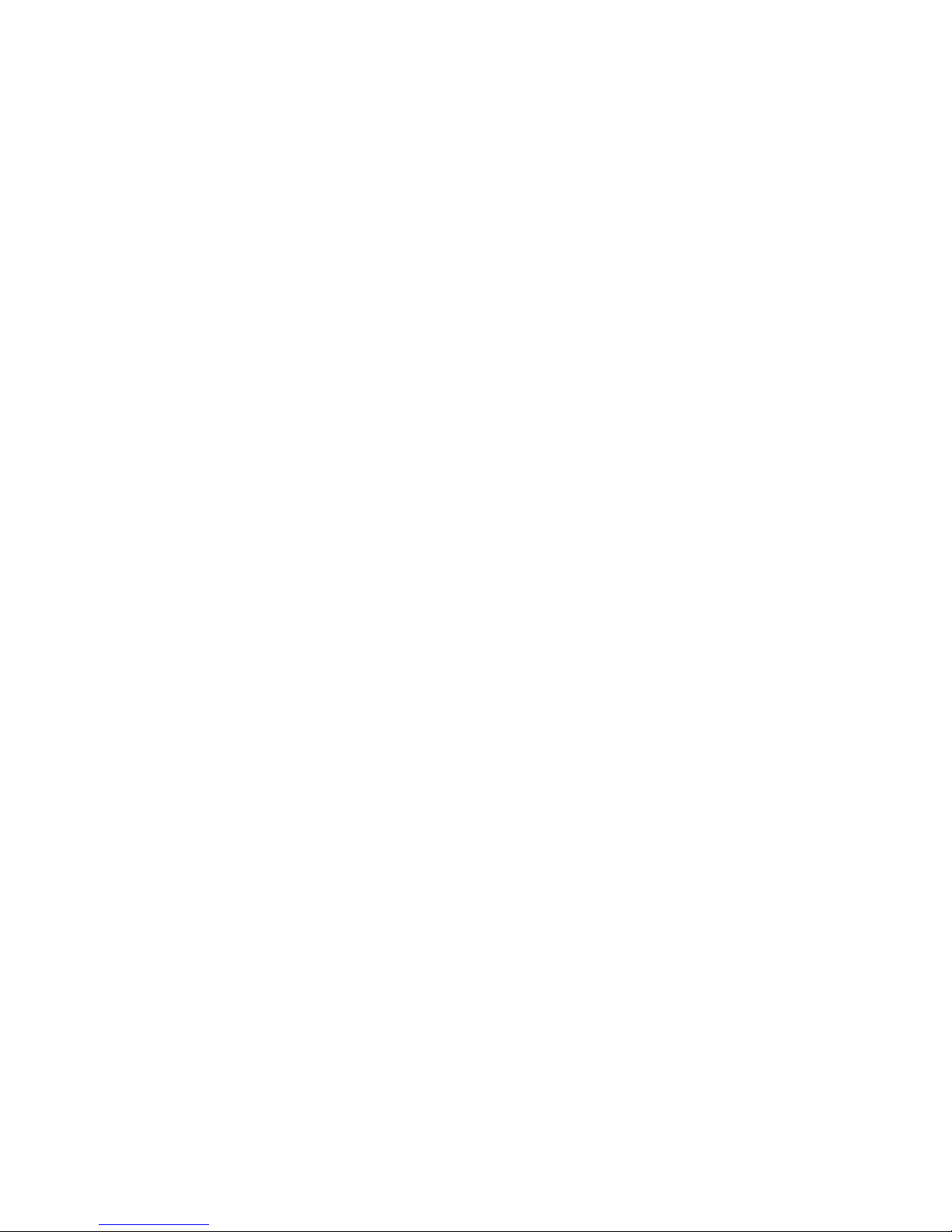
7510r Programming Reference - Detectors
Page 21
Technical Alarm.
Use this zone type when you want to monitor
equipment, for example a freezer, without causing a
burglar alarm. If a technical alarm zone is activated
while the system is set, the system makes no audible
alarm. However, when a user unsets the system the
keypad indicates a fault. If a technical alarm zone is
activated while the system is unset then the system
starts a pulsed tone from the keypad. If programmed
to do so then the control unit also starts
communication (see page 52). When a user enters a
valid access code the keypad stops the tone and
displays the zone.
Key Switch Momentary. Use this zone type to connect a
momentary keyswitch to a single zone.
Key Switch Latched. Use this zone type to connect a fixed
position keyswitch to a single zone.
Notes:
1. These two zone types are intended for use on
zones that connect to an access control keypad,
electronic key or other type of hardwired device used
to set or unset the system.
2. When the user operates the keyswitch while the
system is unset then the control unit starts the
programmed exit mode.
3. When the user operates the keyswitch while the
system is set then the control unit unsets the system
immediately.
4. The user cannot reset the system from a
Keyswitch zone.
5. Do not assign more than one Latched Key Switch
zone to one partition.
Key Box.
When a zone of this type is required, the Installer
connects the alarm wires of the zone (usually the
auxiliary contacts of a door contact) to a special
external key box and the tamper wires to the box
enclosure switch. When someone opens the box the
control unit logs the event and communicates it to
the ARC.
Page 26
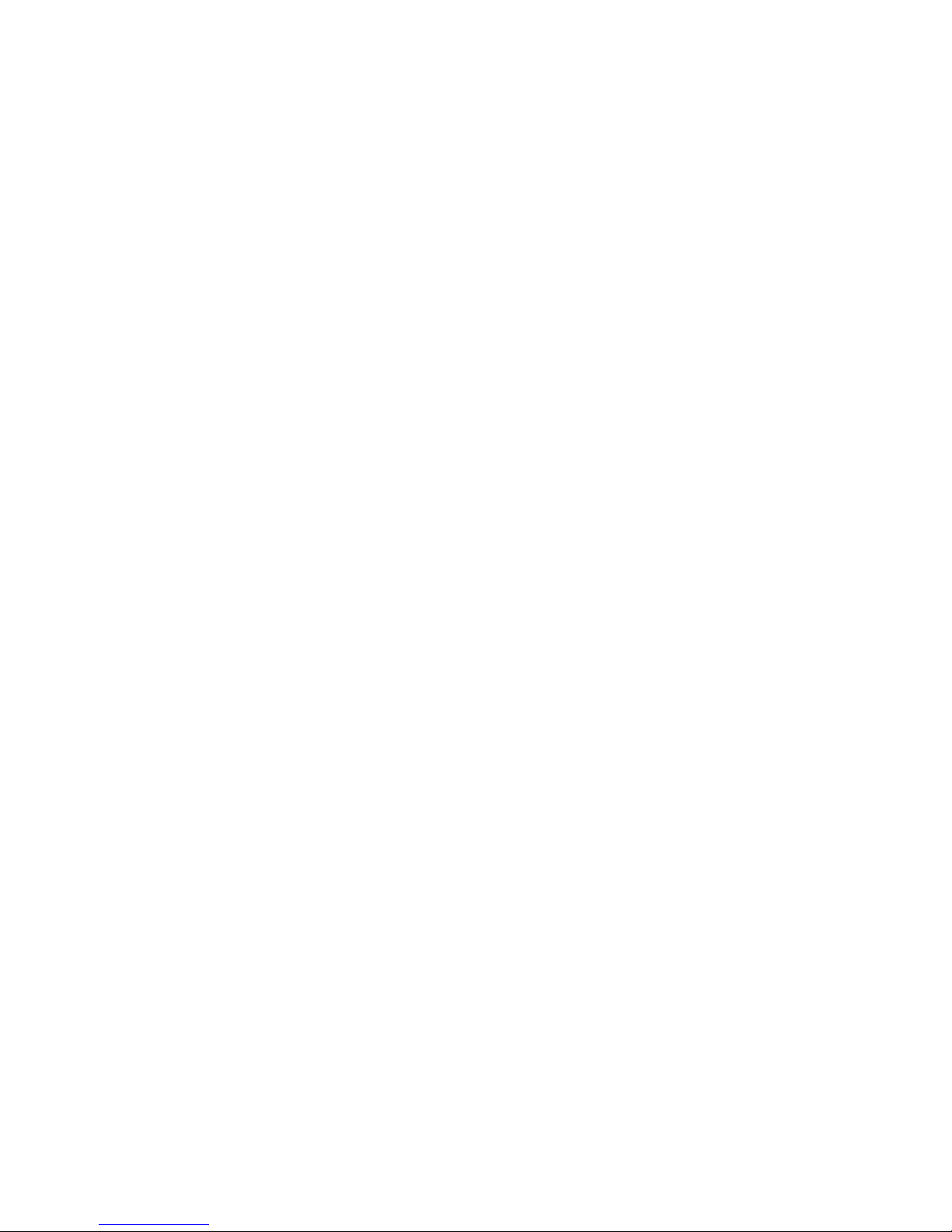
Programming Reference - Detectors 7510r
Page 22
Exit Normal Alarm
A zone programmed as ‘Exit Normal Alarm’ behaves
similarly to a Normal Alarm zone. However, a zone of
this type will start an alarm if the detector is
triggered during the exit time.
Partitions and Zones
When you first teach a detector to the control unit then
the zone defaults to partition 1.
You can assign zones of the following type to one or more
partitions: Normal Alarm, Final Exit, Entry Route, Key
Box, and Exit Normal Alarm.
Note: If you intend to use part set partitions then make
sure that for any zone shared by more than one
partition the part set options are all the same.
The control unit will not allow you to assign zones of the
following types to more than one partition: 24 Hour, Fire,
Panic Alarm, and Technical.
Zone Attributes
The attributes available are:
Chime
When enabled by the user, the system gives a nonalarm warning tone when any zones programmed as
‘Chime’ are opened. This facility operates only while
the system is unset.
Soak Test
Use this zone attribute if you want to place under
long term test a detector that you suspect is giving
false alarms. Zones with this attribute are disabled
for 14 days after you return the control unit to user
mode. If the zone is activated while the system is set
then the control unit logs the event as a “Soak Test
Fail Zn” (n is the zone number) without sounding any
sirens or starting signalling. After midnight on the
14th day the control unit returns the zone to normal
use.
Activity Monitoring
While a partition holding a zone with this attribute is
unset, the control unit starts a Social Care Alarm if
the detector has not been activated for a set time.
Page 27
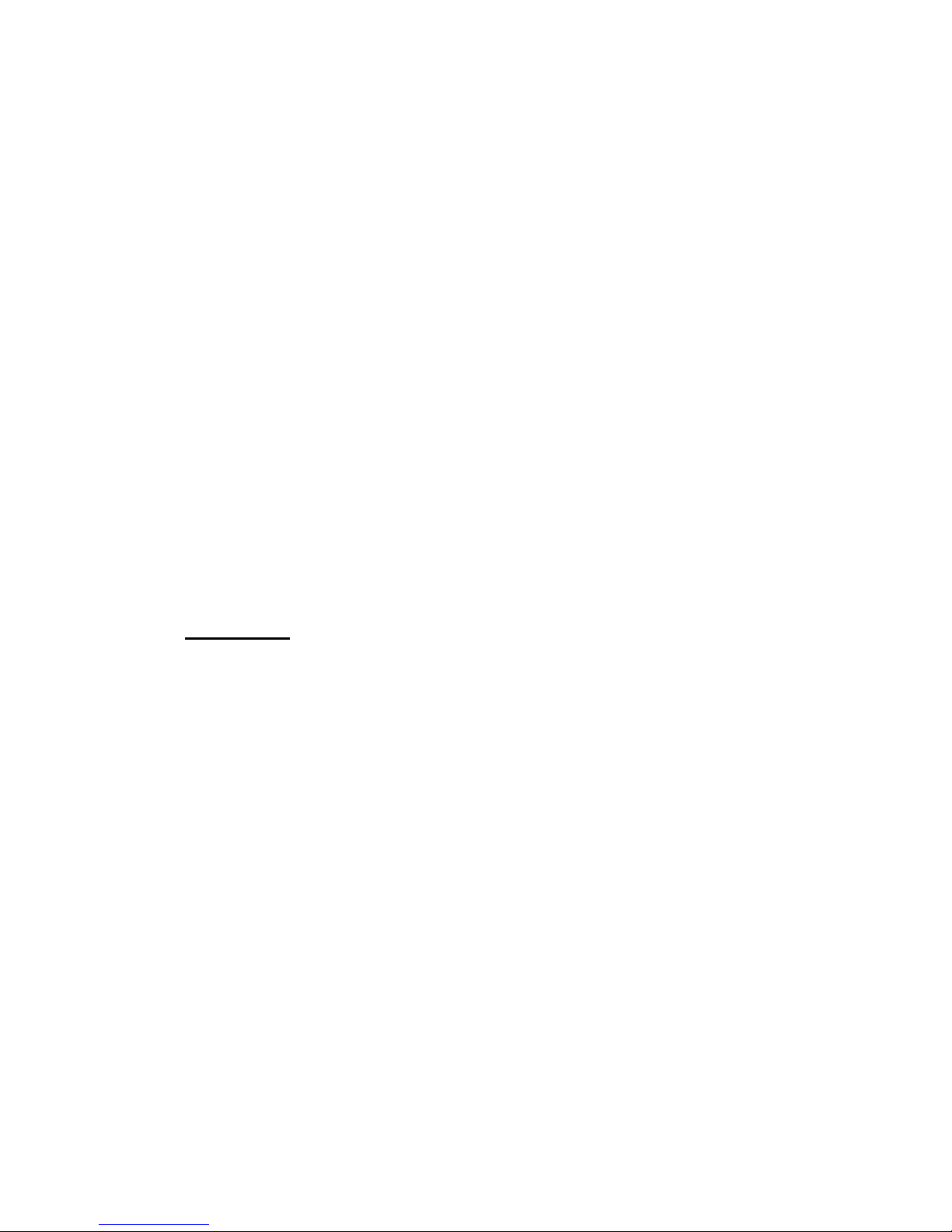
7510r Programming Reference - Outputs
Page 23
When a partition holding this zone is set the control
unit starts an intruder alarm if the detector is
activated. See page 73 for instructions on how to set
the Activity Time.
Part Set
When a user instructs the control unit to part set, the
control unit sets only those zones with the Part Set
attribute. If a user performs a “Part Set All” then the
control unit sets all zones in the system with the Part
Set attribute. If a user part sets a partition then the
control unit sets only those zones within the selected
partition that have the part set attribute.
Force Set
The user can set the system while a zone with this
attribute is open (active). The control unit omits the
zone for the duration of the setting/unsetting cycle.
(You must enable this feature in the System O pt i o ns -
Force Set menu See page 44.)
Note: Some attributes are not available for certain zone
types. The display shows the available attributes.
Outputs
The control unit provides 34 outputs. The first two
outputs are hardwired outputs, see Figure 4 on page 4
and Figure 9 on page 11 for the position of their
connectors.
Outputs 3 to 34 are radio outputs. The control unit uses
these outputs to command one or more of the radio
output devices compatible with the 7510r.
You can program the control unit to group outputs into
different "types". For each type the control unit has a
different pattern of activating or deactivating the output.
The pattern depends on whether the control unit is set or
unset, and what input is coming from the detectors or the
keypad. For either hardwired or radio outputs see Edit
Outputs for instructions.
Page 28

Programming Reference - Outputs 7510r
Page 24
Teaching Radio Receivers
To teach the control unit's identity to a radio receiver
select
Outputs, Add Output
.
The Add Output screen allows you to select the control
unit output that you wish to make the receiver learn. Use
u
or n to select the desired output and press Select.
Follow the instructions on the control unit display, and
remember the following points:
When you press TEACH the control unit starts
broadcasting its own identity to the receiver.
At the receiver, make sure the receiver is powered up
and select the channel you wish to use for the control
unit.
Follow the programming instructions for the receiver to
make it learn the control unit into the desired channel.
If you are teaching several receivers the same control
unit output then do not press YES on the control unit until
you have taught the last receiver.
Note: If you are teaching 762r, 768r, or 769r receivers
then make sure that you disable IR learn on the
receivers first.
Edit Outputs
To use the control unit outputs you must program their
behaviour by giving them an output type. Select
Outputs
,
Edit Outputs
, and then select the output you wish to
program.
Changing Output Names
When changing the output name, key in the letters from
the keypad. Each number is associated with a range of
letters in the same way as on many mobile phones.
Figure 15 shows which letters appear on each key.
To delete characters press DELETE. If you wish to move
the insertion point press u or n.
Page 29
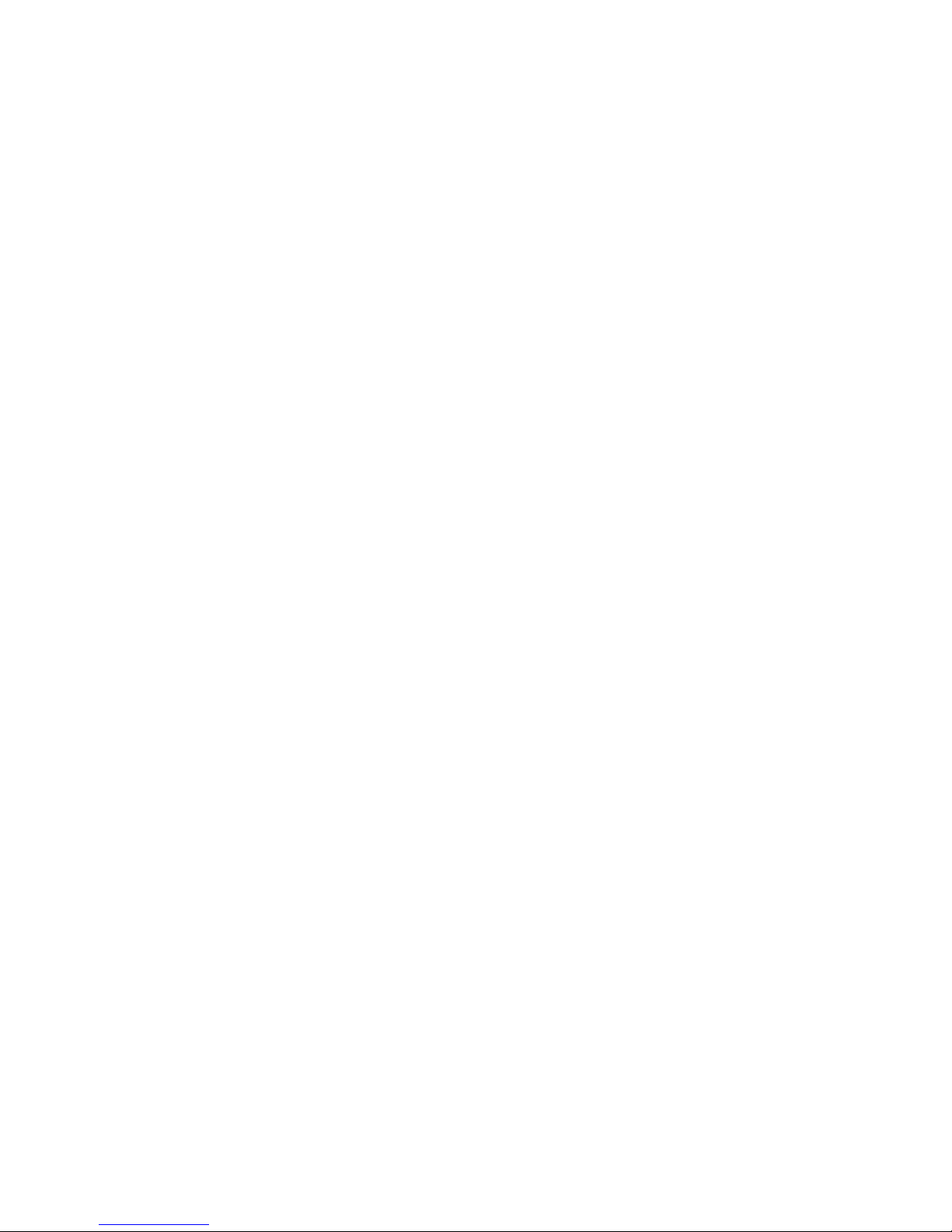
7510r Programming Reference - Outputs
Page 25
Note: If you press DELETE until the current name has
disappeared from the display, and then press DELETE
once more, the display leaves the name change
screen and restores the name of the output to its
previous value.
Output Types
For all outputs (hardwired and radio) the types available
are:
Not Used:
The control unit will not operate any output assigned
to this type.
Siren
The control unit operates this output during an alarm.
See page 42 to choose the siren delay and duration.
In a partitioned system the control unit operates this
output when any partition is in alarm.
E/E Follow
This output is active when the entry or exit time
starts and deactivates at the end of the entry/exit
time, or if the entry/exit time is terminated. The
output can be used for a separate entry/exit buzzer.
Note that the output does not operate if the exit
mode is silent set or instant set.
Armed lamp
The output is active continuously while the system is
full or part set.
24 Hour
This output is active when the control unit starts a 24
hour alarm.
Strobe
The control unit operates this output type during an
alarm. The output remains active until the user
disarms the system.
Strobe Set
This output is active for 10 seconds after the system
(or any Partition) has set. The output can be used to
operate the strobe to give a visual indication that the
system has completed setting. This output type also
Page 30
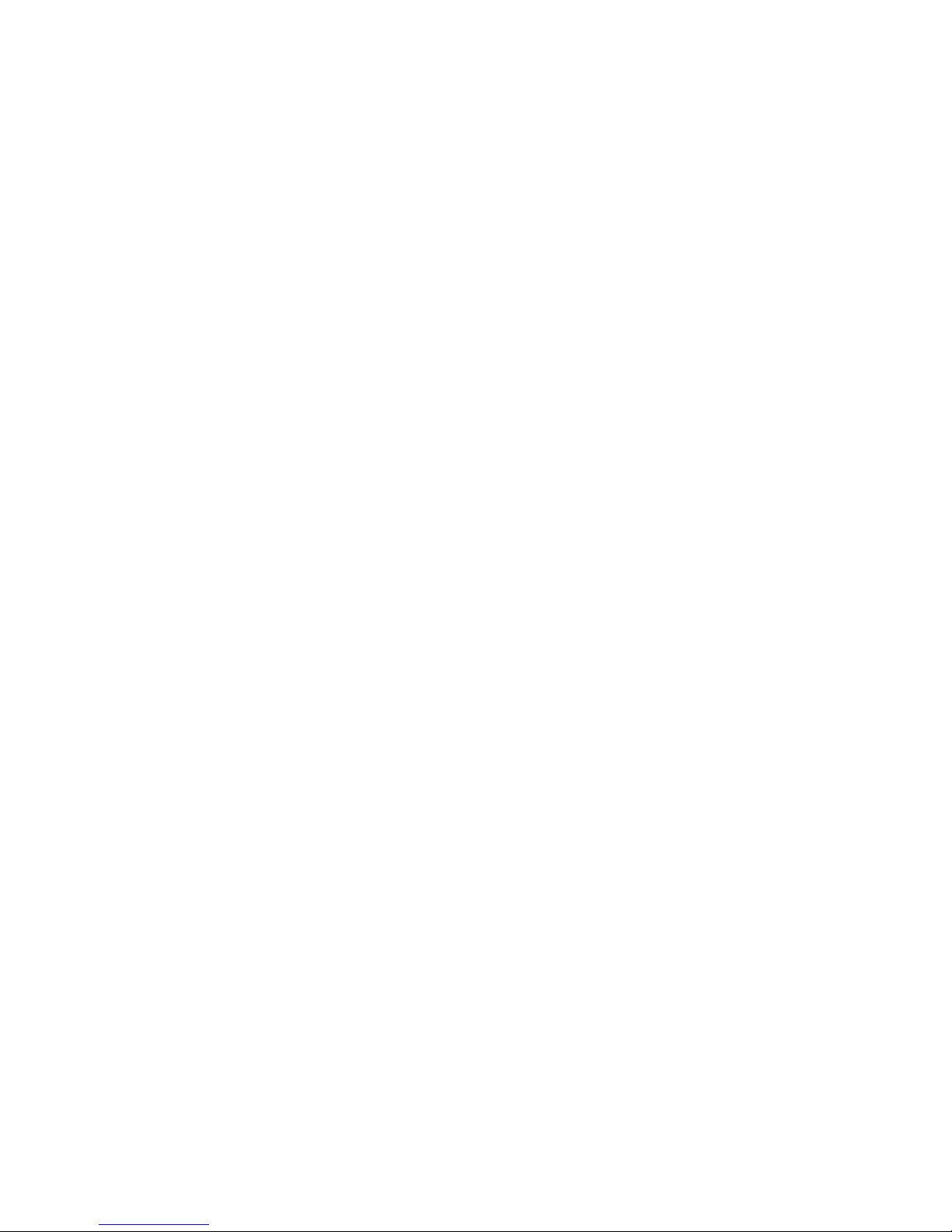
Programming Reference - Outputs 7510r
Page 26
operates when the system is in alarm, and remains
active until the user disarms the system.
Note: For best results use this output type on a strobe
connected to a 770r Wireless Access Module. The
strobe on a 750r cannot respond correctly because of
the battery saving circuits within the radio siren.
Pulse Set
This output becomes active for a minimum of 1
second when any partition is fully set.
Pulse Unset
This output becomes active for 1 second when
someone unsets the system, or during a fire or PA
alarm.
Setting Complete
This output becomes active for 10 seconds when the
control unit finishes setting.
Siren P1 (to P4)
The control unit operates this output when the
selected partition is in alarm. See page 42 to choose
the siren delay and duration.
Strobe Set P1 (to P4)
This output is active for 10 seconds after the selected
partition has set. The output also operates when the
partition is in alarm and remains active until the user
disarms the partition.
Note: For best results use this output type on a
strobe connected to a 770r Wireless Access Module.
The strobe on a 750r cannot respond correctly
because of the battery saving circuits within the radio
siren.
Technical Alarm
This output becomes active during a technical alarm.
Medical
This output becomes active during a medical alarm.
PA
This output becomes active during a panic alarm.
Fire
This output becomes active during a fire alarm.
Page 31
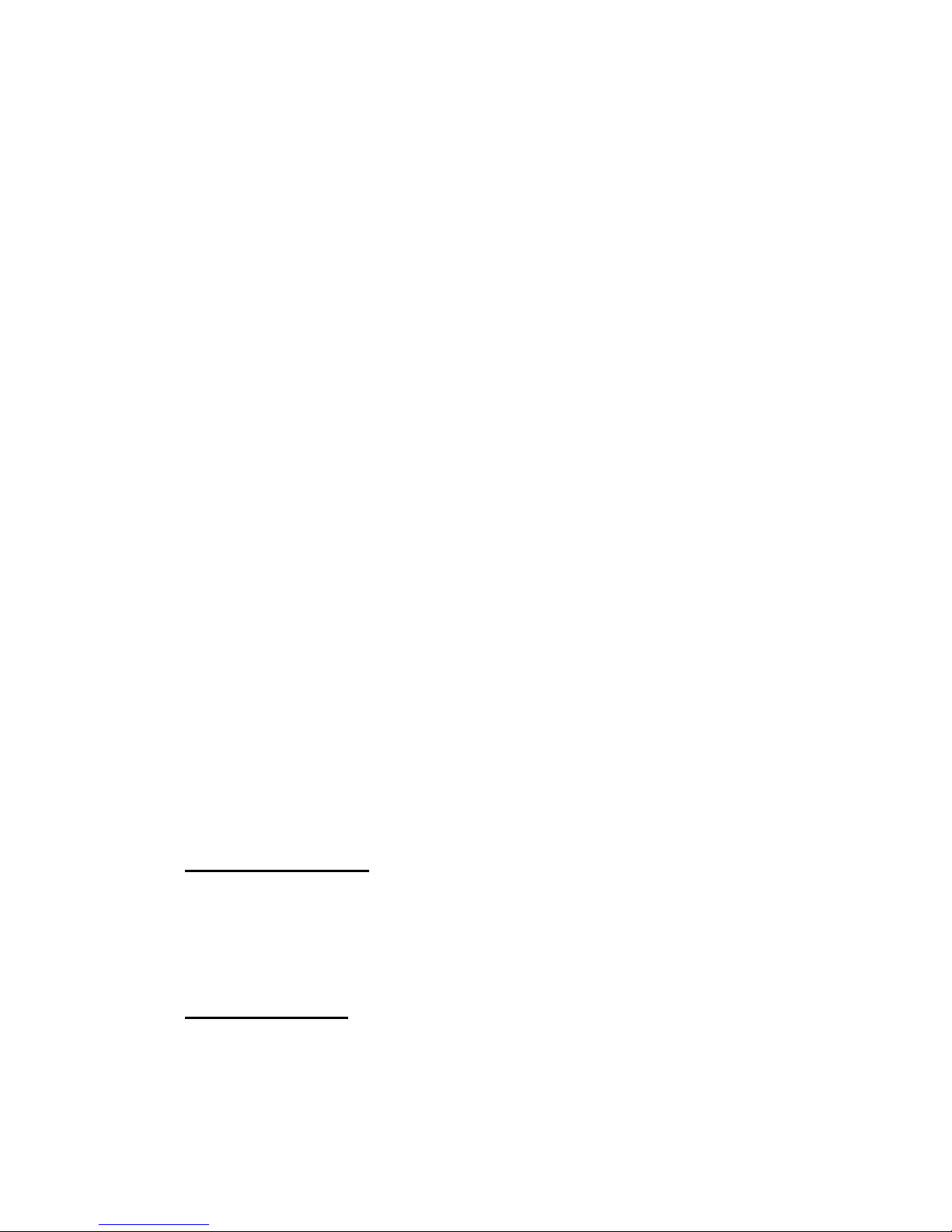
7510r Programming Reference - Other Devices
Page 27
Zone Follow
The control unit activates this output when a specified
zone has been triggered. If you select this type for a
zone then the display shows an extra “Follow” option
for the output. Use this option to select the zone you
wish the output to follow.
User Defined
Assign this output type to any outputs that you want
the user to control. The user can switch the output on
or off from the keypad, an arming station, or control
the output using a telecommand. In addition, either
the installer or the user can program this output type
with an “On Time” and an “Off Time”. The control unit
activates the output at the programmed “On Time”,
and deactivates the output at the programmed “Off
Time”.
FullSetRDY (P1 to P4)
The control unit activates this output for the selected
partition when none of the detectors are open
(active).
Part Set (P1 to P4)
The control unit activates this output when the
selected partition is part set.
Full Set (P1 to P4)
The control unit activates this output when the
selected partition is full set.
Alarm Confirmation
The panel activates this output during a confirmed
alarm.
Other Devices
Use this menu to make the 7510r control unit learn a
750r external siren, 771r remote information display,
770r Wireless Accessory Module, or 7525r remote Arming
Station.
External Siren
The 750r external siren is a weather-proof battery
powered siren designed to operate on external walls. In
an alarm the control unit triggers the ex ternal siren at the
Page 32
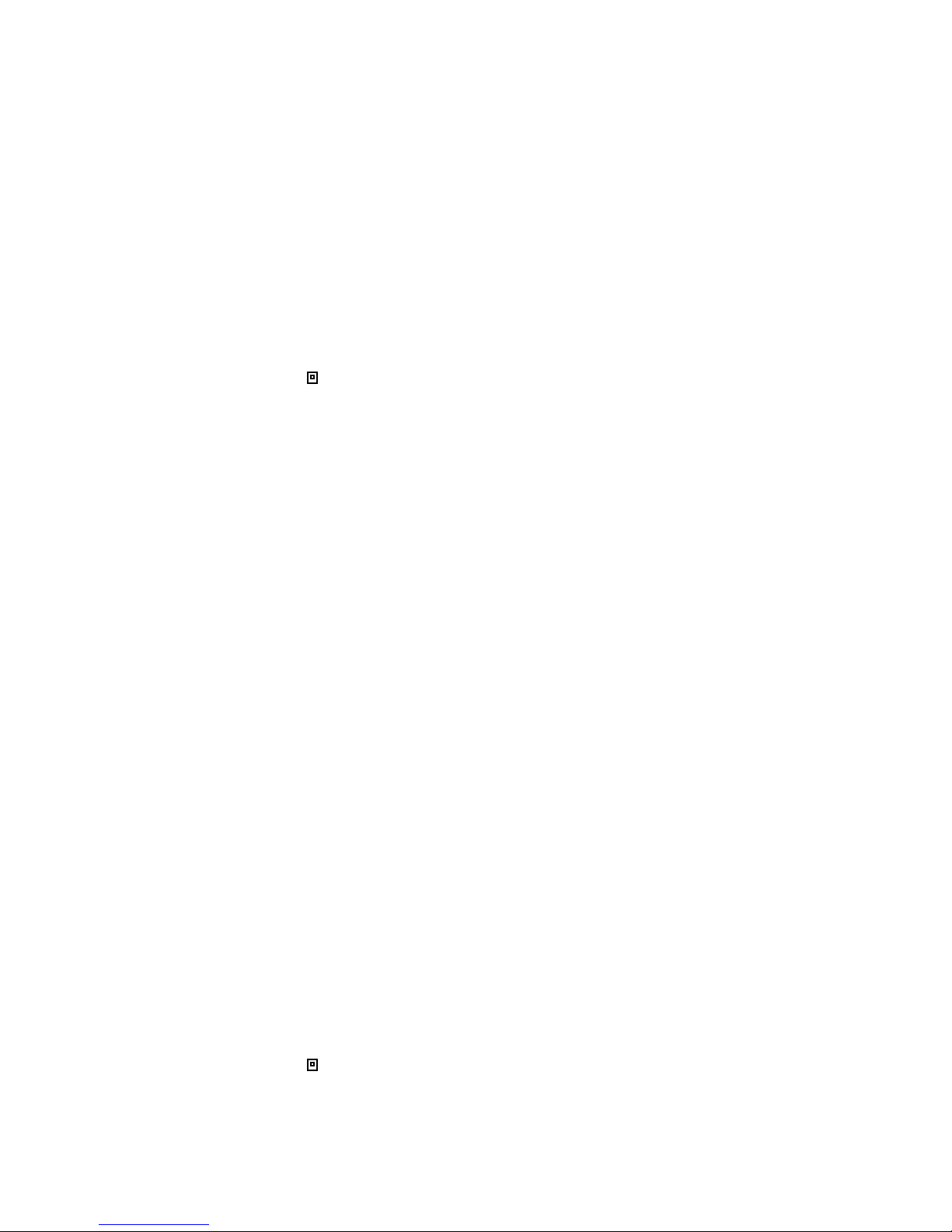
Programming Reference - Other Devices 7510r
Page 28
same time as the internal siren. The external siren runs
for a fixed period of 90 seconds. By default, the control
unit assigns a 750r external siren to all partitions.
To program a 750r select Other Devices – External Siren .
Adding an External Siren
To make the control unit learn the ID of an external
siren:
1. Select
Other Devices – External Siren – Add/Del Ext Siren
.
The display shows two possible “memory slots” for
external sirens. A slot already allocated to a siren
shows a “
” icon at the end of its line.
2. Select a free memory slot.
The display shows a message asking you to operate
the siren’s tamper.
3. Operate the siren’s tamper.
The control unit learns the siren’s identity and gives a
double beep.
Editing an External Siren
To change the partitions assigned to the external siren:
1. Select
Other Devices – External Siren – Edit Siren
.
The display shows a list of the available partitions
with the words “Yes” or “No” at the end of each line.
“Yes” means that the siren sounds if there is an alarm
in the Partition.
2. Select the partit ion that you wish to edit.
3. Press CHANGE to change a “Yes” to “No” or a “No” to
“Yes”.
4. Press DONE to store the change.
Deleting an External Siren
To remove an external siren from the system:
1. Select Other Devices – External Siren – Add/Del Ext Siren.
The display shows two possible “memory slots” for
external sirens. A slot already allocated to a siren
shows a “
” icon at the end of its line.
Page 33

7510r Programming Reference - Other Devices
Page 29
2. Select a used memory slot.
The display shows the message “Delete Ext Siren”.
3. Press SELECT to make the control unit “forget” the
siren ID learned into that memory slot.
The control unit forgets the siren’s identity, removes
the “
” icon from the end of the line, and gives a
double beep.
Info Module
The Info Module is an external display module that can
show the setting state of the system or one or more
partitions. You must teach the identity of the 7510r
control unit to each Info Module that you wish to use.
Adding an Info Module
1. Select
Other Devices – Info Module
.
2. Make sure the Info Module is in Learn Mode (consult
the 771r Installation Guide).
3. Select Teach Info Module.
The display shows the message “Ensure receiver is in
learn mode then press teach”.
4. Press TEACH on the 7510r control unit.
The Info Module beeps twice to confirm that it has
learned the identity of the control unit.
5. Press YES on the 7510r control unit.
Disabling Info Modules
If you physically remove an Info Module from the system
(for example, a user no longer requires one) then you
may wish to stop the control unit trying to update the
Info Module’s display. This will free some of the control
unit’s processing power, and speed up its response to
other peripherals. The Info Module menu provides the
Updates
option for this purpose.
1. Select Other Devices – Info Module - Updates.
The display shows the options Disabled and Enabled.
Page 34
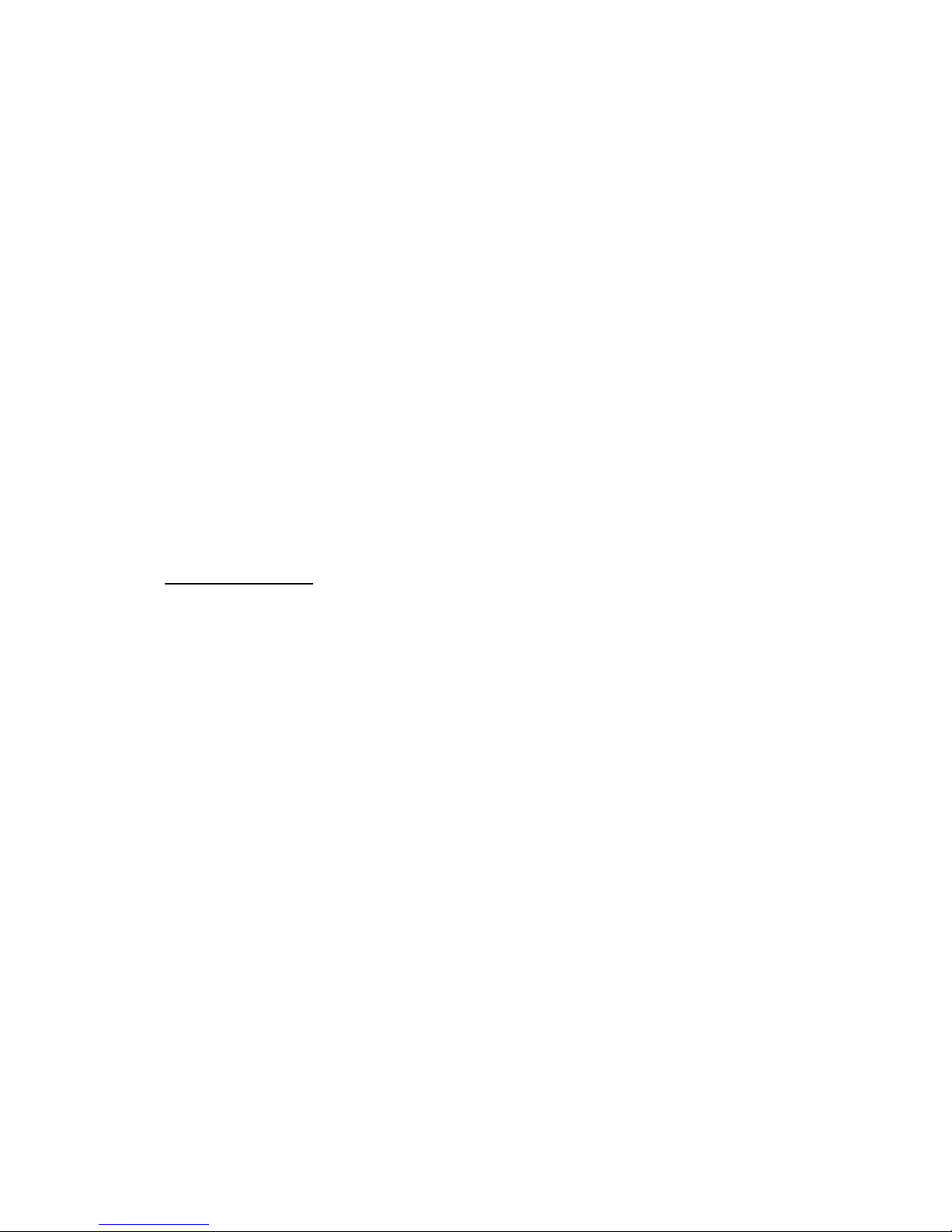
Programming Reference - Other Devices 7510r
Page 30
2. Select the option you require.
When you select Enabled, the control unit carries on
transmitting to the Info Module.
When you select Disabled, the control unit stops
transmitting data to all the Info Modules.
The default setting for this menu option is Disabled. The
control unit changes the setting to Enabled when you
teach an Info Module the control unit’s identity.
Enabling the Ready to Set LED
The Info Module possesses an LED that glows when the
alarm system is NOT ready to set (a detector is reporting
an alarm). You can disable or enable this LED from within
the Info Module Menu.
1. Select
Other Devices – Info Module - Ready-to-Set LED
.
The display shows the options Disabled and Enabled.
2. Select the option you require.
WAM Module
The WAM can operate in one of five programmable
modes. The installer selects the mode when
commissioning the WAM hardware. Three of the modes
provide the following functions on the 7510r control unit:
Mode 1 Repeater Module. The WAM repeats the signals
from any detectors within its range, amplifying them to a
level that the 7510r control unit can detect. This allows
you to increase the area covered by detectors.
Mode 2 Output Module. The WAM accepts commands
from the 7510r control unit to operate wired outputs. The
WAM can also accept commands from other Homelink
transmitters.
Mode 4 Sounder Module. The WAM operates as a radio
link to allow you to remotely connect a standard wired
siren to the 7510r control unit.
To ensure correct operation you must first select the
desired mode on the WAM (see t he WAM Installation
Guide) and then teach the WAM’s identity to the 7510r
control unit.
Page 35
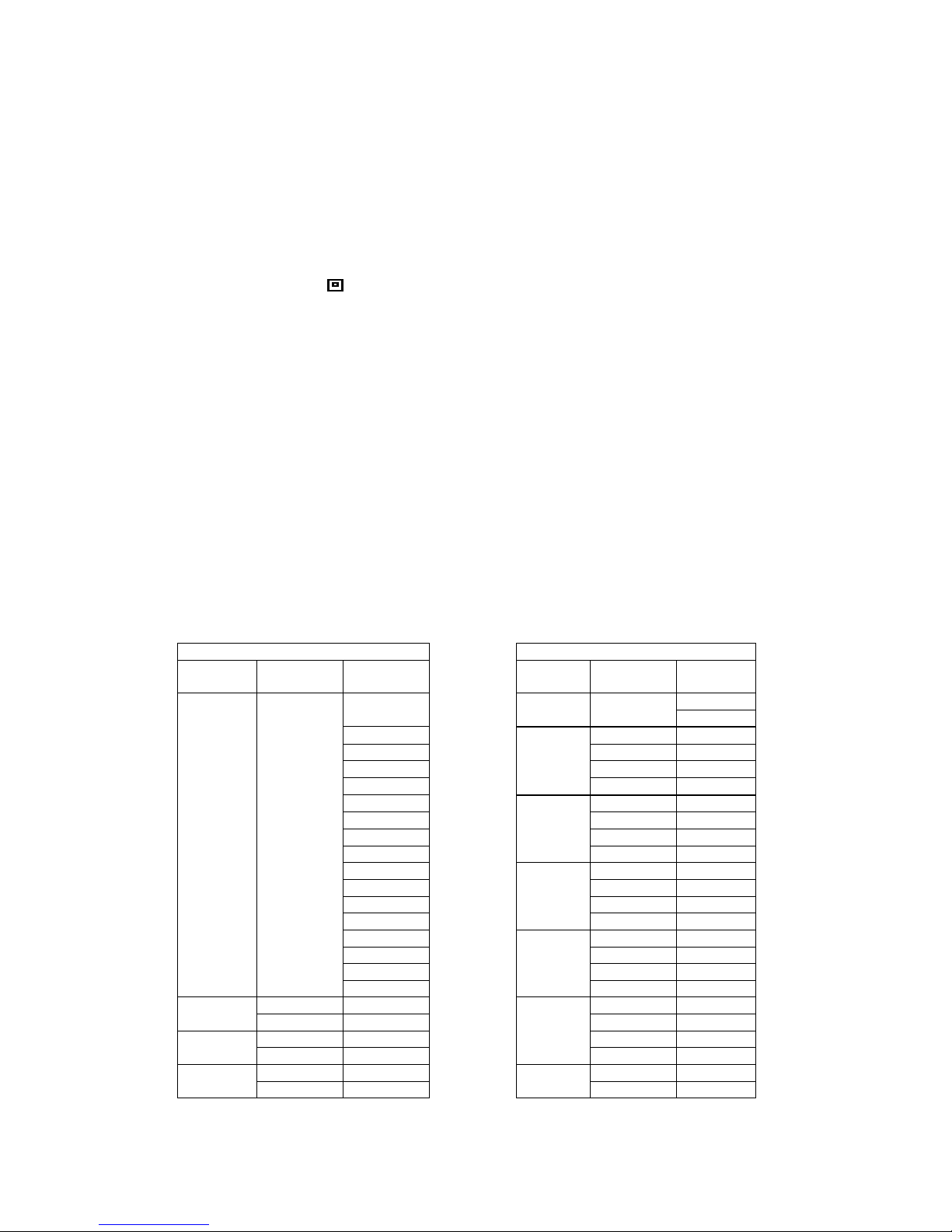
7510r Programming Reference - Other Devices
Page 31
Adding a WAM
To teach the control unit the WAM’s identity:
1 Select Other Devices – WAM – Add/Del WAM.
The display shows a list of available WAM modules
from WAM 1 to WAM 8. Each line is a “memory slot”
for learning the identity of a single WAM module.
When a slot is occupied with a WAM the then line
shows a “
” icon.
2. Select the memory slot that you wish to use.
(Table 1 shows the way that zones and outputs on
the WAM map onto zones and outputs on the control
unit. For example, WAM 8 zone 2 corresponds to
control unit zone 18, while WAM 8 output 4
corresponds to panel output 6.)
The display asks you to activate the tamper switch on
the WAM.
3. Activate the WAM tamper.
The WAM signals its identity to the 7510r control unit.
When the control unit learns the WAM’s identity it
gives a double beep.
ZONES OUTPUTS
WAM No. WAM Zone
No
Panel
Zone No
WAM
No.
WAM OP
No.
Panel OP
No.
1 (HW)
2 (HW)
1 1 3
2 2 4
3 3 5
4
8
4 6
5 1 7
6 2 8
7 3 9
8
7
4 10
9 1 11
10 2 12
11 3 13
12
6
4 14
13 1 15
14 2 16
15 3 17
16
5
4 18
1 17 1 19 8
2 18 2 20
1 19 3 21 7
2 20
4
4 22
1 21 1 23 6
2 22
3
2 24
Page 36

Programming Reference - Other Devices 7510r
Page 32
1 23 3 25 5
2 24
4 26
1 25 1 27 4
2 26 2 28
1 27 3 29 3
2 28
2
4 30
1 29 1 31 2
2 30 2 32
1 31 3 33 1
2 32
1
4 34
Table 1. WAM Zones and OPs to Panel Zone and OPs
Viewing a WAM
To check the functions of the WAMs currently learned by
the control unit:
1. Select
Other Devices – WAM – View WAM
.
The display shows a list of the available WAM
memory slots. When a slot is occupied with a WAM
the then line shows a “
” icon.
2. Select the WAM whose function you wish to view.
The display shows one of the following:
Repeater Module.
Output Module. (The display also shows the
outputs allocated to the WAM.
Sounder Module.)
Not Used.
Deleting a WAM
If you wish to remove a WAM from service in the system,
then:
1. Select
Other Devices – WAM – Add/Del WAM
.
The display shows a list of the available WAMs.
2. Select the WAM you wish to delete. (When a slot is
occupied with a WAM the then line shows a “
” icon.)
The display asks you to confirm your choice.
3. Press SELECT.
The control unit deletes the WAM’s identity from the
selected memory slot.
Page 37

7510r Programming Reference - Other Devices
Page 33
Arming Station
The Arming Station is a transmitter that users can
employ to set and unset partitions remotely, or operate
outputs. The Arming Station is a transmitter only, and
does not display any system information.
The Arming Station has four buttons and a small light
that glows when it transmits a signal.
When installing an Arming Station you must first teach
the control unit the Arming Station’s identity, and then
program the control unit with the function of each of the
Arming Station’s buttons.
Select the
Other Devices – Arming Station
to add, delete or
edit Arming Stations.
Adding an Arming Station
To make the control unit learn the Arming Station’s
identity.
1. Select
Other Devices – Arming Station - ADD/DEL Arming
Station.
The display shows a list of available Arming Stations
from Arming Station 1 to Arming Station 4. Each line
is a “memory slot” for learning the identity of an
individual Arming Station.
If a memory slot is aleady occupied then the end of
the line shows a “
” icon.
2. Select the memory slot that you wish to use.
The display asks you to activate the tamper switch on
the Arming Station.
3. Activate the Arming Station tamper.
The Arming Station signals its identity to the 7510r
control unit. When the control unit learns the Arming
Station’s identity it gives a double beep.
Page 38

Programming Reference - Other Devices 7510r
Page 34
Re-Programming Arming Station Buttons
If you wish to re-program the buttons on an Arming
Station.
1. Select Other Devices – Arming Station – Edit Arming
Station
.
The display shows a list of the Arming Stations.
2. Select the Arming Station you want to program.
The display shows a list of buttons, F1 to F4.
3. Select the button y ou wis h to reprogram.
The display shows you the following options:
Full Set
Set all partitions
Part Set
Part Set all partitions
Unset
Unset all partitions
Output On
The display shows a list of outputs. Once you have
selected an output the control unit will turn that
output on every time a user presses the button.
Output Off
The display shows a list of outputs. Once you have
selected an output the control unit will turn that
output OFF every time a user presses the button.
Not Used
The control unit will ignore a button given this option.
Page 39
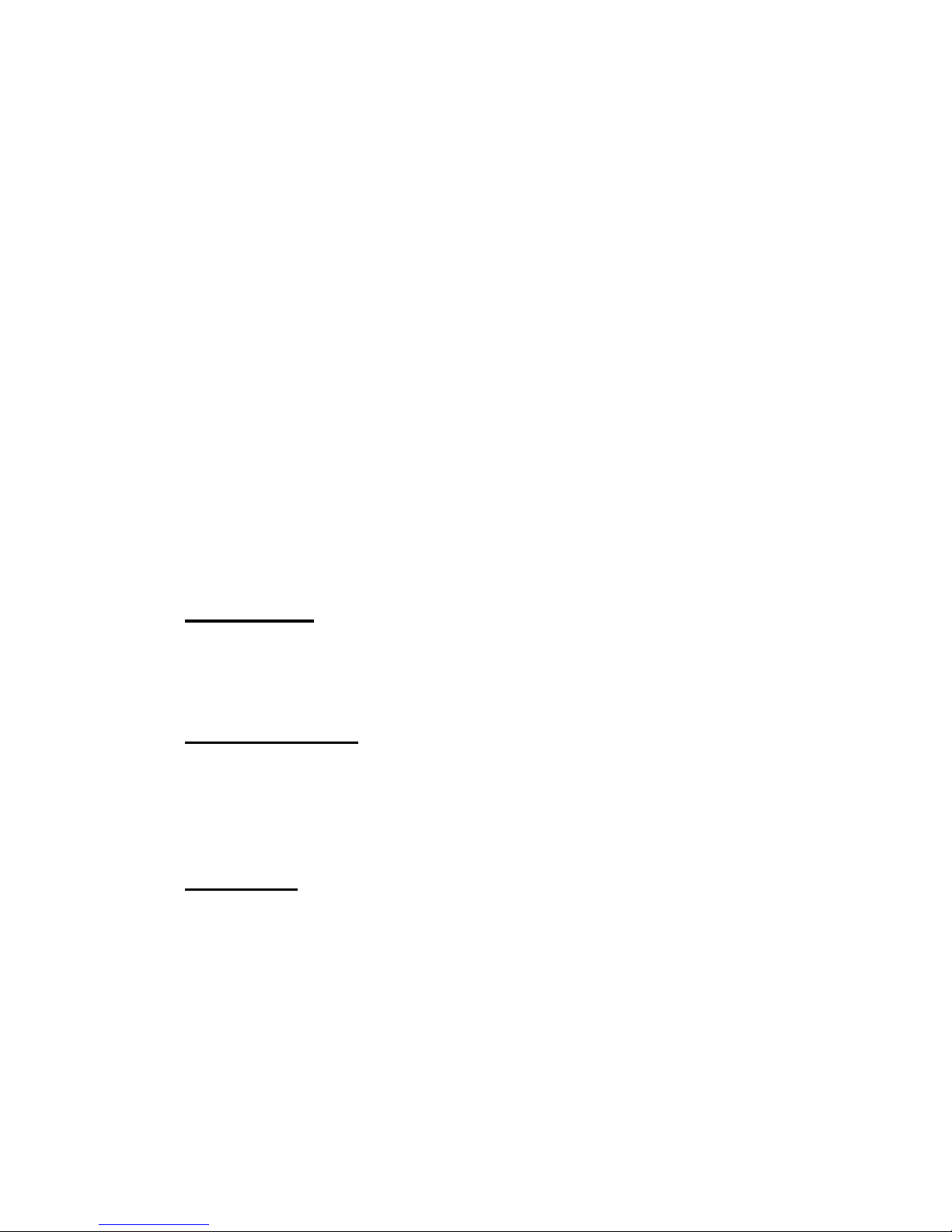
7510r Programming Reference - Partitions
Page 35
4. Select the option you wish to use for the button.
5. The control unit assigns that function to the button
and gives a double beep. The display shows the list of
buttons again.
6. Repeat steps 3 to 5 to program the other buttons as
necessary.
Deleting an Arming Station
If you wish to remove an Arming Station from the
system:
1. Select
Other Devices – Arming Station - ADD/DEL Arming
Station.
2. Select the Arming Station that you wish to delete.
The display asks you to confirm that you wish to
delete the selected Arming Station.
3. Press YES.
The control unit deletes the Arming Station’s identity
and gives a double beep.
Partitions
The 7510r can provide up to four partitions. To program
partitions select Partitions followed by the partition you
wish to change.
Partition Name
You can assign a name up to 12 characters long to each
partition. Once you have assigned a name the control
unit displays the name while you are programming the
rest of the system.
Exit Mode
Each partition can have its own exit mode. The exit
modes available are:
Timed Set.
Use this option to make the partition set after a
delay. Use the Entry/Exit time menu (see page 36) to
choose the delay.
Page 40
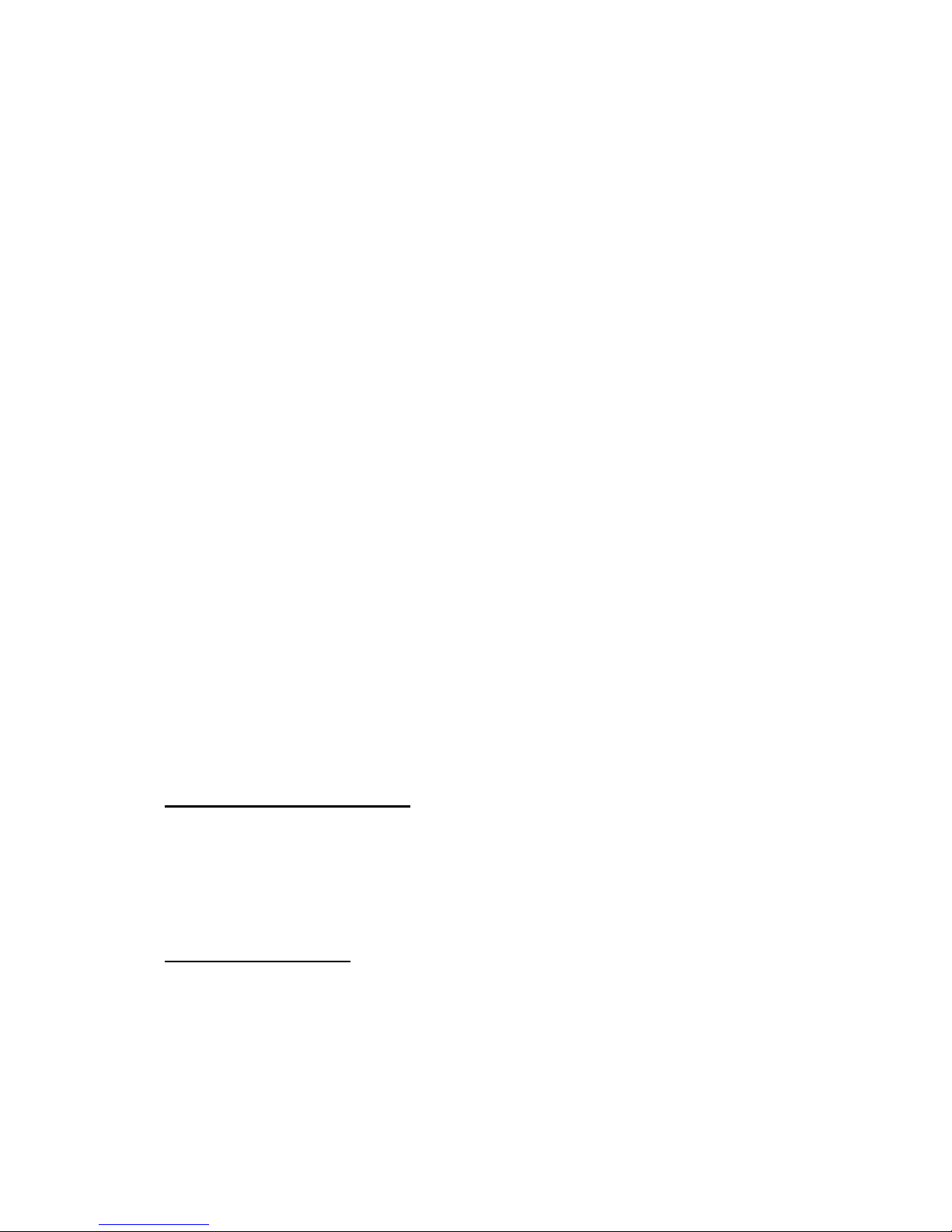
Programming Reference - Partitions 7510r
Page 36
Final Door Set.
Use this option to complete setting the partition by
closing a door fitted with a Final Exit zone detector.
Note that the exit time is infinite in this option.
Note: Do not try to make a PIR zone act as a Final Exit
for a partition. Radio PIR detectors have a “lock out”
period after each activation in order to conserve
battery power. When you set (or part set) a partition
a PIR may still be in lockout, during which it cannot
send a signal to complete the setting process.
Instant Set.
The partition sets immediately and without any tones.
Silent Set.
The partition sets after the exit time programmed in
the Entry/Exit Time menu but does not give any exit
tones. When the partition sets the control unit gives a
double beep.
As Partition 1
This option is available for partitions 2, 3 and 4.
When you select this option the system uses the
same setting mode as partition 1.
The control unit gives a double beep confirmation tone at
the end of all setting modes.
If you select Final Door Set exit mode then the system
allows a seven second settling time after closing a final
door.
Exit Time/Entry Time
You can give each partition separate entry and exit times.
The times can each take one of the following values
(seconds):
10, 20, 30, 45, 60, 120.
Alarm Response
You can give each partition an individual alarm response.
The responses available are:
Siren
Local alarm (siren only).
Page 41

7510r Programming Reference - Partitions
Page 37
Siren + Comms
Full alarm (communication and siren).
Part Set Exit Mode
You can select an exit mode for a part set partition that is
different from that used when the same partition is full
set. Page 35 lists the exit modes available.
Note: If you wish to use Final Door Set exit mode when
part setting a partition then:
1. Make sure that you include a zone with Final Exit
type in that partition.
2. Make sure you select “Final Door” in Part Set Final
Exit As (see below).
Part Set Final Exit As
This option controls how the system will treat Final Exit
zones in part set. When the option is set to Final Door
any Final Exit zones included in the partition will continue
to act as Final Exit zones during part set. When the
option is set to Normal Alarm any Final Exit zones
included in the partition will act as Normal Alarm zones
during part set.
Part Set Entry Route As
This option controls how the system treats Entry Route
zones during part set. When the option is set to Entry
Route all Entry Route zones included in the partition will
continue to act as Entry Routes during part set. When the
option is set to Final Exit any Entry Route zones included
in the partition will act as Final Exit zones during part set.
Strobe on Set (770r only)
When set to ON this option causes the control unit to
activate any associated 770r WAM programmed as a
sounder receiver (mode 4). The WAM operates its strobe
output when the partition sets.
Strobe on Unset (770r only)
When set to ON this option causes the control unit to
activate any associated 770r WAM programmed as a
Page 42

Programming Reference - System Options 7510r
Page 38
sounder receiver (mode 4). The WAM operates its strobe
output while the partition unsets.
System Options
This section of the Installer Menu contains a series of
options that affect the working of the alarm system as a
whole.
User Access
To give users access to various system facilities select
System Options, User Access
. Press the u or n keys to scroll
up or down the list on the display. To allow access press
CHANGE repeatedly until “Y” appears next to the selected
option. To deny access press CHANGE until “N” appears
next to the selected option. Press DONE when you have
finished.
Record Memo
This option allows or prevents users recording a voice
memo message. Any user can replay the memo.
Reset After Alarm
If you wish to allow users to reset the system after an
alarm then select “Y”. If you wish to make sure that only
the Installer can reset the system after an alarm then
select “N”.
Note: If you are programming the system to comply with
BS8473:2006 (see page 79) then select “N” and
control user reset from System Opt io n s - Al ar m
Confirmation - Reset Unconf/Conf
. See page 46.
Dual Key Function
Enable this option to allow users to start an alarm from
the keypad by pressing two keys at the same time. See
the User Guide for details.
Zone Tamper Reset
Use this option to permit a user to reset the system after
a zone tamper alarm the occurs while the system is
unset.
Choose "Y" to allow user reset after a zone tamper.
Page 43
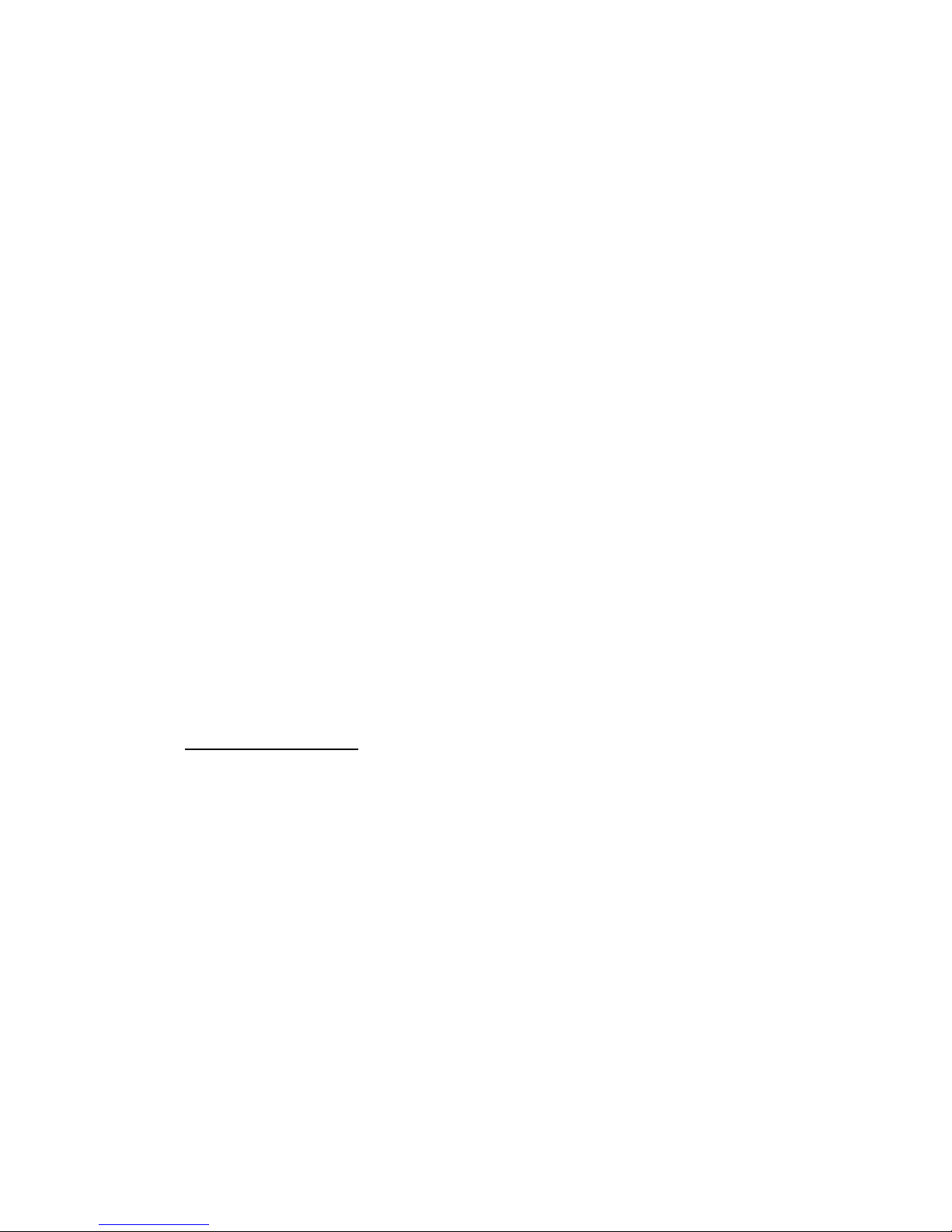
7510r Programming Reference - System Options
Page 39
Choose "N" to enforce Installer reset. The user can then
silence the alarm, but the Installer must reset the system
by entering the Installer access code.
Omit All
In some countries it is the custom to allow the user to
omit all normal alarm zones that may be open (active)
and preventing setting. Other countries do not allow this
and require the user to omit each open zone individually.
To allow Omit All choose "Y".
Social Care Key
Enabling this option allows the user to start a Social care
alarm from the keypad.
When a user presses the social care alarm key, the
control unit starts a guard tone. During the guard tone
the user can cancel the alarm by keying in an access code
twice.
After 30 seconds the control unit stops the guard tone
and starts a social care alarm.
Quick Set
It is possible to set the alarm system by pressing the N
key without entering an access code. To allow this
operation select System Options, User Access, Quick Set and
choose "Y".
Remote Access
This menu controls access to the remote control feature.
This feature allows a remote operator to issue commands
to the control unit by pressing the buttons on a telephone
keypad. The commands available are:
To: Key-in
Unset the system #0*0
Set the system #0*1
Part set the system #0*2
Silence the Sounders #1*0
Reset the system #1*1
Interrogate the system #3*
Switch output nn ON #9*nn*1
Switch output nn OFF #9*nn*0
Page 44

Programming Reference - System Options 7510r
Page 40
Toggle output nn #9*nn*
See “Homelink 75 User Guide” for more details. There are
two options:
Call-out control
If you set this option to Y then the remote operator can
control the system when they answer a call from the
control unit.
If you set this option to N then the remote operator can
still use the speech dialler commands, but cannot use the
remote control commands.
Call-in control
If you set this option to Y then the remote operator can
call the control unit. After sending an access code to
control unit to identify themselves, the remote operator
can issue commands from their telephone keypad.
Note: If you set “Call-in control” to Y then the control unit
will not answer incoming calls from Downloader.
Language
The control unit can use one of two languages in its
display. To change the language select System Options,
Language.
Changing the language does not affect any stored names
for partitions, detectors, outputs or users, and does not
change any defaults.
Restore Defaults
Country Defaults
Each country has different settings for alarm reporting.
You can use this option to select default settings for a
given country.
Changing the country does not change the language used
by the display.
Factory Defaults
If you wish to remove all programming from a control
unit (perhaps to re-install it at another site) select this
option.
Page 45

7510r Programming Reference - System Options
Page 41
Note that Factory Defaults sets all reporting defaults to
UK values, changes the language to English, and erases
all names and stored texts. However, select Factory
Defaults does not erase the log or stored voice memos.
Installer Code
The default Installer access code is 7890. Cooper Security
Ltd recommend that you change this code to some other
number. To change the Installer access code select
System Options, Installer Code
.
The Installer code allows you to enter the Installer Menu,
and carry out an Installer reset. However, the Installer
code does not allow you to set or unset the system.
Tcmd needs Entry
If you wish the user to unset the alarm system before
entering the premises then you can program the control
unit to unset the system in response to a signal from a
telecommand. Select: System Options, Tcmd needs Entry.
The options available are:
Enabled: The user must first trigger an entry zone and
start the entry timer before unsetting the system.
Disabled: The user can unset the system using a
telecommand without first starting the entry timer.
PA Response
When a user operates a PA zone, the system can respond
in one of two ways:
Full
The system operates the siren and, if programmed to
do so, sends a PA message to the ARC. The display
shows the PA zone when a user disarms the system.
Silent
The siren stays silent. If programmed to do so the
system sends a PA message to the ARC. The display
shows the PA zone when a user disarms the system.
The change between Full or Silent select: System Options,
PA Response.
Page 46

Programming Reference - System Options 7510r
Page 42
Auto Rearm
To change the number of times that the system will rearm when the siren time expires select:
System Options
,
Auto Rearm.
Select NEVER to make the system never re-arm (the
system will go into alarm once only). Select one of the
other options to make the system re-arm once, twice,
three, four or five times, or always. The system re-arms
all closed zones, but not detectors that are still sending
alarm signals.
If the system has rearmed, then when a user enters the
system through the entry route the control unit will give
an audible internal alarm in place of the normal entry
tone.
Siren Delay
To change the Siren Delay select
System Options, Siren
delay.
When the system is set and (for example) an intruder
violates a zone, then the control unit waits for the
programmed Siren Delay before operating the siren. The
control unit then operates the siren for the programmed
Siren Duration.
Note: The control unit ignores the Siren Delay setting if:
a) The Alarm Response Mode does not require
communications.
b)
System Options - Alarm Confirmation - Ext Sounder For
is set to Unconf, see page 46.
Siren Time
To change the length of time that the system operates
the siren during an alarm select
System Options, Siren
Time
.
Note: The durations offered by the display apply to a
siren wired directly to the control unit.
The 750r radio siren has a fixed 90 second sounder
duration in an alarm. This duration is designed to
preserve the battery life of the radio siren.
Page 47

7510r Programming Reference - System Options
Page 43
Stray on Entry Delay
To determine what the system will do if a user strays
from an entry route zone during entry select
System
Options, Stray on ent Dly. (This option is available to
provide compliance with EN 50131-1.)
Select Disabled to make the system give an alarm
immediately if the user strays from an entry route zone
during entry.
If you select Enabled and the user strays from an entry
route zone during entry then the system waits 30
seconds before raising a full alarm. The system also gives
an internal alarm during the 30 second wait.
If the user enters an access code or presents a tag before
the end of the 30 seconds internal alarm then the user
can reset the system.
Supervision
If the alarm system must meet EN50131-3 radio
supervision requirements then select
System Options
,
Supervision
and enable Supervision. Once enabled, the
control unit will prevent the user from setting the system
if a detector has lost contact with the control unit for
more than 15 minutes.
If a detector loses contact for more than two hours then
the control unit raises an alarm. The options available for
this alarm are:
With partition SET, the
control unit:
With partition UNSET
the control unit:
Fault Signals a supervision
fault to the ARC.
Displays an Alert and
sounds a fault tone.
Tamper Operates the siren and
signals a Tamper and
Supervision Fault to the
ARC.
Displays an Alert, sounds
the siren, and signals a
Tamper and Supervision
Fault to the ARC
Alarm Operates the siren and
signals an Alarm and
Supervision Fault to the
ARC.
Displays an Alert and
sounds a fault tone.
Page 48
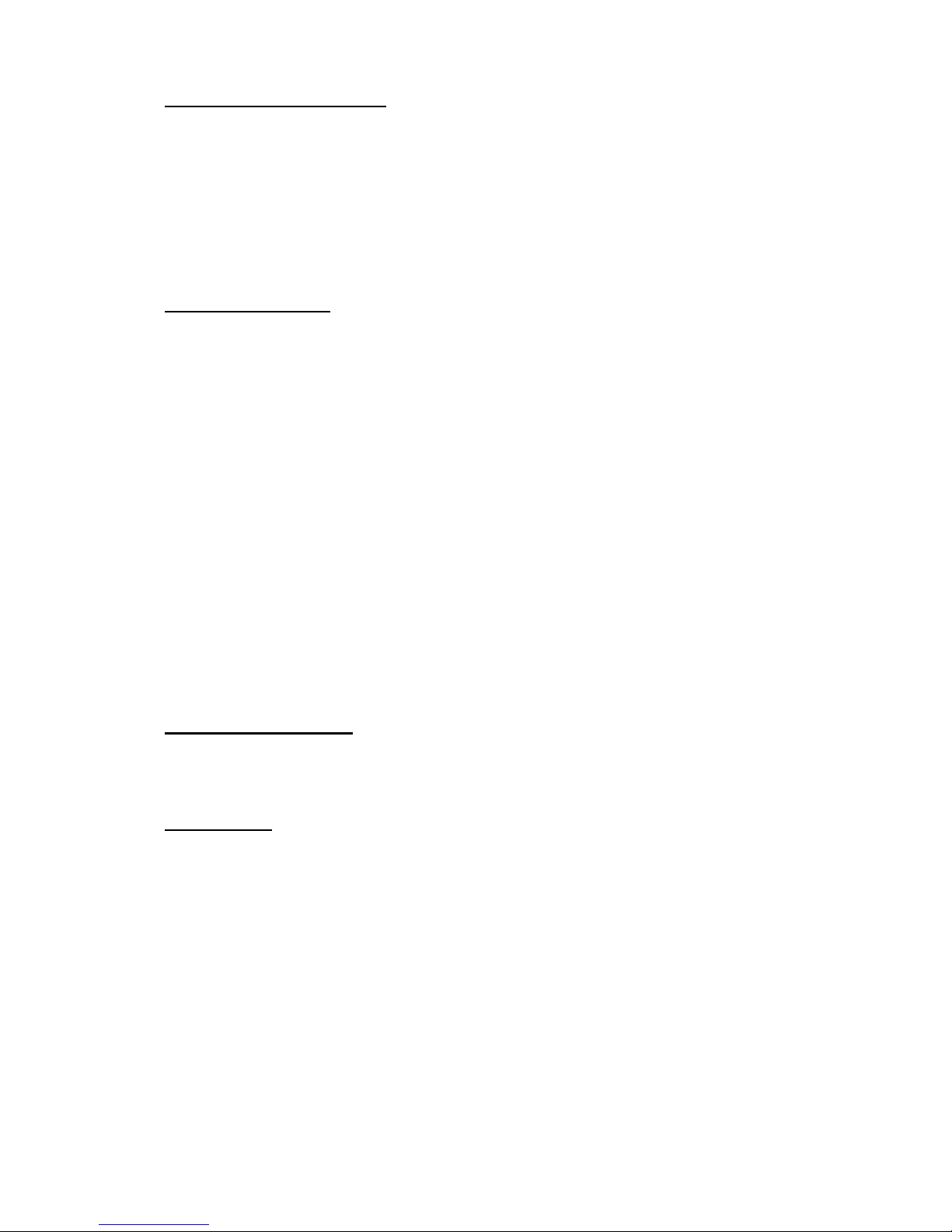
Programming Reference - System Options 7510r
Page 44
Jamming Detection
The control unit can detect interfering (or "jamming")
radio signals. To enable jamming detection select
System
Options, Jamming.
If the control unit detects jamming once you have
enabled this option then the display shows an Alert
message for the user.
Batt Load Test
A battery load test is an extra test that the control unit
can carry out to test the health of the internal back-up
batteries.
When enabled, if mains power is present then the control
unit tests the ability of the batteries to deliver current
every 23 hours or on unsetting the system. (If the control
unit is communicating or playing/recording speech then
the control unit will delay the test until those activities
are finished.)
If mains power is absent then the control unit carries out
the test as soon as mains power is restored.
If battery load test is disabled the control unit carries out
other, less demanding, tests hourly or on exit from the
Installer Menu.
Siren in Part Set
This option allows you to prevent the siren from sounding
if there is an alarm during a part set.
Force Set
You may wish to allow the user to set the alarm system
when one or more of the detectors are not working or are
open (active).
Note: If you enable “Force Set” then the system does not
comply with EN50131.
Page 49

7510r Programming Reference - System Options
Page 45
There are three options available:
Off
The user cannot force set the system, even if you
have applied the force set zone attribute to any
zones.
Confirm
The user can force set the system. Users employing a
telecommand to set the system must operate as
follows: 1) the user presses the appropriate button to
set the system, 2) the control unit starts an error
tone, 3) the user presses the same telecommand
button to confirm that they wish to continue setting
the system.
On
The user can force set the system. Users employing a
telecommand need only press the telecommand
button once to complete setting the system.
RF Siren Options
This menu allows you to select how the radio siren
responds during Fire, Burglar or PA alarms. There are two
options:
Siren + Strobe
The radio siren operates both siren and strobe in an
alarm.
Strobe
The radio siren operates the strobe only in an alarm.
Panel Siren
When installing an alarm system that complies with
PD6662:2004 the control unit cannot use any built in
sounder. To disable the built-in sounder select: System
Options, Panel Siren
. There are two options:
No The siren within the control unit is disabled.
Yes The siren within the control unit is enabled for all
alarms.
Page 50
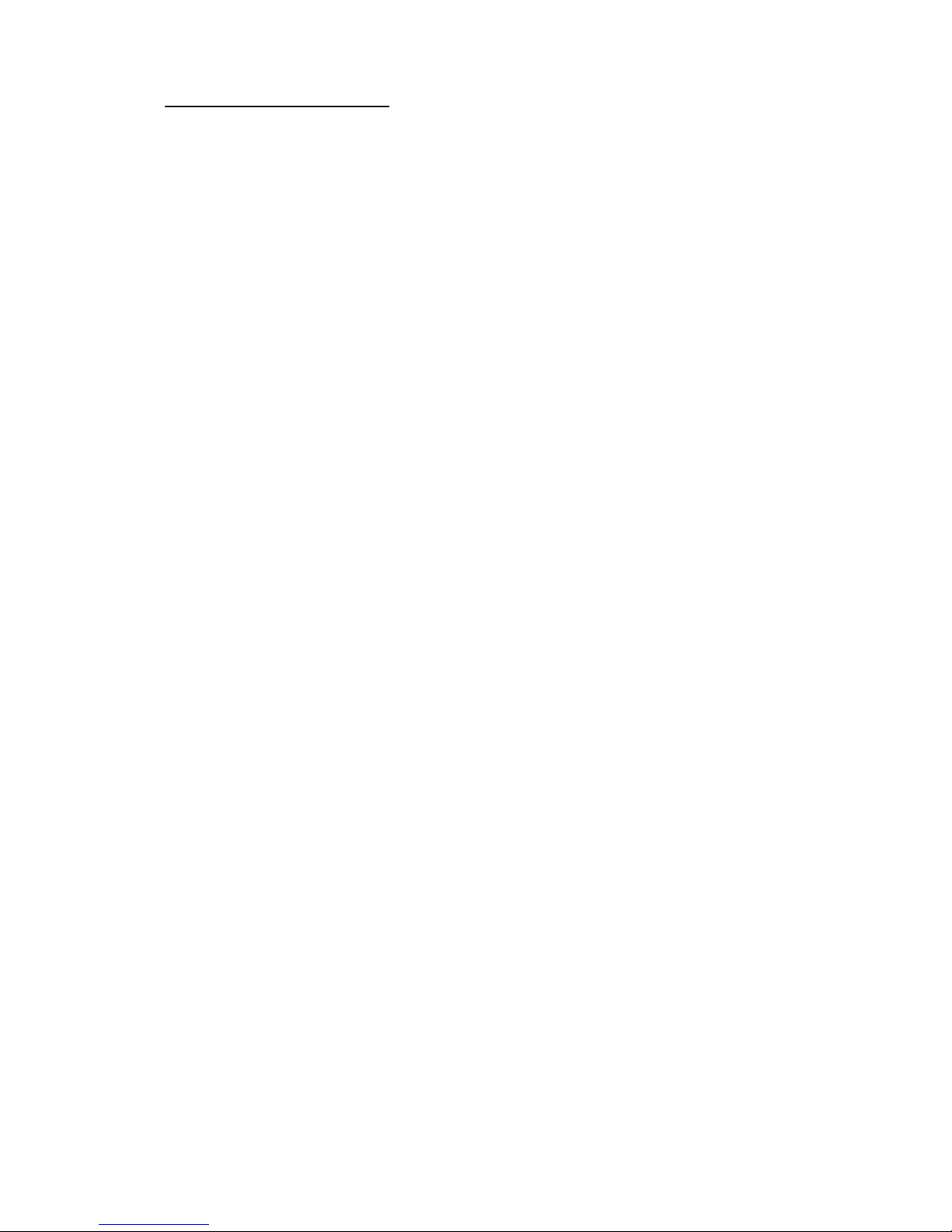
Programming Reference - System Options 7510r
Page 46
Alarm Confirmation
Note: This section of the manual describes the menus
available for programming the system to meet
DD243. For a description of how you may wish to
apply these menus see Appendix A.
In order to program your requirements for DD243 select
System Options, Alarm Confirmation
. The options available
are:
Confirmation Used
When set to ‘Yes’ this option enables the features
designed to ensure the system complies with
DD243:2004.
Note: When using Alarm Confirmation, and the system is
programmed for Installer reset after an alarm, the
user cannot set the system after an alarm until the
installer has carried out a reset.
Ext Sounder for
Unconfirmed: the control unit operates the external
sounder for all alarms (and overrides any Siren
Delay, see page 42).
Confirmed: the control unit operates the external
sounder for Confirmed alarms, but not for any other
types of alarm.
After Entry
Never: The control unit turns alarm confirmation off
if the user enters by the entry door (used for
DD243:2004 clauses 6.4.2 and 6.4.4).
2 zones: The control unit starts a confirmed alarm if
an intruder activates two (or more) zones after
entering the premises (used for DD243:2004 clauses
6.4.5).
Reset Unconf/Conf
This option works in conjunction with System Options -
User Access - Reset After Alarm
(see page 38) to
determine who can reset the system after a
confirmed or unconfirmed alarm. When programming
a control unit to meet BS8473:2006 first set System
Options - User Access - Reset After Alarm
to “N”. You may
then use the options below:
Page 51

7510r Programming Reference - IP Network
Page 47
User/Installer: The user can reset after an
unconfirmed alarm, but the Installer must reset after
a confirmed alarm.
User/User: The user can reset after both
unconfirmed and confirmed alarms.
Installer/Installer: The user cannot reset after an
alarm, the installer must do it.
Note: If a user causes an alarm which would require
Installer reset then they have 120s to abort the
alarm, which they can then reset themselves.
Entry Code Lockout
This option determines whether the user can unset
the system by entering an access code after opening
the entry door.
No: The user can enter an access code at the keypad
after the entry door opens (used for DD243:2004
clause 6.4.4).
Yes: The user must unset the system by some
means other than the keypad, for example prox tag
or telecommand (used for DD243:2004 clause 6.4.5).
IP Network
If you have fitted a 8750 Ethernet module then this menu
allows you to give the control unit its own IP (Internet
Protocol) address, ready for use with IP Alarm Reporting
or IP Downloading.
Note: Before programming the control unit to use the IP
Network please make sure that:
1. You understand basic IP terminology.
2. You have obtained the necessary information from
your Internet Service Provider.
The menu contains the following options:
IP Address
Key in the control unit’s own IP address. The IP
address comp r i ses fo u r groups of digits. Each group
is three digits long, and is separated from the next
group by a “dot”, for example “192.168.000.001”.
Press “*” to key in the dot.
Page 52

Programming Reference - Downloading 7510r
Page 48
Note: If you leave this field blank then the control unit
will use DHCP (Dynamic Host Control Protocol) to
obtain an IP Address from a DHCP server.
IP Sub-Net Mask
If necessary, key in the sub-net mask, for example
“255.255.255.000”. This number has the same
format as the IP address.
Gateway IP Address
If necessary, key in the gateway IP address. This
number has the same format as the IP address.
IP Port Number
Key in the port number. This is the port that the
control unit “listens” on to hear the Downloader
attempting to connect over the Internet. The format
is a group of digits up to five digits long. The default
port is 23.
Note: Once you have entered the details described above,
you can see what IP address you have given the
control unit by selecting the About Panel - About Comms
- IP Address
option from the Installer menu.
Downloading
The control unit can communicate with Downloader
software running on a PC. Downloader connects with the
control unit either over a telephone line or directly via
cable through a USB (Universal Serial Bus) port. See
Figure 4 on page 4 for connection details.
While connected Downloader can inspect and/or change
the control unit’s programming configuration. If you do
not wish to change the configuration you can simply
monitor the state of the control unit and its zones from
the PC.
In order to use Downloader software you must program
following options:
Account Name
As part of ensuring the security of a connection,
Downloader must use an account name for each control
unit. While the control unit is in Installer Menu you can
Page 53

7510r Programming Reference - Downloading
Page 49
display the account name from the keypad: Select
Downloading, Account Name. Note that you cannot change
the account name from the keypad.
Connection Type
To choose which physical connection you wish to use
select
Downloading, Connection Type
. The options available
are:
Remote
Automatically answer calls coming from a remote PC
over the telephone network. You will also need to
program "Rings to Answer" and/or "Answer on One
Ring", see below. (Note that Secure Callback does not
work with this option.)
Note: This option will not work if
System Options - Remote
Access - Call-in Control is set to “Y”. See page 39.
Local
Connect the control unit to a PC (for example a
laptop) using a local USB cable.
Note: The control unit will leave the Connection Type
menu if Downloader does not make a call wi thin 30
minutes.
See "Access Mode" on page 50 if you want the control
unit to answer incoming calls from Downloader without
an Installer being present.
Rings to Answer
Select
Downloading, Rings to Answer
to set the number of
rings that the system waits before answering an incoming
call from the remote PC.
Answer On One Ring (Answer phone defeat)
Use this feature if the alarm system shares a line with
other equipment. Select
Downloading, Answer on One Ring
.
When enabled, Downloader “warns” the control unit that
a call is coming by ringing the control unit number,
waiting for between one and two rings and then hanging
up. The control unit now knows to expect a call within the
next 10 to 90 seconds. Downloader then rings the control
Page 54

Programming Reference - Downloading 7510r
Page 50
unit again, within 10 to 90 seconds. The control unit
answers after the first ring.
Note: When using "Answer on One Ring" set the number
of rings in "Rings to Answer" to a higher number
than that used by the equipment sharing the
telephone line with the control unit. If you do not,
then the 7510r will answer before the other
equipment.
Access Mode
This function allows you to provide extra security when a
remote PC is dialling into the system. Select
Downloading
,
Access Mode
.
Once Downloader is connected to the control unit then
the it has access to all system programming. If you wish
to provide secure access then use either Call Out Only or
Secure Callback. Please note that y ou cannot use Secure
Callback with Local connection.
Call Out Only.
Someone must start a call to the remote PC manually
from within User Menu (select System Config, Call to
Dwnldr
).
Secure Callback.
When the remote PC calls, the system waits for the
set number of rings (see "Rings to Answer") and then
answers. The remote PC sends a control unit ID, the
Downloader software version, and indicates which of
the two Downloader Telephone Numbers to use (see
“Phone Book” below). The system checks that the
remote PC is sending the correct control unit ID, and
is using the correct Downloader software version. If
these items don't match then the system hangs up. If
the items do match then the system hangs up and,
after a short delay, the system seizes the telephone
line and calls the PC using the indicated Downloader
Telephone Number.
Note: Secure Call Back must be Disabled (Default) until
the first “attended” upload has been performed. This
Page 55
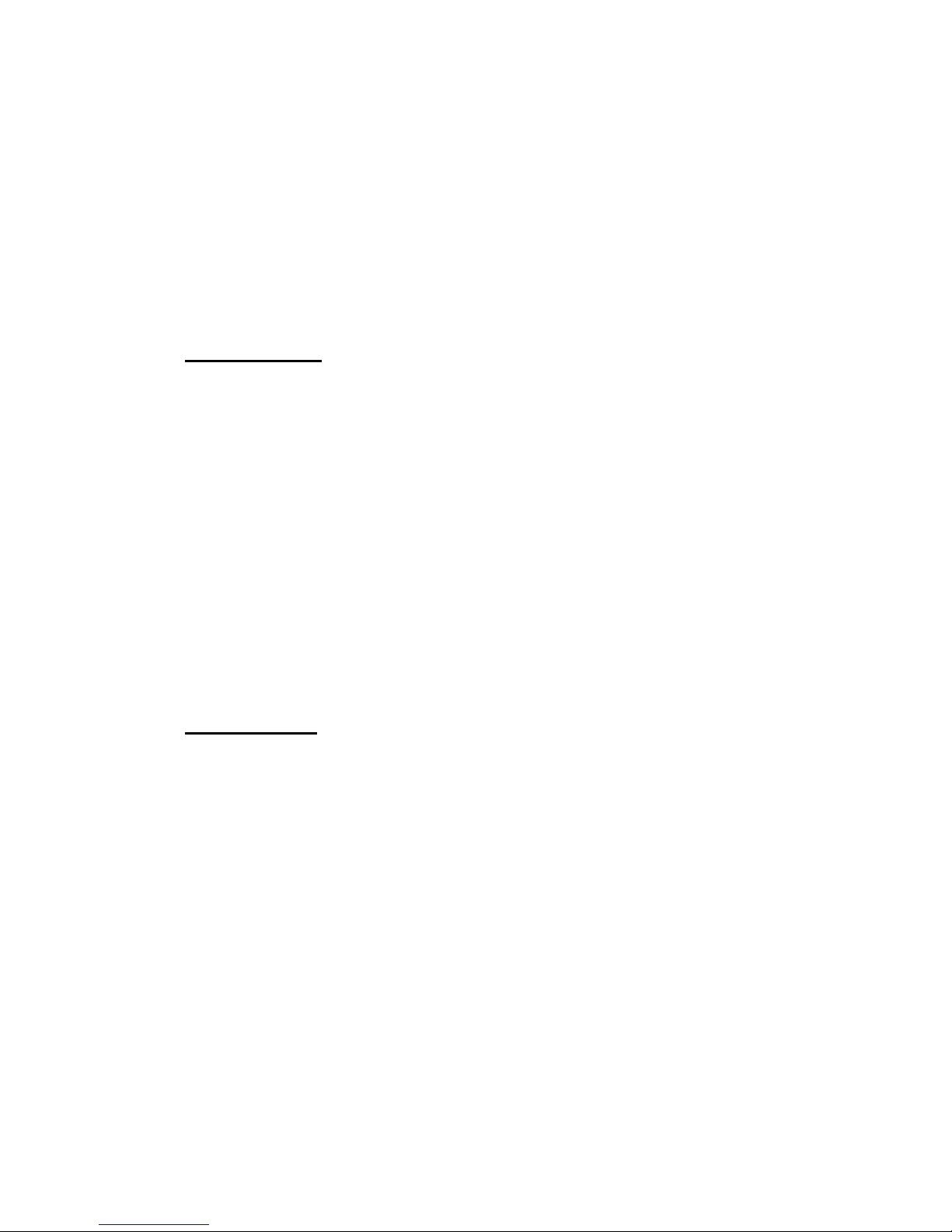
7510r Programming Reference - Downloading
Page 51
first upload can be carried out either from User
Menu, or from Installer Menu.
Unattended.
The control unit answers as soon as the number of
rings set in "Rings to Answer" or "Answer on One
Ring" have elapsed.
Note: The Downloader operator can choose to use Secure
Callback, even though the alarm system is
programmed for Unattended Mode.
Phone Book
Select
Downloading, Phone Book
to program two separate,
31-digit telephone numbers that the system will use
during downloading. When the remote PC operator makes
a connection they select one of these telephone numbers
for the control unit to call back on (for example to the
operator’s home or office).
Use the u and n keys to move the cursor backwards and
forwards through the number if you wish to edit it.
Use the Delete softkey to delete the digit to right of the
cursor.
Press * to add a 2 second pause, if required. The display
shows this as a comma.
IP Network
If you have fitted an 8750 Ethernet module to the control
unit, then it is possible for Downloader to communicate
with the control unit using the Internet Protocol. This
menu allows you to store two IP addresses that the
control unit can “call” in order to start a Downloading
session. The user starts the call by selecting one of the IP
address.
The options available are:
IP Address 1
Key in the IP Address used by Downloader. The IP
address comp r i ses fo u r groups of digits. Each group
is three digits long, and is separated from the next
group by a “dot”, for example “192.168.000.001”.
Press “*” to key in the dot.
Page 56
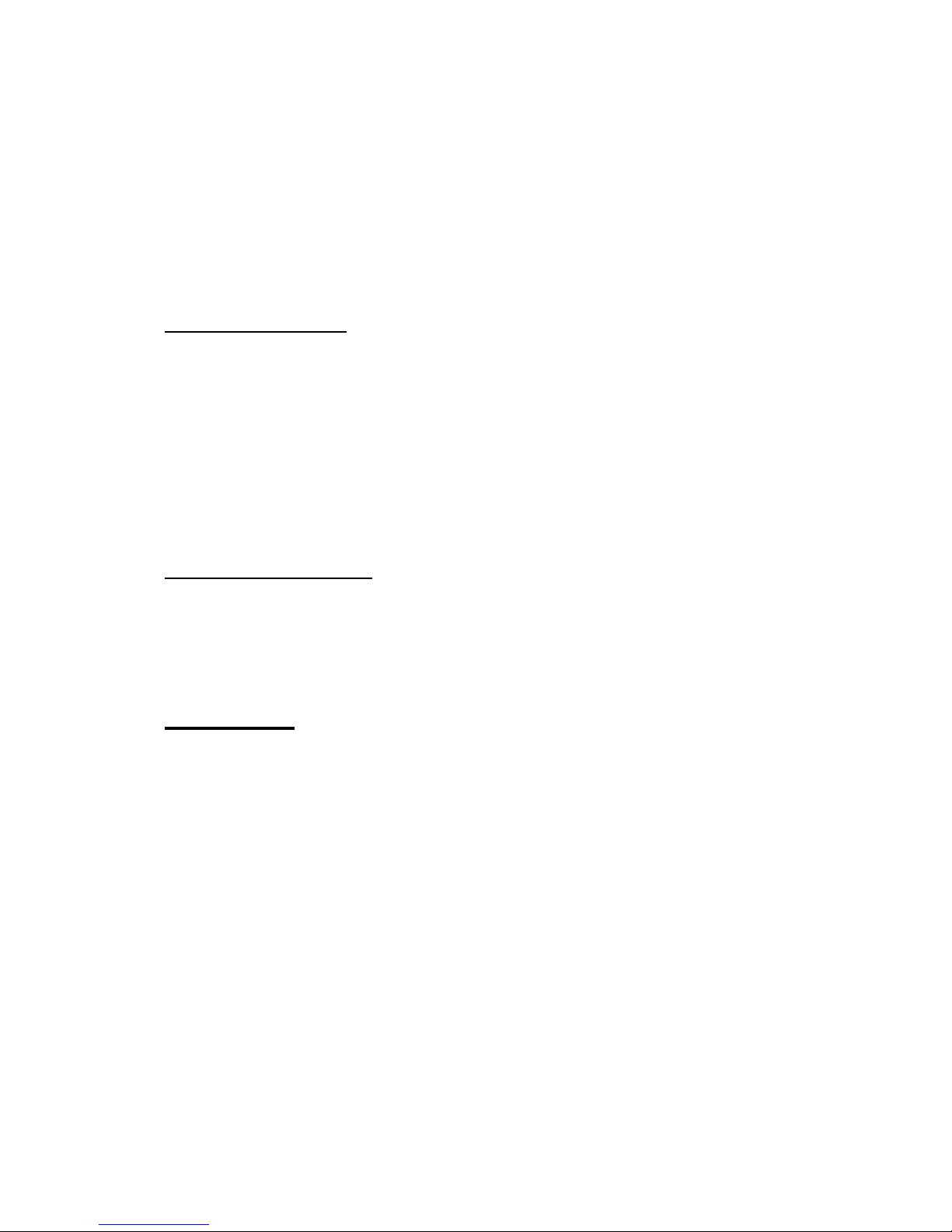
Programming Reference - Reporting 7510r
Page 52
IP Port 1
Key in the port number that Downloader “listens” to
on the remote PC at IP address 1.
IP Address 2
Key in an alternate IP Address used by Downloader.
IP Port 2
Key in the port number used by the alternate IP
address.
Secure Callback
Select
Downloading, Secure Callback
to allow Downloader to
use a third callback number (independent of the
telephone numbers in the
Downloading, Phone Book
option). Before making a Downloader connection, the
remote PC operator keys in the third callback number.
Once connected Downloader transmits the number to the
control unit. The control unit then uses that number to
call back to the remote PC.
Modem Baud Rate
Over some noisy telephone lines Downloader
communicates more effectively using a slower Baud rate
from the control unit. Select
Downloading, Modem Baud
Rate to change the baud rate to 300 baud.
Reporting
The Reporting option in the Installer Menu contains all the
options needed to program how the control unit will
communicate alarms. Within the Reporting options, each
menu item deals with the following areas:
Alarms
Deals with all the programming necessary for
reporting to Alarm Receiving Centres (ARC).
Social Care
Deals with setting up reporting for social care alarms.
A user can start this type of alarm by pressing the
Social Care Alarm button on the keypad or by
activating a pendant. The control unit can start this
type of alarm when it detects inactivity in a suitably
programmed zone (see page 22).
Page 57

7510r Programming Reference - Reporting
Page 53
Speech Dialler
Deals with recording speech messages, selecting the
alarm types that will trigger them, and selecting
destinations for the messages.
SMS
Deals with creating text messages, selecting the
alarm types that will trigger them and selecting
destinations for the messages.
Line Fail Reporting
Allows you to select how the control unit
reports a communications failure if either
the PSTN or a plug on module fails.
Primary Comms
If you have fitted a GSM or ISDN module
to the control unit you must use this
option to select which route the control
unit will pick first for sending reports.
(The option does not appear on the
display if you do not have a GSM or ISDN
module fitted.)
The control unit is designed to alert the user if it fails to
complete a programmed communication. If alarm or
social care reporting fails then the display shows an alert
icon. Although the user may acknowledge the alert, the
icon will not disappear from the display until the control
unit successfully completes its communication.
If a speech dialler or SMS report fails then the display
shows an alert icon, but the user can clear the display by
entering their access code and acknowledging the alert.
Alarms (ARC Reporting)
To program how the control unit will communicate with
an ARC select Reporting, Alarms.
Call Mode
To choose the call mode for communicating with an ARC
select: Reporting, Alarms, Call Mode. The call modes
available are:
Disabled.
The control unit disables all communications.
Page 58
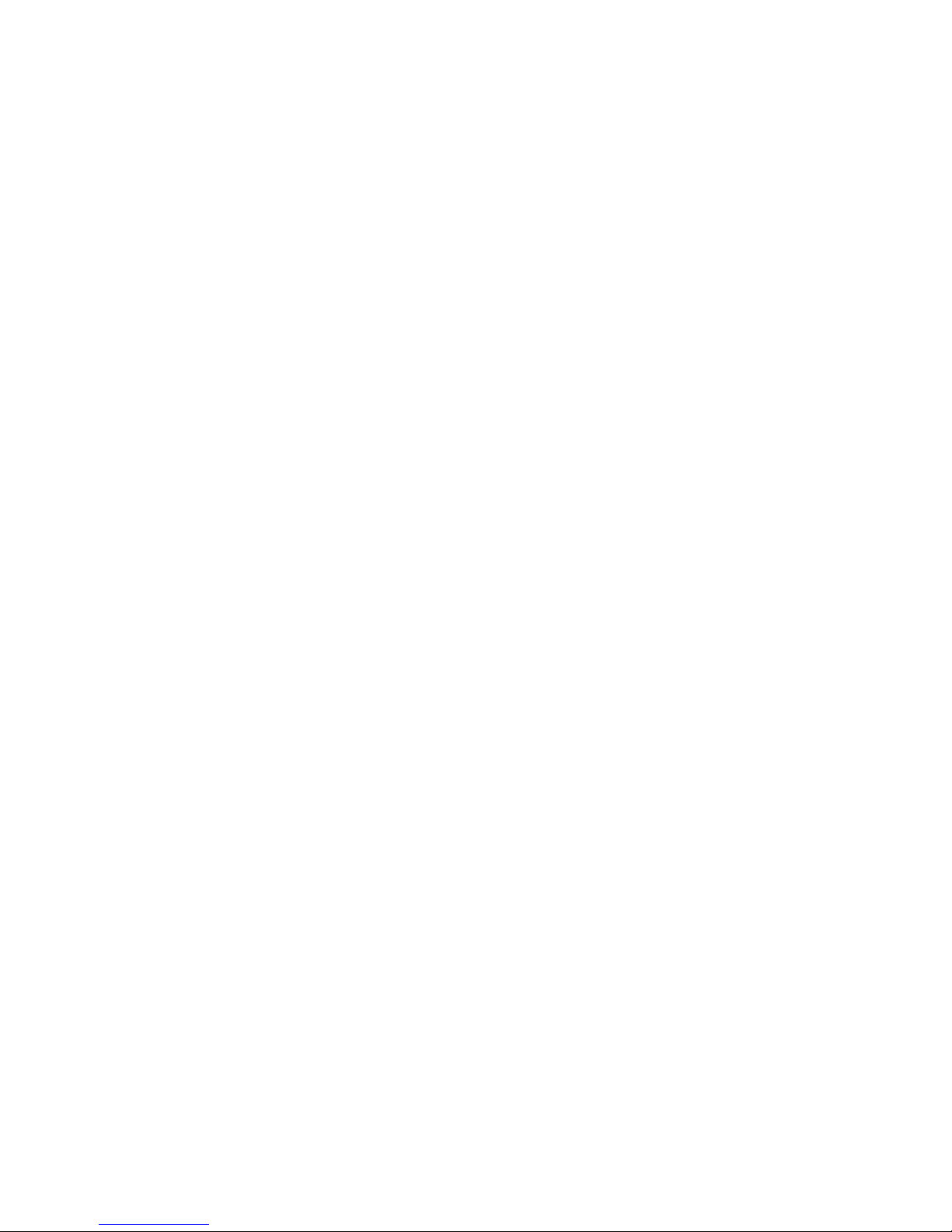
Programming Reference - Reporting 7510r
Page 54
Single.
The control unit reports to the first telephone number
in the Phone Book, using a single account number
(see "Account Numbers" on page 55).
Operation: The control unit dials the number and
attempts to connect with the ARC. If the call fails, the
control unit ends the call and then re-attempts to
connect up to a maximum of 15 times.
Alternate.
The control unit reports to one of the two telephone
numbers in the Phone Book.
Operation: The control unit dials the first telephone
number and attempts to connect to the ARC. If it
fails, it will then close down and dial the second
telephone number and attempt to connect to the
ARC. If received and acknowledged on this attempt,
the alarm transmission is complete. If the control unit
fails to connect to the second telephone number, it
will close down again and re-attempt to connect to
the first telephone number. The control unit will
continue to shuttle between the two numbers up to
15 times.
Phone Book
Use this menu to store two telephone numbers that the
control unit uses to report alarms to the ARC. The control
unit accepts one telephone number if you choose Single
in the Call Mode menu, or two telephone numbers if you
select Alternate call mode.
The control unit can store telephone numbers up to 31
digits long.
Use the u and n keys to move the cursor backwards and
forwards through the number if you wish to edit it.
Use the Delete softkey to delete the digit to right of the
cursor.
Press * to add a 2 second pause, if required. The display
shows this as a comma.
Alarm Reporting IP Address
Page 59
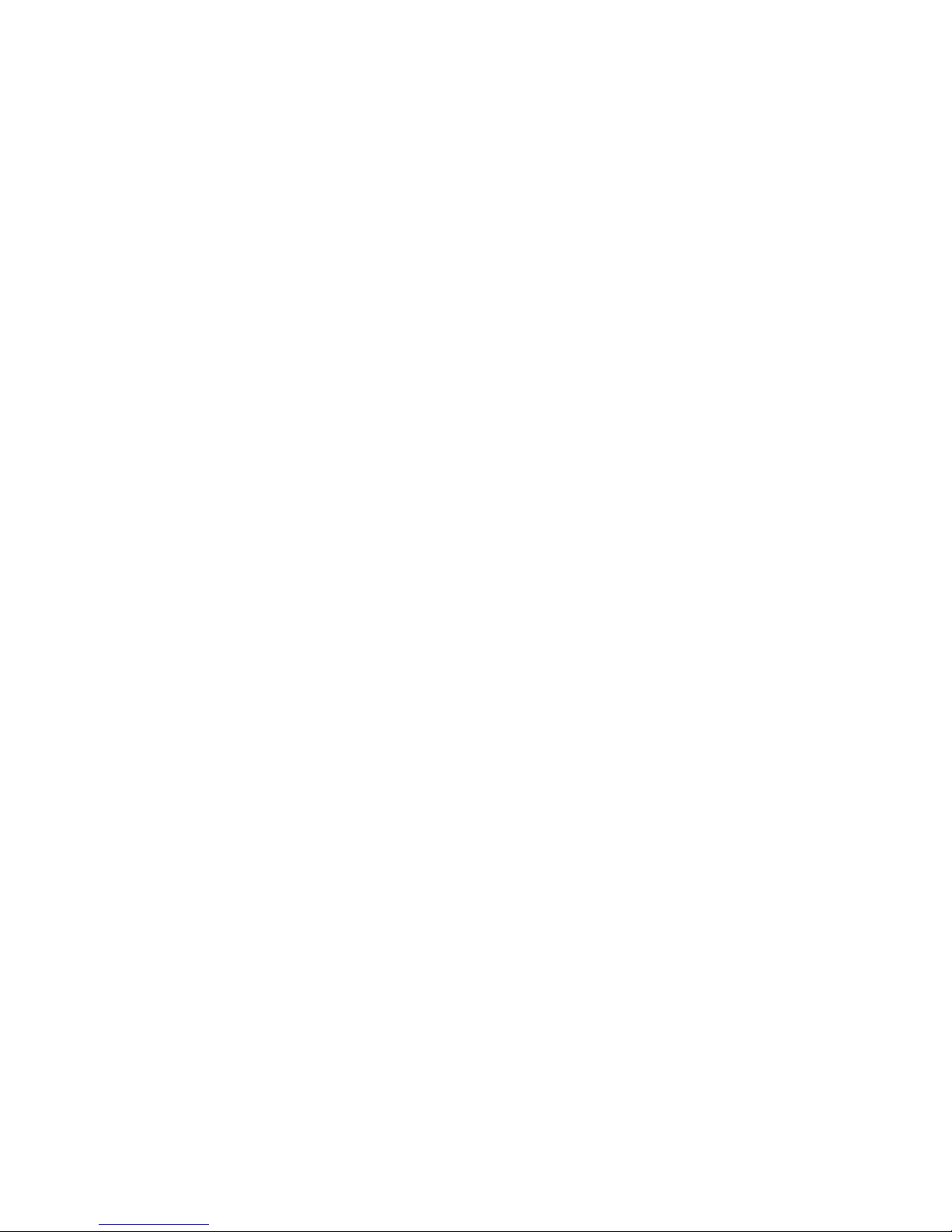
7510r Programming Reference - Reporting
Page 55
If you have fitted an 8750 Ethernet module then the
control unit can report alarm events over the Internet to
a suitable receiver.
There are two types of receiver: an IRIS polling engine,
or a specialised application running on an ARC’s PCs. You
must store separate IP addresses for each type of
receiver.
When communicating with a receiver at the ARC you can
specify two IP addresses. The control unit sends data to
the second ARC IP address if a call to the first ARC IP
address fails, and you have selected Alternate in
Reporting, Alarms, Call Mode
.
In addition, this menu provides a place to store a string
of characters that the receivers use to identify every
individual control unit. This identifier is independent of
the ARC account numbers.
The options available are:
Unit name
Key in a string of up to 32 characters. This string
must be unique for each control unit communicating
to a receiver.
Polling Eng IP Address
Key in the IP address of the IRIS polling engine. The
IP address comprises four groups of digits. Each
group is three digits long. Use leading zeros in each
group as necessary.
ARC IP Address 1
Key in the ARC’s main IP address.
ARC IP Address 2
Key in the ARC’s alternate IP address.
Account Numbers.
To store an ARC account number select
Reporting, Alarms
,
Account Numbers.
With SIA Format the system reports alarms using a six
digit account code. If you key in a four- or five- digit code
then the control unit adds leading zeros to pad the
account code to the correct length. For example account
1234 would be 001234.
Page 60

Programming Reference - Reporting 7510r
Page 56
With CID the control unit sends only the last four digits of
the account code.
With Fast Format you can use four-, five- or six-digit
codes. The control unit pads five-digit codes to six digits
using a leading zero. The control unit leaves four- and
six-digit codes unchanged.
Note: If you need to add a letter to the account code
press the numbers keys repeatedly until the letter
you want appears on the display. See page 19.
Report Type
To choose the report type to send to the ARC select:
Reporting, Alarms, Report Type.
The report types available are: Fast Format, Contact ID,
SIA Level I, SIA Level II, SIA Level III and Extended SIA
Level III, and CID in SMS.
Note: If you select “CID in SMS” then you must store the
phone number of the ARC in
Reporting, Alarms, Phone
Book
.
Fast Format Channels
If you selected Fast Format in Report Type then you can
select Reporting, Alarms, Fast Format Channel to allocate
one of the following events to each of the 8 channels
(defaults in brackets):
Not used
Fire (default Channel 1)
PA (defaulted Channel 2)
Burglar (defaulted Channel 3)
Open/Close (default Channel 4)
Technical Alarm (default Channel 8)
RF Low Battery
Supervision Loss
RF Jamming
AC Fail
Tamper Alarm
Medical
Open (see note 1)
Page 61

7510r Programming Reference - Reporting
Page 57
Close (see note 1)
Zone Omitted (Channel 5. see note 2)
Burg Partition 1
Burg Partition 2
Burg Partition 3
Burg Partition 4
Alarm Confirmation (required for DD243)
Alarm Abort
Notes:1. Open and Close provide the same functions as
Open/Close, but on two separate channels.
2. Zone Omitted - the control unit sends this signal
when a user omits a zone. (Required for DD243.)
3. The control unit delays reporting/logging either
mains loss, or exiting Installer Menu with mains loss,
by 15-18 min (chosen randomly). For Scandinavia
the control unit waits at least 60 minutes before
reporting.
FF Report Restorals
If you selected Fast Format in the Report Type menu then
you can enable or disable restoral reporting by selecting
Reporting, Alarms, FF Report Restorals. The options
available are:
Disabled
Restore off. The control unit does not communicate
restorals.
Enabled.
Restore on. The control unit does communicate
restorals.
SIA Report Mode
To change the SIA report mode select
Reporting, Alarms
,
SIA Report Mode
.
SIA reports are called ‘Telegrams’. Each telegram
contains the site identification number (normally six digits
long) and relevant event informat ion. The amount of
information reported depends on the SIA mode you
select: Basic, Summary, Intermediate, or Full. Table 1 on
the next page shows the types of report for each mode.
(Note that each mode also contains all the reports in the
Page 62
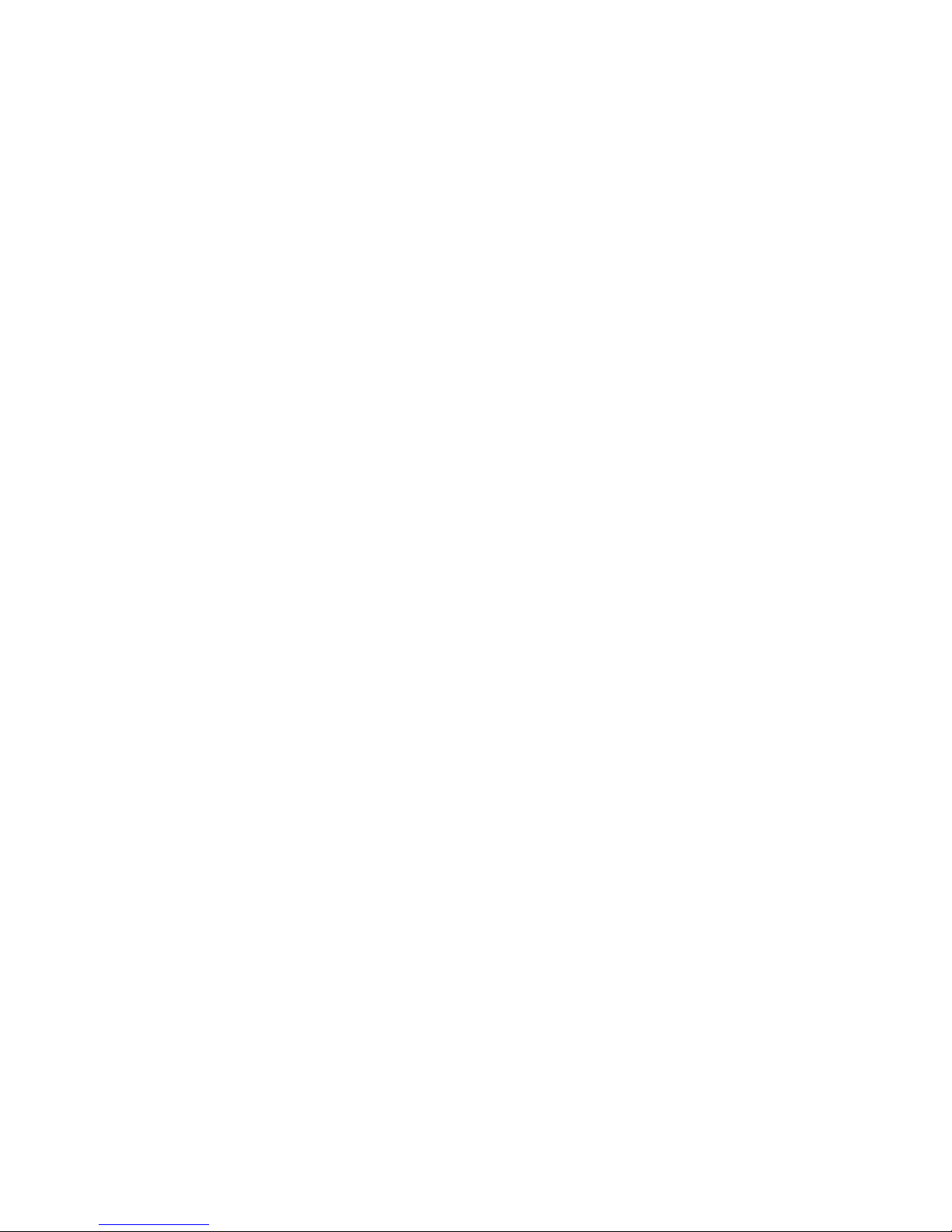
Programming Reference - Reporting 7510r
Page 58
mode above it.) Use the table to decide which mode is
appropriate for the installation.
Note: The control unit delays reporting/logging either
mains loss, or leaving Installer Menu with mains loss,
by 15-22 minutes (chosen randomly). The control
unit delays reporting/logging either mains restore, or
leaving Installer Menu with mains restored, by 60-90
sec (chosen randomly).
Table 1. SIA Telegram Reports
BASIC
Event SIA Code CID
Code
ALARM CONFIRM BV 139
BURG BA 130
EXIT TIMEOUT EA FIRE FA 110
KEYPAD FIRE FA 110
KEYPAD MEDICAL MA 100
KEYPAD PA PA 120
KEYSWITCH SET CS 409
KEYSWITCH UNSET OS 409
MAN TRIGGER TEST REPORT RX 601
PANIC PA 120
PERIODIC TEST REPORT RP 602
SENSOR TAMPER TA 137
ZONE OMIT BB 573
SUMMARY (BASIC plus:)
Event SIA Code CID
Code
ALARM ABORT BC 406
ARM CL 401
DISARM OP 401
FIRE RESTORE FR 110‡
KEYPAD FIRE RESTORE FR 110‡
KEYPAD PANIC RESTORE PR 120‡
LID TAMPER TA 137
PANIC RESTORE PR 120‡
PART SET CL 401
PROG MODE END LS 628
PROG MODE START LB 627
RESET OR 305
SYSTEM TAMPER TA 137
TECHNICAL ALARM UA 150‡
TECHNICAL ALARM RESTORE UR 150
TAMPER USER CODE JA 461
Page 63
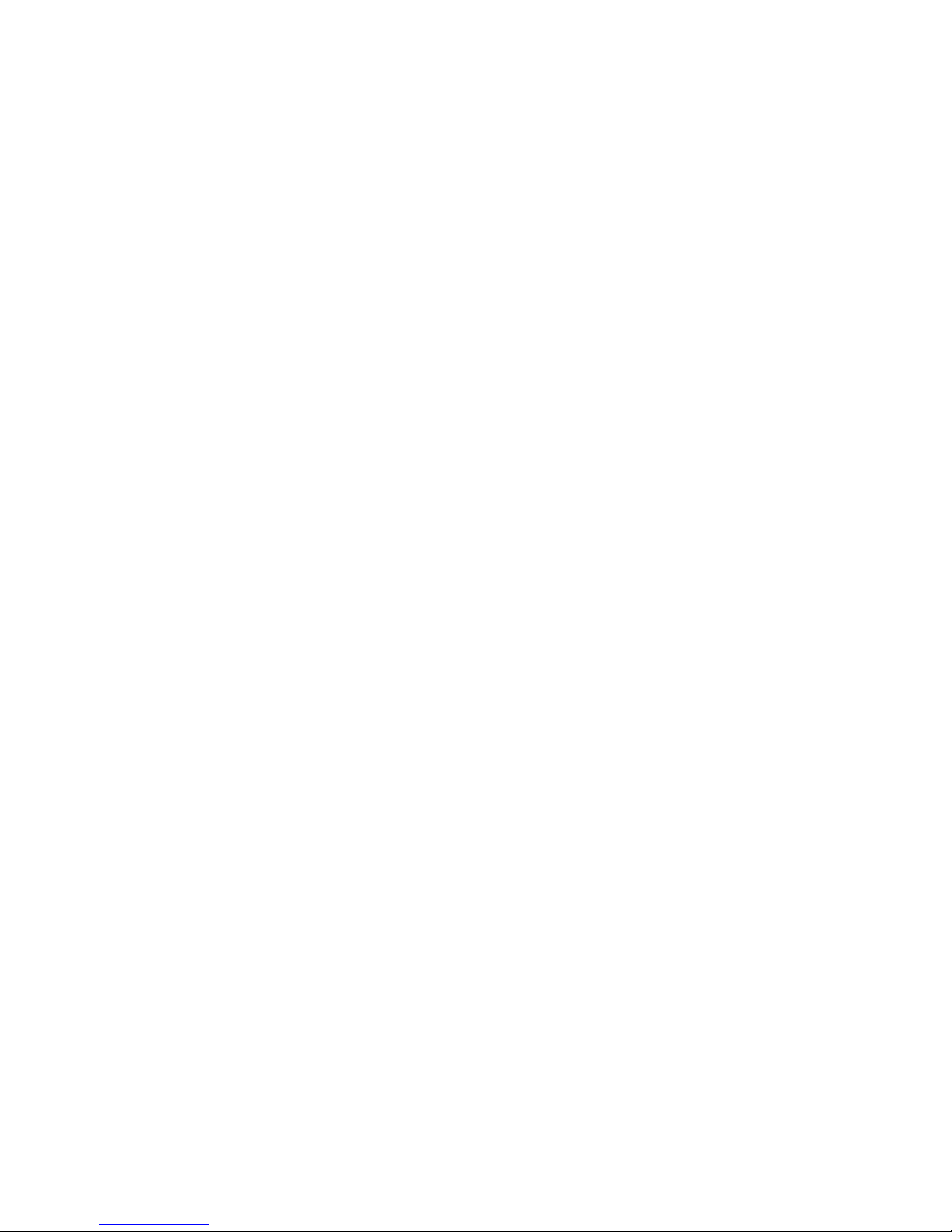
7510r Programming Reference - Reporting
Page 59
Table 1. SIA Telegram Reports (cont’d)
INTERMEDIATE (BASIC and SUMMARY plus: )
Event SIA Code CID
Code
BURG RESTORE BR 130‡
DOWNLOAD SUCCESS RS 412
EXTERNAL SIREN TAMPER TA 137
EXTERNAL SIREN TAMPER RESTORE TR 137
JAMMING XQ 380
KEYBOX CLOSED BR 150
KEYBOX OPEN BA 150
LID TAMPER RESTORE TR 137‡
PASSWORD DEFAULTS LOADED RH SENSOR TAMPER RESTORE TR 137
SUPERVISION FAIL BZ 381
SUPERVISION FAIL RESTORE - SYSTEM TAMPER RESTORE TR 137
TX BATTERY TROUBLE XT 384
FULL (BASIC, SUMMARY and INTERMEDIATE plus: )
Event SIA Code CID
Code
AC LOST AT 301
AC RESTORE AR 301‡
BATT MISSING YM 311
BATT RESTORED YR 311‡
LOW BATT YT 311
LOW BATT RESTORE YR 311‡
PLUGON FAULT LT 351
PLUGON FAULT RESTORE LR PSTN FAULT LT 351
PSTN FAULT RESTORE LR TD (Time and day) RESET JT 625
USER CODE CHANGED JV USER CODE DELETED JX -
Page 64
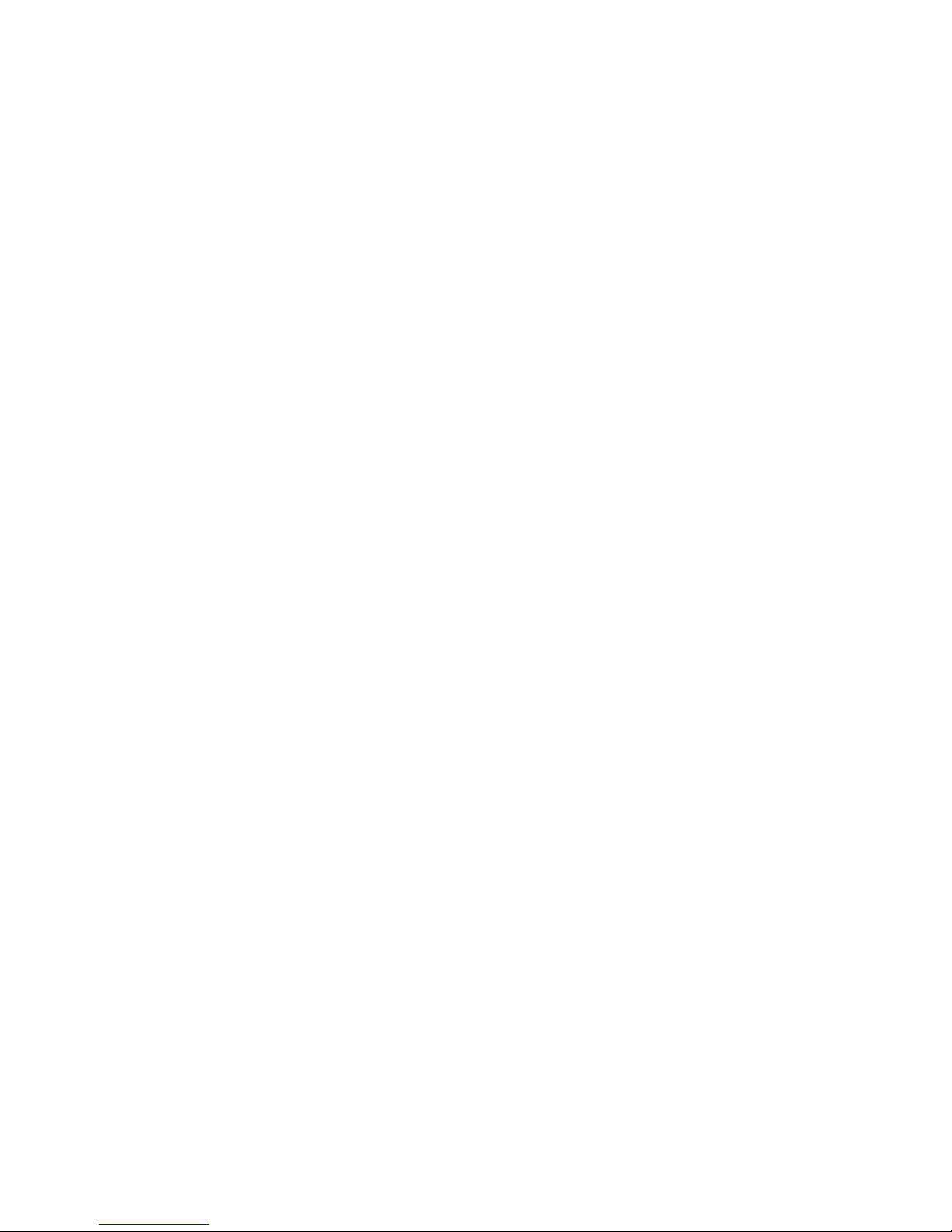
Programming Reference - Reporting 7510r
Page 60
SIA Report Restorals
If you have selected a SIA report mode in Reporting,
Alarms
then you can enable or disable restoral reporting
by selecting Reporting, Alarms, SIA Report Restore. The
options available are:
Disabled
Restore off. The system does not communicate
restorals.
Enabled.
Restore on. The system will communicate restorals,
as long as the SIA report mode you have selected
permits it (see page 57).
Contact ID Reports
If you chose Contact ID in Reporting Type menu then
select
Reporting, Alarms, Contact ID Reports
to select the
types of contact ID messages that the control unit sends.
There are two options:
Basic
Comprises all the messages with numbers in the “CID
Code” column of Table 1, with the exception of those
marked with an “‡”.
Basic + Restore.
With this option the system sends all the messages
with numbers in the “CID Code” column of Table 1.
Force Test Call Now
Use this option to make the control unit start a test call
immediately.
Dynamic Test Call
In dynamic testing the system makes a test call 24 hours
after the last alarm communication. To enable dynamic
testing select Reporting, Alarms, Dynamic Test Call, Enabled.
Static Test Call
In static testing the system makes a test call either at
one particular time of day or on one day every month.
To make test calls at a set time every day select
Reporting, Alarms, Static Test Call, Daily. From the display
select a number between 01 and 24 to choose the time of
day for the call. For example, select 18 to program the
Page 65

7510r Programming Reference - Reporting
Page 61
control unit to make a static test call at 6:00pm every
day.
To make test calls on one day every month select
Reporting, Alarms, Static Test Call, Monthly. From the display
select a number between 1 and 31 to specify the day of
the month on which the call should take place. The
control unit will make a test call at 1am on the selected
day.
Note that the control unit will add or subtract up to 16
minutes at random to the time you specified. This is to
make sure that the ARC is not overwhelmed with a flood
of test calls from systems that have all been given the
same time.
Select
Reporting, Alarms, Static Test Call, Disabled
to disable
static test calls.
Burg Comms Rearm
This menu option determines what the control unit does
with the “Burg” Fast Format channel 3 at the end of the
siren run time. There are two options:
Disabled
The channel stays active until an Install er or user
resets the system.
Enabled
The system rearms Channel 3 once the siren timer
has expired. Once the Channel is rearmed, the
system is ready to report any new alarm. The system
bypasses any detectors that are still violated.
Notes:
If a Final Exit Zone is triggered, Channel 3 becomes
active at the end of the Programmed Entry time.
Send Tamper as Burg
When using SIA reporting this option allows you to
program the control unit to send tampers as burglary
alarms.
If you select Disabled, (the default) then the control unit
sends all SIA messages as specified in
Reporting, Alarms,
SIA Report Mode
.
Page 66
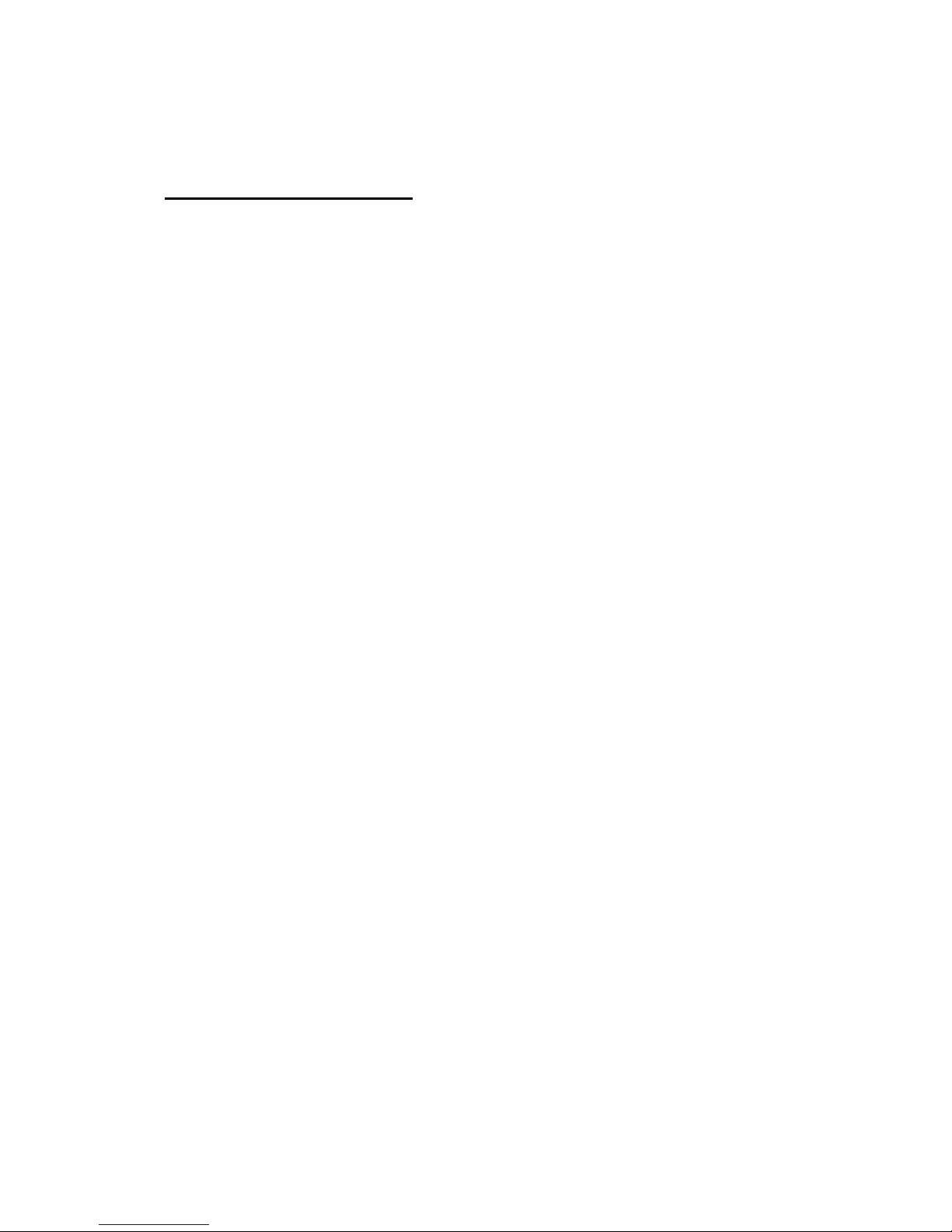
Programming Reference - Reporting 7510r
Page 62
If you select Enabled the for full alarm response the
control unit sends tampers as burglary (BA) and sends
Contact ID 130 in place of Contact ID 137.
Social Care Reporting
The control unit sends a social care alarm message for
the following types of alarm:
Emergency
A user presses a button on a pendant. The control
unit then reports to the social care station with an
EMERG BUTTON event (SCANCOM channel 2).
Activity
A zone with the Activity Monitoring attribute has been
triggered.
While the system is unset the control unit checks that
this zone is reporting activity. If the zone is quiet for
longer than a pre-programmed time (see page 73)
then the control unit starts a medical alarm and
reports to the social care station with an INACTIVITY
event (SCANCOM channel 3).
If the system is set then the Activity Monitoring zone
acts as a normal alarm.
The report sequence is as follows:
1. The control unit reports to the social care station if
social care reporting Call Mode is ON. The report
includes a SCANCOM channel 8 to show that a two
way speech path is available.
The control unit opens a two-way speech channel at
the end of the report and leaves it open until the
control unit receives a DTMF ‘5’ command or a
timeout occurs. The social care station can send
commands to the control unit by using DTMF tones
during the 2-way speech call. The commands
available are:
Page 67
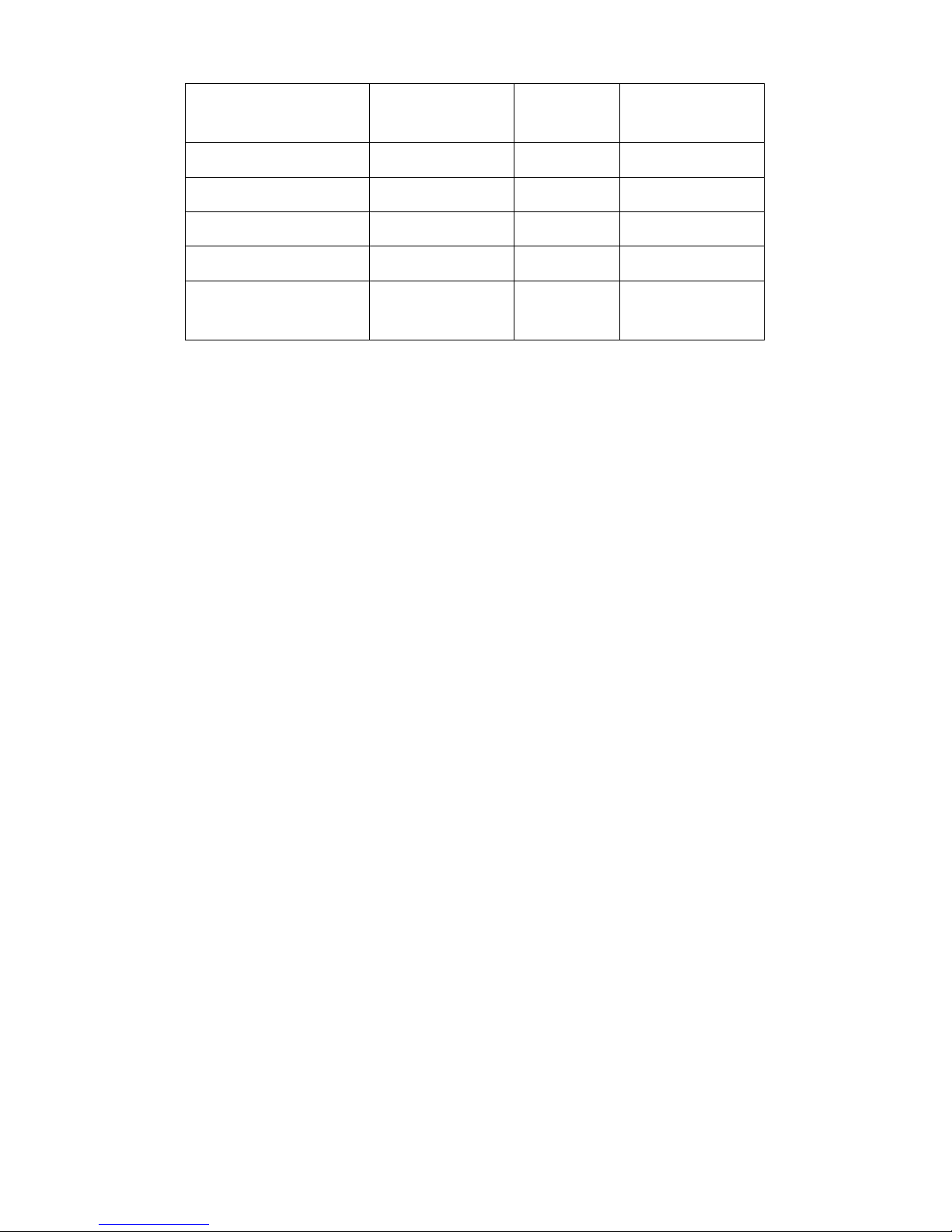
7510r Programming Reference - Reporting
Page 63
Function SCANCOM SCAN
FAST
TUN
STALL
Talk DTMF ‘2’ N/A DTMF ‘C’
Listen DTMF ‘1’ N/A DTMF ‘*’
Toggle DTMF ‘*’ N/A N/A
End this call DTMF ‘5’ N/A DTMF‘#’
Play ‘Home’
message.
DTMF ‘3’ N/A N/A
2. The control unit sends the “Home” speech message
(see “Speech Dialler” on page 65) to identify the
caller.
Note that you will have to use the Speech Dialler
menu to record the Home Message.
3. The control unit sends an SMS message (see SMS
Reporting).
Call Mode
To choose the call mode for social care reporting select
Reporting, Social Care, Call Mode. The modes available are:
Disabled.
The control unit does not report any social care
alarms.
Single.
The control unit reports to the first telephone number
in the Phone Book, using a single account number
(see “Account Numbers” on page 64).
Operation: The control unit dials the numb er and
attempts to connect with the ARC. If the call fails, the
control unit ends the call and then re-attempts to
connect up to a maximum of 15 times.
Page 68

Programming Reference - Reporting 7510r
Page 64
Alternate.
Reports to one of the two telephone numbers in the
Phone Book.
Operation: The control unit dials the first telephone
number and attempts to connect to the receiving
centre. If call fails, the control unit ends the call, dials
the second telephone number and attempts to
connect to the receiving centre. If received and
acknowledged on this attempt, the control will close
down and the alarm transmission will be complete. If
the control unit fails to connect to the second
telephone number, it will close down again and reattempt to connect to the first telephone number. The
system will continue to shuttle between the two
numbers up to 15 times.
Phone Book
Select
Reporting, Social Care, Phone Book
to store the
telephone numbers that the communicator will use to
report social care alarms. The control unit will accept one
telephone number if you choose Single in the Call Mode
menu, or two telephone numbers if you select Alternate
call mode.
The system can store telephone numbers up to 31 digits
long.
Use the u and n keys to move the cursor backwards and
forwards through the number if you wish to edit it.
Use the Delete softkey to delete the digit to right of the
cursor.
Press * to add a two second pause, if required. The
display shows this as a comma.
Account Numbers
Select
Reporting, Social Care, Account Numbers
to store any
account numbers that you wish the control unit to
communicate during a social care alarm call.
For social care reporting an account code can be up to
eight characters long (digits and letters).
When using Scancom or Scanfast report types (see
below) the control unit uses the last four to six characters
Page 69

7510r Programming Reference - Reporting
Page 65
of the account code. If you key in four characters then
the control unit uses only those four characters. If you
key in five characters then the control unit pads the
number of digits out to six by adding leading zeros.
When using Tunstall report type the control unit adds
leading zeros to make shorter account codes eight
characters long.
Report Type
To chose which reporting type the control unit should use
for social care alarms select
Reporting, Social Care, Report
Type
.
There are three reporting types available:
SCANCOM (includes 2 way speech) (Default)
SCANFAST (without 2-way speech)
TUNSTALL (includes 2 way speech)
Call Acknowledge
If the called party answers a social care call, then they
can end the call by sending back a DTMF ‘5’ (see page
62).
With Call Acknowledge enabled the control unit ends the
call and stops any further call attempts when it receives a
DTMF ‘5’. If the control unit does not receive a DTMF ‘5’
then it attempts to call again (up to 15 times).
With Call Acknowledge disabled the control unit stops
further call attempts as soon as it detects a call being
answered. The called party can use DTMF ‘5’ to close the
call down.
Speech Dialler
The 7510r has a built-in speech dialler. The control unit
can record five speech messages using its internal
microphone and replay them to a pre-programmed
telephone number to report an alarm. One message is
called the “Home message”, and is always played at the
beginning of a report. You should use this message to
identify the control unit and it’s location. The other four
messages allow you record some indication of the type of
event causing an alarm, for example: “Fire” or “Medical
Page 70
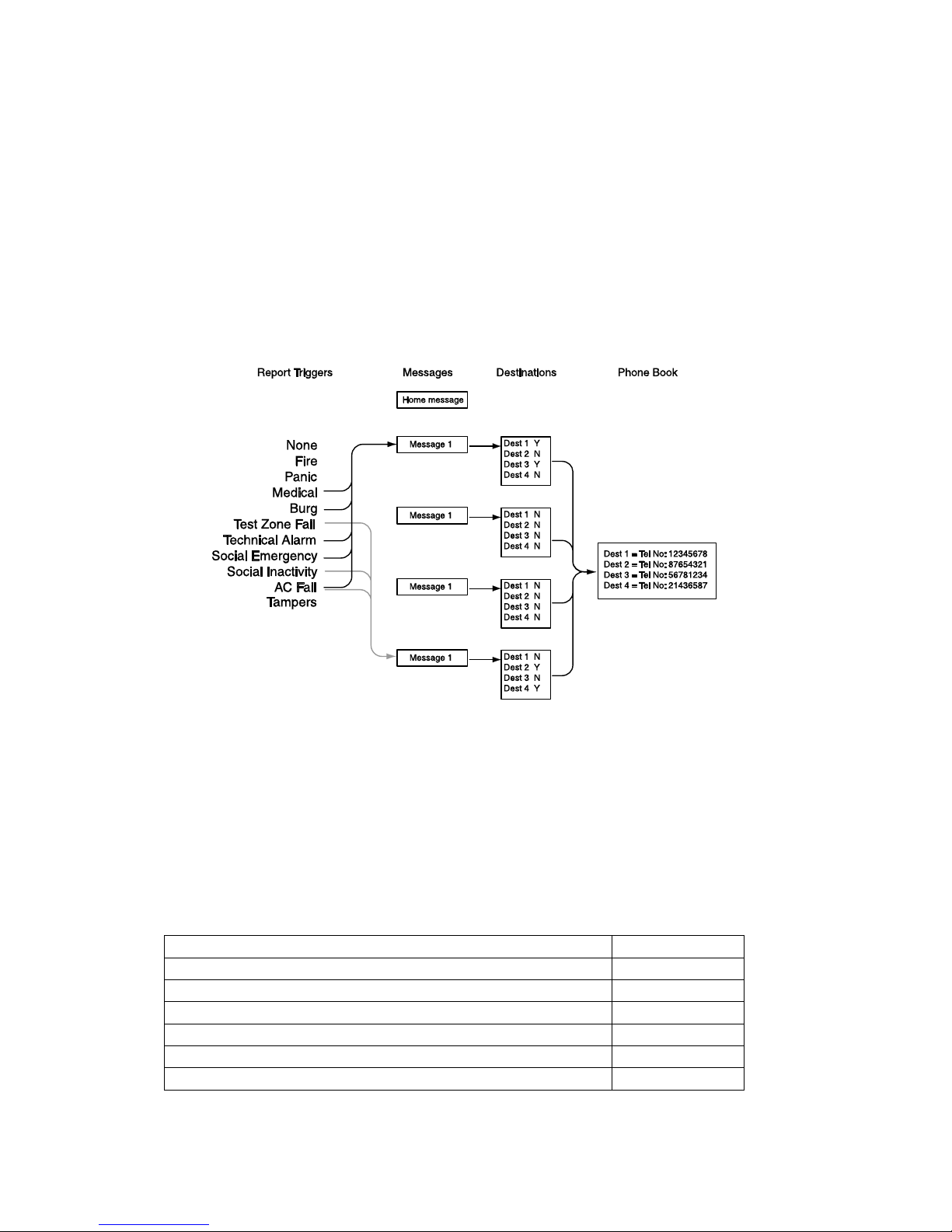
Programming Reference - Reporting 7510r
Page 66
emergency”. The control unit plays these messages after
the home message.
The control unit can record up to 12 seconds of speech
for the Home message, and up to eight seconds of speech
for each of the alarm messages.
While programming the speech dialler you link each
message with the specific alarm type you wish to report.
You then select a set of destinations for each message,
and each destination corresponds to one of the telephone
numbers you wish to call (see diagram below).
Figure 16. Speech Dialler Programming.
If a Social Emergency or Social Inactivity trigger starts a
speech call then the control unit also opens a speech path
the to the called number.
The person receiving the speech messages can control
the link by sending DTMF tones back to the control unit
(usually by pressing buttons on the telephone key pad).
The commands available are:
Function Key
Talk DTMF ‘2’
Listen DTMF ‘1’
Toggle DTMF ‘*’
End this call DTMF ‘5’
Play ‘Home’ and ‘alarm’ message DTMF ‘3’
Clear down DTMF ‘9’
Page 71

7510r Programming Reference - Reporting
Page 67
Call Mode
This option enables or disables the speech dialler feature.
To employ speech dialling set the call mode to “Enabled”.
Messages
To record the speech messages you wish the speech
dialler to use enter Installer mode and select Reporting,
Speech Dialler, Messages
.
Select the message you want to record. If the message
does not have any speech already recorded the display
shows the Record Message option on its own. Press
SELECT to start recording. The control unit starts
recording from the built in microphone. The display shows
a progress bar indicating how long you have left to
record. Press DONE to end recording.
If the message already has some speech recorded then
the display offers you the chance to play the existing
speech message (to check what it says) or to delete it to
make room for a new message.
Phone Book
To record the telephone numbers that you wish to use,
select Reporting, Speech Dialler, Phone Book. (See
“Destinations” on page 68 for instructions how to link
messages to phone numbers.)
Highlight and select one of the telephone numbers.
The display shows the current digits of the selected
telephone number.
Key in the telephone number. Press * to add a two
second pause, if required. The display shows this as a
comma.
Press DONE when you are happy that the number is
correct.
The display then gives you a chance to key in a name for
that number. The control unit will display this name in the
phone book to help you remember what destination you
wanted the message to go to.
Note that the last telephone number is labelled “Follow
Me”. The control unit makes this number available in the
Page 72
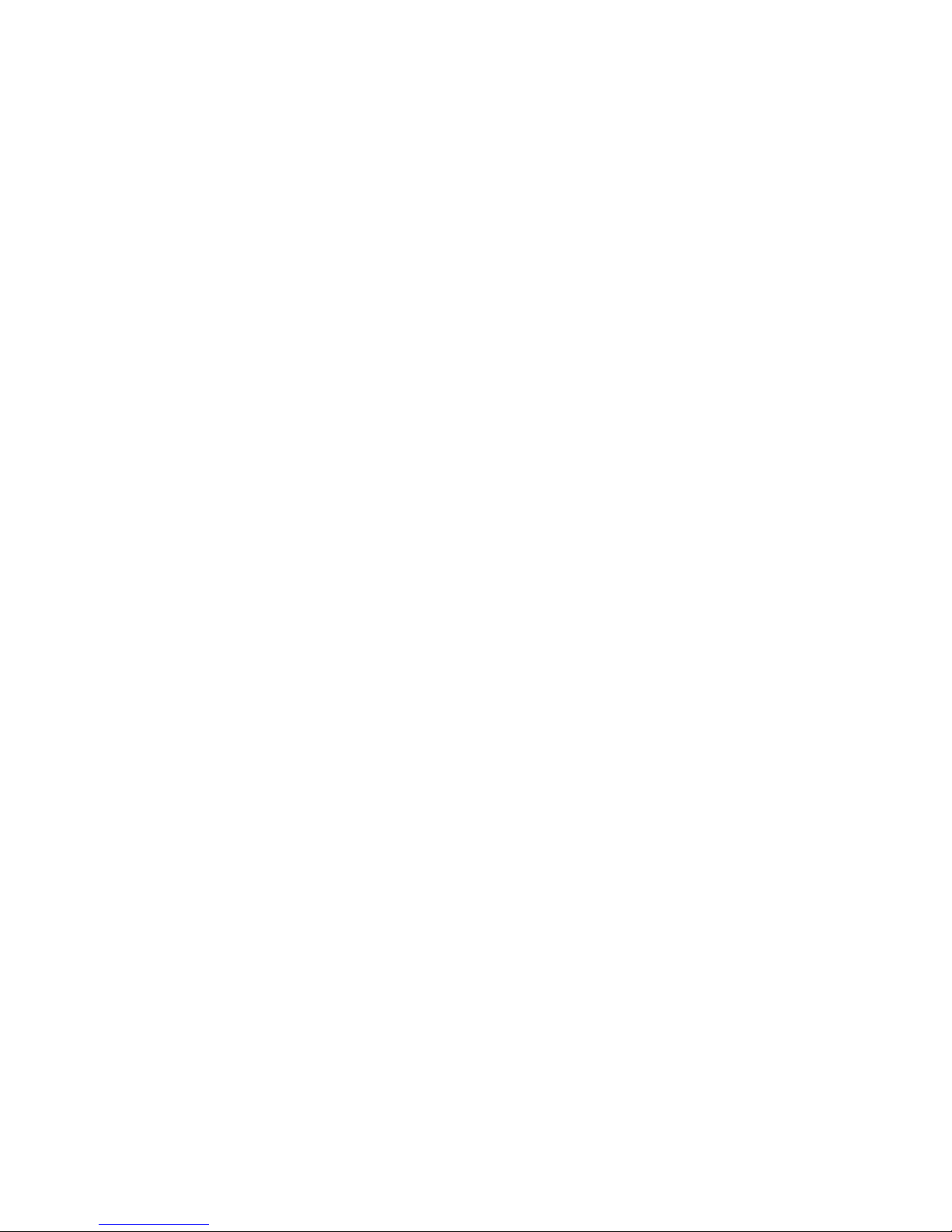
Programming Reference - Reporting 7510r
Page 68
User Menu. A user can enter a new telephone number in
this slot at will. This allows the user to re-direct any
speech message programmed for this slot.
Report Triggers
In the 7510r you can link up to five different trigger
events to each speech message. A trigger event is one
item selected from a list of alarm types.
To link specific trigger events to individual messages
select Alarms, Speech Dialler, Report Triggers.
The display shows a list of voice messages. (Note that the
home message does not appear. The control unit always
sends the home message at the beginning of each
transmission.) Select the message that you wish to
program. The display then shows a list of five triggers.
Select a trigger and the display shows a list of available
alarm events. Select one alarm event for that trigger.
When you have selected an alarm event the display
shows the list of triggers again. You may program one
alarm event for each of the five triggers in the list.
When you finish selecting alarms for each trigger, you
have now linked alarm events to triggers, and one or
more triggers to a message.
Destinations
Once you have programmed telephone numbers,
messages and triggers, you must then link specific
messages to individual telephone numbers. To do this
select
Reporting, Speech Dialler, Destinations
.
Select a message from the list on the display. The control
unit will show you a list of telephone numbers. If you
gave a telephone number a name then the display shows
the name instead of the digits of the number.
Highlight a telephone number and press CHANGE until a
“Yes” appears after the number. Press DONE when you
have finished. The control unit will send the selected
speech message to every telephone number with a “Yes”
next to it.
Page 73

7510r Programming Reference - Reporting
Page 69
Note: There are a total of five voice messages available.
The control unit always sends the Home Message at
the beginning of every speech report. The control
unit then sends messages 1, 2, 3 or 4 to the
telephone numbers you selected.
Call Acknowledge
If the called party answers a speech dialler call, then they
can end the call by sending back a DTMF ‘5’ (see page
62).
With Call Acknowledge enabled the control unit ends the
call when it receives a DTMF ‘5’. If the control unit does
not receive a DTMF ‘5’ then it attempts to call again (up
to three times).
With Call Acknowledge disabled the control unit stops
further call attempts to that number as soon as it detects
a call being answered. The called party can use DTMF ‘5’
to close the call down.
Note that after receiving a DTMF ‘5’ the control unit will
go on to call any other programmed speech dialler
numbers.
To prevent calls to other programmed speech dialler
numbers the called party can acknowledge a call by
sending back a DTMF ‘9’. When the control unit receives
the ‘9’ it stops all further call attempts.
SMS Reporting
The control unit can send alarm reports by SMS message
to any of four telephone numbers. Each alarm report is a
single SMS message, comprising:
A Home Message and a text message. You must
program the control unit with the content of these
messages.
The text of the log entry that corresponds to the event
causing the alarm.
The time and date of the alarm.
The zone name of the zone causing the alarm.
Page 74

Programming Reference - Reporting 7510r
Page 70
The control unit sends the text in the Home Message to
every telephone number you have progra mmed for SMS
messages. The control unit also sends message 1 to
telephone number 1, message 2 to telephone number 2,
message 3 to telephone number 3 and message 4 to
telephone number 4.
To link the messages to specific alarms, you must select
a list of alarm events for each message while
programming the system.
Call Mode
This option enables or disables SMS reporting. To employ
SMS reporting set the call mode to “Enabled”.
Messages
To set up the text of SMS messages select Reporting, SMS,
Messages
.
The display shows a list of the messages you can
program. Highlight and select the required message and
then key in the text.
The Home Message provides space for 12 characters. Use
the this text to identify the control unit. Each numbered
message provides space for 30 characters. Key in a
message that relates to the type of alarm event you
select as a trigger (See “SMS Triggers” on page 71).
Phone Book
To program the telephone numbers that the control unit
will use for SMS message select
Reporting, SMS, Phone
Book. Highlight and select the telephone number you wish
to program and key in the correct digits.
When you have completed keying in the telephone
number press DONE. The display then allows you to give
the telephone number a name. The control unit will
display this name in the phone book to help you
remember what destination you wanted the message to
go to.
Page 75
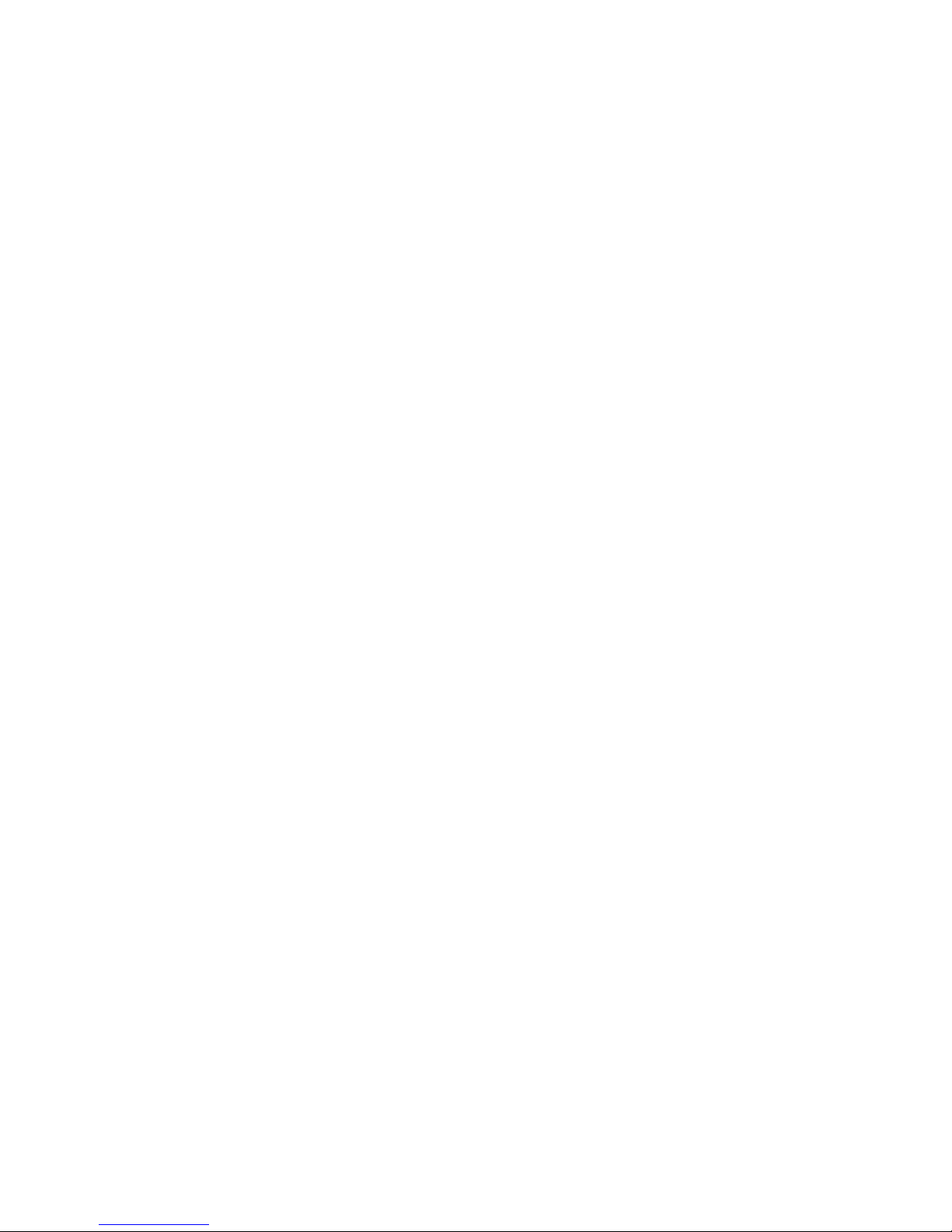
7510r Programming Reference - Reporting
Page 71
SMS Triggers
You can link a set of alarm events to each message. To
link an event select
Reporting, SMS, SMS Triggers
.
Select a message from the list displayed on the screen.
The control unit shows the phone number (or name) of
the message destination, and a list of events. (Note that
the display does not show an entry for the Home
Message. The control unit sends the text in the Home
Message at the beginning of every SMS message.)
Use u or n to highlight an event and then press
CHANGE. The display shows a “Y” next to the event you
have selected. Press CHANGE again to convert the “Y” to
an “N”. You can place a “Y” next to more than one event
in the list. Press DONE when you have finished. The
control unit will start sending an SMS message whenever
it detects one of the events that you have marked with a
“Y”.
PSTN SMS
If you do not have a GSM module fitted, but are sending
SMS messages by way of the PSTN line, then you must
program some extra information under this menu.
Select
Reporting – SMS – PSTN SMS
.
The display shows the following options:
Protocol
This option allows you to select the protocol used by
the Service Centre. The options available are: TAP
8N1, TAP 7E1, UCP 8N1 and UCP 7E1.
Service Centre Tel No
The option allows you to store the Service Centre’s
telephone number. Consult the technical support
department of a mobile phone company that you wish
to use. When asking for the service centre number
ask which protocol they support. Press * to insert a
two second pause, if required. The display shows this
as a comma.
Own Tel No
Some Service Centres require the originating party’s
Page 76

Programming Reference - Reporting 7510r
Page 72
telephone number before accepting a request to
process a SMS message.
Line Fail Reporting
This menu lets you program the system to respond with
either audible or silent alarms when the control unit
detects a fault on one of its communication lines. To
program Line Fail Reporting select
Reporting, Line Fail
Reporting.
If you have a GSM or ISDN module you can set up Line
Fail reporting for either the PSTN line attached directly to
the control unit, or for the attached module.
The exact response depends on whether the system is set
or unset, as follows:
Disabled.
The control unit does not monitor the telephone line.
Audible.
If the system is unset then the system logs the
event. The control unit produces a short audible tone
every minute. Entering a valid access code silences
the sounders and the display indicates a telephone
line fault. The system can be set again with the line
fault present.
If the system is set then the control unit logs the
event but does not give any tone or display. The
control unit cancels any programmed siren delay if
the line is out of order when an alarm occurs.
Note: Audible response is the NSI recommendation for
line fault.
Silent.
If the system is unset then the display indicates a
telephone line fault and the control unit logs the
event. The system may be set again with the line
fault present.
If the system is set then the control unit does not
give any indication or tone but does log the event.
The control unit cancels any programmed siren delay
if the line is out of order when an alarm occurs.
Page 77
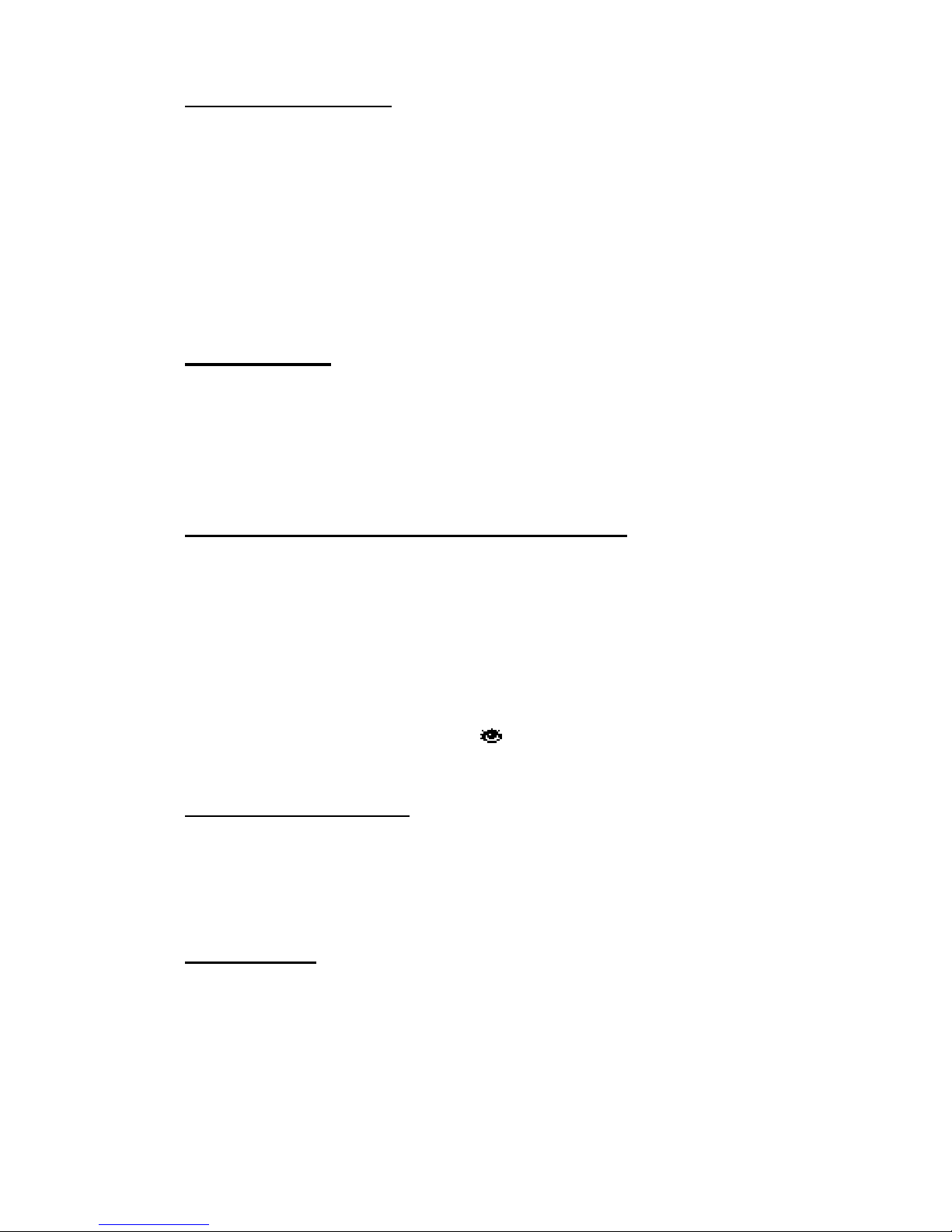
7510r Programming Reference - Social Care
Page 73
Primary Telecoms
This option allows you to choose which communication
link the control unit will use first. If you select PSTN the
control unit will always try to report on the PSTN line
first, followed by any plug on module if the PSTN line
fails.
If you choose Plug On then the control unit will try to use
any plug on module to report alarms, and use an
attached PSTN line if the plug on module fails.
Social Care
The Social Care option lets you program how the control
unit uses any zones given the Activity Monitoring zone
attribute (see page 22). If you wish the control unit to
report a Social Care Alarm to a telephone number see
page 62.
Start Monitoring At/End Monitoring At
You may not need a person or area to be monitored for
the entire day. If you wish to limit Activity Alarm
monitoring to a specific part of the day then select Social
Care Alarms, Start Monitoring At
to specify the start of the
period, and Social Care Alarms, End Monitoring At to specify
the end of the period.
When the control unit is monitoring an Activity Zone, the
display shows a small icon (
) in the top right hand
corner.
Monitoring Interval
If an Activity Alarm zone shows no activity for any time
longer than the Monitoring Interval, then the control unit
starts a social care alarm. To change the Monitoring
Interval select
Social Care Alarms, Monitoring Interval
.
Set Volume
During a Social Care Alarm the control unit can open a
speech path from the control unit to the called telephone
(see page 62). The control unit plays speech from the
telephone out through loudspeaker. The person at the
called telephone can listen to any replies through the
Page 78
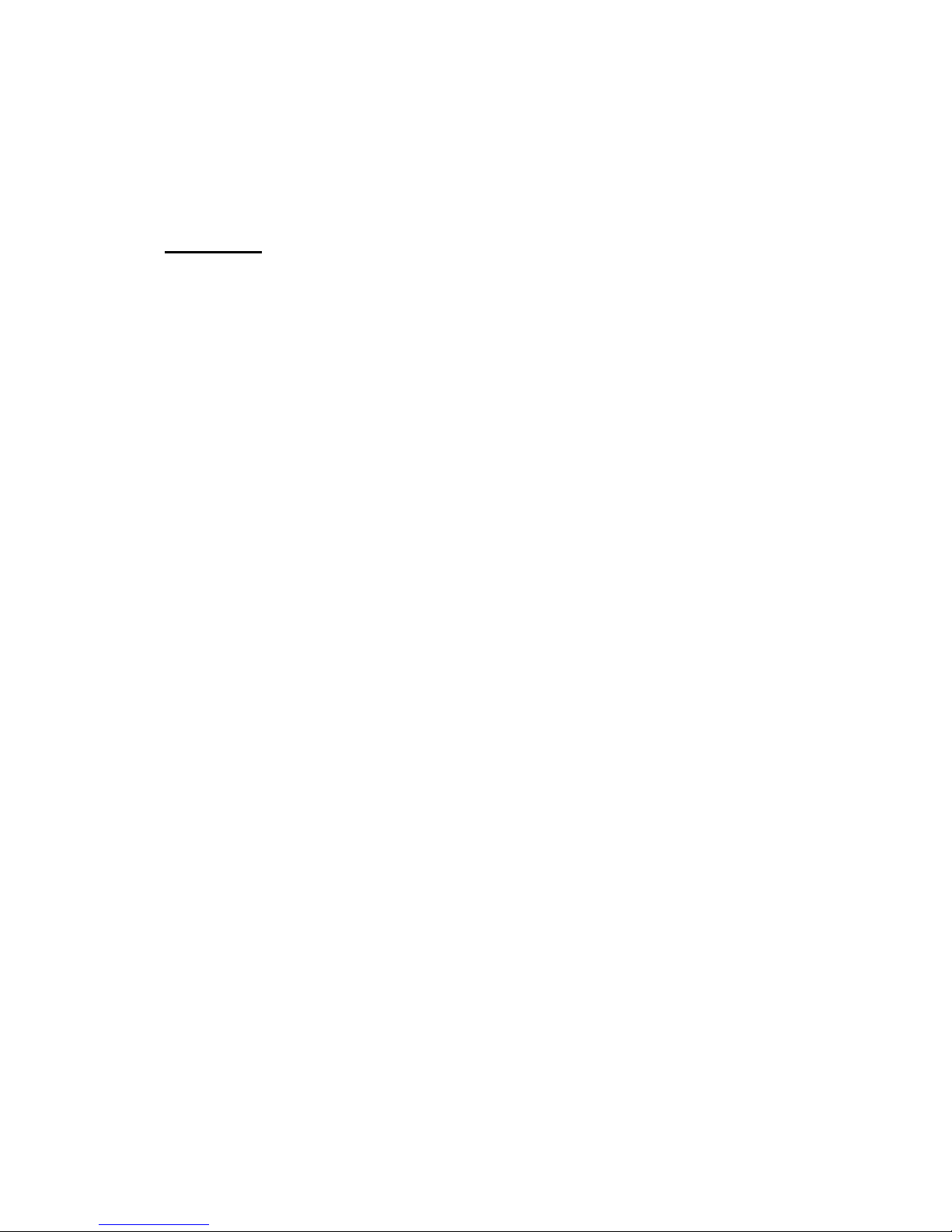
Programming Reference - Testing 7510r
Page 74
control unit’s microphone. If necessary you can change
the volume of sound from the loudspeaker by selecting
Social Care Alarms, Set Volume
(see also “Controls and
Connectors” Figure 4 item 9 on page 4 and “Remote
Loudspeaker/Microphone on page 12).
Testing
If you think that part of the system is not working
correctly then you can use the Test option to test various
peripherals.
The Test option also lets you check the identity of
Telecommands, Pendants and Tags.
To start testing, make sure the system is idle then:
1. Enter the User Menu and select Test.
The display shows the Test menu.
2. Select the part of the system that you wish to test.
You can test each part listed in the Test menu as follows:
Siren
Press On/Off to turn the siren on and off again. The
display shows the word "On" when the siren operates.
Loudspeaker
Press On/Off to play a test message from the
loudspeaker. The display shows the word "Playing" when
you should be hearing the message.
Keypad
Press each key once. The display shows a character in
response. Press both dual keys together to test. Press OK
to end the test.
Walk test
The display shows a list of all the detectors installed on
the system. Walk round and trigger each detector. Every
time you trigger a detector the control unit gives a double
tone. The display shows an “A” if you trigger the Alarm
input and a “T” if you trigger the Tamper.
The top of the display shows the number of zones left to
test (both Alarm and Tamper).
Page 79
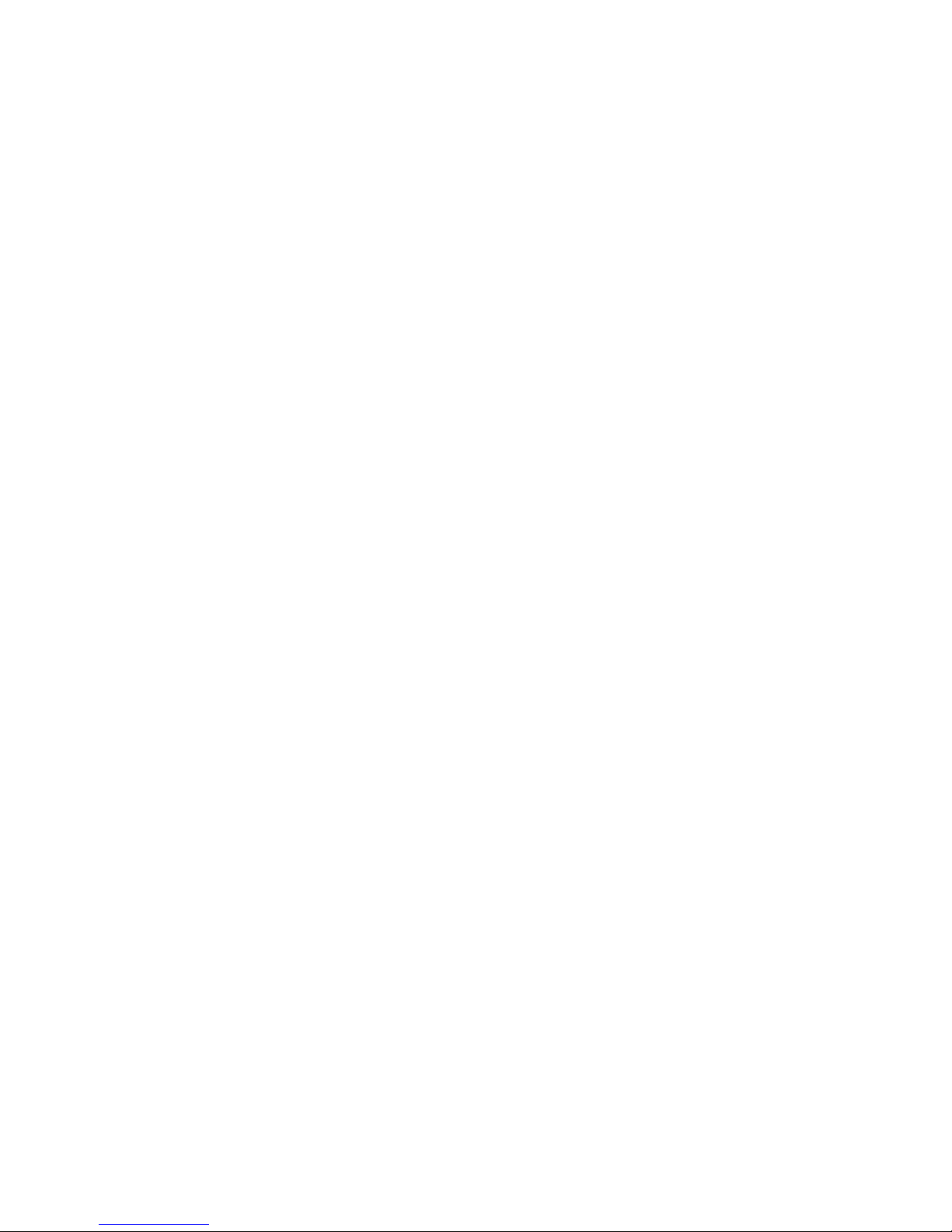
7510r Programming Reference - Testing
Page 75
Press BACK to end the test.
Detector Signals
The display shows the current and lowest value of the
received signal strengths from each learned radio
transmitter.
Ext Siren Signals
The display shows a list of the received signal strengths
from each 750r siren.
WAMs Signals
The display shows a list of the received signal strengths
from each 770r module.
Arm Station Signals
The display shows a list of the received signal strengths
from each 7525r arming station.
Outputs
The display shows a list of the outputs installed on the
system. Select the output you wish to test. Press DONE
to finish the test.
When you complete the test check that the output is still
in the state you wish it to be in.
NOTE: Make sure no one tries to activate the radio output
module using a telecommand or pendant when you
perform the test.
Telecommands
Press any button on the telecommand. The display shows
the identity and user of the telecommand, and the button
that the control unit believes you pressed. Press all the
buttons on the telecommand in turn.
Pendants
Press the button on the pendant. The display shows the
identity and user assigned to the pendant.
Panic Alarms
Press both buttons on the panic alarm transmitter. The
display shows the identity of the user assigned to the
panic alarm.
Page 80

Programming Reference - View Log 7510r
Page 76
Tag
Present the tag to the top left hand corner of the front of
the control unit. The display shows the user assigned to
the tag.
View Log
The control unit keeps a log of the last 350 events (for
example, alarms and setting/unsetting). You can read the
log when the system is completely unset.
1. Enter the Installer Menu and select View Log.
The display shows you the most recent log event.
2. Press u or n to scroll through the log.
n shows earlier events.
u shows more recent events.
3. Press EXPANDED to see details of the time and date
for a particular event.
Press LIST to go back to the summary view.
4. Press BACK when you have finished reading the Log.
Page 81
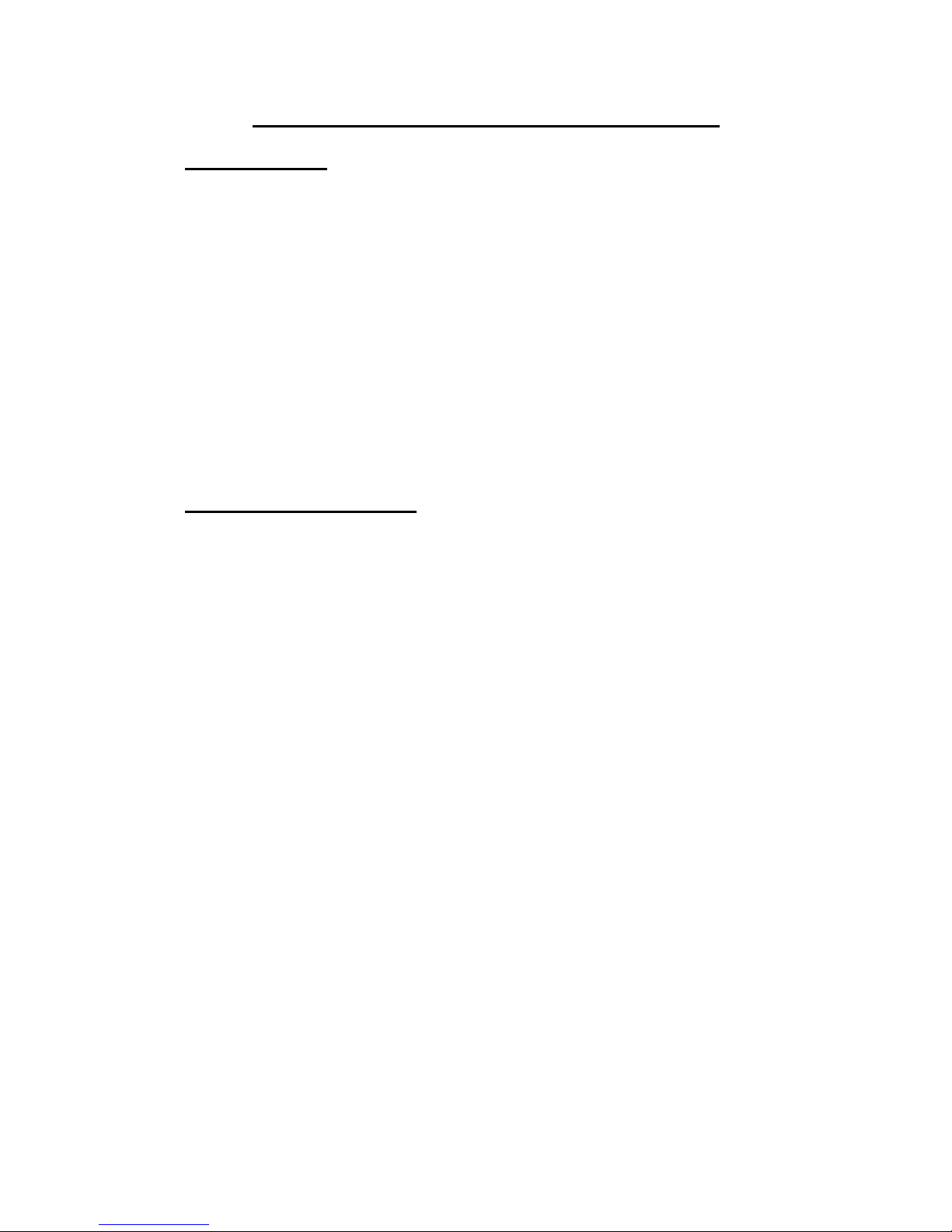
7510r
Page 77
Appendix A: DD243 Compliance
Applicability
Please study this section if the following applies:
1. You are installing an alarm system in the United
Kingdom.
2. The system has remote signalling and requires the
local Police Authority to issue a URN (Unique Reference
Number).
3. You have chosen to use "Sequential Alarm
Confirmation" to comply with DD243: 2004.
Note: The installed system will only fully comply with the
requirements of DD243: 2004 if it has been designed
in accordance with this section.
Setting (Clause 6.3)
To comply with the subsections of DD243:2004
paragraph 6.3:
6.3a) Connect the final exit door shunt lock to a wired
zone programmed as a keyswitch zone type.
Program the partition belonging to that zone as
“instant set”.
6.3b) You cannot use an exit terminate button with
Homelink 75.
6.3c) Program the exit mode as “final door set”.
6.3d) Program a telecommand to set the required
partitions. Program each partition as “instant set”.
Page 82

Appendix A 7510r
Page 78
Unsetting (Clause 6.4)
The table below summarises which options to use within
System Options, Alarm Confirmation to ensure compliance
with DD243: 2004 paragraphs 6.4.2, 6.4.4 or 6.4.5.
DD243: 2004 Para: 6.4.2 6.4.4 6.4.5
Possible Installation
System Options Menu
Item:
Unset fro m
outside the
premises using a
keyswitch zone
input – entry must
be prevented
until system is
unset
Keypad and user
access code
Portable ancillary
control equipment –
with the reader inside
the premises
Confirmation Used DD243
Entry Code Lockout No No Yes
After Entry Never Never Two zones
Note: When you enable Alarm Confirmation the control
unit sets the confirm time to 30 minutes.
Homelink 75 cannot comply with DD243: 2004
paragraphs 6.4.3 or 6.4.6.
Sounders and Status Indication
Once you have enabled alarm confirmation, then the
following menu options provide further facilities that may
be useful in a DD243:2004 installation.
Command Name Value Notes
Outputs Type
Alarm Conf,
Setting
Complete
Use these two output types to
indicate the status of the
system.
System Options Panel Siren
No Use this option to disable the
control unit siren.
System Options,
Alarm Confirmation
External
Sounder for
Any Use this option to determine if
the external sounder
responds to confirmed or
unconfirmed alarms.
Page 83

7510r Appendix A
Page 79
BS 8473: 2006
In addition, if you wish the installation to comply with BS
8473 : 2006 then use the following commands:
Command Name Value Notes
System Options,
User Access
Reset After
Alarm
N Engineer Reset.
System Options,
Alarm Confirmation
Reset
Unconf/Conf
User/Installer Allows users to reset the
system after an unconfirmed
alarm, but not after a
confirmed alarm.
Alarm Filtering
The alarm system should either:
a) Have the means to indicate to the Alarm Receiving
Centre (ARC) whether the alarm system is set or unset
(open and close signals).
or
b) Be capable of generating a secondary signal
identifiable at the ARC as a mis-operation signal (Alarm
Abort).
To generate open, close, alarm confirm and alarm abort
signals in SIA or CID select
Reporting, Alarms, SIA Report
Mode, Summary (see page 57).
To generate those signals in Fast Format you must
reassign the alarm confirmation and zone omitted events
to two of the eight available channels (see page 56).
Page 84

7510r
Page 80
Appendix B: Glossary
Alert An icon ( ) shown on the display to draw the
user’s attention to a change in the system status
that may require some user action.
ARC Alarm Receiving Centre.
GSM Groupe Spécial Mobile. The mobile phone
standard used throughout Europe and many
other parts of the world.
ISDN Integrated Services Digital Network.
PA Panic Alarm (sometimes called “Personal
Attack”).
PSTN Public Switched Telephone Network.
SMS Short Message Service. The “text message”
service offered on many mobile phones.
www.coopersecurity.co.uk
Product Support (UK) Tel: +44 (0) 870 757 5400.
Available between:
08:15 and 17:00 Monday to Friday.
Product Support Fax: (01594) 545401
Part Number 11709410 Issue 1
