Page 1

D
Y
N
A
D
Y
N
A
MII
M
X
X
U
U
M--
M
A
A
4
4
W
W
Pll
P
uss
u
44 ppoorrtt 1111gg WWiirreelleessss AADDSSLL 22//22++ RRoouutteer
r
Uss
U
err
e
FFoorr AANNNNEEXX AA//BB
M
M
a
a
n
n
u
u
all
a
Page 2
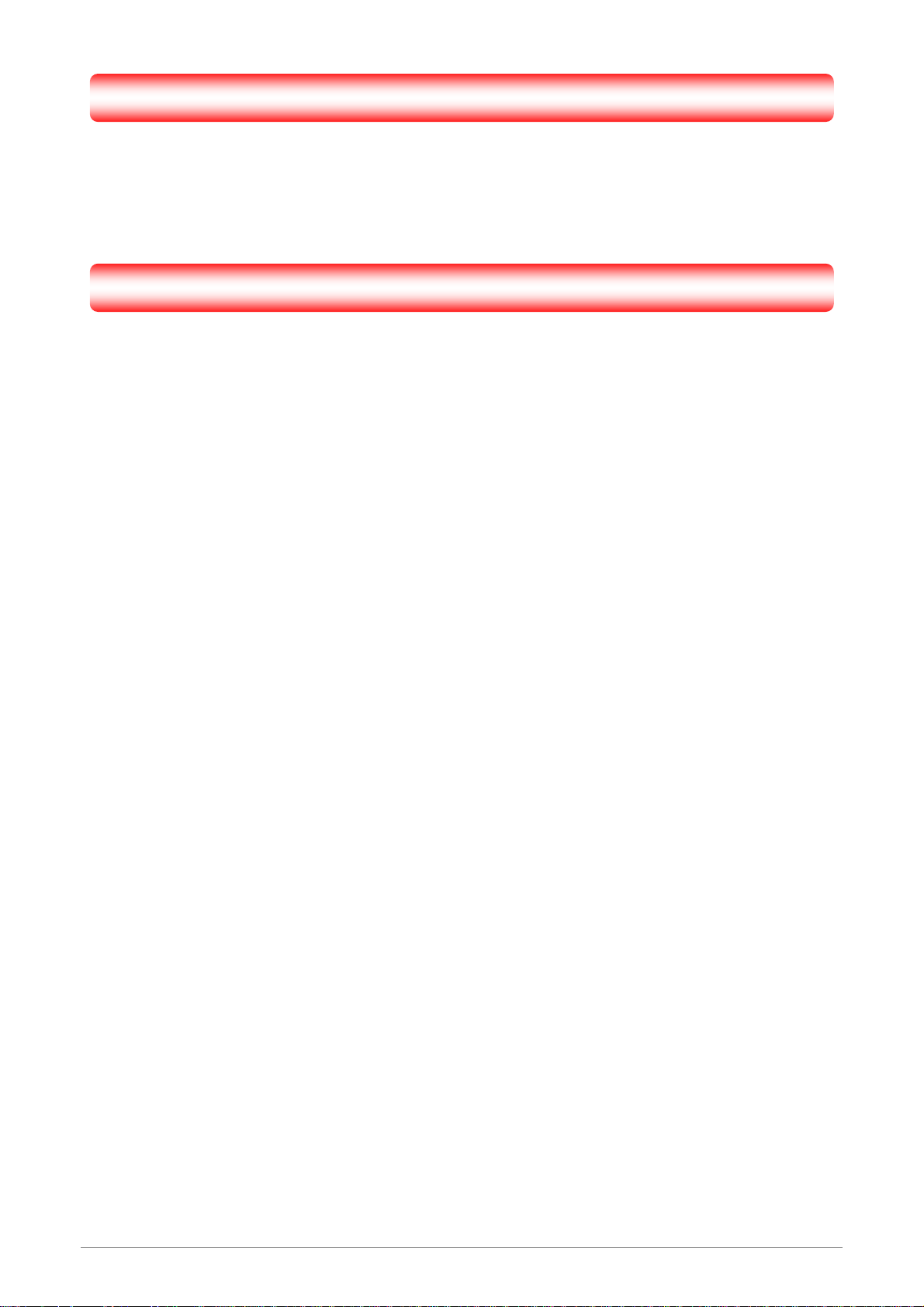
Copyright
The contents of this publication may not be reproduced in any part or as a whole, stored, transcribed in an
information retrieval system, translated into any language, or transmitted in any form or by any means,
mechanical, magnetic, electronic, optical, photocopying, manual, or otherwise, without the prior written
permission.
Trademarks
All product, company, brand names are trademarks or registered trademarks of their respective companies.
They are used for identification purpose only. Specifications are subject to be changed without prior notice.
4 Ports 11g Wireless ADSL2/2+ Router i
Page 3
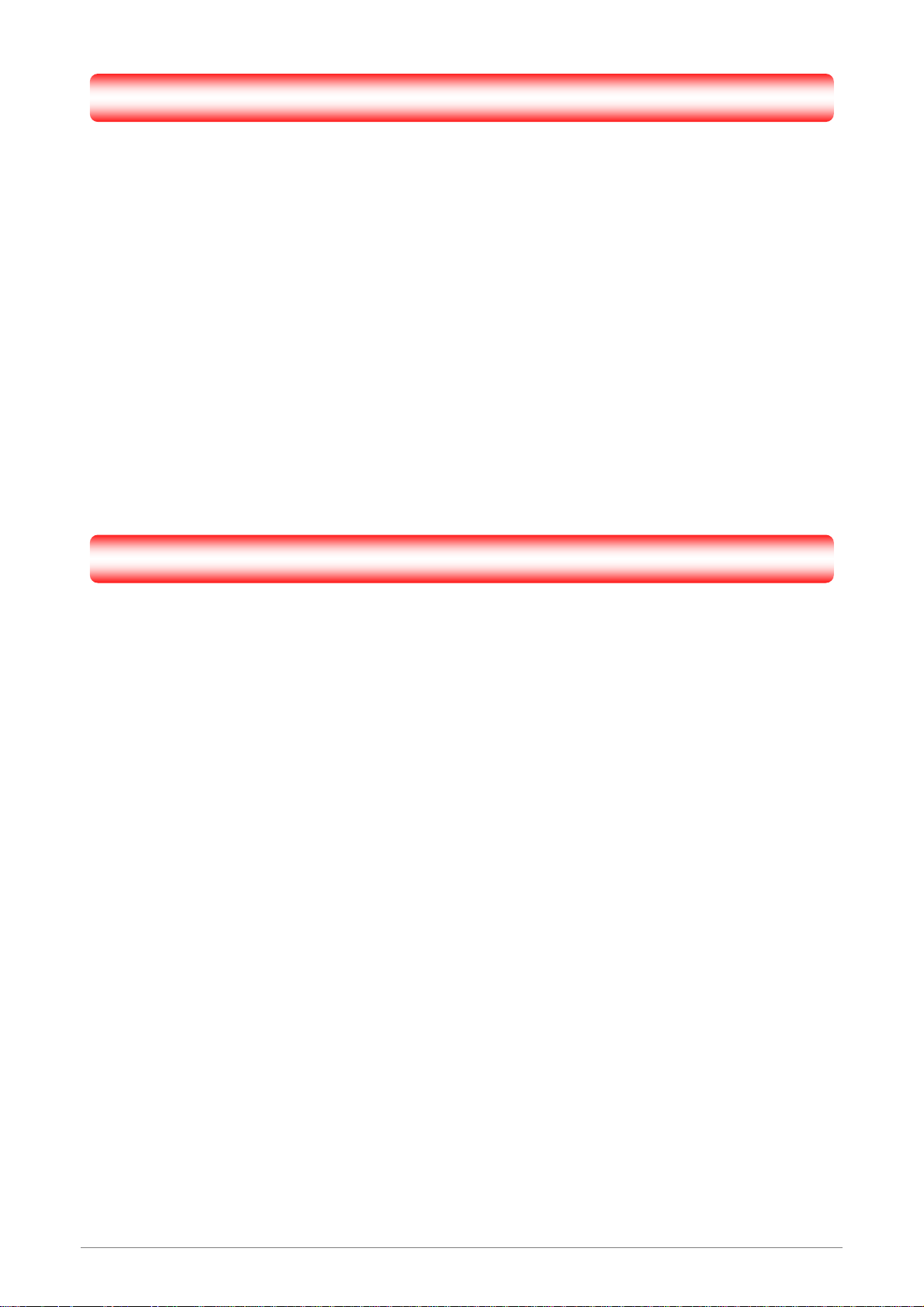
FCC Interference Statement
This equipment has been tested and found to comply with the limits for a Class B digital device pursuant to
Part 15 of the FCC Rules. These limits are designed to provide reasonable protection against radio
interference in a residential environment. This equipment can generate, use and radiate radio frequency
energy and, if not installed and used in accordance with the instructions in this manual, may cause harmful
interference to radio communications.
However, there is no guarantee that interference will not occur in a particular installation. If this equipment
does cause harmful interference to radio or television reception, which is found by turning the equipment ON
and OFF, the user is encouraged to try to reduce the interference by one or more of the following measures:
y Adjust or relocate the receiving antenna
y Increase the separation between the equipment or device
y Consult a dealer or an experienced technician for assistance
CE Declaration of Conformity
This is to certify that this device complies the essential protection requirements of the European Council
Directive 89/336/EEC, Article 4a. Conformity is declared by the application of EN 55 022 Class B (CISPR 22).
Compliance with the applicable regulations is dependent upon the use of shielded cables. It is the
responsibility of the user to procure the appropriate cables.
4 Ports 11g Wireless ADSL2/2+ Router ii
Page 4
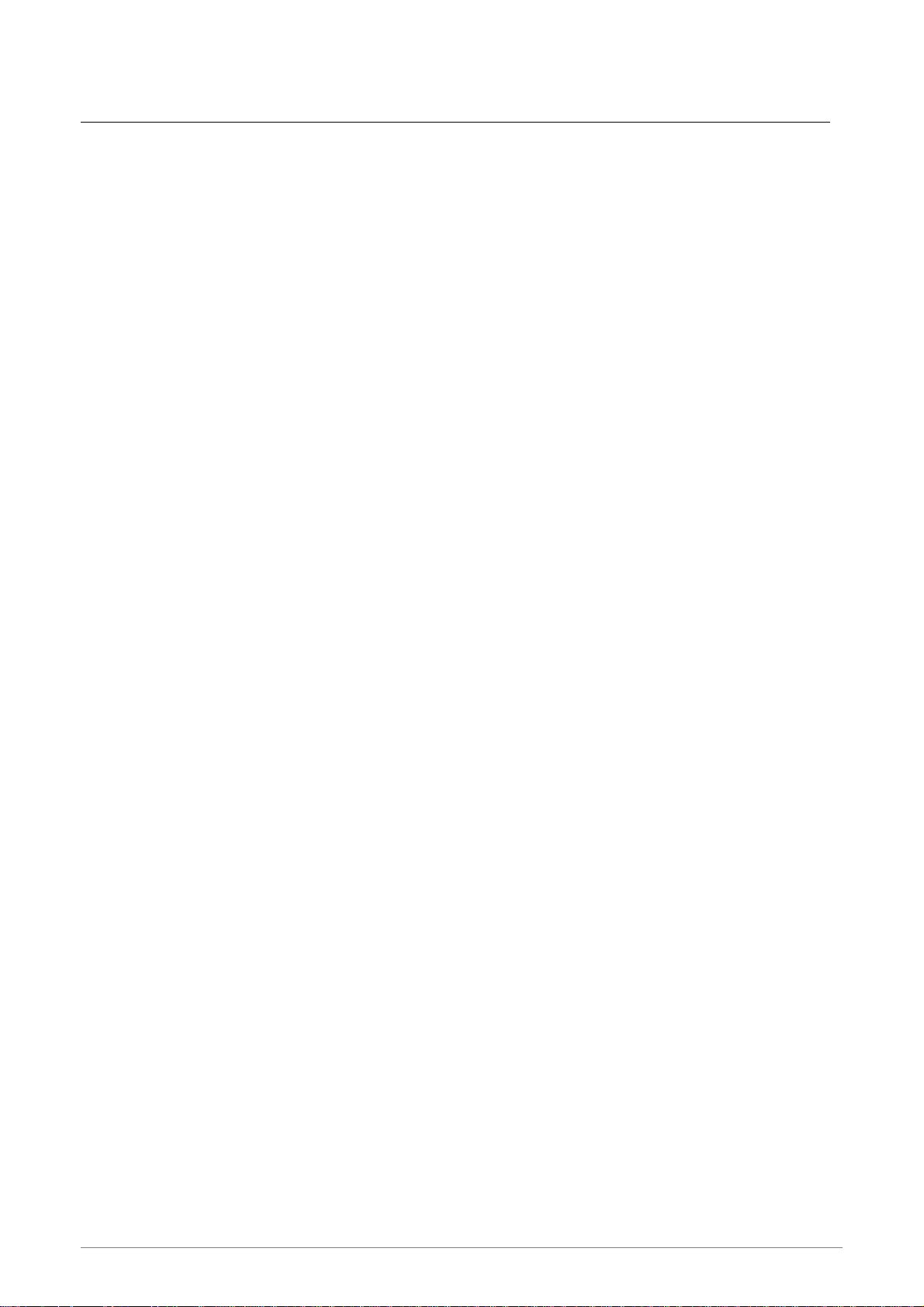
Contents
CHAPTER 1 INTRODUCTION........................................................................................... 1
1.1 Features ....................................................................................................................... 2
1.2 Scope ........................................................................................................................... 5
1.3 Audience....................................................................................................................... 6
1.4 Document Structure...................................................................................................... 7
1.5 System Requirement .................................................................................................... 8
1.6 Packet Contents ........................................................................................................... 9
CHAPTER 2 KNOWING THE 4 PORTS 11G WIRELESS ADSL2/2+ ROUTER ............. 10
2.1 Front Panel: ................................................................................................................ 10
2.2 Back Panel: .................................................................................................................11
2.3 Connection Mechanism: ............................................................................................. 12
CHAPTER 3 SETTING UP THE TCP/IP IN WINDOWS................................................... 14
3.1 Windows ME / 98........................................................................................................ 15
3.2 Windows 2000 ............................................................................................................ 16
3.3 Windows XP ............................................................................................................... 17
3.4 Checking TCP/IP Configuration.................................................................................. 18
CHAPTER 4 DEVICE ADMINISTRATION ....................................................................... 21
4.1 Login........................................................................................................................... 21
4.2 EZ SETUP .................................................................................................................. 24
4.3 CONFIG...................................................................................................................... 34
4.3.1 CONFIG - WAN Setup............................................................................................. 35
4.3.1.1 CONFIG - WAN Setup – New Connection............................................................ 36
4.3.1.1.1 New Connection - PPPoE Connection Setup .................................................... 37
4.3.1.1.1.1 PPPoE Configuration Procedures .................................................................. 40
4.3.1.1.2 New Connection - PPPoA Connection Setup .................................................... 41
4.3.1.1.2.1 PPPoA Configuration Procedures................................................................... 44
4.3.1.1.3 New Connection - Static Connection Setup ....................................................... 45
4.3.1.1.3.1 Static Configuration Procedures ..................................................................... 48
4.3.1.1.4 New Connection - DHCP Connection Setup...................................................... 49
4.3.1.1.4.1 DHCP Configuration Procedures.................................................................... 51
4.3.1.1.5 New Connection - Bridge Connection Setup ..................................................... 52
4.3.1.1.5.1 Bridge Configuration Procedures.................................................................... 54
4.3.1.1.6 New Connection - CLIP Connection Setup........................................................ 55
4.3.1.1.6.1 CLIP Configuration Procedures ...................................................................... 57
4.3.1.2 CONFIG - WAN Setup - Modem........................................................................... 58
4 Ports 11g Wireless ADSL2/2+ Router iii
Page 5
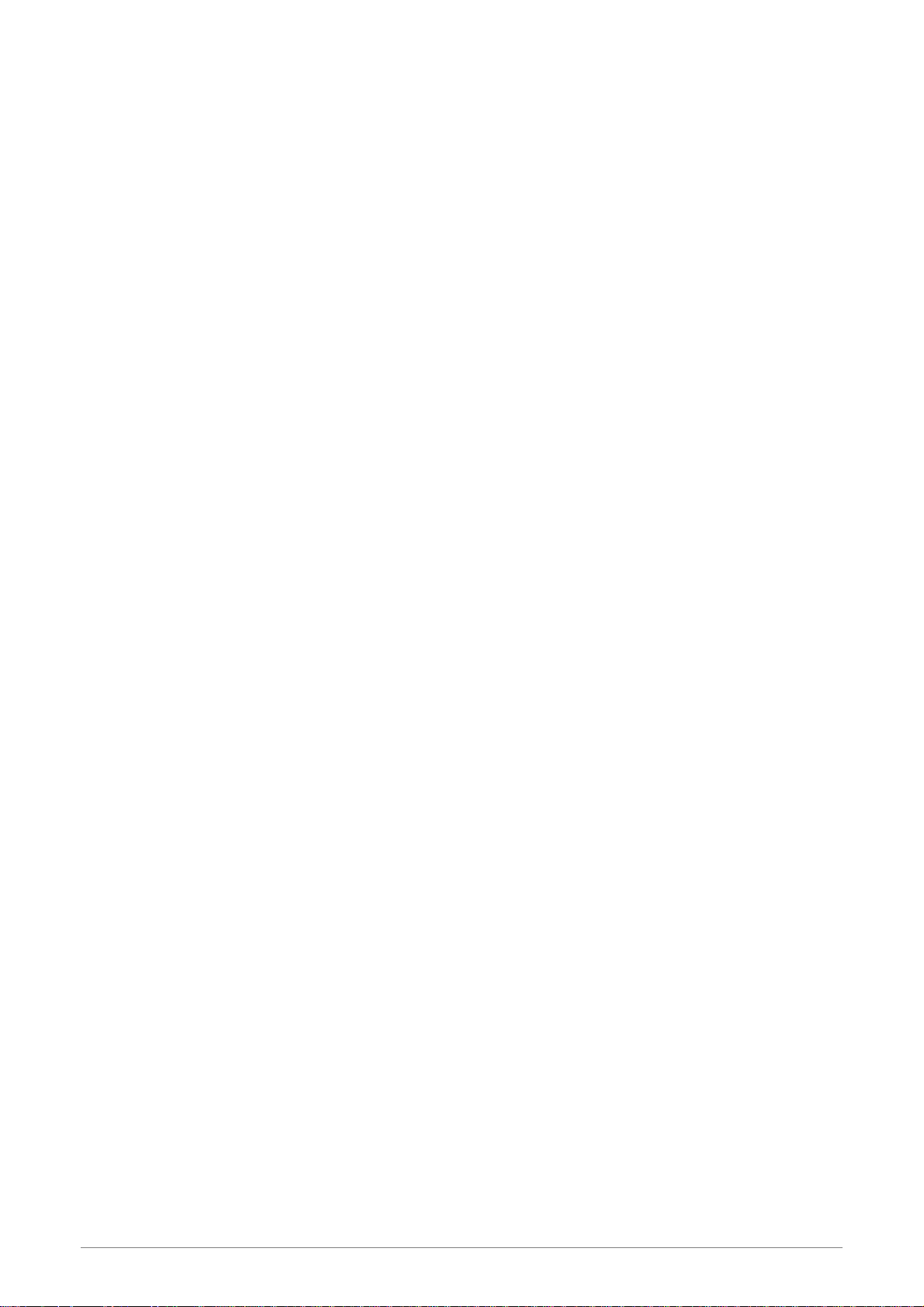
4.3.2 CONFIG - LAN Setup .............................................................................................. 59
4.3.2.1 LAN Setup - LAN Configuration............................................................................ 60
4.3.2.1.1 LAN Configuration Procedures .......................................................................... 61
4.3.2.1.2 LAN Configuration - Unmanaged....................................................................... 62
4.3.2.1.3 LAN Configuration – Obtain an IP Address Automatically.................................. 63
4.3.2.1.4 LAN Configuration – PPP IP Address................................................................ 64
4.3.2.1.5 LAN Configuration – Use The Following Static IP Address................................ 65
4.3.3 LAN Setup - Ethernet Switch ................................................................................... 68
4.3.4 LAN Setup - Firewall/NAT Services ......................................................................... 69
4.4 ADVANCED ................................................................................................................ 70
4.4.1 ADVANCED - UPnP................................................................................................. 72
4.4.1.1 UpnP Configuration Procedures ........................................................................... 73
4.4.2 ADVANCED - SNTP ................................................................................................ 74
4.4.2.1 SNTP Configuration Procedure ............................................................................ 76
4.4.3 ADVANCED - SNMP................................................................................................ 77
4.4.4 ADVANCED - IP QoS .............................................................................................. 79
4.4.4.1 IP QoS Rule Setup ............................................................................................... 81
4.4.4.2 Create IP QoS Traffic Rule ................................................................................... 83
4.4.4.3 Delete a Traffic Rule ............................................................................................. 84
4.4.5 ADVANCED - Port Forwarding ................................................................................ 85
4.4.5.1 Port Forwarding Configuration Procedure ............................................................ 86
4.4.5.2 Port Forwarding – New IP..................................................................................... 87
4.4.5.3 Port Forwarding – DMZ ........................................................................................ 88
4.4.5.3.1 DMZ Configuration Procedure ........................................................................... 89
4.4.5.4 Port Forwarding – Custom Port Forwarding ......................................................... 90
4.4.6 ADVANCED - IP Filters ............................................................................................ 92
4.4.6.1 IP Filters Configuration Procedure........................................................................ 93
4.4.6.2 IP Filters – Custom IP Filters ................................................................................ 94
4.4.7 ADVANCED - LAN Clients ....................................................................................... 96
4.4.7.1 LAN Clients Configuration Procedure ................................................................... 97
4.4.8 ADVANCED - LAN Isolation..................................................................................... 98
4.4.8.1 LAN Isolation Configuration Procedure................................................................. 99
4.4.9 ADVANCED - Bridge Filters ................................................................................... 100
4.4.9.1 Bridge Filters Configuration Procedure............................................................... 102
4.4.10 ADVANCED – Web Filters ................................................................................... 103
4.4.11 ADVANCED - Multicast ........................................................................................ 104
4.4.11.1 Multicast Configuration Procedure .................................................................... 105
4.4.12 ADVANCED – Static Routing ............................................................................... 106
4.4.12.1 Static Routing Configuration Procedure............................................................ 107
4.4.13 ADVANCED – Dynamic Routing .......................................................................... 108
4.4.13.1 Dynamic Routing Configuration Procedure........................................................110
4.4.14 ADVANCED – Access Control ..............................................................................111
4 Ports 11g Wireless ADSL2/2+ Router iv
Page 6
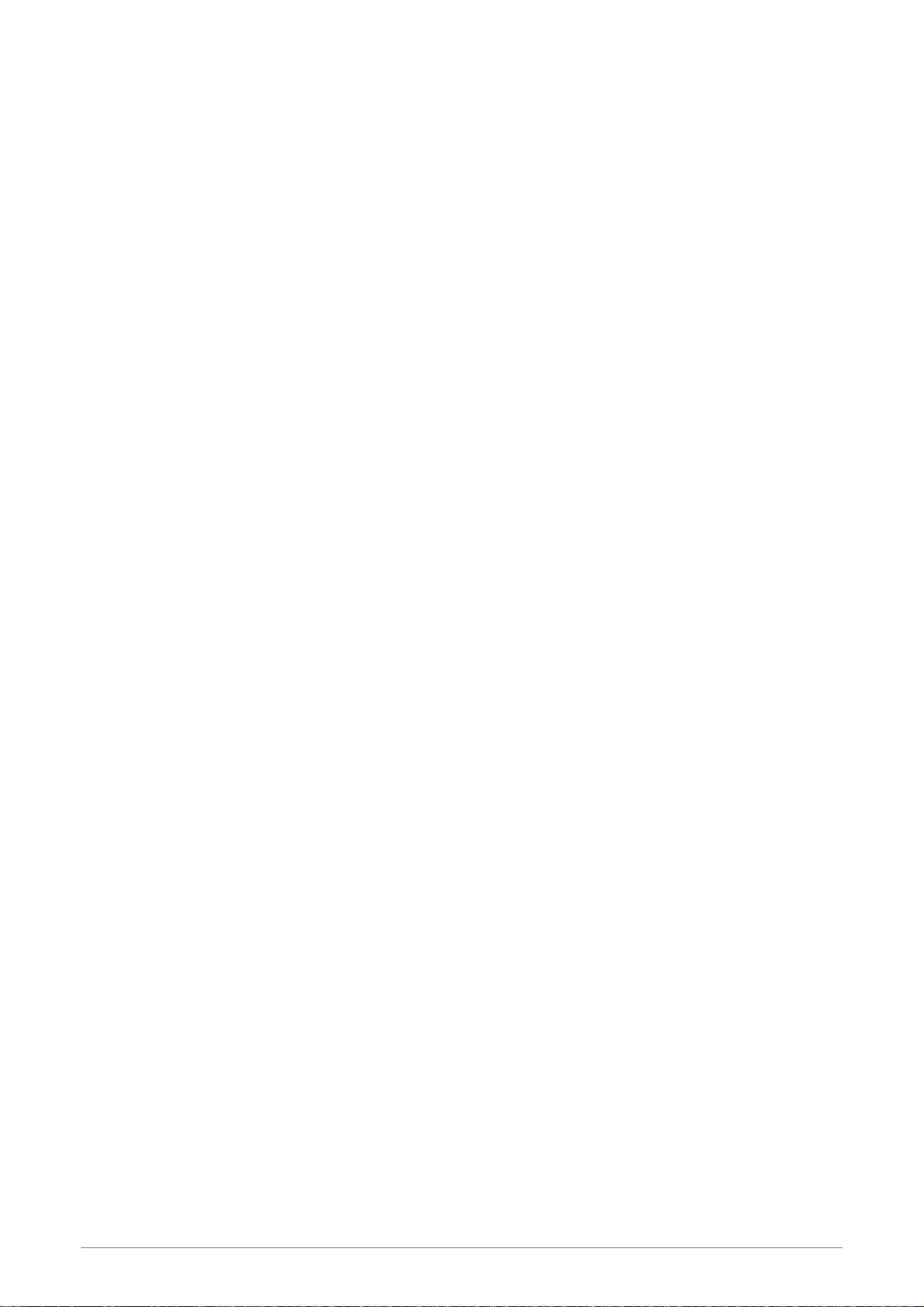
4.4.14.1 Access Control Configuration Procedure...........................................................113
4.4.15 ADVANCED – Save All .........................................................................................114
4.5 WIRELESS ................................................................................................................115
4.5.1 WIRELESS - Setup ................................................................................................116
4.5.1.1 WIRELESS – Setup – User Isolation...................................................................118
4.5.1.2 How to set up and test basic wireless connectivity ..............................................119
4.5.2 WIRELESS - Configuration.................................................................................... 120
4.5.3 WIRELESS - Security............................................................................................ 122
4.5.3.1 WIRELESS – Security - None ............................................................................ 123
4.5.3.2 WIRELESS – Security - WEP............................................................................. 124
4.5.3.2.1 How to configure WEP..................................................................................... 126
4.5.3.3 WIRELESS – Security – 802.1x ......................................................................... 127
4.5.3.4 WIRELESS – Security - WPA ............................................................................. 128
4.5.4 WIRELESS - Management .................................................................................... 129
4.5.4.1 WIRELESS – Management – Access List .......................................................... 130
4.5.4.1.1 Access List Configuration Procedure............................................................... 131
4.5.4.2 WIRELESS – Management – Associated Stations ............................................. 132
4.5.4.3 WIRELESS – Management – Multiple SSID....................................................... 133
4.5.4.3.1 Multiple SSID Configuration Procedure ........................................................... 134
4.5.5 WIRELESS – Save All ........................................................................................... 135
4.6 TOOLS ..................................................................................................................... 136
4.6.1 TOOLS - System Commands ................................................................................ 137
4.6.2 TOOLS - Remote Log ............................................................................................ 138
4.6.3 TOOLS - User Management.................................................................................. 140
4.6.4 TOOLS - Update Gateway..................................................................................... 141
4.6.4.1 Update Gateway Procedure ............................................................................... 142
4.6.5 TOOLS - Ping Test................................................................................................. 143
4.6.5.1 Ping Test Procedure ........................................................................................... 144
4.6.6 TOOLS - Modem Test ............................................................................................ 145
4.6.7 TOOLS – Save All.................................................................................................. 146
4.7 STATUS.................................................................................................................... 147
4.7.1 STATUS - Network Statistics.................................................................................. 148
4.7.1.1 STATUS - Network Statistics - Ethernet.............................................................. 149
4.7.1.2 STATUS - Network Statistics – USB (Optional)................................................... 150
4.7.1.3 STATUS - Network Statistics - DSL .................................................................... 151
4.7.1.4 STATUS - Network Statistics - Wireless.............................................................. 152
4.7.2 STATUS – Connection Status................................................................................ 153
4.7.3 STATUS - DHCP Clients........................................................................................ 154
4.7.4 STATUS - Modem Status....................................................................................... 155
4.7.5 STATUS - Product Information............................................................................... 156
4.7.6 STATUS - System Log ........................................................................................... 157
4.8 HELP ........................................................................................................................ 158
4 Ports 11g Wireless ADSL2/2+ Router v
Page 7
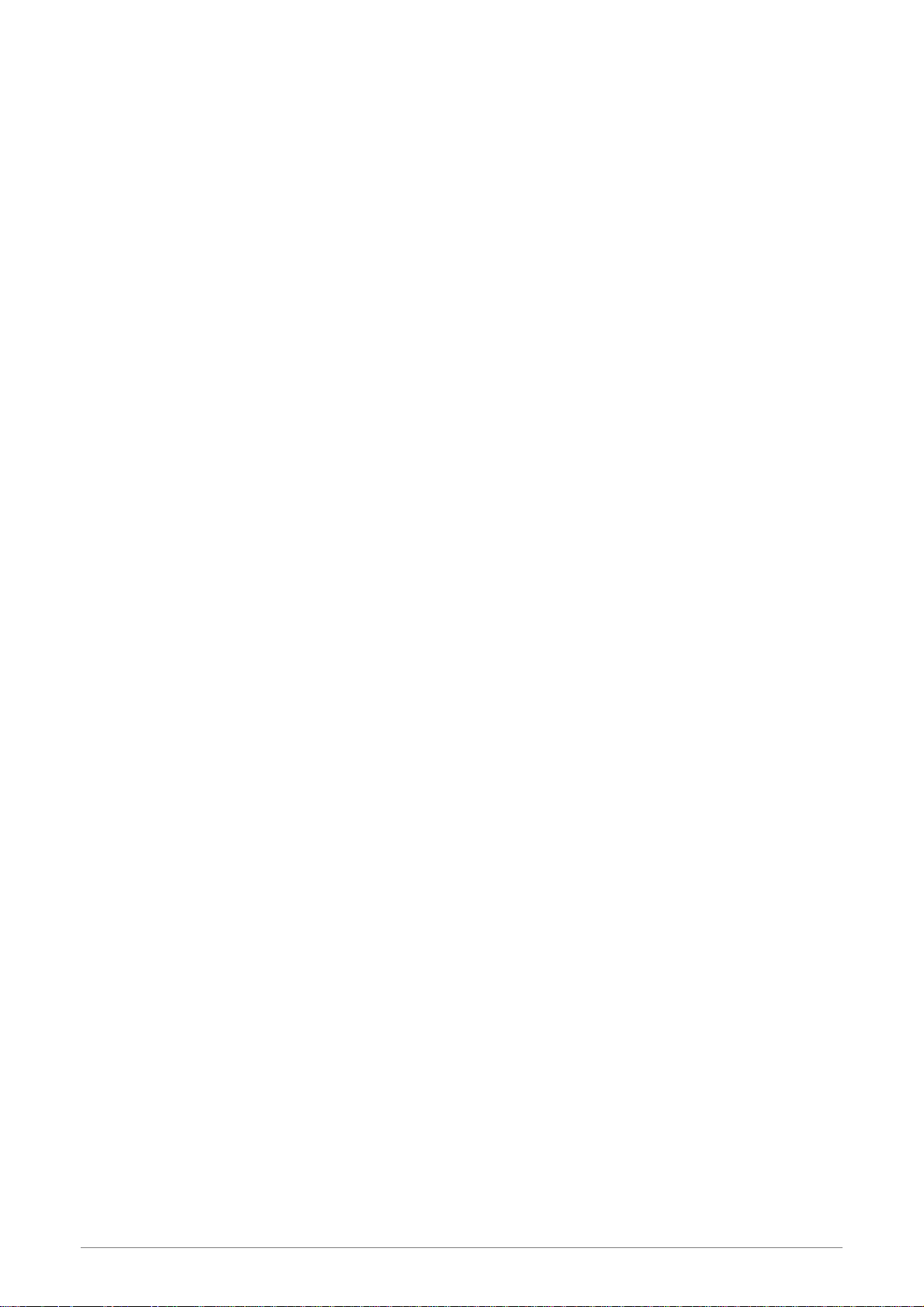
APPENDIX A: ROUTER TERMS ....................................................................................159
APPENDIX B: FREQUENTLY ASKED QUESTIONS .....................................................161
APPENDIX C: TROUBLESHOOTING GUIDE................................................................164
APPENDIX D: UPNP SETTING ON WINDOWS XP.......................................................167
APPENDIX E: GLOSSARY.............................................................................................171
4 Ports 11g Wireless ADSL2/2+ Router vi
Page 8
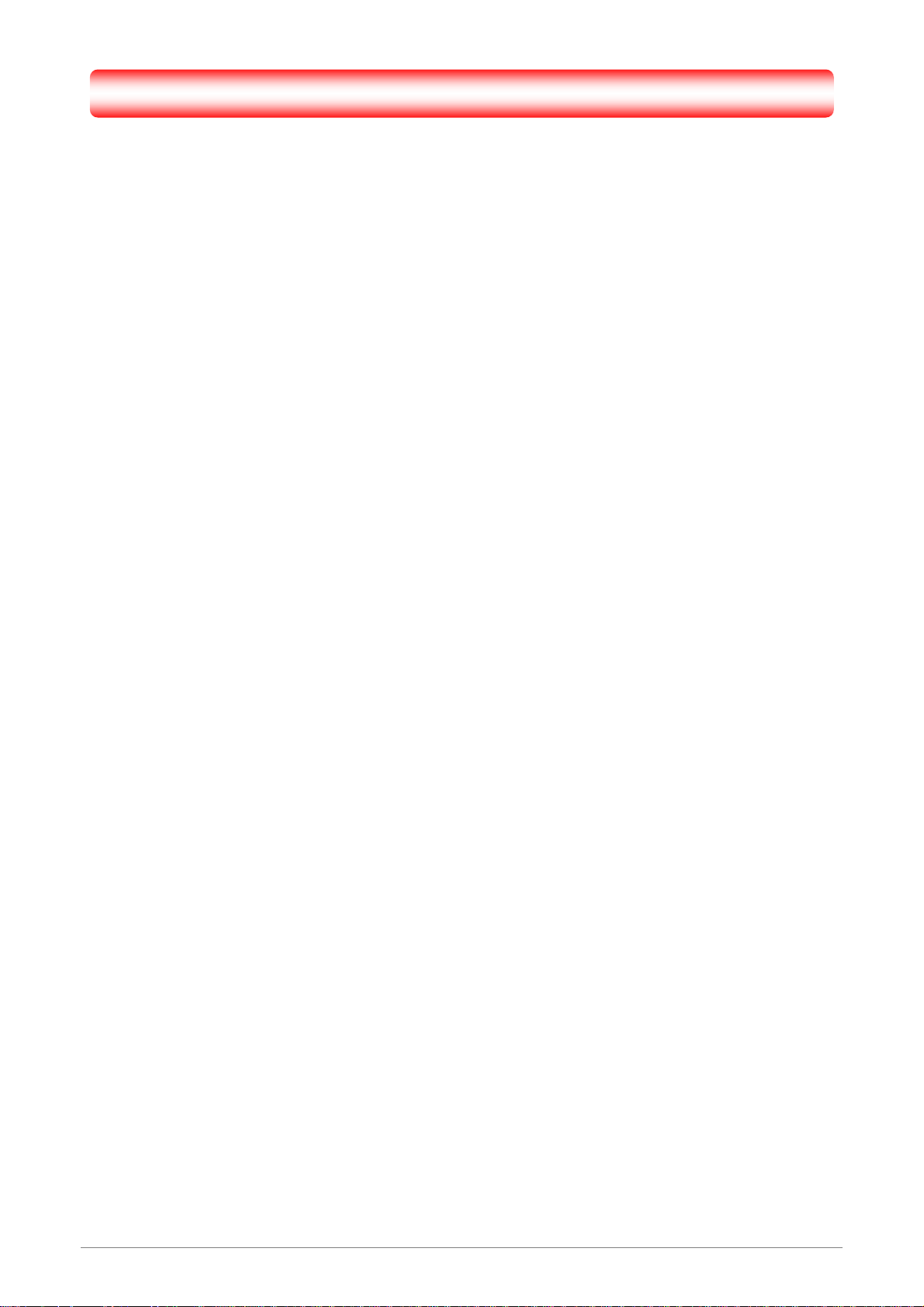
Chapter 1 Introduction
Congratulations on your purchase of this outstanding 4 Ports 11g Wireless ADSL2/2+ Router. This device is
an IEEE 802.11g Wireless and 4 Port Switch built-in ADSL2/2+ Router that allows ADSL/ADSL2/ADSL2+
connectivity while providing Wireless LAN capabilities for residential, industries and SOHO environments.
Wireless-G or the so-called 11g is the upcoming 54Mbps wireless networking standard that’s almost 5 times
faster than the widely deployed Wireless-B or the so-called 11b products found in homes, businesses, and
public wireless hotspots around the world.
ADSL2/2+ is a transmission technology used to carry user data over a single twisted-pair line between the
Central Office and the Customer Premises. The downstream data rates can go up to 24 Mbps and the
upstream data rates can go up to 1Mbps with length reach up to 22Kft for ADSL2/2+ connection and 54Mbps
transfer data rate for the 11g connection. This device allows ADSL2/2+ connectivity while providing Wireless
LAN capabilities for home or office users. This asymmetric nature lends itself to applications such as Internet
access and video delivery.
With minimum setup, you can install and use the router within minutes.
4 Ports 11g Wireless ADSL2/2+ Router 1
Page 9
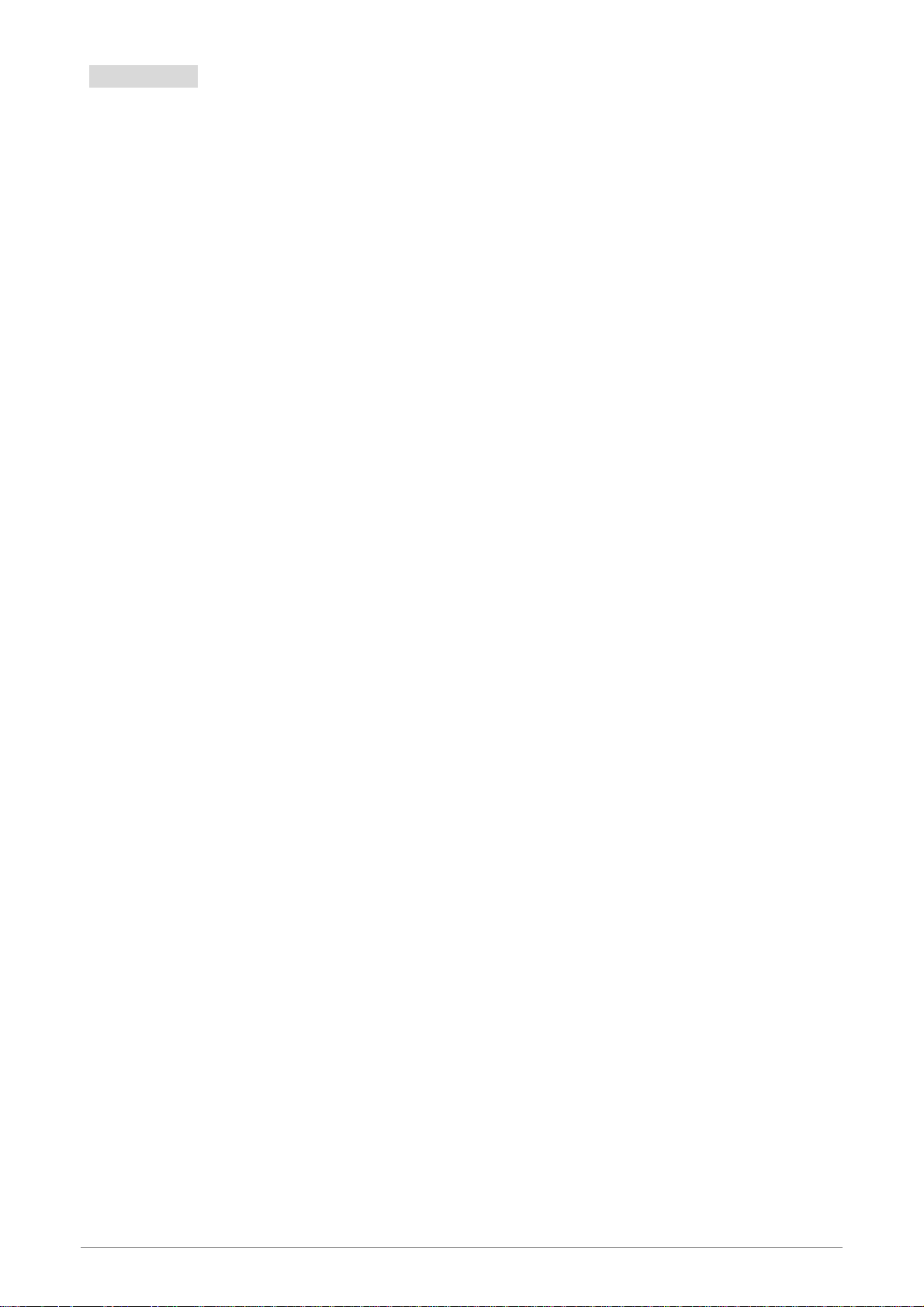
1.1 Features
The 4 Ports 11g Wireless ADSL2/2+ Router provides the following features:
y Compliant to ANSI T1.413 Issue 2, ITU-T G.992.1, ITU-T G.992.2, ITU-G.992.3, ITU G.992.5
and READSL2 standards.Support all Digital Loop ITU G.992.3 annex I and J
specifications.Fully compliant with Annex A/B/B (U-R2) ADSL specifications.
y Downstream and Upstream data rates up to 24Mbps and 1Mbps.
y Support g+ WLAN features with transmission rate up to 125Mbps (Optional).
y IEEE 802.11g WLAN supports up to 54Mbps transmission rate.Support WEP, 802.1X and
WPA based Encryption. Support RFC 1483 Bridge/Routing over ATM over ADSL.
y Support PPPoE, PPPoA and IPoA Routing ATM over ADSL.
y ATM Layer with Traffic Shaping QoS support ( UBR, CBR, VBR-rt, VBR-nt ).
y Support UPnP functionality.
y Web-based setup for installation and management.
y Built-in 4*10/100 Mbps Fast Ethernet Switch port for LAN connection.
y Compliant with IEEE 802.3/802.3u and auto-negotiation.
y Support full-duplex 802.3 flow control.
y Support IP Filtering, MAC Filtering, Web Filtering and IPSec Pass-Through security
functionality.
y Support Dying Gasp functionality.
y Flash memory for firmware upgrade.
y Hardware Reset button for fast default setting recovery.
y HTTP Web-Based Management/Configuration.
y LEDs indicator indicates connection status.
ADSL Standards
y Full rate ANSI T1.413 Issue2, ITU-T G.992.1 and ITU-T G.992.2 standards compliant.
y ITU G.992.3, ITU G.992.5 and READSL2 ADSL2/2+ standards compliant.
y Downstream and Upstream data rates up to 24Mbps and 1Mbps.
y Reach length up to 22Kft.
y Support Dying Gasp functionality.
4 Ports 11g Wireless ADSL2/2+ Router 2
Page 10
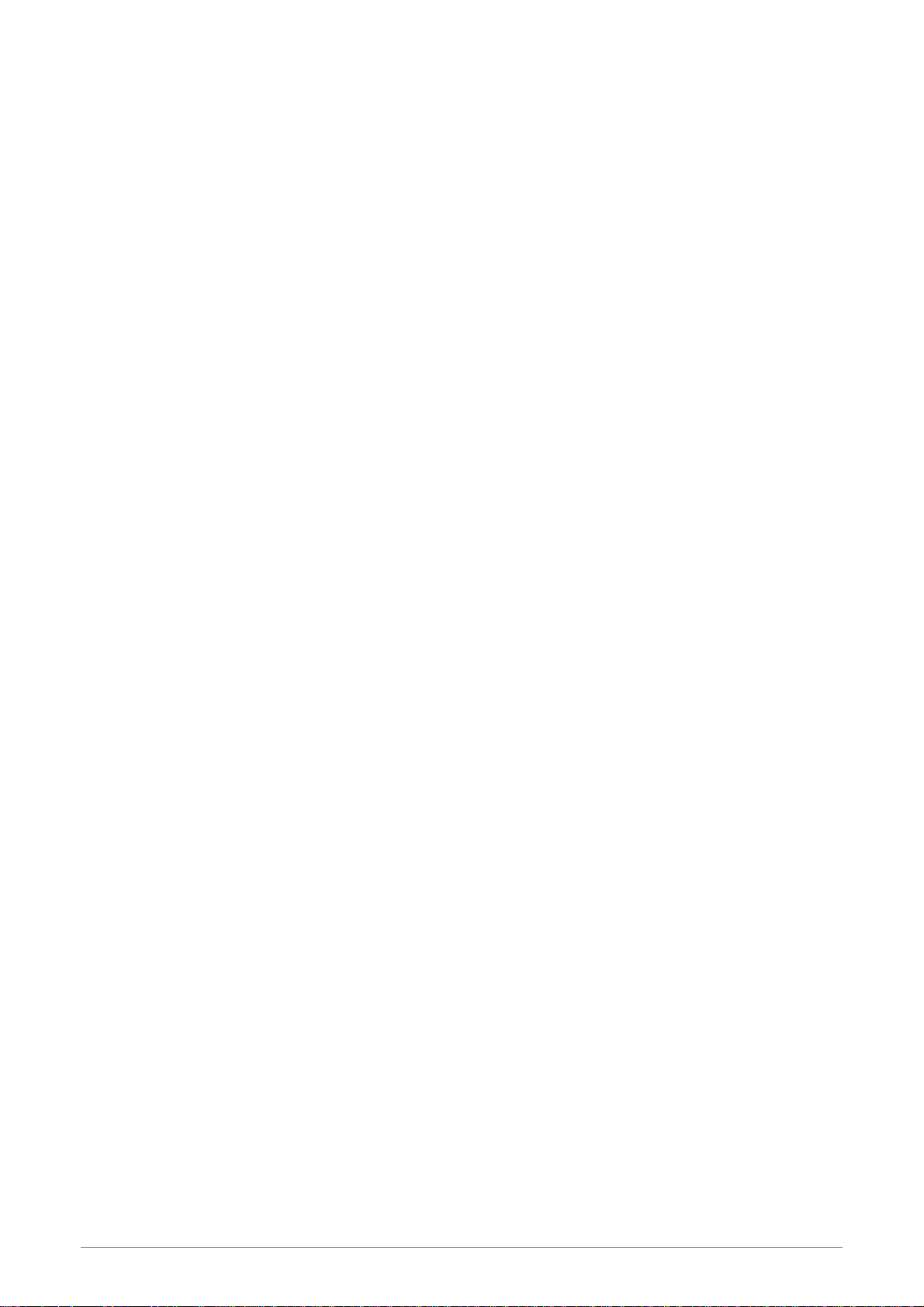
IEEE 802.11g Wireless Standards
y IEEE 802.11b/g standards compliant.
y Support data rates up to 54Mbps ( Auto-Rate Capable ).
y Support 11g+ with data transmission rate up to 125Mbps (Optional)
y Support OFDM (64QAM, 16QAM, QPSK, BPSK) and DSSS (DBPSK, DQPSK, CCK)
modulation.
y Conforms to Wireless Ethernet Compatibility Alliance (WECA) Wireless Fidelity (Wi-Fi)
Standard.
y Support WEP/WPA/802.1X Encryption for data security.
y Support 2.412GHZ ~ 2.484GHz frequency ranges.
ATM Protocols
y Support ATM ALL0, ALL2 & ALL5.
y Support up to 8PVCs.
y Support ATM UBR, CBR, VBR-rt and VBR-nt Traffic Shaping QoS.
y Support OAM F4/F5 Loop Back.
y Support PPPoA (RFC2364).
y Support PPPoE (RFC2516).
y Router/Bridged Ethernet over ATM (RFC2864 / RFC1483).
y Classical IP over ATM (RFC2225 / RFC1577).
Router Mode
y IP Routing – RIPv1 and RIPv2.
y Static Routing.
y DHCP Server, Relay and Client.
y Support DNS Relay/Server.
y Support DMZ functionality.
y Support NAT and NAPT (PAT) functionality with extensive ALG supported.
y Support IPSec, L2TP, PPTP Pass-Through.
y Support VPN Pass-Through.
y Support SNMP functionality.
y Support ICMP and IGMP.
y Support PAP and CHAP PPP Authentication.
Bridge Mode
y Support Transparent Bridging ( IEEE 802.1D ).
y Support RFC 2684/1483 Bridged.
4 Ports 11g Wireless ADSL2/2+ Router 3
Page 11
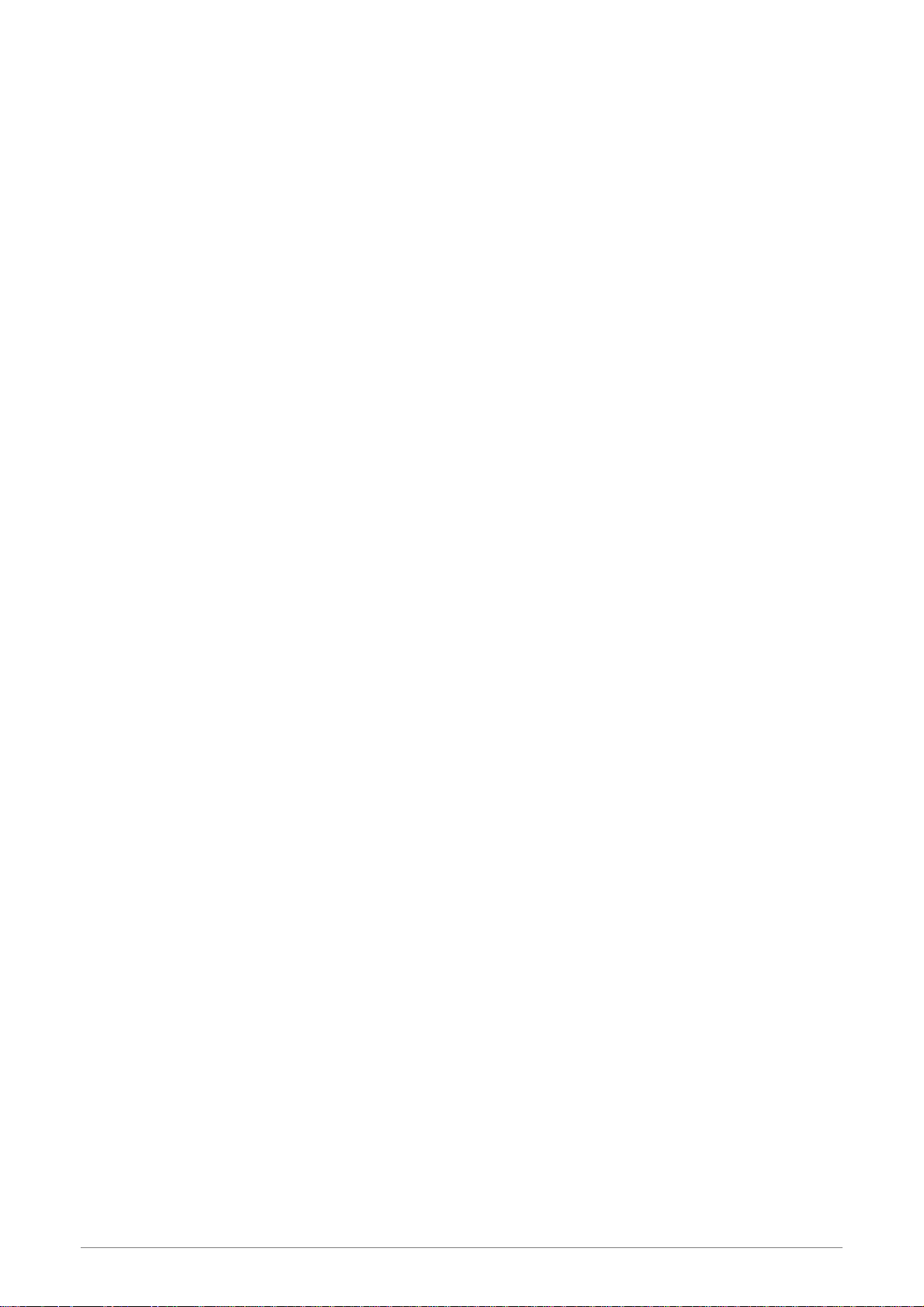
Firewall
y Built in Firewall functionality.
y Support IP Filtering.
y Support MAC Filtering.
y Support Web Filtering.
y IPSec Pass-Through.
y Protection against IP and MAC address spoofing.
UPnP
y Support UPnP functionality (Optional).
Ethernet Standards
y Built-in 4 Ports 10/100Mbps Ethernet Switch which compliant with IEEE 802.3x standards
y Automatic MDI/MDI-X crossover for 100BASE-TX and 10BASE-T ports.
y Auto-negotiation and speed-auto-sensing support.
y Port based VLAN supported in any combination.
Web-Based Management
y Web-based Configuration / Management.
y Remote / Local Management / Configuration.
y Firmware upgrade and Reset to default via Web management.
y Telnet, TFTP and FTP Management / Configuration.
y SNMP MIB-II.
y Restore factory default setting via Web or hardware reset button.
y WAN and LAN connection statistics.
y Configuration of static routes and routing table, NAT/NAPT and VCs.
y Support Password Authentication.
4 Ports 11g Wireless ADSL2/2+ Router 4
Page 12
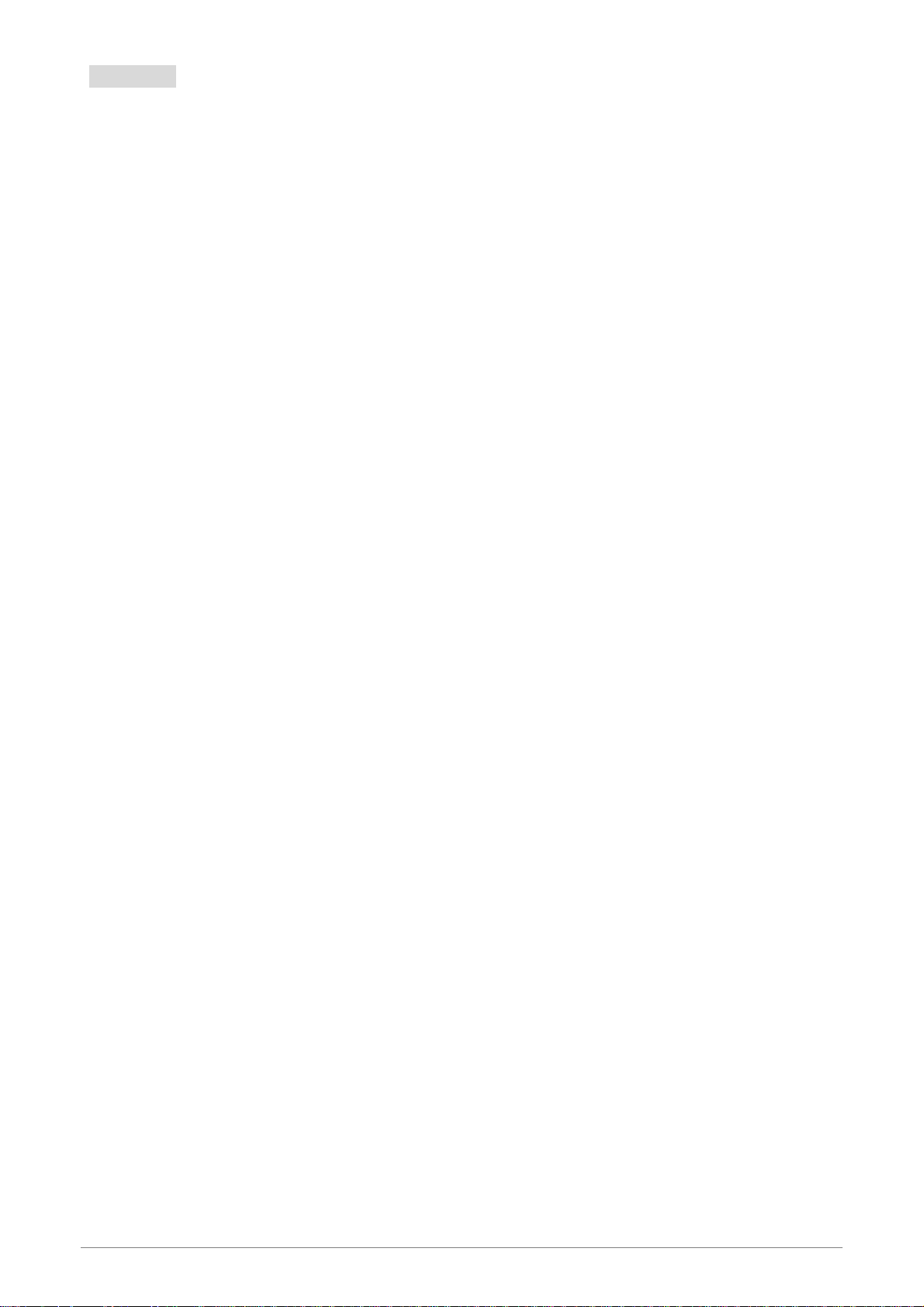
1.2 Scope
This document provides the descriptions and usages for the 4 Ports 11g Wireless ADSL2/2+ Router’s Web
pages that are used in the configuration and setting process. Both basic and advanced descriptions and
concepts are discussed. To help the reader understand more about these Web pages, some questions and
answers (Q&A) are appended after the definition of each Web page along with the appendices at the end of
the guide.
4 Ports 11g Wireless ADSL2/2+ Router 5
Page 13
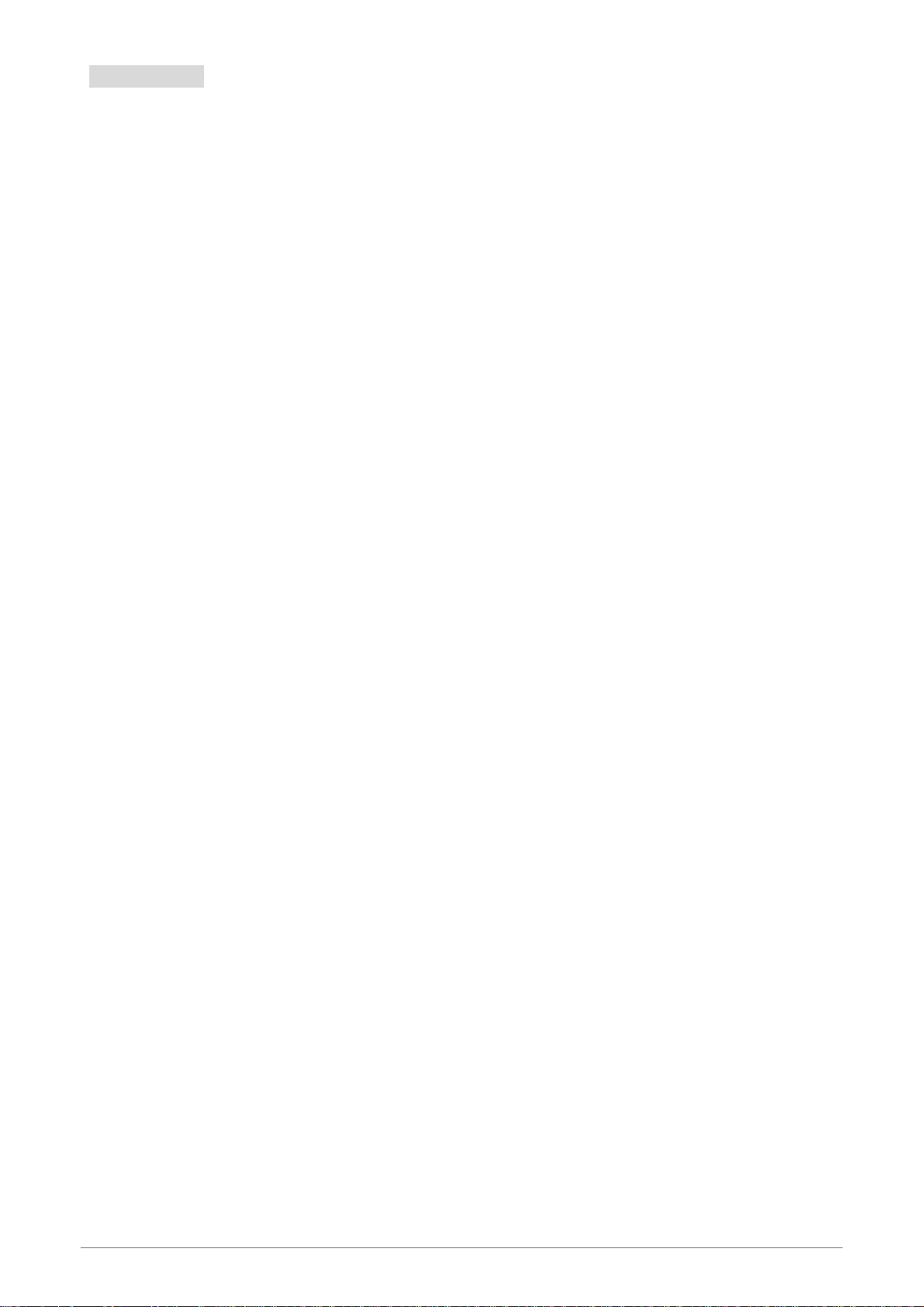
1.3 Audience
This document is prepared for use by those customers who purchase the 4 Ports 11g Wireless ADSL2/2+
Router and using the provided or embedded firmware. It assumes the reader has a basic knowledge of
ADSL/ADSL2/ADSL2+, Wireless and networking.
4 Ports 11g Wireless ADSL2/2+ Router 6
Page 14
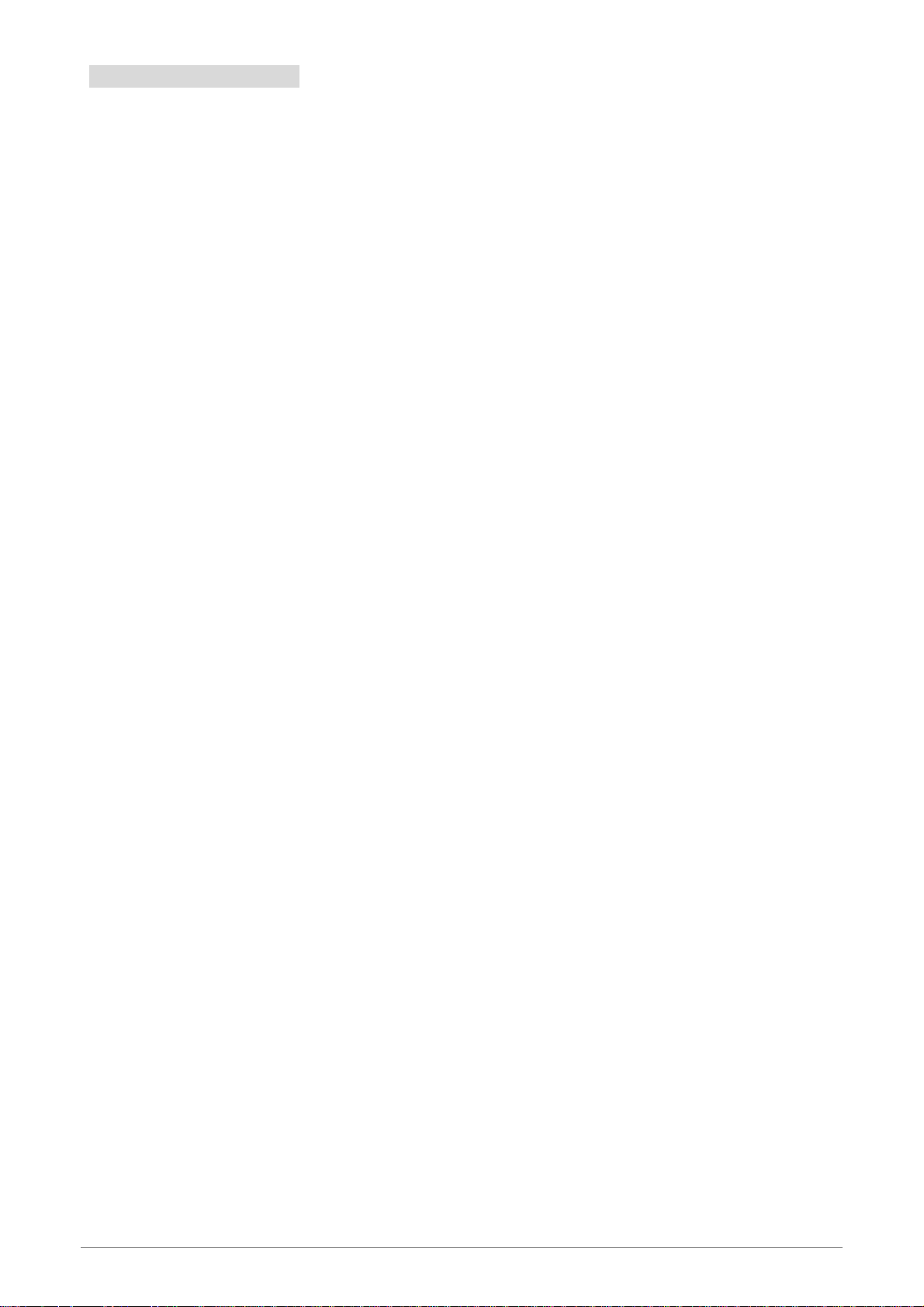
1.4 Document Structure
Chapter 1: Introduction, provides a brief introduction to the product and user guide.
Chapter 2: Knowing The 4 Ports 11g Wireless ADSL2/2+ Router, provides device specifications
and hardware connection mechanism.
Chapter 3: Setting Up TCP/IP In Windows, provides Windows system Network’s configurations.
Chapter 4: Device Administration, describes the pages found under the Admin menu. These pages
allow the user to view, change, edit, update, and save the 4 Ports 11g Wireless
ADSL2/2+ Router’s configurations or settings.
Appendix A: Router Terms, provides an introduction to basic Router Terms.
Appendix B: Frequently Asked Questions, is a compilation of useful questions regarding the 4 Ports
11g Wireless ADSL2/2+ Router.
Appendix C: Troubleshooting Guide, is a compilation of questions and answers relating to
common problems dealing with Windows networking and the 4 Ports 11g Wireless
ADSL2/2+ Router Configurations.
Appendix D: UPnP Setting, provides UPnP configurations procedures under Windows XP.
Appendix E: Glossary, provides definitions of terms and acronyms of this 4 Ports 11g Wireless
ADSL2/2+ Router.
4 Ports 11g Wireless ADSL2/2+ Router 7
Page 15
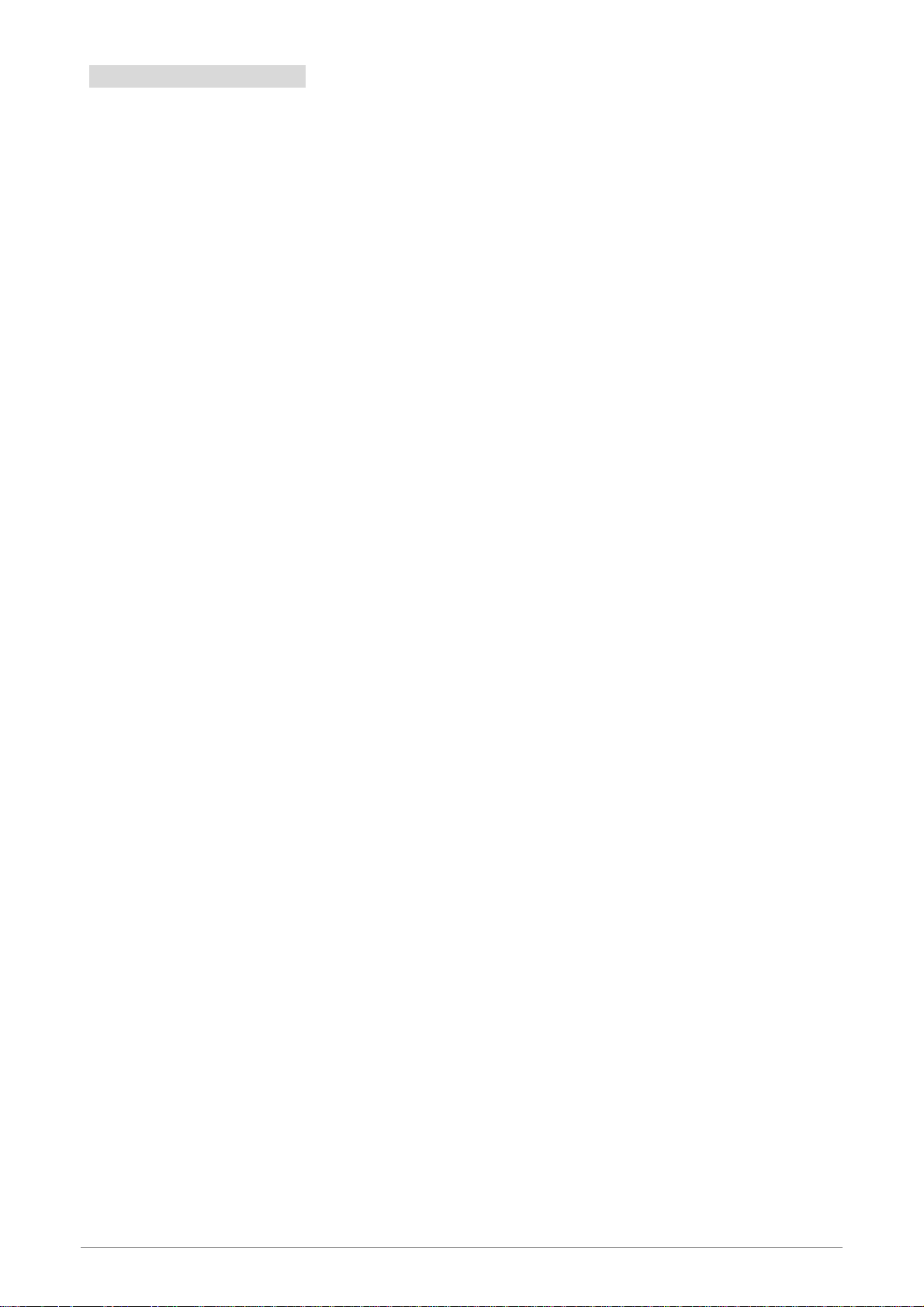
1.5 System Requirement
Check and confirm that your system confirm the following minimum requirements:
Personal computer ( PC/Notebook ).
Pentium II compatible processor and above.
Ethernet LAN card or IEEE 802.11b or IEEE 802.11g Wireless adaptor installed with TCP/IP
protocol.
USB Port ( Optional )
64 MB RAM or more.
50 MB of free disk space ( Minimum ).
Internet Browser.
CD-ROM Drive.
4 Ports 11g Wireless ADSL2/2+ Router 8
Page 16
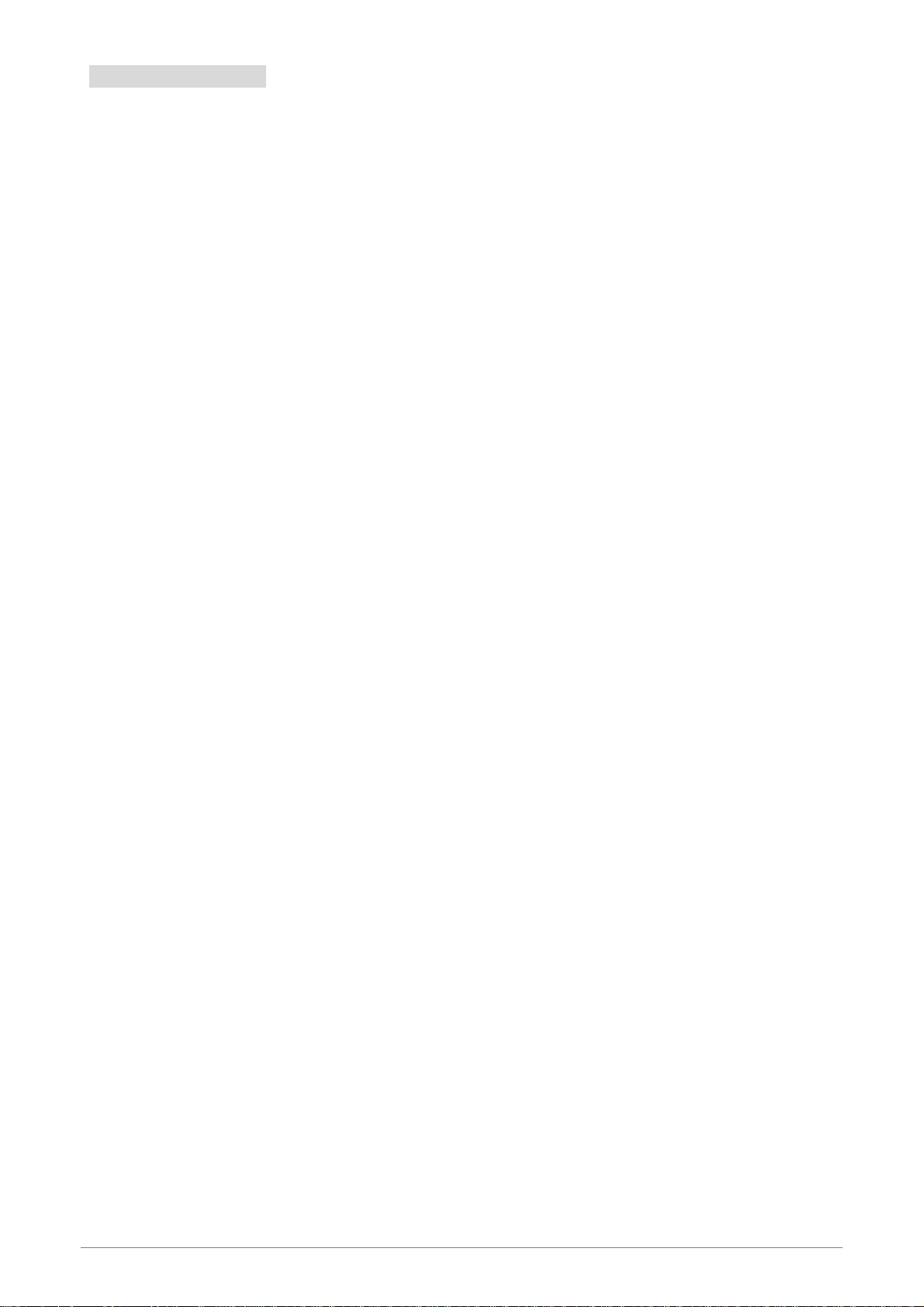
1.6 Packet Contents
The 4 Ports 11g Wireless ADSL2/2+ Router package contains the following items :
One 4 Ports 11g Wireless ADSL2/2+ Router
One Power Adapter
One RJ-11 ADSL Cable
One CAT-5 Ethernet Cable
One detachable SMA Antenna
One CD-ROM ( Driver / Manual / Quick Setup Guide )
If any of the above items are damaged or missing, please contact your dealer immediately.
4 Ports 11g Wireless ADSL2/2+ Router 9
Page 17
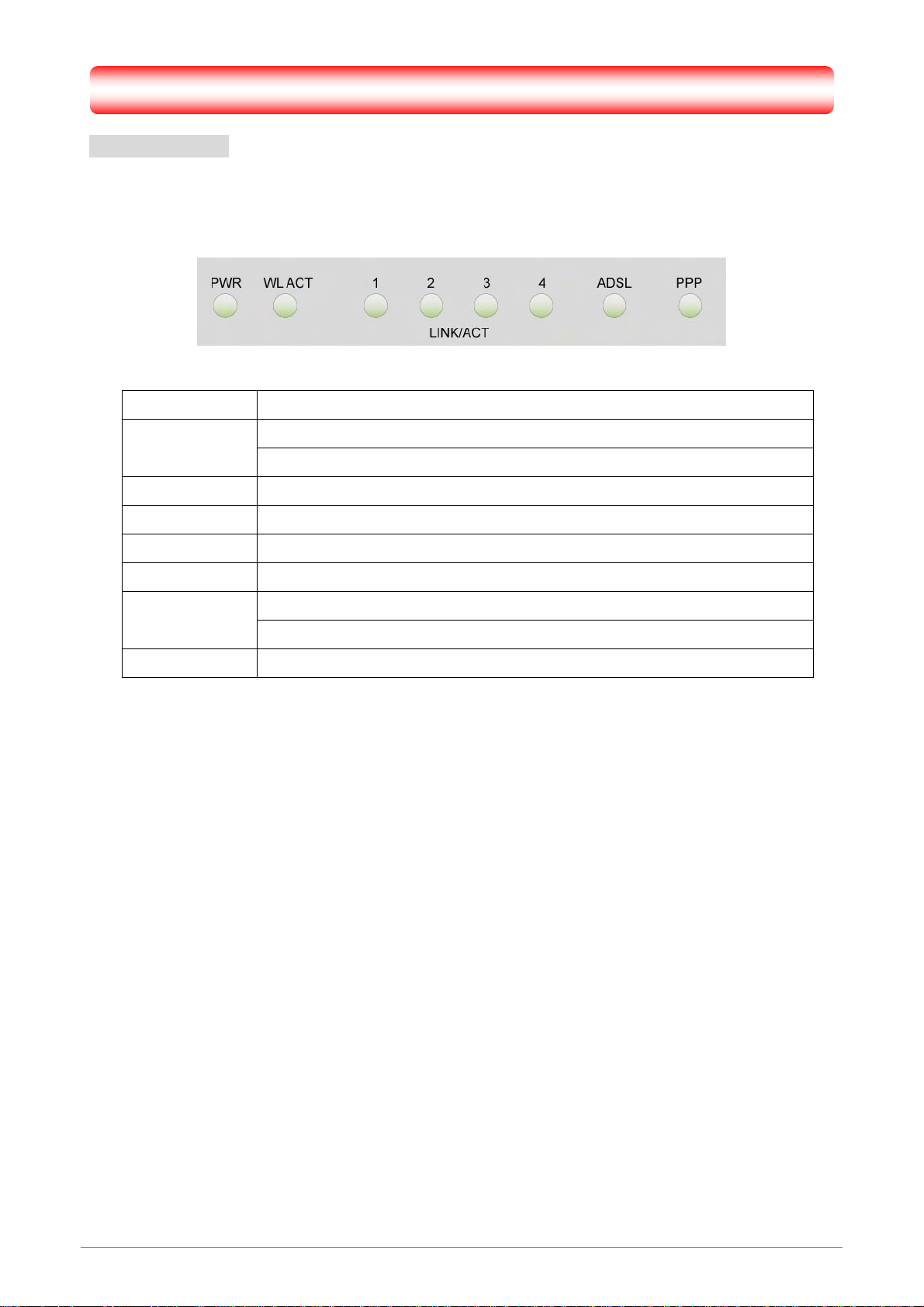
Chapter 2 Knowing The 4 Ports 11g Wireless ADSL2/2+ Router
2.1 Front Panel:
The 4 Ports 11g Wireless ADSL2/2+ Router’s LEDs indicators display information about the device’s status.
PWR Lights up when 4 Ports 11g Wireless ADSL2/2+ Router is powered on.
WL ACT
1 Blinking when 4 Ports 11g Wireless ADSL2/2+ Router is Sending/Receiving data.
2 Blinking when 4 Ports 11g Wireless ADSL2/2+ Router is Sending/Receiving data.
3 Blinking when 4 Ports 11g Wireless ADSL2/2+ Router is Sending/Receiving data.
4 Blinking when 4 Ports 11g Wireless ADSL2/2+ Router is Sending/Receiving data.
ADSL
PPP Lights up when a PPP connection is established.
Lights up when Wireless system is ready.
Blinking when 4 Ports 11g Wireless ADSL2/2+ Router is sending/receiving data.
Lights up when a successful ADSL2/2+ connection is established.
Blinking when 4 Ports 11g Wireless ADSL2/2+ Router is sending/receiving data.
4 Ports 11g Wireless ADSL2/2+ Router 10
Page 18
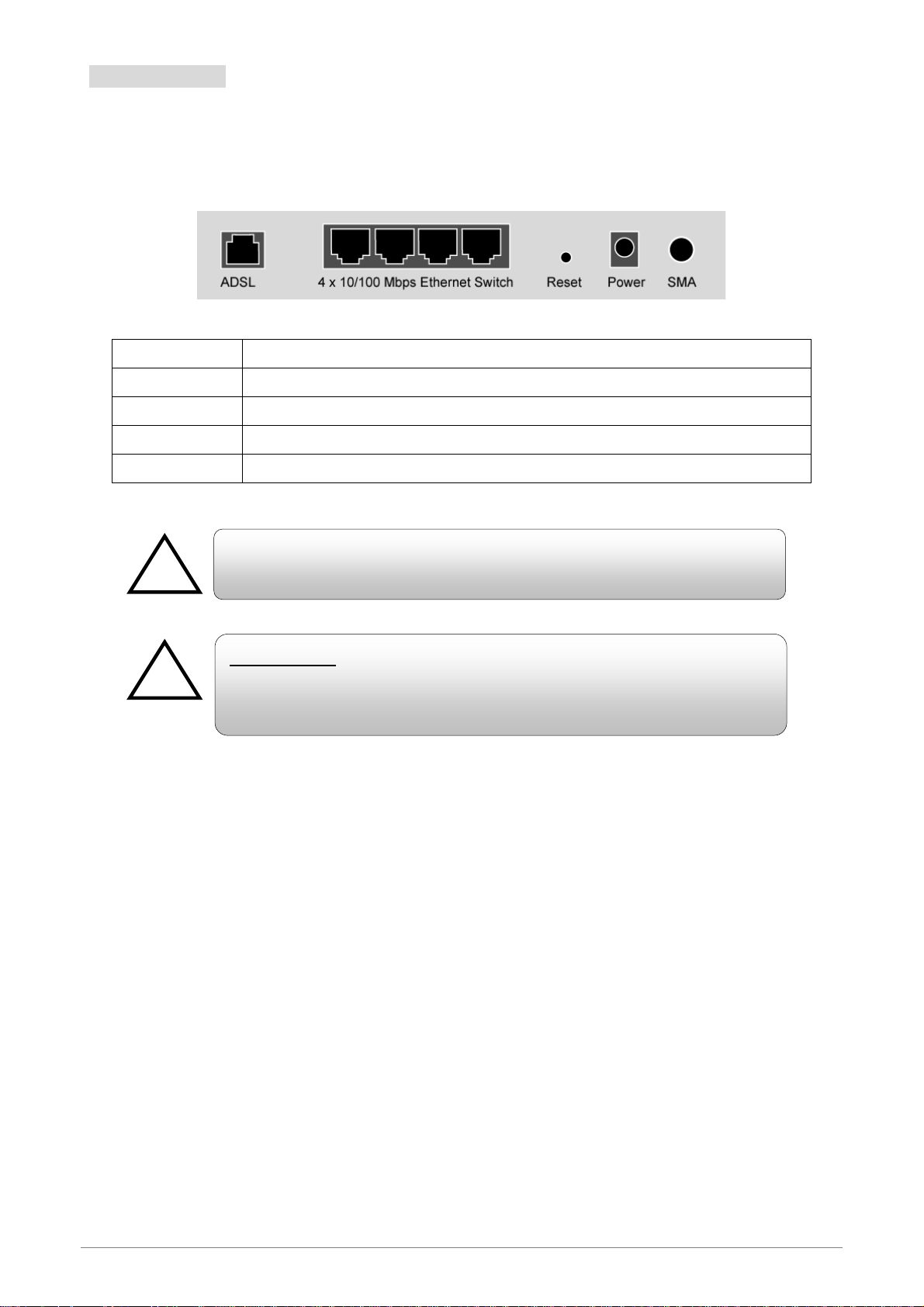
2.2 Back Panel:
!
!
The back panel of the 4 Ports 11g Wireless ADSL2/2+ Router contains ADSL, Ethernet Switches, Reset,
Power Adapter connection, Power ON/OFF Switch and SMA connector.
ADSL Port for connecting to the ADSL2/2+ Service Provider.
Ports 1~4 Four 10/100Mbps Ethernet Ports for connecting to the network devices
RESET Restore the 4 Ports 11g Wireless ADSL2/2+ Router to factory default setting.
POWER 12V DC/1A Power adapter connector.
SMA Detachable SMA Dipole Antenna.
All the Ethernet port of the 4 Ports 11g Wireless ADSL2/2+ Router
supports auto-crossover capability.
RESET Button:
Reboot & Restore the 4 Ports 11g Wireless ADSL2/2+ Router to factory
defaults.
Resetting Factory Defaults:
The reboot and restore to factory defaults feature will set the device to its factory default configuration by
resetting the 4 Ports 11g Wireless ADSL2/2+ Router.
To Reset the 4 Ports 11g Wireless ADSL2/2+ Router:
Ensure that the device is powered on.
Press the Reset button for 5~10 seconds and release. The LED indicators will turns OFF and ON again
indicates that the reset is in progress. Do not power off the device during the reset process.
Reset is completed when the LED indicator return to steady green. The default settings are now restored.
4 Ports 11g Wireless ADSL2/2+ Router 11
Page 19
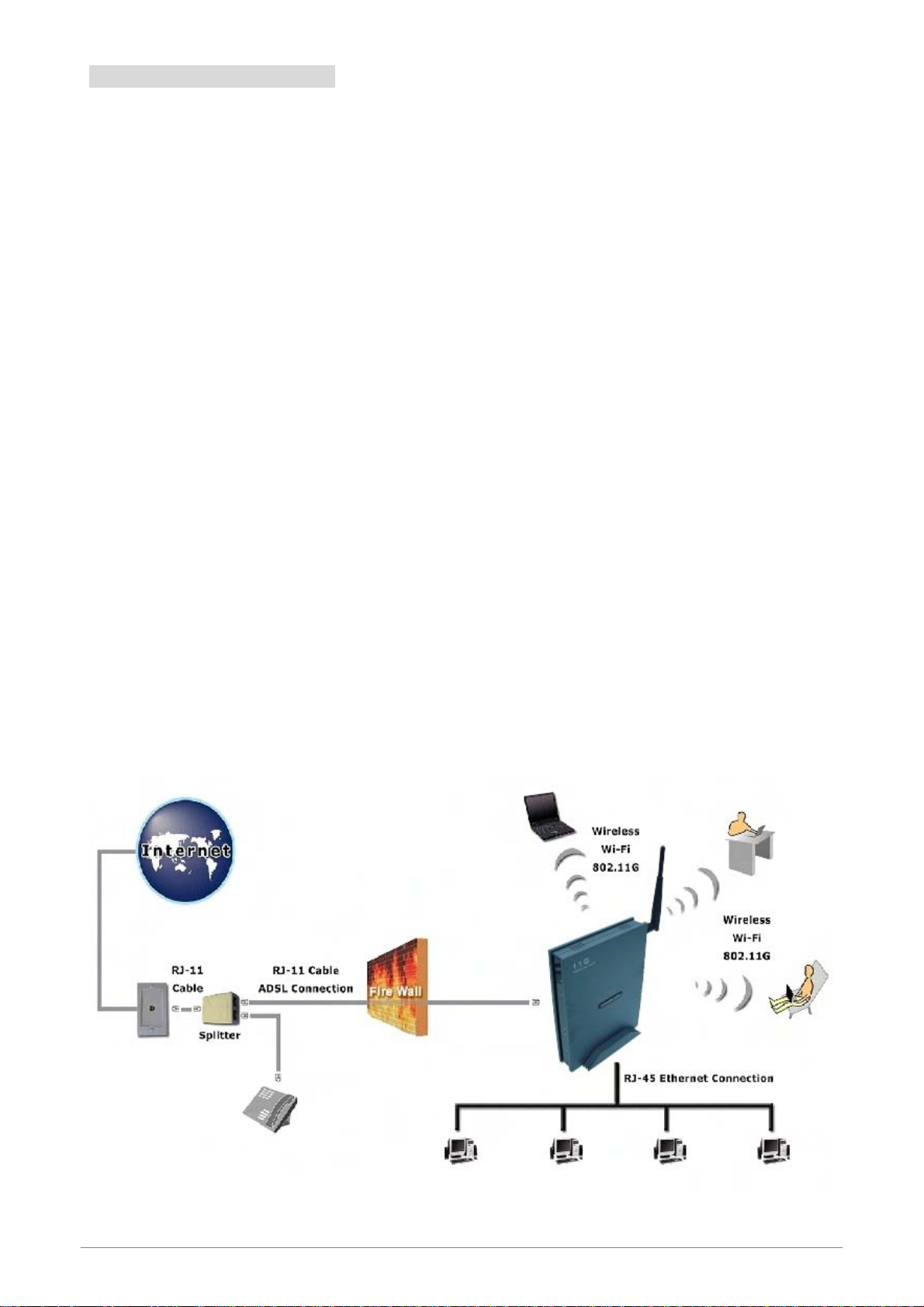
2.3 Connection Mechanism:
This section describes the hardware connection mechanism of 4 Ports 11g Wireless ADSL2/2+ Router on
your Local Area Network (LAN) connected to the Internet, how to configure your 4 Ports 11g Wireless
ADSL2/2+ Router for Internet access or how to manually configure your Internet connection.
You need to prepare the following items before you can establish an Internet connection through your 4 Ports
11g Wireless ADSL2/2+ Router:
1. A computer/notebook which must have an installed Ethernet Adaptor and an Ethernet Cable, or
2. A computer/notebook which have Wireless-b or Wireless-g wireless adaptor properly installed.
3. ADSL/ADSL2/ADSL2+ service account and configuration information provided by your Internet
Service Provider (ISP). You will need one or more of the following configuration parameters to
connect your 4 Ports 11g Wireless ADSL2/2+ Router to the Internet:
a. VPI/VCI parameters
b. Multiplexing Method or Protocol Type or Encapsulation Type
c. Host and Domain Names
d. ISP Login Name and Password
e. ISP Domain Name Server (DNS) Address
f. Fixed or Static IP Address.
Figure below shows the overall hardware connection mechanism of your 4 Ports 11g Wireless ADSL2/2+
Router.
4 Ports 11g Wireless ADSL2/2+ Router 12
Page 20
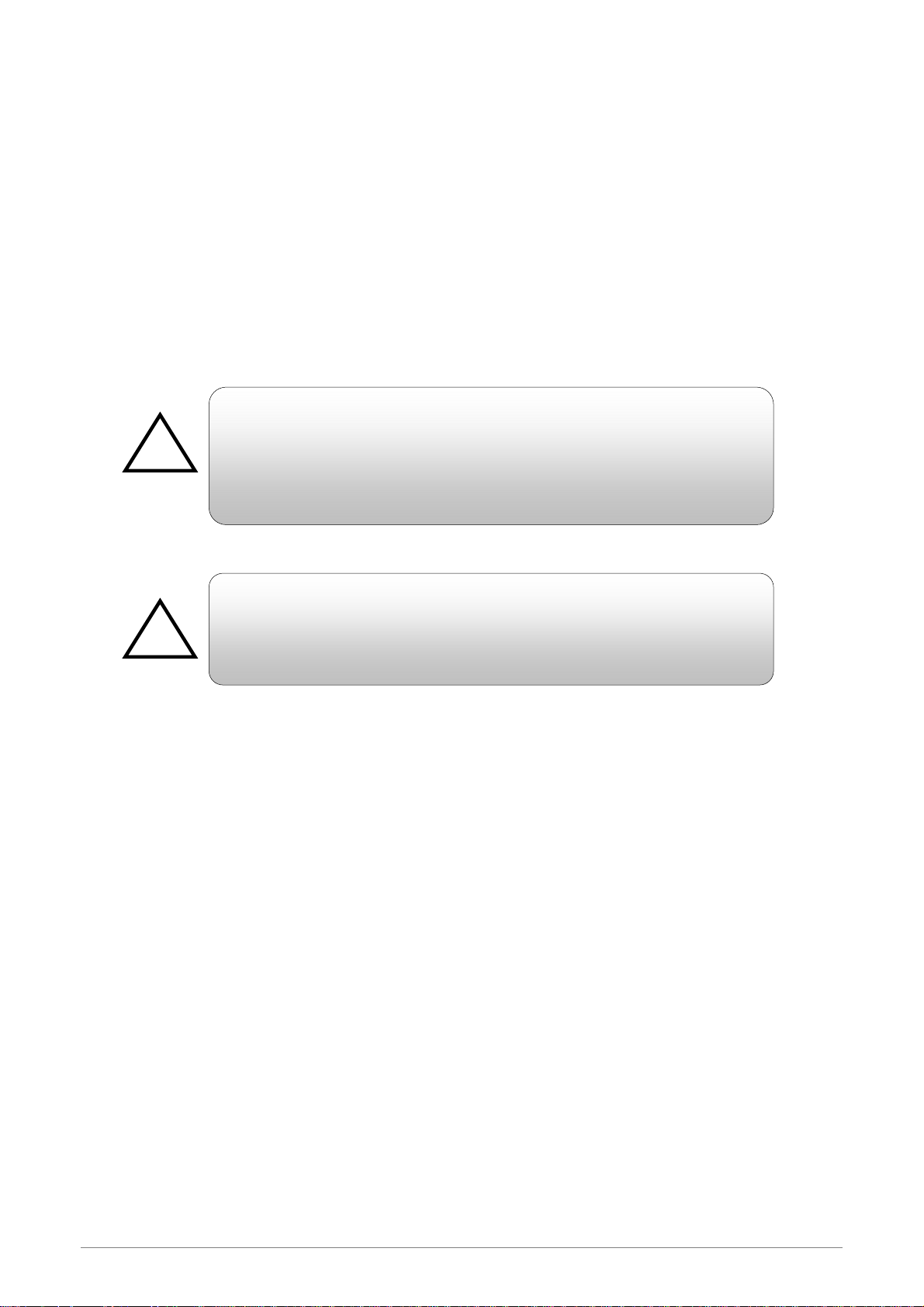
Following are the steps to properly connect your 4 Ports 11g Wireless ADSL2/2+ Router:
!
!
1. Turn off your computer/notebook.
2. Connect the ADSL port of your 4 Ports 11g Wireless ADSL2/2+ Router to the wall jack of the
ADSL/ADSL2/ADSL2+ Line with a RJ-11 cable.
3. Connect the Ethernet cable (RJ-45) from your 4 Ports 11g Wireless ADSL2/2+ Router (Switch ) to
the Ethernet Adaptor in your computer.
4. Connect the Power adaptor to the 4 Ports 11g Wireless ADSL2/2+ Router and plug it into a Power
outlet.
The Power light will lit after turning on the 4 Ports 11g Wireless
ADSL2/2+ Router.
Auto and self-diagnostic process will turn the LED indicators ON and
OFF during the process.
Use the Power Adaptor exclusively in combination with the equipment
5. Turn on your computer.
6. Refer to the next section to setup or configure your system’s Network Adaptor.
supplied and do not use any other kind of power adaptor for the
equipment.
4 Ports 11g Wireless ADSL2/2+ Router 13
Page 21
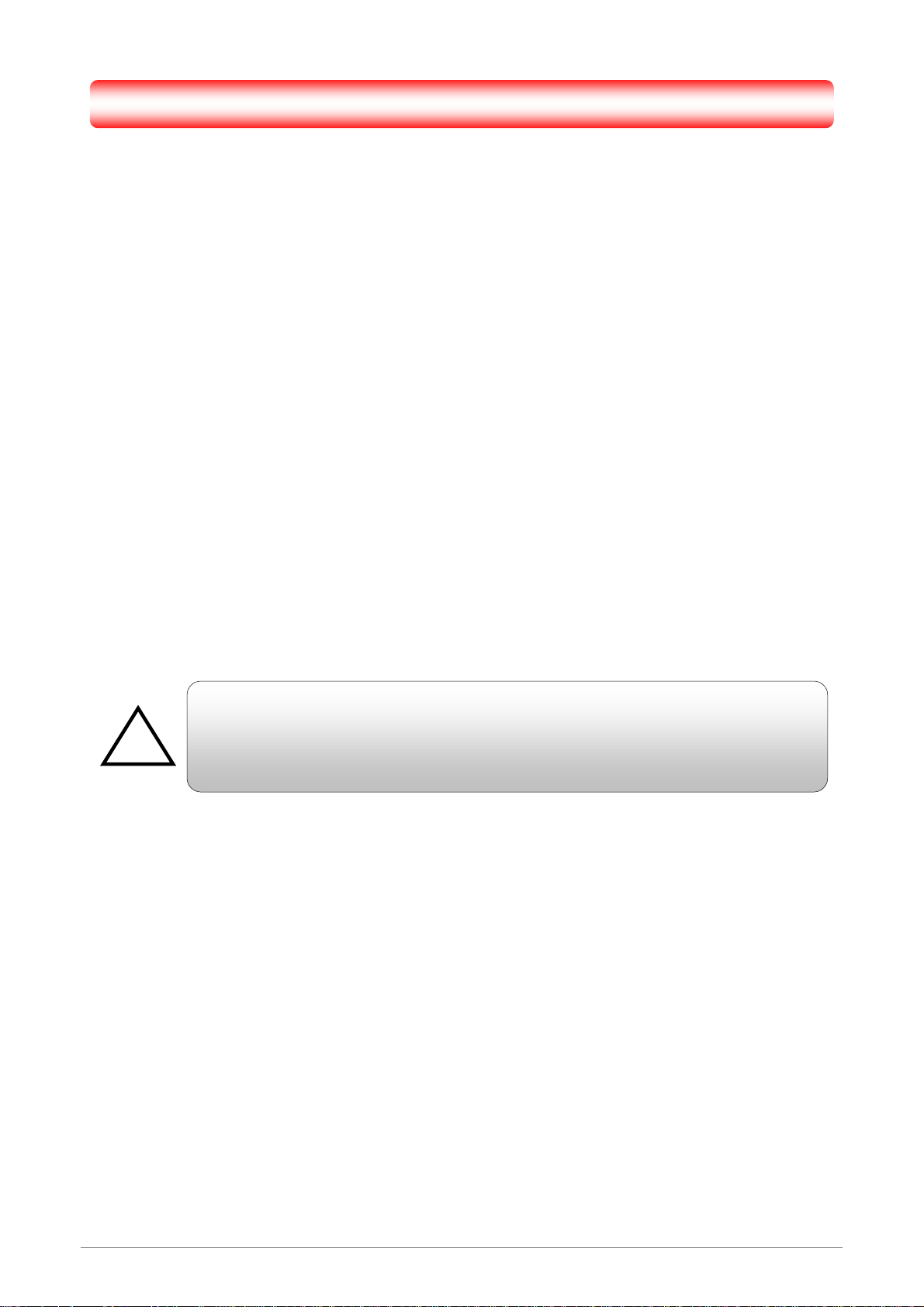
Chapter 3 Setting up the TCP/IP in Windows
The instruction in this chapter will help you configure your computers to be able to communicate with this 4
Ports 11g Wireless ADSL2/2+ Router.
Computers access the Internet using a protocol called TCP/IP (Transmission Control Protocol/ Internet
Protocol). Each computer/notebook on your network must have TCP/IP installed and selected as its
networking protocol. If a Network Interface Card (NIC) is already installed in your PC, then TCP/IP is probably
already installed as well.
The following description assumes 4 Ports 11g Wireless ADSL2/2+ Router been set to factory default. (If not,
please hold the reset button down for 5~10 seconds). The default of the 4 Ports 11g Wireless ADSL2/2+
Router’s LAN IP is 192.168.1.1.
Follow the procedures below to set your computer/notebook function as a DHCP Client.
!
Restart and Reboot your Windows system might be necessary after setting your
computer function as a DHCP Client. In order to properly activate your choice, click
“OK” to restart your Windows system.
4 Ports 11g Wireless ADSL2/2+ Router 14
Page 22
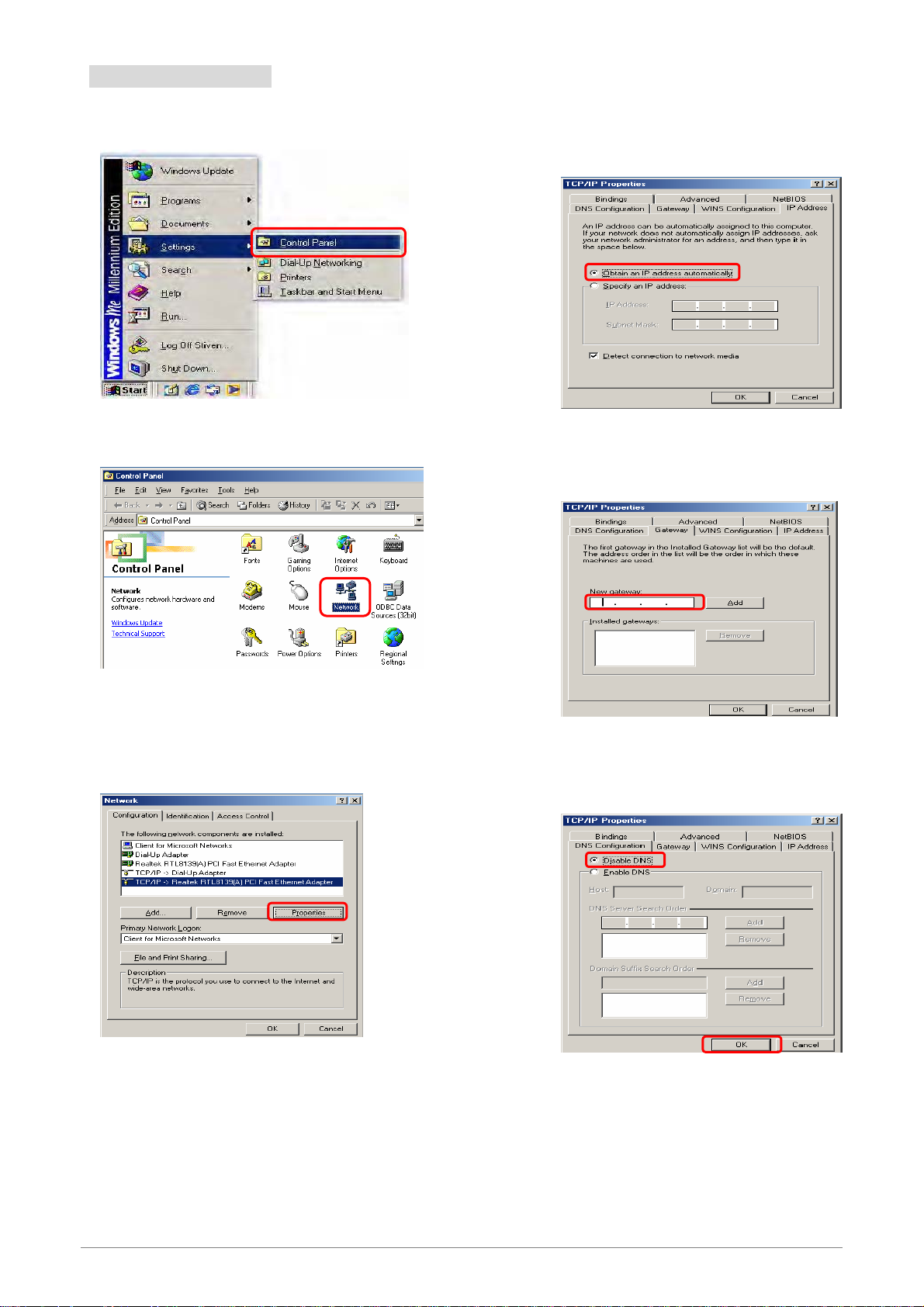
3.1 Windows ME / 98
Step 1: Click Start→Settings→Control Panel.
Step 2: Double-click the Network icon.
Step 4: Go to IP Address icon and select
Obtain an IP address.
Step 5: Go to Gateway icon and erase all
previous setting.
Step 3: Go to Configuration icon, select network
adapter installed and click Properties.
1
2
Step 6: Go to DNS Configuration icon, select
Disable DNS and click OK.
4 Ports 11g Wireless ADSL2/2+ Router 15
2
Page 23
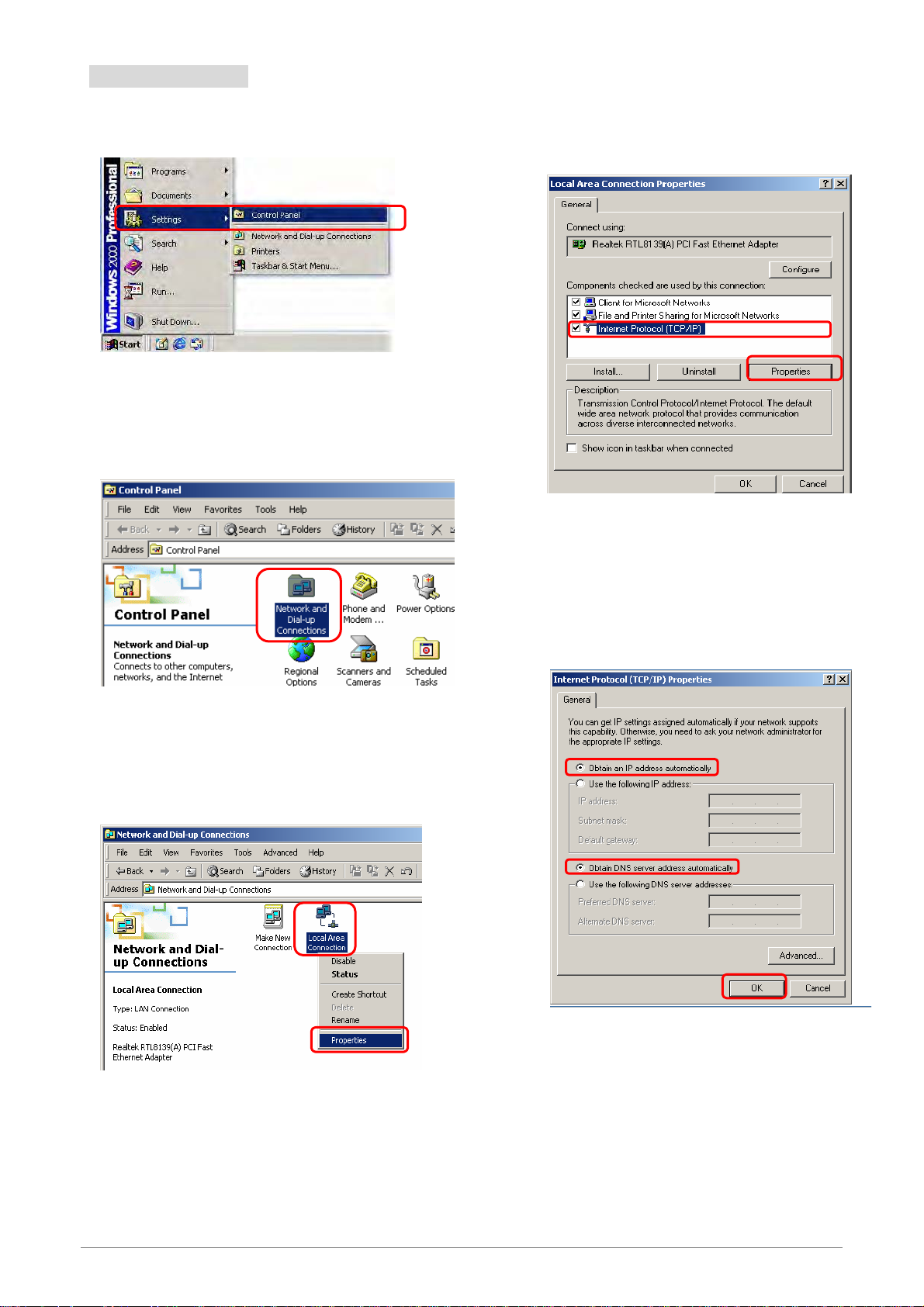
3.2 Windows 2000
Step 1: Click Start→Settings→Control Panel.
Step 4: Select Internet Protocol (TCP/IP) and click
Properties.
1
Step 2: Double-click the Network and Dial-up
Connections.
Step 3: Right Click the Local Area Connection and
select Properties.
2
Step 5: Select Obtain an IP address automatically
and DNS server address automatically.
Then, click OK.
1
2
1
3
2
4 Ports 11g Wireless ADSL2/2+ Router 16
Page 24
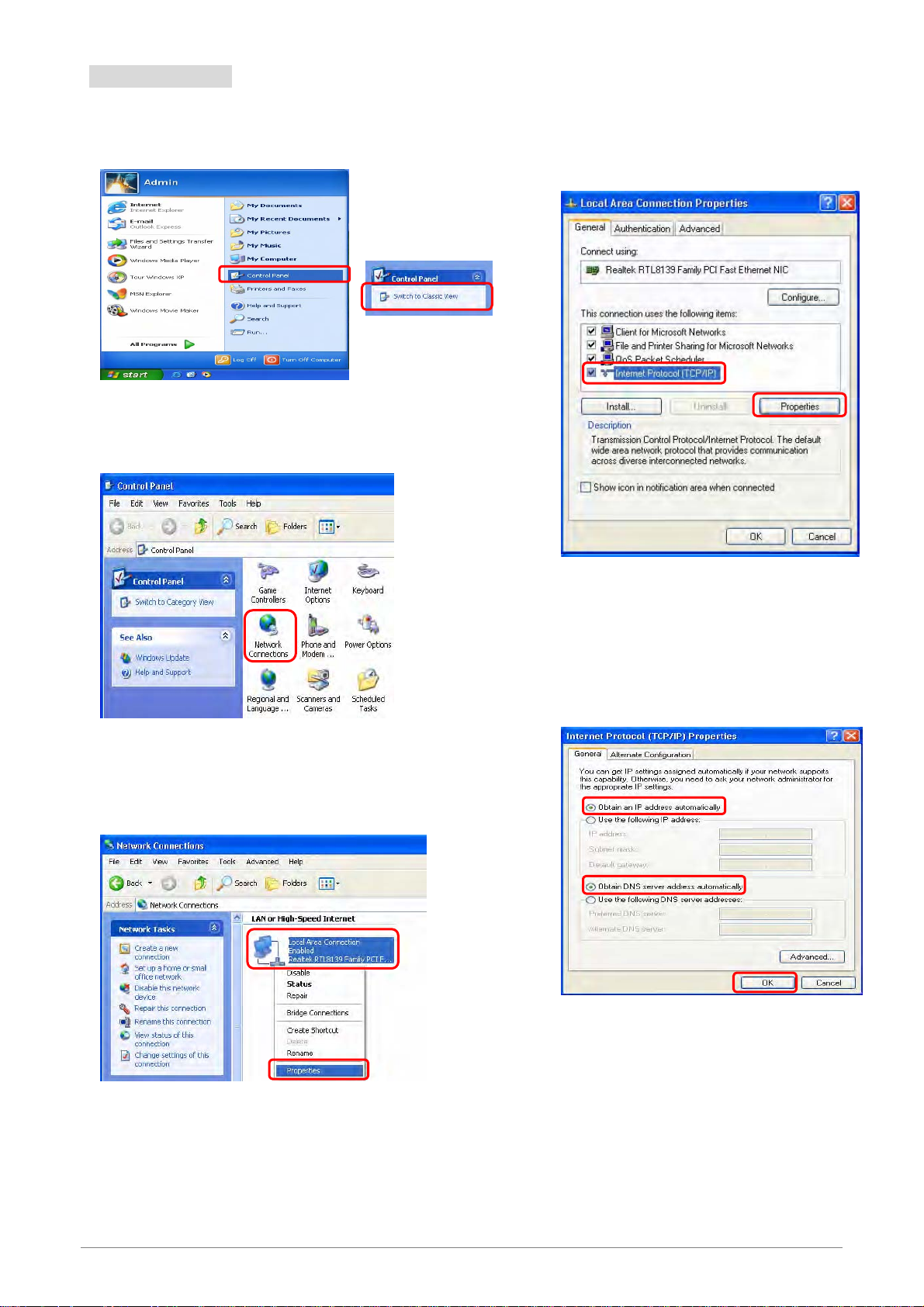
3.3 Windows XP
Step 1: Click Start→Control Panel→Classic View.
Step 2: Double-click the Network Connections.
Step 4: Go to General icon, select Internet Protocol
(TCP/IP) and click Properties.
1
2
Step 3: Right Click on the Local Area Connection and
select Properties.
1
Step 5: Go to General icon, select Obtain an IP
address automatically and DNS server
address automatically.
Then, click OK.
1
2
3
4 Ports 11g Wireless ADSL2/2+ Router 17
2
Page 25
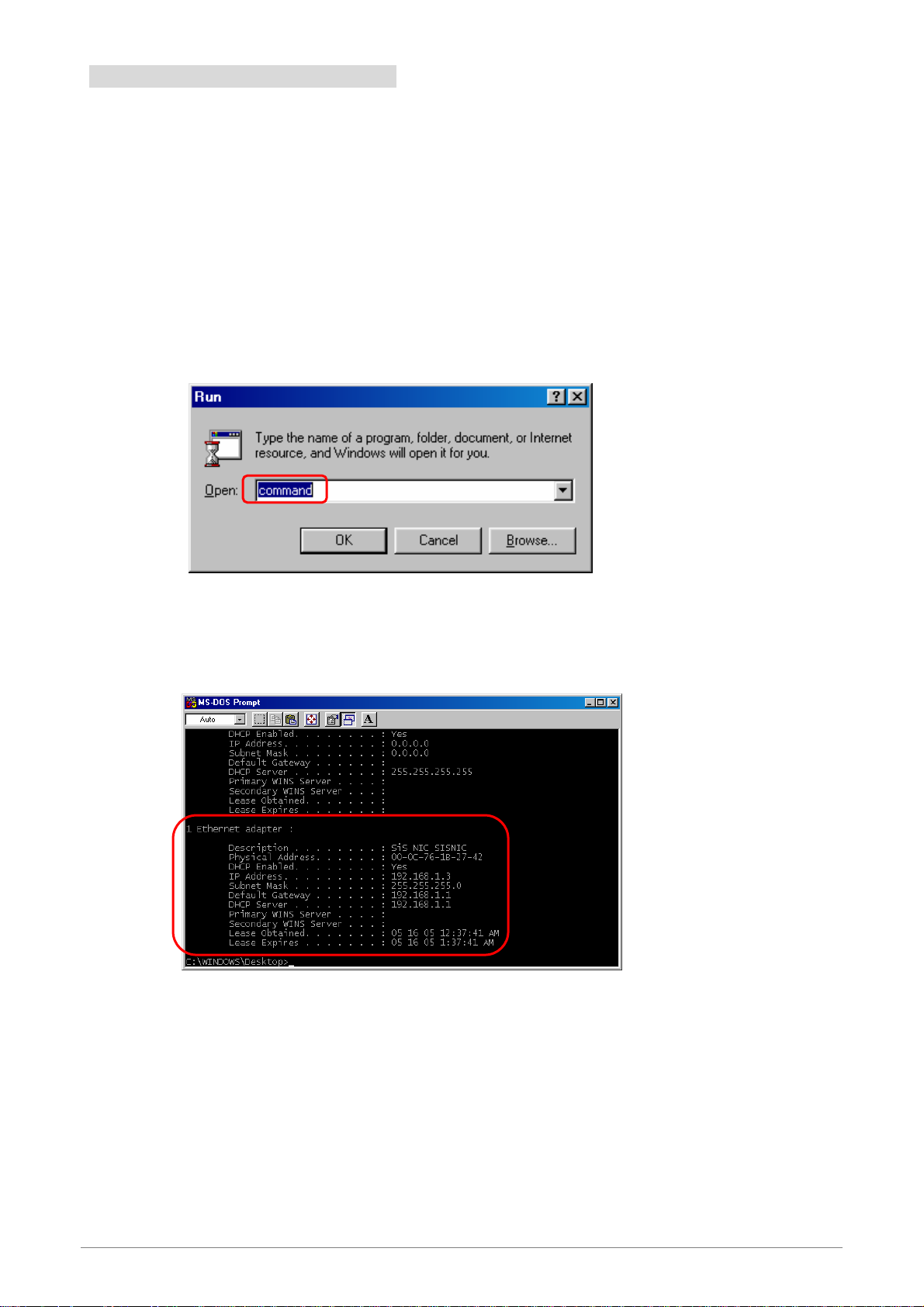
3.4 Checking TCP/IP Configuration
After your PC is configured and the system has rebooted, you can check the TCP/IP configuration using the
following utility provided by your Windows system:
A. Windows 98/ME:
1. Click on “Start” and “Run”.
2. In the open field, enter “Command”, then press “OK”.
3. All the Ethernet adapter information will be shown in the appears Windows. Check if you can
get the following setting:
The IP Address as 192.168.1.x
The Subnet Mask as 255.255.255.0
The Default Gateway as 192.168.1.1
4. Type “Exit” to end up the MS-DOS Prompt.
4 Ports 11g Wireless ADSL2/2+ Router 18
Page 26
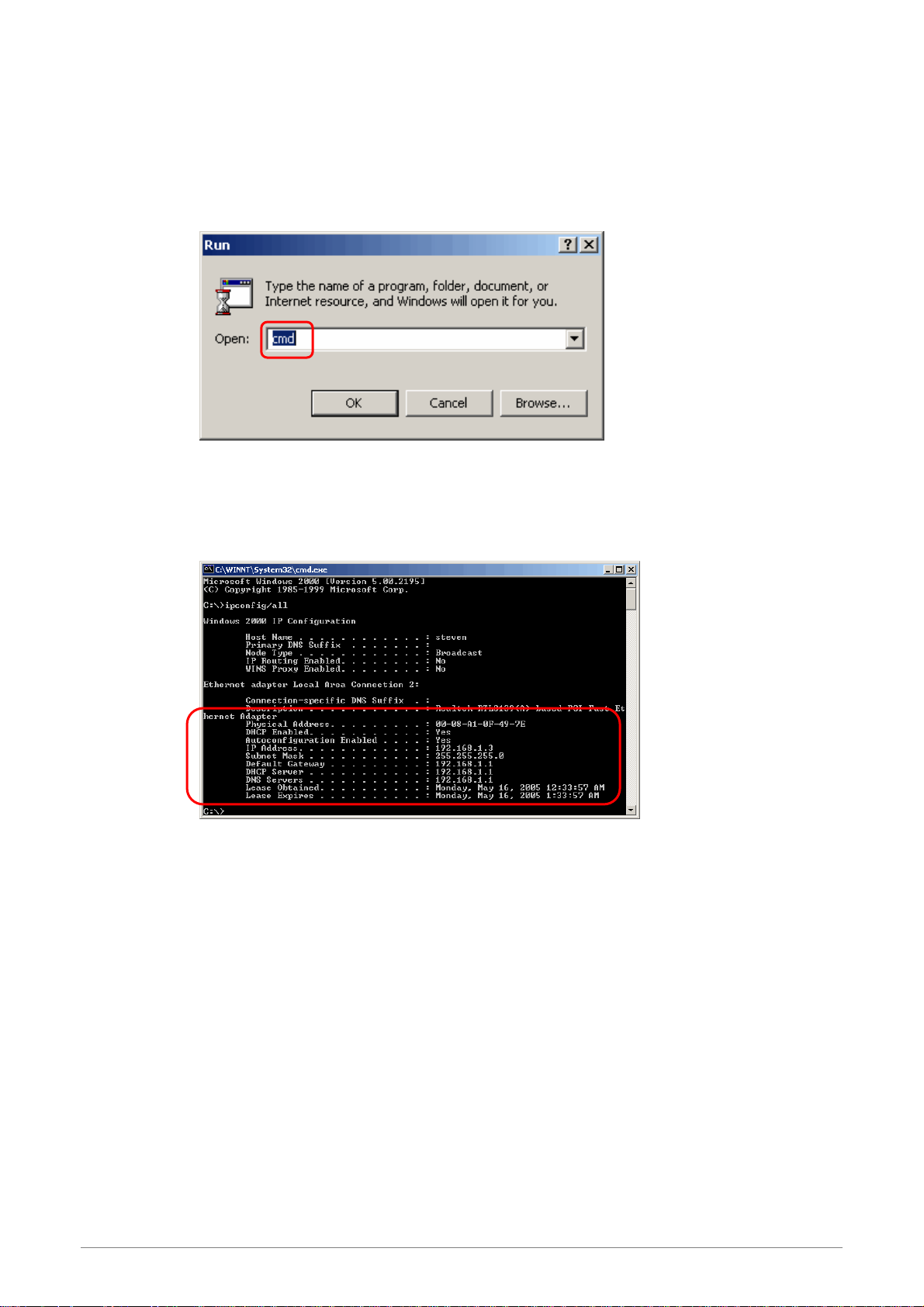
B. Windows 2000:
1. Click “Start” and “Run”.
2. In the open field, enter “cmd” then click “OK”.
3. In the command prompt, type “ipconfig /all”, then press “Enter”.
All the Ethernet adapter information will be shown in the appear Windows. Check if you can
get the following setting:
The IP Address as 192.168.1.x
The Subnet Mask as 255.255.255.0
The Default Gateway as 192.168.1.1
4. Type “Exit” to end up the process.
4 Ports 11g Wireless ADSL2/2+ Router 19
Page 27
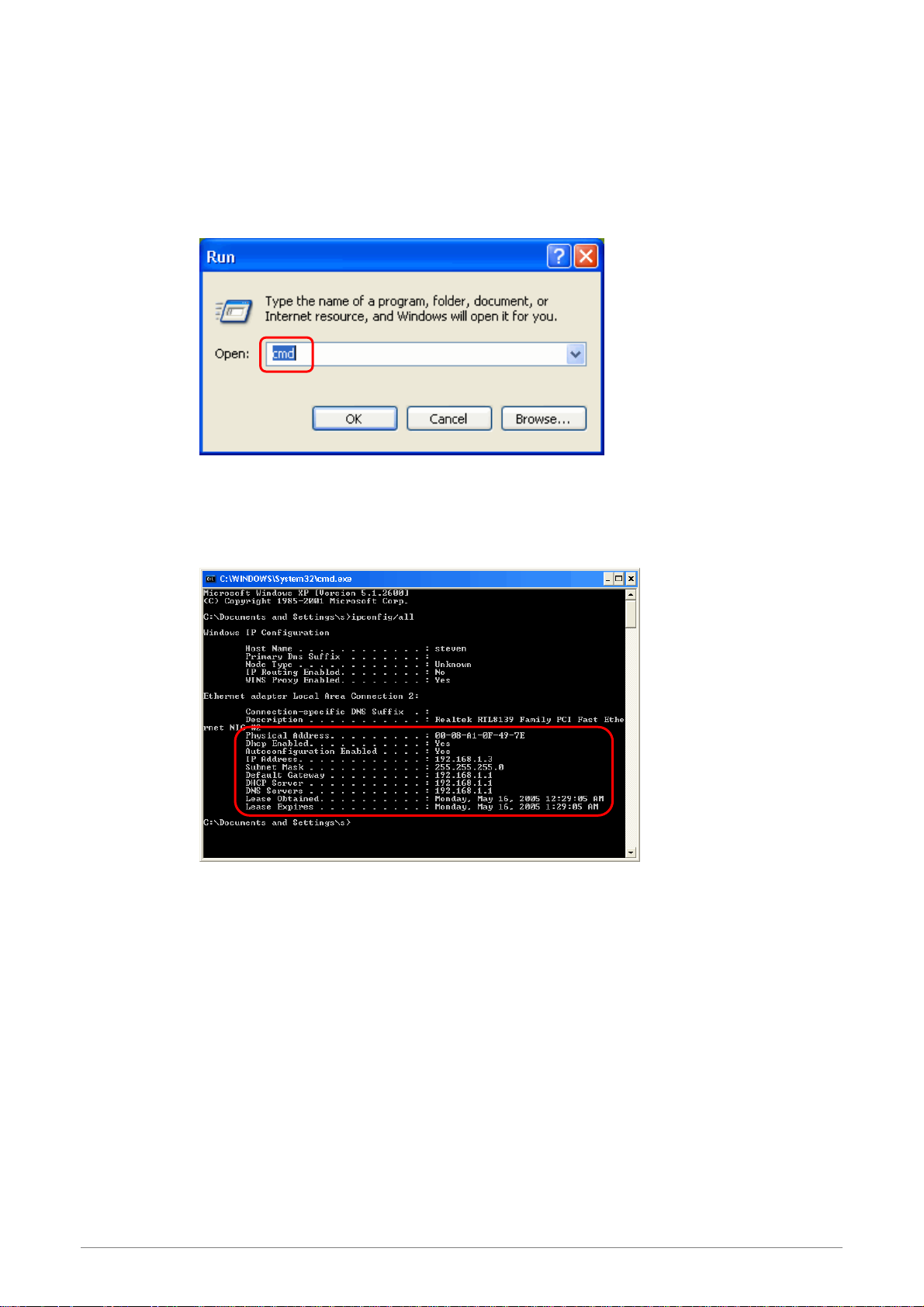
C. Windows XP:
1. Click “Start” and “Run”.
2. In the open field, enter “cmd” then click “OK”.
3. In the command prompt, type “ipconfig /all”, then press “Enter”
All the Ethernet adapter information will be shown in the appear Windows. Check if you can
get the following setting:
IP address as 192.168.1.x
The Subnet Mask as 255.255.255.0
the default gateway as 192.168.1.1
4. Type “Exit” to end up the process.
4 Ports 11g Wireless ADSL2/2+ Router 20
Page 28
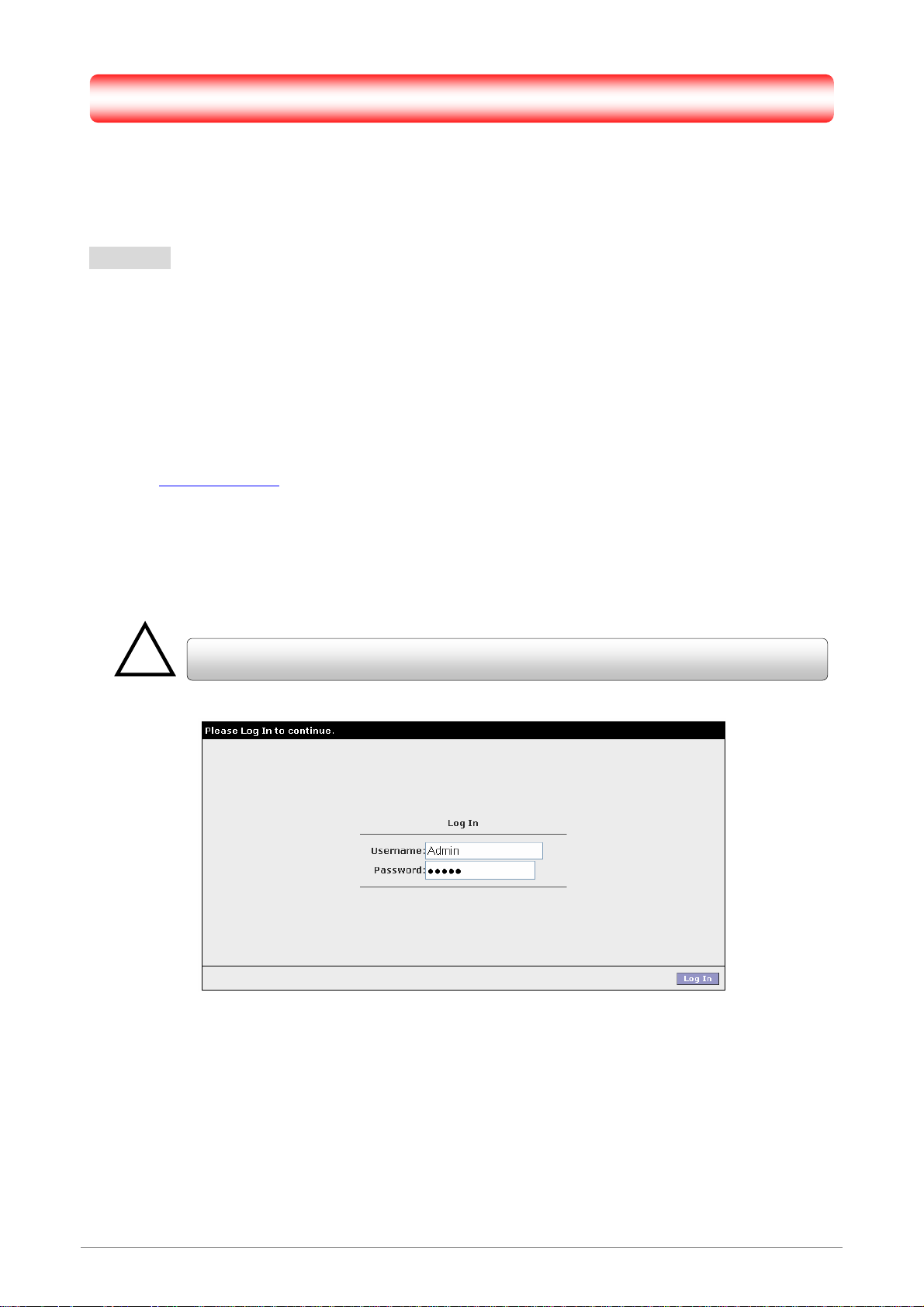
Chapter 4 Device Administration
For your convenience, an Administrative Utility has been programmed into 4 Ports 11g Wireless ADSL2/2+
Router. This chapter will explain all the functions in this utility. All the 4 Ports 11g Wireless ADSL2/2+ Router
based administrative tasks are performed through this web utility.
4.1 Login
To access the 4 Ports 11g Wireless ADSL2/2+ Router Configuration screens, follow the following steps will
enable you to log into the 4 Ports 11g Wireless ADSL2/2+ Router:
1. Launch the Web browser (Internet Explorer, Netscape, etc).
2. Enter the 4 Ports 11g Wireless ADSL2/2+ Router default IP address (Default Gateway)
http://192.168.1.1 in the address bar then press Enter to Log in.
3. Entry of the username and password will be prompted. Enter the default login “Username” and
“Password”: The default login Username of the administrator is “Admin”, and the default login
Password is “Admin”.
!
; Note that the Username and Password are case sensitive.
“Username” and “Password” can be changed after login. Refer to the Tools configuration
section for further instruction.
4 Ports 11g Wireless ADSL2/2+ Router 21
Page 29
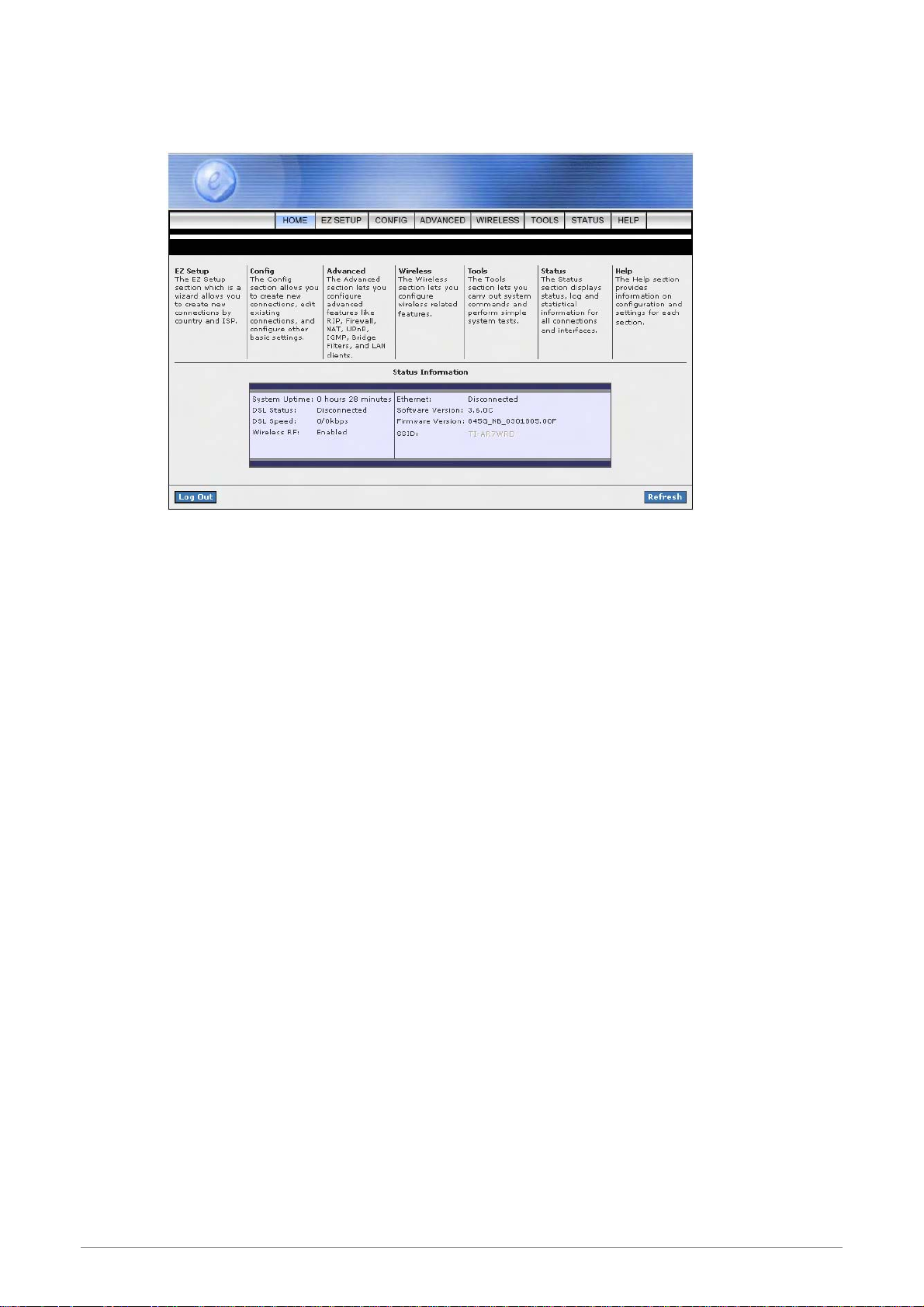
Upon entering the address into the web browser, the configurable HOME page with all the device
configuration information will pop up as shown in Figure below.
HOME: The Home section show the current 4 Ports 11g Wireless ADSL2/2+ Router’s function
information under different links.
EZ SETUP: The EZ Setup is a presetting wizard which meant to help you install the 4 Ports 11g
Wireless ADSL2/2+ Router quickly and easily.
CONFIG: The Config section allows you to create new connections, edit existing connections,
and configure other basic settings.
ADVANCED: The Advanced section lets you configure advanced features like RIP, SNTP, SNMP,
IP QoS, Access control, etc...
WIRELESS:
TOOLS:
The
Wireless section lets you configure wireless connection and related features.
The
Tools section lets you carry out system commands and perform simple system tests.
STATUS: The Status section displays status, log and statistical information for all connections and
HELP:
interfaces.
The
Help section provides information on configuration and settings for each section.
4 Ports 11g Wireless ADSL2/2+ Router 22
Page 30

Status Information: Shows the current device connection status.
; System Uptime: This field displays the time of the 4 Ports 11g Wireless ADSL2/2+ Router
has been in operation.
; DSL Status: Shows the 4 Ports 11g Wireless ADSL2/2+ Router connection status.
; DSL Speed: This field displays the 4 Ports 11g Wireless ADSL2/2+ Router
Downstream/Upstream data rate in Kbps
; Wireless RF: Show the 4 Ports 11g Wireless ADSL2/2+ Router wireless system status.
; Ethernet: This field displays the link up or down for the Ethernet connection.
; USB: This field displays the link up or down for the USB connection (Optional).
; Software Version: This field displays the 4 Ports 11g Wireless ADSL2/2+ Router’s data
pump code version.
; Firmware Version: This field displays the 4 Ports 11g Wireless ADSL2/2+ Router’s
firmware version.
; SSID: The Service Set Identifier (SSID) is a unique name for your wireless network. If you
have other wireless access points in your network, they must share the same SSID. The
default SSID is TI-AR7WRD.
Log Out: Click to Log Out the Administration configuration page.
Refresh: Click to Refresh current page.
4 Ports 11g Wireless ADSL2/2+ Router 23
Page 31

4.2 EZ SETUP
The EZ SETUP is a presetting wizard which meant to help you install the 4 Ports 11g Wireless ADSL2/2+
Router quickly and easily.
Click on “Wizard” and the following screen will pop-up. Follow the Steps describe below to complete your
installation.
4 Ports 11g Wireless ADSL2/2+ Router 24
Page 32

STEP 1. Select your country from the Country list and the ADSL service provider from the ISP List (If there
!
are more than two ISP in your country) and note the “Encapsulation” type and “VPI & VCI”
setting.
The “Encapsulation” type differs in each country and there are two different kinds of setup
windows wizard that will pop-up:
Click “Config” if you can’t find any available parameters from the
presetting country list.
Check your ISP immediately for the setting/configuration details.
4 Ports 11g Wireless ADSL2/2+ Router 25
Page 33
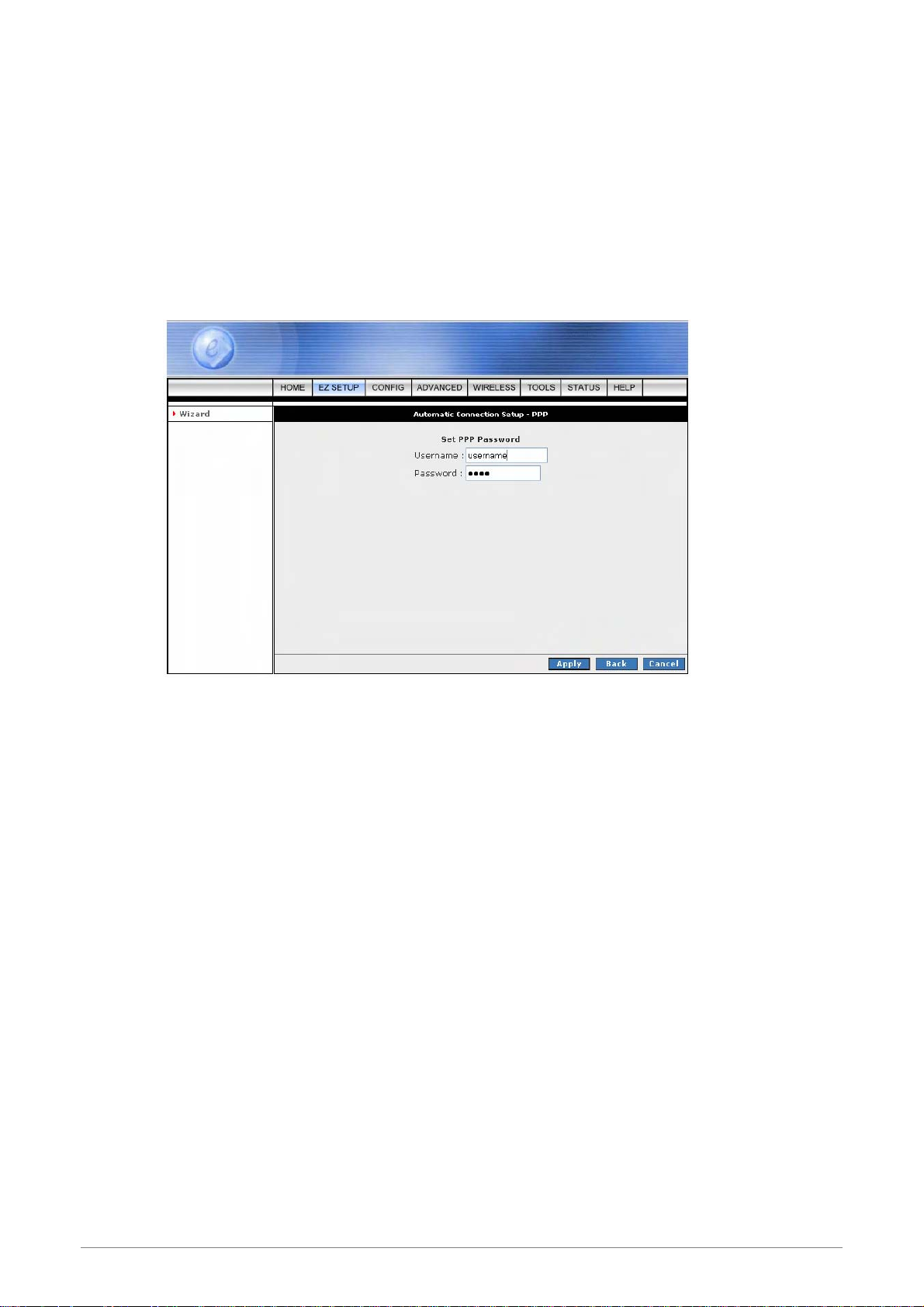
A. For the following “Encapsulation” type after clicking the “Next” button, the pop-up setup window
wizard is shown below:
; PPPoA VC-Mux
; PPPoA LLC
; PPPoE LLC
Manually enter your “User Name” and “Password” which will be provided by your Service
Provider (ISP). Click “Apply” after setup.
4 Ports 11g Wireless ADSL2/2+ Router 26
Page 34

B. For countries with the following “Encapsulation” type after clicking the “Next” button, the pop-up
window is shown below:
; 1483 Bridged LLC
; 1483 Routed VC-MUX
In this current window, you will find THREE different Connection Type:
Static (Fixed IP by ISP)
DHCP (Get IP dynamically from ISP)
Bridge
4 Ports 11g Wireless ADSL2/2+ Router 27
Page 35
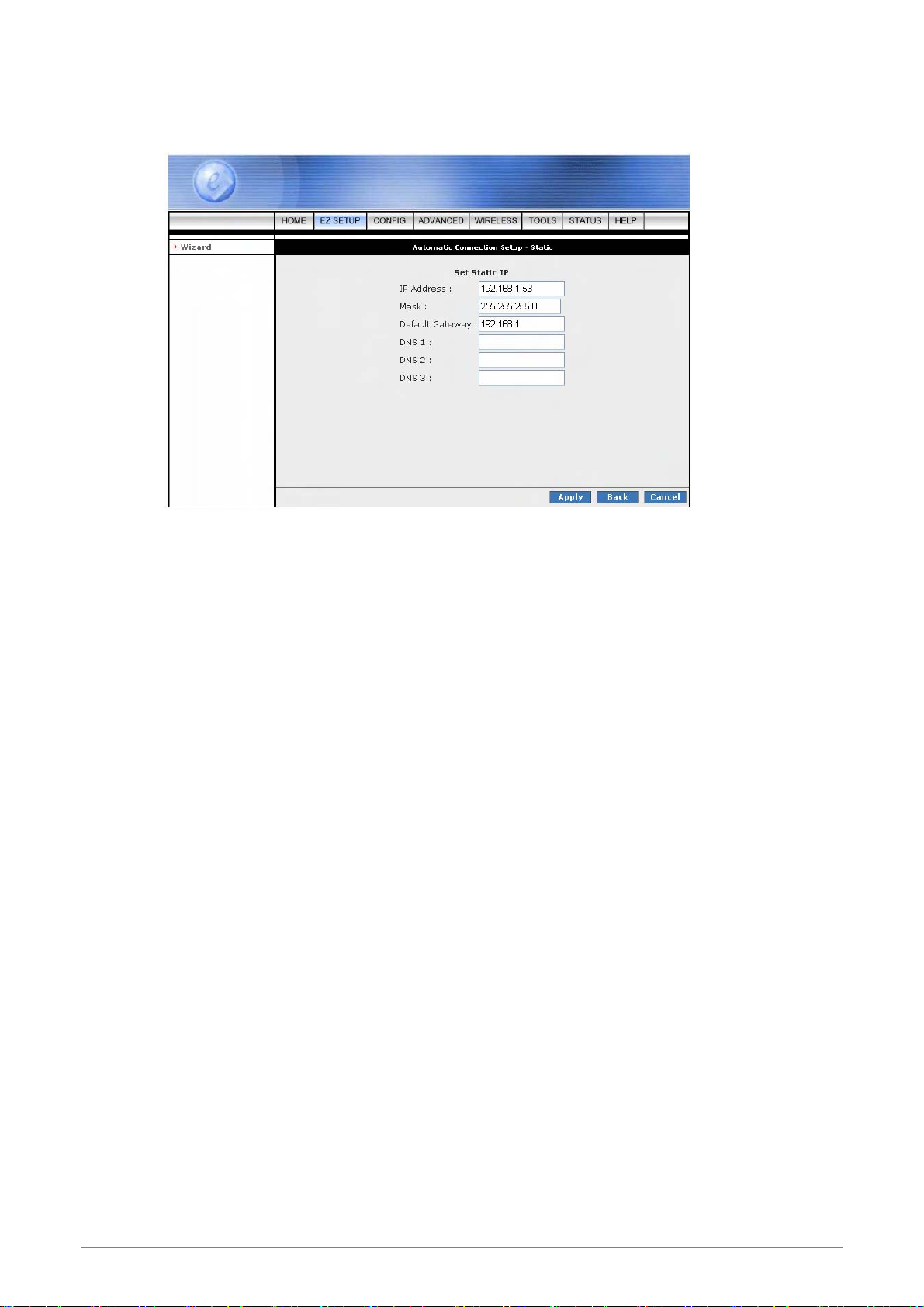
1. Static (Fixed IP by ISP): Click the radio button to enable Static (Fixed IP by ISP) option,
then click “Next”, the following window will pop-up:
Set Static IP: Static IP Settings are for users who have a Static IP Address ( WAN side ) from their
ISP.
; “IP Address”: This is the static IP Address given by the ISP.
Range for IP Address is x.x.x.y, where 0 x 255 and 1 y 254.
; “Mask”: This is the subnet mask provided by the ISP.
Range for Subnet Mask is x.x.x.x, where 0 x 255
; “Default Gateway”: This is your gateway IP address.
Range for Gateway is x.x.x.y, where 0 x 255 and 1 y 254.
; “DNS”: This is the DNS address specify by the user or ISP. Check your ISP for setting
detail.
Range for DNS Address is x.x.x.y, where 0 x 255 and 1 y 254.
≦≦ ≦≦
≦≦
.
≦≦ ≦≦
≦≦ ≦≦
Click “Apply” after your setting.
4 Ports 11g Wireless ADSL2/2+ Router 28
Page 36

2. DHCP (Get IP dynamically from ISP): Click the radio button to enable DHCP (Get IP
dynamically from ISP). Click “Next” after your choice and the following window will pop-up:
Place a check to enable the Default Gateway. If checked, the connection becomes the default
gateway to the Internet.
Click “Apply” after your setting.
4 Ports 11g Wireless ADSL2/2+ Router 29
Page 37
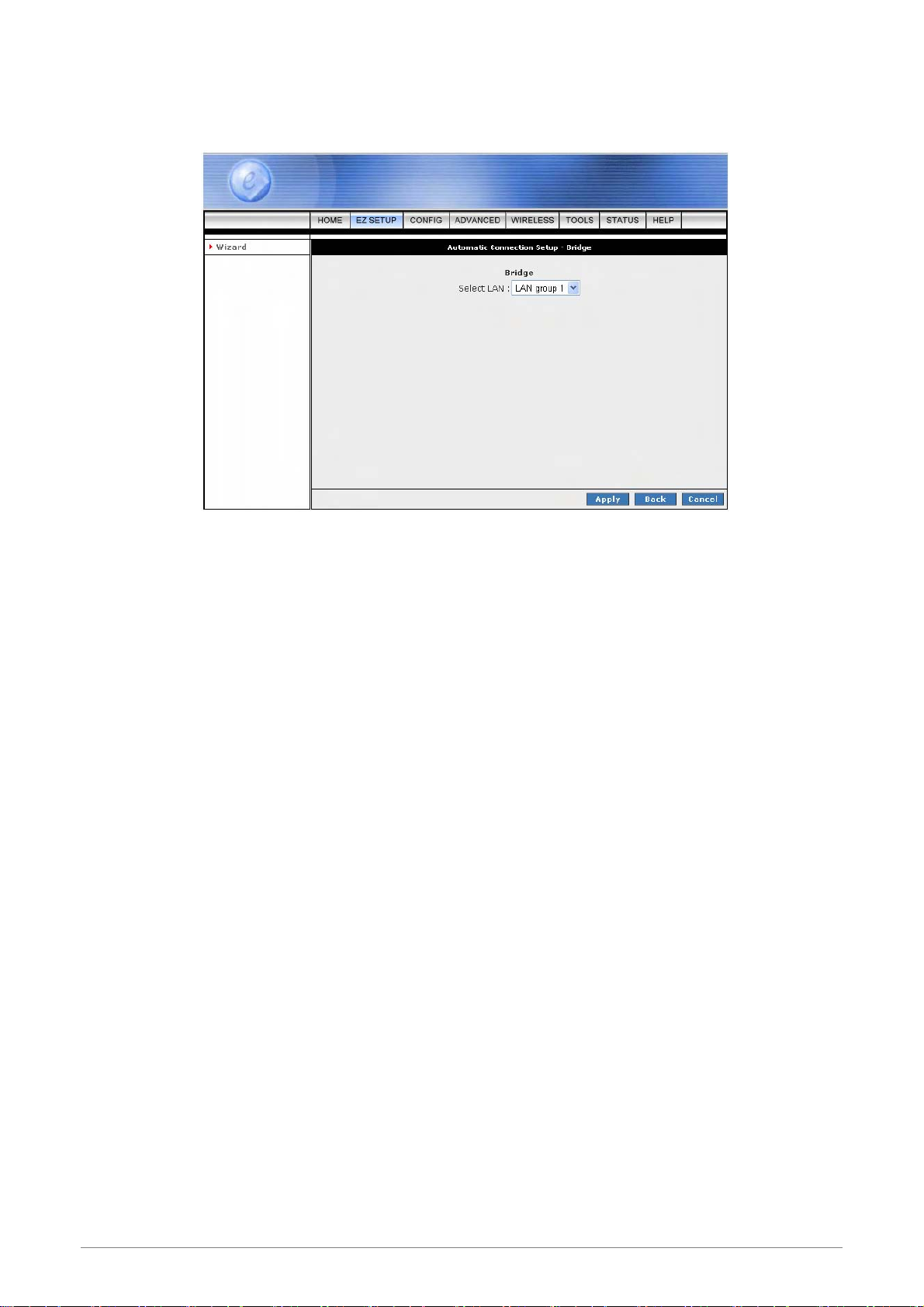
3. Bridge: Click the radio button to enable Bridge connection. Click “Next” after your choice
and the following screen will pop-up:
Select LAN: Select LAN group from the drop down manual. There are three Ethernet Bridges you
can select from the drop down list or leave it in the default mode.
Click “Apply” after your setting.
4 Ports 11g Wireless ADSL2/2+ Router 30
Page 38
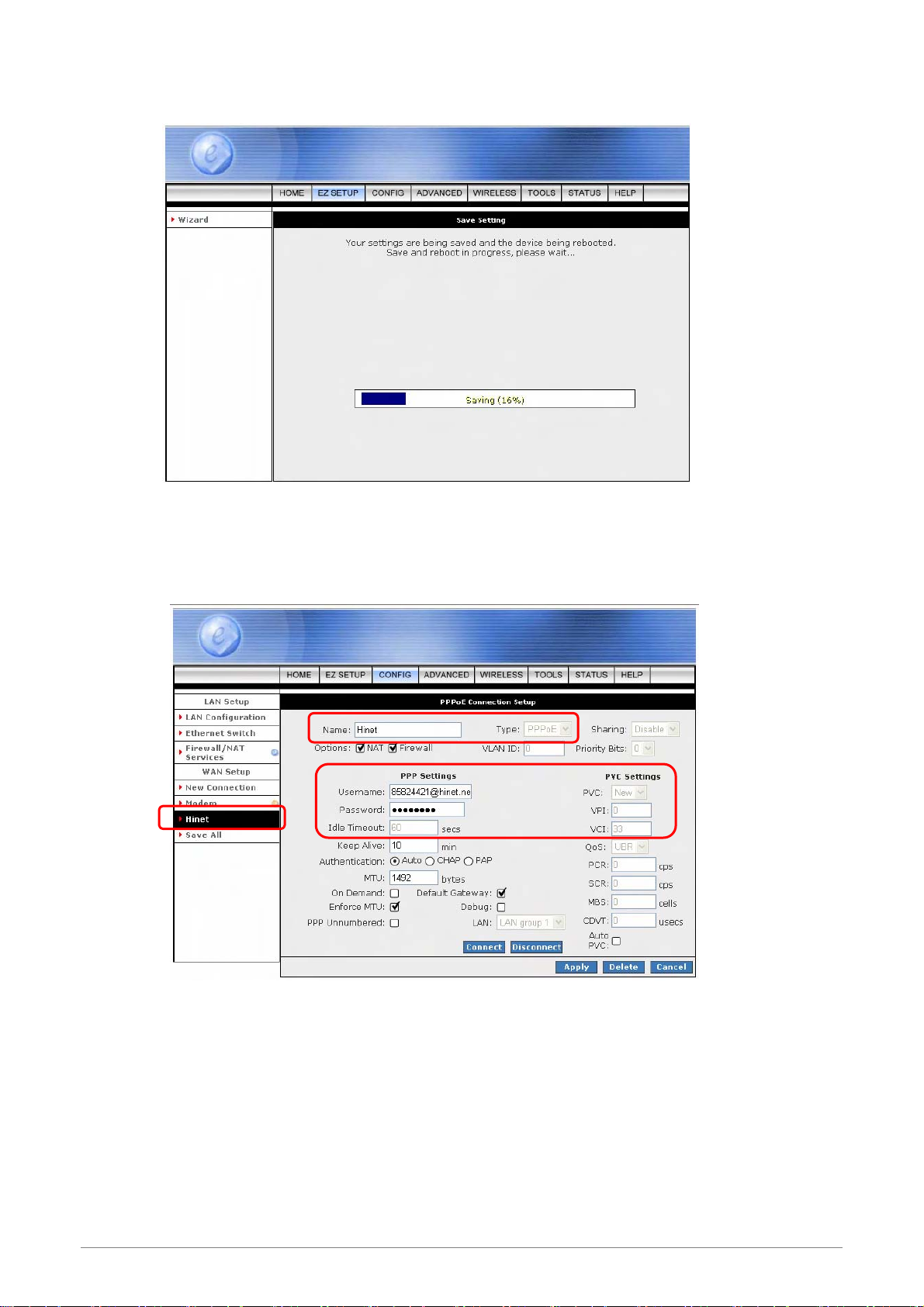
STEP 2. Click “Apply” after setup. Following windows will pop-up.
The device’s system will save and activate your setting after clicking the “Apply” button. The following
windows will pop up after the reboot process.
Check the following items when the above window pop-up.
; Name: Show the ISP name selected in STEP 1.
; Type: Show the Encapsulation type selected in STEP 1.
; Username: Show the Username manually entered in STEP 1.
; Password: Show the Password manually entered in STEP 1.
; VPI: Show the VPI setting as shown in STEP 1.
; VCI: Show the VCI setting as shown in STEP 1.
4 Ports 11g Wireless ADSL2/2+ Router 31
Page 39

A Connection Profile (Normally show the ISP Name) will be added to the left side of the
configuration frame under WAN Setup.
NOTE: If the final setting are differ from what you’d selected in STEP 1, click EZ SETUP Æ Wizard and redo
the setup procedures or else check your dealer immediately for technical support.
NOTE: The 4 Ports 11g Wireless ADSL2/2+ Router can be configured to maintain up to 8 Connection
Profiles. Different Connection Profiles may be required if you connect to more than one ADSL service
provider, or if you vary the connection type/setting you use.
Note that in many cases, only one Connection Profile will be required and only one Connection
Profile in used at one time.
To complete and save the new Connection Profile, click the Apply button, and then click Save All.
4 Ports 11g Wireless ADSL2/2+ Router 32
Page 40
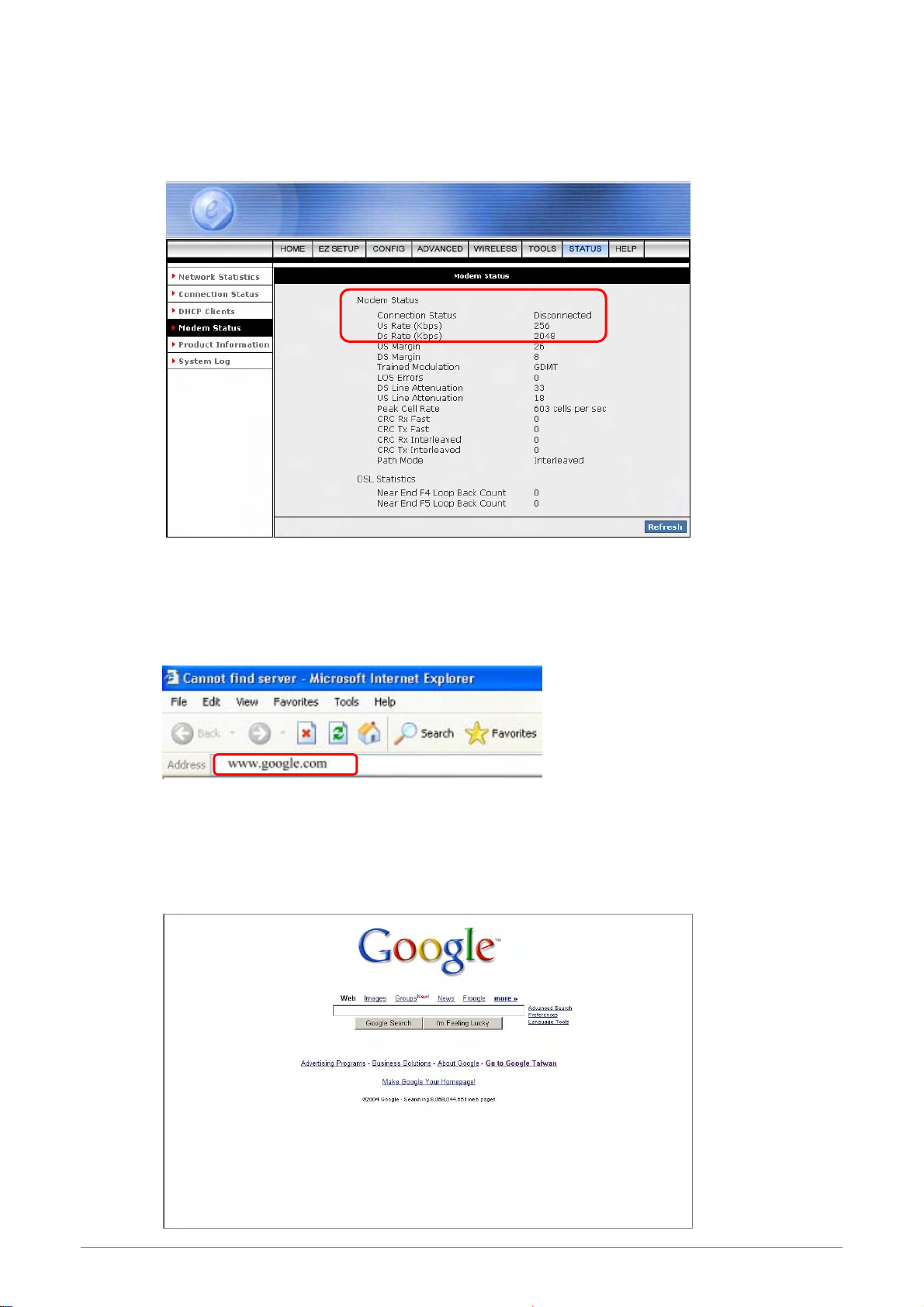
STEP 3. Go to “STATUS” Æ “Modem Status” and the following window will pop-up. Check the
“Connection Status”, “Us Rate” and “Ds Rate”, the numbers/data show you the actual ADSL
connection speed in Kbps.
STEP 4.
Launch your web browser, and enter the Google Website Address:
the
address field then press “Enter”.
“www.google.com”
in
The following Google website index page will display on your screen. This shows your ADSL connection is
correctly set and access to the Internet is now available.
4 Ports 11g Wireless ADSL2/2+ Router 33
Page 41

4.3 CONFIG
The CONFIG configuration page allows you to create new connections, edit existing connections, and
configure other basic settings in WAN and LAN mode.
The CONFIG Menu is divided into two sections : LAN Setup and WAN Setup. WAN Setup will be dealt with
first.
4 Ports 11g Wireless ADSL2/2+ Router 34
Page 42

4.3.1 CONFIG - WAN Setup
WAN Setup: The WAN configuration page allows you to set the configuration for the WAN/ADSL ports.
ADSL connections can be configured in a variety of ways depending on the ISP/WAN configuration, and the
requirements of your home or office LAN. This 4 Ports 11g ADSL2/2+ Router supports the following ADSL
connection types:
; PPPoE (RFC2516)
; PPPoA (RFC2364)
; DHCP
; Static
; Bridged (RFC1483)
; CLIP (RFC1577)
Configuring the 4 Ports 11g ADSL2/2+ Router to match these connection types may require entry of some or
all of the following values:
; ISP Account Username and Password
; VPI/VCI Setting
; Encapsulation Type/Multiplexing ( Either LLC or VC, check with your ISP for details )
; ADSL Handshaking Mode ( Default setting is MMODE )
; Network Settings for Bridged Mode operation:
For PPPoA or PPPoE users, you need the following values from your ISP:
; Username
; Password
For Bridged Mode connections (RFC1483), you need the following information from your ISP:
; DSL Fixed Internet IP address
; Subnet Mask
; Default Gateway IP Address
; Primary DNS IP address.
The next sections will describe in detail how to set up each of these connection types and save them as
Connection Profiles.
4 Ports 11g Wireless ADSL2/2+ Router 35
Page 43

4.3.1.1 CONFIG - WAN Setup – New Connection
Click New Connection to setup or create a new connection profile. A New Connection is basically a virtual
connection. This 4 Ports 11g Wireless ADSL2/2+ Router can support up to 8 different (Unique) virtual
connections. If you have multiple different virtual connections, you may need to utilize the static and dynamic
routing capabilities of the modem to pass data correctly.
Before you make a new WAN connection, you should make sure you have DSL connection.
The WAN Setup configuration page enable the user to create, save and select connection profiles as
required. (In many cases, only one connection profile will be required and only one connection profile will be
used at one time).
To complete and save the new Connection Profile, click the Apply button, and then click Save All.
4 Ports 11g Wireless ADSL2/2+ Router 36
Page 44

4.3.1.1.1 New Connection - PPPoE Connection Setup
PPPoE: When PPPoE Mode is selected, the following screen will pop-up. Point-to-Point Protocol ( PPP ) is a
method of establishing a network connection between network hosts. PPPoE, also known as RFC 2516,
adapts PPP to work over Ethernet for ADSL connections. PPPoE provides a mechanism for authenticating
users by providing User Name and Password fields and it is a connection type provided by many ISP or
Telecom.
Name: Enter the PPPoE connection name. The name must be unique and must not contain
spaces and must not begin with a number.
Type: Connection Type : PPPoE.
Sharing: Select “Disable”, “Enable” or “VLAN” sharing. Default setting is “Disable”. The VLAN
needs to be selected to create VLAN.
Options: Click to enable “NAT” and/or “Firewall” functionality. Default is “Enable”.
VLAN ID: If “VLAN” is selected, manually enter the “VLAN ID” and select “Priority Bits” from
the drop down manual.
Priority Bits: Priority is given to a VLAN connection from 0-7, 0 being the highest priority.
PPP Settings:
; Username: Your ISP Account ID. Check your ISP for details.
; Password: Your ISP Account Password. Check your ISP for details.
4 Ports 11g Wireless ADSL2/2+ Router 37
Page 45

; Idle Timeout: Specifies that PPPoE connection should disconnect if the link has no activity
detected for n seconds. This field is used in conjunction with the On-Demand feature and is
enabled only when the On Demand field is checked. To ensure that the link is always active,
enter a 0 in this field.
; Keep Alive: When the On-Demand option is not enabled, this value specifies the time to
wait without being connected to your provider before terminating the connection. To ensure
that the link is always active, enter 0 in this field.
; Authentication: The different types of available authentications are:
z Auto: When auto is selected, PAP mode will run by default. However, if PAP fails,
then will run as the secondary protocol. This is the default setting.
z PAP: Password Authentication Procedure. Authentication is done through username
and password.
z CHAP: Challenge-Handshake Authentication Protocol. Typically more secure than
PAP, CHAP uses username and password in combination with a randomly generated
challenge string which has to be authenticated using a one-way hashing function.
; MTU: Maximum Transmission Unit. The largest size packet that can be sent by the modem.
If the network stack of any packet is larger than the MTU value, then the packet will be
fragmented before the transmission. This can be set from a minimum 128 to maximum 1500.
; On Demand: Enables on-demand mode. The connection will disconnect if no activity is
detected after the specified idle timeout value. When checked, this field enables the Idle
Timeout field.
; Default Gateway: If checked, this connection becomes the default gateway to the Internet.
; Enforce MTU: Check box if you experience problems accessing the Internet over a PPPoE
connection. This feature will force all TCP traffic to conform with PPP MTU by changing TCP
Maximum Segment Size to PPP MTU. MTU (Maximum Transmission Unit) is defined as the
maximum packet size (In bytes), that a particular interface can handle.
; Debug: Click to enable the Debug function. It is for ISP /testers to simulate packets go
through from WAN side. The complete debugging information will show and listed in the
System Log file.
; PPP Unnumbered: This is a special feature for telecommunication. It enables PPP
connection to act like a bridge connection. ISP can assign blocks of public addresses to the
client and make the PPP appear as pass-through from WLAn side to the LAN side.
; LAN: The LAN field is associated with the PPP UNunmbered field and is enabled when the
PPP UNnumbered field is checked. You can specify the LAN group the packets need to go
through when the PPP UNnumbered feature is activited.
4 Ports 11g Wireless ADSL2/2+ Router 38
Page 46

PVC Settings:
; PVC: This field allows you to choose the specific PVC for the PPP session.
; VPI: Virtual Path Identifier is a virtual path used for cell routing that is identified by an eight bit
field in the ATM cell header. The VPI field specifies this eight bit identifier for routing.
; VCI: A Virtual Channel Identifier is a virtual channel that is identified by a unique numerical
tag that is defined by a 16-bit field in the ATM cell header. The purpose of the virtual channel
is to identify where the cell should travel. The VCI field specifies this 16 bit numerical tag that
determines the destination.
; QoS: Select the Quality of Service (QoS) type. If in doubt leave as default.
; PCR: Peak Cell Rate. This is an ATM (Asynchronous Transfer Mode) term to describe the
rate cells per second that the source device may never exceed. Available only when VBR
QoS is chosen.
; SCR: Security Cell Rate. This is an ATM (Asynchronous Transfer Mode) term to describe the
security cell transmitted per second.
; MBS: Maximum Burst Size. A term used in ATM (Asynchronous Transfer Mode) to specify
the maximum number of cells which can be transmitted at the contracted PCR (Peak Cell
Rate). Available only when VBR QoS is chosen.
; CDVT: Cell Delay Variation Time. The Cell Delay Variation is a term used in ATM
(Asynchronous Transfer Mode) to describe the time difference that is acceptable between
cells being presented at the receiving host. Available only when VBR QoS is chosen.
; Auto PVC: Click to enable Auto PVC features. Auto PVC allows detection of virtual channels
via the built-in mechanism for communicating ATM Layer information from DSLAM to the 4
Ports 11g Wireless ADSL2/2+ Router.
Connect: Click Connect to attempt an ADSL connection under this connection profile.
Disconnect: Click Disconnect to drop the ADSL connection under this connection profile.
Apply: Click Apply to complete the connection profile’s setting.
Delete: Click Delete to delete a connection.
Cancel: Click Cancel to ignore all the changes.
To complete and save the connection profile, click Save All after clicking the Apply button.
4 Ports 11g Wireless ADSL2/2+ Router 39
Page 47

4.3.1.1.1.1 PPPoE Configuration Procedures
1. From the CONFIG main page, click on New Connection.
2. Enter a unique name for the PPPoE connection in the Name field. The name must not have spaces
and cannot begin with numbers.
3. Select PPPoE from the Type drop down manual.
4. The Network Address Translation (NAT) and the Firewall options are enabled by default. Leave these
in the default mode.
Note—NAT enables the IP address on the LAN side to be translated to IP address on the WAN side. If
NAT is disabled, you will not be able to go outside.
5. Under PVC Settings, enter the values of VPI and VCI settings.
Note—Your DSL service provider or your ISP will supply these.
6. Select the quality of service (QoS). Leave the default value if you are unsure or the ISP did not provide
this information.
7. Click the Apply button to complete the connection setup. This will temporarily save this connection as
illustrated in below. A new link has been created for this connection in the left-hand column. You can
Connect/Disconnect/Apply/Delete/Cancel this connection using this screen.
8. To make the change permanent, click on Save All.
9. To check on the connection status, click on Status (at the top of the page) and select Connection
Status.
4 Ports 11g Wireless ADSL2/2+ Router 40
Page 48

4.3.1.1.2 New Connection - PPPoA Connection Setup
PPPoA: When PPPoA mode is selected, the following screen will pop-up. PPPoA is also known as RFC
2364. It is a method of encapsulating PPP packets over ATM cells which are carried over the ADSL line. PPP
or Point-to-Point protocol is a method of establishing a network connection/session between network hosts. It
usually provides a mechanism of authenticating users. LLC and VC are two different methods of
encapsulating the PPP packet.
Contact your ISP to make sure which encapsulation is being supported.
Name: Enter the PPPoA connection name. The name must be unique and must not contain
spaces and must not begin with a number.
Type: Connection Type : PPPoA.
Options: Click to enable “NAT” and/or “Firewall” functionality. Default is “Enable”.
PPP Settings:
; Encapsulation: The technique used by layered protocols in which a layer adds header
information to the protocol data unit (PDU) from the layer above. As an example, in Internet
terminology, a packet would contain a header from the physical layer, followed by a header
from the network layer (IP), followed by a header from the transport layer (TCP), followed
by the application protocol data.
Two options are provided: Logical Link Control (LLC) and Virtual Channel (VC).
; Username: Your ISP Account ID. Check your ISP for details.
; Password: Your ISP Account Password. Check your ISP for details.
4 Ports 11g Wireless ADSL2/2+ Router 41
Page 49

; Idle Timeout: The Idle Timeout allows you to set the specific period of time, in seconds, to
disconnect from the ISP if the link has no activity detected.
; Keep Alive: When the On-Demand option is not enabled, this value specifies the time to
wait without being connected to your provider before terminating the connection. To ensure
that the link is always active, enter 0 in this field.
; Authentication: The different types of available authentications are:
z Auto: When auto is selected, PAP mode will run by default. However, if PAP fails,
then will run as the secondary protocol. This is the default setting.
z PAP: Password Authentication Procedure. Authentication is done through username
and password.
z CHAP: Challenge-Handshake Authentication Protocol. Typically more secure than
PAP, CHAP uses username and password in combination with a randomly generated
challenge string which has to be authenticated using a one-way hashing function.
; MTU: Maximum Transmission Unit. The largest size packet that can be sent by the modem.
If the network stack of any packet is larger than the MTU value, then the packet will be
fragmented before the transmission. This can be set from a minimum 128 to maximum 1500.
; On Demand: Enables on-demand mode. The connection will disconnect if no activity is
detected after the specified idle timeout value. When checked, this field enables the Idle
Timeout field.
; Default Gateway: If checked, this connection becomes the default gateway to the Internet.
; Debug: Click to enable the Debug function. It is for ISP /testers to simulate packets go
through from WAN side. The complete debugging information will show and listed in the
System Log file.
; PPP Unnumbered: This is a special feature for telecommunication. It enables PPP
connection to act like a bridge connection. ISP can assign blocks of public addresses to the
client and make the PPP appear as pass-through from WLAn side to the LAN side.
; LAN: The LAN field is associated with the PPP UNunmbered field and is enabled when the
PPP UNnumbered field is checked. You can specify the LAN group the packets need to go
PVC Settings:
; VPI: Virtual Path Identifier is a virtual path used for cell routing that is identified by an eight bit
through when the PPP UNnumbered feature is activited.
field in the ATM cell header. The VPI field specifies this eight bit identifier for routing.
4 Ports 11g Wireless ADSL2/2+ Router 42
Page 50

; VCI: A Virtual Channel Identifier is a virtual channel that is identified by a unique numerical
tag that is defined by a 16-bit field in the ATM cell header. The purpose of the virtual channel
is to identify where the cell should travel. The VCI field specifies this 16 bit numerical tag that
determines the destination.
; QoS: Select the Quality of Service (QoS) type. If in doubt leave as default.
; PCR: Peak Cell Rate. This is an ATM (Asynchronous Transfer Mode) term to describe the
rate cells per second that the source device may never exceed. Available only when VBR
QoS is chosen.
; SCR: Security Cell Rate. This is an ATM (Asynchronous Transfer Mode) term to describe the
security cell transmitted per second.
; MBS: Maximum Burst Size. A term used in ATM (Asynchronous Transfer Mode) to specify
the maximum number of cells which can be transmitted at the contracted PCR (Peak Cell
Rate). Available only when VBR QoS is chosen.
; CDVT: Cell Delay Variation Time. The Cell Delay Variation is a term used in ATM
(Asynchronous Transfer Mode) to describe the time difference that is acceptable between
cells being presented at the receiving host. Available only when VBR QoS is chosen.
; Auto PVC: Click to enable Auto PVC features. Auto PVC allows detection of virtual channels
via the built-in mechanism for communicating ATM Layer information from DSLAM to the 4
Ports 11g Wireless ADSL2/2+ Router.
Connect: Click Connect to attempt an ADSL connection under this connection profile.
Disconnect: Click Disconnect to drop the ADSL connection under this connection profile.
Apply: Click Apply to complete the connection profile’s setting.
Delete: Click Delete to delete a connection.
Cancel: Click Cancel to ignore all the changes.
To complete and save the connection profile, click Save All after clicking the Apply button.
4 Ports 11g Wireless ADSL2/2+ Router 43
Page 51
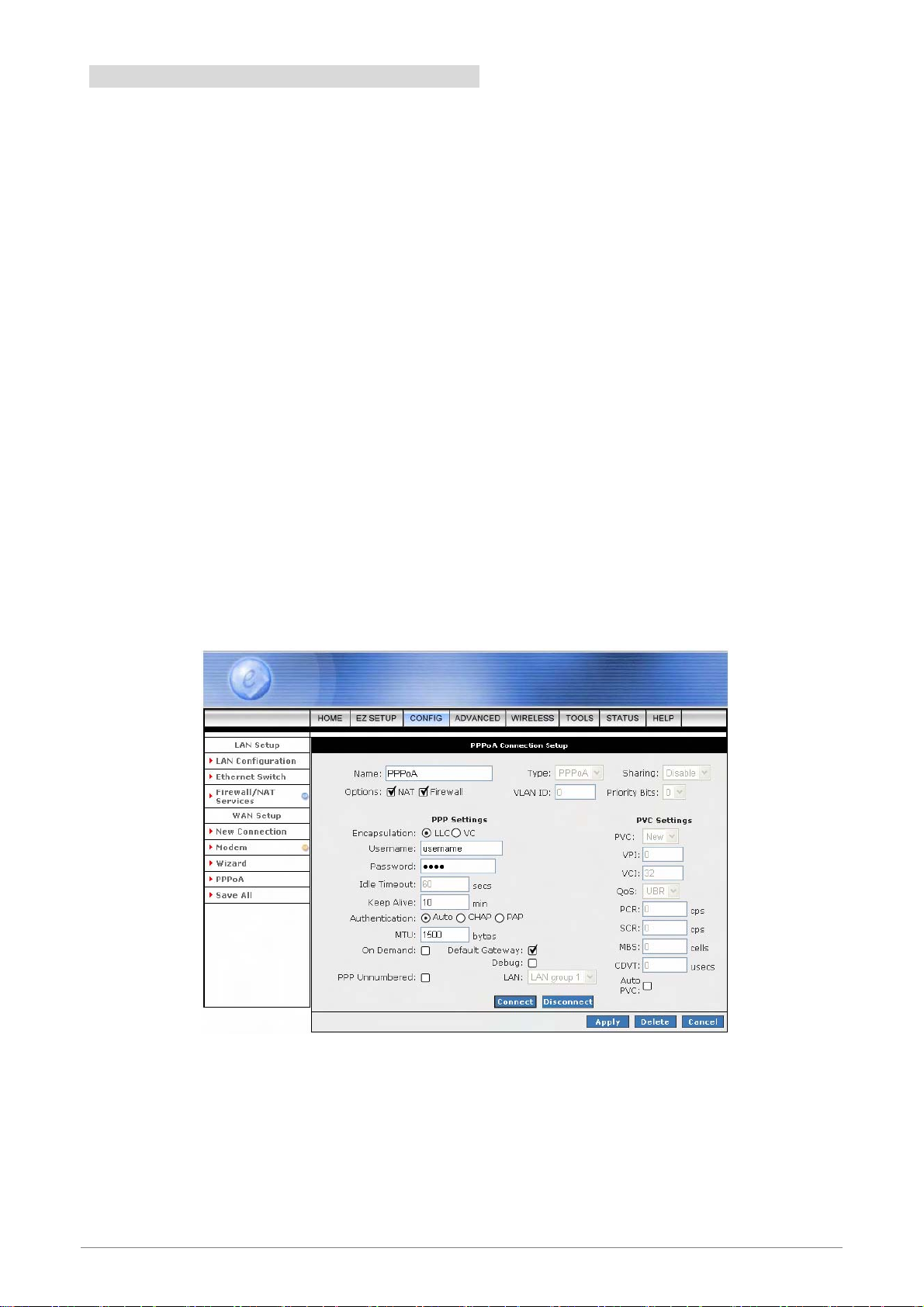
4.3.1.1.2.1 PPPoA Configuration Procedures
1. From the Setup main page, click on New Connection.
2. Enter a unique name for the PPPoA connection in the Name field. The name must not have spaces and
cannot begin with numbers.
3. At the Type field select PPPoA. The PPPoA connection setup page is displayed as shown below.
4. The Network Address Translation (NAT) and the Firewall options are enabled by default. Leave these in
the default mode.
5. Under PPP Settings, select the encapsulation type (LLC or VC).
Note—If you are not sure just use the default mode.
6. Under PVC Settings, enter the values of VPI and VCI settings.
Note—Your ADSL service provider or your ISP will supply these.
7. Select the quality of service (QOS); leave the default value if you are unsure or the ISP did not provide
this information.
8. Click the Apply button to complete the connection setup. This will temporarily save this connection as
illustrated in figure below. A new link has been created for this connection in the left-hand column. You
can Connect/Disconnect/Apply/Delete/Cancel this connection using this screen.
9. To make the change permanent , click on Save All.
10. To check on the connection status, click on Status (at the top of the page) and select Connection
Status.
4 Ports 11g Wireless ADSL2/2+ Router 44
Page 52

4.3.1.1.3 New Connection - Static Connection Setup
Static: When Static mode is selected, the following screen will pop-up. Most Internet users are provided with
a dynamic IP address by their ISP for each session, however certain situations call for a Static IP address.
Static is used whenever a known static IP is assigned. The accompanying information such as the Subnet
mask and the gateway should also be specified. Up to three Domain Name Server (DNS) addresses can also
be specified. These servers would enable you to have access to other web servers. Valid IP addresses range
is from 0.0.0.0 to 255.255.255.255
Name: Enter the Static connection name. The name must be unique and must not contain spaces
and must not begin with a number.
Type: Connection Type : Static.
Sharing: Select “Disable”, “Enable” or “VLAN” sharing. Default setting is “Disable”. The VLAN
needs to be selected to create VLAN.
Options: Click to enable “NAT” and/or “Firewall” functionality. Default is “Enable”.
VLAN ID: If “VLAN” is selected, manually enter the “VLAN ID” and select “Priority Bits” from
the drop down manual.
Priority Bits: Priority is given to a VLAN connection from 0-7, 0 being the highest priority.
4 Ports 11g Wireless ADSL2/2+ Router 45
Page 53

Static Settings:
; Encapsulation: The technique used by layered protocols in which a layer adds header
information to the protocol data unit (PDU) from the layer above. As an example, in Internet
terminology, a packet would contain a header from the physical layer, followed by a header
from the network layer (IP), followed by a header from the transport layer (TCP), followed
by the application protocol data.
Two options are provided: Logical Link Control (LLC) and Virtual Channel (VC).
; IP Address: Enter the IP Address provided by your ISP.
; Mask: Enter the Subnet mask specified by your ISP.
; Default Gateway: Enter the Default Gateway as specified by the ISP.
; DNS: Up to three Domain Name Server (DNS) addresses can also be specified.
; Mode: For static configuration, you can also select a bridge connection or a routed
connection. Since a Static IP address is typically used to host WEB servers, Bridged
connection is usual however Routed is provided also. Check with ISP for confirmation.
PVC Settings:
; PVC: This field allows you to choose the specific PVC for the PPP session.
; VPI: Virtual Path Identifier is a virtual path used for cell routing that is identified by an eight bit
field in the ATM cell header. The VPI field specifies this eight bit identifier for routing.
; VCI: A Virtual Channel Identifier is a virtual channel that is identified by a unique numerical
tag that is defined by a 16-bit field in the ATM cell header. The purpose of the virtual channel
is to identify where the cell should travel. The VCI field specifies this 16 bit numerical tag that
determines the destination.
; QoS: Select the Quality of Service (QoS) type. If in doubt leave as default.
; PCR: Peak Cell Rate. This is an ATM (Asynchronous Transfer Mode) term to describe the
rate cells per second that the source device may never exceed. Available only when VBR
QoS is chosen.
; SCR: Security Cell Rate. This is an ATM (Asynchronous Transfer Mode) term to describe the
security cell transmitted per second.
; MBS: Maximum Burst Size. A term used in ATM (Asynchronous Transfer Mode) to specify
the maximum number of cells which can be transmitted at the contracted PCR (Peak Cell
Rate). Available only when VBR QoS is chosen.
4 Ports 11g Wireless ADSL2/2+ Router 46
Page 54

; CDVT: Cell Delay Variation Time. The Cell Delay Variation is a term used in ATM
(Asynchronous Transfer Mode) to describe the time difference that is acceptable between
cells being presented at the receiving host. Available only when VBR QoS is chosen.
; Auto PVC: Click to enable Auto PVC features. Auto PVC allows detection of virtual channels
via the built-in mechanism for communicating ATM Layer information from DSLAM to the 4
Ports 11g Wireless ADSL2/2+ Router.
Apply: Click Apply to complete the connection profile’s setting.
Delete: Click Delete to delete a connection.
Cancel: Click Cancel to ignore all the changes.
To complete and save the connection profile, click Save All after clicking the Apply button.
4 Ports 11g Wireless ADSL2/2+ Router 47
Page 55

4.3.1.1.3.1 Static Configuration Procedures
1. From the Setup main page, click on New Connection.
2. Enter a unique name for the Static connection in the Name field. The name must not have spaces and
cannot begin with numbers.
3. At the Type field select Static. The Static connection setup page is displayed as shown below.
4. The Network Address Translation (NAT) and the Firewall options are enabled by default. Leave these in
the default mode.
5. Under Static Settings, select the Encapsulation type (LLC or VC).
Note—If you are not sure just use the default mode.
6. Based upon the information your ADSL/ISP provided, enter your assigned IP address, Subnet Mask,
Default Gateway (if provided), and Domain Name Services (DNS) values (if provided).
7. For the static configuration, you can also select a Bridged connection or a Routed connection. Since
static IP address is typically used to host WEB servers, you may want to use a bridge connection.
8. Under PVC Settings, enter the values of VPI and VCI settings.
Note—Your DSL service provider or your ISP will supply these.
9. Select the Quality of Service (QOS); leave the default value if you are unsure or the ISP did not
provide this information.
10. Click the Apply button to complete the connection setup. This will temporarily save this connection as
illustrated in figure below. A new link has been created for this connection in the left-hand column. You
can Apply/Delete/Cancel this connection using this screen.
11. To make the change permanent , click on click on Save All.
12. To check on the status, click on Status (at the top of the page) and select Connection Status.
4 Ports 11g Wireless ADSL2/2+ Router 48
Page 56

4.3.1.1.4 New Connection - DHCP Connection Setup
DHCP: When DHCP mode is selected, the following screen will pop-up. Dynamic Host Configuration Protocol
(DHCP) allows the ADSL Router to automatically obtain the IP address from the server. This option is
commonly used in situations where the IP address is dynamically assigned and is not known prior to
assignment.
Name: Enter the DHCP connection name. The name must be unique and must not contain spaces
and must not begin with a number.
Type: Connection Type : DHCP.
Sharing: Select “Disable”, “Enable” or “VLAN” sharing. Default setting is “Disable”. The VLAN
needs to be selected to create VLAN.
Options: Click to enable “NAT” and/or “Firewall” functionality. Default is “Enable”.
VLAN ID: If “VLAN” is selected, manually enter the “VLAN ID” and select “Priority Bits” from
the drop down manual.
Priority Bits: Priority is given to a VLAN connection from 0-7, 0 being the highest priority.
DHCP Settings:
; Encapsulation: Select the encapsulation type (LLC or VC) according to the information
provided by the ISP.
; Default Gateway: Click to enable the Default Gateway.
4 Ports 11g Wireless ADSL2/2+ Router 49
Page 57

PVC Settings:
; PVC: This field allows you to choose the specific PVC for the PPP session.
; VPI: Virtual Path Identifier is a virtual path used for cell routing that is identified by an eight bit
field in the ATM cell header. The VPI field specifies this eight bit identifier for routing.
; VCI: A Virtual Channel Identifier is a virtual channel that is identified by a unique numerical
tag that is defined by a 16-bit field in the ATM cell header. The purpose of the virtual channel
is to identify where the cell should travel. The VCI field specifies this 16 bit numerical tag that
determines the destination.
; QoS: Select the Quality of Service (QoS) type. If in doubt leave as default.
; PCR: Peak Cell Rate. This is an ATM (Asynchronous Transfer Mode) term to describe the
rate cells per second that the source device may never exceed. Available only when VBR
QoS is chosen.
; SCR: Security Cell Rate. This is an ATM (Asynchronous Transfer Mode) term to describe the
security cell transmitted per second.
; MBS: Maximum Burst Size. A term used in ATM (Asynchronous Transfer Mode) to specify
the maximum number of cells which can be transmitted at the contracted PCR (Peak Cell
Rate). Available only when VBR QoS is chosen.
; CDVT: Cell Delay Variation Time. The Cell Delay Variation is a term used in ATM
(Asynchronous Transfer Mode) to describe the time difference that is acceptable between
cells being presented at the receiving host. Available only when VBR QoS is chosen.
; Auto PVC: Click to enable Auto PVC features. Auto PVC allows detection of virtual channels
via the built-in mechanism for communicating ATM Layer information from DSLAM to the 4
Ports 11g Wireless ADSL2/2+ Router.
Renew: Click the Renew button and the gateway will retrieve the IP Address, Subnet Mask, and
Gateway Address.
Release: Click the Release button to release the IP Address, Subnet Mask and Gateway Address.
Apply: Click Apply to complete the connection profile’s setting.
Delete: Click Delete to delete a connection.
Cancel: Click Cancel to ignore all the changes.
To complete and save the connection profile, click Save All after clicking the Apply button.
4 Ports 11g Wireless ADSL2/2+ Router 50
Page 58

4.3.1.1.4.1 DHCP Configuration Procedures
1. From the Setup main page, click on New Connection.
2. Enter a unique name for the Static connection in the Name field. The name must not have spaces and
cannot begin with numbers.
3. At the Type field select DHCP. The DHCP connection setup page is displayed as shown below.
4. The Network Address Translation (NAT) and the Firewall options are enabled by default. Leave these in
the default mode.
5. If your ADSL line is connected and your ADSL/IPS provider is supporting DHCP, you can click the
Renew button and the gateway will retrieve an IP address, Subnet mask, and Gateway address.
At anytime, you can release the DHCP address by clicking on the Release button, and renew the DHCP
address by clicking on the Renew button.
6. Under PVC Settings, enter the values of VPI and VCI settings.
Note—Your DSL service provider or your ISP will supply these.
7. Select the Quality of Service (QOS); leave the default value if you are unsure or the ISP did not
provide this information.
8. Click the Apply button to complete the connection setup. This will temporarily save this connection as
illustrated in figure below. A new link has been created for this connection in the left-hand column. You
can Apply/Delete/Cancel this connection using this screen.
9. To make the change permanent , click on Save All.
10. To check on the status, click on Status (at the top of the page) and select Connection Status.
4 Ports 11g Wireless ADSL2/2+ Router 51
Page 59

4.3.1.1.5 New Connection - Bridge Connection Setup
Bridge: When Bridge mode is selected, the following screen will pop-up. A Bridged connection basically
disables the routing, firewall and NAT features of the 4 Ports 11g Wireless ADSL2/2+ Router. In a Bridged
connection, the 4 Ports 11g Wireless ADSL2/2+ Router acts as a modem or hub, and just transmits packets
between the WAN interface and the LAN interface. A Bridged connection assumes that another device is
providing the routing functionality that is now disabled in the 4 Ports 11g Wireless ADSL2/2+ Router.
Name: Enter the Bridge connection name. The name must be unique and must not contain spaces
and must not begin with a number.
Type: Connection Type : Bridge.
Sharing: Select “Disable”, “Enable” or “VLAN” sharing. Default setting is “Disable”. The VLAN
needs to be selected to create VLAN.
Options: Click to enable “NAT” and/or “Firewall” functionality. Default is “Enable”.
VLAN ID: If “VLAN” is selected, manually enter the “VLAN ID” and select “Priority Bits” from
the drop down manual.
Priority Bits: Priority is given to a VLAN connection from 0-7, 0 being the highest priority.
Bridge Settings:
; Encapsulation: Select the encapsulation type (LLC or VC) according to the information
provided by the ISP.
; Select LAN: Up to three LAN Group can be specified. Select your LAN Group from the drop
down manual.
4 Ports 11g Wireless ADSL2/2+ Router 52
Page 60

PVC Settings:
; PVC: This field allows you to choose the specific PVC for the PPP session.
; VPI: Virtual Path Identifier is a virtual path used for cell routing that is identified by an eight bit
field in the ATM cell header. The VPI field specifies this eight bit identifier for routing.
; VCI: A Virtual Channel Identifier is a virtual channel that is identified by a unique numerical
tag that is defined by a 16-bit field in the ATM cell header. The purpose of the virtual channel
is to identify where the cell should travel. The VCI field specifies this 16 bit numerical tag that
determines the destination.
; QoS: Select the Quality of Service (QoS) type. If in doubt leave as default.
; PCR: Peak Cell Rate. This is an ATM (Asynchronous Transfer Mode) term to describe the
rate cells per second that the source device may never exceed. Available only when VBR
QoS is chosen.
; SCR: Security Cell Rate. This is an ATM (Asynchronous Transfer Mode) term to describe the
security cell transmitted per second.
; MBS: Maximum Burst Size. A term used in ATM (Asynchronous Transfer Mode) to specify
the maximum number of cells which can be transmitted at the contracted PCR (Peak Cell
Rate). Available only when VBR QoS is chosen.
; CDVT: Cell Delay Variation Time. The Cell Delay Variation is a term used in ATM
(Asynchronous Transfer Mode) to describe the time difference that is acceptable between
cells being presented at the receiving host. Available only when VBR QoS is chosen.
; Auto PVC: Click to enable Auto PVC features. Auto PVC allows detection of virtual channels
via the built-in mechanism for communicating ATM Layer information from DSLAM to the 4
Ports 11g Wireless ADSL2/2+ Router.
Apply: Click Apply to complete the connection profile’s setting.
Delete: Click Delete to delete a connection.
Cancel: Click Cancel to ignore all the changes.
To complete and save the connection profile, click Save All after clicking the Apply button.
4 Ports 11g Wireless ADSL2/2+ Router 53
Page 61

4.3.1.1.5.1 Bridge Configuration Procedures
1. From the Setup main page, click on New Connection.
2. Enter a unique name for the Bridge connection in the Name field. The name must not have spaces and
cannot begin with numbers.
3. At the Type field select Bridge. The Bridge connection setup page is displayed as shown below.
4. The Network Address Translation (NAT) and the Firewall options are enabled by default. Leave these in
the default mode.
5. Under Bridge Settings, select the encapsulation type (LLC or VC).
Note: If you are not sure just use the default mode.
6. Under PVC Settings, enter the values of VPI and VCI settings.
Note: Your DSL service provider or your ISP will supply these.
7. Select the Quality of Service (QOS); leave the default value if you are unsure or the ISP did not
provide this information.
8. Click the Apply button to complete the connection setup. This will temporarily save this connection as
illustrated in figure below. A new link has been created for this connection in the left-hand column. You
can Apply/Delete/Cancel this connection using this screen.
9. To make the change permanent, click on Save All.
10. To check on the status, click on Status (at the top of the page) and select Connection Status.
4 Ports 11g Wireless ADSL2/2+ Router 54
Page 62

4.3.1.1.6 New Connection - CLIP Connection Setup
CLIP: When CLIP mode is selected, the following screen will pop-up. The Classical IP over ATM (CLIP)
support provides the ability to transmit IP packets over an ATM network, CLIP support will encapsulate IP in
an AAL5 packet data unit (PDU) frame using RFC1577and utilizes an ATM-aware version of the ARP
protocol.
Name: Enter the CLIP connection name. The name must be unique and must not contain spaces
and must not begin with a number.
Type: Connection Type : CLIP.
Options: Click to enable “NAT” and/or “Firewall” functionality. Default is “Enable”.
CLIP Settings:
; IP Address: Enter the IP Address provided by your ISP.
; Mask: Enter the Subnet mask specified by your ISP.
; ARP Server: Address Resolution Protocol (ARP) server. Leave as Default ( 0.0.0.0 ) unless
advised by ISP.
; Default Gateway: Enter the Default Gateway as specified by the ISP.
PVC Settings:
; VPI: Virtual Path Identifier is a virtual path used for cell routing that is identified by an eight bit
field in the ATM cell header. The VPI field specifies this eight bit identifier for routing.
4 Ports 11g Wireless ADSL2/2+ Router 55
Page 63

; VCI: A Virtual Channel Identifier is a virtual channel that is identified by a unique numerical
tag that is defined by a 16-bit field in the ATM cell header. The purpose of the virtual channel
is to identify where the cell should travel. The VCI field specifies this 16 bit numerical tag that
determines the destination.
; QoS: Select the Quality of Service (QoS) type. If in doubt leave as default.
; PCR: Peak Cell Rate. This is an ATM (Asynchronous Transfer Mode) term to describe the
rate cells per second that the source device may never exceed. Available only when VBR
QoS is chosen.
; SCR: Security Cell Rate. This is an ATM (Asynchronous Transfer Mode) term to describe the
security cell transmitted per second.
; MBS: Maximum Burst Size. A term used in ATM (Asynchronous Transfer Mode) to specify
the maximum number of cells which can be transmitted at the contracted PCR (Peak Cell
Rate). Available only when VBR QoS is chosen.
; CDVT: Cell Delay Variation Time. The Cell Delay Variation is a term used in ATM
(Asynchronous Transfer Mode) to describe the time difference that is acceptable between
cells being presented at the receiving host. Available only when VBR QoS is chosen.
; Auto PVC: Click to enable Auto PVC features. Auto PVC allows detection of virtual channels
via the built-in mechanism for communicating ATM Layer information from DSLAM to the 4
Ports 11g Wireless ADSL2/2+ Router.
Apply: Click Apply to complete the connection profile’s setting.
Delete: Click Delete to delete a connection.
Cancel: Click Cancel to ignore all the changes.
To complete and save the connection profile, click Save All after clicking the Apply button.
4 Ports 11g Wireless ADSL2/2+ Router 56
Page 64

4.3.1.1.6.1 CLIP Configuration Procedures
1. From the Setup main page, click on New Connection.
2. Enter a unique name for the Static connection in the Name field. The name must not have spaces and
cannot begin with numbers.
3. At the Type field select CLIP. The CLIP connection setup page is displayed as shown in figure below.
4. The Network Address Translation (NAT) and the Firewall options are enabled by default. Leave these in
the default mode.
5. Based upon the information your ADSL/ISP provided, enter your assigned IP address, Mask, ARP
server, and Default Gateway.
6. Under PVC Settings, enter the values of VPI and VCI settings.
Note: Your DSL service provider or your ISP will supply these.
7. Select the quality of service (QOS); leave the default value if you are unsure or the ISP did not provide
this information.
8. Click the apply button to complete the connection setup. This will temporarily save this connection as
illustrated in figure below. A new link has been created for this connection in the left-hand column. You
can Apply/Delete/Cancel this connection using this screen.
9. To make the change permanent , click on Save All.
10. To check on the status, click on Status (at the top of the page) and select Connection Status.
4 Ports 11g Wireless ADSL2/2+ Router 57
Page 65
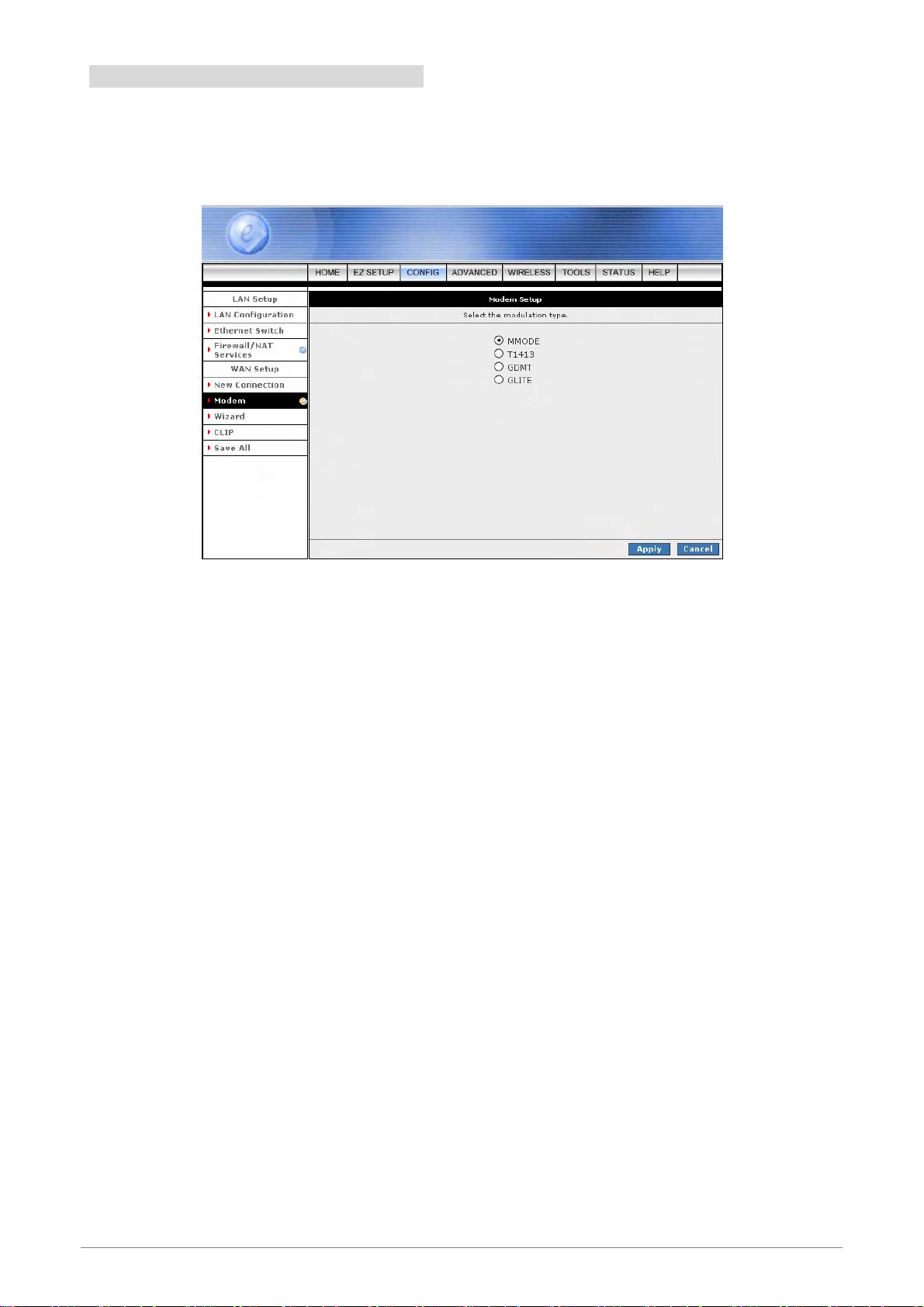
4.3.1.2 CONFIG - WAN Setup - Modem
Modem: This field allows you to select from the following ADSL handshake protocols. Check your ISP for the
connection type.
MMODE: Multiple Mode ( Default ).
T1413: T1.413 Mode.
GDMT: G.dmt Mode.
GLITE: G.Lite Mode.
Apply: Click Apply to complete the setting.
Cancel: Click Cancel to ignore all the changes.
To complete and save the setting, click Save All after clicking the Apply button.
4 Ports 11g Wireless ADSL2/2+ Router 58
Page 66

4.3.2 CONFIG - LAN Setup
The LAN Configuration page allow you to select or assign physical interfaces to LAN group and configure
LAN IP Address and DHCP functionality.
4 Ports 11g Wireless ADSL2/2+ Router 59
Page 67

4.3.2.1 LAN Setup - LAN Configuration
Click LAN Configuration and the following screen will be shown.
Click Add or Remove Interfaces from list under the different LAN Group. The LAN Group features
only supported under Bridge Mode setting. Interfaces under the same LAN Group (WLAN,
Ethernet and USB) will have the ability to communicate with each other. Different LAN Group are
prohibited to communicate with one another.
Click Configure for detail LAN Group setting. Refer to next section (4.3.2.1.2) for detail LAN
Configuration or Setting.
Apply: Click Apply to complete the setting.
Cancel: Click Cancel to ignore all the changes.
To complete and save the setting, click Save All after clicking the Apply button.
4 Ports 11g Wireless ADSL2/2+ Router 60
Page 68
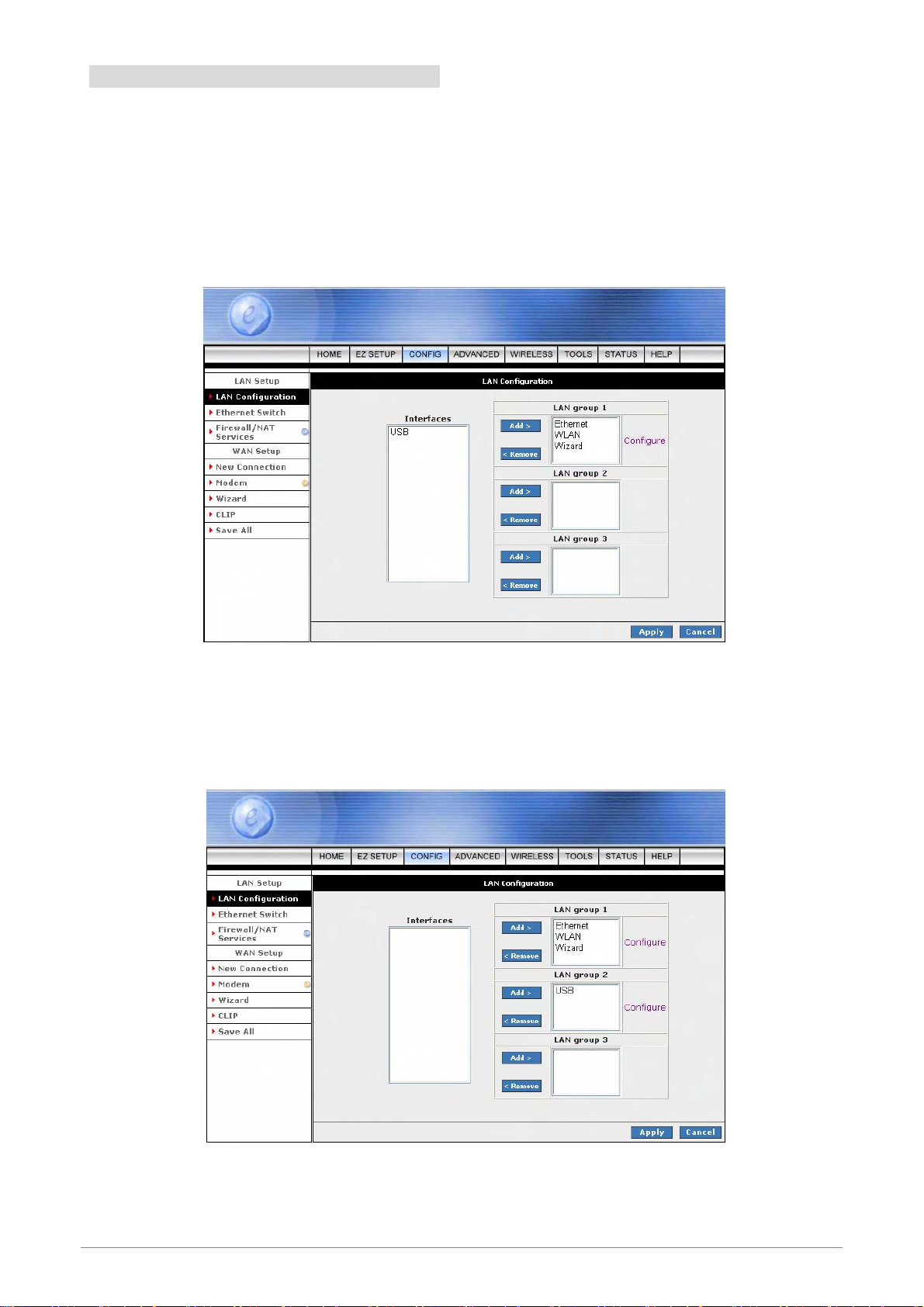
4.3.2.1.1 LAN Configuration Procedures
1. Select USB interface in LAN Group and click Remove. USB moves to the Interface box on the left as
shown in figure below.
Note—You can configure the USB interface and/or WLAN interface to a different LAN group. However,
the Ethernet interface is default in LAN group 1 and cannot be moved.
2. Select USB in the Interface box and click Add next to LAN group 2. USB moves to LAN group 2 as
shown in figure below. The Configure link for LAN group 2 has also been generated, which allows
additional configurations for the defined LAN group.
3. Click Apply to temporarily save the changes.
4. To make the change permanent, click on Save All.
4 Ports 11g Wireless ADSL2/2+ Router 61
Page 69
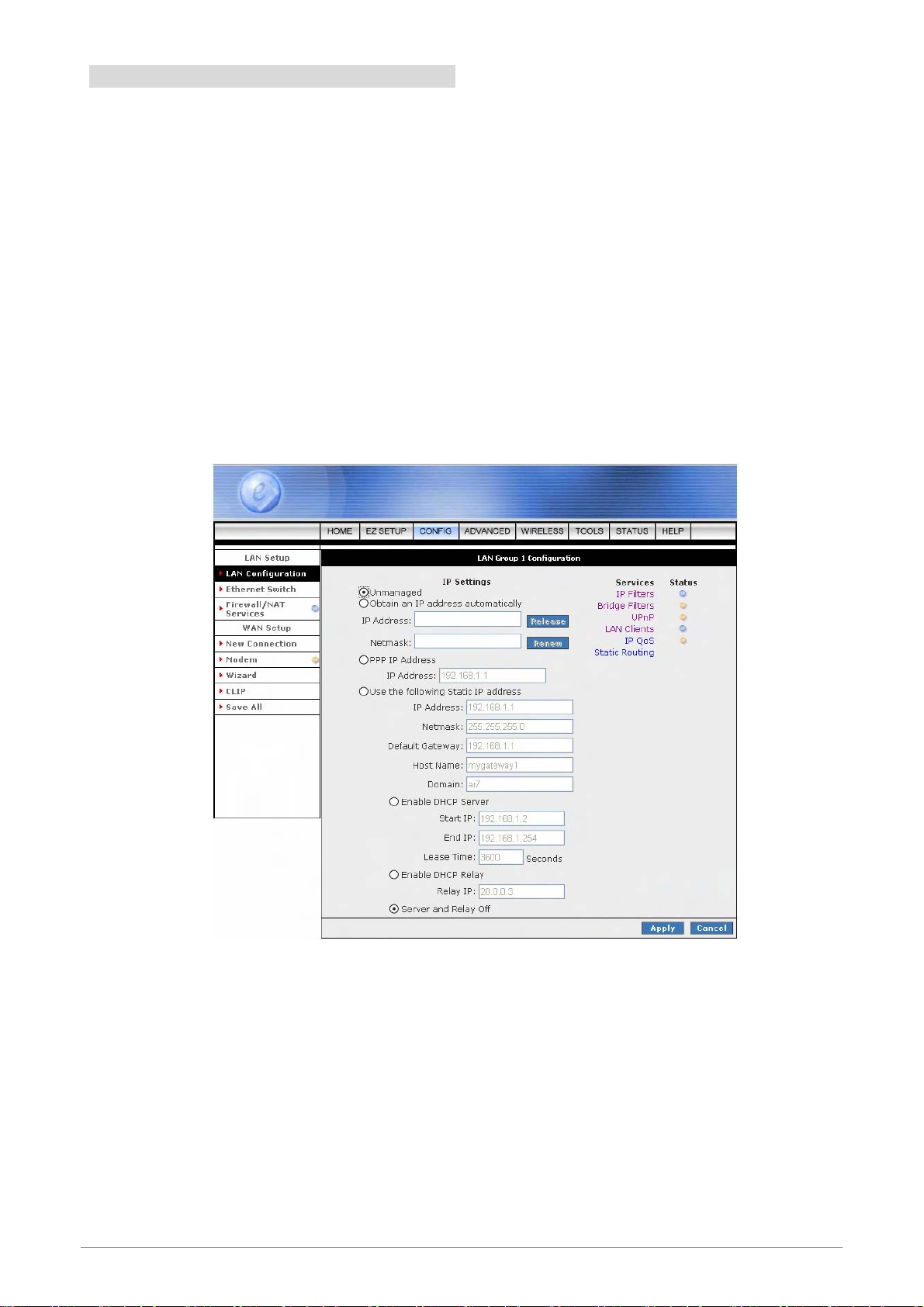
4.3.2.1.2 LAN Configuration - Unmanaged
The LAN Group Configuration screen allows you to configure settings for each defined LAN group. Notice
that you can also view the status of advanced services that can be applied to this LAN group.
Unmanaged: Click the Unmanaged radio button, the following configuration screen will pop-up. All filling
items are hidden except the Server and Relay Off (Unchangeable) radio button will turn on.
Unmanaged is a state when the LAN group is not configured and no IP address has been assigned to the
bridge.
Click the Services items will guides you to detail setting. Refer to ADVANCED section for
setting/configuration details.
Apply: Click Apply to complete the setting.
Cancel: Click Cancel to ignore all the changes.
To complete and save the setting, click Save All after clicking the Apply button.
4 Ports 11g Wireless ADSL2/2+ Router 62
Page 70

4.3.2.1.3 LAN Configuration – Obtain an IP Address Automatically
Obtain an IP address automatically: The following configuration screen will pop-up. All filling items will be
hidden except Host Name, Domain Name and Server and Relay Off (Unchangeable) radio button will turn
on.
When this function is enabled, your 4 Ports 11g Wireless ADSL2/2+ Router acts like a client and can request
IP address from the DHCP server.
Click Services selection items will guides you to detail setting. Refer to ADVANCED section for
setting/configuration details.
Host Name: Can be any alpha-numeric expression that does not contain spaces.
Domain Name: Used in conjunction with the host name to uniquely identify the gateway. To
access the 4 Ports 11g Wireless ADSL2/2+ Router's web pages, the user can type 192.168.1.1
(The default IP Address) or type mygateway1.ar7 in the Web browser’s address bar.
Apply: Click Apply to complete the setting.
Cancel: Click Cancel to ignore all the changes.
To complete and save the setting, click Save All after clicking the Apply button.
4 Ports 11g Wireless ADSL2/2+ Router 63
Page 71

4.3.2.1.4 LAN Configuration – PPP IP Address
PPP IP Address: Click the PPP IP Address radio button, the following configuration screen will pop-up. All
filling items are hidden except the Server and Relay Off (Unchangeable) radio button will turn on.
Click the Services items will guides you to detail setting. Refer to ADVANCED section for
setting/configuration details.
Apply: Click Apply to complete the setting.
Cancel: Click Cancel to ignore all the changes.
To complete and save the setting, click Save All after clicking the Apply button.
4 Ports 11g Wireless ADSL2/2+ Router 64
Page 72
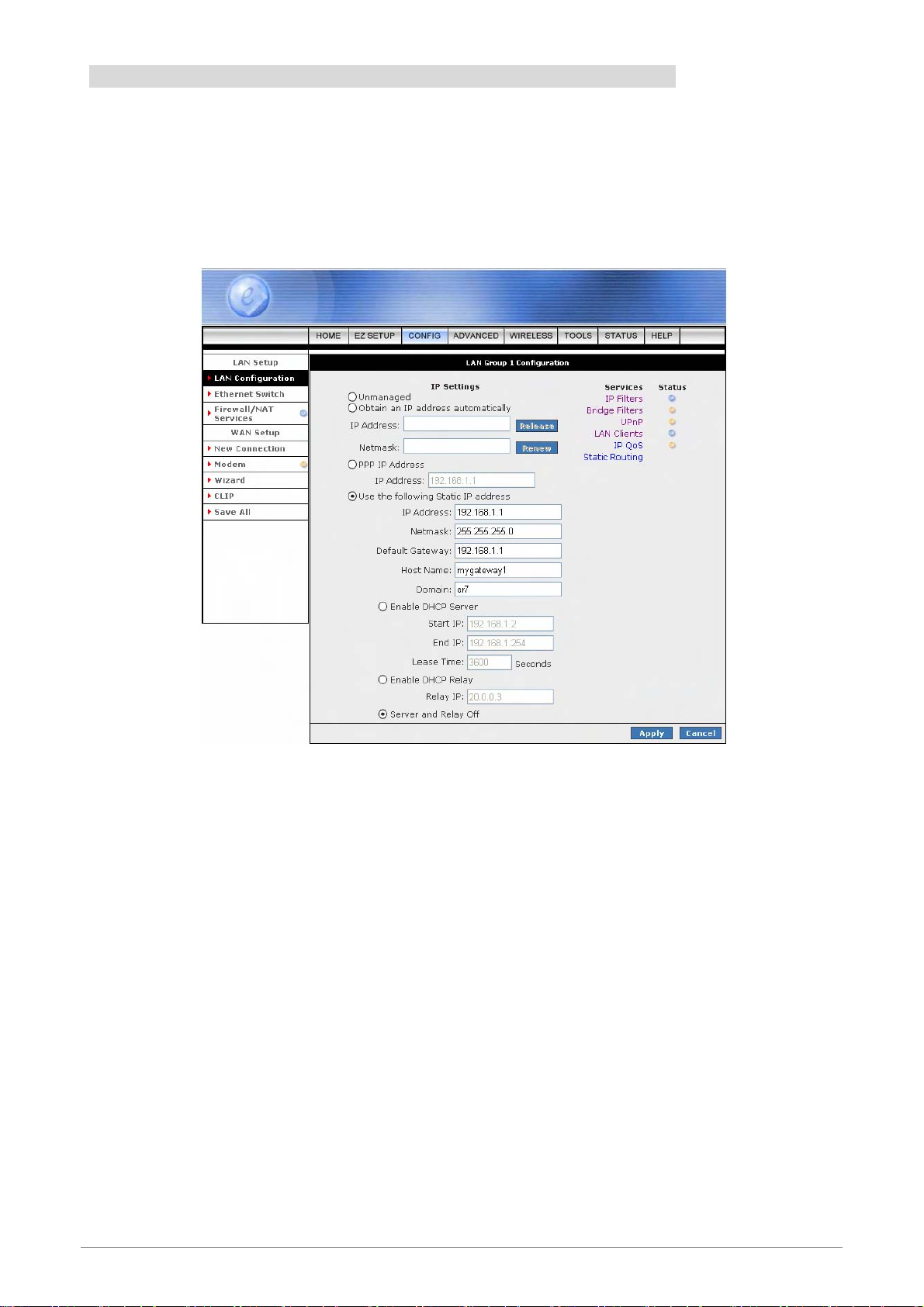
4.3.2.1.5 LAN Configuration – Use The Following Static IP Address
Use the following Static IP address: The following configuration screen will pop-up.
Click the radio button to select Enable DHCP Server or Enable DHCP Relay or Server and Relay Off.
Manually enter the necessary items based on each selection.
IP Address: The 4 Ports 11g Wireless ADSL2/2+ Router’s default IP address is 192.168.1.1.
Netmask: The 4 Ports 11g Wireless ADSL2/2+ Router’s default subnet mask is 255.255.255.0.
This subnet will allow the gateway to support 254 users. If you want to support a larger number of
users you can change the subnet mask. The DHCP server is defaulted to only give out 255 IP
addresses. Remember that if you change your 4 Ports 11g Wireless ADSL2/2+ Router’s IP
address and you have DHCP enabled, the DHCP configuration must reside within the same
subnet
Default Gateway: The default gateway is the routing device used to forward all traffic that is not
addressed to a station within the local subnet. Your ISP will provide you with the default gateway
Address.
Host Name: Can be any alpha-numeric expression that does not contain spaces.
Domain: Used in conjunction with the host name to uniquely identify the gateway.
4 Ports 11g Wireless ADSL2/2+ Router 65
Page 73

Enable DHCP Server: Click the radio button to enable the DHCP Server. By default, your Ports
11g Wireless ADSL2/2+ Router has DHCP server (LAN side) enabled. If you already have a
DHCP server running on your network, you must disable one of the two DHCP servers; if you plug
a second DHCP server into the network, you will experience network errors and the network will
not function correctly.
; Start IP: The Start IP Address indicates the beginning of the range at which the DHCP server
starts issuing IP addresses.
This value must be greater than the Routers IP address value. If the Routers IP address is
192.168.1.1 (The default) than the starting IP address must be 192.168.1. 2 or higher.
Note: If you change the start or end values, make sure the values are still within the same
subnet as the gateways IP address. In other words, if the gateways IP address is 192.168.1.1
(default) and you change the DHCP start/end IP addresses to be 192.128.1.2/192.128.1.100,
you will not be able to communicate to the gateway if your PC has DHCP enabled.
; End IP: The End IP Address indicates the end of the IP address range.
The ending address must not exceed a Subnet Limit of 253; hence the maximum value that
can be entered in this example is 192.168.1.254.
If the DHCP server runs out of DHCP addresses, users will not get access to network
resources. If this happens you can increase the Ending IP address (to the limit of 255) or
reduce the lease time.
Note: If you change the start or end values, make sure the values are still within the same
subnet as the gateways IP address. In other words, if the gateways IP address is 192.168.1.1
(default) and you change the DHCP start/end IP addresses to be 192.128.1.2/192.128.1.100,
you will not be able to communicate to the gateway if your PC has DHCP enabled.
; Lease Time: Lease Time is the amount of time a network user will be allowed connection to
the 4 Ports 11g Wireless ADSL2/2+ Router with their current Dynamic IP address. The
amount of time is in units of minutes; the default value is 3600 minutes (60 hours).
Enable DHCP Relay: Click the radio button to enable the DHCP Relay. When the gateway is
configured as DHCP server, it assigns the IP addresses to the LAN clients. When the gateway is
configured as DHCP relay, it is responsible for forwarding the requests and responses negotiating
between the DHCP clients and the server.
; Relay IP: This is the IP Address given by the ISP.
Server and Relay Off: Click the radio button to enable. By turning off the DHCP server and relay
the network administrator must carefully configure the IP address, Subnet Mask and DNS settings
of every computer on your network. Do not assign the same IP address to more than one
computer and your Gateway must be on the same subnet as all the other computers.
4 Ports 11g Wireless ADSL2/2+ Router 66
Page 74

Apply: Click Apply to complete the setting.
Cancel: Click Cancel to ignore all the changes.
To complete and save the setting, click Save All after clicking the Apply button.
4 Ports 11g Wireless ADSL2/2+ Router 67
Page 75

4.3.3 LAN Setup - Ethernet Switch
The Ethernet Switch page allows you to set the LAN port into the following modes (Default is “Auto”).
Ethernet Switch port settings can be configured to meet the requirements of your LAN configuration.
Auto: The 4 Ports 11g Wireless ADSL2/2+ Router will automatically sense which mode to use,
selecting between 100 Mbps Full Duplex, 100 Mbps Half Duplex, 10 Mbps Full Duplex, and 10
Mbps Half Duplex. Default setting is “Auto”.
10/Half Duplex: Data cannot be transferred and received at the same time. For example, data can
be sent, and once the transmission is complete, data can be received. This is done at a transfer
rate of 10Mbps.
10/Full Duplex: Data can be transferred and received simultaneously at the transfer rate of
10Mbps.
100/Half Duplex: Data cannot be transferred and received at the same time. For example, data
can be sent, and once the transmission is complete, data can be received. This is done at a
transfer rate of 100Mbps.
100/Full Duplex: Data can be transferred and received simultaneously at the transfer rate of
100Mbps.
Apply: Click Apply to complete the setting.
Cancel: Click Cancel to ignore all the changes.
To complete and save the setting, click Save All after clicking the Apply button.
4 Ports 11g Wireless ADSL2/2+ Router 68
Page 76

4.3.4 LAN Setup - Firewall/NAT Services
Firewall/NAT Services: Place a check to “Enable” the most basic Firewall and NAT Service to secure your
system. The 4 Ports 11g Wireless ADSL2/2+ Router is equipped with advanced Firewall features to provide
security from malicious attack, hacking or eavesdropping across the Internet. It’s strongly recommend that
you enable this feature for security purpose. The default setting is “Enable”.
Apply: Click Apply to complete the setting.
Cancel: Click Cancel to ignore all the changes.
To complete and save the setting, click Save All after clicking the Apply button.
4 Ports 11g Wireless ADSL2/2+ Router 69
Page 77

4.4 ADVANCED
The Advanced Menu provides access to advanced networking, management and routing capabilities.
Click the ADVANCED tab and the following screen will pop-up.
The Advanced tab allows you to perform advanced configuration functions for existing connections including:
Enabling and disabling of key features including voice, UPnP, SNTP, SNMP, IP QoS, RIP, access
control and multicasting.
Assignment of IP QoS weighting to connections.
Management of LAN port interfaces, packet flow, and filtering.
At least one WAN connection must be configured before implementing advanced WAN configuration features.
At least on LAN group must be defined before implementing advanced LAN configuration features.
UPnP: Configure UPnP for different connections.
SNTP: Configure SNTP to configure time server on Internet.
SNMP: Configure SNMP Management.
IP QoS: Configure IP Quality of Service for different connections.
Port Forwarding: Configure Firewall and NAT pass-through to your hosted applications.
IP Filters: Configure Firewall to block your LAN PCs from accessing the Internet.
LAN Clients: Configure LAN Clients.
LAN Isolation: Disable traffic between LANs.
4 Ports 11g Wireless ADSL2/2+ Router 70
Page 78

Bridge Filters: Select to setup Bridge Filters.
Web Filters: Select to setup Web Filters.
Multicast: Configure Multicast pass-through for different connections.
Static Routing: Configure Static routes.
Dynamic Routing: Configure RIP.
Access Control: Configure access control list.
4 Ports 11g Wireless ADSL2/2+ Router 71
Page 79

4.4.1 ADVANCED - UPnP
UPnP: Universal Plug and Play is a protocol which automates connectivity between network devices,
including computers, game consoles, digital cameras and other systems which connect via TCP/IP.
Applications which implement the UPnP protocol are able to negotiate a connection with a UPnP-enabled
device without requiring manual device configuration.
UPnP (Universal Plug and Play), NAT (Network Address Translation) and Firewall Traversal allow traffic to
pass through the router for applications using the UPnP protocol. UPnP can be enabled/disabled across
Multiple LAN segments. This feature requires one active ADSL connection. In presence of multiple ADSL
connections, select the one over which the incoming traffic will be present.
Enable UPNP: Place a check to enable the UPnP feature.
WAN Connection: Select the required WAN Connection Profile by clicking on the drop down
button adjacent to the Connection Profile name.
LAN Connection: Select the LAN Group fro the drop down manual.
Apply: Click Apply to complete the setting.
Cancel: Click Cancel to ignore all the changes.
To complete and save the setting, click Save All after clicking the Apply button.
4 Ports 11g Wireless ADSL2/2+ Router 72
Page 80

4.4.1.1 UpnP Configuration Procedures
1. Check Enable UPnP. This enables the WAN Connection and LAN Connection fields.
2. Select the WAN Connection and LAN Connection that will utilize UPnP from the drop-down lists.
3. Click Apply to temporarily save the setting.
4. To make the change permanent, click on Save All.
4 Ports 11g Wireless ADSL2/2+ Router 73
Page 81

4.4.2 ADVANCED - SNTP
SNTP: SNTP (Simple Network Timing Protocol) is a protocol used to synchronize the system time to the
public SNTP servers. It uses the UDP protocol on port 123 to communicate between clients and servers.
Place a check at Enable SNTP to enable the SNTP functionality.
When the SNTP feature is enabled, your 4 Ports 11g Wireless ADSL2/2+ Router will start querying for the
time clock information from the primary SNTP server. If it fails to get a valid response within the “Timeout”
period, it will try for “Retry” number of times, before moving to the Secondary SNTP server. If it fails to get a
valid response from Secondary STNP server within valid retry times, it starts querying Tertiary SNTP server.
If it fails to get a valid response from all the servers, then the program stops. When a valid response is
received from one of the server, the program sleeps for “Polling Interval” amount of minutes, before starting
the whole process again.
Enable SNTP: Place a check to enable SNTP feature.
Primary SNTP Server: The IP address or the host name of the primary SNTP server.
Secondary SNTP Server: The IP address or the host name of the secondary SNTP server.
Tertiary SNTP Server: The IP address or the host name of the tertiary SNTP server.
Timeout: A time limit for an operation. If the 4 Ports 11g Wireless ADSL2/2+ Router failed to
connect to a SNTP server within the “Timeout” period, it will retry the connection.
Polling Interval: The length of time (In Minutes) the 4 Ports 11g Wireless ADSL2/2+ Router
retrieves the time from the SNTP Server. Time between a successful connection with a SNTP
server and a new attempt to connect to an SNTP server.
4 Ports 11g Wireless ADSL2/2+ Router 74
Page 82

Retry Count: Enter the Retry Count to access the SNTP Server. The number of times the 4 Ports
11g Wireless ADSL2/2+ Router will try to connect to an SNTP server before it try to connect to the
next server in line.
Time Zone: This specifies the time zone ( Geographical location ).
Day Light: Place a check at the Day Light to activate Daylight Savings Time.
Apply: Click Apply to complete the setting.
Cancel: Click Cancel to ignore all the changes.
To complete and save the setting, click Save All after clicking the Apply button.
4 Ports 11g Wireless ADSL2/2+ Router 75
Page 83

4.4.2.1 SNTP Configuration Procedure
1. Check Enable SNTP.
2. Use as a reference and configure the following fields:
Primary SNTP Server
Secondary SNTP Server
Tertiary SNTP Server
Timeout
Polling Interval
Retry Count
Time Zone
Day Light
3. Click Apply to temporarily save the setting.
4. To make the change permanent, click on Save All.
4 Ports 11g Wireless ADSL2/2+ Router 76
Page 84
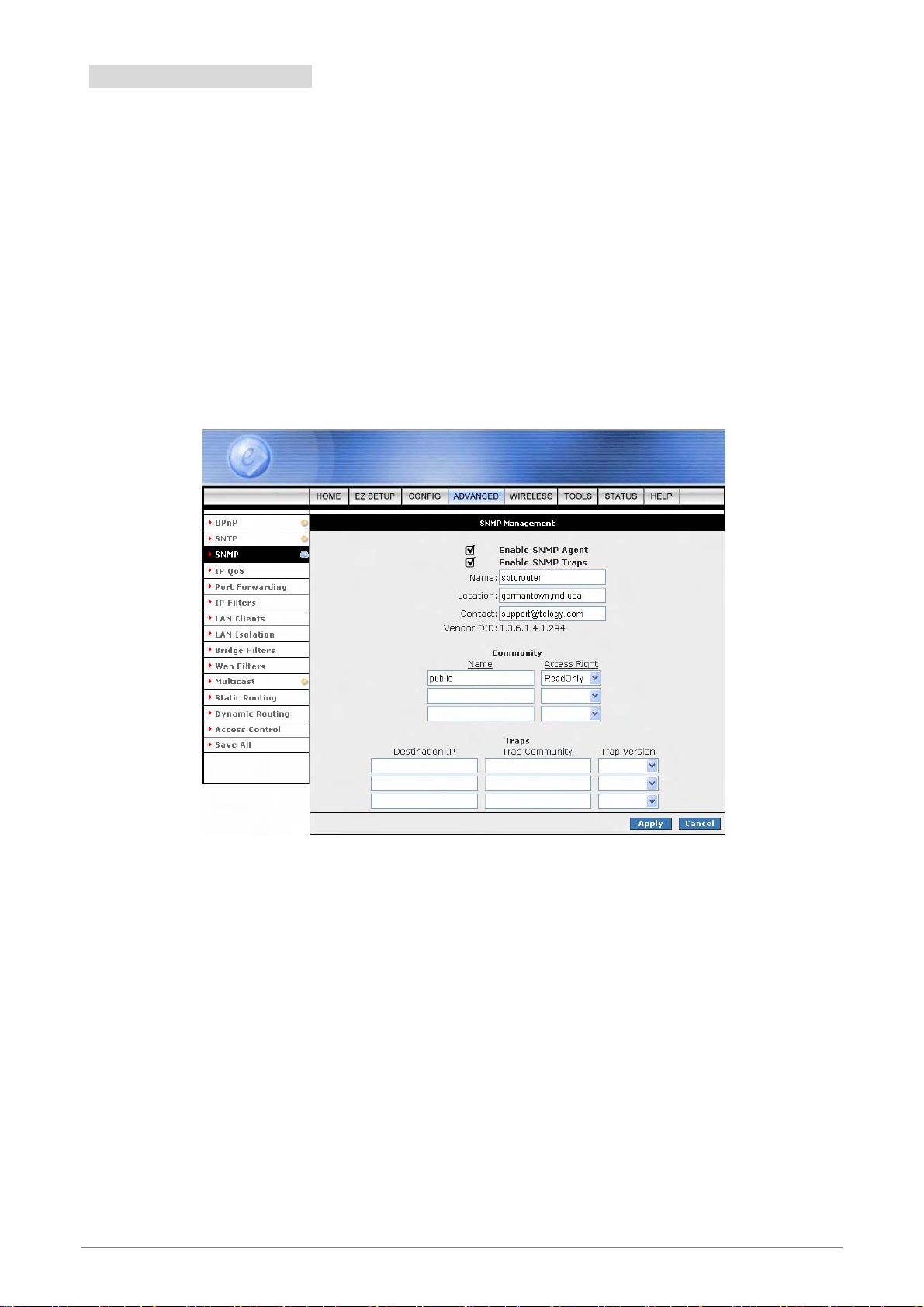
4.4.3 ADVANCED - SNMP
SNMP: Simple Network Management Protocol ( SNMP ) is a troubleshooting and management protocol,
which uses the UDP protocol on port 161 to communicate between clients and servers.
SNMP uses a manager MIB (management information base) agent solution to fulfill the network management
needs. The agent is a separate station that can request data from an SNMP agent in each of the different
managed system in the network.
The agent uses the MIBs as dictionaries of manageable objects. Each SNMP-managed device has at least
one agent that can respond to the queries from the NMS. The SNMP agent supports GETS, SETS, and
TRAPS for 4 groups with MIB-II: System, Interface, IP, and ICMP.
SNMP Agent: Click to enable the SNMP Agent. An SNMP agent is a node that resides on the
network, typically a computer or a router. The SNMP agent is controlled and configured by the
NMS by sending SNMP messages between one another. SNMP agents are logged and identified
in a Management Information Base (MIB), in which they are identified by an object identifier (OID).
SNMP Traps: Click to enable the SNMP Traps. SNMP traps are used to notify network managers
of significant events that have taken place in the network. These traps are sent to the SNMP NMS
( NMS Server located at Trap IP ) through the specified Ports.
Name: An administratively-assigned name for the 4 Ports 11g Wireless ADSL2/2+ Router. By
convention, this is the node's fully-qualified domain name.
Location: The physical location of the 4 Ports 11g Wireless ADSL2/2+ Router.
4 Ports 11g Wireless ADSL2/2+ Router 77
Page 85
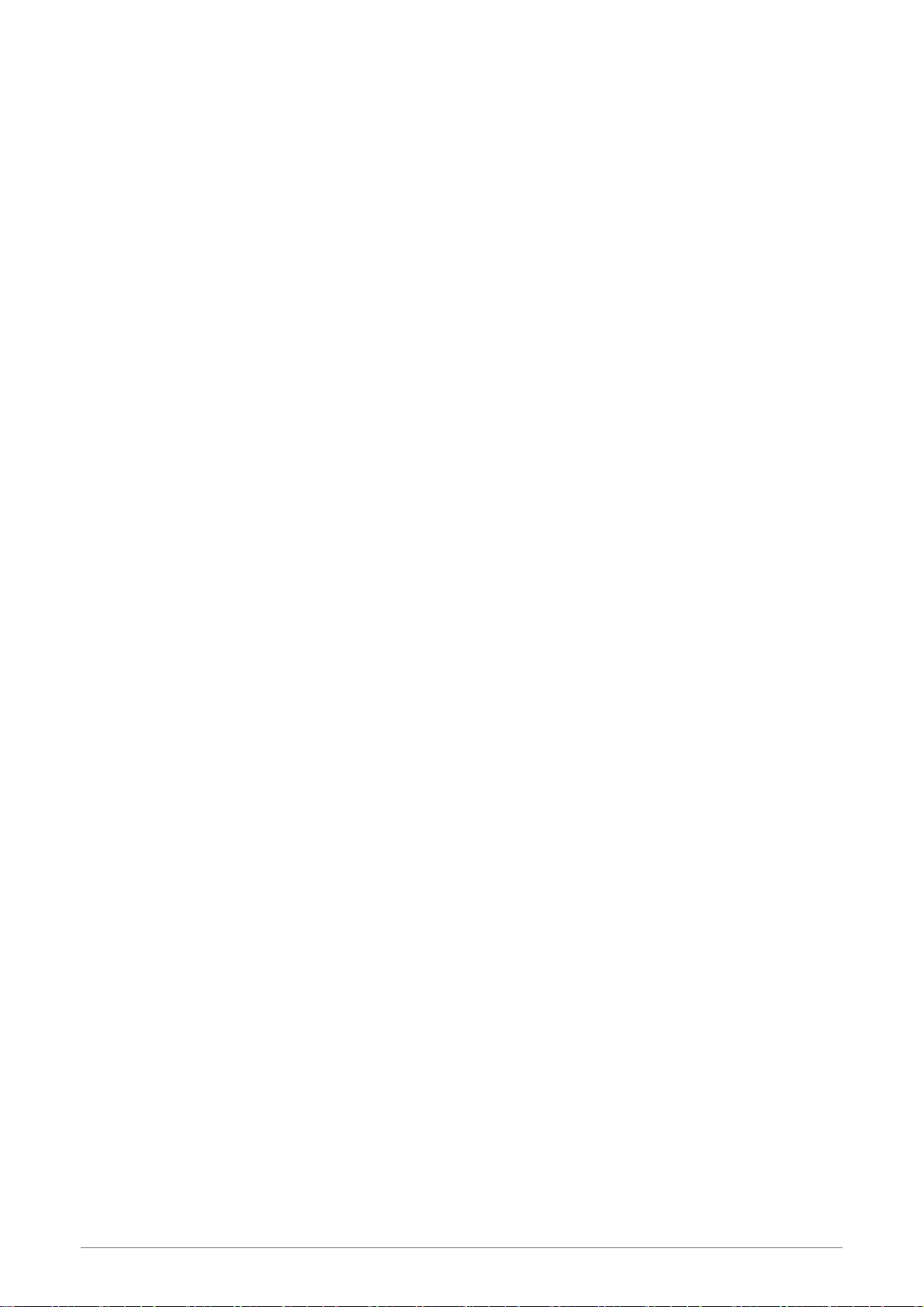
Contact: Contact person and/or contact information for the 4 Ports 11g Wireless ADSL2/2+
Router.
Vendor OID: Vendor Object Identifier. Private MIDBs fit under OID 1.3.6.1.4.1. The enterprise
number of this device is 294.
Note: The System Name, System Contact, and System Location can be up to 127 characters.
Community: SNMP defines a community to be a relationship between an SNMP agent and one or
more SNMP managers. Once the clear-text community name corresponds to a community known
to the receiving SNMP entity, the sending SNMP entity is considered to be authenticated as a
member of that community and is granted different levels of access: read-only or read-write.
; Name: Name of community. SNMP supports up to 3 communities including the default
community name of “Public”.
; Access Right: Two options are offered:
ReadOnly: Allows a GET or a GETNEXT operation to all objects with access rights of
READ-ONLY in the MIB.
ReadWrite: Allows a GET or a GETNEXT operation to all objects with access rights of
READ-WRITE in the MIB.
Traps: Trap is event notification. There are 4 standard traps supported in this 4 Ports 11g Wireless
ADSL2/2+ Router: WarmStartTrap, LinkUpTrap, LinkDownTrap, and AuthenticationFailureTrap.
; Destination IP: Destination IP address of trap. Trap can be sent to 3 different destinations.
; Trap Community: Community name of the trap.
; Trap Version: Two trap versions/formats are supported: SNMPv1 & SNMPv2C.
Apply: Click Apply to complete the setting.
Cancel: Click Cancel to ignore all the changes.
To complete and save the setting, click Save All after clicking the Apply button.
4 Ports 11g Wireless ADSL2/2+ Router 78
Page 86

4.4.4 ADVANCED - IP QoS
IP QoS: IP Quality of Service (QoS) prioritize data streams to ensure that basic connectivity is maintained
when running multiple services over one connection.
When QoS is enabled in the 4 Ports 11g Wireless ADSL2/2+ Router, the designated machine, application or
person would have precedence over peers when competing for bandwidth. The IP QoS Setup page allows
you to configure QoS for a connection, view previously configured QoS rules, add a new rule, or delete an
existing rule.
Each output device has three priority queues associated with transmit data. The high priority queues have
strict priority over the medium priority and low priority queues, and therefore can exhaust all available
bandwidth. The web UI will allow you to select the weights of the medium and low priority queues in
increments of 10% so that that the sum of the weights of the 2 queues is equal to 100%. These queues will be
serviced on a Round Robin priority basis according to the weights assigned, after the high priority queues
have been completely serviced.
Choose a connection: This field allows you choose a connection from the list of available
connections.
Priority weight : There are 2 Priority Weight to select from the drop down manual. These 2 fields
will allow you to select the weights of the Medium and Low priority queues in increments of 10%,
so that that the sum of the weights of these 2 queues is equal to 100%.
Enable IPQoS: This field allows you to enable/disable IP QoS for the chosen connection.
Note: If IP QoS is enabled and no rules are defined, a default rule is applied to the connection. The
default rule puts all the traffic to be transmitted in the Low Priority queue.
4 Ports 11g Wireless ADSL2/2+ Router 79
Page 87

Trusted Mode: Click to enable Trusted Mode. The 4 Ports 11g Wireless ADSL2/2+ Router has
two primary modes of operation with regard to queue traffic prioritization - Trusted and Un-Trusted.
This field allows you to choose the mode - Trusted (Checked) and Un-Trusted (Unchecked). In
"Trusted Mode" all the rules will be applied first, regardless of the setting of the TOS bits. After the
rules have been exhausted the existing TOS bit settings will be honored. The "Un-Trusted" mode
will match first against all rules as in "Trusted" mode. The difference is that if there is no match
then a default rule will be used. The default rule will have an associated queuing priority – Low.
Apply: Click Apply to complete the setting.
Cancel: Click Cancel to ignore all the changes.
To complete and save the setting, click Save All after clicking the Apply button.
4 Ports 11g Wireless ADSL2/2+ Router 80
Page 88
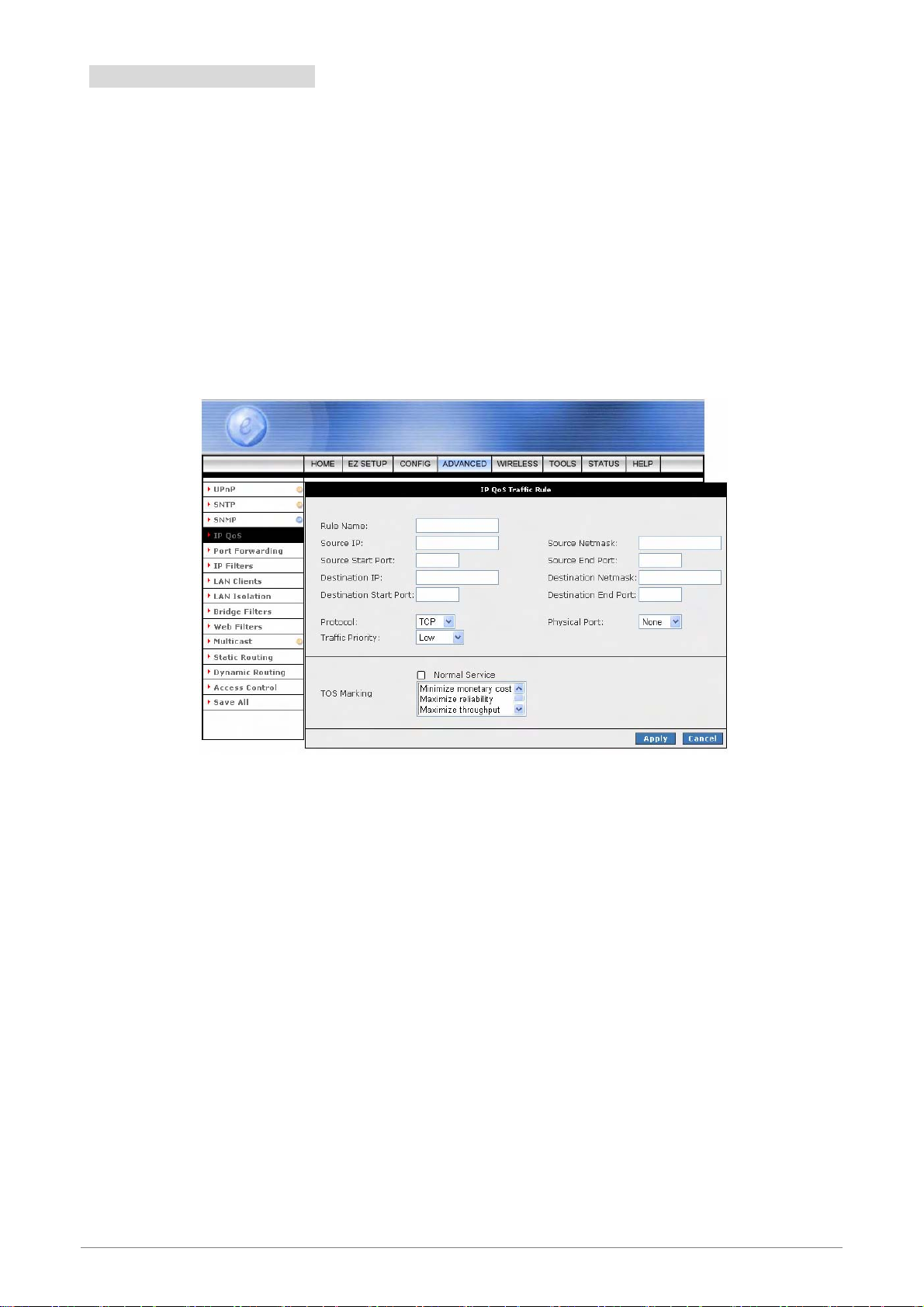
4.4.4.1 IP QoS Rule Setup
The IP QoS Rule Setup page allows you to define a traffic rule for a specified connection. Use the following
procedures to access the IP QoS Rule Setup Page.
1. From the IP QoS Setup page, Choose A Connection filed, select the specific connection you want to
define the IP QoS traffic rules.
2. Check Enable IP QoS.
3. Click Add.
4. Click Apply to temporarily save the setting.
5. To make the change permanent , click on Save All.
The Rules configuration page will allow you to define IP matching fields to associate with the priority queues
associated with the named connections selected above in the "QoS Setup Page" section.
There will be three primary fields for you to select:
A Trusted mode check box.
A traffic priority choice (High, Medium, Low).
An IP rules matching selection area.
The 4 Ports 11g Wireless ADSL2/2+ Router has two primary modes of operation with regard to queue traffic
prioritization: Trusted and Un-trusted. The Web UI will provide one check box to enable trusted mode. In
"Trusted mode" all rules will be applied first, regardless of the setting of the TOS bits. After the rules have
been exhausted the existing TOS bit settings will be honored. If the "Trusted mode" box is unchecked this will
indicate the "Un-trusted mode." "Un-trusted" mode will match first against all rules as in "Trusted" mode. The
difference is that if there is no match then a default rule will be used. The default rule will have an associated
queuing priority - Low.
4 Ports 11g Wireless ADSL2/2+ Router 81
Page 89

Rule definitions will be defined by you, by allowing you to select matching based on Source IP and Netmask,
Destination IP and Netmask, IP Protocol, Source Port range, Destination Port range, and Incoming Mac Port
(Switched LAN Port). These selections will define a rule and be associated with a particular queue priority:
High, Medium, and Low. There is another option to choose a particular TOS marking. The allowed options
are - No change, Normal service, Minimize monitory cost, Maximize reliability, Maximize throughput and
Minimize delay.
4 Ports 11g Wireless ADSL2/2+ Router 82
Page 90

4.4.4.2 Create IP QoS Traffic Rule
1. Use the terms describe below as a reference, and enter the required fields on the IP QoS Setup page.
2. Click Apply to temporarily save the setting.
3. To make the change permanent, click on Save All.
Rule Name: Name of the traffic rule.
Source IP: The IP address of the traffic source.
Source Netmask: The Netmask of the source.
Source Start Port: The start port of the source.
Source End Port: The end port of the source.
Destination IP: The IP address of the traffic destination.
Destination Netmask: The Netmask of the destination.
Destination Start Port: The start port of the destination.
Destination End Port: The end port of the destination.
Protocol: Select the protocol from the drop down manual. The protocols supported are TCP, UDP,
ICMP and ANY.
Physical Port: The selections are none, Port 1 through 4, USB, and WLAN.
Traffic Priority: The Traffic Priority field corresponds to the Priority Queue (High/Medium/Low) for
this traffic. The possible options for Protocol are: ANY, ICMP, TCP, and UDP. Wildcard(*) entries
are allowed for IP Address/Netmask and Port range fields.
Normal Service: The packets matching the rule should be treated as normal packets. Normal
packets do not require any special treatment along the path. Implementation wise, normal packets
will have ToS byte of 0 in the IP Header.
TOS Marking: The TOS marking field allows you to assign a TOS value to this traffic. The values
for the TOS marking can be: No Change, Normal Service, Minimize monetary cost, Maximize
reliability, Maximize throughput, and Minimize delay.
Apply: Click Apply to complete the setting.
Cancel: Click Cancel to ignore all the changes.
To complete and save the setting, click Save All after clicking the Apply button.
4 Ports 11g Wireless ADSL2/2+ Router 83
Page 91

4.4.4.3 Delete a Traffic Rule
The traffic rule “Example” has been created as illustrated in figure below:
1. Check Delete next to the traffic rule you want to delete.
2. Click Apply to temporarily save the setting.
3. To make the change permanent, click on Save All.
4 Ports 11g Wireless ADSL2/2+ Router 84
Page 92

4.4.5 ADVANCED - Port Forwarding
Port Forwarding (or Virtual Server) allows you to direct incoming traffic to specific PCs based on a service
port number and protocol. Using the Port Forwarding page, you can provide local services (for example web
hosting) for people on the Internet or play Internet games. Port Forwarding is configurable per LAN segment.
A database of predefined Port Forwarding rules allows you to apply one or more rules to one or more
members of a defined LAN group. You can view the rules associated with a predefined category, and add the
available rules for a given category. You can also create/edit/delete your own Port Forwarding rules.
WAN Connection: Select the WAN connection you are going to apply the port forwarding feature.
Allow Incoming Ping: Place a check to enable the incoming ping.
Select LAN Group: Select the LAN Group you are going to apply the port forwarding feature.
LAN IP: Select the IP address that will host the service.
Allow Incoming Ping: Enabling incoming ping (ICMP) requests on the Port Forwarding page
allows the router to respond to a ping from the Internet.
DMZ: Demilitarized Zone. DMZ More information on DMZ is available in the “DMZ Setting” sextion.
Custom Port Forwarding: This link takes you to the Custom Port Forwarding screen, more is
discussed in “Custom Port Forwarding” section.
Category: Custom and user-defined categories.
Available Rules: Predefined and/or user-defined IP filtering rules for each category.
Applied Rules: The IP filtering rules you select to apply for each given category.
4 Ports 11g Wireless ADSL2/2+ Router 85
Page 93

4.4.5.1 Port Forwarding Configuration Procedure
1. From the Port Forwarding configuration screen, select WAN Connection, LAN Group, and LAN IP.
If the desired LAN IP is not available in the LAP IP drop-down menu, you can add it using the LAN Client
screen, which can be accessed by clicking NEW IP.
2. Select the available rules for a given category, click View to view the rule associated with a predefined
filter (Figure below), click Add to apply the rule for this category.
3. If a rule is not in the list, you can create your own in the user category. With User category selected,
click Add. The Rule Management screen will populate for you to create new rules. The rule(s) you
create will be available in the User category. You will be able to Edit/Delete the rule(s) you create.
4. Repeat adding rules to each category.
5. Click Apply when you finish to temporarily save the settings.
6. To make the change permanent, click on Save All.
4 Ports 11g Wireless ADSL2/2+ Router 86
Page 94

4.4.5.2 Port Forwarding – New IP
New IP: If you wish to manually add a LAN client so that you can apply rules to it, click on the New IP
button. The following screen will pop-up. Refer to ADVANCED Î LAN Clients setting for more details.
Enter the IP Address, Hostname and MAC Address as shown then click Apply to save your setting.
4 Ports 11g Wireless ADSL2/2+ Router 87
Page 95

4.4.5.3 Port Forwarding – DMZ
DMZ: A DMZ ( Demilitarized Zone ) is added between a protected network and an external network, in order
to provide an additional layer of security.
Setting a computer on your local network as DMZ (DeMilitarized Zone) forwards any network traffic that is not
redirected to another computer via the port forwarding feature to the computer's IP address. This opens the
access to the DMZ computer from the Internet. This function is disabled by default.
The following screen will pop-up after clicking the DMZ button. Place a check to enable the DMZ functionality.
Select the WAN Connection, LAN Group and LAN IP Address from the drop down manual. Click Apply to
save and activate your setting.
Enable DMZ: Enable/disables the Demilitarized Zone feature. This field is unchecked by default.
Select your WAN Connection: Select the WAN Group you are going to apply the DMZ feature.
Select LAN Group: Select the LAN Group you are going to apply the DMZ feature.
Select a LAN IP Address: Select the LAN IP address you are going to use as the DMZ host. This
computer will be exposed to the Internet. Be aware that this feature may expose your local network
to security risks.
LAN Clients: This link will take you to the LAN Clients screen, more information on LAN Clients
can be found in “LAN Clients” configuration section.
4 Ports 11g Wireless ADSL2/2+ Router 88
Page 96

4.4.5.3.1 DMZ Configuration Procedure
1. From the Port Forwarding Configuration screen, click the DMZ link. You will be taken to the DMZ
settings screen as shown below.
2. Check the Enable DMZ box on the DMZ setting screen.
3. Select the WAN Group, LAN Group, and LAN IP Address. DMZ is configurable per LAN segment.
4. Click Apply when you finish to temporarily save the settings.
Note—You can click on “LAN Clients” link to access the LAN Clients screen.
5. To make the change permanent, click on Save All.
4 Ports 11g Wireless ADSL2/2+ Router 89
Page 97
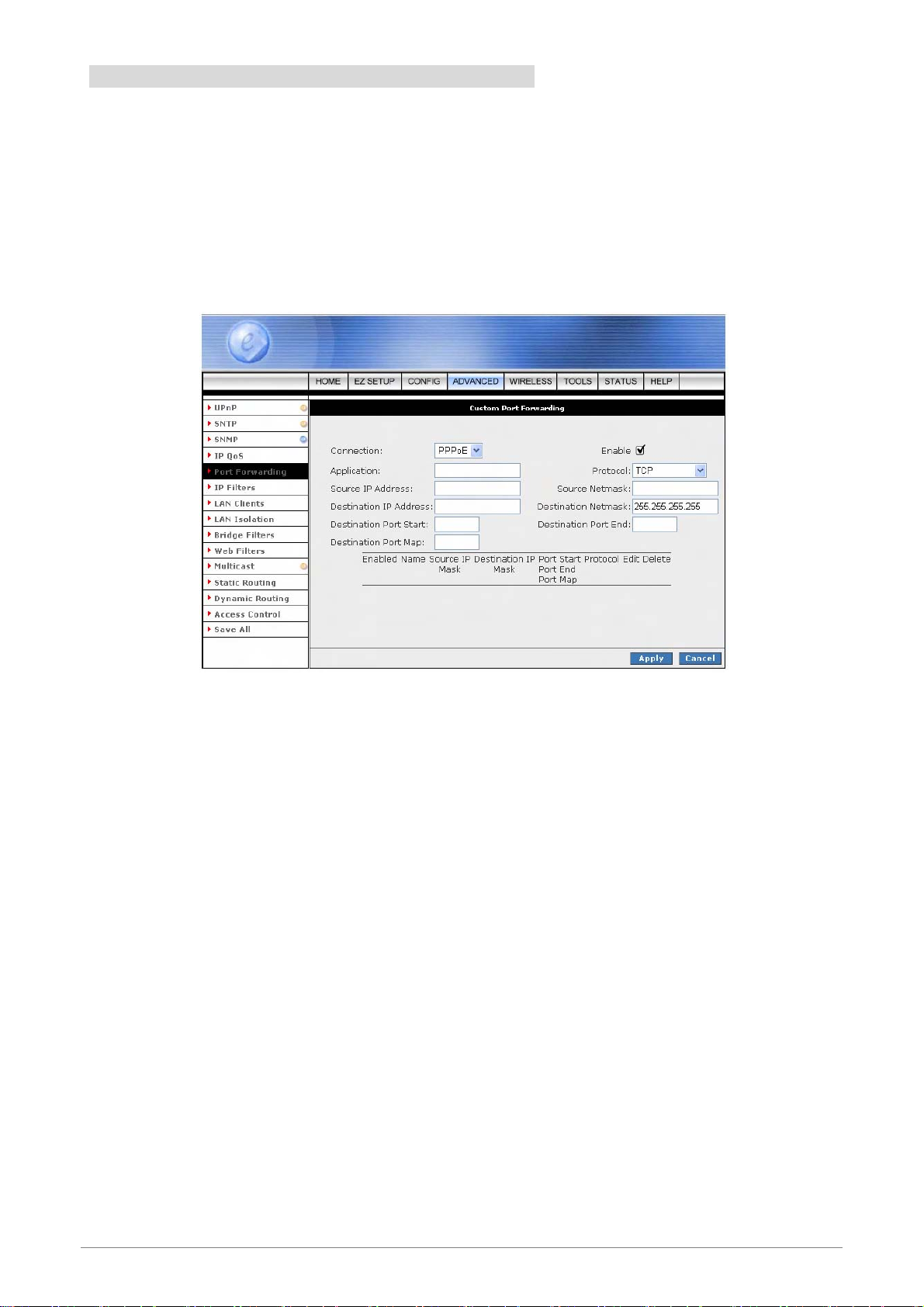
4.4.5.4 Port Forwarding – Custom Port Forwarding
Custom Port Forwarding: If there is no pre-defined Port Forwarding Rule for a particular application, a user
rule can be created which defines the required Ports, Protocols and Port forwarding rules. Click the Custom
Port Forwarding button and the following screen will pop-up.
The Custom Port Forwarding screen allows you to create up to 20 custom port forwarding entries to support
specific services or applications; such as Concurrent NAT/NAPT operation.
To create a custom rule you will need to know the specific port number and port type that the application
requires. Some applications specify a range of ports in which case you will need to know both the starting and
ending port numbers in the range, which are mapped by the start port and end port fields.
The Port Map specifies the internal port that the data will be directed to on the LAN Client. When dealing with
port ranges, the Internal Port will be the same as the first port in the range. When you simply want to forward
a single port from outside to inside, then all three fields (Port Start, Port End and Port Map) will have the same
port number.
Connection: Select the WAN connection you are going to apply the custom Port Forwarding rule.
Enable: The Enable button is checked by default, meaning this rule is applied when you click on
the Apply button.
Application: Name of the application your port(s) will be opened for.
Protocol: There are three options available: TCP, UDP, and TCP and UDP.
Source IP Address: You can define the source IP address from which the incoming traffic will be
allowed. Enter “0.0.0.0” for all.
Source Netmask: Netmask of the source IP address. Enter “255.255.255.255” for all.
4 Ports 11g Wireless ADSL2/2+ Router 90
Page 98

Destination IP Address: Since it is for incoming traffic, the destination IP address is on your LAN
side.
Destination Netmask: The destination netmask on your LAN side.
Destination Port Start: The starting port number that will be made open for this application.
Destination Port End: The ending port number that will be made open for this application.
Destination Port Map: Destination port mapped on the LAN (destination) side to which packets
will be forwarded.
4 Ports 11g Wireless ADSL2/2+ Router 91
Page 99

4.4.6 ADVANCED - IP Filters
The IP Filtering feature allows you to block specific applications/services based on the IP address of a LAN
device. You can use this page to block specific traffic (for example block web access) or any traffic from a
computer on your local network.
A database of predefined IP filters allows you to apply one or more filtering rules to one or more members of a
defined LAN group. You can view the rules associated with a predefined filter, and add the available rules for
a given category. You can also create/edit/delete your own IP filter rules.
Select LAN Group: Select the LAN Group you are going to apply the IP Filters feature.
LAN IP: Select the IP address in the given LAN group that you are going to apply the IP Filters
feature.
Block All Traffic: When checked, complete network access is blocked for the specific IP address.
Block Outgoing Ping: Blocking outgoing ping (ICMP) generated from a particular LAN IP can be
used if your PC has a virus that attempts a Ping-of-Death Denial of Service attack.
Custom IP Filters: This link takes you to the Custom IP Filter screen, more is discussed in
“Custom IP Filters Screen” section.
Available Rules: Predefined and/or user-defined IP filtering rules for each category.
Applied Rules: The IP filtering rules you elelct to apply for each given category.
4 Ports 11g Wireless ADSL2/2+ Router 92
Page 100

4.4.6.1 IP Filters Configuration Procedure
1. From the IP Filters configuration screen, select LAN Group and LAN IP.
If the desired LAN IP is not available in the LAP IP drop-down menu, you can add it using the LAN Client
screen, which can be accessed by clicking NEW IP.
2. Select the available rules for a given category, click View to view the rule associated with a predefined
filter, click Add to apply the rule for this category.
3. If a rule is not in the list, you can create your own in the user category. With User category selected,
click Add. The Rule Management screen will populate for you to create new rules. The rule(s) you
create will be available in the User category. You will be able to Edit/Delete the rule(s) you create.
4. Repeat adding rules for each category.
5. Click Apply when you finish to temporarily save the settings.
6. To make the change permanent, click on Save All.
4 Ports 11g Wireless ADSL2/2+ Router 93
