Page 1
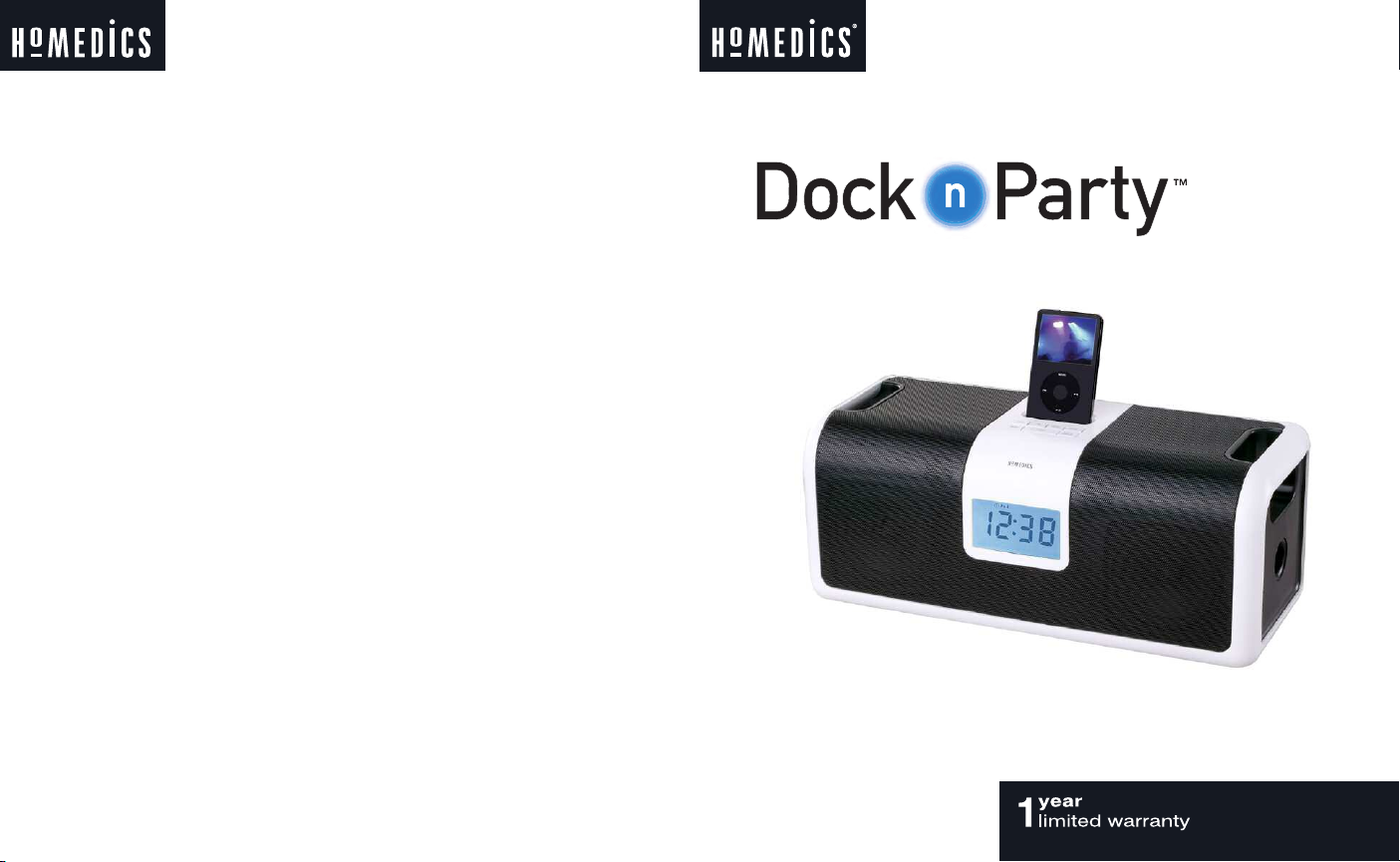
HoMedics Service Center
UltraUltra
1.800.466.3342
8:30 – 5:00 p.m. (EST) M – F
Dirección postal:
HoMedics
Consumer Relations
Service Center Dept. 168
3000 Pontiac Trail
Commerce Township, MI
48390
Correo electrónico:
cservice@homedics.com
GARANTÍA LIMITADA POR UN AÑO
(Válida únicamente en los EE.UU.)
HoMedics vende sus productos con la intención de que no tengan defectos de fabricación ni de
m
ano de obra por un plazo de un año a partir de la fecha de compra original, con las siguientes
excepciones. HoMedics garantiza que sus productos no tendrán defectos de material ni de
mano de obra bajo condiciones de uso y servicio normales.
P
ara obtener servicio para su producto HoMedics, envíe por correo el producto y su recibo de
compra fechado (como comprobante de compra), con franqueo pago, a la siguiente dirección:
HoMedics Service Center, Dept. 168, 3000 Pontiac Trail, Commerce Township, MI 48390. No se
aceptarán pagos contra reembolso.
HoMedics no autoriza a nadie, incluyendo, pero sin limitarse a, distribuidores, posteriores
consumidores compradores del producto a un distribuidor, o compradores remotos, a obligar
a HoMedics de forma alguna más allá de las condiciones aquí establecidas.
La garantía de este producto no cubre daños causados por uso inadecuado o abuso, accidente,
conexión de accesorios no autorizados, alteración del producto, instalación inadecuada,
reparaciones o modificaciones no autorizadas, uso inadecuado de la fuente de
energía/electricidad, cortes de energía, caída del producto, funcionamiento incorrecto o daño de
una pieza de funcionamiento debido al no cumplimiento del mantenimiento recomendado por el
fabricante, daños durante el transporte, robo, descuido, vandalismo, condiciones climáticas,
pérdida de uso en el período durante el cual el producto está en una instalación de reparación
o a la espera de piezas o reparación, o cualquier otra condición, sin importar cual sea, que se
encuentre fuera del control de HoMedics.
Esta garantía es válida únicamente si el producto es comprado y operado en los Estados
Unidos de América. Un producto que requiera modificaciones o adaptación para habilitar
su funcionamiento en cualquier país que no sea aquél para el que fue diseñado, fabricado,
aprobado y/o autorizado, o la reparación de productos dañados por estas modificaciones
están cubiertos bajo esta garantía.
no
LA GARANTÍA AQUÍ ESTABLECIDA SERÁ LA ÚNICA Y EXCLUSIVA GARANTÍA. NO HABRÁ
NINGUNA OTRA GARANTÍA EXPRESA NI IMPLÍCIT
DE COMERCIALIZACIÓN O APTITUD NI NINGUNA OTRA OBLIGACIÓN POR PARTE DE
LA COMPAÑÍA CON RESPECTO A PRODUCTOS CUBIERTOS POR ESTA GARANTÍA.
HOMEDICS NO TENDRÁ RESPONSABILIDAD ALGUNA POR NINGÚN DAÑO INCIDENTAL,
CONSECUENTE NI ESPECIAL
MÁS QUE LA REPARACIÓN O CAMBIO DE ALGUNA PIEZA O PIEZAS QUE SE HALLEN
DEFECTUOSAS DENTRO DEL PERÍODO DE VIGENCIA DE ESTA GARANTÍA. NO SE
ARÁN REEMB
EFECTU
MATERIALES DEFECTUOSOS, HOMEDICS SE RESERVA EL DERECHO DE REALIZAR
OS
L
SUSTITUCIONES EN VEZ DE REPARAR O CAMBIAR.
Esta garantía no se extiende a la compra de productos abiertos, usados, embalados otra vez
abiertos y vueltos a cerrar, incluyendo entre otras cosas la venta de dichos productos en
o
y
sitios de remate por Internet y/o la venta de dichos productos por revendedores o mayoristas.
Todas y cada una de las garantías cesarán y terminarán inmediatamente con respecto
cualquier producto o pieza del mismo que estén alterados o modificados sin el consentimiento
a
previo explícito y por escrito de HoMedics.
Esta garantía le proporciona derechos legales específicos. Es posible que usted tenga derechos
adicionales que pueden variar de un estado a otro. Debido a las regulaciones de ciertos
estados, es posible que algunas de las limitaciones y exclusiones no se apliquen en su caso.
© 2007 HoMedics, Inc. y sus compañías afiliadas, reservados todos los derechos. HoMedics® es
una marca registrada de HoMedics, Inc. y sus compañías afiliadas. Dock n Party™ es una marca
iPod®, iPod nano®, nano®, iPhone™ y el diseño del iPod® son marcas registradas de Apple Inc.
. BAJO NINGÚN CONCEPTO EST
OLSOS. SI NO HA
comercial de HoMedics Inc. y sus compañías afiliadas.
A, INCLUYENDO NINGUNA GARANTÍA
A GARANTÍA REQUERIRÁ
Y PIEZAS DE REPUESTO DISPONIBLES PARA
Reservados todos los derechos.
IB-DP900A
premium home hi-fi system
El manual en español empieza
a la página 17
Instruction Manual and
Warranty Information
DP-900
Page 2
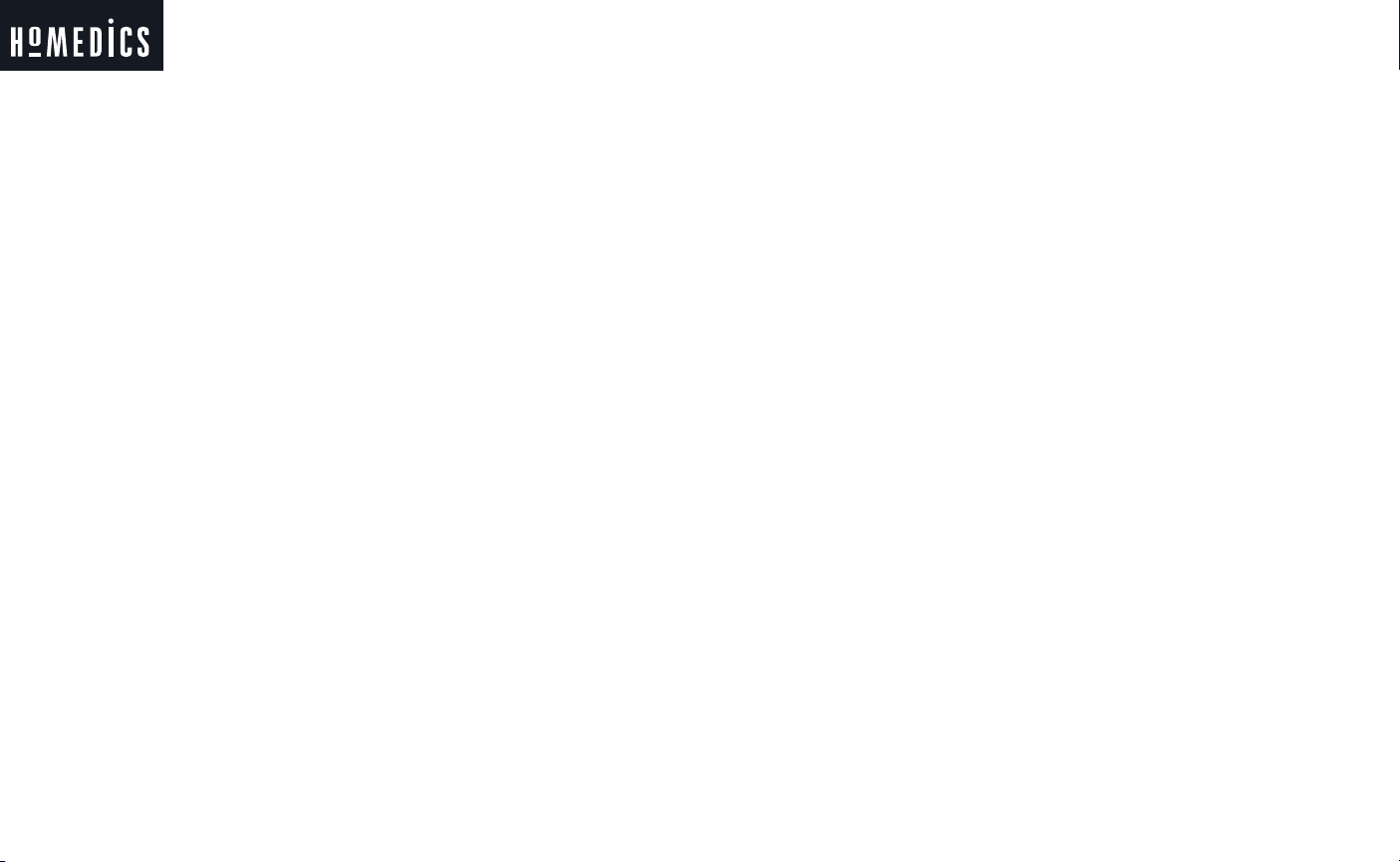
Thank you for purchasing Dock n Party Ultra, the HoMedics ultimate dock for iPod
and speaker system. This, like the entire HoMedics product line, is built with
high-quality craftsmanship to provide years of dependable service. We hope you will
find it to be the finest product of its kind.
®
IMPORTANT SAFETY INSTRUCTIONS:
When using an electrical appliance, basic precautions should always be followed,
including the following:
READ ALL INSTRUCTIONS BEFORE USING
DANGER
• Always unplug the appliance from the electrical outlet immediately after using
• Do not reach for an appliance that has fallen into water. Unplug it immediately.
• Do not place or store appliance where it can fall or be pulled into a tub or sink.
WARNING
• Close supervision is necessary when this appliance is used by or near children,
• Use this appliance only for its intended use as described in this manual. Do not
• Never operate this appliance if it has a damaged cord, plug, cable or housing.
• Keep cord away from heated surfaces.
• Never drop or insert any object into any opening.
• Do not operate where aerosol (spray) products are being used or where oxygen
- To reduce the risk of electric shock:
and before cleaning.
Do not place in or drop into water or other liquid.
- To reduce the risk of burns, fire, electric shock or injury to persons:
invalids or disabled persons.
use attachments not recommended by HoMedics; specifically any attachments
not provided with the unit.
If it is not working properly, if it has been dropped or damaged, return it to
Homedics Service Center for examination and repair.
is being administered.
Caution:
All servicing of
this product
must be
performed by
authorized
HoMedics
Service
Personnel only.
• Do not carry this appliance by power cord or use cord as handle.
• To disconnect, remove plug from outlet.
• This appliance is designed for indoor use only. Do not use outdoors.
• Only set on dry surfaces. Do not place on surface wet from
water or cleaning solvents.
SAVE THESE INSTRUCTIONS
CCaauuttiioonn –– PPlleeaassee rreeaadd aallll iinnssttrruuccttiioonnss ccaarreeffuullllyy bbeeffoorree ooppeerraattiinngg.
• Never leave the appliance unattended, especially if children
are present.
• Never cover the appliance when it is in operation.
• This unit should not be used by children without
adult supervision.
• Always keep the cord away from high temperature and fire.
• Do not lift, carry, hang, or pull the product by the
power cord.
• If the adaptor sustains damage, you must stop using this
product immediately and contact the HoMedics Service Center.
(See the warranty section for the HoMedics address.)
.
2
3
Page 3
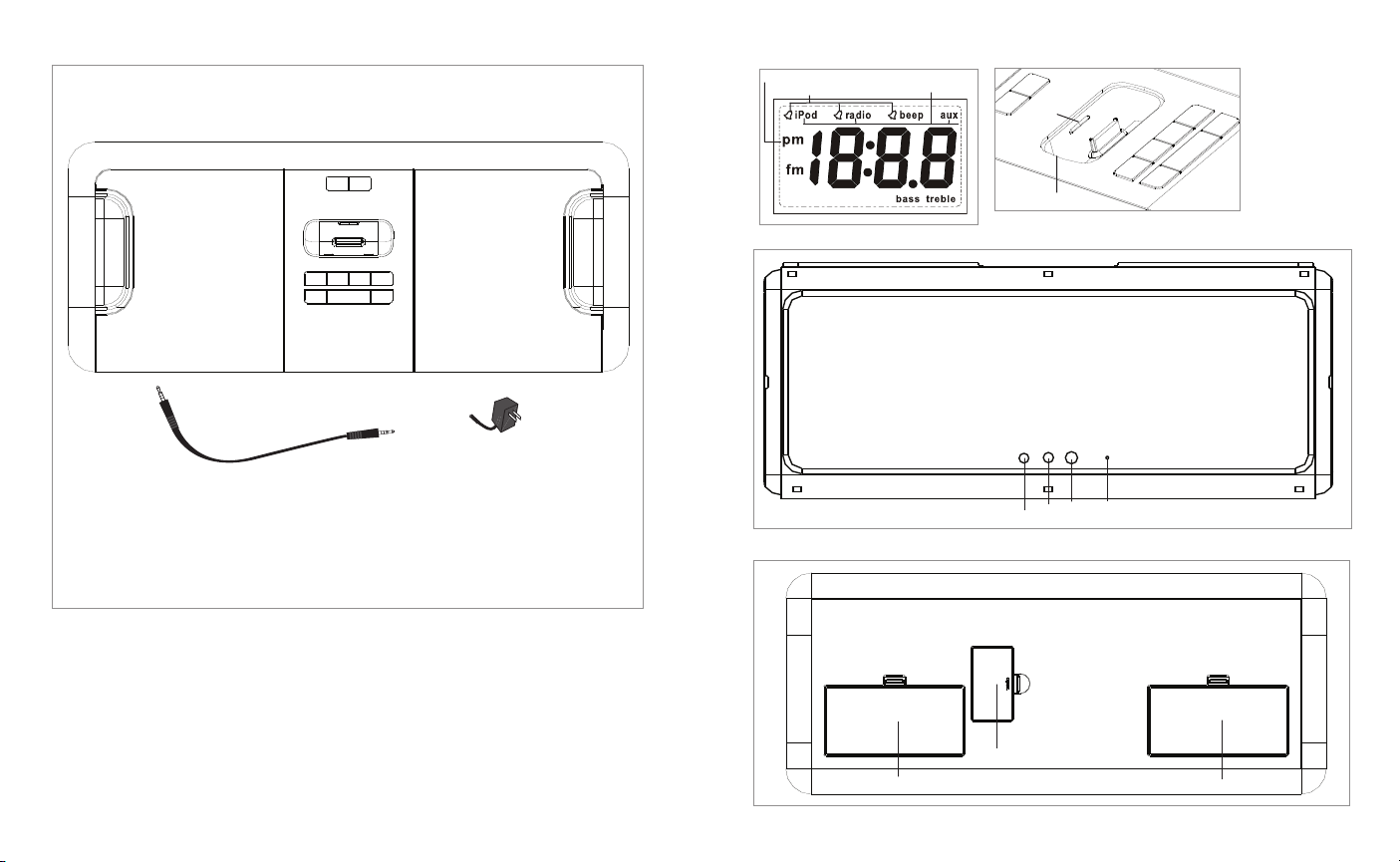
DC
J
ACK
F
M
AUX
VIDEO
O
UTPUT
Time
set
Alarm
set
Audio
Power
A
m/fm
Bass
U
p
TrebleDown
DC
JACK
FM
A
UX
VIDEO
OUTPUT
DC
J
ACK
F
M
A
UX
VIDEO
O
UTPUT
time
s
et
alarm
s
et
audio
power
radio
bass
up
trebledown
au
di
o
pow
e
r
ra
dio
b
as
s
up
t
r
e
b
l
e
dow
n
tim
e
s
et
a
l
a
r
m
s
e
t
PM Indicator
Time
set
Alarm
set
A
udio
Power
A
m/fm
Bass
U
p
TrebleDown
A
larm Icons
Audio Mode Icons
R
emoval
Slot
12
3
Figure 2
Dock
Figure 3
4 5 6 7
8 9 10
11
1 Time Set
2 Alarm Set
3 Dock for iPod
4 Bass Button
5 Down Button
6 Up Button
Dock n Party Ultra Features
• Charging docking station for iPod
• FM radio with digital tuner
• Nap - 15, 30, 45 and 60 minutes
• Blue backlit buttons
• Easy-to-read clock with LCD display
• Battery back-up for clock/alarm
• Premium quality speakers
• Alarm with Snooze
• Video output jack
• 3-wake options: iPod, radio or beep
• Operates with DC adaptor (included) or with
8 C-cell batteries (not included)
• Remote control
4
12
7 Treble Button
8 Audio Button
9 Power Button
10 Radio Button
11 Aux Connection Cable
12 DC Adaptor
Figure 1
DC Jack
Video
Output
FM
Antenna
Aux
Figure 4
Clock/Alarm Back-up
ortable Battery Power
P
tment
Compar
Battery Compartment
table Battery P
or
P
Compar
tment
ower
Figure 5
5
Page 4
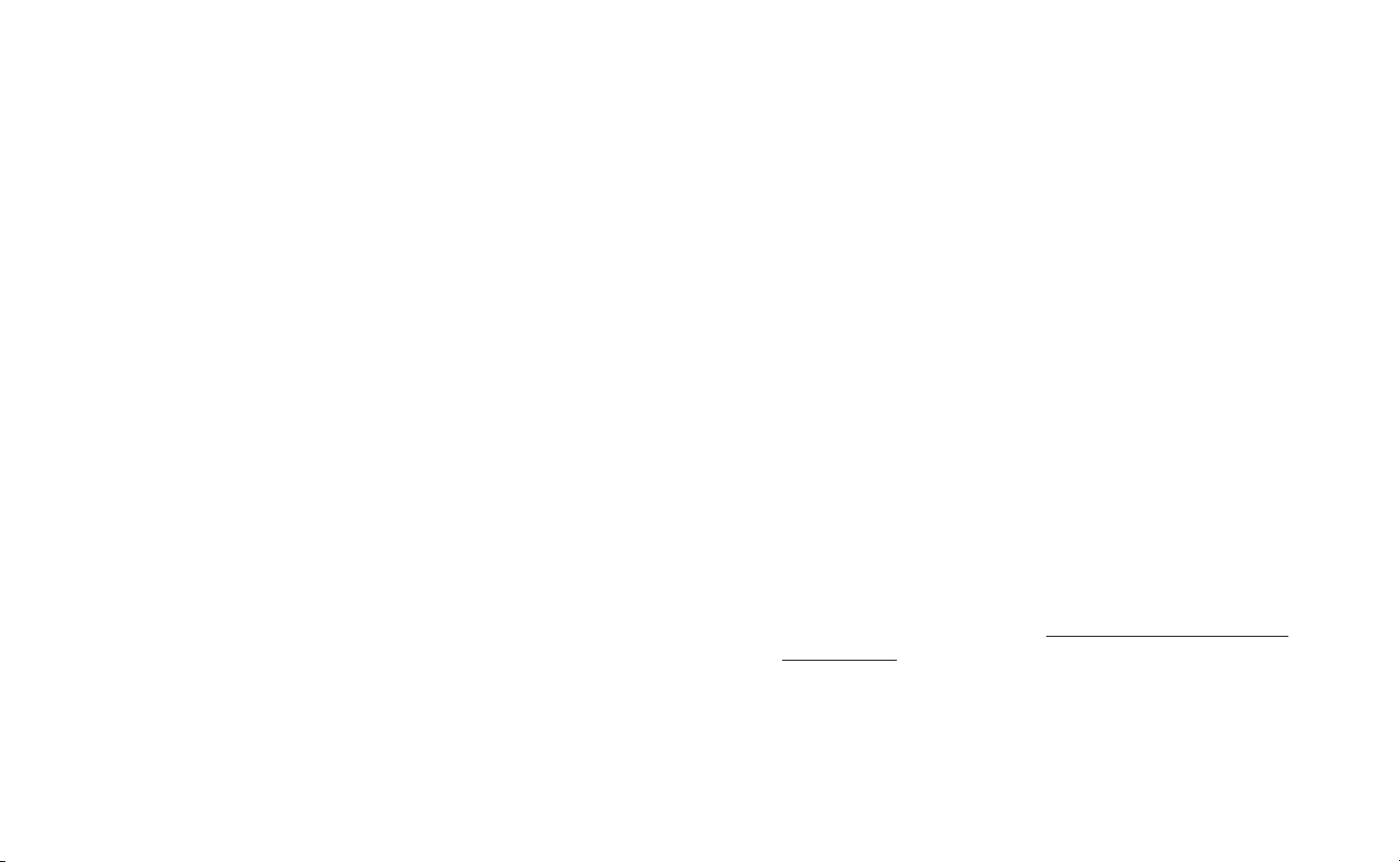
Before You Begin
The Dock n Party Ultra uses a backup battery system to provide continuous
alarm and clock settings in the event of a power failure. Two “AA” batteries
(included) must be inserted into the battery compartment if memory
back-up is desired. When the Backup Battery is installed, in the event of a power
failure or the DC cord is accidentally disconnected, the LCD display will not be
illuminated, but the current time and alarm time settings will be temporarily
maintained.
Getting Started
1. Attach the DC adapter to the DC Jack located on the back of the unit.
2. Plug the cord into a 120V household outlet.
Install/Replace Batteries
Clock and alarm back-up batteries
1. Make sure the DC adapter is connected. Otherwise the time setting may be lost
during battery replacement.
2. Open the CLOCK/ALARM BACK-UP battery compartment located on the bottom
of the unit. (Figure 5)
3. Insert 2-AA batteries checking that the +/ – polarity follows the direction of the
instructions inside the battery compartment.
4. Do not mix different types of batteries together (e.g. alkaline with carbon-zinc or
old batteries with new).
5. Close compartment cover.
Portable battery operation
1. Open the two PORTABLE BATTERY POWER battery compartments located on
the bottom of the unit. (Figure 5)
2. Install 4-”C” cell batteries in each of the two PORTABLE BATTERY POWER battery compartments. Follow the instructions inside the battery compartment for
proper battery polarity.
3. Close compartment cover.
4. Remove the batteries if the product will not be used for a long time.
6
Setting the Clock Time
1. Press the TIME SET BUTTON located on the top of the unit. (Figure 1) The hour
digit will flash. Push the DOWN or UP BUTTON until the correct hour is displayed. Remember to set the correct AM or PM (a PM icon is located on the left
hand side of display. There is no AM indicator). (Figure 2).
2. Press the TIME SET BUTTON again. The minute digit will flash. Push the DOWN
or UP BUTTON until the correct minute is displayed.
3. Press the TIME SET BUTTON again to exit the clock setting mode or after 8 seconds the display will stop flashing to indicate the time is set.
Charging Your iPod/iPhone™
1. Place the universal dock insert that corresponds with your specific iPod/iPhone
in the docking area of the Dock n Party Ultra so the iPod 30-pin connector
passes through the opening in the insert. (Figure 3). You may contact HoMedics
Consumer Relations at 1-800-466-3342 to order the correct insert for your
iPod/iPhone.
Note: Make sure you use the universal dock insert that corresponds with
your specific iPod/iPhone and that it is properly docked into the Dock n
Party Ultra. Failure to do so may damage your iPod/iPhone.
WARNING: THE iPOD DOCK IS DESIGNED FOR APPLE iPOD MUSIC
PLAYERS ONLY. ATTEMPTING TO ATTACH OR FORCE ANY NON- iPOD MUSIC
PLAYER INTO THE iPOD DOCK WILL DAMAGE AND EVEN DESTROY
YOUR DEVICE.
2. Carefully place your iPod/iPhone into the docking area so the 30-pin connector in
the dock is fully connected to the 30-pin socket on the bottom of your
iPod/iPhone. (The iPod/iPhone must not be in a case or “skin”). You will hear a
“chirp” indicating that your iPod is properly connected.
7
Page 5
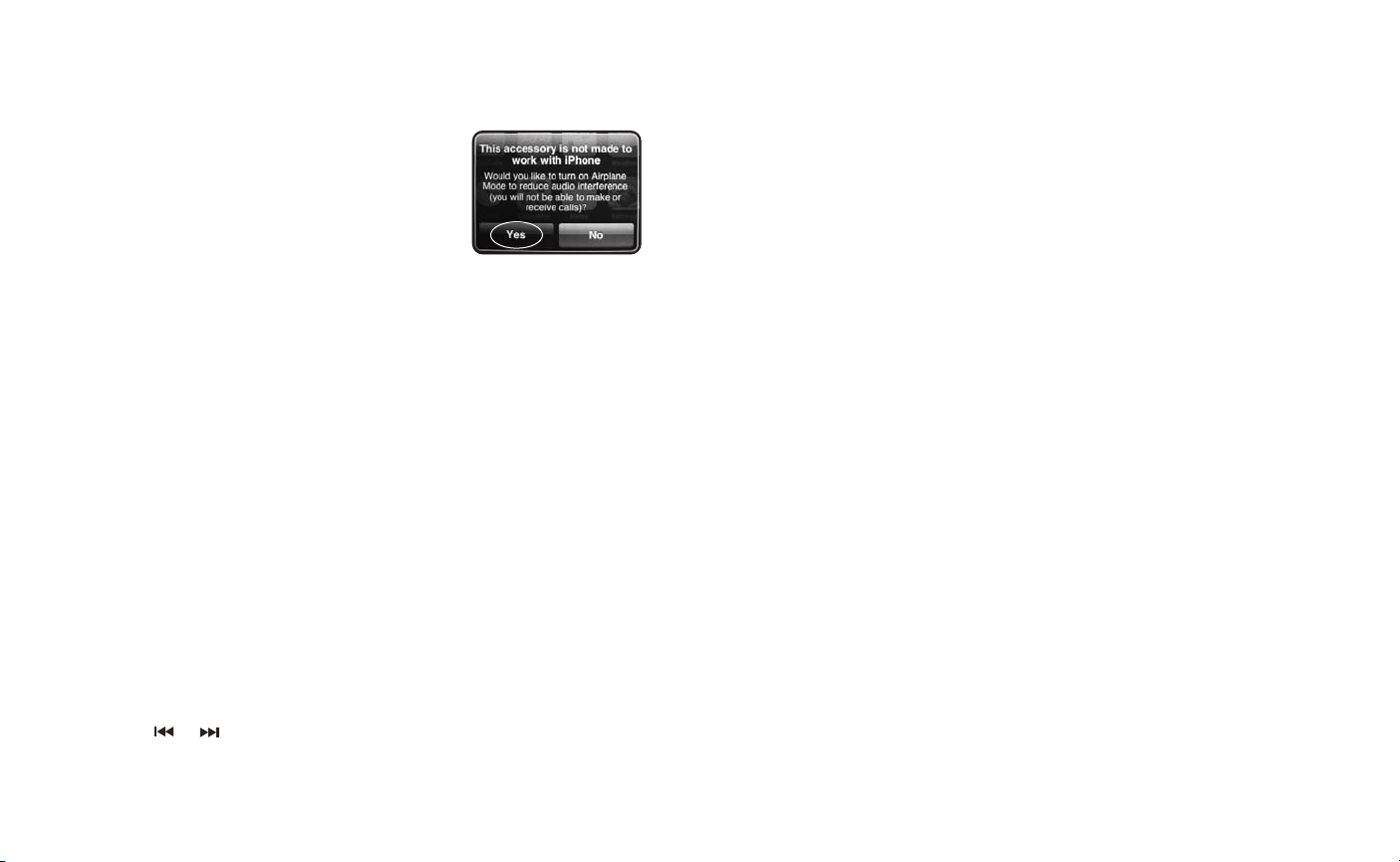
FOR iPHONE USERS ONLY:
Once properly connected, your iPhone will ask you if you’d like
to turn on Airplane Mode. Select “Yes” (Fig. 6). When your
iPhone is set to Airplane Mode, no cell phone, radio, Wi-Fi,
or Bluetooth signals are emitted from iPhone. As a result,
all incoming calls will be sent directly to voicemail.
NOTE: If iPhone is already in Airplane Mode you will
just need to click “OK”.
Note: When you dock your iPod/iPhone it recharges (until fully charged).
3. To remove/replace an insert, first remove your iPod/iPhone, then place fingernail
in small slot on insert and gently pull up (Fig. 3).
Important: The iPod Shuffle will NOT charge or dock.
Figure 6
Listening to Your iPod/iPhone
1. Press the POWER BUTTON on the Dock n Party Ultra to turn it on (Figure 1).
2. Toggle through the AUDIO BUTTON to play the iPod/iPhone (Figure 1). The IPOD
ICON will appear on the LCD display in the upper left hand corner to indicate that
the iPod mode has been selected (Figure 2).
Note: When the iPod/iPhone is docked and in standby mode, it will
automatically begin playing once the iPod mode is selected on the unit.
3. Press the PLAY/PAUSE button on your iPod/iPhone to pause play; press again to
resume play.
4. Push the DOWN or UP BUTTON on the unit to adjust the system volume.
(Figure 1)
5. Press the or on your iPod/iPhone to go to the previous or next track.
6. To turn off the unit, press the POWER BUTTON. The iPod/iPhone will continue
charging in the dock.
Listening to a non-docking iPod or other
portable audio devices
If you are using an iPod without a docking port, other MP3 player, or other portable
audio device, you can play it through the Dock n Party Ultra via the Aux Jack located
on the back of the unit.
1. Plug one end of the Connection Cable (included) into the headphone or line-out jack
on your MP3 device and the other end of the Connection Cable into the Dock n Party
Ultra Aux jack, located on the back of the unit (Figure 4).
2. Press the POWER BUTTON on the unit to turn it on (Figure 1).
3. Toggle through the AUDIO BUTTON on the unit until you reach the auxiliary mode
(Figure 1). The AUX ICON will appear in the upper right hand corner of the LCD
display to indicate that the auxiliary mode has been selected (Figure 2).
4. Turn on and play your MP3 device.
5. Use the DOWN or UP BUTTON on the unit to adjust the system volume
(Figure 1).
Note: You may need to adjust the volume on your MP3 device.
6. To turn off the unit, press the POWER BUTTON.
Note: You also need to turn off your MP3 device.
Listening to the FM Radio
1. Extend FM wire antenna fully for best FM reception. Do not strip, alter or attach to
other antennas. (Figure 4)
2. Press the POWER BUTTON located on the top of the unit to turn it on (Figure 1).
3. Press the RADIO BUTTON on the unit to select RADIO MODE (Figure 1). The
RADIO icon will appear in the upper portion on the LCD display to indicate that
the radio is on (Figure 2).
NOTE: The radio defaults to the last station selected.
8 9
Page 6

4. Push the RADIO BUTTON on the top of the unit to display the FM radio band
(Figure 1). Press the DOWN or UP BUTTON to select the desired station. The
clock display will reappear after 5-seconds.
NOTE: Hold the DOWN or UP BUTTON for fast advance or press the
DOWN or UP BUTTON for slow advance. (Figure 1).
5. Use the DOWN or UP BUTTON to adjust the system volume. (Figure 1)
6. To turn the unit off, press the POWER BUTTON.
Adjusting Bass and Treble
It is recommended that you adjust the bass & treble while listening to the
Dock n Party Ultra.
1. Press the BASS BUTTON on the unit. The BASS ICON will appear on the lower
right side of the LCD to indicate the bass is selected and bass level will appear
on the LCD display. (Figure 2)
2. While bass level appears on LCD display, push the DOWN or UP BUTTON on the
unit to adjust the bass (from -8 to 8). After 5 seconds the BASS ICON and bass
level will dissapear to indicate the bass level is set.
3. Press the TREBLE BUTTON on the unit. The TREBLE ICON will appear on the
lower right side of the LCD to indicate the treble is selected and treble level will
appear on the LCD display (Figure 2).
4. While treble level appears on LCD display, push the DOWN or UP BUTTON on
the unit to adjust the treble (from -8 to 8). After 5 seconds the TREBLE ICON and
treble level will dissapear to indicate the treble level is set.
display. There is no AM indicator) (Figure 2).
2. Press the TIME SET BUTTON again. The minute digit will flash. Push the DOWN
or UP BUTTON until the correct minute is displayed.
3. Push the ALARM SET BUTTON to toggle until the WAKE MODE BELL ICON
appears at the top of the LCD to the left of the wake mode of your choice; iPod,
radio or beep (Figure 1). After 5 seconds the display will stop flashing.
Note: To wake to iPod/iPhone, your iPod/iPhone must be properly docked in
the unit, or it will default to beep wake mode.
4. When the alarm sounds, press the POWER BUTTON on the unit to turn the
alarm off (Figure 1). The alarm will come on again the next day at the same time.
5. To stop the alarm from coming on the next day, push the ALARM SET BUTTON
located on the top of the unit. The WAKE MODE BELL will disappear from the
LCD display, indicating the alarm is disabled.
Note: If the alarm sounds for 30 minutes continuously it will automatically
turn off.
Snooze Operation
1. Press the SNOOZE/NAP BUTTON on the REMOTE CONTROL while the alarm
sounds (Figure 7). The alarm will go off temporarily and will go on again in approx.
9 minutes. You may use this feature until you turn the alarm off.
Note: To turn off the snooze function prior to the alarm activating, press the
POWER BUTTON twice. The alarm will come on again the next day at the
same time.
Setting And Using The Alarm
1. Push the ALARM SET BUTTON located on the unit once; hour digits will flash
(Figure 1). Push the DOWN or UP BUTTON until the correct hour is displayed.
Remember to set AM or PM (a PM icon is located on the left hand side of the
10
Nap Function
The NAP TIMER FUNCTION will wake you after a nap of 15, 30, 45, or 60 minutes without the need to change your regular Alarm settings.
1. If the system is playing, press the POWER BUTTON to off (Figure 1).
11
Page 7

2. Toggle through the SNOOZE/NAP BUTTON on the remote control until the corresponding time is shown on the LCD display (Figure 2).
3. Push the ALARM SET BUTTON to toggle until the WAKE MODE BELL ICON
appears at the top of the LCD to the left of the wake mode of your choice; iPod,
radio or beep (Figure 2). After 5 seconds the display will stop flashing.
Note: To wake to iPod/iPhone, your iPod/iPhone must be properly docked
in the unit, or it will default to beep wake mode.
4. The alarm will sound to wake you up after the selected amount of minutes has
passed.
5. To cancel the NAP TIMER, press the SNOOZE/NAP BUTTON, on the remote control, until “OFF” appears on the LCD display to indicate you are at the off position. (Figure 2)
Turns Dock n Party Ultra on or off or
resets alarm when sounding
Toggles through the audio
selections; iPod, AUX
Skip to previous track when
playing iPod/iPhone, or HOLD to
scan in reverse on current playing
track. Skip to previous radio station
when playing radio, or HOLD to
seek in reverse for radio station.
Figure 7
FM Radio
Increases
volume level
Using the Remote Control
Install/Replace Remote Control Battery
One lithium battery is packaged with the remote. To begin using the remote, install
the battery provided. When the remote stops operating or when the operating range
is reduced, replace the battery with a new one.
1. Open the battery compartment cover located on the back of the remote.
2. Remove the old battery from remote control.
3. Insert one 3-volt lithium battery (Model #: CR2025), checking that positive
polarity faces towards you.
4. Close the compartment cover.
Use the remote to control the following functions of your Dock n Party Ultra.
For the best results, aim the remote control toward the front of the unit.
NOTE: Double-sided velcro included for mounting remote, if desired.
12 13
In iPod mode, plays track. When
playing, press to pause track.
Decreases volume level
Increases bass/treble level
Decreases
bass/treble level
Snooze mode when alarm is
sounding, NAP function when
Dock n Party Ultra is off
Advance to next track
when playing iPod/iPhone,
or HOLD to scan forward
on current playing track.
Advance to next radio station when playing radio,
or HOLD
to seek forward for
radio station.
Mute
Page 8

Using the Video Output
1. Turn on the ‘TV OUT’ on your iPod with VIDEO or iPod with COLOR DISPLAY.
NOTE: See the iPod instruction manual or iPod support at
www.apple.com
2. Connect the DOCK n PARTY ULTRA video output to the TV video input (cable
not included) (Figure 8).
3. Insert your iPod into the iPod dock (Figure 3).
4. Turn on the DOCK n PARTY ULTRA unit and select the iPod mode.
5. Select the video input on your TV or Monitor.
Figure 8
Note: This equipment has been tested and found to comply with the limits for
a Class B digital device, pursuant to Part 15 of the FCC Rules. These limits
are designed to provide reasonable protection against harmful interference in
a residential installation. This equipment generates, uses and can radiate radio
frequency energy and, if not installed and used in accordance with the instructions, may cause harmful interference to radio communications. However,
there is no guarantee that interference will not occur in a particular installation.
If this equipment does cause harmful interference to radio or television reception, which can be determined by turning the equipment off and on, the user is
encouraged to try to correct the interference by one or more of the following
measures:
• Reorient or relocate the receiving antenna.
• Increase the separation between the equipment and receiver.
• Connect the equipment into an outlet on a circuit different
from that to which the receiver is connected.
• Consult the dealer or an experienced radio/TV technician for help
Video in to your
TV/Monitor
Video cable
(not included)
14 15
Video Out from your
Dock n Party unit
Page 9

HoMedics Service Center
UltraUltra
1.800.466.3342
8:30 – 5:00 p.m. (EST) M – F
Mail To:
HoMedics
Consumer Relations
vice Center Dept. 168
Ser
3000 Pontiac T
Commerce Township, MI
48390
e-mail:
cservice@homedics.com
rail
ONE YEAR LIMITED WARRANTY
HoMedics sells its products with the intent that they are free of defects in manufacture and
workmanship for a period of one year from the date of original purchase, except as noted
below. HoMedics warrants that its products will be free of defects in material and workmanship under normal use and service.
To obtain warranty service on your HoMedics product, mail the product and your dated sales
receipt (as proof of purchase), postpaid, to the following address: HoMedics Service Center,
Dept. 168, 3000 Pontiac Trail, Commerce Township, MI 48390. No COD's will be accepted.
HoMedics does not authorize anyone, including, but not limited to, Retailers, the subsequent consumer purchaser of the product from a Retailer or remote purchasers, to obligate
HoMedics in any way beyond the terms set forth herein.
This warranty does not cover damage caused by misuse or abuse; accident; the attach
ment of any unauthorized accessory; alteration to the product; improper installation; unauthorized repairs or modifications; improper use of electrical/power supply; loss of power;
dropped product; malfunction or damage of an operating part from failure to provide manufacturers recommended maintenance; transportation damage; theft; neglect; vandalism; or
environmental conditions; loss of use during the period the product is at a repair facility or
otherwise awaiting parts or repair; or any other conditions whatsoever that are beyond the
control of HoMedics.
This warranty is effective only if the product is purchased and operated in the United States of
America. A product that requires modifications or adoption to enable it to operate in any other
country than the country for which it was designed, manufactured, approved and/or authorized, or repair of products damaged by these modifications is not covered under this warranty.
THE WARRANTY PROVIDED HEREIN SHALL BE THE SOLE AND EXCLUSIVE WARRANTY.
THERE SHALL BE NO OTHER WARRANTIES EXPRESS OR IMPLIED INCLUDING ANY
IMPLIED WARRANTY OF MERCHANTABILITY OR FITNESS OR ANY OTHER OBLIGATION
ON THE PART OF THE COMPANY WITH RESPECT TO PRODUCTS COVERED BY THIS
. HOMEDICS SHALL HAVE NO LIABILITY FOR ANY INCIDENTAL, CONSE-
WARRANTY
QUENTIAL OR SPECIAL DAMAGES. IN NO EVENT SHALL THIS WARRANTY REQUIRE
MORE THAN THE REPAIR OR REPLACEMENT OF ANY PART OR PARTS WHICH ARE
FOUND TO BE DEFECTIVE WITHIN THE EFFECTIVE PERIOD OF THE W
REFUNDS WILL BE GIVEN. IF REPLACEMENT PARTS FOR DEFECTIVE MATERIALS ARE
NOT AVAILABLE, HOMEDICS RESERVES THE RIGHT TO MAKE PRODUCT SUBSTITUTIONS IN LIEU OF REPAIR OR REPLACEMENT.
This warranty does not extend to the purchase of opened, used, repackaged and/or
resealed products, including but not limited to sale of such products on Internet auction
sites and/or sales of such products by surplus or bulk resellers. Any and all warranties or
guarantees shall immediately cease and terminate as to any products or parts thereof
which are altered, or modified, without the prior express and written consent of HoMedics.
This warranty provides you with specific legal rights. You may have additional rights which
may vary from state to state. Because of individual state regulations, some of the above lim
itations and exclusions may not apply to you.
©2007 HoMedics, Inc. and its affiliated companies, all rights reserved. HoMedics® is a
registered trademark of HoMedics, Inc. and its affiliated companies. Dock n Party™ is a
iPod®, iPod nano®, nano®, iPhone™ and the iPod® design are trademarks of Apple Inc.
trademark of HoMedics, Inc. and its affiliated companies.
ARRANTY
All rights reserved.
-
. NO
IB-DP900A
premium home hi-fi system
-
Manual de instrucciones
e Información de garantía
DP-900
Page 10

Gracias por su compra del Dock n Party Ultra, el más avanzado sistema de conexión
y parlante de HoMedics para el iPod
HoMedics, está fabricado con mano de obra de alta calidad para brindarle años de
servicio confiable. Esperamos que lo encuentre como el mejor producto de su clase.
®
. Éste, al igual que toda la línea de productos
IMPORTANTES INSTRUCCIONES DE SEGURIDAD:
Cuando se utiliza un artefacto eléctrico, siempre se deben seguir ciertas
precauciones básicas, incluyendo lo siguiente:
LEA TODAS LAS INSTRUCCIONES ANTES DE USAR
PELIGRO
• Siempre desenchufe el artefacto del tomacorriente, inmediatamente después
• No intente tomar un artefacto que haya caído al agua. Desenchúfelo de
• No coloque ni guarde el artefacto en donde pueda caerse o ser tirado en una
ADVERTENCIA
o lesiones a las personas:
• Se requiere una supervisión estricta cuando este artefacto es usado por o cerca
• Utilice este artefacto sólo para el uso para el cual está diseñado y como se
• Nunca haga funcionar este aparato si tiene el cordón, el enchufe, el cable o el
• Mantenga el cable alejado de superficies calientes.
• Nunca lo deje caer ni inserte ningún objeto en ninguna abertura.
• No lo haga funcionar donde se utilizan productos de rociado por aerosol o
• No lleve este artefacto tomado del cable, ni use el cable como manija.
- Para reducir el riesgo de choque eléctrico:
de usar y antes de limpiarlo.
inmediato.
tina o pileta. No lo coloque ni lo deje caer en agua ni en ningún otro líquido.
- Para reducir el riesgo de quemaduras, incendio, choque eléctrico
de niños, personas minusválidas o incapacitadas.
describe en este manual. No use accesorios no recomendados por HoMedics,
específicamente ningún accesorio no proporcionado con la unidad.
armazón dañado. Si no está funcionando adecuadamente, si se ha caído
o dañado, envíelo al Centro de servicio de HoMedics para que sea examinado
y reparado.
donde se está administrando oxígeno.
18
Precaución:
Todo el
servicio de
este producto
debe ser
realizado
únicamente
por Personal
de servicio
autorizado
de HoMedics.
• Para desconectarlo, retire el enchufe del tomacorriente.
• Este artefacto está diseñado para uso al interior
exclusivamente. No lo use en exteriores.
• Coloque esta unidad sólo sobre superficies secas. No coloque
esta unidad sobre superficies mojadas con agua o solventes
para limpieza.
GUARDE ESTAS INSTRUCCIONES
PPrreeccaauucciióónn -- LLeeaa ttooddaass llaass iinnssttrruucccciioonneess ccoonn aatteenncciióónn aannttees
ddeeppoonneerr eenn ffuunncciioonnaammiieennttoo.
• Nunca deje el artefacto sin vigilancia, especialmente si hay
niños presentes.
• Nunca cubra el artefacto mientras está en funcionamiento.
• Esta unidad no debe ser usada por niños sin la supervisión
de un adulto.
• Mantenga siempre el cordón alejado de temperaturas
elevadas y de llamas.
• No levante, lleve, cuelgue ni tire de la unidad tomándola
del cable de corriente
• Si el adaptador se daña, debe suspender el uso de este
aparato de inmediato y contactar el Centro de servicio
de HoMedics. (Ver la dirección de Homedics en la Sección
de Garantía).
.
19
s
Page 11

D
C
JACKFMAUX
V
IDEO
OUTPUT
time
set
alarm
set
audio
power
radio
bass
up
trebledown
au
di
o
pow
e
r
ra
dio
b
as
s
up
t
r
e
b
l
e
dow
n
tim
e
s
et
a
l
a
r
m
s
e
t
DC
JACK
FM
AUX
VIDEO
OUTPUT
Time
s
et
Alarm
s
et
A
udio
Power
A
m/fm
B
ass
Up
T
rebleDown
D
C
J
ACK
FM
AUX
V
IDEO
O
UTPUT
T
ime
s
et
A
larm
s
et
Audio
P
ower
Am/fm
B
ass
Up
T
rebleDown
I
ndicador de PM
Iconos de Alarma
Iconos de Modo de Sonido
R
anura de
remoción
12
3
4 5 6 7
Figura 2
Plataforma
Figura 3
8 9 10
11
1 Configuración de la hora
2 Configuración de Alarma
3 Plataforma de conexión para el iPod
4 Tecla de Bajos
5 Tecla de Volumen Bajo
6 Tecla de Volumen Alto
7 Tecla de Agudos
12
8 Tecla de Sonido
9 Botón “Power” de encendido
10 Botón de Radio
11 Cable de Conexión Auxiliar
12 Adaptador CD
Características del Dock n Party Ultra
• Plataforma de conexión y carga para el iPod
• Radio FM con sintonía digital
• Dormitar -15, 30, 45 ó 60 minutos
• Teclas de luz de fondo azul
• Reloj de fácil lectura con pantalla LCD
• Batería de respaldo para reloj/alarma
• Parlantes de calidad superior
• Alarma con Alarma repetida
• Enchufe de salida de video
• Tres opciones de despertador: iPod,
radio o pitido
• Funciona con un adaptador CD (incluido)
o con 8 baterías C-cell (no incluidas)
• Control remoto
20
Figura 1
Compar
con
timiento para Alimentación
tátil
or
Baterías P
Enchufe CD
Compartimiento para Baterías
de Respaldo para Reloj/Alarma
Video
de
Salida
Aux
21
Antena
FM
Compartimiento para Alimentación
con Baterías Portátil
Figura 4
Figura 5
Page 12

Antes de comenzar
El Dock n Party Ultra emplea un sistema de baterías de respaldo para mantener el
ajuste de hora y alarma en caso de una falla del servicio de electricidad. Si se desea
el respaldo de memoria por baterías se deben colocar dos baterías “AA” (incluidas)
en el compartimiento de las baterías. Cuando la Batería de Respaldo está instalada,
en el caso de una falla del servicio eléctrico o si el cordón de corriente directa viene
desconectado accidentalmente, la pantalla LCD no permanecerá encendida, pero la
hora y el ajuste de alarma actual permanecen temporalmente activos.
Para Empezar
1. Conecte el adaptador de CD al enchufe de CD ubicado al respaldo
de la unidad.
2. Enchufe el cable a un tomacorriente domiciliario de 120V.
Para Instalar/Reemplazar las Baterías
Baterías de respaldo del reloj y alarma
1. Asegúrese de que el adaptador de CD esté conectado. De otra forma,
el ajuste de la hora puede perderse durante el reemplazo de la batería.
2. Abra el compartimiento de las baterías de RESPALDO DE RELOJ/ALARMA
ubicado al fondo de la unidad. (Figura 5)
3. Inserte 2 baterías AA asegurándose de que la polaridad +/ – esté dispuesta
según las instrucciones dentro del compartimiento de las baterías.
4. No combine diferentes tipos de baterías (p. ej. alcalinas con cinc-carbono
o baterías viejas con nuevas).
5. Cierre la tapa del compartimiento.
Funcionamiento de la batería portátil
1. Abra los dos compartimientos de las baterías para ALIMENTACIÓN PORTÁTIL
POR BATERÍA ubicado al fondo de la unidad. (Figura 5)
2. Instale 4 baterías “C”-cell en cada uno de los dos compartimientos de
ALIMENTACIÓN PORTÁTIL POR BATERÍA. Siga las instrucciones dentro
del compartimiento de baterías para polaridad correcta de las baterías.
3. Cierre la tapa del compartimiento.
4. Retire las baterías si el producto no se utilizará por un largo tiempo.
Selección de la Hora del Reloj
1. Presione el botón “TIME SET” (ajuste de hora) en la parte superior del
dispositivo. El dígito de la hora destella. (Figura 1) Presione la tecla DOWN o UP
(abajo – arriba) hasta que aparezca la hora deseada. Acuérdese de seleccionar
correctamente AM o PM (el icono PM está ubicado al lado izquierdo de la
pantalla. No hay icono de AM). (Figura 2).
2. Presione otra vez el botón TIME SET. El dígito de los minutos destella. Presione la
tecla DOWN o UP (abajo – arriba) hasta que aparezcan los minutos deseados.
3. Oprima nuevamente el BOTÓN TIME SET para salir del modo de ajuste del reloj
o la pantalla dejará de destellar después de 8 segundos, para indicar que la
hora ha quedado ajustada.
Para cargar su iPod/iPhone™
1. Coloque el inserto de conexión universal que corresponde a su iPod/iPhone
particular en el área de conexión en del Dock n Party Ultra, en forma que el
conector de 30 agujas del iPod pase por el abertura en el inserto. (Figura 3).
Usted puede contactar a HoMedics, Relaciones con el Consumidor,
al 1-800-466-3342 para solicitar el inserto correcto para su iPod/iPhone.
Atención: Asegúrese de usar el inserto de conexión universal que
corresponde a su iPod/iPhone particular y de que esté conectado
correctamente en el Dock n Party Ultra. De no hacerlo así podría dañar
su iPod/iPhone.
ADVERTENCIA: LA PLATAFORMA DE CONEXIÓN iPOD ESTÁ
CONCEBIDA SÓLO PARA EQUIPOS DE MÚSICA iPOD DE APPLE.
EL INTENTAR SUJETAR O FORZAR CUALQUIER EQUIPO DE MÚSICA QUE
NO SEA iPOD EN LA PLATAFORMA DE CONEXIÓN iPOD CAUSARÁ EL D
O LA DESTRUCCIÓN DE SU DISPOSITIVO.
2. Coloque cuidadosamente su iPod/iPhone en la plataforma de manera que
el conector de 30 agujas en la plataforma haga contacto completo con el
receptor de 30 agujas al fondo del iPod/iPhone. (El iPod/iPhone no debe
estar en su estuche o funda). Usted oirá un “chirrido” que indica que su
iPod está conectado correctamente.
AÑO
22 23
Page 13

SÓLO PARA USUARIOS DEL iPHONE:
Una vez conectado correctamente, su iPhone le preguntará
si desea activar el modo Airplane. Seleccione “Yes” (Fig. 6).
Cuando su iPhone está en el modo Airplane no emite
señales de teléfono móvil, radio, Wi-Fi o Bluetooth.
En consecuencia, todas las llamadas que entran vienen
dirigidas directamente al buzón del correo de voz.
NOTA: Si el iPhone ya está en el modo Airplane,
usted necesita sólo hacer un clic en el “OK”.
Nota: Cuando coloca su iPod/iPhone en la plataforma, éste se recarga
(hasta quedar completamente cargado).
3. Para retirar/reemplazar un inserto, primero quite el iPod/iPhone, luego inserte
la uña en la ranura en el inserto y hale suavemente hacia arriba (Figura 3).
Importante: El iPod Shuffle NO puede cargarse ni conectarse
a la plataforma.
Figura 6
Para escuchar su iPod/iPhone
1. Presione el botón POWER del Dock n Party Ultra para encenderlo (Figura 1).
2. Alterne en distintas posiciones del BOTÓN AUDIO (sonido) para escuchar el
iPod/iPhone (Figura 1). El ICONO IPOD aparece el la pantalla LCD en la esquina
a la derecha arriba, para indicar que el modo del iPod ha sido seleccionado
(Figura 2).
Nota: Cuando el iPod/iPhone está conectado a la plataforma en modo de
espera (standby), empieza a producir sonido automáticamente una vez
que el modo iPod queda seleccionado.
3. Oprima el botón PLAY/PAUSE (sonido/pausa) del iPod/iPhone para cortar el
sonido; oprima otra vez para resumir el sonido.
4. Presione la tecla UP o DOWN en la unidad para ajustar el volumen del sistema
(Figura 1).
5. Oprima el o de su iPod/iPhone para ir a la pista magnética anterior
o siguiente.
6. Para apagar la unidad, oprima el BOTÓN POWER (encendido). El iPod/IPhone
seguirá cargándose en la plataforma.
Para escuchar un iPod desconectado
de la plataforma, u otros dispositivos
de sonido portátiles
Si está usando un iPod sin la plataforma de conexión, otro dispositivo MP3, u otro
dispositivo de sonido portátil, puede escucharlo por el Dock n Party Ultra por medio
del enchufe Aux Jack ubicado al respaldo de la unidad.
1. Conecte un extremo del Cable de Conexión (incluido) en el audífono o el enchufe
de salida de su MP3 y el otro extremo del Cable de Conexión en el enchufe Aux del
Dock n Party Ultra, ubicado al respaldo de la unidad (Figura 4).
2. Oprima el BOTÓN POWER de la unidad para encenderla (Figura 1).
3. Alterne con el BOTÓN AUDIO en la unidad hasta alcanzar el modo auxiliar (Figura 1).
El ICONO AUX aparece el la pantalla LCD en la esquina a la derecha arriba, para
indicar que el modo auxiliar ha sido seleccionado (Figura 2).
4. Encienda y escuche su MP3.
5. Presione la tecla UP o DOWN en la unidad para ajustar el volumen del sistema
(Figura 1).
Nota: Puede necesitar ajustar el volumen de su MP3.
6. Para apagar la unidad, oprima el BOTÓN POWER.
Nota: También necesita apagar su MP3.
Escucha del Radio FM
1. Extienda por completo la antena alámbrica FM para lograr la mejor recepción
FM. No la pele, altere o conecte a otras antenas. (Figura 4)
2. Oprima el BOTÓN POWER ubicado en la parte superior de la unidad para
encenderla (Figura 1).
3. Oprima el BOTÓN RADIO de la unidad para seleccionar el MODO DE RADIO
(Figura 1). El icono RADIO aparece el la pantalla LCD en la esquina a la
derecha arriba, para indicar que el radio está encendido (Figura 2).
NOTA: El radio sintoniza por defecto la última emisora seleccionada.
4. Presione el BOTÓN RADIO en la parte superior de la unidad para indicar
la banda de radio FM (Figura 1). Oprima la tecla UP o DOWN para seleccionar
la emisora deseada. La pantalla del reloj vuelve a aparecer después de
5 segundos.
24 25
Page 14
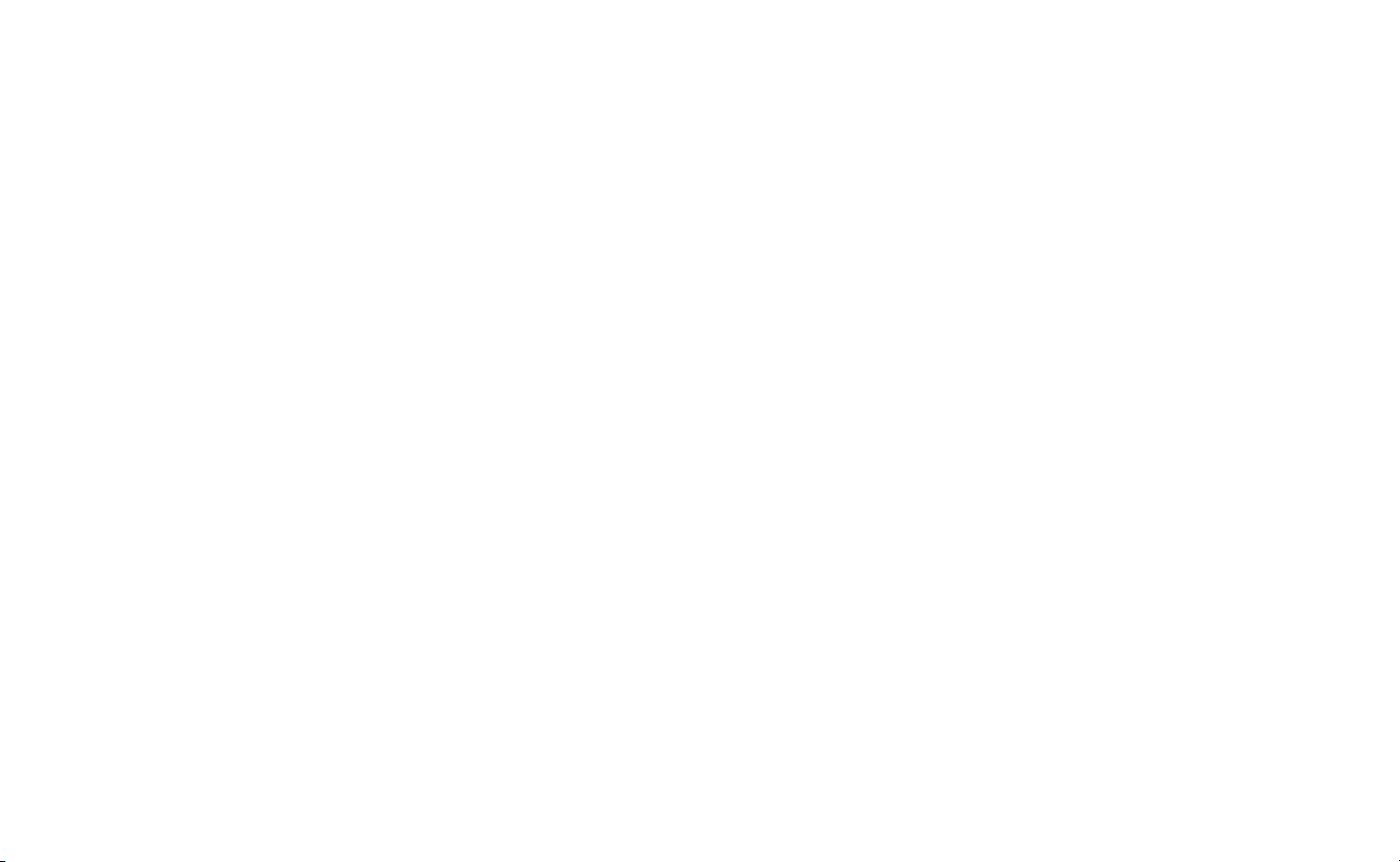
NOTA: Mantenga presionada la tecla DOWN o UP para avanzar
rápidamente, o presione la tecla DOWN o UP para avanzar lentamente.
(Figura 1).
5. Oprima la tecla UP o DOWN para ajustar el volumen del sistema. (Figura 1)
6. Para apagar la unidad, oprima el BOTÓN POWER.
Ajuste de Bajos y Agudos
Se recomienda ajustar los bajos y agudos mientras escucha el Dock n Party Ultra.
1. Presione la tecla BASS (bajos) en la unidad. El icono BASS aparece en lado
derecho abajo de la pantalla LCD para indicar que se ha seleccionado el bajo,
y el nivel de bajos aparece en la pantalla LCD. (Figura 2)
2. Con el nivel de bajos visible en la pantalla LCD, presione la tecla DOWN o UP
de la unidad para seleccionar los bajos (desde -8 hasta 8). Después de
5 segundos el icono BASS y el nivel de bajos desaparecen para indicar que
el nivel de bajos ha quedado seleccionado.
3. Presione la tecla TREBLE (agudos) en la unidad. El icono TREBLE aparece en
lado derecho abajo de la pantalla LCD para indicar que se ha seleccionado el
agudo, y el nivel de agudos aparece en la pantalla LCD (Figura 2).
4. Con el nivel de agudos visible en la pantalla LCD, presione la tecla DOWN o UP
de la unidad para seleccionar los agudos (desde -8 hasta 8). Después de
5 segundos el icono TREBLE y el nivel de agudos desaparecen para indicar que
el nivel de agudos ha quedado seleccionado.
lado izquierdo arriba del modo de despertador que usted ha seleccionado en la
pantalla LCD; iPod, radio o pitido (Figure 1). La pantalla deja de destellar
después de 5 segundos.
Nota: Para despertarse con el iPod/iPhone, su iPod/iPhone debe estar
apropiadamente conectado a la plataforma en la unidad, o quedará por
defecto en el modo de despertarse con el pitido.
4. Cuando la alarma suena, oprima el BOTÓN POWER en la unidad para apagarla
(Fig. 1). La alarma volverá a sonar nuevamente el día siguiente a la misma hora.
5. Para impedir que la alarma se prenda al día siguiente, presione el interruptor
ALARM SET ubicado en la parte superior de la unidad. El WAKE MODE BELL
(timbre de modalidad de despertador) desaparece de la pantalla LCD,
indicando que la alarma ha sido desactivada.
Nota: Si la alarma suena por 30 minutos seguidos, se apaga
automáticamente.
Funcionamiento de Alarma Repetida
1. Oprima el BOTÓN SNOOZE/NAP (alarma repetida/dormitar) en el CONTROL
REMOTO mientras la alarma esté sonando (Figura 7). La alarma se apaga
momentáneamente y vuelve a prenderse otra vez en cerca de 9 minutos.
Usted puede usar esta función hasta apagar la alarma.
Nota: Para apagar la función de alarma repetida antes de que la alarma
se active, oprima dos veces el botón POWER. La alarma volverá a sonar
nuevamente el día siguiente a la misma hora.
Ajuste y Uso de las Alarma
1. Presione una vez la tecla ALARM SET (ajuste de alarma) ubicada en la unidad;
los dígitos de la hora destellan (Figura 1). Presione la tecla DOWN o UP
(abajo – arriba) hasta que aparezca la hora deseada. Acuérdese de seleccionar
correctamente AM o PM (el icono PM está ubicado al lado izquierdo de la
pantalla. No hay icono de AM) (Figura 2).
2. Presione otra vez el botón TIME SET. El dígito de los minutos destella. Presione la
tecla DOWN o UP (abajo – arriba) hasta que aparezcan los minutos deseados.
3. Presione el botón ALARM SET (ajuste de alarma) para alternar hasta que
aparezca el icono WAKE MODE BELL (timbre de modalidad del despertador) al
26 27
Función de Dormitar
La Función NAP TIMER (temporizador de dormitar) le despertará después de una
siesta de 15, 30, 45 o 60 minutos sin necesidad de cambiar los ajustes normales
de su Alarma.
1. Si el sistema está tocando música, oprima el BOTÓN POWER para apagarlo
(Figura 1).
2. Presione varias veces el botón SNOOZE/NAP del control remoto hasta que
aparezca la hora correspondiente en la pantalla LCD (Figura 2).
3. Presione el botón ALARM SET (ajuste de alarma) para alternar hasta que
aparezca el icono WAKE MODE BELL (timbre de modalidad del despertador)
al lado izquierdo arriba del modo de despertador que usted ha seleccionado
Page 15

en la pantalla LCD; iPod, radio o pitido (Figure 2). La pantalla deja de destellar
después de 5 segundos.
Nota: Para despertarse con el iPod/iPhone, su iPod/iPhone debe estar
apropiadamente conectado a la plataforma en la unidad, o quedará por
defecto en el modo de despertarse con el pitido.
4. La alarma sonará para despertarle después de que haya pasado la cantidad
seleccionada de minutos.
5. Para cancelar el temporizador NAP, presione alternativamente el botón
SNOOZE/NAP del control remoto hasta que “OFF” aparece en la pantalla LED
para indicar que está en la posición de apagado (off). (Figura 2)
Uso del Control Remoto
Para instalar/reemplazar la batería del control remoto
El control remoto viene con una batería de litio. Para empezar a usar el control remoto,
instale la batería que se proporciona. Cuando el control remoto deja de funcionar
o cuando el radio de acción queda reducido, reemplace la batería por una nueva.
1. Abra la tapa del compartimiento de la batería ubicada en el respaldo
de la unidad.
2. Retire la batería vieja del control remoto.
3. Inserte una batería de litio de 3 voltios (Modelo #: CR2025),
asegurándose de que la polaridad positiva quede hacia usted.
4. Cierre la tapa del compartimiento.
Use el control remoto para manejar las siguientes funciones de su
Dock n Party Ultra. Para los mejores resultados, apunte el control remoto
hacia el frente de la unidad.
Enciende o apaga el Dock n Party Ultra,
Salta a la pista magnética anterior
cuando escucha el iPod/iPhone, o
SOSTÉNGALO para escanear al
radio anterior cuando escucha el
buscar emisoras radio en reversa.
Modo de alarma repetida cuando
Dock n Party Ultra está apagado.
o reajusta la alarma cuando
Alterna entre las selecciones
revés la pista que escucha
actualmente. Salta a la emisora
radio, o SOSTÉNGALO para
En el modo iPod, escuche la
pista magnética. Mientras
escucha, oprima para
interrumpir esa pista.
Reduce el nivel del volumen.
Aumenta el nivel de
Reduce el nivel de
la alarma suena, función NAP
(dormitar) cuando el
está sonando
de audio; iPod, AUX
bajos/agudos
bajos/agudos
Figure 7
FM Radio
Aumenta el nivel
del volumen
Salta a la pista
magnética siguiente
cuando escucha el
iPod/iPhone, o
SOSTÉNGALO para
escanear hacia adelante
la pista que escucha
actualmente. Salta a la
emisora radio siguiente
cuando escucha el
radio, o SOSTÉNGALO
para buscar emisoras
radio hacia adelante.
Corta el volumen
28
NOTA: Se incluye un velcro de doble cara para montar el control
remoto, si se desea.
29
Page 16

Uso de la Salida de Video
1. Encienda el “TV OUT”de su iPod con VIDEO o iPod, con COLOR DISPLAY
(indicación de color).
NOTA: Vea el manual de instrucciones del iPod o el servicio de asistencia
iPod al sitio www.apple.com
2. Conecte la salida de video del DOCK n PARTY ULTRA a la entrada de video
del televisor (el cable no se incluye) (Figura 8).
3. Inserte su iPod en la plataforma para el iPod (Figura 3).
4. Encienda la unidad DOCK n PARTY ULTRA y seleccione el modo iPod.
5. Seleccione la entrada de video en su televisor o monitor.
Figura 8
Entrada de
video en su
TV/Monitor
Cable de video
(No se incluye)
Salida de video de su
unidad Dock n Party
Atención: Este equipo ha sido ensayado y probado y se ha comprobado que
cumple con los límites de los dispositivos digitales de la Clase B, según la
Sección 15 de las Normas FCC. Estos límites han sido dispuestos para
proporcionar una protección razonable contra las interferencias dañinas en las
instalaciones domésticas. Este equipo genera, usa y puede irradiar energía de
radiofrecuencia y, si no se instala y usa según las recomendaciones, puede
causar interferencias dañinas a las comunicaciones radio. Sin embargo, no hay
garantías de que dichas interferencias no se produzcan en una instalación
particular. Si este equipo causara interferencias dañinas a la recepción de radio o
televisión, lo que puede determinarse encendiendo y apagando el equipo, se
anima el usuario a que trate de corregir la interferencia con uno o más de los
siguientes procedimientos:
• Volver a orientar y ubicar la antena receptora.
• Aumentar la distancia entre el equipo y el receptor.
• Conectar el equipo a un tomacorriente eléctrico de un circuito diferente de
aquel donde está conectado el receptor.
• Consultar con el representante o con un técnico experto de radio/TV para
recibir ayuda.
30
31
