Page 1
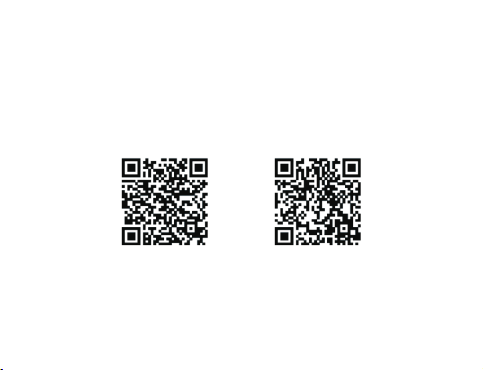
User Guide
iOS
Android
Page 2
1. Wiring Diagram .................................................................................................... .........
2. System requirement................................................................................................. 2
3. Application installation............................................................................................ 2
4 . WiFi settings.......................................................................................... ....................... 2
Enter application.............................................................................. ... ....................5 . 2
6 . Add device................................................................................................ .................... 3
7.
Areas .................................................................................................. ...........................
1
8
8.
settings...........................................................................................................................
Import data/Export data..........................................................................
8.1
Network settings.........................................................................................
Binding settings...........................................................................................
9.
Environment and Electrical parameters.....................................................
11
12
13
13
11
Page 3
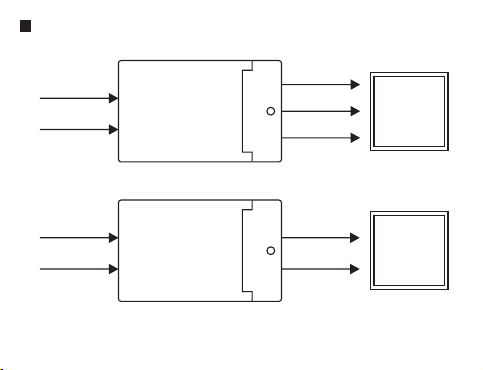
1
Wiring Diagram
ACL
ACN
ACL
ACN
HLD5 03-Z- CT
HLD5 03-Z- SC
W-
C-
V+
CCT Pa nel
C-
V+
Pane l
1
Page 4
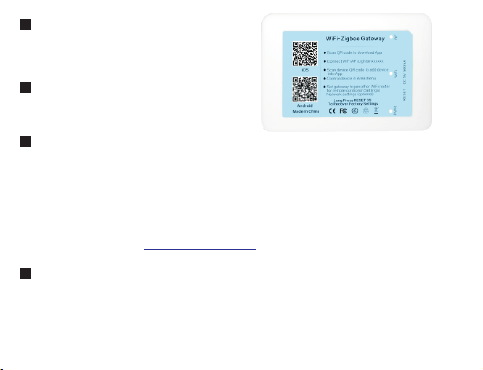
2
System requirement
Android2.3 and above
iOS 6.0 and above
3
Application installation
Scan QRCode, and install application.
4
WiFi settings
Power on the gateway. Please select the WLAN iLightsInxxxxxx on mobile
settings menu. The xxxxxx is the mac address on back of gateway. Connect
the WiFi AP, and open installed application(Picture1,2).
Attention :
The gateway can be set to connect another router on application setting
menu. See chapter 8.2 Network settings.
5
Enter application
The settings menu will display first after help menu. User can select Add
device menu to add device in application or Network settings menu to connect
another router.
2
Page 5
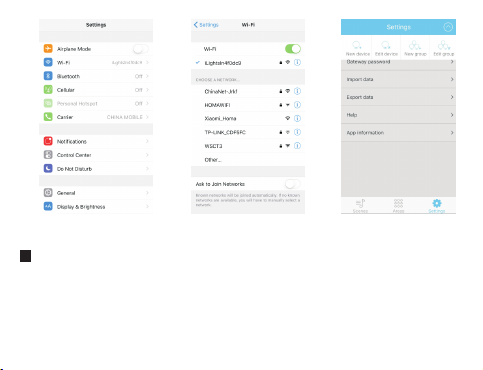
Pic ture1 Pic ture3
6
Add device
Pic ture2
Enter Settings menu/ Add device with 2 methods to add device(picture3,4).
a) Add device by QRCode scanning. Each of device has one QRCode. Usercan
scan QRCode to add device in application(Picture5).Save the scanned device
and check it by Testing button(Picture6).
3
Page 6

Pic ture4 Pic ture5
Attention:
Pic ture6
The device and gateway has to be power on while test button is pressed, but
the device can be power off while scanning QRcode to add device. And the
gateway has to be power on when enter Add device or Add group menu.
b) Add device by pairing. The following are steps to add device by pairing mode
1.First input the device name and select correct device type.
4
Page 7

2.Activate the device pairing mode by power on device (some device will be
on pairing mode in 5 seconds after power on). Or user also can activate
pairing mode by press the key of device.
3.Save the device while device is on pairing mode (The pairing command will
be sent to device while save button is pressed)(Picture7, 8).
Attention:
a. The device type on Add device menu has to be thesame with device!
b. The following is the definition to activate pairing mode for different device.
Product
LED Driver
7
Area
Add area
7.1
Click to area menu. And click to add new area(Picture9,10)
Activate pairing mode 5 seconds
automatically after power on
Yes
Activate pairing mode 15 seconds by
key
No
Input the area name and select devices for this area.
Area Sub Menu
7.2
Click one area can enter the sub menu and all different device can be listed.
User can control each of device in this area(Picture11).
User can move the slider to change color or brightness.
5
Page 8

Pic ture7 Pictu re8 Pic ture9
The lights have to bound with daylight sensor for daylight sensor control. The
following is the operation steps.(Picture12,13)
Attention:
Please binding the device before control the daylight sensor.See chapter 8.3
Binding settings.
a).Power on lights. Bind the light or group in Settings/Binding settings menu.
b).Change the lights brightness to favorite luminance(User can use
illuminometer to get favorite luminance).
6
Page 9
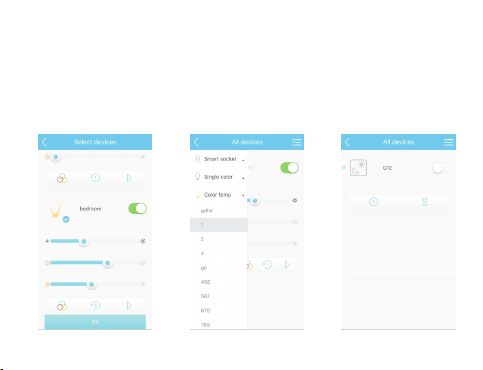
c).Find the sensor in Area/All devices menu.
d).Power on sensor. Go to sensor parameter menu. Set current Lux as
constant value. Attention: The stored lux value is around sensor!
Turn on the senor in App. Then sensor will change all bound lights
brightness based on environment luminance. (If user needs to change
the sensor parameter, please turn off sensor in APP first. Then turn on
sensor after parameter setting.)
Pic ture1 0 Pic ture1 1 Pic ture1 2
7
Page 10

Pic ture1 3 Pic ture1 4 Pic ture1 5
The part can set different effect, interval and run or stop.
Click to enter Timer or delay menu. Under this menu, user can set
the timer or delay and different status while timeout (Picture14,15,16).
User can store the power on color for Color temperature light(Picture17).
User select different type device by the following icons (Picture18).
8
Page 11

Pic ture1 6 Pic ture1 7 Pic ture1 8
Edit area
7.1
User can long press the area button on area menu to edit area or delete
area (Picture19).
8
Settings
Click to enter settings menu.
9
Page 12
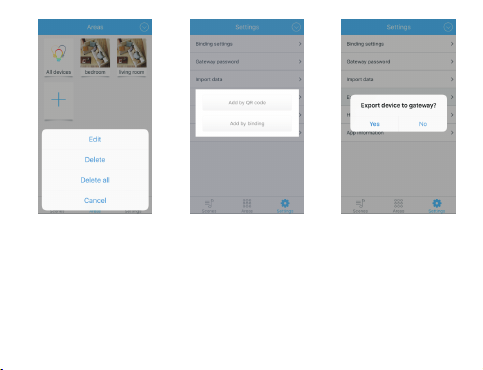
Pic ture1 9 Pic ture2 0 Pic ture2 1
Import data/Export data
8.1
All devices , scene and area are stored on client as database. Please back
up your database after all devices, scene and area adding done.
Apps support database synchronization between 2 clients(Picture20,21,22).
a. Import or export database from SD card or to SD card. (Android)
b. Import database from another mobile, MID or PC by LAN
Attention: Clients can not synchronize database on iLightsInxxxxxx router
10
Page 13

c. Import or export database from gateway.
Network settings
8.2
The gateway also can join another WiFi router for remote control.
Attention: The gateway will recover the default settings after the setting is
failed with wrong SSID, encryption type or password.
Pic ture2 2 Pic ture2 3 Pic ture2 4
11
Page 14

Binding settings(Picture23,24,25,26,27)
8.3
a).Open Add devcie, select Add by QRcode, Scan the QRcode back of touch
dimmer.
b).Input name and save. Then the touch dimmer has to bound with lights before
light control.
Handheld dimmer has to press any key before Click Save.
d).User can bind the remote control, handheld dimmer and sensor with lights.
Pic ture2 5 Pic ture2 6 Pic ture2 7
12
Page 15

9
Environment and Electrical parameters
Parameters
Input power
Channels
Output Current
Output DC
PF
EFFICIENCY
Wireless frequency
Operation temperature
No land power
HLD503-Z-CT
100-277VAC
2 Channels
950mA MAX
24-38V
> 0.9
Max 85%
2.4GHz
-20℃ to 55℃
< 0.5W
HLD503-Z-SC
100-277VAC
1 Channel
950mA MAX
24-38V
> 0.9
Max 85%
2.4GHz
-20℃ to 55℃
< 0.5W
This device complies with part 15 of the FCC Rules. Operation is subject to
the condition that this device does not cause harmful interference (1) this
device may not cause harmful interference, and (2) this device must accept
any interference received, including interference that may cause undesired
operation.
Changes or modifications not expressly approved by the party responsible for
compliance could void the user's authority to operate the equipment.
NOTE: This equipment has been tested and found to comply with the limits for
a Class B digital device, pursuant to Part 15 of the FCC Rules. These limits
are designed to provide reasonable protection against harmful
13
Page 16

interference in a residential installation. This equipment generates, uses and
can radiate radio frequency energy and, if not installed and used in
accordance with the instructions, may cause harmful interference to radio
communications. However, there is no guarantee that interference will not
occur in a particular installation.
If this equipment does cause harmful interference to radio or television
reception,which can be determined by turning the equipment off and on, the
user is encouraged to try to correct the interference by one or more of the
following measures:
-- Reorient or relocate the receiving antenna.
-- Increase the separation between the equipment and receiver.
-- Connect the equipment into an outlet on a circuit different from that to which
the receiver is connected.
-- Consult the dealer or an experienced radio/TV technician for help.
To maintain compliance with FCC’s RF Exposure guidelines, This equipment
should be installed and operated with minimum distance between 20cm the
radiator your body: Use only the supplied antenna.
FCC ID: 2AJ7E-HLD503-Z
14
