
GPSmile6
1
GPSmile 61 Portable Automobile
Navigation System
GPSmile 61, GPSmile 61XX
Product User Manual
Version: V1.0
April 2008
Registered info
HOLUX and GPSmile are trademarks of HOLUX Technology, Inc.
All other trademarks belong to registered companies.
Note
l The contents of this manual will be modified without further notice.
l The operation temperature for the product is between 0℃~40℃.
l Operating or recharging in an environment with a temperature over 45
℃ might cause the system to stop functioning. However, this should
be considered a normal phenomenon. Please do not operate under
extreme temperatures.
i

GPSmile61
ii

GPSmile6
1
Safety Precautions
• Use the power adapter included with the package. Using other power
adapters than the one provided will result in malfunction and could
prove to be dangerous.
• The device should only be used with the supplied batteries.
• About the power adapter:
1. Do not use the power adapter in a wet environment. When hands
and feet are wet, do not touch the power adapter.
2. While using the power adaptor, ensure that the area is well
ventilated. Do not let paper or other material cover the power
adaptor, as this will interfere with cooling. Do not use the power
adaptor whilst it is in a bag.
3. Do not attempt to repair the device. If device is damaged or is in a
wet environment, replace the device immediately.
4. It is not recommended to charge from a PC because the PC power
voltage is not enough to supply the device.
• About the battery
1. Use only the original factory approved charger.
2. A Lithium battery is built into the device. To prevent fire or skin
burns, do not disassemble, pierce, impact, or expose the battery to
fire. The battery will crack, explode, or release dangerous
chemicals if placed in a fire.
• Important instructions
1. Note: Replacing with an incorrect battery may result in an explosion.
When disposing of the battery, follow the instructions. The
replacement battery must be a factory approved original.
2. Regulations must be observed when recycling or disposing of
batteries.
3. The battery should only be used in this device.
iii

Warranty Statement
• This warranty applies to parts and services of GPSmile 61 that are
manufactured and sold through Holux Technology Inc. The local area
covered is Taiwan; the warrantee length is one year from date of
purchase (starting from the date on the sales receipt). Under normal
user operation, Holux Technology provides free repair services.
v After repair, the replaced parts are the properties of Holux
Technology Inc.
• Holux Technology is not responsible for providing repairs or
replacements of any software; Holux Technology does not provide any
warranty service for third party software/hardware.
• Important instructions
Note: This warranty does not cover damage or malfunction from the
below causes: unauthorized disassembly/modification of unit, abuse or
incorrect usage, accidental and other unpreventable causes, operation
under variables mentioned that are different from those in this product
user manual, using parts not made or sold by Holux Technology, or
repairs done by anyone other than Holux Technology and authorized
retail/service providers.
v Expendable parts are not covered in the warranty.
v Holux Technology is not responsible for any program, data, or
portable storage media damages or loss. Please contact your local
Holux Technology authorized service provider to learn more about
geographical limitations, proof of purchase requests, response time
agreements, and other specific maintenance service requests.
GPSmile61
iv

GPSmile6
1
Technical Support
• If there are any questions regarding the use of this product, please
logon to the website www.holux.com and see the FAQ.
• If answers cannot be found on the website, please send us an e-mail
at info@holux.com, stating your query and location.
Maintenance Service
HOLUX Technology, Inc.
+886-3-6687000
Web Site: www.holux.com
E-mail: info@holux.com
HOLUX Technology, Inc.
www.holux.com
v

Table of Contents
Warranty Statement........................................iv
Technical Support.............................................v
Maintenance Service......................................v
Preface........................................................................1
Symbols.....................................................................1
Important Notice.................................................1
Other Functions..................................................2
First time use........................................................3
Copyright..........................................................................3
Important Notice...........................................................3
Package Contents.............................................4
Basic Operation..................................................5
Introduction....................................................................5
Front View....................................................................................5
Rear View.....................................................................................5
Left Side........................................................................................6
Right Side.....................................................................................6
Top View......................................................................................7
Bottom View.................................................................................7
Getting Started.....................................................8
Micro SD memory card installation ....................8
GPSmile55

Charging.........................................................................10
Using Home / Travel adapter:................................................10
Using the In-Vehicle Bracket...............................13
Operating Methods........................................17
Startup.............................................................................17
Shutdown.......................................................................17
Using Functions...............................................18
Function Menu Music Playback Function.........19
Storing MP3 files on Micro SD memory cards19
Starting music playback..........................................19
Image Browsing Function.....................................24
Setting..............................................................................26
Volume & Light......................................................................26
Time........................................................................................28
Panel Adjustment...................................................................29
Reset GPS...............................................................................31
Version....................................................................................33
Language.................................................................................34
Select [Language] from the main screen to access the Language screen.
Select the language what you want under the screen. ...................34
Startup Message.....................................................................34
Hot Key...................................................................................35
Troubleshooting.............................................................36
System reset.........................................................................36
Normal Care and Maintenance...........................................37
Keep dry......................................................................................37
Do not drop the unit..................................................................37
GPSmile55

Avoid sudden temperature changes........................................37
Operating temperature..............................................................37
Avoid exposure to sunlight.......................................................38
Cleaning the screen....................................................................38
Do not disassemble....................................................................38
Storage.................................................................................38
Appendix.........................................................................39
Specifications.......................................................................39
Federal regulations........................................................41
GPSmile55
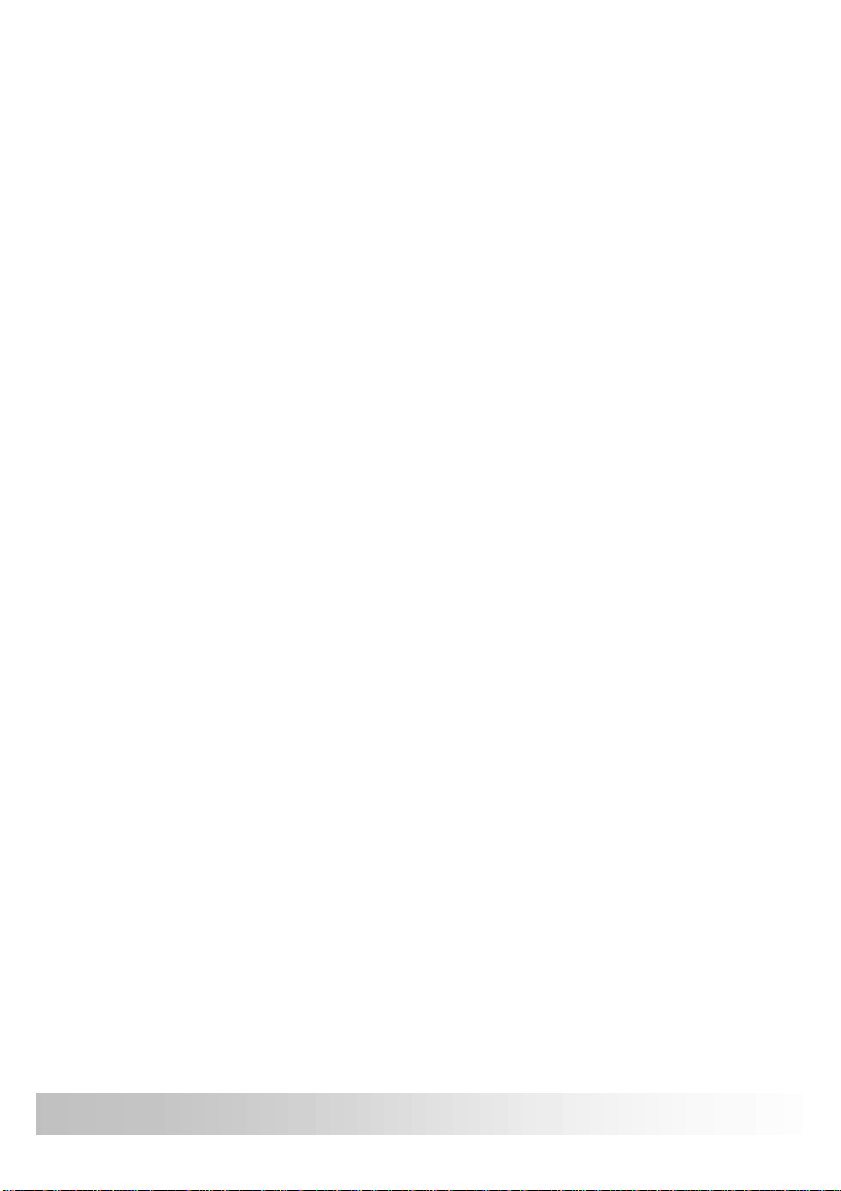
Preface
We appreciate your purchase of the GPSmile 61.
Please read all instructions thoroughly for a full understanding of the
products’ features.
Symbols
For fast reference of the data you wish to find, this manual uses the
following symbols.
ü This icon means you should take note of the message and read
during use.
M This icon means warning and you should take care not to damage
the unit.
F This icon means useful tips for extra information while using.
Important Notice
• This system only provides a navigational reference. Do not use this
system for any directional, distance, and geographic precise
measurements.
• The first GPS positioning should be performed at a single set point in
a wide-open area without building shelters. The length of time it takes
to position will depend on the satellite signal strength, and cloud
levels. It will possibly taking up to 10 minutes.
• GPS (Global Positioning System) is the satellite system used by the
United States of America Department of Defense. All maintenance
and operations are also managed by the United States of America
Department of Defense. Should the system be modified and adjusted,
the precision and operation of the GPS related systems might be
affected.
• Any wireless communication products (mobile phone, radio, speed
detection unit etc) might affect the GPS signal and result in a poor
signal.
• For safety reasons, do not operate this system while driving a vehicle.
1
GPSmile61

• Do not leave this unit under your front windshield after you leave the
not block
not secure in
front of airbag
vehicle. Exposure to high temperatures might be dangerous and
cause the battery to overheat, resulting in malfunction of the device.
• Window tinting might interfere with the reception of satellite signals.
We recommend that you install a vehicle antenna to strengthen and
stabilize the signal.
• The planned navigational route is for reference only; changes in
roadside conditions (one way streets, no right turns) may happen so
please respond according to the situation and decide whether or not
to follow the planned course.
• When placing this system in the vehicle, please secure it on the car
with brackets to ensure safety. The recommended installation
location is illustrated below.
X Do
driver’s view
X Do
X Do not place on
unstable dashboard
X Do not secure in
front of airbag
• Differences between manufactured and shipped versions may be
present; this software may be updated frequently. If the descriptions
in this manual are different from your software version, please follow
the software version currently on hand.
GPSmile61
Other Functions
• Music playback: plays MP3 music files.
• Video play films
• Image display: displays photographs or image files
2

First time use
Copyright
Without the written consent of HOLUX Technology, Inc, this manual,
including the product and the software, may not be duplicated, transmitted,
recorded or saved on storage devices. Furthermore, it shall not be
translated under any circumstances into any other languages.
Copyright ©2008 HOLUX Technology, Inc. All rights reserved.
Important Notice
Please thoroughly read this manual of operating instructions and
explanations. Only use original factory approved batteries and accessories
to prevent unexpected damage. If the correct procedures were not followed
for operation or incompatible accessories were connected, this is a
violation of the warrantee agreement and will automatically void the
warrantee. This may also cause personal safety issues.
3
GPSmile61

Package Contents
Your product should include the following accessories:
NAV-61 Unit In-vehicle Bracket fixing
Car Adapter
Home / Travel Adapter
(Optional)
CD-ROM Quick Guide
Micro SD Card
(Optional)
GPSmile61
4

Basic Operation
Introduction
Front View
4.3” TFT LCD
with touch
screen
Rear View
External Antenna port
5
GPSmile61

Left Side
Right Side
Micro SD card
Power button
Earphone port
USB port
GPSmile61
Battery
6

Top View
Bottom View
Hot key
7
GPSmile61

Getting Started
If you are a first-time system user, the following explanations will help you
quickly understand the system operations, and experience the system’s
powerful and convenient functions.
Micro SD memory card installation
This unit is equipped with a Micro SD memory card slot. You can purchase
Micro SD Cards to expand the memory capacity.
To insert the memory card:
With the metal contacts of the memory card facing back, insert the card into
the slot on the right side of the unit.
To remove the memory card:
1. Gently press the top of the memory card, and the card will eject
automatically.
2. Then, pull to remove the memory card.
ü The included memory card contains the digital map files that are
required for the GPS navigational data. Please do not delete.
ü When removing the memory card, please make sure the card is not
reading data, or it will cause a system crash.
ü Do not set the Micro SD memory card as write protected, or the
system will not operate properly.
GPSmile61
8

M When operating, accidental removal of the memory card will
result in showing an error message. Please reinsert the
memory card and the system may need to be reset before
further use.
9
GPSmile61

Charging
Using Home / Travel adapter:
Before using the device for the first time, we strongly suggest you use a
fully charged battery.
1. Insert the USB connector into the unit.
2. Plug the adapter into a power outlet.
GPSmile61
M Please do not use USB cable to connect with PC/Laptop when
battery low or without battery, it will be causing device can not
boot.
10

Using the car charger:
While using the device in a vehicle, use the included car charger for long
periods of usage.
1. Plug the small plug into the power jack on the rear of the in-vehicle
bracket or left side of the device.
2. Insert the other end into the cigarette lighter.
11
GPSmile61

ü This device uses a built-in rechargeable battery. Please note the
following:
• Please do not charge in a hot environment, such as on a balcony
or an area exposed to direct sunlight.
• Do not wait until the battery is depleted to recharge.
• When not using the unit for a long time, please remove the
battery pack from the device.
• When charging a completely depleted battery, wait at least one
minute before starting up the system. This will prevent excessive
battery discharge.
GPSmile61
12

Using the In-Vehicle Bracket
The included in-vehicle bracket set can be securely suctioned on the front
windshield, or secured on top of the glove compartment using the adhesive
plate. This device will effectively secure the GPS unit in the vehicle. Follow
the procedures below to secure the bracket:
1. Follow the arrows and secure the unit into the in-vehicle bracket
fitting holes.
2. Gently push the unit until the unit is tightly fixed with the bracket.
13
GPSmile61

Note: Please note the directions of the arrows. When secured, the
assembly should be tight. If these directions are not followed, a loose fit will
result, and components must be reassembled.
GPSmile61
14

3. Suction the vehicle bracket securely to the windshield, ensuring its
base is resting firmly on the dashboard Œ. Bend the bracket support
to a proper angle (•&Ž).
4. The in-vehicle bracket assembly is complete.
5. To remove the GPS unit, press the release button Œ and unscrew •.
15
GPSmile61

ü When using the in-vehicle secure bracket, do not install it in a
location that will block the view of the driver
ü Recommended installation requirements:
The bracket base should rest securely on the dashboard to prevent
excessive shock.
GPSmile61
16

Operating Methods
Startup
For first time use, please press and hold the power button for about 0.5
second to turn on the power.
Power button
Shutdown
While power is on, press the power button to turn the power off.
17
GPSmile61

Using Functions
During the first startup, the screen will show the main screen consisting of
three functions: navigation, multimedia and settings. Directly select an icon
on the screen to use the function. Multimedia including music, video and
photo viewer functions.
GPS
Multimedia
SETTING
GPSmile61
Loads the navigation program and navigation
screen
Note: If an Micro SD card with navigator software is
inserted, the system will automatically enter GPS
function after startup.
MP3 -- Plays MP3 music
VIDEO -- Plays video
PHOTO -- Plays images
System setup
18

Function Menu
Music Playback Function
This unit has an MP3 Music Playback function that is capable of playing
back MP3 files stored on Micro SD memory cards.
Storing MP3 files on Micro SD memory
cards
You must first convert the music from an audio CD into MP3 files on your
computer. Then, save them onto the Micro SD memory card.
All the files need to be stored under the MP3 directory, and the file format
needs to be “*.mp3”.
Starting music playback
1. Insert the Micro SD memory card with stored MP3 files into the Micro
SD memory card slot on the unit.
2. Turn the power on, and select the [Multimedia] icon on the main
menu. Then select the [MP3] icon to start music playback.
19
GPSmile61

3. The Music Playback Window. Use the buttons to control each
1
42 3514
12 11
playback function.
10 13
1
Play / Pause
8
Music Status
9
8
7
6
GPSmile61
2
Stop
3
Previous
4
Next
5
Normal / All / Random /
Repeat mode
6
Exit
7
Volume display
20
9
Progress bar
10
Repeat mode indicator
11
Battery indicator
12
Timer
13
Help
14
Play List

4. Play List : Select the Play List to add/delete music play list.
35 6
7
2
1
MP3 List On Micro SD Card
5
Delete One
2
Add All
3
Add One
4
Delete All
21
6
Exit
7
MP3 List on the Device
GPSmile61

Video
Video can read the film with the following data format: __.wmv, __.asf.
Please convert files into a readable format and save them on the Micro SD
memory card in a folder named "film".
1. Insert the Micro SD memory card with Video files into the Micro SD
memory card slot on the unit.
2. Turn the power on, and select the [ Multimedia ] icon from the Main
Menu Screen. Then select the [ VIDEO ] icon to read the film.
GPSmile61
22
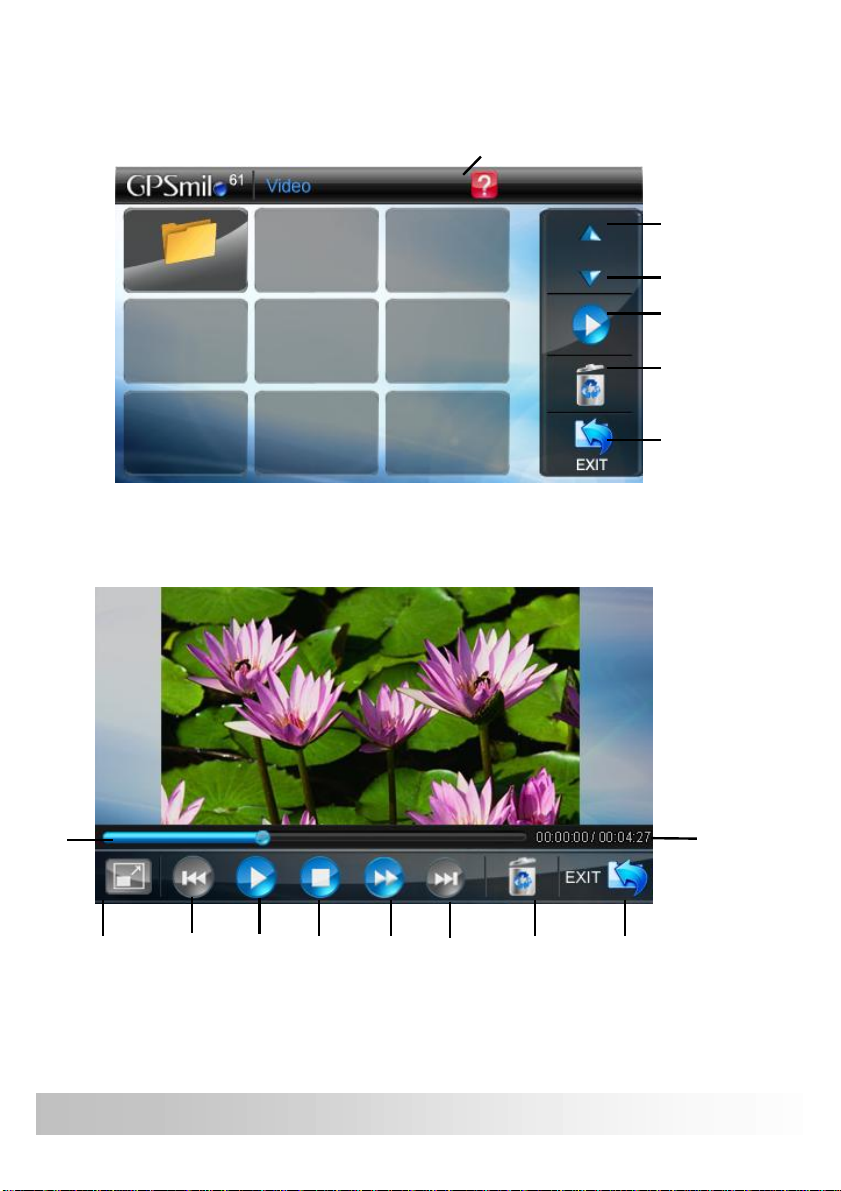
3. Use the Up/Down arrow key to select the film.
/Total
D
elete
Help
Use the right/left arrow key to move forward/backward in the film.
Previous
Next
Play
Exit
All Screen
Previous Play/pause
Stop
Double
Display
speed
23
Next
Delete
Exit
Displayed
length
GPSmile61

Image Browsing Function
1. The system has an Image Browsing function that is capable of
displaying images/photographs stored on Micro SD memory cards.
All the files need to be stored under the Image directory, and the file
format needs to be “*.jpg”.
2. Insert the Micro SD memory card with stored image files into the
Micro SD memory card slot on the unit.
3. Turn the power on, and select the [Multimedia] icon on the Main
Menu. Then select the [PHOTO] icon to start image browsing
function.
4. The Image Browsing Window.
Help
Photo title
GPSmile61
Previous
Next
Slide show
Delete
Exit
24

Previous
Information
Slide
show
Rotate
Zoom in
Viewing
Size
Zoom
out
Next
Delete
25
GPSmile61

Setting
Volume & Light
1. After starting up the system, select the [SETTING] icon to enter.
GPSmile61
26

2. Select [ Volume & Light ] from the main screen to access the
settings screen.
a. Control the volume directly with the “speaker” icon. There are nine
levels of volume.
Select the “MUTING” icon to mute the Volume.
b. Control the LCD Brightness with “light bulb” icon. There are nine levels
of brightness.
27
GPSmile61

Time
1. Select [Time] from the main screen to access the Time settings
screen.
2. Access the Date pull down menu and choose the correct value.
3. Access the Time pull down menu and choose the correct value.
4. Access the Time Zone pull down menu and choose the correct value.
5.Select to return to main menu screen.
GPSmile61
28

Panel Adjustment
Control the unit through the finger or stylus by touching/writing on the
screen. If the system cannot correctly identify your input, please run
through the screen calibration procedure.
1. From the settings window, select [Panel Adjustment] to start the
screen calibration procedure.
29
GPSmile61

2. Use the
finger/stylus and
touch the cross at
the center of the
screen once.
3. Touch the cross
in the second
position once.
4. Touch the cross
in the third position once.
5. Continue the calibration by touching the cross.
6. The setting page will return when adjustment is finished.
GPSmile61
30

Reset GPS
1. Select [Reset GPS] from the main screen to access the GPS settings
screen.
2. Select the “YES” icon to start the GPS reset procedure.
3. Select the “NO” icon to return to the main “Setting” screen.
31
GPSmile61

4. The following information is for "GPS reset fail!"
5. The following information is for "GPS reset OK!"
GPSmile61
32

Version
1. Select [Version] from the main screen to access the Version screen.
2. The screen display will show the version information.
33
GPSmile61

Language
Select [Language] from the main screen to access the Language screen.
Select the language what you want under the screen.
Startup Message
1. Warning Voice: Under the settings window, check the Warning
Voice toþ / c (check / uncheck) if you would like the startup
message is to be broadcast.
2. Click Voice: Under the setting windows, check the click voice to þ /
c (check/uncheck) to enable / disable the click voice.
GPSmile61
34

Hot Key
Press the [Hot key] to enter the “Volume” and ”LCD Brightness” screen.
Hot key
Follow page 24 for the volume and backlight setting.
35
GPSmile61

Troubleshooting
System reset
It will only be required to reboot the system under extremely few
circumstances. Reset your system if the following situations occur:
1. You experience heavy lag while refreshing a screen or operations,
which results in an inoperable system.
2. Cannot turn off the system with the power button.
3. No response from a selection made on the screen.
Follow below processes to reset the system:
• Remove the battery cover and then take out the battery pack.
• Insert the battery pack to the system and insert the battery
cover.
• The system will immediately reset.
• You will now see the main screen and the system is ready for
use.
GPSmile61
36

Normal Care and Maintenance
To ensure the unit’s normal operation and extended life span,
please note the following while using and storing:
Keep dry
This product is not waterproof. If it comes into contact with water or is
submerged into water, it will seriously damage the components and result
in irreversible damages.
Do not drop the unit
A serious damage may be caused if it is violently impacted or shocked.
Avoid sudden temperature changes
Condensation may occur when entering a warm room on a
cold day. To prevent condensation from damaging the unit,
please place it into an airtight plastic bag before exposing it to
sudden temperature changes.
Keep away from strong magnetic fields
When using or storing, please keep away from strong
electromagnetic/radioactive or magnetic field equipment.
Operating temperature
The products operating temperature is between 0°C ~ 40°C. Please do not
operate it under extreme temperatures.
37
GPSmile61

Avoid exposure to sunlight
Please avoid long periods of sunlight or exposure to high
temperatures.
Cleaning the screen
Use a soft clean cloth to wipe the screen. Do not use ordinary tissue to
wipe the screen.
Do not disassemble
Please do not disassemble the product. This may void the warranty and
damage the unit.
Storage
For storage, keep the unit in a dry box.
Please do not keep the product in the following environments:
1. Unventilated and humid locations.
2. In a car window that is exposed to excessive amounts of sunlight.
3. In an environment where humidity is over 90%.
GPSmile61
38

Appendix
Specifications
Integrated GPS Receiver
Acquisition Time
Accuracy
GPS antenna
Handheld Software
(Pre-loaded)
Processor
Operating System
Memory
Weight
Size
Car Holder / Charger
Battery
Extension Slot
Display
Audio
Temperature
Humidity
USB
32 parallel channels
◇ Reacquisition : 0.1 sec.
◇ Hot start : 1 sec.
◇ Warm start : 38 sec.
◇ Cold start : 42 sec.
◇ Position: 10 m. for 90%
◇ Velocity: 0.1 m/s
Built-in patch antenna
◇ Companion CD:
Adobe Acrobat Reader® for Pocket PC - PDF file viewer
◇ GPSmile 61 Handheld Manual
Samsung S3C2443 400 MHz.
Microsoft Windows CE. Net 5.0 Core Version
◇ 64 MB Flash
◇ 64 MB Mobile SDRAM
<150 g
115 (L)x 78.5 (W)x 12 ~ 14.1 (H) mm
◇ Input voltage: 10~30V, 1.3A max.
◇ Output voltage: 5.4V/1.2A
◇ Removable Rechargeable 1050 mAh Li-Ion Battery
Micro SD
◇ 4.3” ( 16:9 ) TFT LCD with touch screen
◇ 480 x 272 pixels
◇ 16 M colors
◇ Built-in speaker.
◇ Software volume control.
◇ 3.5mm headphone jack
◇ Operation: -10°C ~ 60°C
◇ Storage: -20°C ~ 70°C
◇ Operation: 0%~90%
◇ Storage: 0%~90%
◇ USB 2.0
◇ mini USB Connector for USB client & DC power in
39
GPSmile61

Backlight Adjustment
Software
Bluetooth
(Optional Function)
TMC
(Optional Function)
Flash Memory
(Optional Function)
High Speed Processor
(Optional Function)
Software Backlight Adjustment Control
◇ MP3
◇ Video
◇ Photo
Support PBAP(Phonebook) ◇
Support HFP(Hands◇ -Free)
Support DUN (Dial◇ -up Networking)
TMC Traffic Receiver
Built-in 2G Flash
Samsung S3C2443 533 MHz.
GPSmile61
40

Federal regulations
"FEDERAL COMMUNICATIONS COMMISSION INTERFERENCE STATEMENT
This equipment has been tested and found to comply with the limits for a Class B digital
device, pursuant to Part 15 of the FCC Rules. These limits are designed to provide reasonable
protection against harmful interference in a residential installation. This equipment generates,
uses and can radiate radio frequency energy and, if not installed and used in accordance with
the instructions, may cause harmful interference to radio communications. However, there is
no guarantee that interference will not occur in a particular installation. If this equipment does
cause harmful interference to radio or television reception, which can be determined by turning
the equipment off and on, the user is encouraged to try to correct the interference by one or
more of the following measures:
--Reorient or relocate the receiving antenna.
--Increase the separation between the equipment and receiver.
--Connect the equipment into an outlet on a circuit different from that to which the receiver is
connected.
--Consult the dealer or an experienced radio/TV technician for help."
"RF exposure warning
·This equipment must be installed and operated in accordance with provided instructions and
the antenna(s) used for this transmitter must be installed to provide a separation distance of at
least 20 cm from all persons and must not be co-located or operating in conjunction with any
other antenna or transmitter. End-users and installers must be provide with antenna
installation instructions and transmitter operating conditions for satisfying RF exposure
compliance. "
FCC Caution: Any changes or modifications not expressly approved by the party
responsible for compliance could void the user's authority to operate this equipment.
This device complies with Part 15 of the FCC Rules. Operation is subject to the
following two conditions: (1) This device may not cause harmful interference, and (2) this
device must accept any interference received, including interference that may cause
undesired operation.
This equipment complies with FCC RF radiation exposure limits set forth for an
uncontrolled environment. To maintain compliance with FCC RF exposure compliance
requirements, please avoid direct contact to the transmitting antenna during transmitting.
41
GPSmile61
