Page 1
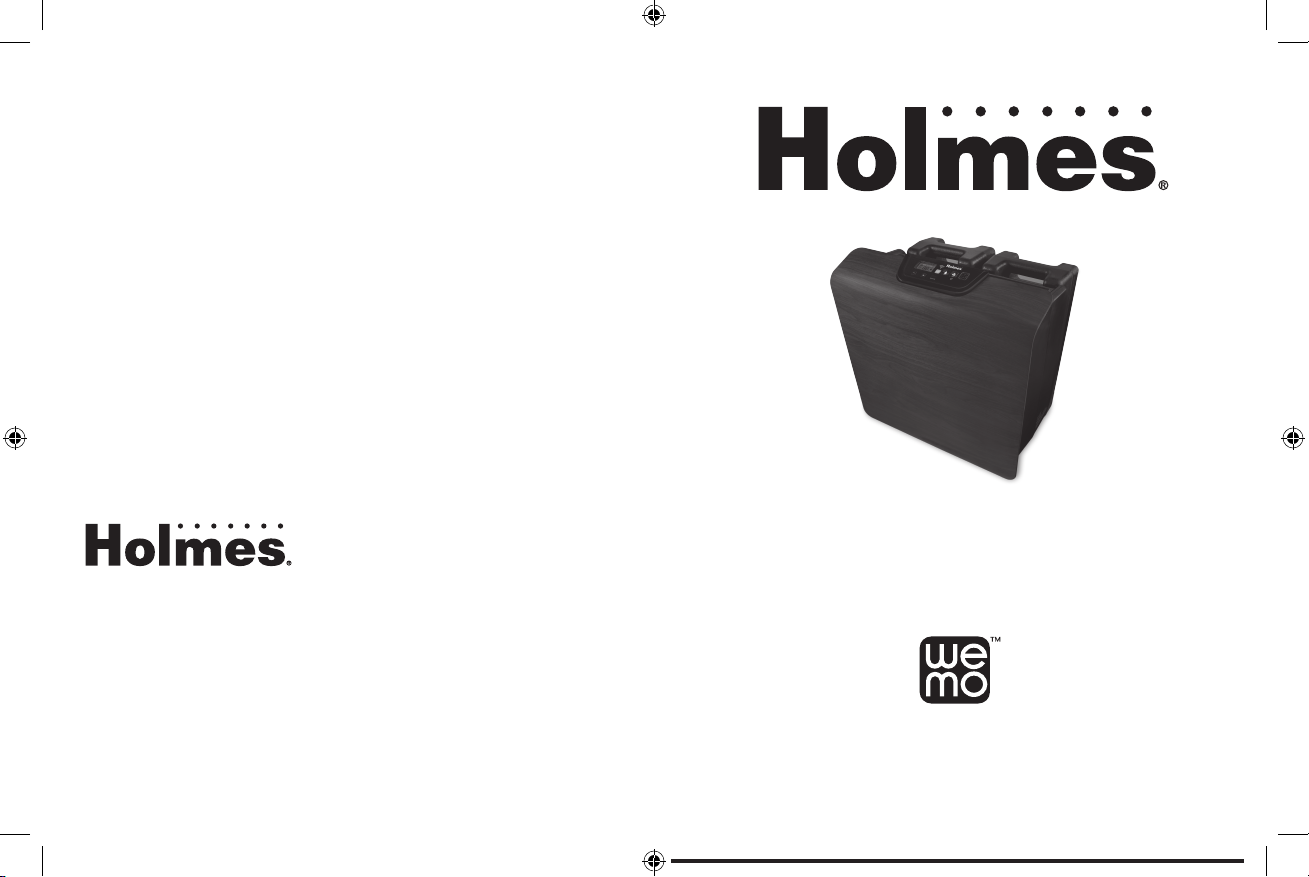
© 2015 Sunbeam Products, Inc. doing business as Jarden Consumer Solutions. All rights reserved.
Distributed by Sunbeam Products, Inc. doing business as Jarden Consumer Solutions, Boca Raton, Florida 33431.
Wi-Fi® is a registered trademark of Wi-Fi Alliance.
© 2015 Belkin International, Inc. All rights reserved.
App Store is a service mark of Apple Inc. Android and the “Google Play” logo are trademarks of Google Inc. Amazon Apps
is a service mark of Amazon.com.
The WeMo® name, logo and associated marks an trademarks of Belkin International, Inc. These marks are used under license by
Sunbeam Products, Inc. doing business as Jarden Consumer Solutions.
For inquiries regarding recycling and proper disposal of this product, please contact your local waste management facility.
Printed in China
GCDS-HOL40025-SL
HCM3955C_15EM1
P.N. 181618
Large Room
Smart Humidifier
WeMo® enabled
Owner’s Guide
Read and Keep These Instructions
www.holmesproducts/wemo
HCM3955
Page 2
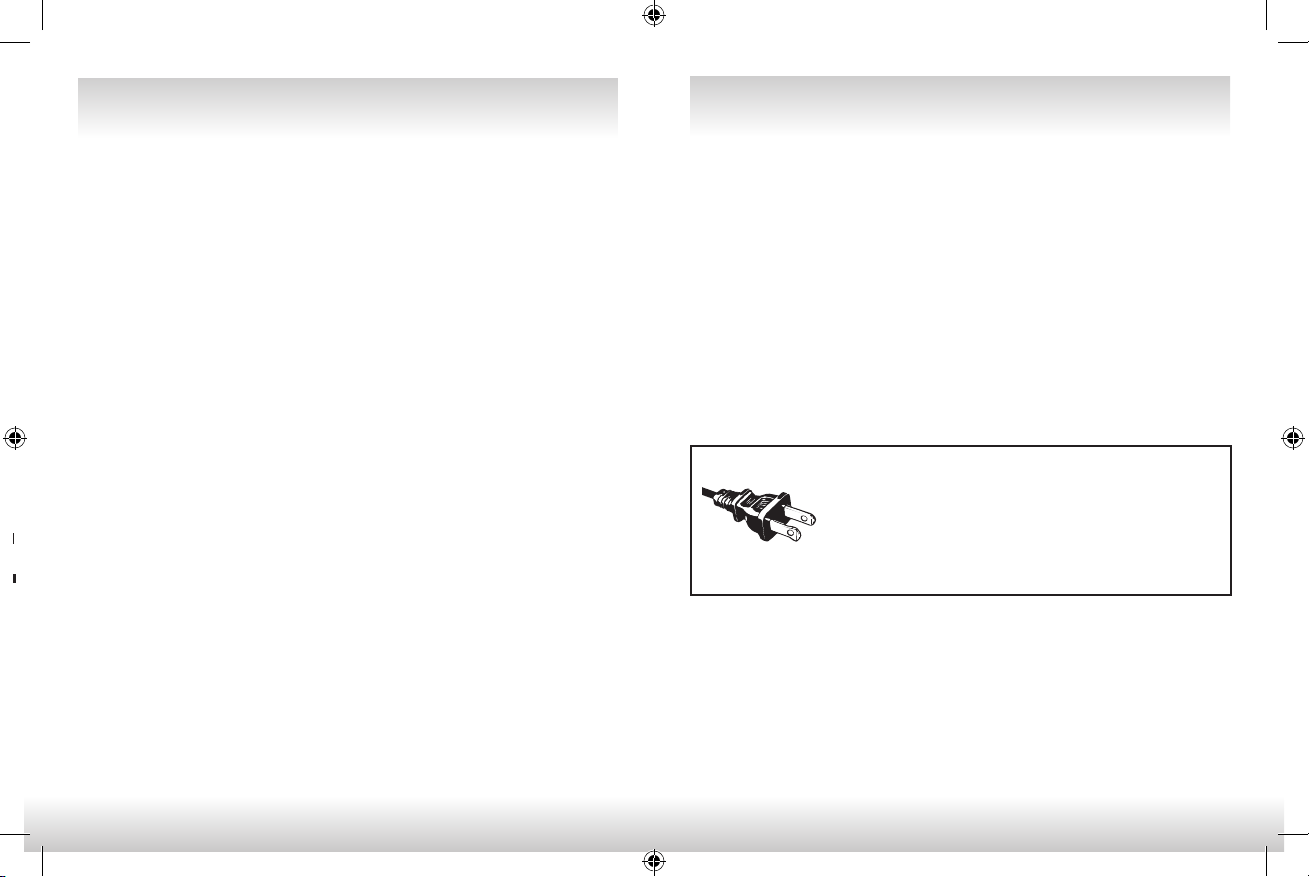
IMPORTANT SAFEGUARDS IMPORTANT SAFEGUARDS
When using electrical appliances, basic safety precautions should always be followed to
reduce the risk of fire, electric shock, and injury to persons, including the following:
1. Read all instructions before using the appliance.
2. To avoid fire or shock hazard, plug the appliance directly into a 120V AC electrical outlet.
3. Keep the cord out of heavy traffic areas. To avoid fire hazard, NEVER put the cord
under rugs or near heat registers.
4. DO NOT place your Humidifier near heat sources such as stoves, radiators, and
heaters. DO locate your Humidifier on an inside wall near an electrical outlet. The
Humidifier should be at least 4 inches (10 cm) away from the wall for best results.
5. When using your Humidifier where accessible to children, close supervision is
required. NEVER use Humidifier in a closed room, particularly where a child may be
sleeping, resting, or playing (a closed room may result in excessive humidity).
6. Do not attempt to refill your Humidifier without first unplugging the unit from its
electrical outlet. Failure to heed this warning may cause personal injury. Be sure to
unplug the unit by pulling on the plug and not the cord.
7. NEVER drop or insert any object into any openings, including the water tanks.
8. DO NOT operate any appliance with a damaged cord or plug, after the appliance
malfunctions, or if it has been dropped or damaged in any manner. Return appliance
to manufacturer for examination, electrical or mechanical adjustment, or repair.
9. Use appliance only for intended household use as described in this manual. Any
other use not recommended by the manufacturer may cause fire, electric shock,
or injury to persons. The use of attachments not recommended or sold by the
manufacturer may cause hazards.
10. DO NOT use outdoors.
11. Always place your Humidifier on a firm, flat, level surface. A waterproof mat or pad is
recommended for use under the Humidifier.
12 . NEVER tilt, move, or attempt to empty unit while it is operating. Shut off and
unplug before removing the water tank and moving the unit. Remove water from
unit prior to moving.
13. This Humidifier requires daily and weekly maintenance to operate appropriately.
Refer to the instructions in the CLEANING/MAINTENANCE section and use only
cleaners and additives recommended.
14. DO NOT attempt to repair or adjust any electrical or mechanical functions on
this unit. Doing so will void your warranty. The inside of the unit contains no user
serviceable parts. All servicing should be performed by qualified personnel only.
2
15. Do not place humidifier under water flow or immerse in liquids.
16. Do not plug in the cord with wet hands: electric shock could result.
17. Do not pour water in any openings other than the water tank.
18. This unit is not intended for use without water.
19. Do not move unit after it has been used until unit cools completely.
20. Use both hands when carrying full tank of water.
21. DO NOT block air inlet or outlet. Never place anything over moisture outlet when the
unit is running.
22. If a longer cord is necessary an approved extension cord may be used. The electrical
rating of the extension cord must be equal to or greater than the rating of this
Humidifier (refer to the rating information placed the back of your Humidifier). Care
must be taken to arrange the extension cord so that it will not drape over the countertop
or tabletop where it can be pulled on by children or accidentally tripped over.
SAVE THESE INSTRUCTIONS
This apliance has a polarized plug (one blade is wider than the other).
To reduce the risk of electric shock, this plug is intended to fit in a
polarized outlet only one way. If the plug does not fit fully in the outlet,
reverse the plug. If it still does not fit, contact a qualified electrician to
install the proper outlet.
DO NOT ATTEMPT TO MODIFY THIS PLUG OR DEFEAT THIS SAFETY FEATURE IN ANY WAY.
NOTICES
1. DO NOT allow the Moisture Outlet to directly face the wall. Moisture could cause
damage, particularly to wallpaper.
2. NEVER use detergents, gasoline, glass cleaner, furniture polish, paint thinner, or other
household solvents to clean any part of your Humidifier.
3. Excessive humidity in a room can cause water condensation on windows and some
furniture. If this happens, turn your Humidifier OFF.
4. To prevent damage to surfaces, do not place your Humidifier under overhanging surfaces.
5.
Do not use your Humidifier in an area where humidity level is in excess of 60%. The
humidity level in your room can be monitored from the unit or from the app.
POLARIZED PLUG
3
Page 3
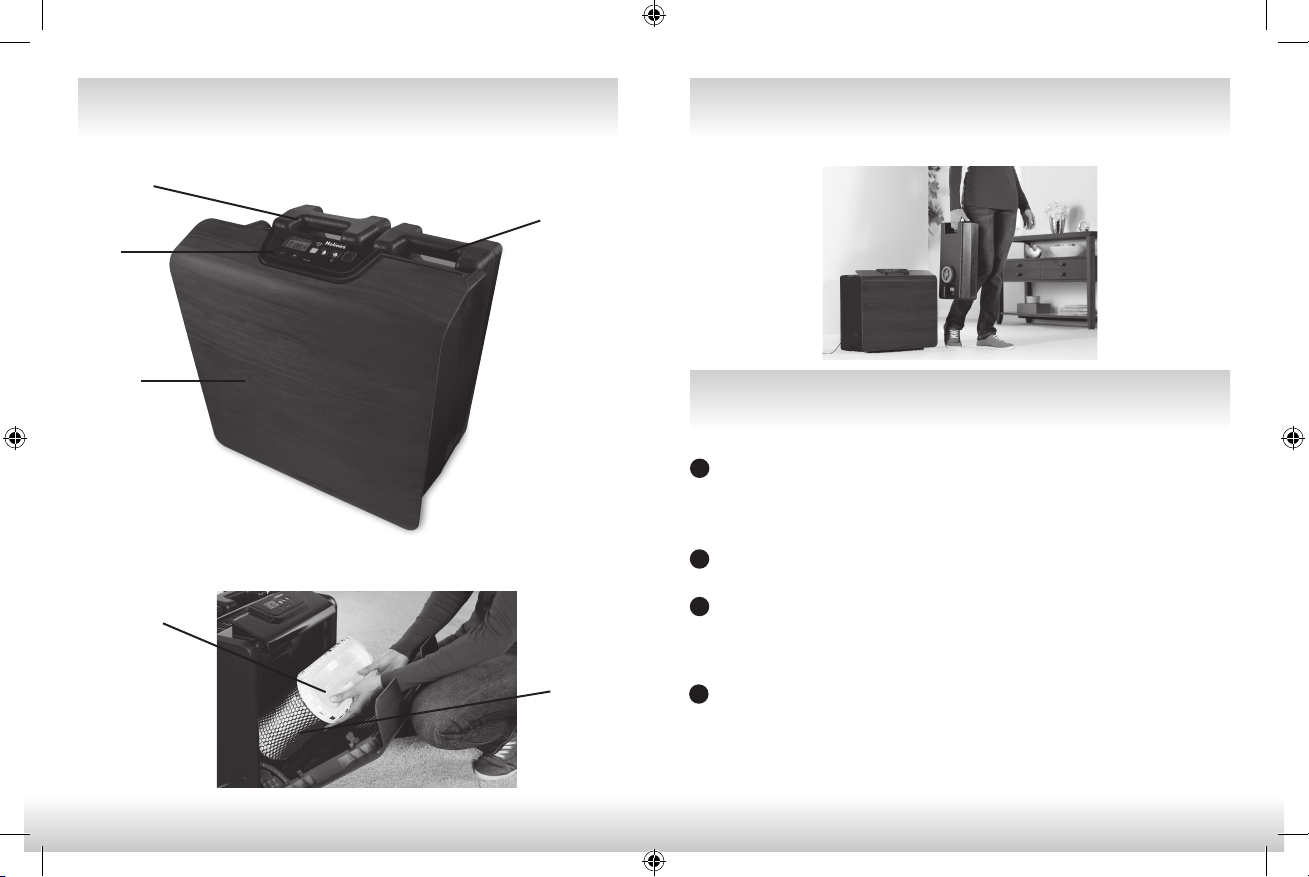
HOLMES® SMART HUMIDIFIER COMPONENTS
Left Water Tank
Right Water Tank
Control
Panel
Filter Door
Front
Opening the Filter Doors
Filter Support Cap
Wick
Filter
HOLMES® SMART HUMIDIFIER COMPONENTS
Removing the Water Tanks
PREPARING YOUR HOLMES®
SMART HUMIDIFIER FOR USE
To unpack, remove your Smart Humidifier from box and save box and
1
packaging inserts for easy storage. Remove all pulp mold from around the
Smart Humidifier, packing tape from unit surfaces and all
plastic bags.
Filter comes pre-assembled; note how they are assembled inside the front
2
door for future replacement.
For proper unit performance make sure to place Smart Humidifier on a level
3
surface. To confirm that you are on level ground, when first starting up the
unit, open front door and check level line is horizontal with water level in
bottom water tray.
Fill both water tanks and insert into unit.
4
4
5
Page 4
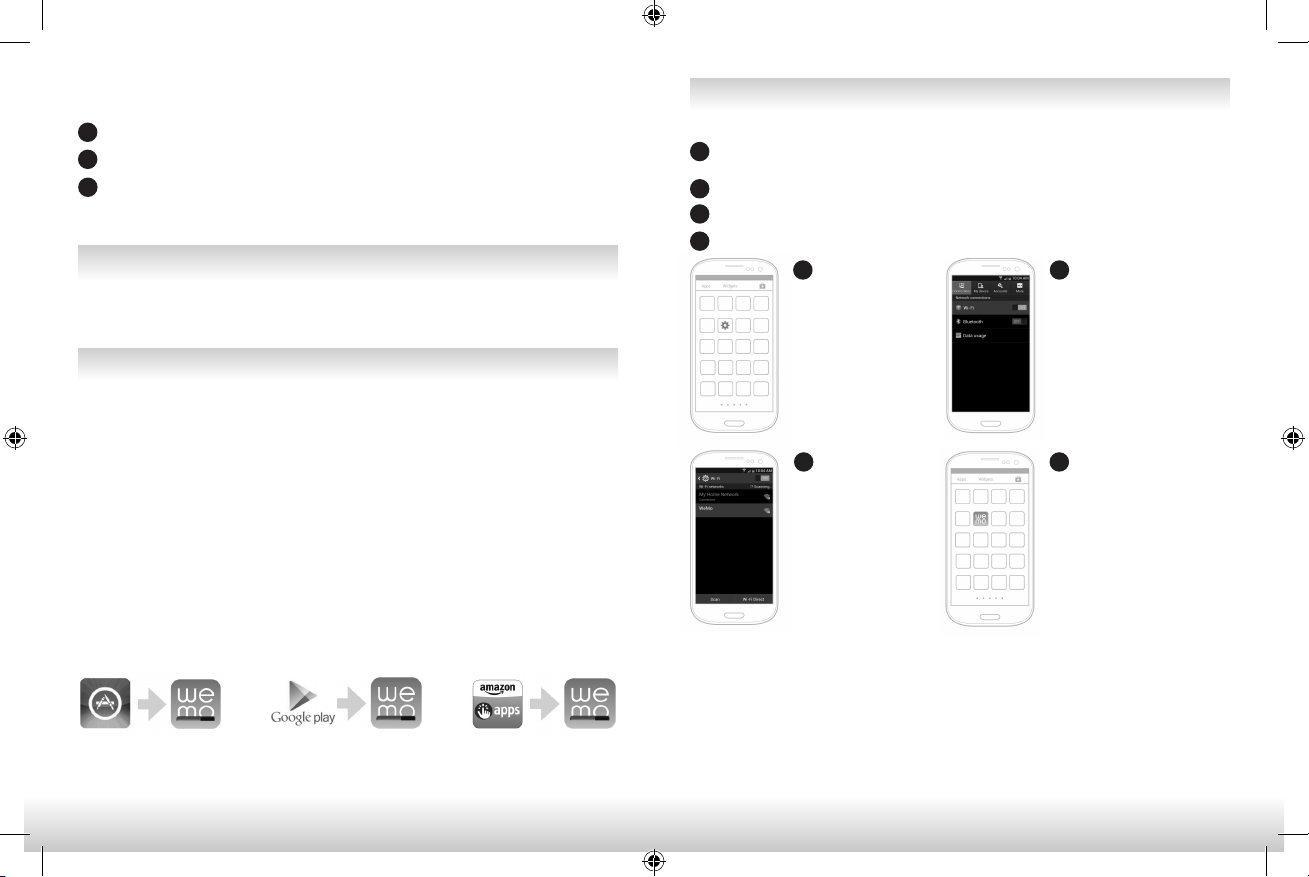
NOTE: Wick filter will be wet, take necessary precautions
to protect your flooring when opening the filter door.
5
Place Smart Humidifier in open area that is not restrictive of air flow.
6
Plug in appliance and you are ready to begin!
7
You can start operating the unit manually from the control panel or you can
begin set up with the WeMo® App from your smart device.
DEVICE COMPATIBILITY
We support iOS 7 and above and Android 4.0 and above
HOW TO DOWNLOAD THE WeMo®APP
Congratulations!
You’re the proud owner of a Holmes® Large Room Smart Humidifier
enabled by WeMo®. Controlling the humidity in your home is now
easily done from anywhere using your smart device. More convenience... more
connected... more control.
To get started, all you’ll need are:
• Holmes® Large Room Smart Humidifier
• Apple smart device using iOS 7 or higher OR Android smart device
using version 4.0 or higher
• Wi-Fi® Router and internet connection
OR OR
First begin by searching for and installing the free WeMo® App from the Apple
App Store, Google Play, or Amazon Apps. Then, launch the App and follow
these instructions to connect your device to your new WeMo® Smart Appliance.
6
HOW TO SET UP THE WeMo®APP
Download the free WeMo® App from the Apple App store,
1
Google Play or Amazon App store.
2
Plug your Smart Humidifier into an electrical outlet.
3
Confirm your Wi-Fi® router is on.
4
Make sure your smart device is connected to your home Wi-Fi® network.
5
Open your settings
menu and select
‘Wi-Fi® Network.’
7
A check mark will appear
once you are successfully
connected to your Smart
Humidifier. You can now
exit Settings.
NOTE: The appliance can still be operated directly from the appliance control panel in case of a
router outage. Any pre-programmed schedules will still function in case of a router outage.
NOTE: To disable the WeMo® App control, disconnect the power cord. WeMo® connection will
automatically be re-enabled when the unit is plugged back in.
IMPORTANT: For the best user experience, accept all WeMo® App firmware updates for your
device. Your App will require the first update upon initial setup. Occasionally you will receive
additional requests for firmware updates with new user features and improvements to the WeMo
app. Firmware updates take between 5 and 10 minutes.
7
6
Your Wi-Fi® network
will automatically detect
your smart appliance(s). It
may take a few moments to
detect the WeMo® network.
Select the WeMo® labeled
Wi-Fi® network for your
Smart Humidifier.
8
Open the WeMo® App. The App
will look for your connected
appliance. When prompted,
choose your home network, and
enter the network password.
Your Smart Humidifier will
now appear on the App’s main
menu. WeMo® Remote Control
is now enabled.
Page 5

HOW TO USE YOUR HOLMES®
SMART HUMIDIFIER WITH THE WeMo®APP
HOW TO USE YOUR HOLMES®
SMART HUMIDIFIER WITH THE WeMo®APP
1
Once your App and
your Smart Humidifier
are set-up for use,
all your connected
appliances will appear
on your home screen
of the WeMo® App.
Consider this ‘mission
control’ where you can
monitor each of your
appliances.
3
Clicking on the Target
Humidity section will
allow you to select
the humidity you
wish your home to
reach with the Smart
Humidifier running.
You will select your
desired humidity level
ranging from 45%
to 60% or option to
stay on.
2
Clicking on the bar
containing the product
you wish to operate
will open the ‘drawer’
of programming
functions. For your
Smart Humidifier,
this is where you
can activate your
settings and program
schedules.
4
Clicking on Schedule
allows you to preprogram when you
wish your Smart
Humidifier to run and
on what setting (High,
Med, Low). You will
then select the time
you want your Smart
Humidifier to turn on
and when you want
your Smart Humidifier
to turn off.
8
NOTE: To disable WeMo® App control, disconnect the power cord. WeMo® connection will automatically be
re-enabled when the unit is plugged back in. It may take up to 90 seconds for the unit to reconnect to
the wifi network. The appliance can still be operated directly from the appliance control panel in case of
a router outage. Any preprogrammed schedules will still function in case of a router outage.
HOW TO USE YOUR HOLMES® SMART HUMIDIFIER
Control Panel
A
F
Digital Humidistat Control
Your humidifier is equipped with a digital humidistat that allows you to set your humidifier to your
desired comfort level by pressing the Humidistat Mode button. To preset a precise comfort level,
press the +/- buttons to adjust the humidity level ranging from 40% to 60%. The LCD Display will show
the selected humidity level blinking for 5 seconds and then change back to show the room humidity.
5
The App will alert
you when your
water level is low
and the tanks need
to be filled.
WITHOUT THE WeMo® APP
A. LCD Display/Humidity Level Display
C
E
B
D
B. Humidistat Mode Button
C. Wi-Fi® Connectivity Status Display
D. Wi-Fi® Restore button
E. Fan Speed Settings
F. Humidity Control Buttons
9
6
The App will alert you
when your wick Filter
are nearing the end of
life, and when they are
expired. You can click
on How to Change for
instructions regarding
how to change your
wick Filter.
Page 6

MAINTENANCE OF YOUR HOLMES®
SMART HUMIDIFIER
MAINTENANCE OF YOUR HOLMES®
SMART HUMIDIFIER
Water Tanks
This Smart Humidifier has two 1.87-gallon water tanks, one on each side of
the back of unit. During operation the Smart Humidifiers’ right tank will empty
before the left tank starts emptying.
Removing Water Tanks From Unit
Unplug the unit from its electrical outlet
1
before removing the water tanks.
Tanks are located on the back of the unit. Remove tank slowly by pulling
2
upwards pull up the copy to connect the sentences out of appliance. Repeat
for tank on other side of unit.
3
Once tank is removed, it can be filled
through blue side tank cap. Do not
remove the bottom black plunger
assembly. This is a permanent fixture
on the tank.
Once the tank is filled, be sure the tank
4
cap gasket is seated properly and the
cap is screwed on all of the way, if not
tank cap will leak. Avoid cross-threading by properly seating the cap onto
the opening before tightening.
Placing The Water Tanks Back Into Unit
Grabbing the tank handle, gently slide tank downwards into the plunger
1
assembly on the back of the Smart Humidifier to properly set into unit.
2
Repeat this to replace the tank on the other side of the unit.
Water Notes
If you have hard water or high mineral content, this will reduce the life
of your filter, so it is recommended that you use a water treatment to
the water in the tank. For more information visit www.holmesproducts.com
or call 1-800-546-5637.
Low Water Indicator
Your Smart Humidifier has a float switch as an indicator when the water is
•
low and the tanks need to be filled. When triggered, the unit’s indicator will
light alerting you that the tanks need to be filled.
The WeMo® App will also alert you when the water is low and the tanks need
•
to be filled.
After the unit has indicated low water, it will run for 1 hour and then
•
automatically turn off. ADD WATER will flash indicating this event. The unit
will resume operation only after water has been filled.
10
11
Page 7

HOW EVAPORATIVE COOL MIST WORKS
HOW TO CLEAN YOUR HOLMES®
SMART HUMIDIFIER
Your Holmes® Smart Humidifier draws air through the Air Intake Grill area.
The fan draws the water through the moisture laden wick filter. This process
reduces the water droplet to a size so small that it is not visible to the naked
eye. This process in an effective means of adding moisture to your dry air
home.
How do I know my Smart Humidifier is working?
With use you will see the water levels go down in the tanks. The ambient humidity
settings will show you that this water is being dispersed into your home.
NOTE: A humidity level below 20% can be unhealthy and uncomfortable.
The recommended humidity level is between 40%-50%.
HOW TO CLEAN YOUR HOLMES®
SMART HUMIDIFIER
Your Smart Humidifier should be cleaned regularly to prevent the growth of
mold, mildew, fungi, and bacteria. These organisms can thrive in standing water
that is left inside your Smart Humidifier for more than a couple of days. It is best
to empty and refill your Smart Humidifier on a daily basis, or keep your Smart
Humidifier running throughout the day to avoid having standing water from
sitting in your Smart Humidifier. Regular cleaning is also recommended at least
once every 1-2 weeks.
Prior to performing any unit maintenance, remove tanks and empty water from
the tanks. Run your Smart Humidifier for approximately 1 hour on Medium
Setting or higher to dry out wick filter and bottom tray. Then, unplug unit and
perform maintenance per the next sections.
Cleaning the Tanks
When tanks are empty, you can clean the tanks through the side tank cap.
Simply use a long, bottle-type cleaning brush. For any mineral build-up that
collects in the tanks, use a one-to-one vinegar-to-water solution to clean.
Do not remove the bottom tank cap, this is a permanent fixture on the tank.
Carefully clean the plunger assembly at the bottom of the unit by wiping with
damp cloth.
Cleaning the Front Door
Front door should be wiped down with a damp cloth when filter is removed to
remove any dust or residue that has accumulated.
Cleaning the Tray
When the filter is being replaced, also clean out the bottom tray. Wipe the tray
clean and dry with a cloth or paper towel. Be sure to thoroughly clean around
all corners of the tray. Also clean off the float and the float housing. You can
use a one-to-one vinegar-to-water ratio to clean off any mineral build-up on
the tray, float or float housing. Proper cleaning prolongs the life and improves
the performance of your Smart Humidifier by preventing mold, mildew, fungi or
bacteria build-up in the tray.
Prevention of Mineral Build-up
One way to prevent minerals from building up in the tray and tanks is to clean
the tanks and tray regularly, avoid standing water and change wick filter
regularly. You can also prevent mineral build-up by using our Bacteriostat and
Water Treatment liquid. To order these products visit www.holmesproducts.com
12
13
Page 8

HOW TO REPLACE THE FILTER HOW TO REPLACE THE FILTER
When the life of the wick filter has expired, you should empty the water tanks and then
run your Smart Humidifier for 1 hour to fully dry out the water from the water tray.
You will need to perform the standard maintainence at the time you replace the filter.
If your filter is damaged or unusable, you will need to insert the new filter, run the unit
for 1 hour and then clean the tray. This will ensure that all water is removed from the
tray for proper cleaning. You will be alerted by the App and/or unit when the filter is at
the end of its useful life.
To Remove and Replace the Filter
There is one filter in this unit - inside the front door. It can be removed by opening
the front door.
NOTE: If the drying process above was not followed, the wicks will be wet, so
take precaution to protect your surfaces from excess water that may
drip from the filter.
1
Open the front door to access the filter
2
Take off the filter support cap and discard the
old filter.
3
Insert a new filter by placing the filter back onto
the humidifier base and replace the filter support
cap on top of the filter. Ensure that the filter is
seated correctly and can come in contact with
water.
4
Reinsert card board filter retainer then close front door properly.
14
Where to Buy Replacement Filter
From the filter life area within the WeMo app, you can easily order Filter online. Visit
holmesproducts.com or call 1-800-546-5637 to order new Filter. Reference filter
item number # HWF75.
RESET Filter Life
Your Filter will require to be replaced approximately every 6 weeks. Both the App and
the unit will have indicators to remind you when it is time to replace the Filter. Upon
replacement, you will need to RESET the filter life reminder. This can be done within the
main drawer of the WeMo® Smart Humidifier App by pressing the filter life tile and a
window will open that will allow you to select RESET. If you would like to RESET the filter
life reminder on the physical Smart Humidifier, ensure the unit is powered ON then simply
PRESS and HOLD both the Humidity Setting button and the Fan Speed button comma for
5 seconds, the Replace Filter light will blink 5x. The filter change reminder on the unit and
the App will then reset.
HOW TO STORE YOUR HOLMES®
SMART HUMIDIFIER
If your Smart Humidifier will not be in use for two days or more,
follow these instructions.
1
Remove tanks and empty water. Run your Smart Humidifier for approximately 1
hour on Medium Setting or higher to dry out wick filter and bottom tray, then,
unplug unit. DO NOT leave any water inside the base or tray.
2
Clean your Smart Humidifier as per instructions in the How to Clean Your
Smart Humidifier section.
3
Remove the tank cap. Do not store with the tank cap in place. Ensure the unit
and the wick filter are completely dry prior to storage.
If storing for long periods of time, we recommend, that you place the Smart
4
Humidifier in the original carton and store in a cool, dry place. Ensure the unit
and the wick filter are completely dry prior to storage.
5
Order your replacement filter for next year’s use.
15
Page 9

FREQUENTLY ASKED QUESTIONS
FREQUENTLY ASKED QUESTIONS
What does the WeMo® Holmes® Smart Humidifier look like in the list
of available networks?
The SSID of the device is WeMo.HumidifierB.XYZ, where XYZ is the last 3 characters of your
product’s serial number. In some cases, the SSID might be too long to fit on screen and will
be shortened and listed as “wemo humidifier…”
Why am I not seeing the WeMo® Holmes® Smart Humidifier in my list of available
networks?
If the Smart Humidifier is plugged in, it should appear. Sometimes it can take a minute or so for
the Smart Humidifier and your router to find each other. Wait 90 seconds or so. If the network
doesn’t appear, unplug the unit and then plug in again, and give it another 90 seconds.
Do I need to be near WeMo® Holmes® Smart Humidifier when I perform setup?
Until the device is up and running it’s best to have the smart device running the WeMo® App
and the Smart Humidifier close to each other. For best results be in the same room.
I’ve completed setup, so why won’t my WeMo® Holmes®
Smart Humidifier App connect?
Sometimes the WeMo® App forgets and connects to your home network instead of the
WeMo® enabled device’s network. Open Settings/Wi-Fi® connectivity, manually connect to
WeMo® Holmes® Smart Humidifier and relaunch the App.
How do I turn on the Remote Access capability?
Launch the WeMo® App, Select ‘More’ from the bottom right hand side of the screen.
Click the ‘Remote Access’ tile at top of list, Click ‘Enable Remote Access.’
Does WeMo® Holmes® Smart Humidifier require an Internet connection to work?
WeMo® devices work with your router to create their own wireless networks. You need
a router to setup WeMo® and for day-to-day usage. As long as your router is on and the
device is connected to the network your WeMo® Holmes® Smart Humidifier you will have full
functionality. Internet connection is only needed if you want to use a smartphone or tablet to
access the device from outside the local network.
Where can I find the MAC address for my WeMo® Holmes® Smart Humidifier?
The MAC or Device MAC address is printed on a label on the back of the Smart Humidifier.
Is WeMo® Holmes® Smart Humidifier compatible with my tablet?
The WeMo® App is designed for smartphones (iPhone and Android). It will work on iOS and
Android tablets, and will be a replication of the phone experience. iPad users: be sure to
select “Search for iPhone apps” to find it in the App Store.
How do I fill the tanks on my WeMo® Holmes® Smart Humidifier?
To remove the water tanks from your Smart Humidifier, remove the two tanks from the
back of the humidifier and bring each tank to the faucet. Turn the tank upside down and
twist o the large tank cap by turning counter-clockwise. Fill each tank with cool, fresh tap
water. Replace the cap on each tank FIRMLY. Once the tank is full, avoid cross-threading by
properly seating the cap onto the opening before tightening, if not tank cap will leak.
To place the water tanks back into your Smart Humidifier. When full, carry each tank to the
humidifier and place back to the unit (use both hands when carrying each tank). Each tank
holds 1.87 Gallons of water. When the water stops emptying, remove the tanks and refill each
again. Replace the tanks onto the humidifier housing. The WATER LIMITING feature on the
tank cap will prevent the tanks from overflowing.
How do I change the Filter on my WeMo® Holmes® Smart Humidifier?
When the life of the filter has expired, you should remove the water tanks from the unit and
run your Smart Humidifier for 1 hour on the Medium Setting or higher to fully dry out the
unit. This will ensure that all water is removed from the bottom tray. You will be alerted by
your Smart Humidifier and the App when the filter is at the end of its useful life.
There is one Filter in this unit - inside the front door. It can be removed by opening the front
door. Take o the filter support cap and discard the old filter.
16
17
Page 10

FREQUENTLY ASKED QUESTIONS
FREQUENTLY ASKED QUESTIONS
To replace the filter you will insert a new filter and replace the filter support cap on top
of the filter . Place the filter back onto the humidifier base. Ensure that the filter is seated
correctly and can come in contact with water.
Visit holmesproducts.com/wemo to order new Filter and other accessories.
How long will the Smart Humidifier run before I need to fill the tanks?
Your Smart Humidifier’s run time is dependant upon your usage pattern. As an
approximation, your Smart Humidifier can run up to 36 hours on Low without needing to
refill the tanks.
What type of water should I use in my Smart Humidifier?
Always fill your Smart Humidifier with tap water unless your water supply is known to be
high in mineral content. If your tap water is high in mineral content, to extend the life of the
filter and support optimal performance, distilled or filtered water should be used.
How do I choose which setting to put my Smart Humidifier on?
Various environmental conditions and geographical locations impact the humidity level
in your home. Optimal room humidity is 40%-50%. Both the App and the unit will display
current ambient humidity level. The setting you choose will also determine how much
output your Smart Humidifier will produce. Lower settings will produce less output than
higher settings. For quiet operation, run on lower fan speed settings.
What is the optimum humidity level that my house should be at?
A humidity level below 20% can be unhealthy and uncomfortable. The recommended
humidity level is between 40%-50%.
Why does the Smart Humidifier make so much noise?
The operation of a Smart Humidifier produces a fan like noise. Note the lower fan speed will
produce a lower noise, but also a lower level of humidity output. There are several ways to
reduce the noise, including making sure the Filter are installed correctly, all doors on the unit
are fully closed, and keeping the bottom tray clean before filling the tanks. Make sure the
unit does not vibrate against the floor, wall or nearby object.
Why is my Smart Humidifier fan cycling?
You have set the humidistat to a predesired level. Your room has achieved the desired level,
therefore your Smart Humidifier fan cycles o. The Smart Humidifier will cycle on again once
the humidity level has lowered.
What is Cool Mist Evaporative Humidification?
Your Holmes® Smart Cool Mist Evaporative Humidifier draws air through the air intake grill
areas. The fan draws the water through the moisture laden wick Filter. This process reduces
the water droplet size so small that it is not visible to the naked eye. This process in an
eective means of adding moisture to your dry air home.
There are several ways to tell that your Smart Humidifier is working. First, with use you will
see the water levels go down in the tanks. Secondly, the ambient humidity reading will show
you that this water is being dispersed into your home.
18
19
Page 11

TROUBLESHOOTING
TROUBLESHOOTING
Restore Button on Control Panel restores the Smart Humidifier to its factory settings.
This is only required when your WiFi® router changes. You do not need to restore
your humidifier when you get a new smartphone if your router remains the same.
To Restore
Unplug the unit. Press and hold the “RESTORE” button, located on the
1
front of the control panel of the Smart Humidifier.
While holding the Restore Button, plug the unit in and hold button for
2
10 seconds. You will see a fast amber light blink. You can then release the
restore button here. Then you will see a green light blink – this means WeMo®
is rebooting.
3
The green light will then begin to alternate between green and amber blinking.
4
“WeMo® Smart Humidifier” App will show in settings on your device.
When the Smart Humidifier is connected the Wi-Fi® connectivity symbol
on the unit will be solid green.
NOTE: Restore Button on Control Panel restores the Smart Humidifier to its factory settings.
This is required when changing routers, internet service providers or used during
troubleshooting.
20
Water on Floor/Leaks: Smart Humidifier was
moved
Unit is not level
Reduced Performance Your wick Filter may have
reached their useful life.
Filter and/or filter door
not installed properly
Too low of settings
selected
Reduced humidity The units air intake grill
located at the bottom
of unit may be blocked.
21
This unit must be empty
prior to moving to a new
location.
Select an even surfaced
floor to place your Smart
Humidifier on. Check the
floor level indicator line
inside the water tray.
Some water conditions, air
quality and above average
usage patterns may reduce
the life of your filter and
results in ineffective
wicking of the water
through the filter.
Open filter door and
remove with filter. When
placing back in unit, be sure
to put filter on INSIDE LIP
of bottom tray and the door
on the outside of the lip of
bottom tray. See details in
How to Replace the Filter
section on page 14.
Try increasing the fan
speed and the humidity
setting.
Ensure area is clear by
setting humidifier on a
hard floor to prevent air
restrictions.
Page 12

WHEN CONTACTING US
FOR CUSTOMER SUPPORT
1-800-546-5637 or visit our website at www.holmesproducts.com/wemo
Please collect the following information before reporting problems:
• Router make and model
• ISP – Internet Service Provider
• Smart Device Type and Operating System
• Approximate distance of router from hardware
• Model number and/or UPC code of your Smart Appliance
• Other devices in the home using Wi-Fi® connectivity
• The steps to reproduce the error, noting which network the Smart device is on
• Issue observed
• Expected outcome
3 YEAR LIMITED WARRANTY
Sunbeam Products, Inc. doing business as Jarden Consumer Solutions or if in Canada, Sunbeam Corporation
(Canada) Limited doing business as Jarden Consumer Solutions (collectively “JCS”) warrants that for a period of
three years from the date of purchase, this product will be free from defects in material and workmanship. JCS, at its
option, will repair or replace this product or any component of the product found to be defective during the warranty
period. Replacement will be made with a new or remanufactured product or component. If the product is no longer
available, replacement may be made with a similar product of equal or greater value. This is your exclusive warranty.
Do NOT attempt to repair or adjust any electrical or mechanical functions on this product. Doing so will void this
warranty.
This warranty is valid for the original retail purchaser from the date of initial retail purchase and is not transferable.
Keep the original sales receipt. Proof of purchase is required to obtain warranty performance. JCS dealers, service
centers, or retail stores selling JCS products do not have the right to alter, modify or any way change the terms and
conditions of this warranty.
This warranty does not cover normal wear of parts or damage resulting from any of the following: negligent use or
misuse of the product, use on improper voltage or current, use contrary to the operating instructions, disassembly,
repair or alteration by anyone other than JCS or an authorized JCS service center. Further, the warranty does not
cover: Acts of God, such as fire, flood, hurricanes and tornadoes.
What are the limits on JCS’s Liability?
JCS shall not be liable for any incidental or consequential damages caused by the breach of any express, implied or
statutory warranty or condition.
Except to the extent prohibited by applicable law, any implied warranty or condition of merchantability or fitness for
a particular purpose is limited in duration to the duration of the above warranty.
JCS disclaims all other warranties, conditions or representations, express, implied, statutory or otherwise.
JCS shall not be liable for any damages of any kind resulting from the purchase, use or misuse of, or inability to use
the product including incidental, special, consequential or similar damages or loss of profits, or for any breach of
contract, fundamental or otherwise, or for any claim brought against purchaser by any other party.
Some provinces, states or jurisdictions do not allow the exclusion or limitation of incidental or consequential damages
or limitations on how long an implied warranty lasts, so the above limitations or exclusion may not apply to you.
This warranty gives you specific legal rights, and you may also have other rights that vary from province to province,
state to state or jurisdiction to jurisdiction.
How to Obtain Warranty Service
In the U.S.A.
If you have any questions regarding this warranty or would like to obtain warranty service, please call
1-800-546-5637 and a convenient service center address will be provided to you.
In Canada
If you have any questions regarding this warranty or would like to obtain warranty service, please call
1-800-546-5637 and a convenient service center address will be provided to you.
In the U.S.A., this warranty is offered by Sunbeam Products, Inc. doing business Jarden Consumer Solutions located
in Boca Raton, Florida 33431. In Canada, this warranty is offered by Sunbeam Corporation (Canada) Limited doing
business as Jarden Consumer Solutions, located at 20 B Hereford Street, Brampton, Ontario L6Y 0M1. If you have any
other problem or claim in connection with this product, please write our Consumer Service Department.
PLEASE DO NOT RETURN THIS PRODUCT TO ANY OF THESE ADDRESSES OR TO THE PLACE OF PURCHASE.
22
23
