Page 1

Model no WS5101
1 of 12
User Guide
2019
Page 2
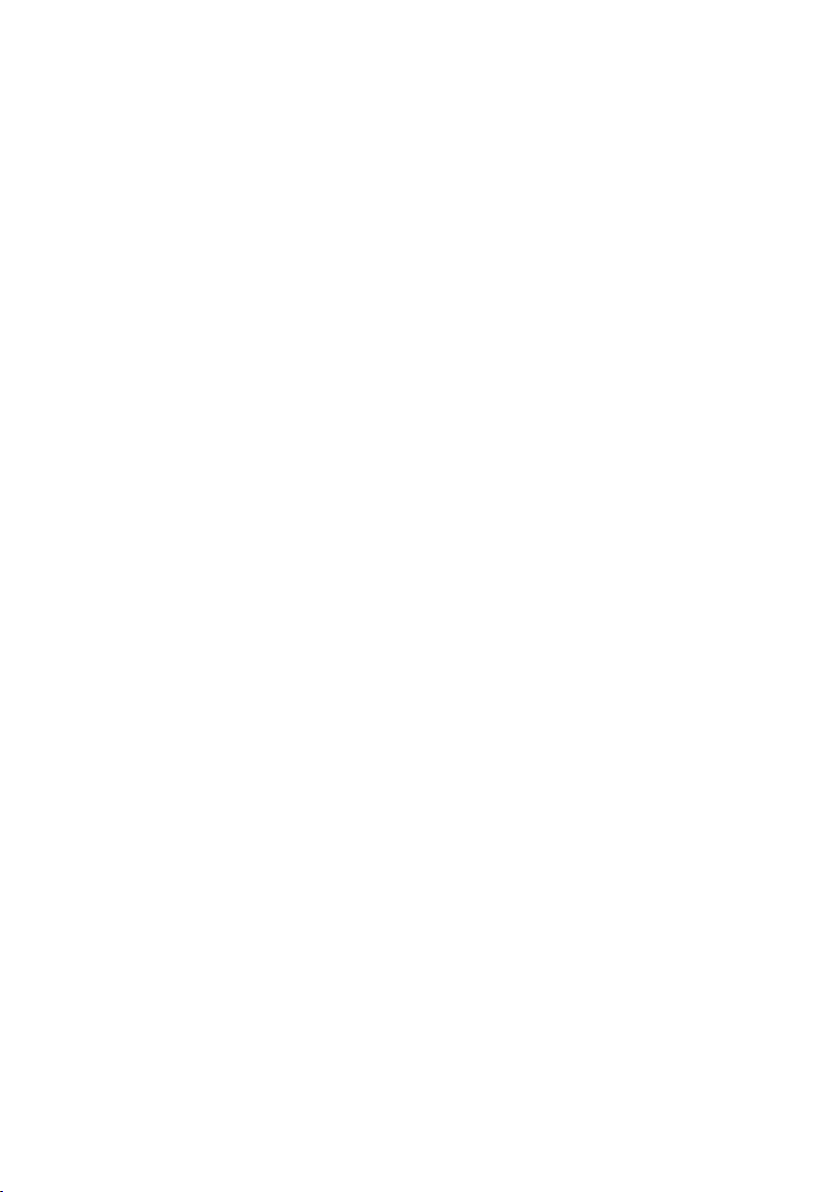
Contents
Introduction 3
Tech Specs 3
Overview 4
Overview 5
Operation 6
Before You Begin 6
Mounting the Outdoor Sensor 6
Manual Time Setup 6
Daily Alarm Setup 6
Daily Alarm On/Off 7
Snooze Function 7
12/24hr Mode 7
°C/°F Temperature Display 7
Max/min for Temperature and Humidity 7
Temperature Alert Setup 7
Weather Forecast 7
Barometer 7
Altitude and Weather Icons 8
Illumination 8
Moon Phase 8
Low Battery Condition Display 8
Living Space Humidity 8
Freeze 8
Wireless Connection to Outdoor Sensor 8
Sunrise/Sunset Times 9
Australia and New Zealand City Codes 9
Notes 10
Warranty 11
2 Year Replacement Guarantee 11
2 of 12
Page 3

Introduction
Tech Specs
Thank you for purchasing our
WeatherWhiz™ Wireless Weather Alarm.
Please read the operating instructions carefully to
familiarise yourself with the features and modes
of operation before using the instrument.
L Six keys: MODE / / / HISTORY
/ SEARCH / SNOOZE / LIGHT
L Time display: 12/24 format
L Calendar: Continuous up to 2099, day, date, month
L Alarm: Dual function with 5 minute snooze
L Forecasting: Sunny, partly sunny,
cloudy, rainy, stormy
L Barometer: 12 hour history
L Temperature: °C, °F, indoor and outdoor
with trend, alert and freeze
L Temperature range: Inside: 0~50°C,
Outside: -20~60°C
L Humidity: %, indoor and outdoor
L Moon: Phases with rise/set times
L Sun: Rise/set times
L Battery indication: Low indication
L Batteries (not included ): Indoor: 3× AA A,
LR03, 1.5V / Outdoor 2× A A A, LR03, 1.5V
L Backlight: Blue LED
L Sensor frequency: 433MHz with 3× channels
L Transmission range: 50m without
interference, at least 1m above ground
3 of 12
Page 4

Overview
4 of 12
Page 5

Overview
1. Freeze
2. Weather
3. Air pressure trend
4. Outdoor Sensor low battery
5. Cycle of channel
6. Outdoor channel
7. RF symbol
8. Alert
9. Outdoor max/min
10. Outdoor temperature
11. Outdoor temperature trend
12. Outdoor humidity
13. Outdoor humidity trend
14. Sunrise
15. Moon phase
16. Moonrise
17. Sunset
18. Moon set
19. City
20. Week
21. Day of week
22. Month
23. Date
24. Alarm
25. Indoor humidity trend
26. Indoor temperature trend
27. Indoor temperature trend
28. Indoor temperature
29. Time
30. Indoor Display Console
low battery
31. Barometer and graphic
bar of 12 hr history
32. Indoor sensor
33. Indoor max/min
34. Stand
35. Battery cover
36. Battery compartment
A. SNOOZE/LIGHT
B. MODE
C.
D.
E. HISTORY
F. SEARCH
G. DC input
(not required for this model)
5 of 12
Page 6

Operation
Before You Begin
1. Open the battery compartment located on the
rear side of the devices. Place the batteries in the
battery compartment. Observe the shown polarity
2. ALTITUDE will flash; use and to
set the altitude of your position
3. Press HISTORY; weather symbols will flash,
use and to choose the weather
4. Press HISTORY; hPa and inHg
flashing, use and to select
5. The station will now connect to the
Outdoor Sensor. This process takes
about 3 min. The the display will show the
outdoor temperature and humidity
In the case of failure, press SEARCH for more than
3 seconds to receive again
Mounting the Outdoor Sensor
We suggest the outdoor sensor to be hung as shown
Do not place outside, and try to avoid direct
sunshine or rain as much as possible
Manual Time Setup
1. Press and hold MODE for 3 sec
2. YEAR will flash; use and to select,
press MODE to confirm
3. MONTH will flash; use and to select,
press MODE to confirm
4. DAT E will flash; use and to select,
press MODE to confirm
5. 24hr/12hr will flash; use and to select,
press MODE to confirm
6. HOUR will flash; use and to select,
press MODE to confirm
7. MINUTES will flash; use and to select,
press MODE to confirm
8. COUNTRY/CITY will flash; use and to select
for sunrise/sunset and moonrise/moonset times
9. Press MODE to confirm
The clock automatically changes from setup mode to
time display mode if no keys are pressed for 20 sec
Daily Alarm Setup
1. Press MODE to switch from time
display to A1 display
2. Press and hold MODE for 3 seconds;
alarm time will flash
3. Alarm HOUR will flash; use and to select,
press MODE to confirm
4. Alarm MINUTES will flash; use and to select,
press MODE to confirm
5. Press MODE again to switch from
A1 display to A2 display
6. Repeat the above steps for A2
6 of 12
Page 7

Operation
Daily Alarm On/Off
1. When showing A1 alarm time, press to
activate A1 with alarm symbol showing
2. Press again to cancel the alarm
3. When showing A2 alarm time, press to
activate A2 with alarm symbol showing
4. Press again to cancel the alarm
A1 alarm runs from Monday to Friday
A2 alarm runs from Saturday to Sunday
The clock automatically changes from setup mode to
time display mode if no keys are pressed for 20 sec
Alarms sound for 2 min if no button is pressed
Snooze Function
Press SNOOZE/LIGHT, while the alarm
sounds to activate the snooze function
If the snooze is activated, alarm symbol will flash
The alarm repeat after 5 min
The snooze function can be stopped by pressing any
other key
12/24hr Mode
Temperature Alert Setup
1. Press SEARCH to select channel CH1, CH2 or CH3
if more than one Outdoor Sensor is within reach
2. Press and hold ; then use and to select
ON or OFF for each channel when flashing
A temperature alert can be set-up for each channel
3. Press MODE; the upper limit temperature will flash
4. Use and to set the maximum alert temperature
5. Press MODE; the lower limit temperature will flash
6. Use and to set the minimum alert temperature.
Once alert is activated, an alert symbol will show
7. Press and hold to turn
temperature alerts on or off.
Setup process cannot be completed if
max selected temperature is lower than
the min selected temperature
Min temperature selected must at least be
1°C below the max selected temperature
Weather Forecast
SUNNY
PAR TLY
CLOUDY
CLOUDY RAIN
HEAVY
RAIN
Time can be displayed in 12hr(AM/PM ) or 24hr
°C/°F Temperature Display
Temperature can be displayed in °C or °F;
Press to switch between modes
Max/min for Temperature and Humidity
Press to display max/min of indoor and
outdoor temperature and humidity
As the weather is forecast by barometer
only, display will sometimes have
discrepancies with the actual weather
Barometer
Air pressure can be in hPa and inHg
Previous 12hrs of air pressure can
be read by pressing HISTORY
7 of 12
Page 8

Operation
Altitude and Weather Icons
1. Hold HISTORY for 3 seconds; ALTITUDE
will flash and can be adjusted
2. Press HISTORY; the weather icon will flash,
use and to select weather icon
3. Press HISTORY again; hPa will flash, use
and to switch between hPa and inHg
If altitude is left unadjusted, the barometer
readings will be for comparative air pressure
If altitude is adjusted to 0, the barometer
reading is for real local air pressure
Illumination
Press SNOOZE/LIGHT to activate display
illumination for 5 sec
Moon Phase
Low Battery Condition Display
Low battery indicators for both the
Indoor Display Console and Outdoor Sensor,
are shown in their respective areas on the
Indoor Display Console
Living Space Humidity
The weather station uses saved data to
determine the humidity in the living space
and shows the respective symbols:
DRY:
Humidity below 40%, any temperature
COMFORTABLE:
Humidity 40~70%, temperature at 20~28°C
W ET:
Humidity 70~90%, any temperature
Freeze
The freeze symbol will flash when outdoor
temperature is within range of +1~-1°C
The freeze symbol will be solid when outdoor
temperature is under -1.1°C
Wireless Connection to Outdoor Sensor
1. Press SEARCH to select a channel. You can
read the data of up to 3 Outdoor Sensors
from one Indoor Display Console
2. Press and hold SEARCH for 3 sec to
search for an Outdoor Sensor
When placing both the Indoor Display Console
and Outdoor Sensor, remember they
are subject to interference
Install both units as close as possible to each other
Avoid outside interference by not placing
them near computers, TVs, aerials, etc.
Concrete walls and floors can interrupt
transmissions. Avoid as much as possible
If the connection is successful initially
but fails occasionally, try to reduce
the distance between sensors
8 of 12
Page 9

Sunrise/Sunset Times
Australia and New Zealand Cit y Codes
These codes are used to tell the Indoor Display Console the correct sunrise/sunset and moonrise/moonset times
For additional country/city codes outside of Australia and New Zealand, please visit
www.holmanindustries.com.au/WS5101-weatherwhiz-wireless-weather-alarm
These codes do on effect daylight savings time. Please adjust your time manually during daylight savings periods
No. Country City Abbreviation
1
2 Melbourne MEL
3 Hobart HBA
4 Adelaide ADL
5 Perth PER
6 Darwin DRW
7 Canberra CBR
8 Townsville TSV
9 Alice Springs ASP
10 Cairns CNS
11 Broome BME
12 Geraldton GER
13 Newcastle NCL
14 Rockhampton ROK
15 Mackay MKY
16 Carnarvon CAR
17 Esperance EPR
18 Albany ALB
19 Mt. Gambier MGM
20 Warrnambool WMB
21 Albur y AL
22
23 Auckland AKL
24 Wellington WLG
25 Christchurch CHC
26 Dunedin DUD
Australia
New Zeal and
Sydney SYD
Brisbane BRS
9 of 12
Page 10

Notes
10 of 12
Page 11

Warranty
2 Year Replacement Guarantee
Holman offers a 2 year replacement guarantee with this product.
In Australia our goods come with guarantees that cannot be excluded under the Australian Consumer
Law. You are entitled to a replacement or refund for a major failure and compensation for any other
reasonably foreseeable loss or damage. You are also entitled to have the goods repaired or replaced
if the goods fail to be of acceptable quality and the failure does not amount to a major failure.
As well as your statutory rights referred to above and any other rights and remedies you have under
any other laws relating to your Holman product, we also provide you with a Holman guarantee.
Holman guarantees this product against defects caused by faulty workmanship and materials for
2 years domestic use from the date of purchase. During this guarantee period Holman will replace
any defective product. Packaging and instructions may not be replaced unless faulty.
In the event of a product being replaced during the guarantee period, the guarantee on the replacement product
will expire 2 years from the purchase date of the original product, not 2 years from the date of replacement.
To the extent permit ted by law, this Holman Replacement Guarantee excludes liability for consequential
loss or any other loss or damage caused to property of persons arising from any cause whatsoever. It also
excludes defects caused by the product not being used in accordance with instructions, accidental damage,
misuse, or being tampered with by unauthorised persons, excludes normal wear and tear and does not cover
the cost of claiming under the warranty or transporting the goods to and from the place of purchase.
Should you suspect your product may be defective and need some clarification or advice please contact us directly:
1300 716 188
services@holmanindustries.com.au
11 Walters Drive, Osborne Park 6017 WA
If you are certain your product is defective and is covered by the terms of this warranty, you will
need to present your defective product and your purchase receipt as proof of purchase to the place
you purchased it from, where the retailer will replace the product for you on our behalf.
11 of 12
Page 12

Thanks for being a
#SMARTGARDENER
We really appreciate having you as a customer, and would like to say thank you for choosing us.
We hope you are happy with our product and if you have a moment to leave a
review, we would like to hear your feedback on the Product Review website.
Should you have any questions about this product or its operation please call customer service on 1300 716 188.
www.productreview.com.au then search for our product name
12 of 12
Head Office/Service
11 Walters Drive, Osborne Park WA 6017
Ph: +61 8 9416 9999 Fax: +61 8 9416 9920
service@holmanindustries.com.au
www.holmanindustries.com.au
Copyright © 2019 Holman Industries
