Page 1

Vision Spectrophotometer
USER MANUAL
Page 2
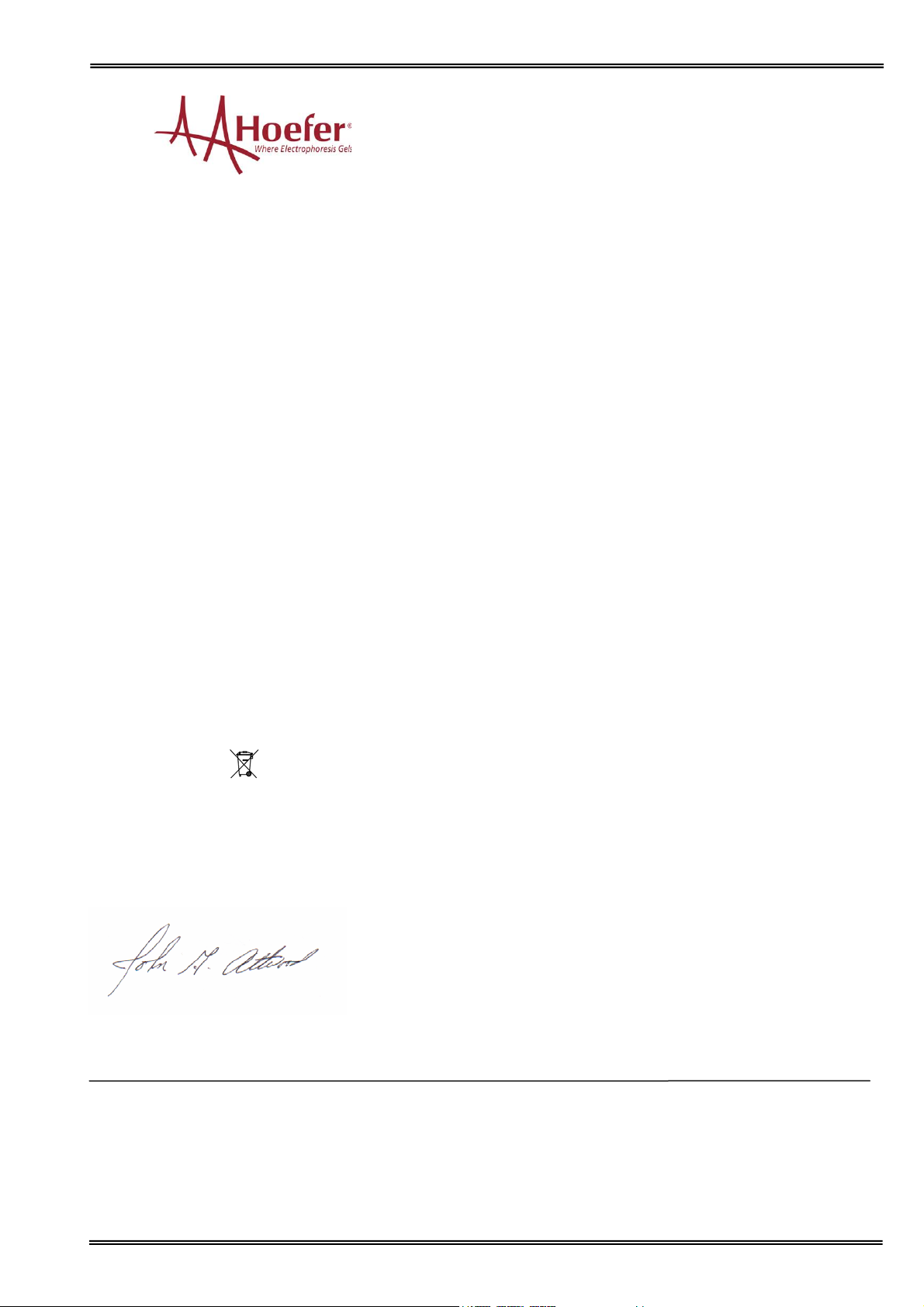
Declaration of Conformity
This is to certify that the Vision UV/Visible Spectrophotometers part numbers:
SP-2001, SP-2001PT, SP-2001BL and SP-2001SD manufactured by Hoefer, Inc. conform to the requirements of
the following Directives:
73/23/EEC & 89/336/EEC& IVD
Standards to which conformity is declared
EN 61010-1: 2001 Safety requirements for electrical equipment for measurement, control and laboratory
use.
EN 61326-2.3: 1998 Electromagnetic compatibility - generic emission standard Electrical equipment for
measurement, control and laboratory use.
EN 61000-4-6: 1992 Electromagnetic compatibility - generic immunity standard part 1. Residential,
commercial and light industry.
BS EN 591:2001 Instruction for use for in vitro diagnostic instruments for professional use.
BS EN 13612:2002 Performance evaluation of in vitro diagnostic medical devices
2002/96/EC This appliance is marked according to the European directive 2002/96/EC on Waste Electrical
and Electronic Equipment (WEEE). By ensuring this product is disposed of correctly, you will help prevent
potential negative consequences for the environment and human health, which could otherwise be caused
by inappropriate waste handling of this product.
The symbol
on the product, or on the documents accompanying the product, indicates that this
appliance may not be treated as household waste. Instead it shall be handed over to the applicable
collection point for the recycling of electrical and electronic equipment. Disposal must be carried out in
accordance with local environmental regulations for waste disposal.
Signed:
John Attwood
Director of Sales & Marketing
Hoefer, Inc.
Hoefer, Inc.
84 October Hill Road
Holliston, MA 01746
Toll Free: (800) 227-4750
Phone: +1 508-893-8999
Fax: +1 508-429-5732
E mail: support@hoeferinc.com
Website: www.hoeferinc.com
Version 1.0 Page 2
Page 3
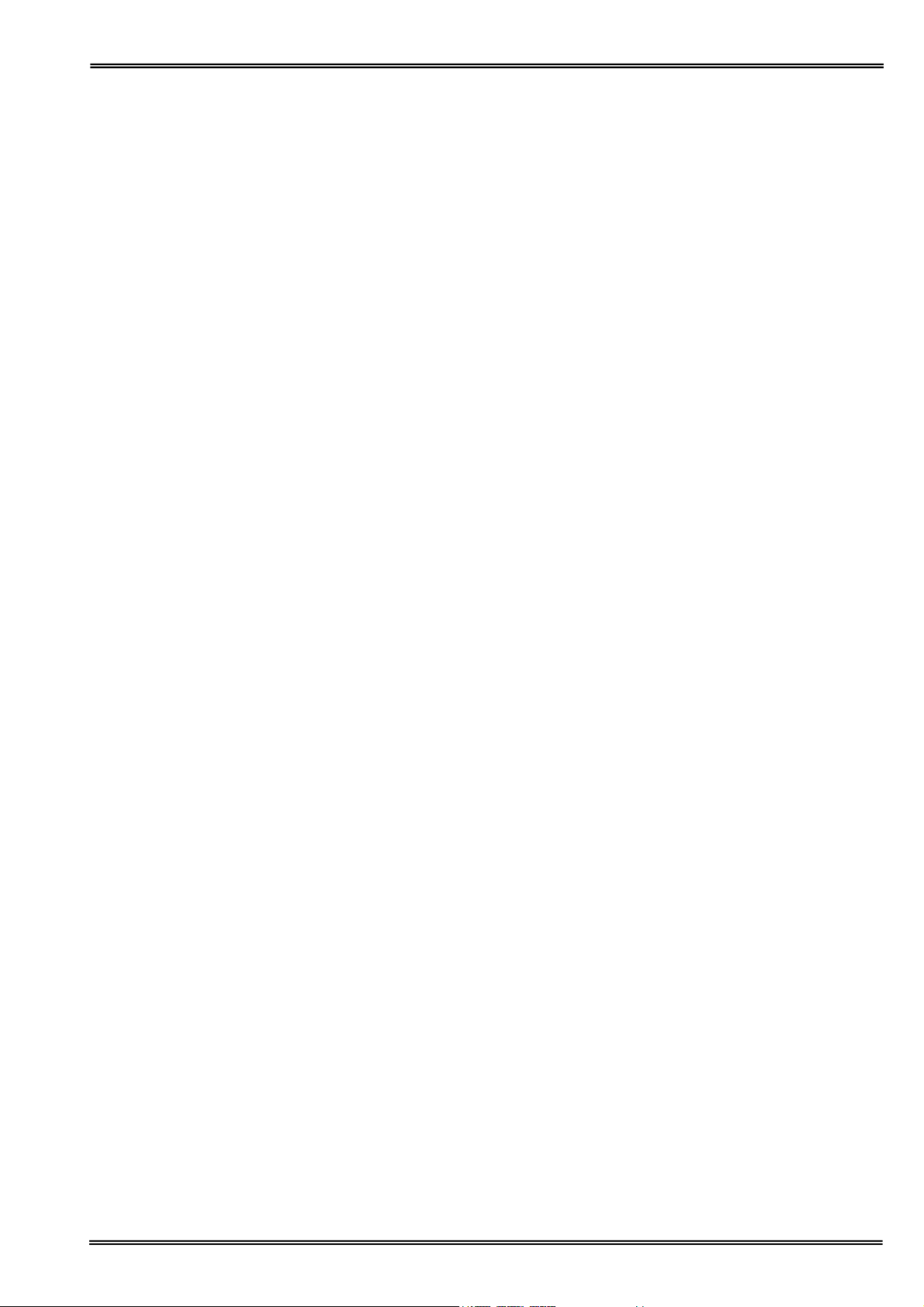
TABLE OF CONTENTS
ESSENTIAL SAFETY NOTES .................................................................................................................................... 4
Unpacking, Positioning and Installation .................................................................................................... 4
INTRODUCTION.......................................................................................................................................................... 5
Your spectrophotometer .............................................................................................................................. 5
Sample handling tips.................................................................................................................................... 5
Keypad and display ...................................................................................................................................... 6
Software style................................................................................................................................................ 8
THE APPLICATIONS FOLDER .................................................................................................................................. 9
1: Single Wavelength – Abs and %T ......................................................................................................... 10
2: Concentration.......................................................................................................................................... 12
3: Wavescan ................................................................................................................................................ 14
4: Simple Kinetics ....................................................................................................................................... 17
5: Standard Curve ....................................................................................................................................... 20
6: Multiple Wavelength ............................................................................................................................... 24
7: Absorbance Ratio ................................................................................................................................... 25
THE LIFE SCIENCE FOLDER .................................................................................................................................. 27
1: DNA................................................................................................................................................... 29
2: RNA................................................................................................................................................... 31
3: Oligo .................................................................................................................................................. 33
Protein Determination ................................................................................................................................ 35
1: Protein UV ......................................................................................................................................... 36
2: BCA ................................................................................................................................................... 38
3: Bradford............................................................................................................................................. 41
4: Lowry................................................................................................................................................. 44
5: Biuret ................................................................................................................................................. 47
Bacterial Cell Culture Measurement (OD600) .......................................................................................... 50
FAVORITES AND METHODS FOLDERS ................................................................................................................ 52
UTILITIES FOLDER .................................................................................................................................................. 53
Utilities ......................................................................................................................................................... 54
1: Date and Time................................................................................................................................... 54
2: Regional ............................................................................................................................................ 54
3: Printer................................................................................................................................................ 54
4: Preferences ....................................................................................................................................... 55
5: Contrast............................................................................................................................................. 55
6: Folder Names.................................................................................................................................... 55
7: About ................................................................................................................................................. 56
8: Games............................................................................................................................................... 56
ACCESSORIES INSTALLATION ............................................................................................................................. 58
Printer installation ...................................................................................................................................... 58
Loading / changing the printer paper ....................................................................................................... 60
Bluetooth accessory installation............................................................................................................... 61
PRINT VIA COMPUTER............................................................................................................................................ 64
ACCESSORIES ......................................................................................................................................................... 65
Lamp Replacement..................................................................................................................................... 65
Cleaning and general care of the instrument........................................................................................... 65
SPECIFICATION AND WARRANTY ........................................................................................................................ 66
Version 1.0 Page 3
Page 4
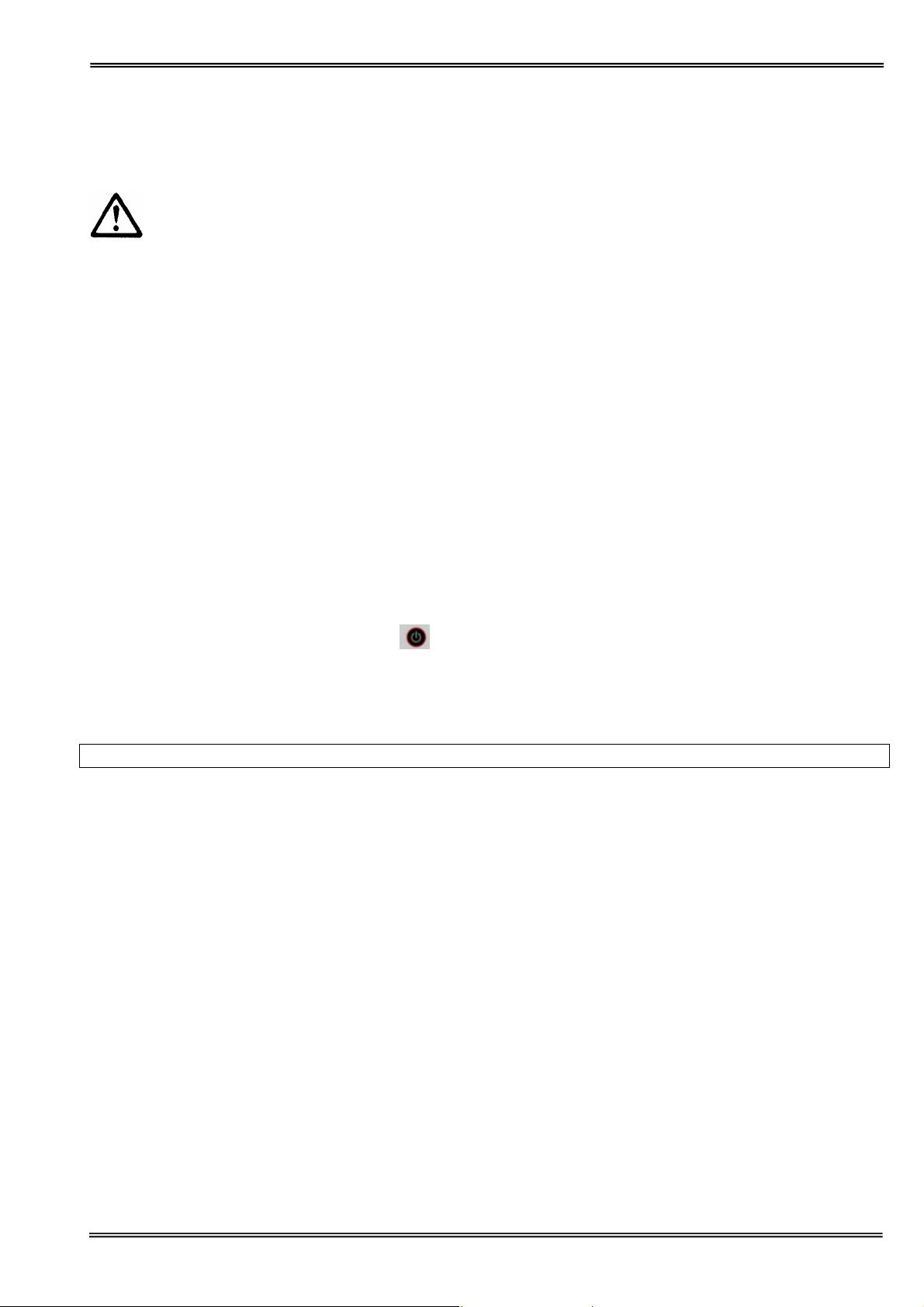
ESSENTIAL SAFETY NOTES
There are a number of warning labels and symbols on your instrument. These are there to inform you where
potential danger exists or particular caution is required. Before commencing installation, please take time to
familiarise yourself with these symbols and their meaning.
Caution (refer to accompanying documents).
Background color yellow, symbol and outline black.
Unpackin g, Positioning and Installation
• Check the contents of the pack against the packing list. If any shortages are discovered, inform your supplier
immediately.
• Inspect the instrument for any signs of damage caused in transit. If any damage is discovered, inform your
supplier immediately.
• Ensure your proposed installation site conforms to the environmental conditions for safe operation:
Indoor use only.
Temperature range 5°C to 35°C. Note that if you use the instrument in a room subjected to extremes of
temperature change during the day, it may be necessary to recalibrate (by switching off and then on again)
once thermal equilibrium has been established (2-3 hours).
Maximum relative humidity of 80% up to 31°C decreasing linearly to 50% at 40°C
• The instrument must be placed on a stable, level bench or table that can take its weight (< 4.5 kg) so that air
can circulate freely around the instrument.
• This equipment must be connected to the power supply with the power cord supplied. It can be used on 90 –
240 V, 50-60 Hz supplies.
• If the instrument has just been unpacked or has been stored in a cold environment, it should be allowed to
come to thermal equilibrium for 2-3 hours in the laboratory before switching. This will prevent calibration failure
as a result of internal condensation.
• Switch on the instrument via the keypad (
series of self-diagnostic checks.
• Please read through this user manual prior to use.
• Please contact your original supplier in the first instance if you experience technical or sample handling
difficulties.
If this equipment is used in a manner not specified or in environmental conditions not appropriate for safe
operation, the protection provided by the equipment may be impaired and instrument warranty withdrawn.
) after it has been plugged in. The instrument will perform a
Version 1.0 Page 4
Page 5
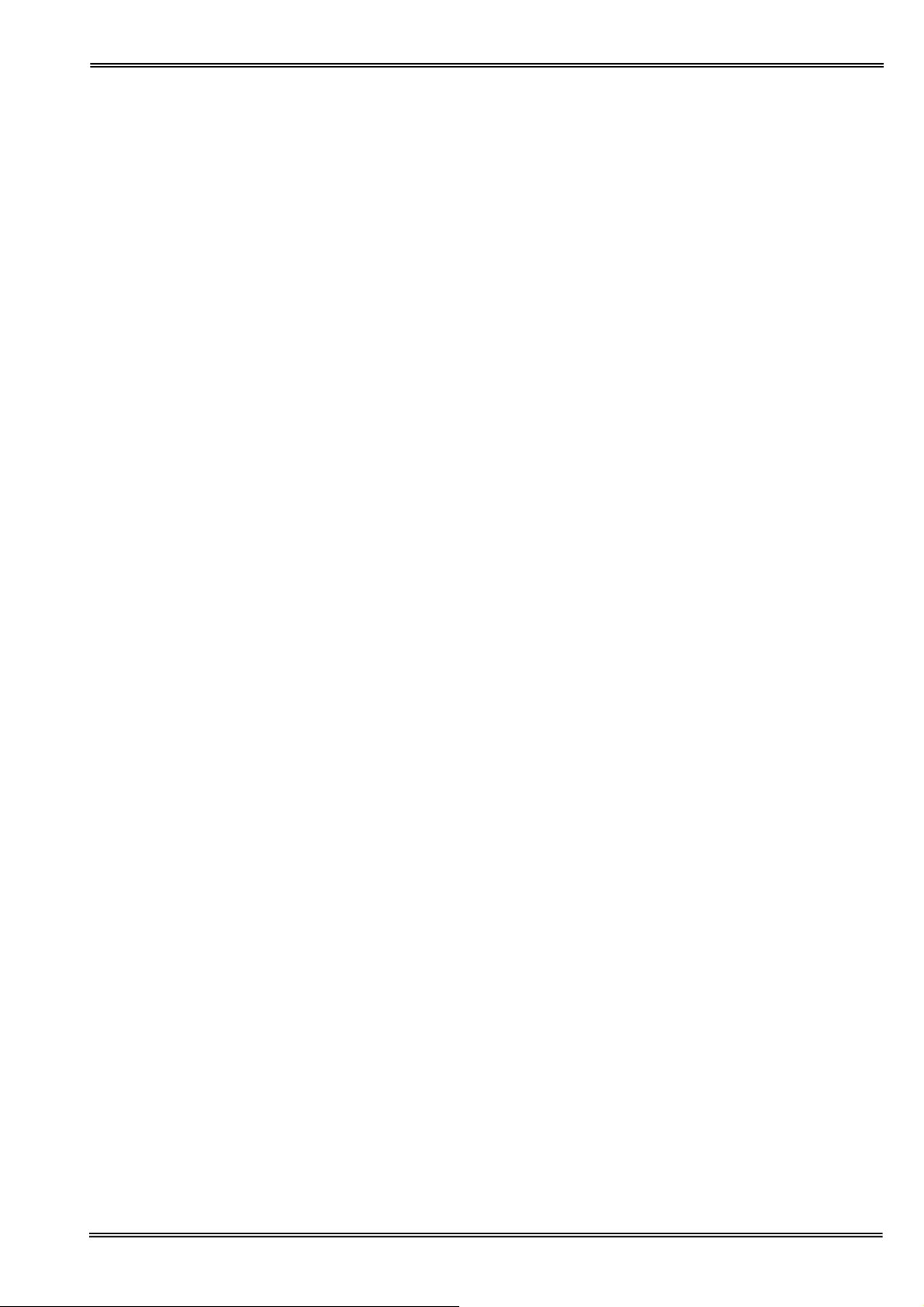
INTRODUCTION
Your spectrophotometer
Your spectrophotometer is a simple-to-use UV/Visible instrument with a CCD array detector (1024 pixels). It has no
moving parts, which is the basis of the rapid scanning operating system.
The user interface is built around folders which are displayed on the home page when the instrument is switched
on. After switch on and calibration, the default home page is "Vision" offering the choice of
Applications General spectroscopic methods
Favorites A folder to store your more frequently used configured methods
Methods Contains nine folders that can store less frequently used configured methods (nine
methods per folder)
Utilities Instrument set up (date, time, language, etc) and games
Life Science Standard Life Science methods such as nucleic acid assays, protein assays and cell
counting
The instrument is supplied with a program PVC (Print via Computer) on the accompanying CD. When used with a
USB cable to connect to a PC onto which the software has been installed, it enables the user to “print through” the
PC directly to the printer that is connected to it. The data may also be stored as an Excel spreadsheet, as an EMF
graphics file, a comma delimited (csv) data file, a tab delimited (txt) data file or in native PVC format for later access
Alternatively, results may be sent to the PC via a Bluetooth accessory; this can either be supplied pre-installed or is
available as an optional accessory if the need for its use arises after installation of the product. PVC works in a
similar way.
A printer is available for the instrument; this may either be supplied pre-installed or is available as an optional
accessory if the need for its use arises after installation of the product.
Sample handling tips
• Note that the light beam is directed from RIGHT to LEFT through the cell chamber; therefore please ensure the
cell is inserted in the correct alignment.
• The cell holder supplied with the instrument accepts standard 10 mm pathlength quartz, glass or plastic cells.
• The optical beam height is 15 mm, and the minimum volume that can be used is approximately 10μl in a
Quartz ultra-micro cell.
• 12 mm test tubes may be used (e.g. for cell cultures), however they are not recommended as higher quality
data is produced by using disposable cuvettes for the analysis. If used, align the indicator line on 12 mm test
tubes in the same direction to ensure reproducible positioning of the tube. Note that test tubes do not last
forever, and that the surface becomes scratched and blemished through repetitive use; if this is the case they
should be replaced.
Version 1.0 Page 5
Page 6
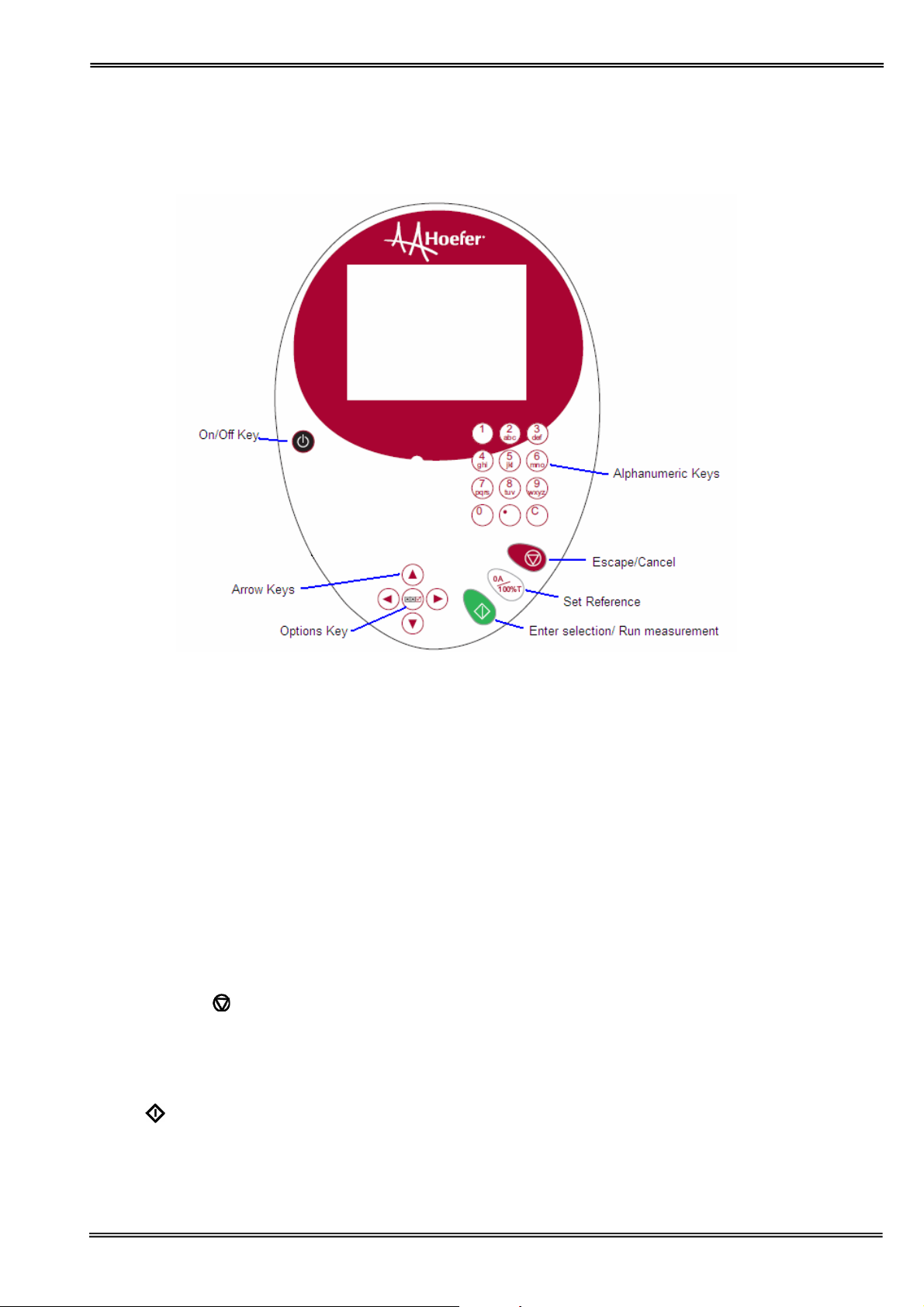
A
Keypad and display
The back-lit liquid crystal display is very easy to navigate around using the alphanumeric entry and navigation
arrow keys on the hard wearing, spill proof membrane keypad.
Key
On/off key Turns the instrument on/off
Arrow keys Use the four arrow keys to navigate around the display and select the required
View Options: ::; View options for that application mode. Some of these are common to all
Alphanumeric keys Use these to enter parameters and to write text descriptions where
Escape/Cancel:
Set Reference: 0A/100%T Set reference to 0.000 A or 100%T on a reference solution at the current
Enter:
Enter, or confirm, a selection. Take a measurement.
Escape from a selection and return to the previous folder. Stop making
ction
setting from the active (highlighted) option.
applications and described below. Options unique to an application are
described in the relevant section.
appropriate, or required. Use repeated key presses to cycle through lower
case, number and upper case. Leave for 1 second before entering next
character. Use C button to backspace and 1 to enter a space.
measurements.
wavelength in the mode selected. When in scan mode, do a reference scan.
Version 1.0 Page 6
Page 7
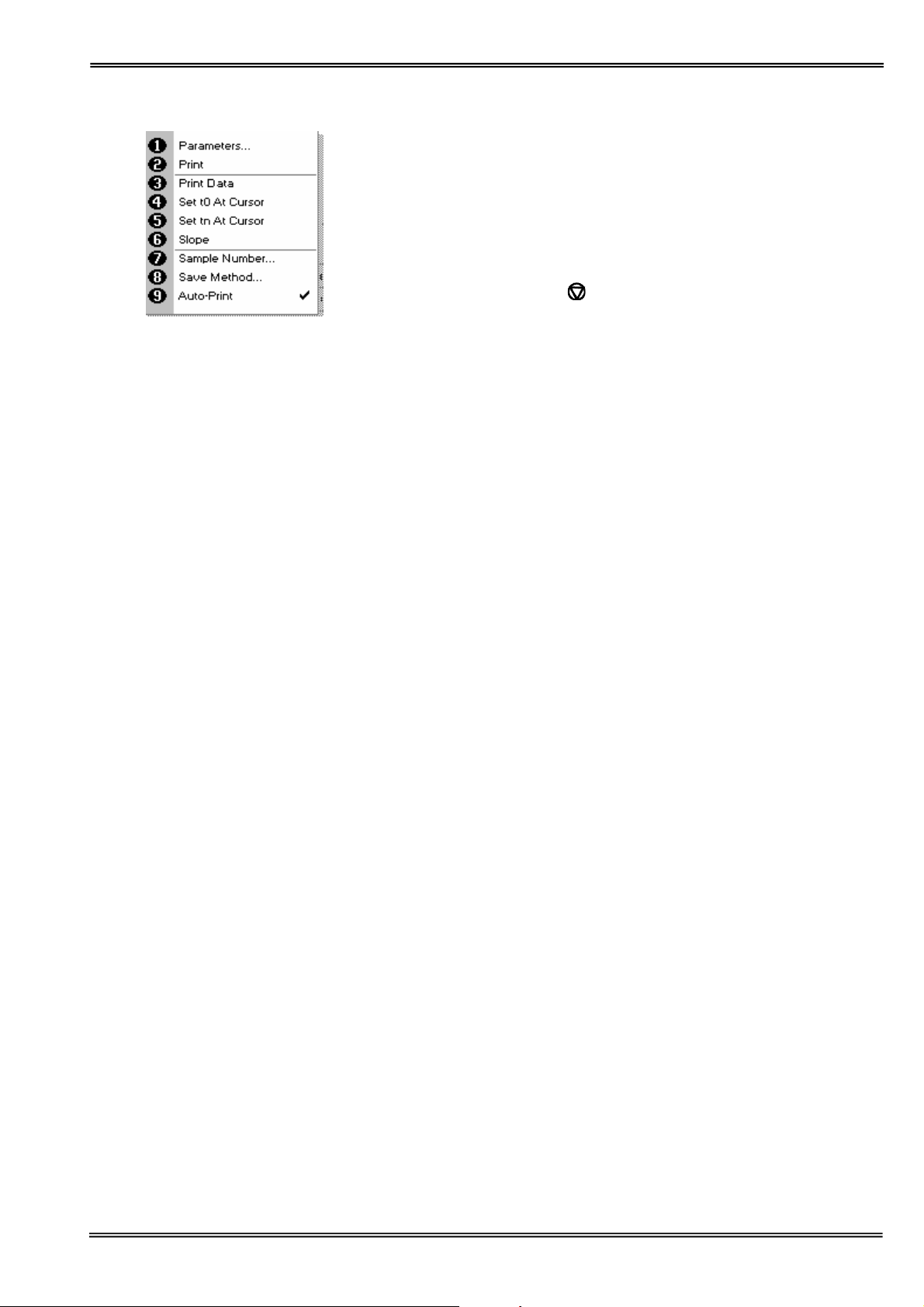
Options (select using key pad numbers)
1. View parameters for the experiments.
2. Print the results.
3,4,5,6 Described in the application.
7. Define the sample number you wish to start from.
8. Save the parameters as a method to a defined folder
name with a defined method name.
9. Toggle auto-print on/off. Default is off.
Exit options by pressing
Experienced operators can use the numeric keys as a shortcut to
the option required without needing to enter the Options menu.
, or wait.
Version 1.0 Page 7
Page 8
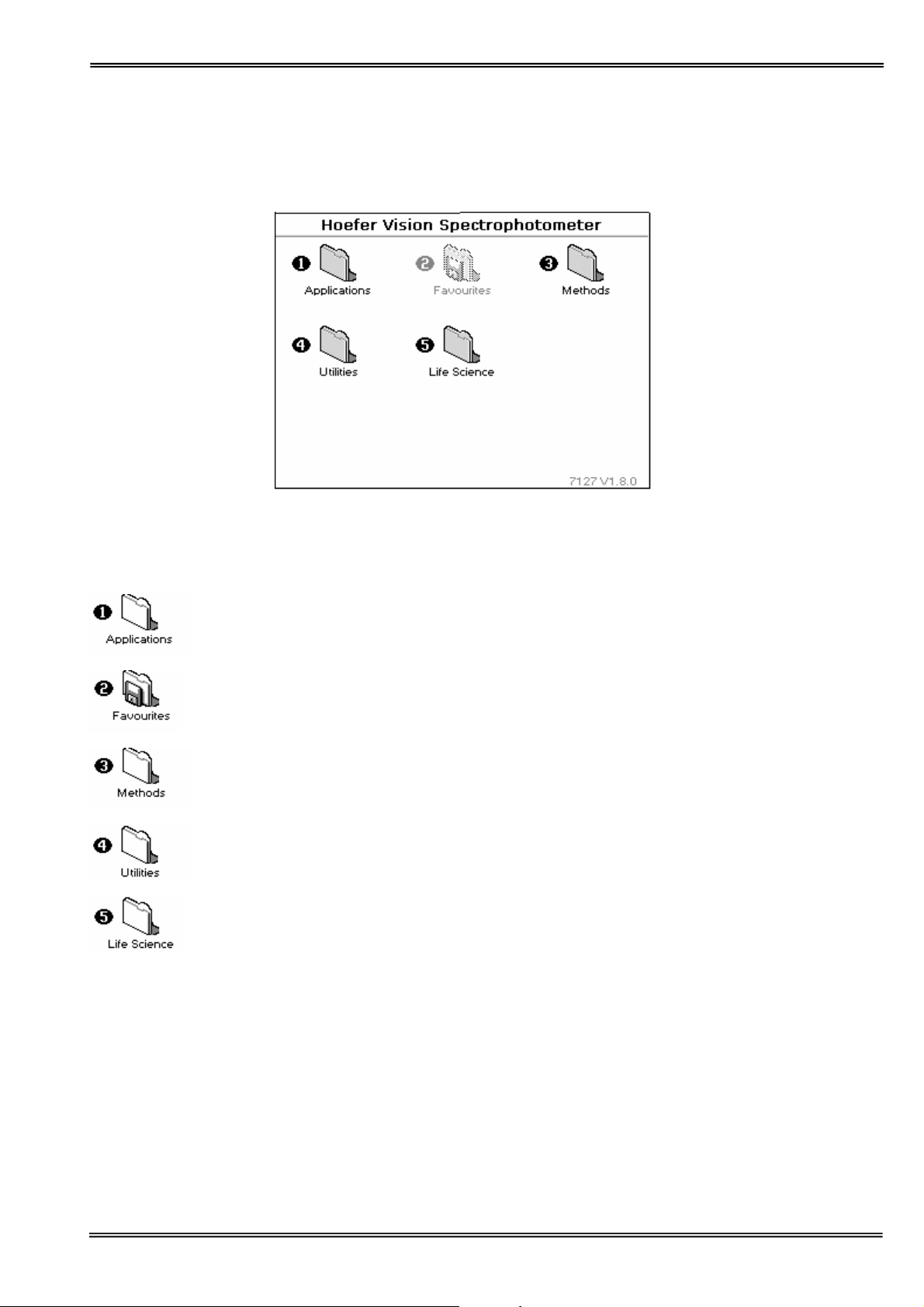
Software styl e
The user interface is built around having folders of files which are displayed on the home page when the instrument
is switched on. Different folders are numbered and opened by using the associated number key on the keypad.
Summary
Function Keypad number Description
1 Single wavelength, Concentration, Wavelength scan, Kinetics, Standard
Curve, Multiple wavelengths and Ratio
2 Saved User selected and configured methods
3 Sub folder selection for user selected and configured methods
4 Instrument set up (date, time, language, etc) and Games
5 Nucleic acids, Proteins and Cell counting
Version 1.0 Page 8
Page 9
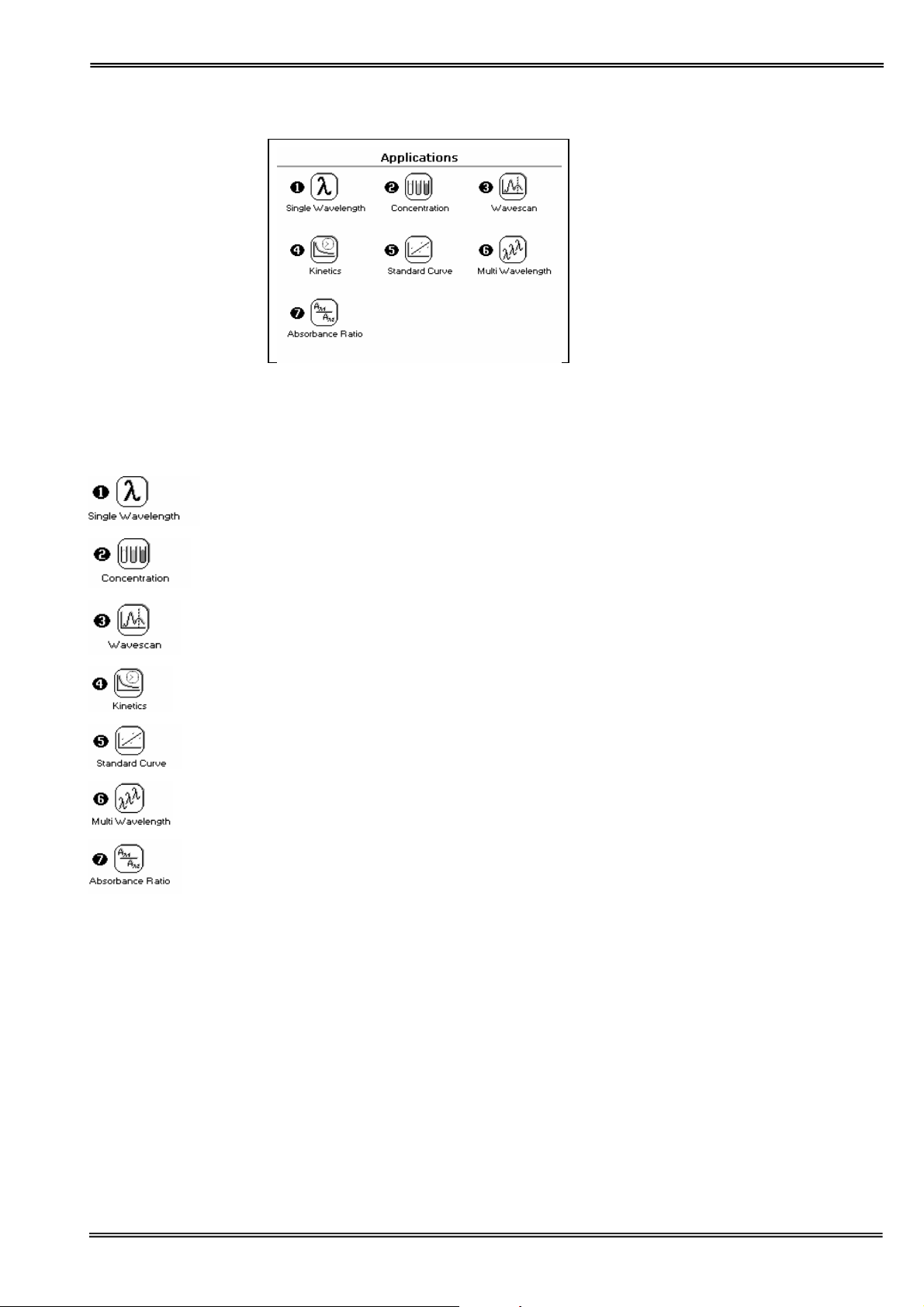
THE APPLICATIONS FOLDER
SUMMARY:
Function Key pad number Description
1 Absorbance or %T (Transmission) at a single user defined
wavelength.
2 Concentration measurement at a single wavelength based on a
simple Factor entered or calculated from a single standard.
3 Wavelength scan between two user defined wavelengths. Range
200-950 nm, with user configurable peak finding function.
4 Absorbance versus time measurements either rate or end value
based.
5 Generation of calibration curve by measuring standards at a single
wavelength.
6 Absorbance or %T (Transmission) at up to 5 user defined
wavelengths.
7 Ratio of absorbance values at two user specified wavelengths.
OPTIONS
Within each application the user has the possibility to select various options that define the way results are
treated. If not using a stored method, it is advisable to check that these Options have been appropriately set
for your experiment when coming to the instrument. Note that setting the “History” parameter to on (see
Preferences later) will cause the instrument to store it’s last settings. If the “History” parameter is turned off, all
parameters and options will return to their default settings when you leave that application. (Unless it has
been saved as a method).
Version 1.0 Page 9
Page 10
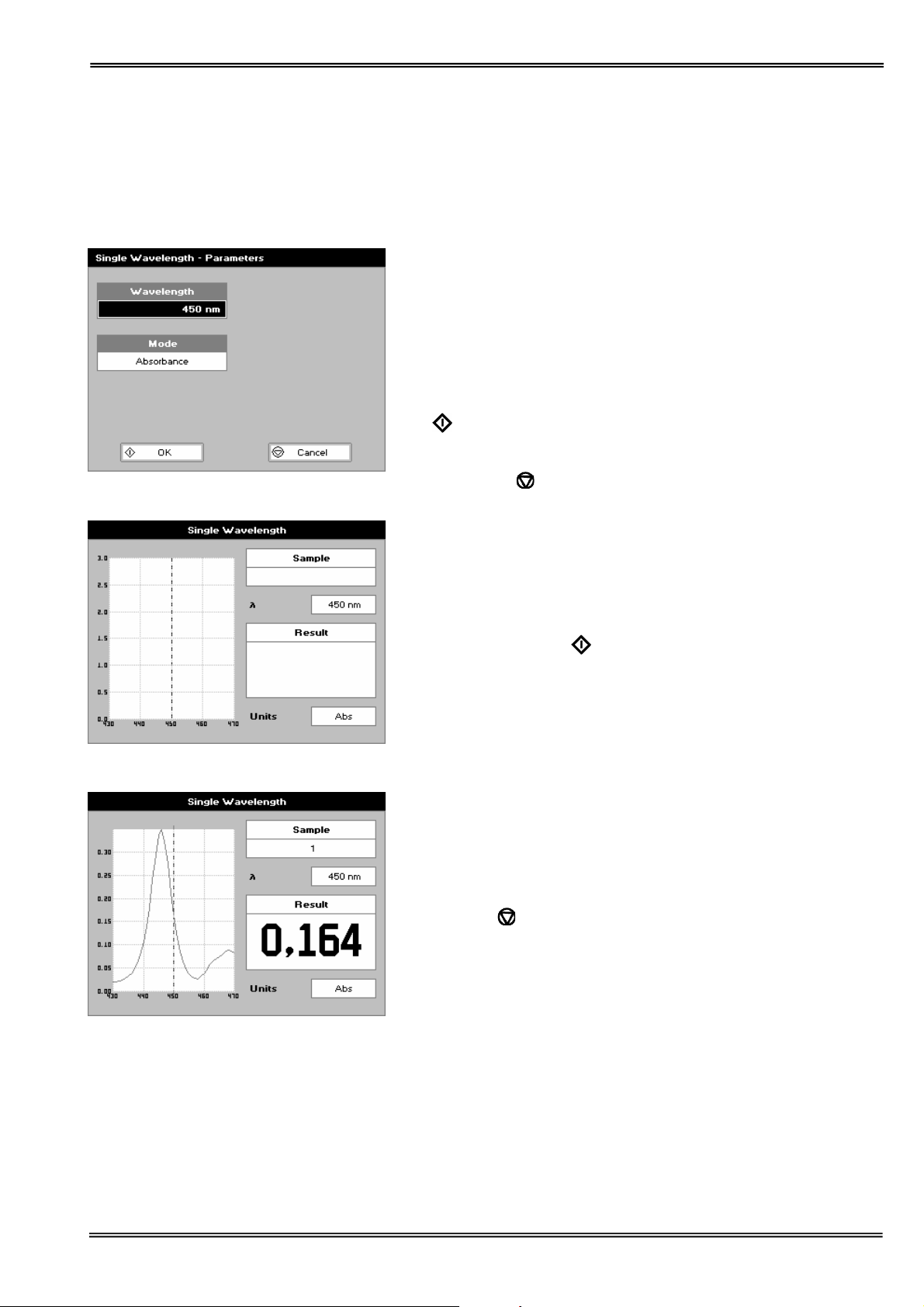
1: Single Wavelength – Abs and %T
This makes simple Absorbance (A) and % Transmission (%T) measurements on samples, measuring the amount
of light that has passed through a sample relative to a reference (this can be air).
The procedure is as follows:
Step 1
Set wavelength by using keypad numbers or left and right
arrows.
Press the down arrow key.
Step 2
Select the mode, Absorbance or %T, using the left and right
arrows.
Step 3
To enter the results screen with the selected parameters press
OK
OR
Cancel the selections and return to the Applications Folder by
pressing Cancel
Step 4
Insert the reference. Press 0A/100% key. This will be used for all
subsequent samples until changed.
Step 5
Insert sample and press
Repeat step 5 for all samples.
Results
The result at the selected wavelength is displayed on screen.
Use the left and right arrows to move the cursor and display the
value at the cursor position (+/- 15nm from set wavelength).
Press Cancel
Press ::; to display available Options which are described
below.
.
.
to return to the Applications Folder.
Version 1.0 Page 10
Page 11
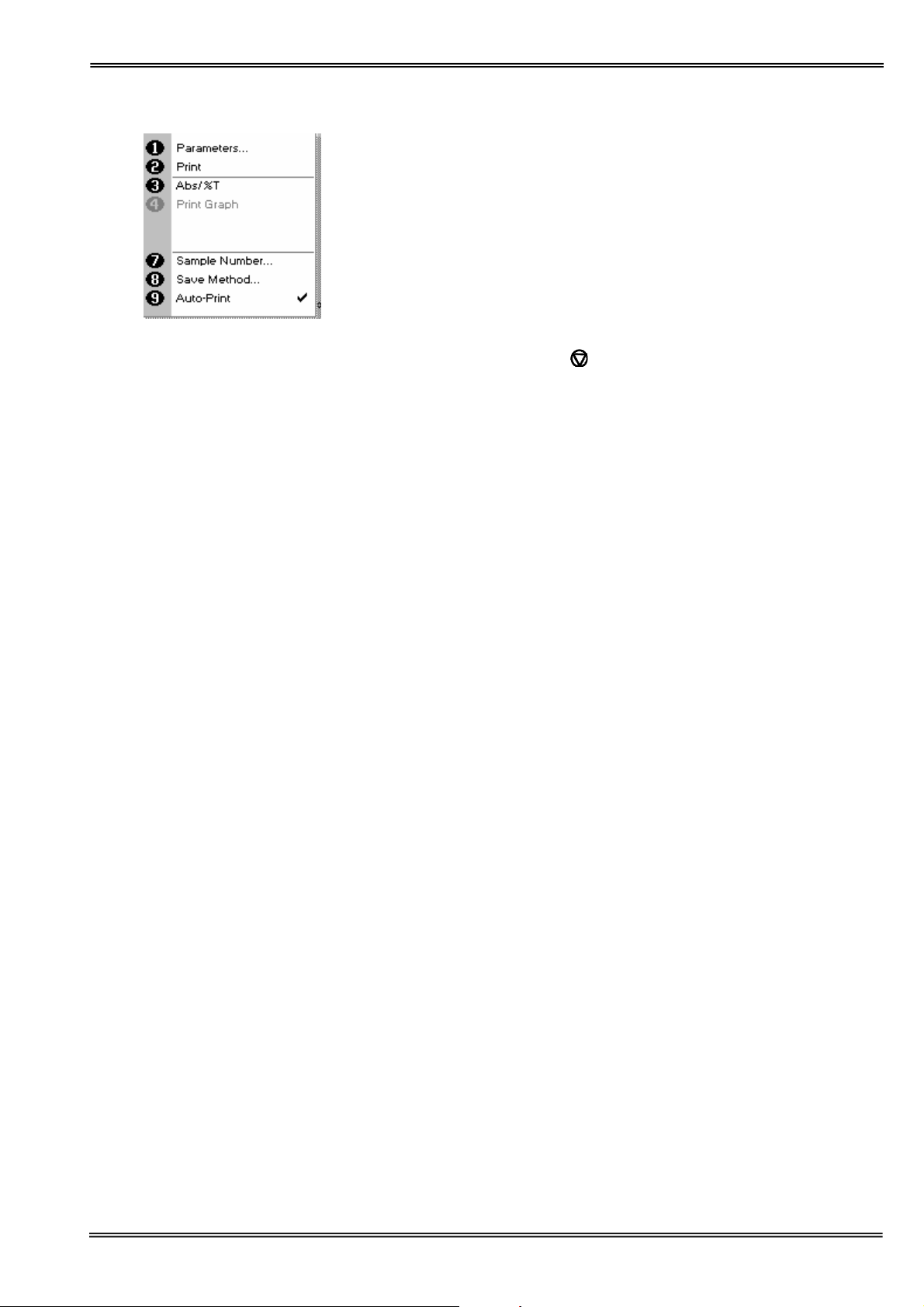
Options (select using key pad numbers)
1. Return to parameters screen (step 1 above).
2. Print result via selected method.
3. Toggle between Absorbance and %T mode.
4. Print graph – grayed out if no data are available.
7. Sample number – add a prefix to the sample number and
reset the incrementing number to the desired value.
8. Save method – use the left and right arrows to select a folder
to store in (Favorites/Methods 1-9), press the down arrow
and enter name.
9. Auto-print – toggles auto-print on/off.
Exit options by pressing
, or wait.
Version 1.0 Page 11
Page 12
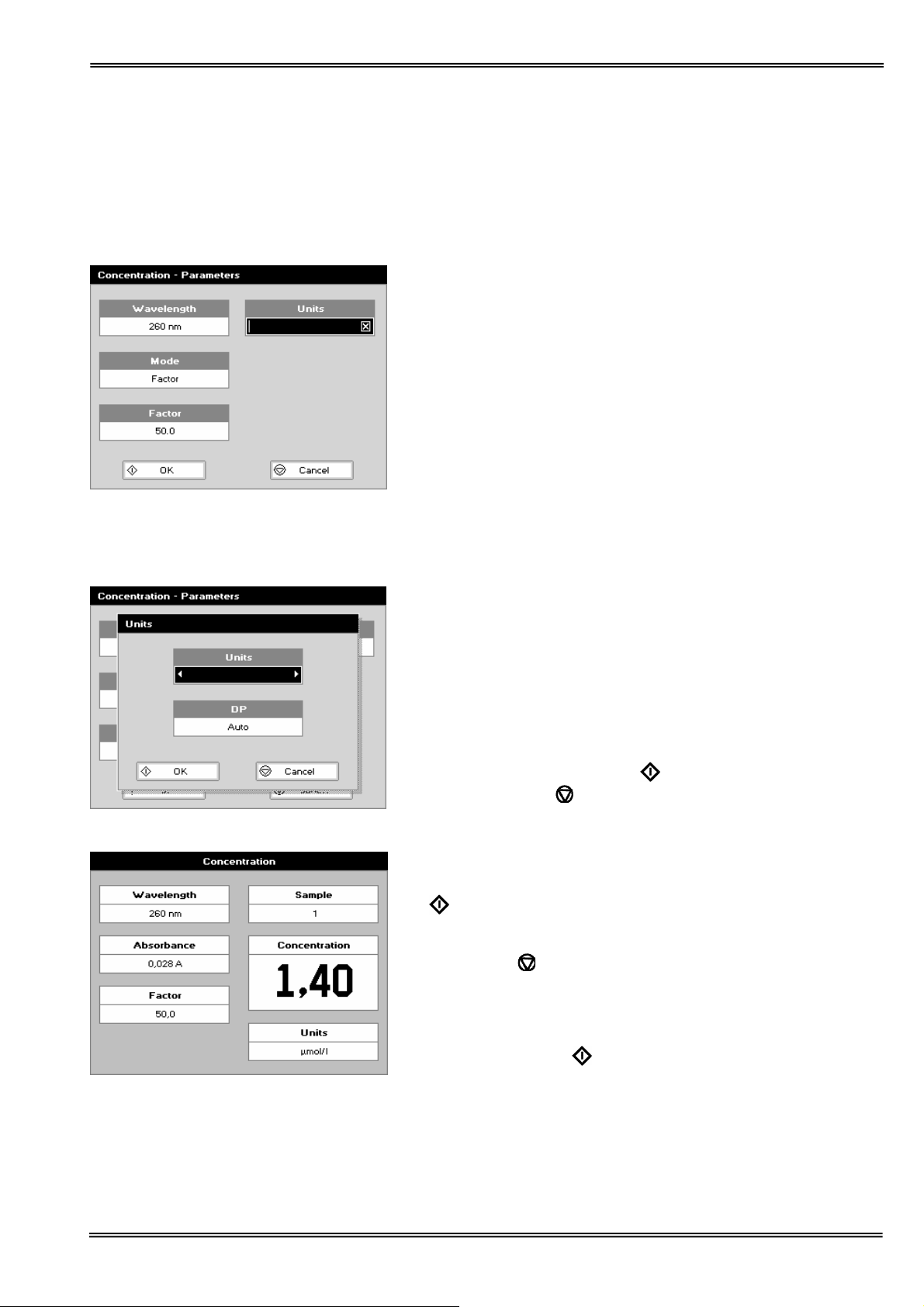
p
2: Concent rati on
This makes simple concentration measurements on samples, by measuring the amount of light that has passed
through a sample relative to a reference (this can be air). Concentration is obtained by multiplying the measured
Absorbance at a specific wavelength by a factor. The factor may be known in advance, or may be calculated by the
instrument by measuring a standard of known concentration.
The procedure is as follows:
Step 1
Set wavelength by using keypad numbers or left and right
arrows.
Press the down arrow key.
Step 2
Select the mode, Factor (user entered) or Standard (factor is
calculated from a calibration sample), using the left and right
arrows.
Press the down arrow key.
Step 3 (if Factor is selected)
Enter the Factor using the keypad numbers. Range 0.001 to
9999. Use the C button to delete the last digit entered.
Press the down arrow key.
Step 3 (if Standard is selected)
Enter the concentration using keypad numbers. Range 0.01-
9999. Use the C button to delete the last digit entered.
Press the down arrow key.
Step 4
Units: The user can enter a text string up to 8 characters long.
To access a list of pre-defined units press the Options key ::;
and then use the left/right arrows (μg/ml, μg/μl, pmol/μl, mg/dl,
mmol/l, μmol/l, g/l, mg/l, μg/l, U/l, %, ppm, ppb, conc or none).
These units can also be edited once OK is pressed.
This screen also allows the number of displayed decimal points
(DP) to be selected, from 0 to 2 Note that the result will always
be fixed to 5 significant figures regardless of how many decimal
points are selected (so 98768.2 will display as 98768 even with 1
decimal point selected). Press OK
parameters or Cancel
Step 5
To enter the results screen with the selected parameters press
OK
OR
Cancel the selections and return to the Applications Folder by
pressing Cancel
Step 6 (if using a Factor)
Insert the reference. Press 0A/100% key. This will be used for all
subsequent samples until changed.
Step 7
Insert sam
le and press .
.
.
to store the chosen
Version 1.0 Page 12
Page 13
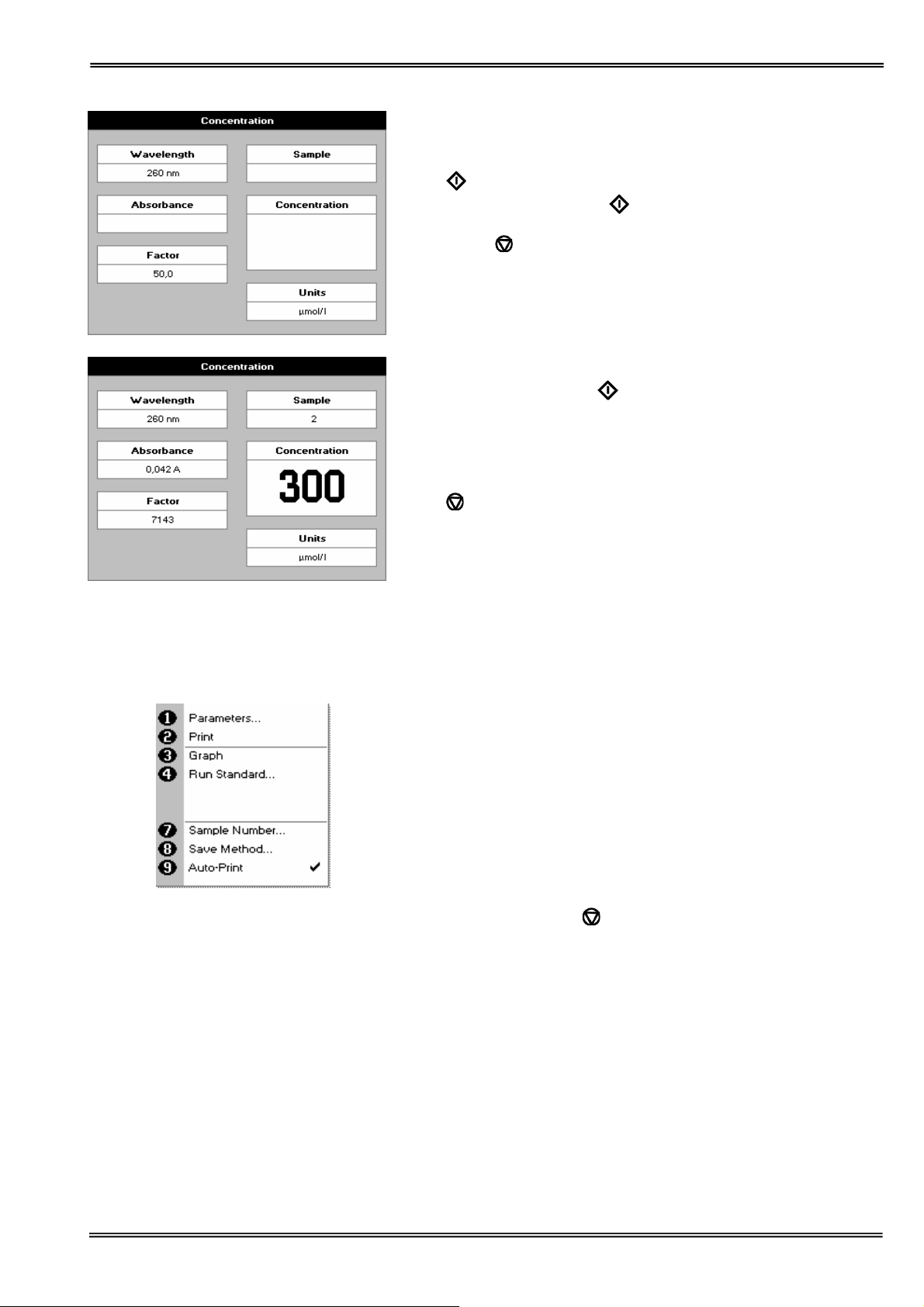
Step 6 (if using standard mode)
Insert the reference. Press 0A/100% key. This will be used for all
subsequent samples until changed.
Press
Run the standard by pressing
OR
Press cancel
Step 7
Insert the sample and press
The concentration of the sample is displayed. Results shown as
---- indicate the concentration is out of range.
Repeat step 7 for all samples.
Press
Press ::; to display available Options which are described
below.
to display the Run Standard screen.
to return to the measure screen.
.
to return to the Applications Folder.
Options (select using key pad numbers)
1. Return to parameters screen (step 1 above).
2. Print result via selected method.
3. Toggles on/off, displaying a graph of wavescan +/- 20 nm
from selected wavelength.
4. Return to Run Standard screen.
7. Sample number – add a prefix to the sample number and
reset the incrementing number to the desired value.
8. Save method – use the left and right arrows to select a folder
to store in (Favorites/Methods 1-9), press the down arrow
and enter name.
9. Auto-print – toggles auto-print on/off.
Exit options by pressing
, or wait.
Version 1.0 Page 13
Page 14
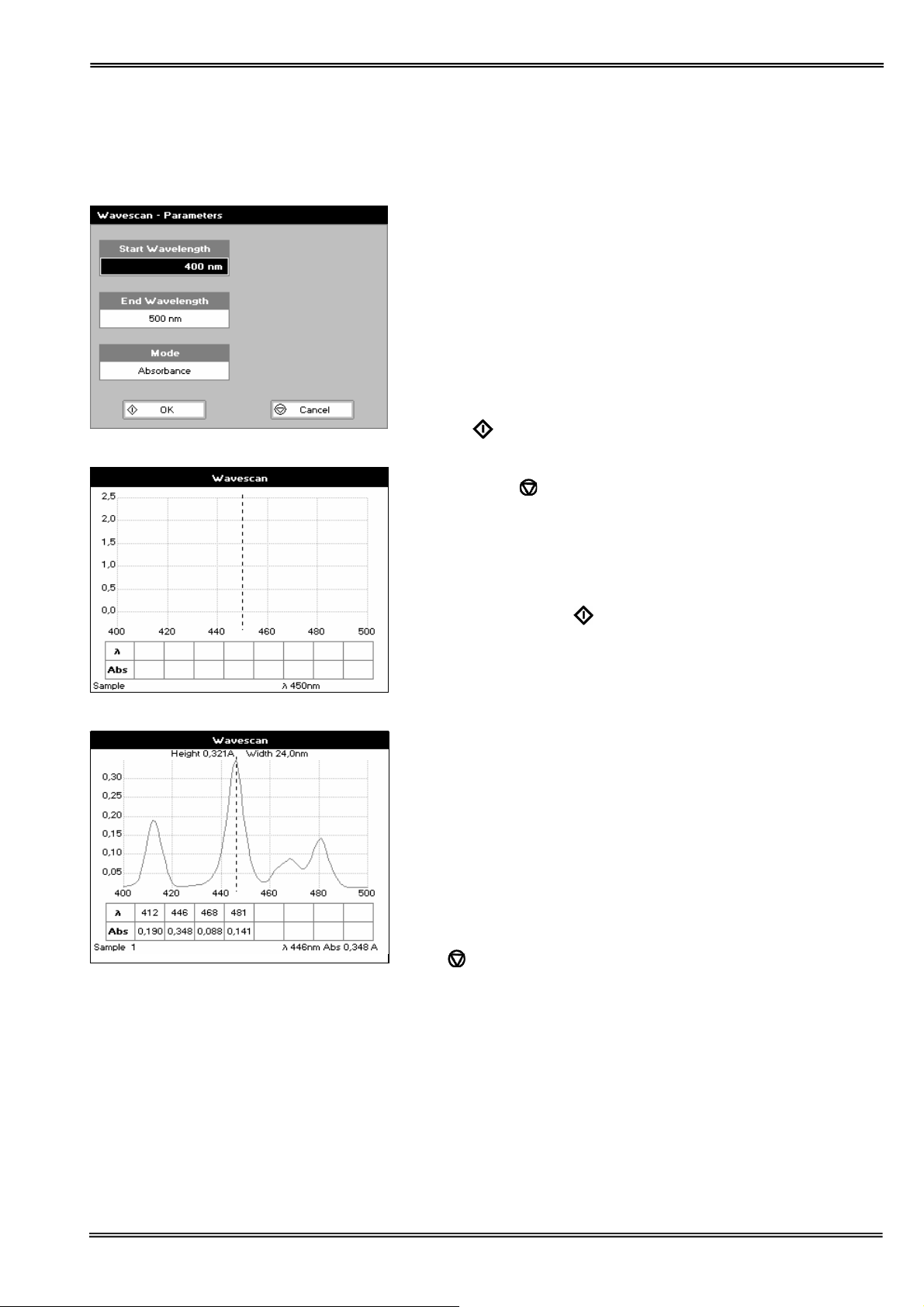
3: Wavescan
An absorption spectrum can be obtained from your instrument, enabling simple identification of peak height and
position. The procedure is as follows:
Step 1
Set start wavelength by using keypad numbers or left and right
arrows.
Press the down arrow key.
Step 2
Set end wavelength by using keypad numbers or left and right
arrows.
Press the down arrow key.
Step 3
Select the mode, Absorbance or %T, using the left and right
arrows.
Step 4
To enter the measurements screen with the selected parameters
press OK
OR
Cancel the selections and return to the Applications Folder by
pressing Cancel
Step 5
Insert the reference. Press 0A/100% key. This will be used for all
subsequent samples until changed.
Step 6
Insert sample and press
Repeat step 6 for all samples.
Results
A graph of the wavescan is displayed, along with a table of
Absorbance/%T at each peak. Use the left and right arrows to
move the cursor along the graph. When it reaches a peak the
peak height and width of the peak is displayed at the top of the
screen.
To zoom in on the wavelength scale, use the up arrow. This
auto-scales on the Absorbance/%T scale (dependent on the
Graph Scale option) and this is retained for subsequent
measurements.
To zoom out again, use the down arrow.
Press
Press ::; to display available Options which are described
next.
.
.
to return to the Applications Folder.
Version 1.0 Page 14
Page 15
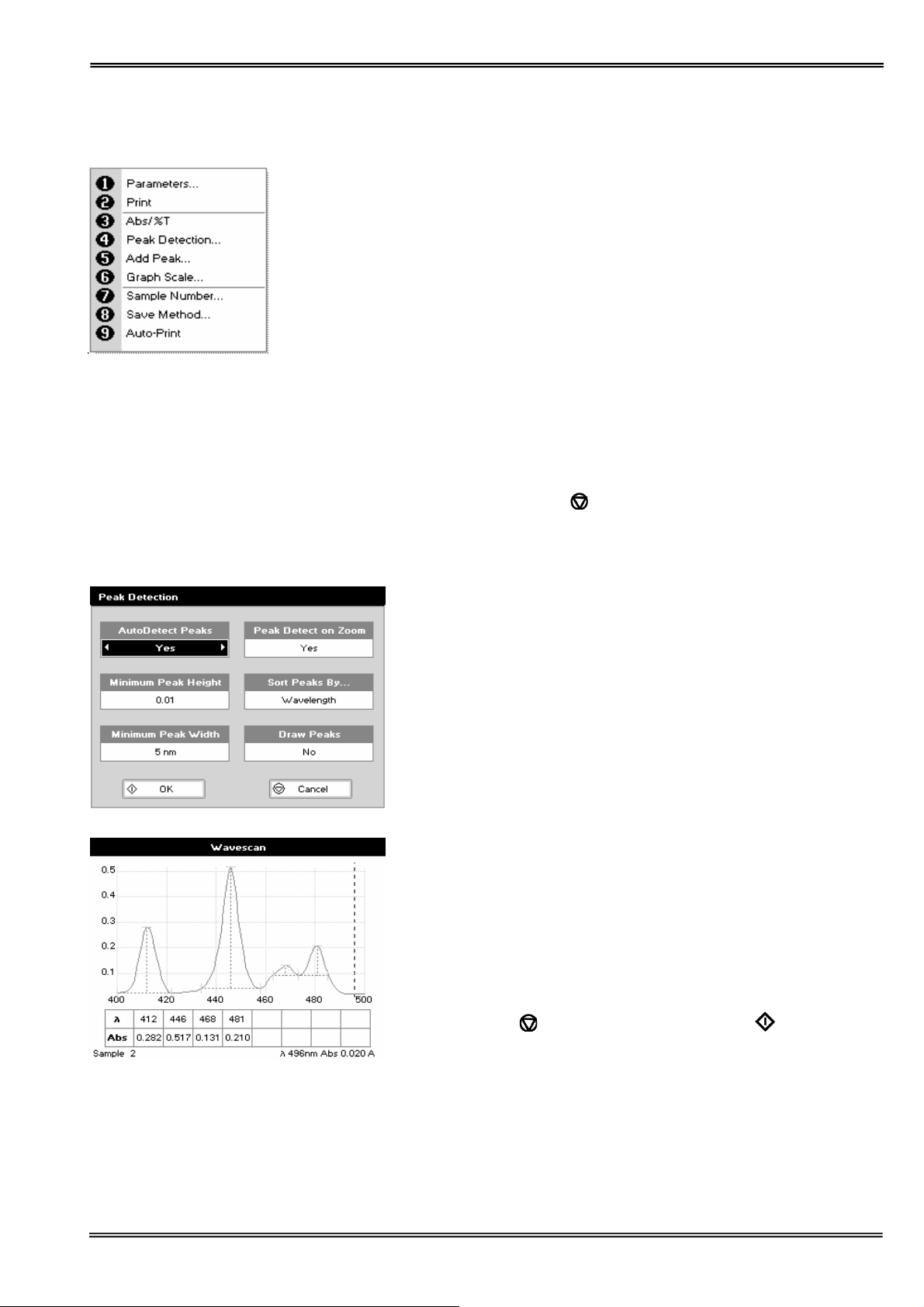
Options (select using key pad numbers)
1. Return to parameters screen (step 1 above).
2. Print result via selected method.
3. Toggle between Absorbance and %T mode.
4. Displays Peak Detection Parameter Screen. See description
below.
5. Manually adds a peak position to the peak table in the
results screen at the position set by the cursor. If the cursor
is returned to this position the legend “User Defined Peak” is
displayed at the top of the scan and this option changes to
Delete Peak...
6. Displays Graph Scale Parameter Screen. See description
below.
7. Sample number – add a prefix to the sample number and
reset the incrementing number to the desired value.
8. Save method – use the left and right arrows to select a folder
to store in (Favorites/Methods 1-9), press the down arrow
and enter name.
9. Auto-print – toggles auto-print on/off.
Exit options by pressing
Peak Detection (Shortcut button 4)
AutoDetect Peaks: Turns on and off the automatic peak
detection. The following options determine how peaks are
detected:
Minimum peak height: Minimum height the peak has to be
above the higher of the two adjacent minima for the peak to be
detected
Minimum peak width: Minimum width of the peak as
determined by the difference in wavelength between the higher
of the two adjacent minima and the opposing intersection of that
higher minimum level and the peak profile. (See the screen
displayed below).
Peak Detect on Zoom: Determines whether peaks are reassessed and tabulated when the user zooms into a region of
the wavescan. If off leaves the peak detection as determined on
the un-zoomed display
Sort peaks by…: Determines the sequence that peaks are
reported by. Can be wavelength, peak height or peak width.
Draw Peaks: Switches display of peak cursors on and off. These
show vertical dashed lines displaying the measured peak height
and horizontal dashed lines showing the peak width
Pressing Cancel
them.
ignores the selection, pressing accepts
, or wait.
Version 1.0 Page 15
Page 16
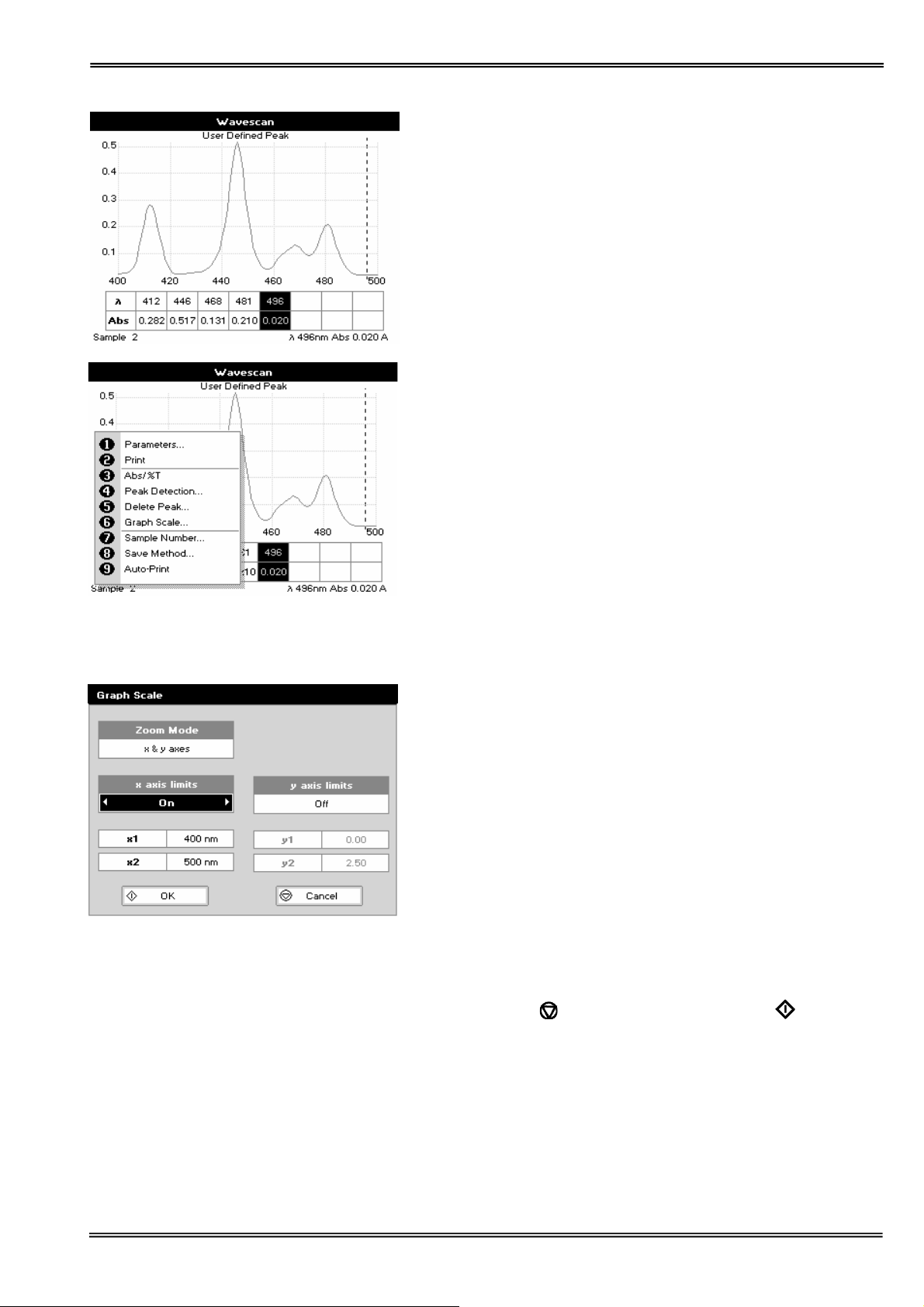
Add Peak... (Shortcut button 5)
Adds a used defined peak at the current cursor position. The
entry is then displayed in inverse coloring to discriminate
between user defined peaks and auto-detect peaks. When the
cursor is positioned over the user defined peak a legend “User
Defined Peak” appears at the top of the graph. The option then
changes to Delete Peak to enable the user to remove the peak.
Note: Storing a method at this stage will save these user defined
wavelengths, each time method is run Absorbance value at
these wavelengths is reported
Graph Scale…
This enables the user to set up a defined graph by defining the
limits in either or both of the x and y axes.
Zoom mode:
This sets up the operation of the Zoom keys (up and down
arrows). “x & y axes” expands the display around the cursor
measurement point, whilst the other options select the
absorbance or wavelength axes respectively. With x or y axis
limits set to on, zooming out will only be permitted to the set
limits.
x/y axis limits:
Setting “x (or y) axis limits” to “On” activates the start and finish
points of the desired graph to user defined specific wavelengths
and/or absorbance values.
Pressing Cancel
them and displays the required graph.
ignores the selection; pressing accepts
Version 1.0 Page 16
Page 17
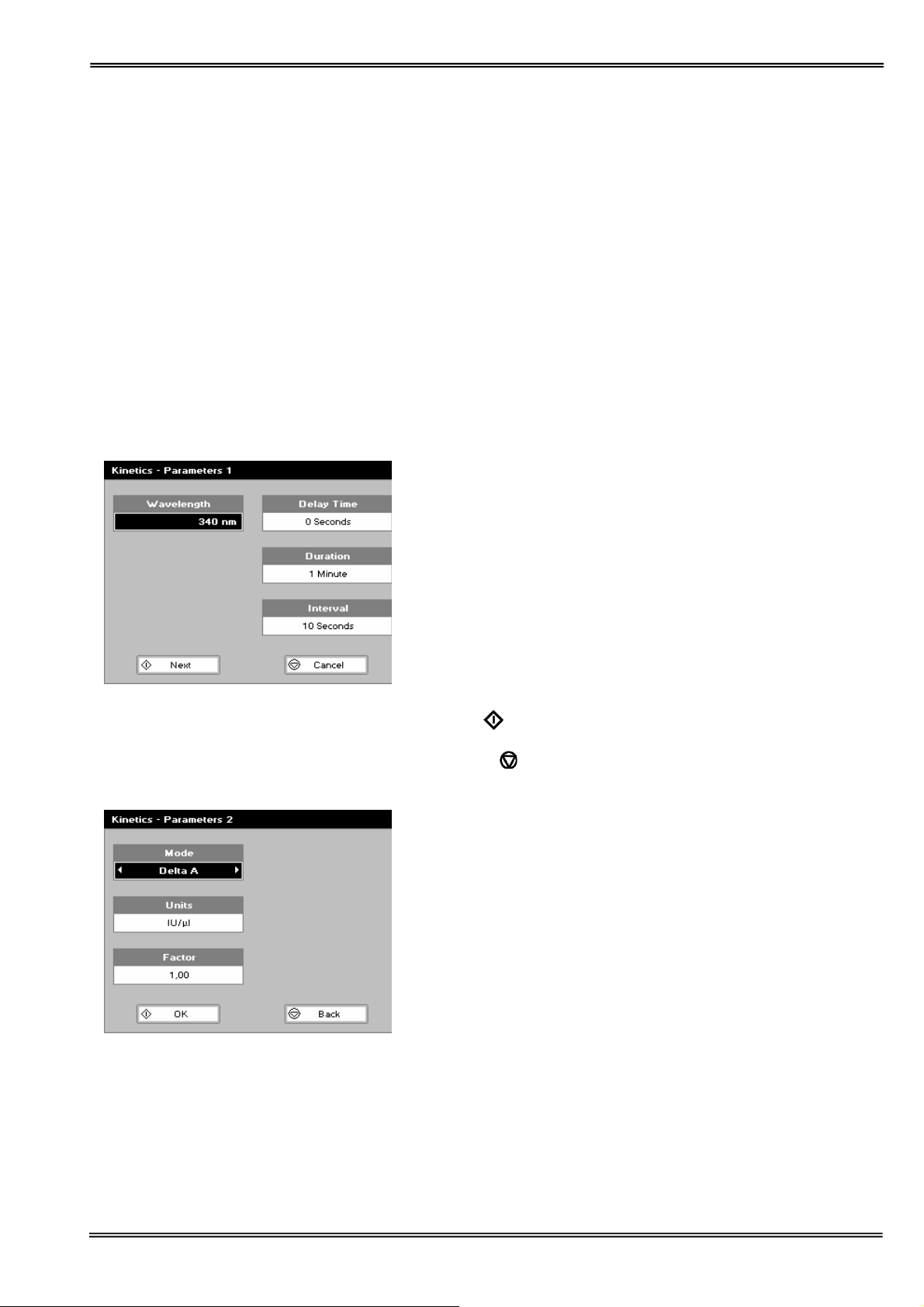
4: Simple Kinetics
Kinetics studies, where the change in absorbance needs to be followed as a function of time at a fixed wavelength,
can be readily performed.
Reagent test kits are routinely used for the enzymatic determination of compounds in food, beverage and clinical
laboratories by measuring NAD / NADH conversion at 340 nm. The change in absorbance over a specified time
period can be used to provide useful information when an appropriate factor, defined in the reagent kit protocol, is
applied. Reaction rate and enzyme activity can be calculated if the factor used takes account of the absorbance
difference per unit time, as opposed to the absorbance difference per se.
For this reason, the change in absorbance per minute (ΔA/min), concentration (ΔA/min x factor) and correlation
coefficient (calculated from a best fit of the data points) are displayed. They may not be relevant for simple
kinetics experiments.
The procedure to define a new method is as follows:
Kinetics Parameters1 Screen
Step 1 (Wavelength)
Enter all numerical values using the keypad numbers or the left
and right arrows. Use the up and down arrow keys to move
between boxes.
Step 2 (Delay time)
Enter the delay time in seconds before measurements are taken.
This can be a maximum of 600 seconds (10 minutes).
Step 3 (Duration)
Enter the time in minutes over which measurements are taken.
This can be a maximum of 60 minutes.
Step 4 (Interval)
Enter the interval time in seconds between measurements using
the left and right arrows. Options are: 5, 10, 20, 30 or 60
seconds.
Step 5
Press Next
OR
Press Cancel
Kinetics Parameters 2 Screen
Step 6
Select the measurement mode using the left and right arrows.
Delta A: change in absorbance over the measurement duration
(or selected period).
Final A: absorbance at the end of the measurement duration (or
selected time).
Slope: rate of change of absorbance over the measurement
duration or selected period.
to go to the next parameters screen
to return to the Applications Folder.
Version 1.0 Page 17
Page 18
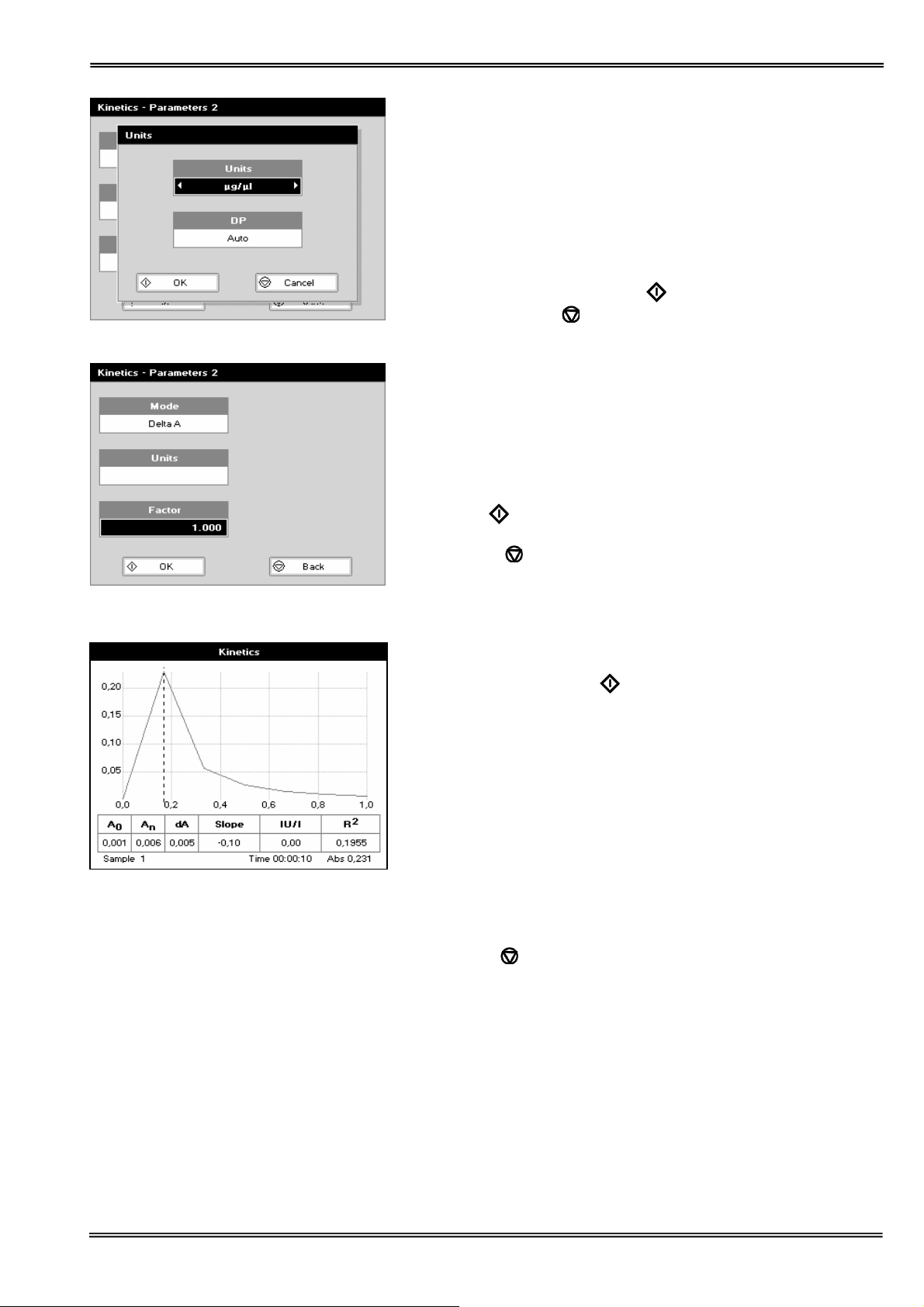
Step 7
Units: The user can enter a text string up to 8 characters long.
To access a list of pre-defined units press the Options key ::;
and then use the left/right arrows (μg/ml, μg/μl, pmol/μl, mg/dl,
mmol/l, μmol/l, g/l, mg/l, μg/l, U/l, %, ppm, ppb, conc or none).
These units can also be edited once OK is pressed.
This screen also allows the number of displayed decimal points
(DP) to be selected, from 0 to 2 Note that the result will always
be fixed to 5 significant figures regardless of how many decimal
points are selected (so 98768.2 will display as 98768 even with 1
decimal point selected). Press OK
parameters or Cancel
.
to store the chosen
Step 8
Set the Factor by which the result is multiplied to give the
amount in the chosen range using the left and right arrows.
Range of 0.01 to 9999.
Step 9
Press Next
to enter the Results screen
OR
Press Cancel
to return to the Parameters 1 screen.
Results
Insert the reference and press the 0A/100%T key.
Insert the sample and press
to start the run.
Time (min) is displayed at the bottom of the screen, and
absorbance data are plotted on the graph as testing proceeds.
The table below the graph gives: Absorbance values at T
of calculation), T
slope, regression parameter (R
(finish of calculation, change in absorbance,
n
2
) of the calculated slope and the
(start
0
result calculated from the selected parameter (dA, final A or
slope).
Use the left and right arrows to move the cursor and display the
time and absorbance value at measured data points.
Use the up and down arrows to zoom in or out.
Press Cancel
to return to the Applications Folder.
Press ::; to display available Options which are described
below.
Version 1.0 Page 18
Page 19
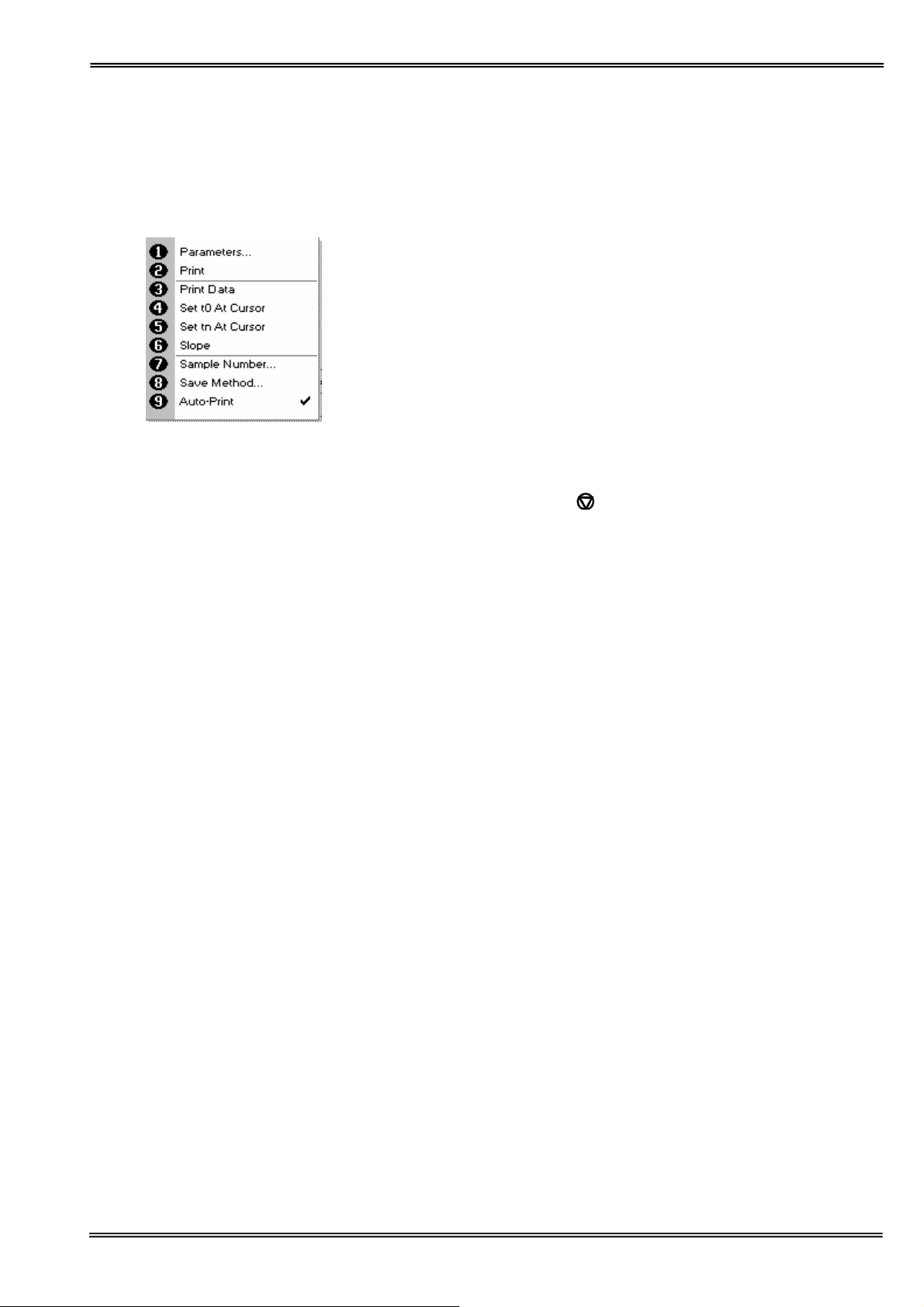
Options (select using key pad numbers)
1. Return to parameter 1 screen (step 1 above).
2. Print data on the results screen via selected method.
3. Print all the data.
4. Set the t
position (starting point for the slope and dA
0
calculation) at the current cursor position. Value is retained
for subsequent samples.
5. Set the t
position (finishing point for the slope and dA
n
calculation) at the current cursor position. Value is retained
for subsequent samples.
6. Toggle the calculated slope line on and off.
Note: if any data points enclosed by t
and tn are beyond the
0
range of the instrument (>2.5A or <-0.3A) then this option is
grayed out.
7. Sample number – add a prefix to the sample number and
reset the incrementing number to the desired value.
8. Save method – use the left and right arrows to select a folder
to store in (Favorites/Methods 1-9), press the down arrow
and enter name.
9. Auto-print – toggles auto-print on/off.
Exit options by pressing
, or wait.
Version 1.0 Page 19
Page 20
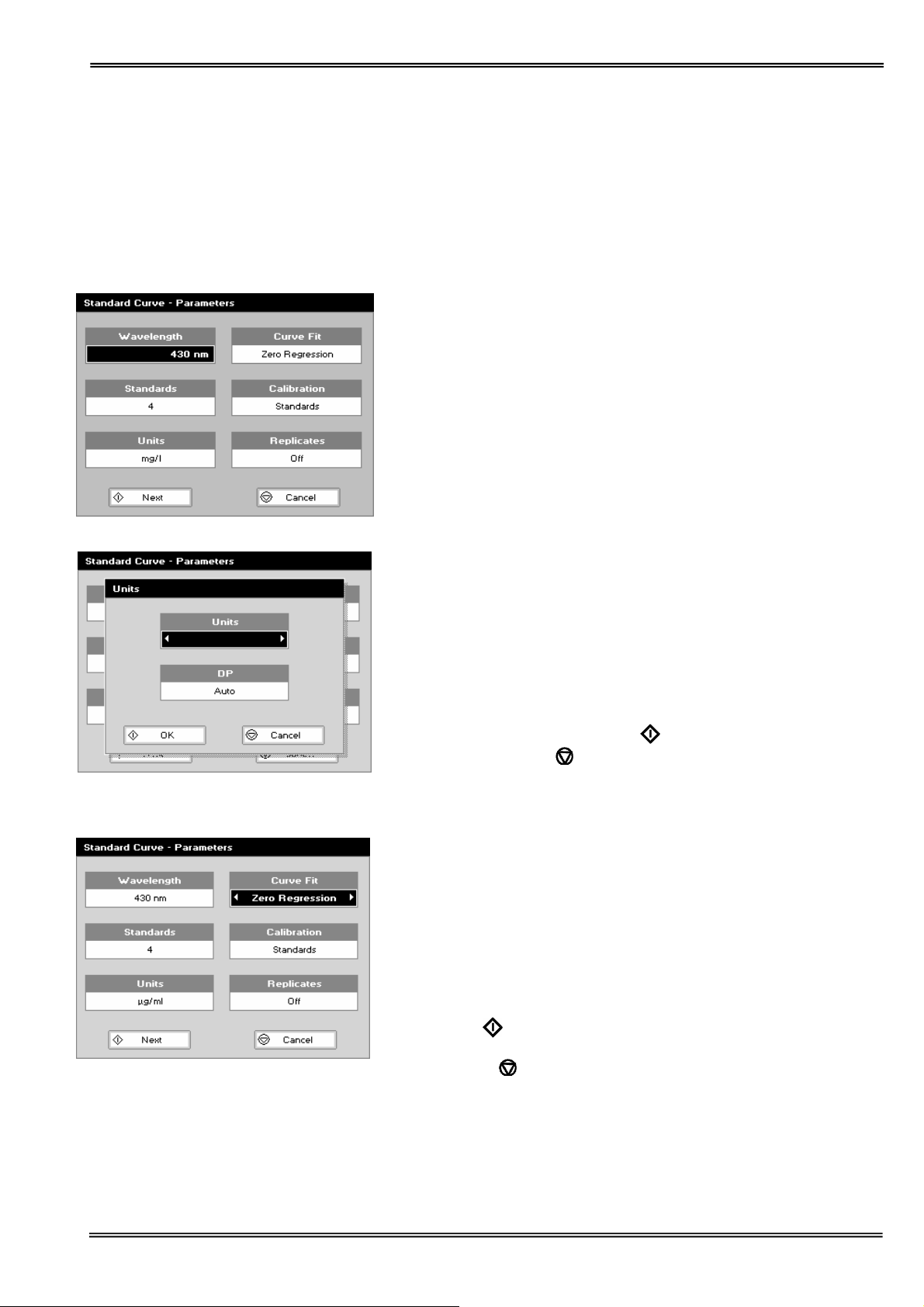
5: Standard Curve
The construction of a multi-point calibration curve from standards of known concentration to quantify unknown
samples is a fundamental use of a spectrophotometer; this instrument has the advantage of being able to store this
curve as a method, using up to 9 standards.
To include a zero concentration standard, include this in the number of standards to be entered and enter 0.00 for
concentration; use a reagent blank when required to enter the zero standard.
The procedure is as follows:
Step 1
Select the wavelength using the keypad numbers or left and right
arrows.
Press the down arrow.
Step 2
Enter the number of standard concentration points to be used in
the curve (1-9).
Press the down arrow.
Step 3
Units: The user can enter a text string up to 8 characters long.
To access a list of pre-defined units press the Options key ::;
and then use the left/right arrows (μg/ml, μg/μl, pmol/μl, mg/dl,
mmol/l, μmol/l, g/l, mg/l, μg/l, U/l, %, ppm, ppb, conc or none).
These units can also be edited once OK is pressed.
This screen also allows the number of displayed decimal points
(DP) to be selected, from 0 to 2 Note that the result will always
be fixed to 5 significant figures regardless of how many decimal
points are selected (so 98768.2 will display as 98768 even with 1
decimal point selected). Press OK
parameters or Cancel
Step 4
Select the type of curve fit using the left and right arrows.
Options: straight line regression, a zero regression (this forces
the straight line through the origin), interpolated or cubic spline.
Step 5
Select the calibration mode: either Standards (measure prepared
standards) or Manual (keypad data entry).
Press the down arrow.
Step 6 (if standards has been selected in step 5)
Select the number of standards to be measured and averaged at
each standard concentration point. Can be OFF (1), 2 or 3.
Step 7
Press Next
OR
Press Cancel
Applications Folder.
to enter the Standards screen
to cancel selections and return to the
.
to store the chosen
Version 1.0 Page 20
Page 21

Standards screen
Step 8
Enter the concentration values by using the keypad numbers and
the up and down arrows to move between the different standard
boxes. Range 0.001 to 9999.
Step 9
Press Next
non-monotonic (increasing entries) are present the unit will beep
and highlight the incorrect entry
OR
Press Back
Calibration Screen (replicates off)
This shows the calibration values and allows standards to be
measured.
Step 10
Insert the reference. Press 0A/100% key.
This will be used for all subsequent samples until changed.
Step 11
Insert the standard (use C to clear previously stored results
before measuring).
Press
Repeat for all standards.
A graph will display the results and the fitted curve as the
measurements are input.
Use the up and down arrows to select a standard to be repeated
if a poor reading has been obtained. Use C to clear the previous
reading.
Step 12
Press OK
screen (see below)
OR
Press Back
to enter the Calibration screen. If any duplicate or
to return to the Parameter screen.
to measure the standard and store the result.
to accept the calibration and go to the Results
to return to the Standards screen.
Version 1.0 Page 21
Page 22

Calibration Screen (replicates on)
This shows the calibration values and allows standards to be
measured.
Step 10
Insert the reference. Press 0A/100% key.
This will be used for all subsequent samples until changed.
Step 11
Press
previously stored results before measuring.
Insert the standard and press Enter to measure the standard and
store the result.
Repeat for all replicates and standards.
A graph will display the results and the fitted curve as the
measurements are input.
Use the up and down arrows to select a standard to be repeated
if a poor reading has been obtained. Use C to clear the previous
reading.
Step 12
Press
(see below)
OR
Press Back
Calibration (Manual entry)
Shows previously entered calibration values and allows values to
be entered via the keypad.
The highlighted box can be edited in order to enter an
absorbance value corresponding to a given concentration value
using the keypad numbers. Range 0.001 to 9999. Use C to
backspace and clear the last digit entered and the up and down
arrows to move between boxes.
Press OK
screen (see below)
OR
Press Back
Results screen
Step 13
Insert the reference and press the 0A/100%T key. This will be
used for all subsequent samples until changed.
Step 14
Insert the sample and press
The concentration of the sample is taken and displayed.
Repeat step 14 for all samples.
Press
Press ::; to display available Options which are described
below.
to display the replicate entry boxes. Use C to clear
to accept the calibration and go to the Results screen
to return to the Standards screen.
to accept the calibration and go to the Results
to return to the Standards screen.
.
to return to the Applications Folder.
Version 1.0 Page 22
Page 23

Options (select using key pad numbers)
1. Return to parameters screen (step 1 above).
2. Print result via selected method.
3. Toggle graph on/off. Displays calibration graph, cursors give
values for last measured sample.
7. Sample number – add a prefix to the sample number and
reset the incrementing number to the desired value.
8. Save method – use the left and right arrows to select a folder
to store in (Favorites/Methods 1-9), press the down arrow
and enter name.
9. Auto-print – toggles auto-print on/off.
Exit options by pressing
, or wait.
Version 1.0 Page 23
Page 24

6: Multiple Wavelength
This makes up to 5 absorbance measurements on the same sample. The procedure is as follows:
Step 1
Select the number of wavelengths.
Press the down arrow.
Step 2
Enter the first wavelength using either the number keys or the
left and right arrows.
Press the down arrow.
Enter the second wavelength as above and repeat for the
number of wavelengths selected (up to 5).
Step 3
Press OK
OR
Press Cancel
Step 4
Insert the reference. Press 0A/100% key. This will be used for all
subsequent samples until changed.
Step 5
Insert sample and press
Repeat step 5 for all samples.
Results
A scan plot covering the range of wavelengths selected (with
cursors at the relevant wavelengths) and a table of values is
displayed.
Press
Press ::; to display available Options which are described
below.
to enter the results screen
to return to the Applications Folder.
.
to return to the Applications Folder.
Version 1.0 Page 24
Options (select using key pad numbers)
1. Return to parameters screen (step 1 above).
2. Print result via selected method.
4. Print graph using selected method. Grayed out if no data are
available.
7. Sample number – add a prefix to the sample number and
reset the incrementing number to the desired value.
8. Save method – use the left and right arrows to select a folder
to store in (Favorites/Methods 1-9), press the down arrow
and enter name.
9. Auto-print – toggles auto-print on/off.
Exit options by pressing
, or wait.
Page 25

7: Absorbance Ratio
This makes simple Absorbance ratio measurements on samples, measuring the amount of light that has passed
through a sample relative to a blank (this can be air) at two wavelengths. The procedure is as follows:
Step 1
Enter the first wavelength by using the keypad numbers or the
left and right arrows.
Press the down arrow.
Step 2
Enter the second wavelength as above.
Press the down arrow.
Step 3
Select whether a background correction is applied to both
wavelengths 1 and 2 using the left and right arrows.
Step 4 (If background correction is On)
Enter the third wavelength, from which the background
correction will be obtained).
Step 5
Press Next
OR
Press Cancel
Absorbance Ratio – Parameters Screen
Step 6
Select the pathlength (5 or 10 mm) using the left and right
arrows.
Press the down arrow.
Step 7 (Dilution Factor known)
Enter a dilution factor by using the keypad numbers within the
range 1.00 – 9999.
OR
Step 7 (Calculate Dilution Factor)
Press the options key: ::;.
Enter the volume of the sample (range 0.01 – 9999), using the
keypad numbers.
Press the down arrow.
Enter the volume of diluent (range 0.01-9999) by using the
keypad numbers.
Press OK
Parameters screen (or press Back
Step 8
Select units of measurement, using left and right arrows. Options
are: μg/ml, ng/μl, μg/μl.
Press the down arrow.
Step 9
Enter the factor using the keypad numbers (Range 0.001 to
9999).
Press OK
the Applications Folder.
to enter the Parameters screen
to return to the Applications Folder.
to calculate the dilution factor and return to the
to cancel selections).
to enter the results screen or Cancel to return to
Version 1.0 Page 25
Page 26

Results Screen
Step 10
Insert the reference. Press 0A/100% key. This will be used for all
subsequent samples until changed.
Step 11
Insert sample and press
Repeat step 11 for all samples.
The absorbance at selected wavelengths is measured and the
ratio between wavelengths 1 and 2 is calculated (both corrected
by the background wavelength value if this was selected).
Press
Press ::; to display available Options which are described
below.
to return to the Applications Folder.
.
Options (select using key pad numbers)
1. Return to parameters screen (step 1 above).
2. Print result via selected method.
3. Toggle graph on/off. Graph shows a wavescan plot across
the selected wavelengths in place of the individual
wavelength.
7. Sample number – add a prefix to the sample number and
reset the incrementing number to the desired value.
8. Save method – use the left and right arrows to select a folder
to store in (Favorites/Methods 1-9), press the down arrow
and enter name.
9. Auto-print – toggles auto-print on/off.
Exit options by pressing
, or wait.
Version 1.0 Page 26
Page 27

THE LIFE SCIENCE FOLDER
Life Science Folder
This contains three sub folders; Nucleic Acids, Protein and Cell Count. Contents of these sub folders are detailed
below:
1. Nucleic
Acids
2 RNA Concentration and purity check for RNA samples
3 Oligo Concentration and purity check for oligo samples
2. Protein 1 UV protein (Christian Warburg) Protein determination at 280nm
2 BCA Protein determination at 562nm
3 Bradford Protein determination at 595nm
4 Lowry Protein determination at 750nm
5 Biuret Protein determination at 546nm
3. Cell Count 1 OD600 Cell culture OD600 with correction factor
DNA, RNA and oligonucleotide characterization
Nucleic Acid Quantification (NAQ)
• Nucleic acids can be quantified at 260 nm because it is well established that a solution of DNA in a 10 mm
pathlength cell with an optical density of 1.0 has a concentration of 50, or 40 μg/ml in the case of RNA.
Oligonucleotides have a corresponding factor of 33 μg/ml, although this does vary with base composition; this
can be calculated if the base sequence is known.
Concentration = Abs260 * Factor
• The instrument uses factors 50, 40 and 33 as defaults for DNA, RNA and oligonucleotides, respectively, and
can compensate for dilution and use of cells which do not have 10 mm pathlength by entering dilution factor
and cell pathlength.
Nucleic Acid Purity Checks
• Nucleic acids extracted from cells are accompanied by protein, and extensive purification is required to
separate the protein impurity. The 260/280 ratio gives an indication of purity; it is only an indication, however,
and not a definitive assessment. Pure DNA and RNA preparations have expected ratios of ≥ 1.8 and ≥ 2.0,
respectively; deviations from this indicate the presence of impurity in the sample, but care must be taken in
interpretation of results.
• The 260 nm reading is taken near the top of a broad peak in the Absorbance spectrum for nucleic acids,
whereas the 280 nm reading is taken on a steep slope (i.e. small changes in wavelength cause large changes
in absorbance). Consequently, small variations in wavelength at 280 nm will have a greater effect on the
260/280 ratio than variations will at 260 nm. Thus different instruments may give slightly different ratios due to
variations in wavelength accuracy, however, each instrument will give consistent results within itself.
• Concentration also affects 260/280 readings. If a solution is too dilute, the readings will be at the instrument’s
detection limit, and results may vary as there is less distinction of the 260 peak and 280 slope from the
background absorbance. This is one reason why the Abs260 value should be greater than 0.1 for accurate
measurements.
• An elevated absorbance at 230 nm can indicate the presence of impurities as well; 230 nm is near the
absorbance maximum of peptide bonds and also indicates buffer contamination since Tris, EDTA and other
buffer salts absorb at this wavelength. When measuring RNA samples, the 260/230 ratio should be > 2.0; a
ratio lower than this is generally indicative of contamination with guanidinium thiocyanate, a reagent commonly
used in RNA purification and which absorbs over the 230 - 260 nm range. A wavelength scan of the nucleic
acid is particularly useful for RNA samples.
• The instrument can display 260/280 and 260/230 ratios, and compensates for dilution and use of cells that do
not have 10 mm pathlength; dilution factor and cell pathlength can be entered.
1 DNA Concentration and purity check for DNA samples
Version 1.0 Page 27
Page 28

Use of Background Correction
• Background correction at a wavelength totally separate from the nucleic acid and protein peaks at 260 and 280
nm, respectively, is sometimes used to compensate for the effects of background absorbance. The
wavelength used is 320 nm and it can allow for the effects of turbidity, high absorbance buffer solution and the
use of reduced aperture cells. The instrument can use background correction.
• If it is used, there will be different results from those when unused, because Abs320 is subtracted from Abs260
and Abs280 prior to use in equations:
Concentration = (Abs 260 - Abs 320) * Factor
Abs ratio = (Abs 260 - Abs 320) / (Abs 280 - Abs 320)
Abs ratio = (Abs 260 - Abs 320) / (Abs 230 - Abs 320)
• If your laboratory has not used background correction before, set this option to NO.
• The use of background correction can remove variability due to handling effects of low volume disposable cells.
Spectral scan of nucleic acid
Note:
• absorbance maximum near 260 nm and absorbance minimum near 230 nm
• flat peak near 260 nm and steep slope at 280 nm
• very little absorbance at 320 nm
Version 1.0 Page 28
Page 29

1: DNA
The procedure is as follows:
Step 1
Press 1 to select DNA mode.
Step 2
Select path length using the left and right arrows. Options are 5
or 10 mm.
Press the down arrow.
Step 3 (dilution factor known)
Enter the dilution factor using the keypad numbers. Range 1.00
to 9999. Use the C button to backspace and clear the last digit
entered.
OR
Step 3 (calculate dilution factor)
Press ::; to enter the dilution factor screen.
Enter the volume of the sample using the keypad numbers.
Range 0.01 to 9999.
Press the down arrow.
Enter the volume of the diluent using the keypad numbers.
Range 0.01 to 9999.
Press
Parameters screen.
OR Press
Parameters screen.
Step 4
Select whether the background correction at 320 nm is used or
not with the left and right arrows.
Press the down arrow.
Step 5
Select the units of measurement using the left and right arrows.
Options: μg/ml, ng/μl, μg/μl.
Press the down arrow.
Step 6
Enter the factor using the keypad numbers. Default value is 50,
range is 0.01 to 9999.
Step 7
Press OK
OR
Cancel
Results Screen
Step 8
Insert the reference. Press 0A/100%T Key. This will be used for
all subsequent samples until changed.
Step 9
Insert sample and press
wavelengths and displays the results. The ratio of wavelengths 1
and 2 Absorbencies are calculated (both corrected by the
background wavelength value if selected). Gives concentration
based on Absorbance at wavelength 1.
Repeat step 9 for all samples.
Press
Press ::; to display available Options which are described
below.
to calculate the dilution factor and return to the
to cancel the selections and return to the
to enter the Results screen
to return to the Nucleic Acids folder
. This measures at the selected
to return to the Nucleic acid folder.
Version 1.0 Page 29
Page 30

Options (select using key pad numbers)
1. Return to parameters screen (step 1 above).
2. Print result via selected method.
3. Toggle graph on/off. The graph shows a wavescan plot
across the range 220 nm to 320 nm with cursors denoting
230, 260, 280 and (if background correction selected) 320
nm.
7. Sample number – add a prefix to the sample number and
reset the incrementing number to the desired value.
8. Save method – use the left and right arrows to select a folder
to store in (Favorites/Methods 1-9), press the down arrow
and enter name.
9. Auto-print – toggles auto-print on/off.
Exit options by pressing
, or wait.
Version 1.0 Page 30
Page 31

2: RNA
The procedure is as follows:
Step 1
Press 2 to select RNA mode.
Step 2
Select path length using the left and right arrows. Options are 5
or 10 mm.
Press the down arrow.
Step 3 (dilution factor known)
Enter the dilution factor using the keypad numbers. Range 1.00
to 9999. Use the C button to backspace and clear the last digit
entered.
OR
Step 3 (calculate dilution factor)
Press ::; to enter the dilution factor screen.
Enter the volume of the sample using the keypad numbers.
Range 0.01 to 9999.
Press the down arrow.
Enter the volume of the diluent using the keypad numbers.
Range 0.01 to 9999.
Press
Parameters screen.
OR Press
Parameters screen.
Step 4
Select whether the background correction at 320 nm is used or
not with the left and right arrows.
Press the down arrow.
Step 5
Select the units of measurement using the left and right arrows.
Options: μg/ml, ng/μl, μg/μl.
Press the down arrow.
Step 6
Enter the factor using the keypad numbers. Default value is 40,
range is 0.01 to 9999.
Step 7
Press OK
OR
Cancel
Results Screen
Step 8
Insert the reference. Press 0A/100%T Key. This will be used for
all subsequent samples until changed.
Step 9
Insert sample and press
wavelengths and displays the results. The ratio of wavelengths 1
and 2 absorbencies are calculated (both corrected by the
background wavelength value if selected). Gives concentration
based on absorbance at wavelength 1.
Repeat step 9 for all samples.
Press
Press ::; to display available Options which are described
below.
to calculate the dilution factor and return to the
to cancel the selections and return to the
to enter the Results screen
to return to the Nucleic Acids folder
. This measures at the selected
to return to the Nucleic acid folder.
Version 1.0 Page 31
Page 32

Options (select using key pad numbers)
1. Return to parameters screen (step 1 above).
2. Print result via selected method.
3. Toggle graph on/off. The graph shows a wavescan plot
across the range 220 nm to 320 nm with cursors denoting
230, 260, 280 and (if background correction selected) 320
nm.
7. Sample number – add a prefix to the sample number and
reset the incrementing number to the desired value.
8. Save method – use the left and right arrows to select a folder
to store in (Favorites/Methods 1-9), press the down arrow
and enter name.
9. Auto-print – toggles auto-print on/off.
Exit options by pressing
, or wait.
Version 1.0 Page 32
Page 33

3: Oligo
The procedure is as follows:
Step 1
Press 3 to select Oligo mode.
Step 2
Select path length using the left and right arrows. Options are 5
or 10 mm.
Press the down arrow.
Step 3 (dilution factor known)
Enter the dilution factor using the keypad numbers. Range 1.00
to 9999. Use the C button to backspace and clear the last digit
entered.
OR
Step 3 (calculate dilution factor)
Press ::; to enter the dilution factor screen.
Enter the volume of the sample using the keypad numbers.
Range 0.01 to 9999.
Press the down arrow.
Enter the volume of the diluent using the keypad numbers.
Range 0.01 to 9999.
Press
Parameters screen.
OR Press
Parameters screen.
Step 4
Select whether the background correction at 320 nm is used or
not with the left and right arrows.
Press the down arrow.
Step 5
Select the units of measurement using the left and right arrows.
Options: μg/ml, ng/μl, μg/μl and pmol/μl. If pmol/μl is selected the
factor changes to a selection table denoting the ratios of the 4
bases in the structure.
Press the down arrow.
Step 6 (units not pmol/μl)
Enter the factor using the keypad numbers. Default value is 33,
range is 0.01 to 9999.
OR
Step 6 (units pmol/μl)
Enter the proportions of bases present using the keypad
numbers and up and down arrows to move between boxes.
Default is 10 for each, range is 0 to 9999.
Step 7
Press OK
OR
Cancel
to calculate the dilution factor and return to the
to cancel the selections and return to the
to enter the Results screen
to return to the Nucleic Acids folder
Version 1.0 Page 33
Page 34

Results Screen
Step 8
Insert the reference. Press 0A/100%T Key. This will be used for
all subsequent samples until changed.
Step 9
Insert sample and press
wavelengths and displays the results. The ratio of wavelengths 1
and 2 absorbencies are calculated (both corrected by the
background wavelength value if selected). Gives concentration
based on absorbance at wavelength 1.
Repeat step 9 for all samples.
Press
Press ::; to display available Options which are described
below.
to return to the Nucleic acid folder.
. This measures at the selected
Options (select using key pad numbers)
1. Return to parameters screen (step 1 above).
2. Print result via selected method.
3. Toggle graph on/off. The graph shows a wavescan plot
across the range 220 nm to 320 nm with cursors denoting
230, 260, 280 and (if background correction selected) 320
nm.
7. Sample number – add a prefix to the sample number and
reset the incrementing number to the desired value.
8. Save method – use the left and right arrows to select a folder
to store in (Favorites/Methods 1-9), press the down arrow
and enter name.
9. Auto-print – toggles auto-print on/off.
Exit options by pressing
Version 1.0 Page 34
, or wait.
Page 35

Protein Determination
Protein Determination at 280 nm
• Protein can be determined at 280 nm due to absorption by tyrosine, tryptophan and phenylalanine amino acids;
Abs 280 varies greatly for different proteins due to their amino acid content, and consequently the specific
absorption value for a particular protein must be determined.
• The presence of nucleic acid in the protein solution can have a significant effect due to strong nucleotide
absorbance at 280 nm. This can be compensated by measuring Abs 260, and applying the equation of
Christian and Warburg for the protein crystalline yeast enolase (Biochemische Zeitung 310, 384 (1941)):
Protein (mg/ml) = 1.55 * Abs 280 - 0.76 * Abs 260
or, Protein conc. = (Factor 1 * Abs 280) - (Factor 2 * Abs 260)
• This equation can be applied to other proteins if the corresponding factors are known. The instrument can
determine protein concentration at 280 nm and uses the above equation as default; the factors can be
changed, and the use of background correction at 320 nm is optional.
• To customize the equation for a particular protein, the absorbance values at 260 and 280 nm should be
determined at known protein concentrations to generate simple simultaneous equations; solving these provides
the two coefficients. In cases where Factor 2 is found to be negative, it should be set to zero since it means
there is no contribution to the protein concentration due to absorbance at 260 nm.
• Set Factor 2 = 0.00 for direct λ280 UV protein measurement; Factor 1 is based on the extinction coefficient of
the protein. If BSA (bovine serum albumin) is an acceptable standard, setting Factor 1 = 1.115 will give linear
results from 0 to 0.8 mg/ml protein.
Protein (mg/ml) = 1.115 * Abs 280
• Rapid measurements such as this at Abs 280 are particularly useful after isolation of proteins and peptides
from mixtures using spin and HiTrap columns by centrifuge and gravity, respectively.
Protein Determination at 595, 546, 562 and 750 nm
• The Bradford method depends on quantitating the binding of a dye, Coomassie Brilliant Blue, to an unknown
protein and comparing this binding to that of different, known concentrations of a standard protein at 595 nm;
this is usually BSA, bovine serum albumin.
• The Biuret method depends on reaction between Cupric ions and peptide bonds in an alkali solution, resulting
in the formation of a complex absorbing at 546 nm.
• The BCA method also depends on reaction between cupric ions and peptide bonds, but in addition combines
this reaction with the detection of cuprous ions using bicinchoninic acid (BCA), giving an absorbance maximum
at 562 nm. The BCA process is less sensitive to the presence of detergents used to break down cell walls.
• The Lowry method depends on quantifying the color obtained from the reaction of Folin-Ciocalteu phenol
reagent with the tyrosyl residues of an unknown protein and comparing with those derived from a standard
curve of a standard protein at 750 nm; this is usually BSA, bovine serum albumin
• Detailed protocols are supplied with these assay kits, and must be closely followed to ensure accurate results
are obtained.
• The use of plastic disposable cells is recommended. To use a zero concentration standard include it in the
number of standards to be entered and enter 0.00 for concentration; use this when required to enter standard
1.
• A linear regression analysis of the calibration standard data points is calculated; the result, together with the
correlation coefficient, can be printed out. A correlation coefficient of between 0.95 and 1.00 indicates a good
straight line.
Version 1.0 Page 35
Page 36

1: Protein UV
This is the Christian and Warburg assay discussed previously. The procedure is as follows:
Step 1
Press 1 to select Protein UV mode.
Step 2
Select path length using the left and right arrows. Options are 5
or 10 mm.
Press the down arrow.
Step 3 (dilution factor known)
Enter the dilution factor using the keypad numbers. Range 1.00
to 9999. Use the C button to backspace and clear the last digit
entered.
OR
Step 3 (calculate dilution factor)
Press ::; to enter the dilution factor screen.
Enter the volume of the sample using the keypad numbers.
Range 0.01 to 9999.
Press the down arrow.
Enter the volume of the diluent using the keypad numbers.
Range 0.01 to 9999.
Press
Parameters screen.
OR Press
Parameters screen.
Step 4
Select whether the background correction at 320 nm is used or
not with the left and right arrows.
Press the down arrow.
Step 5
Enter co-efficient 1 (280 nm) using the keypad numbers. Default
value is 1.55, range is 1.00 to 9999.
Press the down arrow.
Step 6
Enter co-efficient 2 (260 nm) using the keypad numbers. Default
value is 0.76. Range is 1.00 to 9999.
Press the down arrow.
Step 7
Select the units of measurement using the left and right arrows.
Options: μg/ml, ng/μl and μg/μl.
Step 8
Press OK
OR
Cancel
to calculate the dilution factor and return to the
to cancel the selections and return to the
to enter the Results screen
to return to the Protein folder
Version 1.0 Page 36
Page 37

Results Screen
Step 9
Insert the reference. Press 0A/100%T Key. This will be used for
all subsequent samples until changed.
Step 10
Insert sample and press
nm wavelengths and displays the result. Protein concentration is
calculated (corrected by background wavelength value if
selected).
Repeat step 10 for all samples.
Press
Press ::; to display available Options which are described
below.
Options (select using key pad numbers)
1. Return to parameters screen (step 1 above).
2. Print result via selected method.
3. Toggle graph on/off. The graph shows a wavescan plot
7. Sample number – add a prefix to the sample number and
8. Save method – use the left and right arrows to select a folder
9. Auto-print – toggles auto-print on/off.
Exit options by pressing
to return to the Protein folder.
across the range 250 nm to 330 nm with cursors denoting
230, 260, 280 and (if background correction selected) 320
nm.
reset the incrementing number to the desired value.
to store in (Favorites/Methods 1-9), press the down arrow
and enter name.
. This measures at both 260 and 280
, or wait.
Version 1.0 Page 37
Page 38

2: BCA
The procedure is as follows:
Step 1
Press 2 to select BCA mode.
Step 2
Wavelength for this stored method is pre-set to 562nm
Step 3
Enter the number of standard concentration points (1-9) to be
used in the curve using the keypad numbers or left and right
arrows.
Press the down arrow.
Step 4
Units: The user can enter a text string up to 8 characters
long. To access a list of pre-defined units press the Options
key ::; and then use the left/right arrows (μg/ml, μg/μl,
pmol/μl, mg/dl, mmol/l, μmol/l, g/l, mg/l, μg/l, U/l, %, ppm,
ppb, conc or none). These units can also be edited once OK
is pressed.
This screen also allows the number of displayed decimal
points (DP) to be selected, from 0 to 2 Note that the result will
always be fixed to 5 significant figures regardless of how
many decimal points are selected (so 98768.2 will display as
98768 even with 1 decimal point selected).
Press OK
Step 5
Enter the type of curve fit. Options are straight line
regression, zero regression (forces the straight line through
the origin), interpolated or cubic spline.
Press the down arrow.
Step 6
Select the calibration mode, either standards (measure
prepared standards) or manual (keypad data entry)
Step 7 (if standards selected)
Select the number of replicates using the left and right
arrows. This determines the number of standards to be
measured and averaged at each standard concentration
point. Can be OFF (1), 2 or 3.
Step 8
Press Next
OR
Press Cancel
Protein folder.
Standards Screen
Step 9
Enter the concentration values by using the keypad numbers
and the up and down arrows to move between the different
standard boxes. Range 0.001 to 9999. C button backspaces
and clears the last digit entered.
Step 10
Press Next
duplicate or non-monotonic (increasing) entries the unit will
beep and highlight the incorrect entry.
OR
Press Back
to store the chosen parameters or Cancel .
to enter the Standards screen
to cancel selections and return to the
to enter the Calibration screen. If there are
to return to the Parameter screen.
Version 1.0 Page 38
Page 39

Calibration Screen (replicates off)
This shows the calibration values and allows standards to be
measured.
Step 11
Insert the reference sample. Press 0A/100% key.
This will be used for all subsequent samples until changed.
Step 12
Insert the standard (use C to clear previously stored results
before measuring)
Press
Repeat step 12 for all standards. A graph will display the results
and the fitted curve as the measurements are made.
Use the up and down arrows to select a standard to be repeated
if a poor reading has been obtained. Use C to clear the previous
reading.
Step 13
When all standards are measured the OK box appears. Press
below)
OR
Press Back
screen.
Calibration Screen (replicates on)
This shows the calibration values and allows standards to be
measured.
Step 11
Insert the reference. Press 0A/100% key.
This will be used for all subsequent samples until changed.
Step 12
Press
previously stored results before measuring.
Insert the standard and press
store the result.
Repeat for all replicates and standards.
A graph will display the results and the fitted curve as the
measurements are input.
Use the up and down arrows to select a standard to be repeated
if a poor reading has been obtained. Use C to clear the previous
reading.
Step 13
Press
(see below)
OR
Press Back
to measure the standard and store the result.
to accept the calibration an go to the Results screen (see
to cancel selections and return to the Standards
to display the replicate entry boxes. Use C to clear
to measure the standard and
to accept the calibration and go to the Results screen
to return to the Standards screen.
Version 1.0 Page 39
Page 40

Calibration (Manual entry)
Shows previously entered calibration values and allows values to
be entered via the keypad.
The highlighted box can be edited in order to enter an
absorbance value corresponding to a given concentration value
using the keypad numbers. Range 0.001 to 9999. Use C to
backspace and clear the last digit entered and the up and down
arrows to move between boxes.
Press OK
screen (see below)
OR
Press Back
Results screen
Step 14
Insert the reference and press the 0A/100%T key. This will be
used for all subsequent samples until changed.
Step 15
Insert the sample and press
The concentration of the sample is taken and displayed.
Repeat step 15 for all samples.
Press
Press ::; to display available Options which are described
below.
to accept the calibration and go to the Results
to return to the Standards screen.
.
to return to the Protein Folder.
Options (select using key pad numbers)
1. Return to parameters screen (step 1 above).
2. Print result via selected method.
3. Toggle graph on/off. Displays the calibration graph, cursors
give values for last measured sample.
7. Sample number – add a prefix to the sample number and
reset the incrementing number to the desired value.
8. Save method – use the left and right arrows to select a folder
to store in (Favorites/Methods 1-9), press the down arrow
and enter name.
9. Auto-print – toggles auto-print on/off.
Exit options by pressing
, or wait.
Version 1.0 Page 40
Page 41
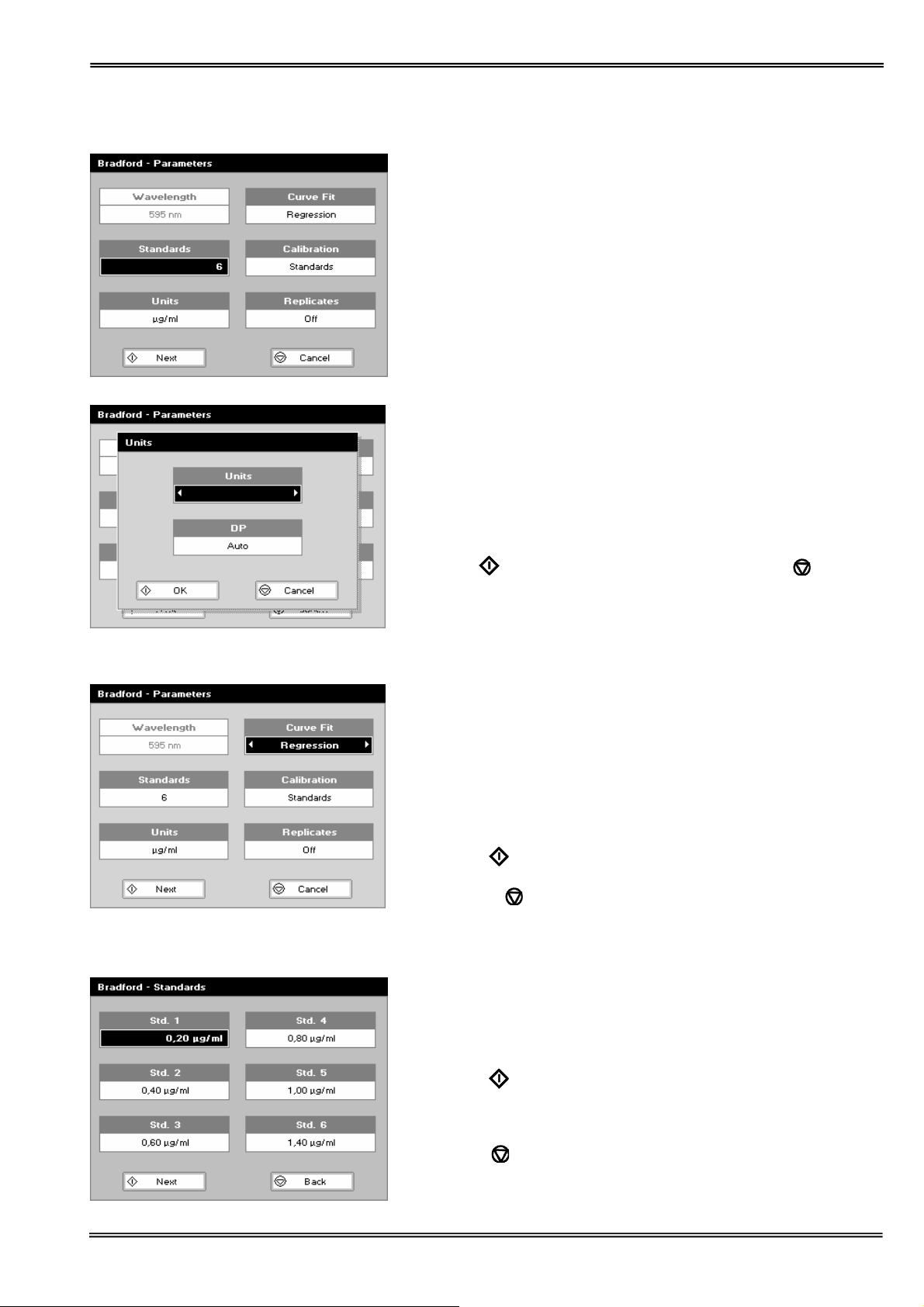
3: Bradford
The procedure is as follows:
Step 1
Press 3 to select Bradford method.
Step 2
Wavelength for this stored method is pre-set to 595 nm.
Step 3
Enter the number of standard concentration points (1-9) to be
used in the curve using the keypad numbers or left and right
arrows.
Press the down arrow.
Step 4
Units: The user can enter a text string up to 8 characters long.
To access a list of pre-defined units press the Options key ::;
and then use the left/right arrows (μg/ml, μg/μl, pmol/μl, mg/dl,
mmol/l, μmol/l, g/l, mg/l, μg/l, U/l, %, ppm, ppb, conc or none).
These units can also be edited once OK is pressed.
This screen also allows the number of displayed decimal points
(DP) to be selected, from 0 to 2 Note that the result will always
be fixed to 5 significant figures regardless of how many decimal
points are selected (so 98768.2 will display as 98768 even with 1
decimal point selected).
Press OK
Step 5
Enter the type of curve fit. Options are: straight line regression,
zero regression (forces the straight line through the origin),
interpolated or cubic spline.
Press the down arrow.
Step 6
Select the calibration mode, either standards (measure prepared
standards) or manual (keypad data entry)
Step 7 (if standards selected)
Select the number of replicates using the left and right arrows.
This determines the number of standards to be measured and
averaged at each standard concentration point. Can be OFF (1),
2 or 3.
Step 8
Press Next
OR
Press Cancel
folder.
Standards Screen
Step 9
Enter the concentration values by using the keypad numbers and
the up and down arrows to move between the different standard
boxes. Range 0.001 to 9999. C button backspaces and clears
the last digit entered.
Step 10
Press Next
duplicate or non-monotonic (increasing) entries the unit will beep
and highlight the incorrect entry.
OR
Press Back
to store the chosen parameters or Cancel .
to enter the Standards screen
to cancel selections and return to the Protein
to enter the Calibration screen. If there are
to return to the Parameter screen
Version 1.0 Page 41
Page 42

Calibration Screen (replicates off)
This shows the calibration values and allows standards to be
measured.
Step 11
Insert the reference. Press 0A/100% key.
This will be used for all subsequent samples until changed.
Step 12
Insert the standard (use C to clear previously stored results
before measuring)
Press
Repeat step 12 for all standards. A graph will display the results
and the fitted curve as the measurements are made.
Use the up and down arrows to select a standard to be repeated
if a poor reading has been obtained. Use C to clear the previous
reading.
Step 13
When all standards are measured the OK box appears. Press
below)
OR
Press Back
screen.
Calibration Screen (replicates on)
This shows the calibration values and allows standards to be
measured.
Step 11
Insert the reference. Press 0A/100% key.
This will be used for all subsequent samples until changed.
Step 12
Press
previously stored results before measuring.
Insert the standard and press
store the result.
Repeat for all replicates and standards.
A graph will display the results and the fitted curve as the
measurements are input.
Use the up and down arrows to select a standard to be repeated
if a poor reading has been obtained. Use C to clear the previous
reading.
Step 13
Press
(see below)
OR
Press Back
to measure the standard and store the result.
to accept the calibration an go to the Results screen (see
to cancel selections and return to the Standards
to display the replicate entry boxes. Use C to clear
to measure the standard and
to accept the calibration and go to the Results screen
to return to the Standards screen.
Version 1.0 Page 42
Page 43

Calibration (Manual entry)
Shows previously entered calibration values and allows values to
be entered via the keypad.
The highlighted box can be edited in order to enter an
absorbance value corresponding to a given concentration value
using the keypad numbers. Range 0.001 to 9999. Use C to
backspace and clear the last digit entered and the up and down
arrows to move between boxes.
Press OK
screen (see below)
OR
Press Back
Results screen
Step 14
Insert the reference and press the 0A/100%T key. This will be
used for all subsequent samples until changed.
Step 15
Insert the sample and press
The concentration of the sample is taken and displayed.
Repeat step 15 for all samples.
Press
Press ::; to display available Options which are described
below.
to accept the calibration and go to the Results
to return to the Standards screen.
.
to return to the Protein Folder.
Options (select using key pad numbers)
1. Return to parameters screen (step 1 above).
2. Print result via selected method.
3. Toggle graph on/off. Displays the calibration graph, cursors
give values for last measured sample.
7. Sample number – add a prefix to the sample number and
reset the incrementing number to the desired value.
8. Save method – use the left and right arrows to select a folder
to store in (Favorites/Methods 1-9), press the down arrow
and enter name.
9. Auto-print – toggles auto-print on/off.
Exit options by pressing
, or wait.
Version 1.0 Page 43
Page 44
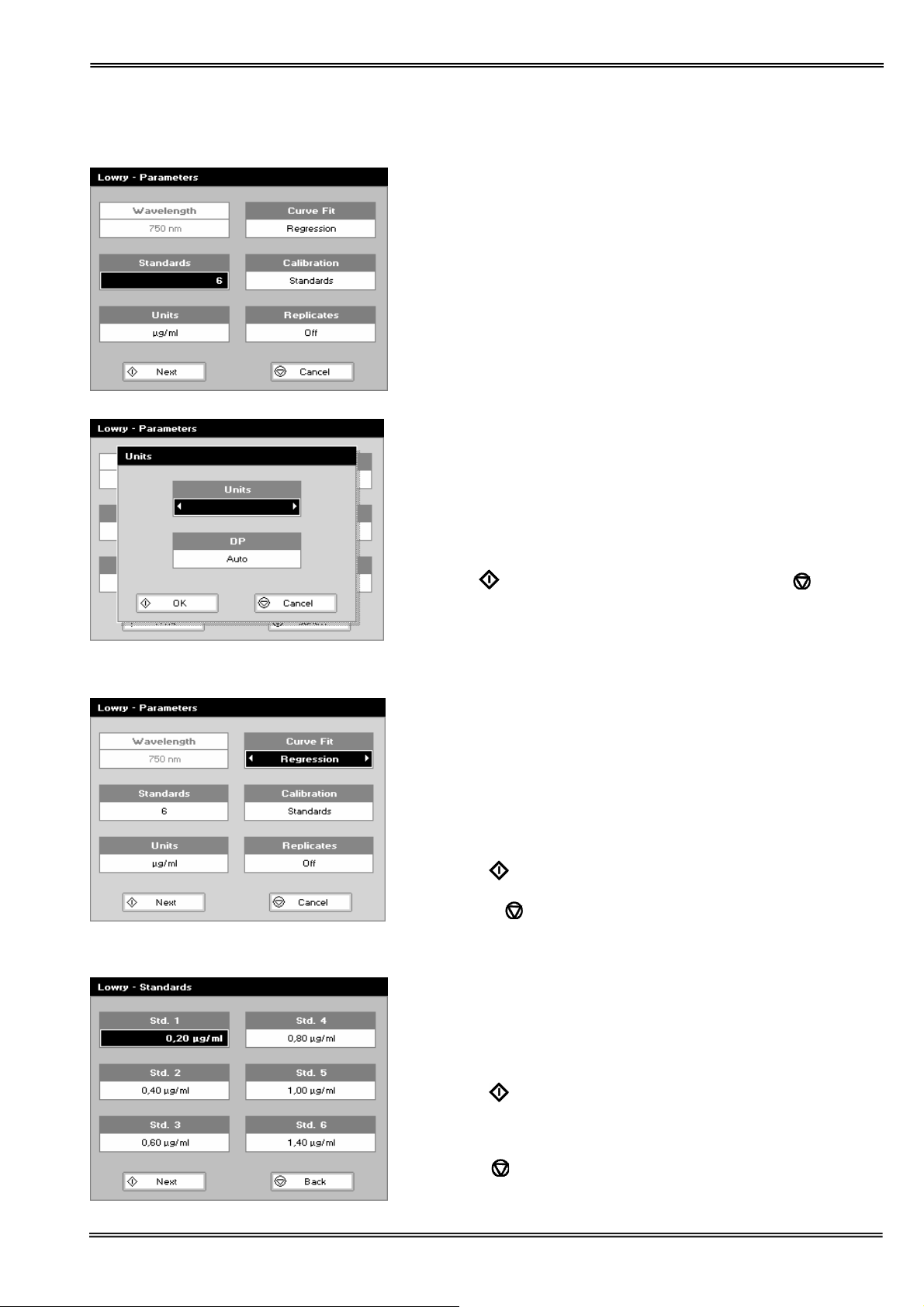
4: Lowry
The procedure is as follows:
Step 1
Press 4 to select Lowry method.
Step 2
Wavelength for this stored method is pre-set to 750 nm.
Step 3
Enter the number of standard concentration points (1-9) to be
used in the curve using the keypad numbers or left and right
arrows.
Press the down arrow.
Step 4
Units: The user can enter a text string up to 8 characters long.
To access a list of pre-defined units press the Options key ::;
and then use the left/right arrows (μg/ml, μg/μl, pmol/μl, mg/dl,
mmol/l, μmol/l, g/l, mg/l, μg/l, U/l, %, ppm, ppb, conc or none).
These units can also be edited once OK is pressed.
This screen also allows the number of displayed decimal points
(DP) to be selected, from 0 to 2 Note that the result will always
be fixed to 5 significant figures regardless of how many decimal
points are selected (so 98768.2 will display as 98768 even with 1
decimal point selected).
Press OK
Step 5
Enter the type of curve fit. Options are straight line regression,
zero regression (forces the straight line through the origin),
interpolated or cubic spline.
Press the down arrow.
Step 6
Select the calibration mode, either standards (measure prepared
standards) or manual (keypad data entry)
Step 7 (if standards selected)
Select the number of replicates using the left and right arrows.
This determines the number of standards to be measured and
averaged at each standard concentration point. Can be OFF (1),
2 or 3.
Step 8
Press Next
OR
Press Cancel
folder.
Standards Screen
Step 9
Enter the concentration values by using the keypad numbers and
the up and down arrows to move between the different standard
boxes. Range 0.001 to 9999. C button backspaces and clears
the last digit entered.
Step 10
Press Next
duplicate or non-monotonic (increasing) entries the unit will beep
and highlight the incorrect entry.
OR
Press Back
to store the chosen parameters or Cancel .
to enter the Standards screen
to cancel selections and return to the Protein
to enter the Calibration screen. If there are
to return to the Parameter screen
Version 1.0 Page 44
Page 45
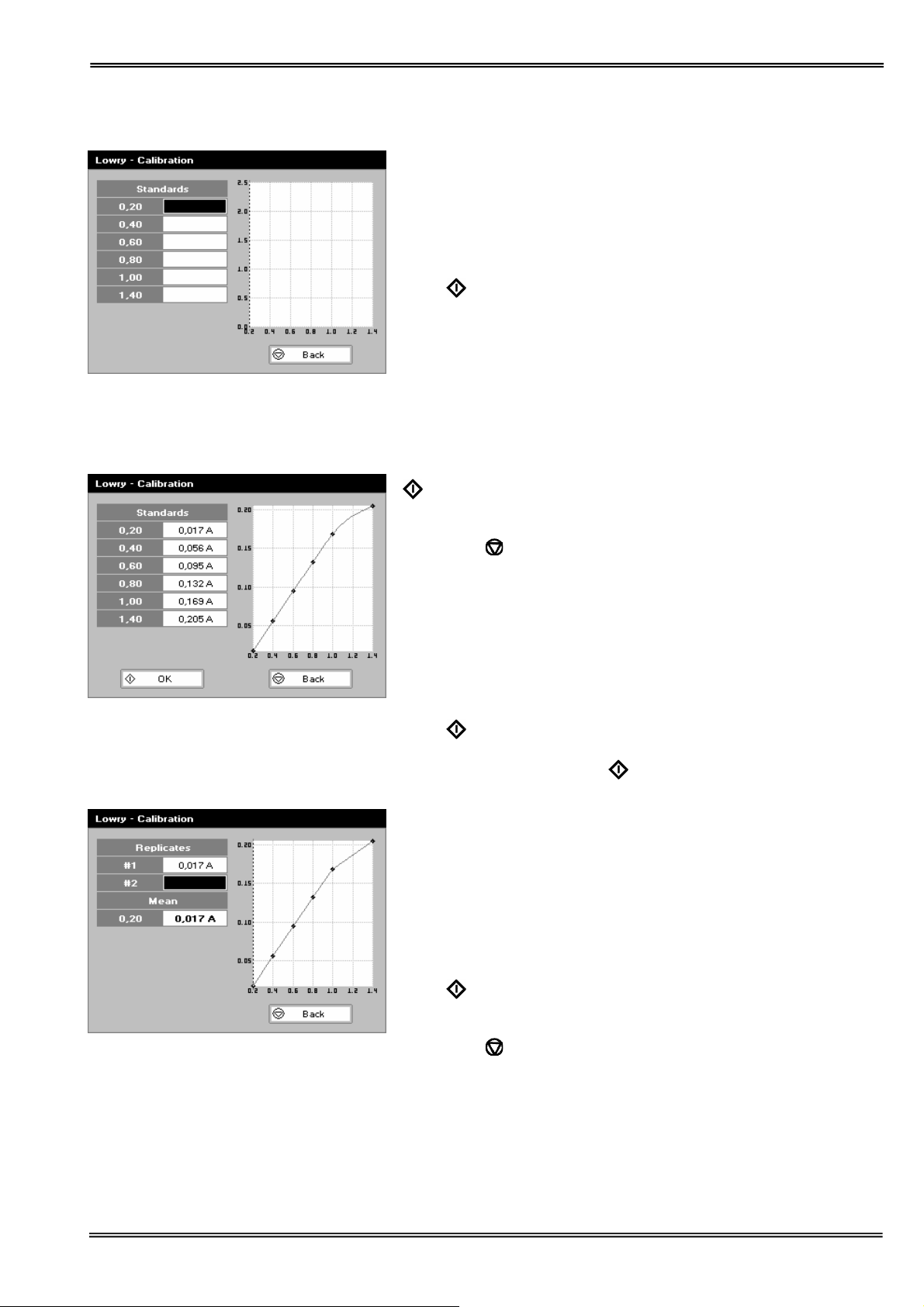
Calibration Screen (replicates off)
This shows the calibration values and allows standards to be
measured.
Step 11
Insert the reference. Press 0A/100% key.
This will be used for all subsequent samples until changed.
Step 12
Insert the standard (use C to clear previously stored results
before measuring)
Press
Repeat step 12 for all standards. A graph will display the results
and the fitted curve as the measurements are made.
Use the up and down arrows to select a standard to be repeated
if a poor reading has been obtained. Use C to clear the previous
reading.
Step 13
When all standards are measured the OK box appears. Press
below)
OR
Press Back
screen.
Calibration Screen (replicates on)
This shows the calibration values and allows standards to be
measured.
Step 11
Insert the reference sample. Press 0A/100% key.
This will be used for all subsequent samples until changed.
Step 12
Press
previously stored results before measuring.
Insert the standard and press
store the result.
Repeat for all replicates and standards.
A graph will display the results and the fitted curve as the
measurements are input.
Use the up and down arrows to select a standard to be repeated
if a poor reading has been obtained. Use C to clear the previous
reading.
Step 13
Press
(see below)
OR
Press Back
to measure the standard and store the result.
to accept the calibration an go to the Results screen (see
to cancel selections and return to the Standards
to display the replicate entry boxes. Use C to clear
to measure the standard and
to accept the calibration and go to the Results screen
to return to the Standards screen.
Version 1.0 Page 45
Page 46

Calibration (Manual entry)
Shows previously entered calibration values and allows values to
be entered via the keypad.
The highlighted box can be edited in order to enter an
absorbance value corresponding to a given concentration value
using the keypad numbers. Range 0.001 to 9999. Use C to
backspace and clear the last digit entered and the up and down
arrows to move between boxes.
Press OK
screen (see below)
OR
Press Back
Results screen
Step 14
Insert the reference and press the 0A/100%T key. This will be
used for all subsequent samples until changed.
Step 15
Insert the sample and press
The concentration of the sample is taken and displayed.
Repeat step 15 for all samples.
Press
Press ::; to display available Options which are described
below.
to accept the calibration and go to the Results
to return to the Standards screen.
.
to return to the Protein Folder.
Options (select using key pad numbers)
1. Return to parameters screen (step 1 above).
2. Print result via selected method.
3. Toggle graph on/off. Displays the calibration graph, cursors
give values for last measured sample.
7. Sample number – add a prefix to the sample number and
reset the incrementing number to the desired value.
8. Save method – use the left and right arrows to select a folder
to store in (Favorites/Methods 1-9), press the down arrow
and enter name.
9. Auto-print – toggles auto-print on/off.
Exit options by pressing
, or wait.
Version 1.0 Page 46
Page 47

5: Biuret
The procedure is as follows:
Step 1
Press 5 to select Biuret method.
Step 2
Wavelength for this stored method is pre-set to 546 nm.
Step 3
Enter the number of standard concentration points (1-9) to be
used in the curve using the keypad numbers or left and right
arrows.
Press the down arrow.
Step 4
Units: The user can enter a text string up to 8 characters long.
To access a list of pre-defined units press the Options key ::;
and then use the left/right arrows (μg/ml, μg/μl, pmol/μl, mg/dl,
mmol/l, μmol/l, g/l, mg/l, μg/l, U/l, %, ppm, ppb, conc or none).
These units can also be edited once OK is pressed.
This screen also allows the number of displayed decimal points
(DP) to be selected, from 0 to 2 Note that the result will always
be fixed to 5 significant figures regardless of how many decimal
points are selected (so 98768.2 will display as 98768 even with 1
decimal point selected).
Press OK
Step 5
Enter the type of curve fit. Options are straight line regression,
zero regression (forces the straight line through the origin),
interpolated or cubic spline.
Press the down arrow.
Step 6
Select the calibration mode, either standards (measure prepared
standards) or manual (keypad data entry)
Step 7 (if standards selected)
Select the number of replicates using the left and right arrows.
This determines the number of standards to be measured and
averaged at each standard concentration point. Can be OFF (1),
2 or 3.
Step 8
Press Next
OR
Press Cancel
folder.
Standards Screen
Step 9
Enter the concentration values by using the keypad numbers and
the up and down arrows to move between the different standard
boxes. Range 0.001 to 9999. C button backspaces and clears
the last digit entered.
Step 10
Press Next
OR
Press Back
to store the chosen parameters or Cancel .
to enter the Standards screen
to cancel selections and return to the Protein
to enter the Calibration screen
to return to the Parameter screen
Version 1.0 Page 47
Page 48

Calibration Screen (replicates off)
This shows the calibration values and allows standards to be
measured.
Step 11
Insert the reference. Press 0A/100% key.
This will be used for all subsequent samples until changed.
Step 12
Insert the standard (use C to clear previously stored results
before measuring)
Press
Repeat step 12 for all standards. A graph will display the results
and the fitted curve as the measurements are made.
Use the up and down arrows to select a standard to be repeated
if a poor reading has been obtained. Use C to clear the previous
reading.
Step 13
When all standards are measured the OK box appears. Press
below)
OR
Press Back
screen.
Calibration Screen (replicates on)
This shows the calibration values and allows standards to be
measured.
Step 11
Insert the reference. Press 0A/100% key.
This will be used for all subsequent samples until changed.
Step 12
Press
previously stored results before measuring.
Insert the standard and press
store the result.
Repeat for all replicates and standards.
A graph will display the results and the fitted curve as the
measurements are input.
Use the up and down arrows to select a standard to be repeated
if a poor reading has been obtained. Use C to clear the previous
reading.
Step 13
Press
(see below)
OR
Press Back
to measure the standard and store the result.
to accept the calibration an go to the Results screen (see
to cancel selections and return to the Standards
to display the replicate entry boxes. Use C to clear
to measure the standard and
to accept the calibration and go to the Results screen
to return to the Standards screen.
Version 1.0 Page 48
Page 49

Calibration (Manual entry)
Shows previously entered calibration values and allows values to
be entered via the keypad.
The highlighted box can be edited in order to enter an
absorbance value corresponding to a given concentration value
using the keypad numbers. Range 0.001 to 9999. Use C to
backspace and clear the last digit entered and the up and down
arrows to move between boxes.
Press OK
screen (see below)
OR
Press Back
Results screen
Step 14
Insert the reference and press the 0A/100%T key. This will be
used for all subsequent samples until changed.
Step 15
Insert the sample and press
The concentration of the sample is taken and displayed.
Repeat step 15 for all samples.
Press
Press ::; to display available Options which are described
below.
to accept the calibration and go to the Results
to return to the Standards screen.
.
to return to the Protein Folder.
Options (select using key pad numbers)
1. Return to parameters screen (step 1 above).
2. Print result via selected method.
3. Toggle graph on/off. Displays the calibration graph, cursors
give values for last measured sample.
7. Sample number – add a prefix to the sample number and
reset the incrementing number to the desired value.
8. Save method – use the left and right arrows to select a folder
to store in (Favorites/Methods 1-9), press the down arrow
and enter name.
9. Auto-print – toggles auto-print on/off.
Exit options by pressing
, or wait.
Version 1.0 Page 49
Page 50

Bacterial Cel l Cu l t u r e Measu r em ent (OD600)
• Bacterial cell cultures are routinely grown until the absorbance at 600 nm (known as OD600) reaches
approximately 0.4 prior to induction or harvesting. A linear relationship exists between cell number (density)
and OD 600 up to approximately 0.6.
• It is important to note that for turbid samples such as cell cultures, the absorbance measured is due to light
scattering, and not
the result of molecular absorption. The amount of scatter is affected by the optics of the
system (distance between the cell holder and instrument exit slit, geometry of this slit and the monochromator
optics). Different spectrophotometer types therefore give different responses for the same turbid sample; to
compare results, they must be normalised using calibration curves.
• A calibration curve can be determined by comparing measured OD 600 to expected OD 600. Expected OD
600 is determined by counting cell number using an alternative technique (for example microscope slide
method) and converting to OD 600 using the rule of thumb that 1 OD 600 = 8 x 10
8
cells/ml for E. Coli.
• Your Vision spectrophotometer has much smaller optics than most conventional spectrophotometers, and more
light is transmitted through to the detector resulting in lower than expected OD 600 values. Results obtained
by comparing measured OD 600 with expected OD 600 (see above) indicate that a correction factor of 2.0 is
required to make the data comparable to larger instruments; this factor is included as a default value in set up.
• The use of 10 mm pathlength disposable cells is recommended for optical density measurements of cell culture
solutions; to prevent the suspension settling too quickly and giving an OD that changes with time, glycerol
should be added to the sample.
The procedure is as follows:
Step 1
Select the wavelength. Default value is 600 nm.
Press the down arrow.
Step 2
Enter the factor to compensate for different optical configurations
between this and other instruments. Default value is 2.
Press the down arrow.
Step 3
Select the units. Options are OD or cells/ml. If cells/ml is
selected two further parameters are displayed.
Step 4 (if cells/ml selected)
Enter the factor using the keypad numbers. Range 0.00 to 9999.
C button backspaces and clears the last digit entered.
Press the down arrow.
Step 5 (if cells/ml selected)
Select the multiplier using the left and right arrows. Options are
1000 or 1,000,000.
Step 6
Press OK
to enter the Results screen
OR
Press Cancel
to cancel selections and return to the Life
Science folder.
Version 1.0 Page 50
Page 51
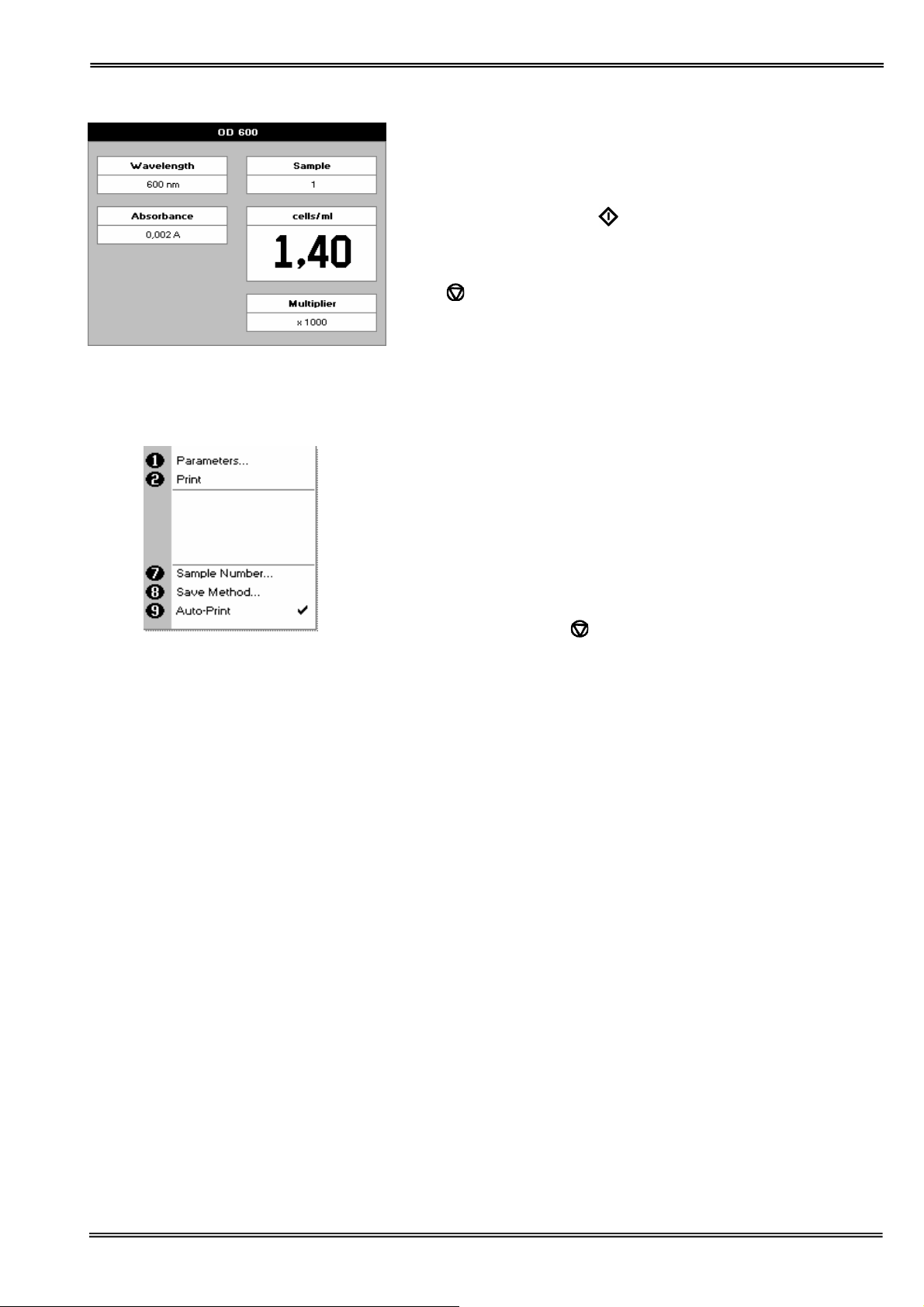
Results Screen
Step 8
Insert the reference and press the 0A/100%T key. This will be
used for all subsequent samples until changed.
Step 9
Insert the sample and press
The wavelength, absorbance and OD600 value is displayed.
Repeat step 9 for all samples.
Press
Press ::; to display available Options which are described
below.
Options (select using key pad numbers)
1. Return to parameters screen (step 1 above).
2. Print result via selected method.
7. Sample number – add a prefix to the sample number and
8. Save method – use the left and right arrows to select a folder
9. Auto-print – toggles auto-print on/off.
Exit options by pressing
to return to the Life Science Folder.
reset the incrementing number to the desired value.
to store in (Favorites/Methods 1-9), press the down arrow
and enter name.
.
, or wait.
Version 1.0 Page 51
Page 52

FAVORITES AND METHODS FOLDERS
These folders are the storage locations for any user modified Applications (Methods) that are saved in the Options
menu. Both are accessible from the home folders page.
Favorites:
This folder enables the user to quickly select any frequently used Methods. Up to 9 Methods may be stored in the
folder.
Methods:
These are further storage folders enclosed in the top level Methods folder. Up to 9 Methods may be stored in each
folder.
Operation is identical to the Favorites Folder.
Saved methods can be locked, unlocked and deleted using the Options menu. Select the method by pressing the
relevant key pad number and then press the ::; key.
Delete Method
Press 1 to select delete method.
Select the method to be deleted using the left and right arrows.
Press
OR
Lock Method
Press 2 to select lock method.
Select the method to be locked using the left and right arrows.
Press the down arrow.
Select a pass key using the keypad numbers or left and right
arrows.
Press
OR
Unlock Method
Press 3 to select unlock method.
Select the method to be unlocked using the left and right arrows.
Press the down arrow.
Enter the pass key using the keypad numbers or left and right
arrows.
Press
OR
to delete the method
cancel to return to Favorites/Methods folder.
to lock the method
cancel to return to the Favorites/Methods folder.
to unlock the method
cancel to return to the Favorites/Methods folder.
Version 1.0 Page 52
Page 53

UTILITIES FOLDER
Summary
Function Keypad number Description
1 Set correct time and date
2 Select preferred language and number format
3 Printer/output options
4 Select screen layout (themes) and history
5 Adjust screen contrast & brightness
6 Re-name Method folders
7 Serial number and software version
8 Spectro Blocks/Sudoku
Version 1.0 Page 53
Page 54

Utilities
1: Date and Time
The procedure is as follows:
2: Regional
Sets Language and Number Format
The procedure is as follows:
Enter the day using the keypad numbers or left and right arrows.
Press the down arrow.
Enter the month as above.
Press the down arrow.
Enter the year.
Press the down arrow.
Enter the hour.
Press the down arrow
Enter the minute. Seconds are zeroed when OK is pressed.
Press OK
OR
Press Cancel
the time.
to store the settings and return to the Utilities folder
to return to the Utilities folder without storing
3: Printer
Sets up printing options
The procedure is as follows:
Select a language. Options are French, English, or Spanish.
(German and Italian will be released in the near future).
Press the down arrow.
Set the decimal point style. Options are “,” or “.”.
Press OK
OR
Press Cancel
the settings.
Select whether auto-print is on or off using the left and right
arrows. When auto-print is on the results are automatically
printed after a measurement is taken. When it is off printing has
to be initiated manually. This can also be set using the Options
key (::;) in each application or method. The default is OFF.
Press the down arrow.
Select how the data are sent. Options are Built in (internal
printer), SD Card accessory or to a computer via USB port or
Bluetooth.
Press OK
OR
Press Cancel
to store the settings and return to the Utilities folder
to return to the Utilities folder without storing
to store the settings and return to the Utilities folder
to return to the Utilities folder without storing
Version 1.0 Page 54
Page 55

g
4: Preferences
Sets user preferences
The procedure is as follows:
Select games function. This determines whether the games
folder is displayed or not. Options are yes or no.
Press the down arrow.
Define the screen layout of folders. Options are either a grid
format (default) or a list.
Press the down arrow.
Select whether to use previously entered parameters on switch
on or use defaults.
Press the down arrow.
Select whether to use a standby mode after defined periods.
Options are 1 hour, 2 hours, at night or off.
Press OK
OR
Press Cancel
the settin
5: Contrast
to store the settings and return to the Utilities folder
to return to the Utilities folder without storing
s.
Ambient temperature can affect the display. This function can optimize the display for local conditions
The procedure is as follows:
Adjust the contrast using the left and right arrows.
Press the down arrow.
Adjust the brightness using the left and right arrows.
Press the down arrow.
Press OK
6: Folder Names
This folder allows you to rename the method or favourite folders
Select the folder you wish to rename using the left and right
arrows.
Press the down arrow.
Input the new name for the folder.
Press OK
OR
Press Cancel
the settings.
to store the settings and return to the Utilities folder
to store the settings and return to the Utilities folder
to return to the Utilities folder without storing
Version 1.0 Page 55
Page 56

7: About
8: Games
Displays the instrument serial number and software version.
Press OK
to close the window and return to the Utilities folder
1: Spectroblocks
Classic block dropping game. Follow the instructions!
Press Cancel
to return to the Utilities folder without storing the settings.
Version 1.0 Page 56
Page 57

2: Sudoku
Can be set up as Computer mode (50 preset games) or User mode (enter your own pattern)
Use the cursors to select the square and the key pad to enter a number. Invalid numbers cannot be entered. Cells
can be locked (or unlocked) by using the decimal point. Unlocked cells can be cleared using the C key (see also
option key below)
The user mode starts with a blank grid.
Options
Press ::; to display the options menu
1. Return to the set-up screen.
3. The instrument solves the game for you!
4. Clear all entries.
8. Save the game. Use the left and right arrows to select a
folder to store the game in (Favourites, Methods 1-9), press
the down arrow and enter name.
Press Cancel
to return to the Utilities folder.
Version 1.0 Page 57
Page 58
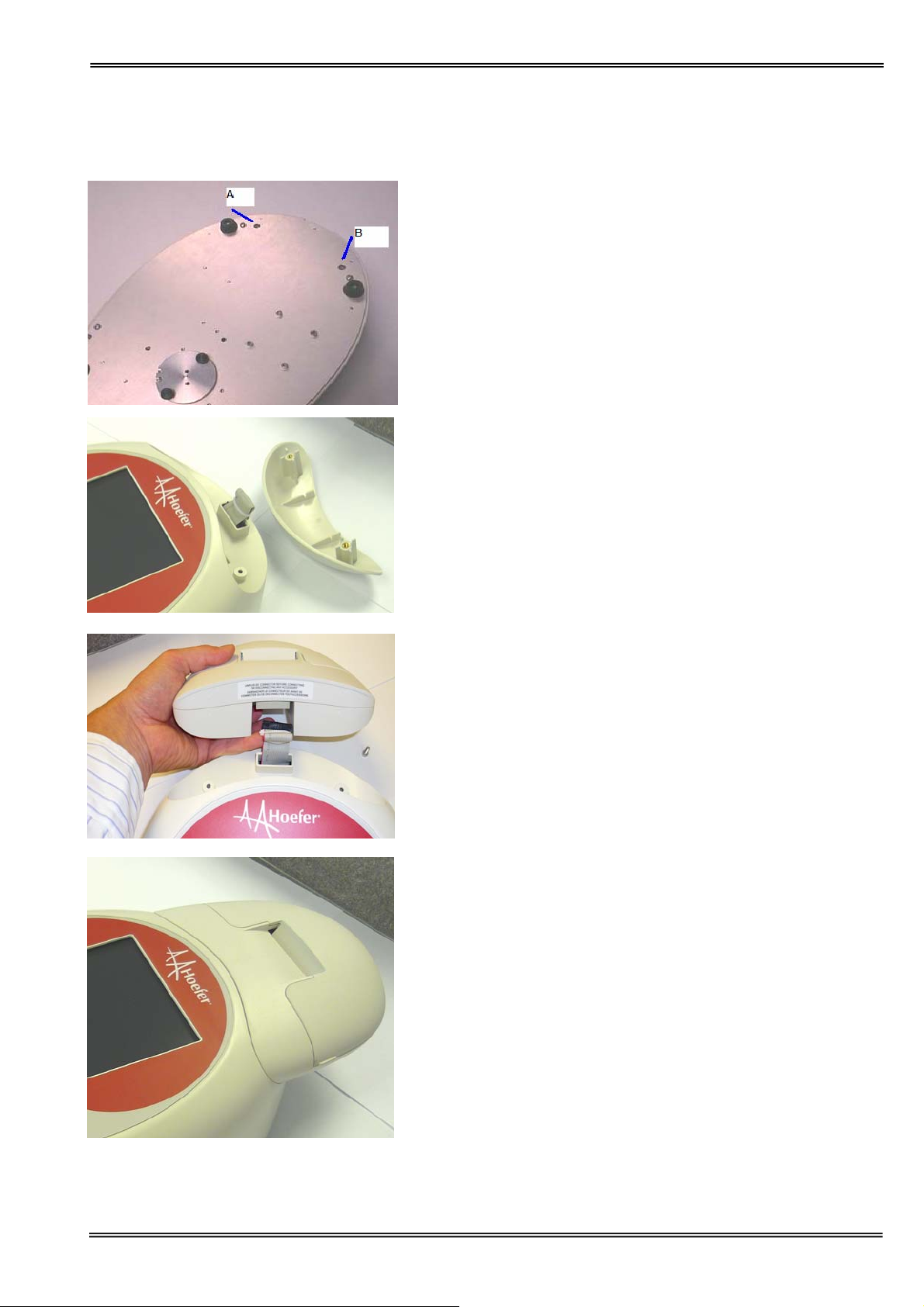
ACCESSORIES INSTALLATION
Printer installation
1. REMOVE THE POWER CABLE FROM THE
INSTRUMENT. Turn the instrument over and
remove cap head screws from positions A and B
using the Allen wrench provided.
2. Turn the instrument back over and lift the
accessory cover vertically upwards to remove.
Remove the tie-wrap from the cable.
3. Plug the accessory cable into the printer, there is
a lug to show the correct way round.
4. Lower the printer onto the locating pins and push
down firmly. Turn the instrument over and
replace the cap head screws as per step 1.
Version 1.0 Page 58
Page 59

Switch the instrument on and go to
utilities/instrument/preferences and select the Builtin printer.
Version 1.0 Page 59
Page 60

Loading / changing the printer paper
1. Lift off the paper cover.
Lock the platen and turn the knob to feed the
paper
2. Feed in the paper.
Sometimes it helps if the platen lock is released.
3. Paper gripped.
4. Replace paper cover.
Version 1.0 Page 60
Page 61

Bluetooth accessory installation
1. REMOVE THE POWER CABLE FROM THE
INSTRUMENT. Turn the instrument over and
remove the cap head screws from positions A
and B using the Allen wrench provided.
2. Turn the instrument back over and lift the
accessory cover vertically upwards to remove.
Remove the tie-wrap from the cable.
3. Plug the accessory cable into the Bluetooth
module.
5. Note the slots in the base of the case. The two
lugs on the Bluetooth module plug into these.
Version 1.0 Page 61
Page 62
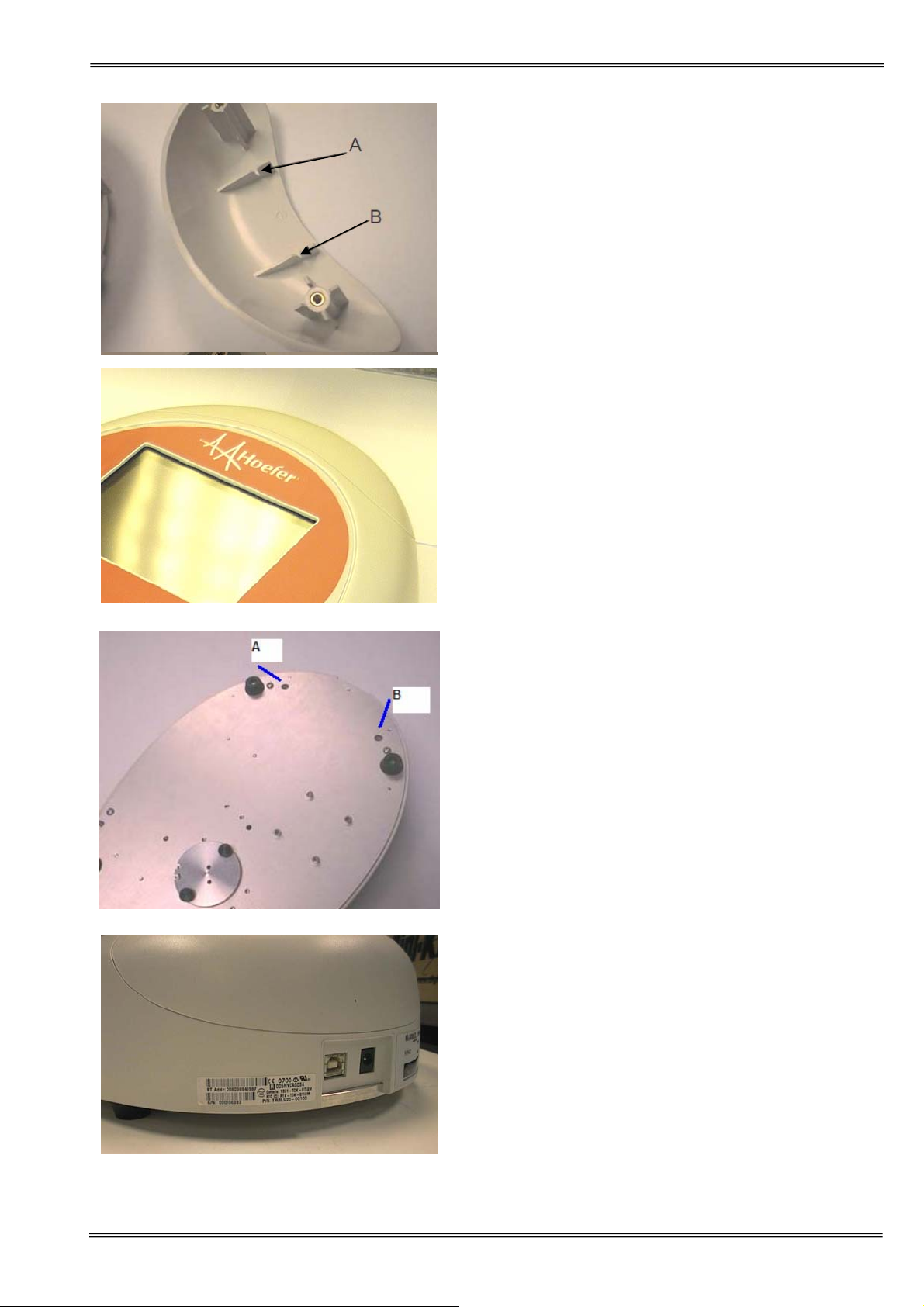
A
B
5. Note the slots in the accessory cover,
designed to engage with the Bluetooth
accessory PCB.
6. Lower the accessory cover vertically
downwards onto the instrument, engaging the
PCB in the slots.
7. Invert the instrument and replace the cap head
screws at A and B.
8. Attach the license label as shown.
Version 1.0 Page 62
Page 63

9. Switch the instrument on and go to the
preferences page under
utilities/instrument, and select the
Bluetooth option.
Version 1.0 Page 63
Page 64
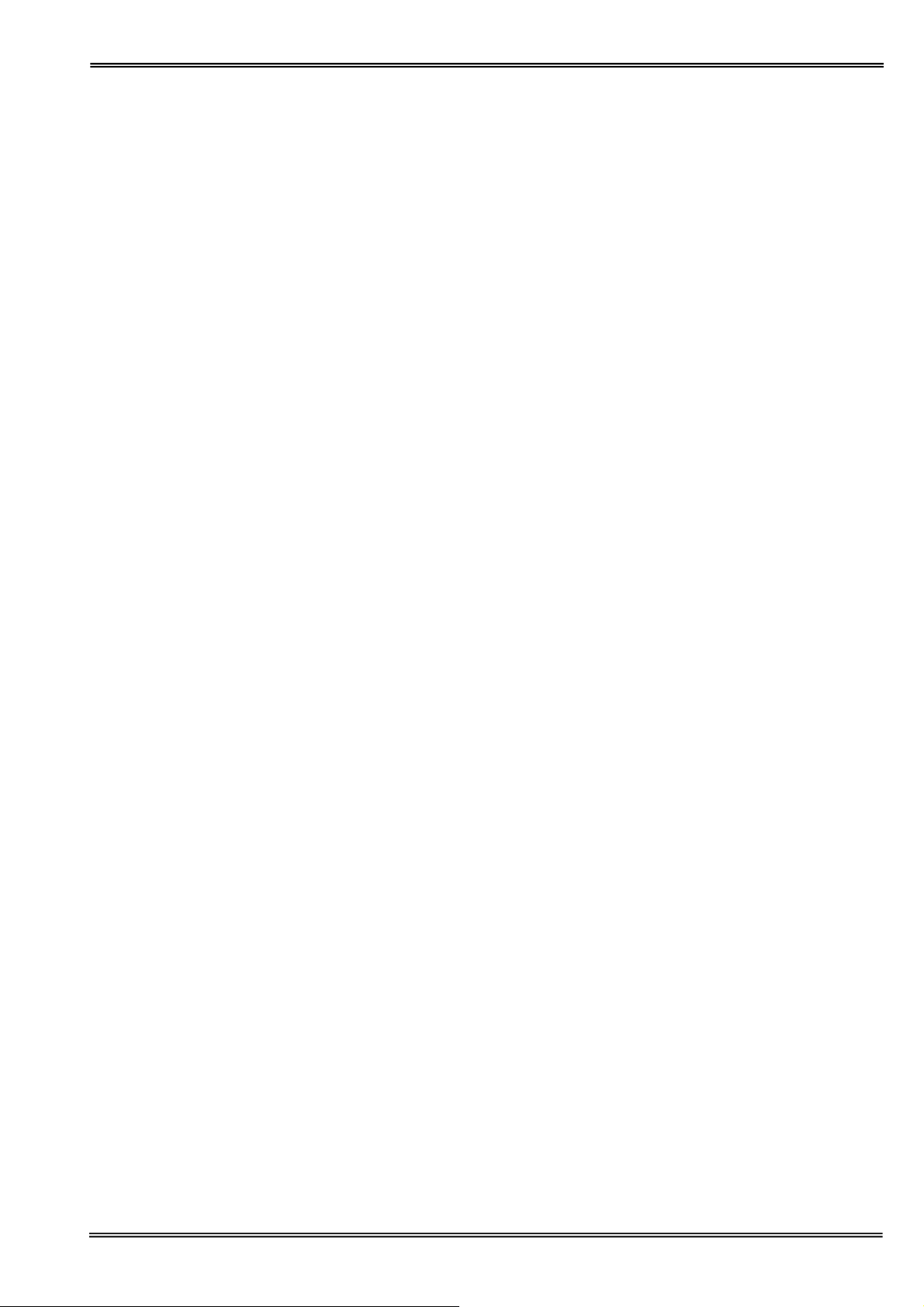
PRINT VIA COMPUTER
• PVC (Print Via Computer) is a small application running under Windows 2000™ or Windows XP™ to
enable a Vision spectrophotometer to transfer data into a PC environment. From there the user has a
selection of choices, the data can be both printed or saved (in a variety of formats). PVC is capable of
supporting several instruments simultaneously, limited only by hardware and the speed of the host system.
• PVC can operate via USB and Bluetooth simultaneously
• PVC can store data either to a common directory or be configured to save to independent directories by
both file format and connection.
• PVC can save data in graphics format, text format or as an Excel™ file
Installation
See the manual included on the PVC CDROM for installation and operating instructions.
Version 1.0 Page 64
Page 65

ACCESSORIES
USB cable(spare) source locally
Built-in printer accessory 80-3003-84
Bluetooth accessory 80-3003-96
SD Card accessory 80-3005-00
MAINTENANCE
When using calibration standard filters, insert such that the flat surface is facing away from the spring end of the
cell holder.
Observe all necessary precautions if dealing with hazardous samples or solvents.
Lamp Replacement
The Xenon lamp should not need replacement until after several years of use. In the unlikely event that it does
need replacing, this should be undertaken by a service engineer from your supplier.
Cleaning and general care of the instrument
External cleaning
Switch off the instrument and disconnect the power cord.
Use a soft damp cloth.
Clean all external surfaces.
A mild liquid detergent may be used to remove stubborn marks.
Changing cell holder or removal for cleaning
This can be removed by undoing the appropriate screws on the bottom of the instrument.
Version 1.0 Page 65
Page 66

SPECIFICATION AND WARRANTY
Wavelength range
Monochromator
Wavelength calibration
Spectral bandwidth
Wavelength accuracy
Wavelength reproducibility
Light sources
Detector
Photometric range
Photometric li ne ar it y
190 - 1100 nm
Flat grating
Automatic upon switch on
5 nm
±2 nm
±1 nm
Pulsed xenon lamp
1024 element CCD array
- 0.300 to 2.500A, 0 to 199%T
±0.005 Abs or 1% of the reading, whichever is the greater
@ 546 nm
Photometric reproducibility
Stray light
Zero stability
Noise
Digital outp ut
Dimensions
Weight
Power input
±0.003 Abs (0 to 0.5 Abs), ±0.007 Abs (0.5-1.0 Abs)
<0.5% at 220 nm and 340 nm using NaNO
2
±0.01 Abs/hour after 20 min warm up @ 340 nm
0.005 pk to pk 0.002 pms
USB port standard, Bluetooth option
260 x 390 x 100 mm
<4.5 kg
90-250 V, 50/60 Hz, Max 30 VA
Specifications are measured after the instrument has warmed up at a constant ambient temperature and are typical
of a production unit. As part of our policy of continuous development, we reserve the right to alter specifications
without notice.
Warranty
• Your supplier guarantees that the product supplied has been thoroughly tested to ensure that it meets its
published specification. The warranty included in the conditions of supply is valid for 12 months only if the
product has been used according to the instructions supplied. The supplier can accept no liability for loss or
damage, however caused, arising from the faulty or incorrect use of this product.
• This product has been designed and manufactured by Hoefer, Inc., 84 October Hill Road, Holliston, MA 01746.
However, please contact your dealer if you experience technical or sample handling difficulties.
Version 1.0 Page 66
