Page 1
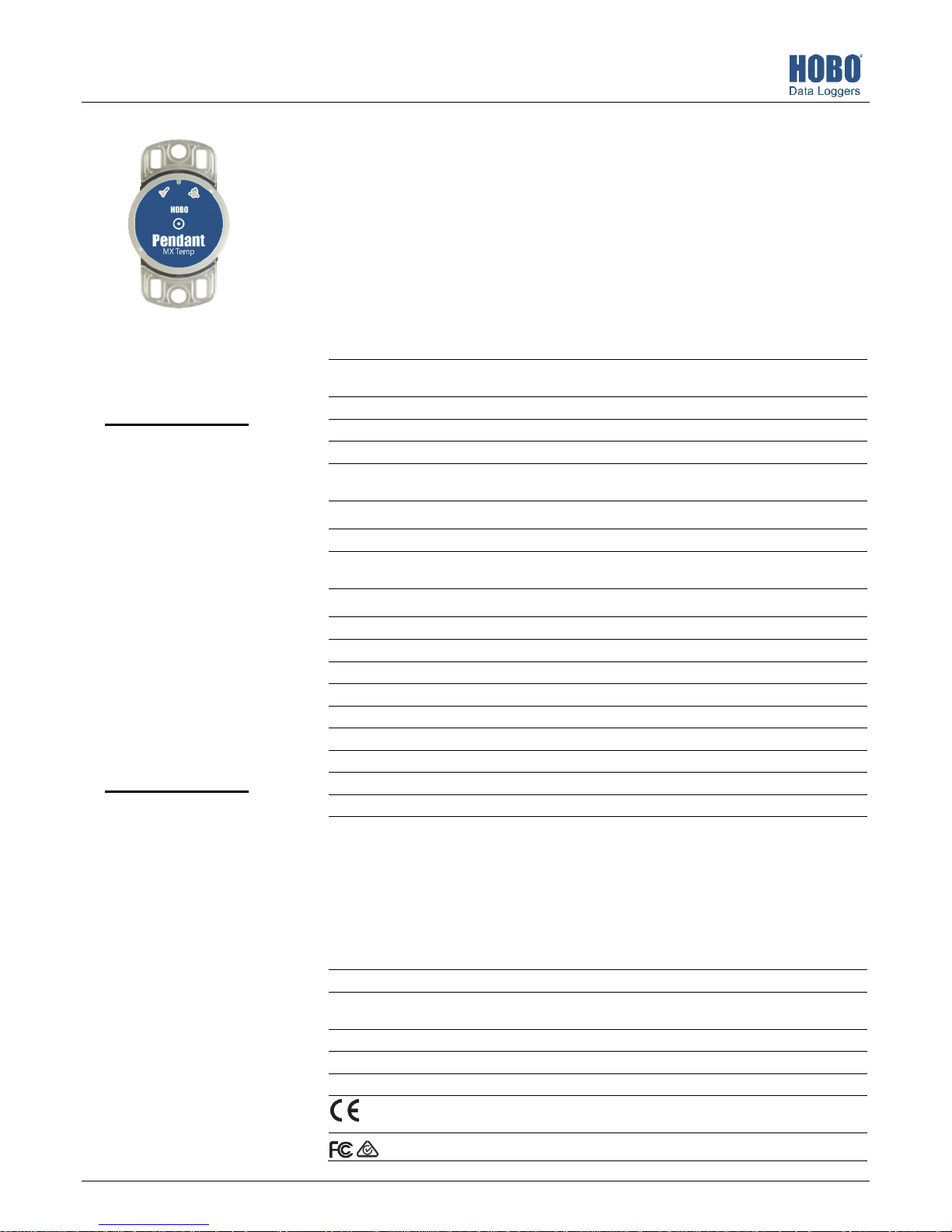
HOBO® Pendant® MX Temp (MX2201) and
W
Temp/Light (MX2202) Logger Manual
HOBO Pendant MX loggers measure temperature (MX2201) or temperature/light (MX2202) in
indoor and outdoor environments. Designed for durability, these compact, waterproof loggers
can be used in numerous applications, including fresh and salt water. The loggers are
Bluetooth® Low Energy-enabled for wireless communication with a mobile device. Using the
HOBOmobile® app, you can easily configure the loggers, download logged data to your phone
or tablet, or automatically upload the data to HOBOlink® for further analysis. You can also
configure the loggers to calculate statistics, set up alarms to trip at specific thresholds, or
enable burst logging in which data is logged at a faster interval when sensor readings are above
or below certain limits.
MX2201 Model Shown
HOBO Pendant MX
Logger
Models:
• MX Temp (MX2201)
• MX Temp/Light
(MX2202)
Required Items:
• HOBOmobile app
• Device with iOS or
Android™ and
Bluetooth
Accessories:
• Solar radiation shield
(RS1 or M-RSA)
• Mounting bracket for
solar radiation shield
(MX2200-RSBRACKET)
• Replacement O-rings
(MX2201-02-ORING)
Specifications
Temperature Sensor (MX2201 and MX2202)
Range -20° to 70°C (-4° to 158°F) in air
Accuracy ±0.5°C from -20° to 70°C (-4° to 158°F)
Resolution 0.04°C (0.072°F)
Drift <0.1°C (0.18°F) per year
Response Time 17 minutes typical to 90% in air moving 1 m/s, unmounted
Light Sensor (MX2202)
Range 0 to 167,731 lux (15,582 lum/ft2)
Accuracy ±10% typical for direct sunlight (see Light Measurement on page 2 for
Logger
Logger Operating Range -20° to 70°C (-4° to 158°F) in air
Buoyancy (Fresh Water) 2 g (0.07 oz) positive
Waterproof To 30.5 m (100 ft)
Radio Power 1 mW (0 dBm)
Transmission Range Approximately 30.5 m (100 ft) line-of-sight
Wireless Data Standard Bluetooth Low Energy (Bluetooth Smart)
Logging Rate 1 second to 18 hours
Time Accuracy ±1 minute per month at 25°C (77°F)
Battery CR2032 3V lithium, user replaceable
Battery Life 1 year typical at 25°C (77°F) with logging interval of 1 minute and
Memory 96,000 measurements
Full Memory Download
Time
Wetted Materials Polypropylene case, EPDM O-ring
Dimensions 3.35 x 5.64 x 1.6 cm (1.32 x 2.22 x 0.63 inches)
eight 12.75 g (0.45 oz)
-20° to 50°C (-4° to 122°F) in water
7 minutes typical to 90% in stirred water, unmounted
more details)
Bluetooth Always Off disabled in software.
2 years typical at 25°C (77°F) with logging interval of 1 minute and
Bluetooth Always Off enabled in software.
Faster logging intervals and statistics sampling intervals, burst logging,
remaining connected with the app, excessive downloads, and paging may
impact battery life.
To ensure proper battery installation, see Battery Information for detailed
instructions on replacing the battery.
Approximately 45 seconds; may take longer the farther the device is
from the logger
The CE Marking identifies this product as complying with all relevant
directives in the European Union (EU).
See last page
21536-A
Find Quality Products Online at: sales@GlobalTestSupply.com
www.GlobalTestSupply.com
Page 2
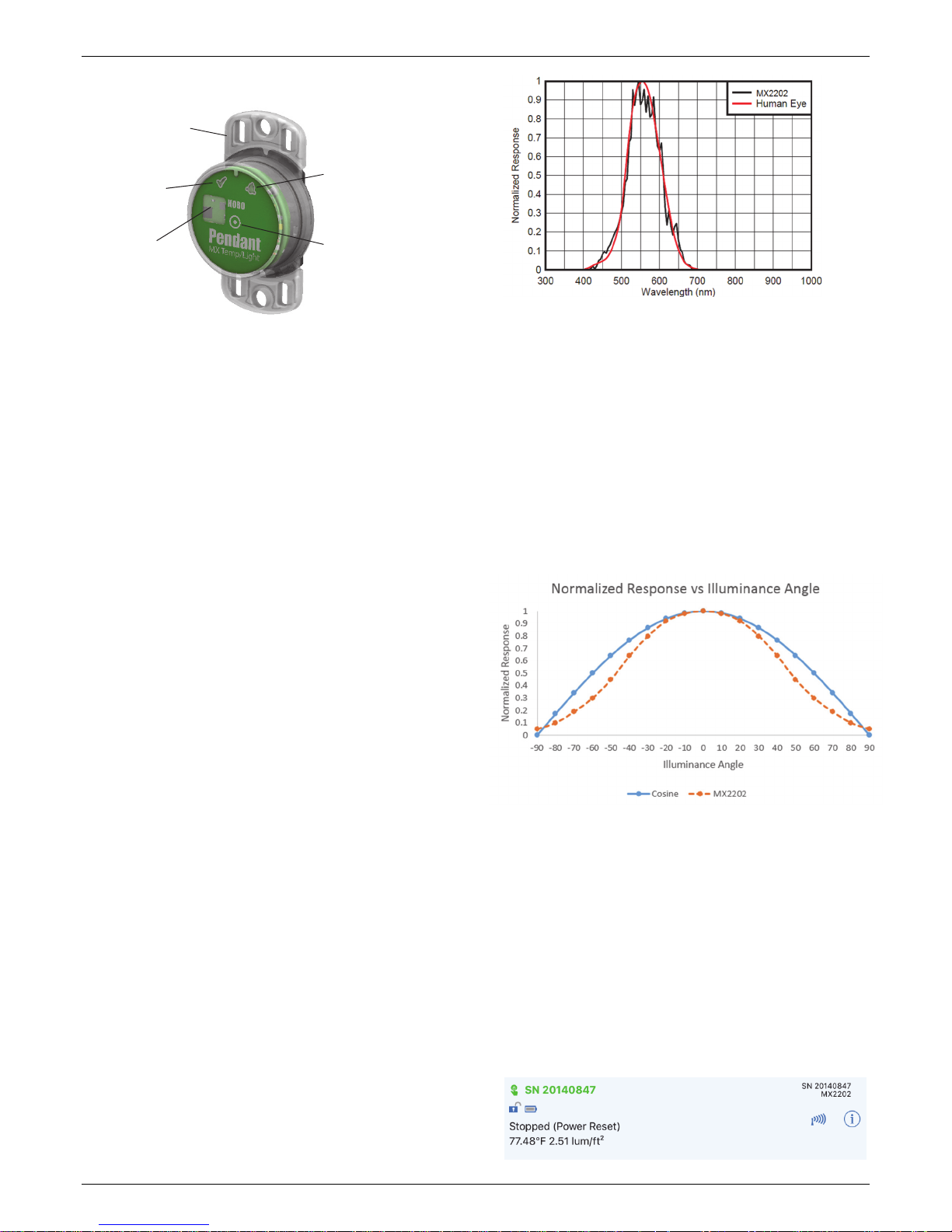
HOBO Pendant MX Temp (MX2201) and Temp/Light (MX2202) Logger Manual
Logger Components and Operation
Mounting
Tab
Status LED
Temperature and
Light Sensors
Alarm LED
Start
Button
MX2202 model shown
Mounting Tab: Use the tabs at the top and bottom of the
logger to mount it (see Deploying and Mounting the Logger).
Temperature and Light Sensors: The temperature sensor
(MX2201 and MX2202) and light sensor (MX2202) are located
on the right side of the logger. See Light Measurement for more
details on the light sensor.
Status LED: This LED blinks green every 4 seconds when the
logger is logging (unless Show LED is disabled as described in
Configuring the Logger). If the logger is waiting to start logging
because it was configured to start “On Button Push” or with a
delayed start, it will blink green every 8 seconds. Both this LED
and the Alarm LED will blink once when you press the start
button to wake up the logger before configuring it. If you select
Page Logger LED in the HOBOmobile app, both LEDs will be
illuminated for 5 seconds.
Alarm LED: This LED blinks red every 4 seconds when an alarm
is tripped (unless Show LED is disabled as described in
Configuring the Logger).
Plot A
Light Measurement Accuracy
Although the MX2202 is factory calibrated to account for the
light attenuation of the plastic enclosure, you may notice a
significant difference in the MX2202 reading compared to a
commercially available lux meter. Ideally, a light meter’s
response should be proportional to the cosine of the angle at
which the light is incident. The MX2202 does not collect light
exactly according to this rule. Plot B illustrates the difference
between an ideal cosine response and the approximate
response of the MX2202. For example, given an incident angle
of 60°, the MX2202 response is 40% lower than the ideal
response. The MX2202 is calibrated to give best results for
direct illumination, but this is not always the case.
Start Button: Press the circle on the front of the logger case for
1 second to wake up the logger (unless Bluetooth Always Off is
disabled as described in Configuring the Logger). Both LEDs will
blink and the logger will move to the top of the loggers list in
HOBOmobile. You may need to press the button a second time
to wake up the logger if it is logging every 5 seconds or faster
and the temperature is -10°C (14°F) or below. Press this circle
for 3 seconds to start or stop the logger when it is configured to
start or stop “On Button Push” (see Configuring the Logger).
Both LEDs will blink four times when you press the circle to
start or stop logging. Press this circle for 10 seconds to reset a
password. Note: The circle on the front of the logger represents
the button area on the logger. You will not feel an actual button
push when you press that area; this is normal.
Light Measurement (MX2002)
The logger measures light intensity in units of lumens/ft2 or lux.
The light sensor in the MX2202 has a spectral response that
tightly matches the photopic response of the human eye. This is
shown in Plot A.
2
The light sensor has range of 0 to 167,731 lux (15,582 lum/ft
The resolution of the light measurement varies from 1 unit of
lux or lum/ft
2
in very dim light to 40 lux (4 lum/ft2) for a full
scale measurement.
).
Plot B
Getting Started
Install the HOBOmobile app to connect to and work with the
logger.
1. Download the HOBOmobile app from the App Store® or
Google Play™.
2. Open the app and enable Bluetooth in the device settings if
prompted.
3. Press the circle on the logger to wake it up.
4. Tap the HOBOs icon at the bottom of the screen. Tap the
logger in the list to connect to it.
1-800-LOGGERS 2
Find Quality Products Online at: sales@GlobalTestSupply.com
www.GlobalTestSupply.com
Page 3
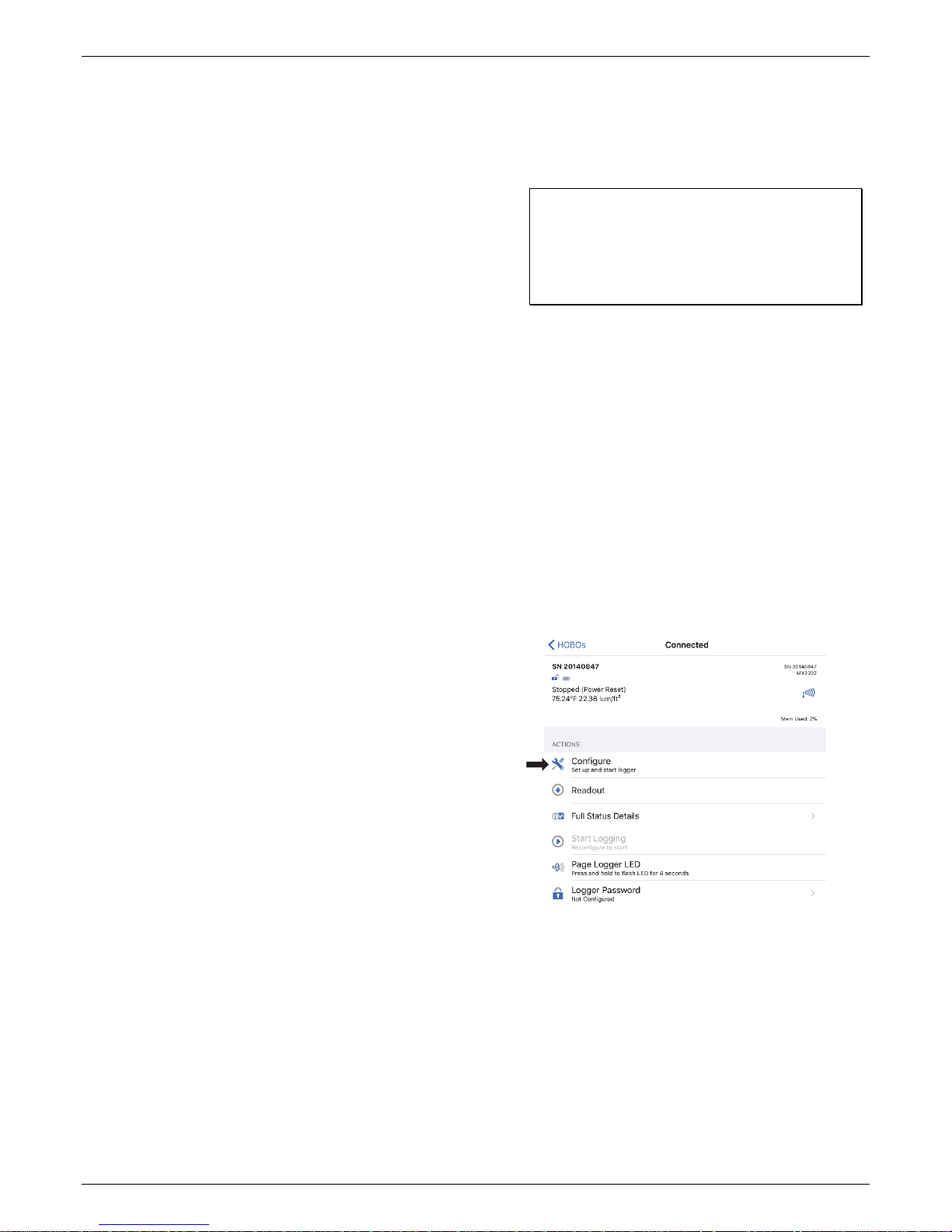
HOBO Pendant MX Temp (MX2201) and Temp/Light (MX2202) Logger Manual
If the logger does not appear in the list or if it is having
trouble connecting, follow these tips.
• Make sure the logger is “awake” by pressing the circle on
the case. The alarm and status LEDs will blink once when
the logger wakes up. This will also bring the logger to the
top of the list if you are working with multiple loggers.
• If the logger is currently logging at a fast interval (5
seconds or faster) and the temperature is -10°C (14°F) or
below, you may need to press the button twice before it
appears in the list.
• Make sure the logger is within range of your mobile
device. The range for successful wireless communication
in air is approximately 30.5 m (100 ft) with full line-ofsight.
• Change the orientation of your phone or tablet to ensure
the antenna in your device is pointed toward the logger.
Obstacles between the antenna in the device and the
logger may result in intermittent connections.
• If your device can connect to the logger intermittently or
loses its connection, move closer to the logger, within
sight if possible. If the logger is in water, the connection
can be unreliable. Remove it from water for a consistent
connection.
• If the logger appears in the list, but you cannot connect
to it, close HOBOmobile and power cycle the mobile
device. This forces the previous Bluetooth connection to
close.
Once the logger is connected, you can select one of the
following actions:
between the logger and the mobile device during the
firmware update, a Firmware Update Pending Status
displays for the logger in the HOBOs list. Connect to the
logger and select Restore Logger (or Update Firmware if
that option is available) to continue updating the
firmware.
Important: Before updating the firmware on the
logger, check the remaining battery level by selecting
Full Status Details and make sure it is no less than 30%.
Make sure you have the time to complete the entire
update process, which requires that the logger remains
connected to the device during the upgrade.
• Force Offload. This may appear if an error was
encountered when loading configure settings. Select this
to offload all the data on the logger before reconfiguring
it.
Configuring the Logger
Use HOBOmobile to set up the logger, including selecting the
logging interval, start and stop logging options, and configuring
alarms. These steps provide an overview of setting up the
logger. For complete details, see the HOBOmobile User’s Guide.
1. Open HOBOmobile and tap the HOBOs icon.
2. Press the circle on the logger to wake it up. This will also
bring the logger to the top of the logger list (the logger
name will turn green). Note that the current sensor
readings are displayed even when the logger is not logging.
3. Once connected, tap Configure.
• Configure. Select logger settings and load them onto the
logger to start logging. See Configuring the Logger.
• Readout. Download logger data. See Reading Out the
Logger.
• Full Status Details. Check the battery level and view the
configuration settings currently selected for the logger.
• Start Logging. Start recording data (if the logger is
configured to start “On Button Push” as described in
Configuring the Logger).
• Stop Logging. Stop the logger from recording data. This
overrides any other Stop Logging settings that may be
configured.
• Page Logger LED. Press and hold this option to illuminate
the alarm and status LEDs for 5 seconds.
• Logger Password. Create a password for the logger that
will be required if another mobile device attempts to
connect to it. To reset a password, connect to the logger,
tap Set Logger Passkey, and select Reset to Factory
Default. You can also press the circle on the logger for 10
seconds to reset the password.
• Update Firmware. When new logger firmware is
available, this action appears in the list. Select it and
follow the instructions on the screen. A logger readout
will be completed automatically at the beginning of the
firmware update process. If the connection is lost
4. Tap Name and type a name for the logger up to 20
characters (optional). Tap Done. If no name is selected, the
logger serial number is used as the name.
5. Tap Group to add the logger to the Favorites group, an
existing custom group, or create a new group name up to
20 characters (optional). Tap Done.
6. Tap Logging Interval and choose how frequently the logger
will record data.
7. Tap Start Logging and select when logging will begin:
• Now. Logging will begin immediately after tapping Start
in the Configure screen.
1-800-LOGGERS 3
Find Quality Products Online at: sales@GlobalTestSupply.com
www.GlobalTestSupply.com
Page 4

HOBO Pendant MX Temp (MX2201) and Temp/Light (MX2202) Logger Manual
• On Next Logging Interval. Logging will begin at the next
even interval as determined by the selected logging
interval.
• On Button Push. Logging will begin once you press the
circle on the logger for 3 seconds.
• On Date/Time. Logging will begin at a date and time you
specify. Select the Date and time and tap Done.
Tap Done in the Start Logging screen.
8. Tap Stop Logging and select the options for when logging
will end.
a. Choose one of two memory options:
• When Memory Fills. The logger will continue recording
data until the memory is full.
• Never (Wrap When Full). The logger will continue
recording data indefinitely, with newest data
overwriting the oldest.
b. Select On Button Push if you want to be able to stop
logging by pushing the circle on the logger for 3 seconds.
Note that if you also choose On Button Push for the Start
Logging option, then you will not be able to stop logging
until 30 seconds after logging begins.
c. Select one of the following time options for when to stop
logging:
• Never. Select this if you do not want the logger to stop
at any predetermined time frame.
• On Date/Time. Select this if you want the logger to
stop logging on a specific date and time. Select the
date and time and then tap Done.
• After. Select this if you want to control how long the
logger should continue logging once it starts. Choose
the amount of time you want the logger to log data
and then tap Done. For example, select 30 days if you
want the logger to log data for 30 days after logging
begins.
d. Tap Done in the Stop Logging screen.
9. For the Pendant MX Temp/Light (MX2202) logger, both the
temperature and light sensors are enabled by default.
Disable one if desired.
10. You can set up alarms to trip when a sensor reading rises
above or falls below a specified value. See Setting up Alarms
for details on enabling sensor alarms.
11. Tap Logging Mode. Select either fixed interval logging or
burst logging. With fixed interval logging, the logger records
data for all enabled sensors and/or selected statistics at the
logging interval selected (see Statistics Logging for details
on choosing statistics options). In burst mode, logging
occurs at a different interval when a specified condition is
met. See Burst Logging for more information. Tap Done.
12. Enable or disable Show LED. If Show LED is disabled, the
alarm and status LEDs on the logger will not be illuminated
while logging (the alarm LED will not blink if an alarm trips).
You can temporarily turn on LEDs when Show LED is
disabled by pressing the circle on the logger for 1 second.
13. Enable or disable Bluetooth Always Off. When this option is
disabled, the logger will “advertise” or regularly send out a
Bluetooth signal for the phone or tablet to find via
HOBOmobile while it is logging, which uses battery power.
n this option is enabled, the logger will only advertise
Whe
during logging when you press the circle on the logger to
wake it up, thereby preserving as much battery power as
possible.
14. Tap Start in the upper right corner of the Configure screen
to load the settings onto the logger.
Logging will begin based on the settings you selected. See
Deploying and Mounting the Logger for details on mounting
and see Reading Out the Logger for details on downloading.
Setting up Alarms
You can set up alarms for the logger so that if a sensor reading
rises above or falls below a specified value, the logger alarm
LED will blink and an alarm icon will appear in the app. This can
alert you to problems so you can take corrective action.
To set an alarm:
1. Tap the HOBOs icon and tap the logger to connect to it. If
the logger was configured with Bluetooth Always Off
enabled, press the circle on the logger to wake it up.
2. Once connected, tap Configure.
3. In Sensor & Alarm Setup, tap an enabled sensor.
4. Enable the High Alarm if you want an alarm to trip when the
sensor reading rises above the high alarm value. Drag the
slider to the reading that will trip the alarm or tap the value
field and type a specific reading. In the example, an alarm
will trip when the temperature rises above 85°F.
5. Enable the Low Alarm if you want an alarm to trip when the
sensor reading falls below the low alarm value. Drag the
slider to the reading that will trip the alarm or tap the value
1-800-LOGGERS 4
Find Quality Products Online at: sales@GlobalTestSupply.com
www.GlobalTestSupply.com
Page 5

HOBO Pendant MX Temp (MX2201) and Temp/Light (MX2202) Logger Manual
field and type a specific reading. In the example, an alarm is
configured to trip when the temperature falls below 32°F.
6. Under Raise Alarm After, select the duration before an
alarm is tripped and tap Done in the Alarm Duration screen.
7. Select either Cumulative or Consecutive Samples. If you
select Cumulative Samples, then the alarm will trip when
the time the sensor is out of range over the course of the
deployment is equal to the selected duration. If you select
Consecutive Samples, then the alarm will trip when the
time the sensor is continuously out of range is equal to the
selected duration. For example, the high alarm for
temperature is set to 85°F and the duration is set to 30
minutes. If Cumulative is selected, then an alarm will trip
once a sensor reading has been at or above 85°F for a total
of 30 minutes since the logger was configured; specifically,
this could be 15 minutes above 85°F in the morning and
then 15 minutes above 85°F again in the afternoon. If
Consecutive is selected, then an alarm will trip only if all
sensor readings are 85°F or above for a continuous 30minute period.
8. Tap Done and repeat steps 3–8 for the other sensor in the
Pendant MX Temp/Light (MX2202) logger if desired. Note
that when both alarms are configured, an alarm is raised
when either sensor is in an alarm condition.
9. Back in the Configure screen, select one of the following
options to determine how the alarm indications are cleared:
• Logger Reconfigured. The alarm indication will display
until the next time the logger is reconfigured.
• Sensor in Limits. The alarm icon indication will display
until the sensor reading returns to the normal range
between any configured high and low alarm limits.
10. Tap Start in the Configure screen to load the alarm settings
onto the logger if you are ready to start.
When an alarm trips, the logger alarm LED blinks every 4
seconds (unless Show LED is disabled), an alarm icon appears in
the app, and an Alarm Tripped event is logged. The alarm state
will clear when the readings return to normal if you selected
Sensor in Limits in step 9. Otherwise, the alarm state will
remain in place until the logger is reconfigured.
Burst Logging
Burst logging is a logging mode that allows you to set up more
frequent logging when a specified condition is met. For
example, a logger is recording data at a 5-minute logging
interval and burst logging is configured to log every 30 seconds
when the temperature rises above 85°F (the high limit) or falls
below 32°F (the low limit). This means the logger will record
data every 5 minutes as long as the temperature remains
between 85°F and 32°F. Once the temperature rises above
85°F, the logger will switch to the faster logging rate and record
data every 30 seconds until the temperature falls back to 85°F.
At that time, logging then resumes every 5 minutes at the
normal logging interval. Similarly, if the temperature falls below
32°F, then the logger would switch to burst logging mode again
and record data every 30 seconds. Once the temperature rises
back to 32°F, the logger will then return to normal mode,
logging every 5 minutes. Note: Sensor alarms, statistics, and the
Stop Logging option “Wrap When Full” are not available in
burst logging mode.
To set up burst logging:
1. Tap the HOBOs icon and tap the logger to connect to it. If
the logger was configured with Bluetooth Always Off
enabled, press the circle on the logger to wake it up.
2. Once connected, tap Configure.
3. Tap Logging Mode and then tap Burst Logging.
4. Tap a sensor under Burst Sensor Limits.
5. Enable High Limit if you want burst logging to occur when
the sensor reading rises above a specific reading. Drag the
slider to the reading that will trigger burst logging or tap the
value field and type a specific reading. In the example, the
logger will switch to burst logging when the temperature
rises above 85°F.
Notes:
• Alarm limits are checked at every logging interval. For
example, if the logging interval is set to 5 minutes, then
the logger will check the sensor readings against your
configured high and low alarm setting every 5 minutes.
• The actual values for the high and low alarm limits are set
to the closest value supported by the logger. For
example, the closest value to 85°F that the logger can
record is 84.990°F. In addition, alarms can trip or clear
when the sensor reading is within the specified
resolution. This means the value that triggers the alarm
may differ slightly than the value entered. For example, if
the High Alarm is set to 75.999°F, the alarm can trip
when the sensor reading is 75.994°F, which is within the
range of the resolution specifications.
• When you read out the logger, alarm events can be
displayed on the plot or in the data file. See Logger
Events.
1-800-LOGGERS 5
Find Quality Products Online at: sales@GlobalTestSupply.com
www.GlobalTestSupply.com
6. Enable Low Limit if you want burst logging to occur when
the sensor reading falls below a specific reading. Drag the
slider to the reading that will trigger burst logging or tap the
value field and type a specific reading. In the example, the
logger will switch to burst logging when the temperature
falls below 32°F.
7. Tap Done and repeat steps 4–7 for the other sensor in the
Pendant MX Temp/Light (MX2202) logger if desired.
8. Tap Burst Logging Interval and select an interval faster than
the logging interval. Keep in mind that the faster the burst
logging rate, the greater the impact on battery life and the
shorter the logging duration. Because measurements are
being taken at the burst logging interval throughout the
deployment, the battery usage is similar to what it would be
if you had selected this rate for the normal logging interval.
Tap Done.
Page 6

HOBO Pendant MX Temp (MX2201) and Temp/Light (MX2202) Logger Manual
9. Tap Done to exit the Logging Mode screen.
10. Tap Start in the Configure screen to load the burst settings
onto the logger if you are ready to start.
Notes:
• The high and low burst limits are checked at the burst
logging interval rate whether the logger is in normal or
burst condition. For example, if the logging interval is set
to 1 hour and the burst logging interval is set to 10
minutes, the logger will always check for burst limits
every 10 minutes.
• If high and/or low limits have been configured for more
than one sensor, then burst logging will begin when any
high or low condition goes out of range. Burst logging will
not end until all conditions on all sensors are back within
normal range.
• The actual values for the burst logging limits are set to
the closest value supported by the logger. For example,
the closest value to 85°F that the logger can record is
84.990°F. In addition, burst logging can begin or end
when the sensor reading is within the specified
resolution. This means the value that triggers burst
logging may differ slightly than the value entered. For
example, if the high limit for a temperature alarm is set
to 75.999°F, burst logging can start when the sensor
reading is 75.994°F, which is within the range of the
resolution specifications.
• Once the high or low condition clears, the logging
interval time will be calculated using the last recorded
data point in burst logging mode, not the last data point
recorded at the normal logging rate. For example, the
logger has a 10-minute logging interval and logged a data
point at 9:05. Then, the high limit was surpassed and
burst logging began at 9:06. Burst logging then continued
until 9:12 when the sensor reading fell back below the
high limit. Now back in normal mode, the next logging
interval will be 10 minutes from the last burst logging
point, or 9:22 in this case. If burst logging had not
occurred, the next data point would have been at 9:15.
• A New Interval event is created each time the logger
enters or exits burst logging mode. See Logger Events for
details on plotting and viewing the event. In addition, if
the logger is stopped with a button push while in burst
logging mode, then a New Interval event is automatically
logged and the burst condition is cleared, even if the
actual high or low condition has not cleared.
Statistics Logging
During fixed interval logging, the logger records data for
enabled sensors and/or selected statistics at the logging
interval selected. Statistics are calculated at a sampling rate you
specify with the results for the sampling period recorded at
each logging interval. The following statistics can be logged for
each sensor:
• The maximum, or highest, sampled value,
• The minimum, or lowest, sampled value,
• The standard deviation from the average for all sampled
values.
For example, a Pendant MX Temp/Light (MX2202) logger is
configured with both the temperature and light sensors
enabled, and the logging interval set to 5 minutes. The logging
mode is set to fixed interval logging with Normal and all four
statistics enabled and with a statistics sampling interval of 30
seconds. Once logging begins, the logger will measure and
record the actual temperature and light values every 5 minutes.
In addition, the logger will take a temperature and light sample
every 30 seconds and temporarily store them in memory. The
logger will then calculate the maximum, minimum, average,
and standard deviation using the samples gathered over the
previous 5-minute period and log the resulting values. When
reading out the logger, this would result in 10 data series: two
sensor series (with temperature and light data logged every 5
minutes) plus eight maximum, minimum, average, and standard
deviation series (four for temperature and four for light with
values calculated and logged every 5 minutes based on the 30second sampling).
To log statistics:
1. Tap the HOBOs icon and tap the logger to connect to it. If
the logger was configured with Bluetooth Always Off
enabled, press the circle on the logger to wake it up.
2. Once connected, tap Configure.
3. Tap Logging Mode and then select Fixed Interval Logging.
4. Select Normal to record the current reading for each
enabled sensor at the logging interval shown at the top of
the screen. Do not select this if you only want to log
statistics.
5. Select the statistics you want the logger to record at each
logging interval: Maximum, Minimum, Average, and
Standard Deviation (average is automatically enabled when
selecting Standard Deviation). Statistics will be logged for all
enabled sensors. In addition, the more statistics you record,
the shorter the logger duration and the more memory is
required.
6. Tap Statistics Sampling Interval and select the rate to use
for calculating statistics. The rate must be less than, and a
factor of, the logging interval. For example, if the logging
interval is 1 minute and you select 5 seconds for the
sampling rate, then the logger will take 12 sample readings
between each logging interval (one sample every 5 seconds
for a minute) and use the 12 samples to record the resulting
statistics at each 1-minute logging interval. Note that the
faster the sampling rate, the greater the impact on battery
life. Because measurements are being taken at the statistics
sampling interval throughout the deployment, the battery
usage is similar to what it would be if you had selected this
rate for the normal logging interval.
7. Tap Done.
8. Tap Done again to exit the Logging Mode screen.
9. Tap Start in the Configure screen to load the statistics
settings onto the logger if you are ready to start.
• An average of all sampled values, and
1-800-LOGGERS 6
Find Quality Products Online at: sales@GlobalTestSupply.com
www.GlobalTestSupply.com
Page 7

HOBO Pendant MX Temp (MX2201) and Temp/Light (MX2202) Logger Manual
Setting a Password
You can create an encrypted password for the logger that will
be required if another phone or tablet attempts to connect to
it. This is recommended to ensure that a deployed logger is not
mistakenly stopped or purposely altered by others. This
password uses a proprietary encryption algorithm that changes
with every connection.
To set a password:
1. Tap the HOBOs icon and tap the logger to connect to it. If
the logger was configured with Bluetooth Always Off
enabled, press the circle on the logger to wake it up.
2. Tap Logger Password.
3. Type a password up to 10 characters.
4. Tap Save.
Only the phone or tablet used to set the password can then
connect to the logger without entering a password; all other
mobile devices will be required to enter the password. For
example, if you set the password for the logger with your tablet
and then try to connect to the device later with your phone,
you will be required to enter the password on the phone but
not with your tablet. Similarly, if others attempt to connect to
the logger with different devices, then they would also be
required to enter the password. To reset a password, connect
to the logger, tap Set Logger Passkey, and select Reset to
Factory Default or press the circle on the logger for 10 seconds.
Reading Out the Logger
To download data from the logger:
1. Press the circle on the logger to wake it up (unless it was
configured with Bluetooth Always Off disabled).
Event Name Definition
Started The logger started logging.
Stopped The logger stopped logging.
Chan <#> Alarm
Tripped/Cleared
Button Up/Down
New Interval The logger has switched to logging at the
Power Warn The battery level dropped below 2.3 V.
Safe Shutdown The battery level dropped below a safe
An alarm has occurred because the reading
was outside the alarm limits or back within
range. Note: Although the reading may
return to a normal range, an alarm cleared
event will not be logged if the logger was
set up to maintain alarms until
reconfigured.
circle on the logger was pressed to
The
wake it up/bring it to the top of the loggers
list in HOBOmobile.
burst logging rate or back to the normal
rate.
operating voltage and performed a safe
shutdown.
Deploying and Mounting the Logger
Follow these guidelines for deploying and mounting the logger.
• You can deploy the logger by using the two mounting
tabs. Insert two screws through the holes on the
mounting tabs to affix the logger to a flat surface. Insert
cable ties through the rectangular holes on both
mounting tabs to attach the logger to a pipe or pole.
Use screws with
the round holes
2. Tap the HOBOs icon and tap the logger to connect to it.
3. Once connected, tap Readout.
4. Tap the Data Files icon to view a mini-graph of the
downloaded data.
5. Tap the mini-graph to view a larger version of the graph or
to share the file. See the HOBOmobile User’s Guide for
details on viewing graphs and sharing data.
Data can also be uploaded automatically to HOBOlink, Onset’s
web-based software. Tap the Settings icon to enable the
HOBOlink Upload Data option (this requires a HOBOlink
account at www.hobolink.com). See the HOBOmobile User’s
Guide for more details on this setting and see the HOBOlink
Help for details on working with data in HOBOlink.
Logger Events
The logger records the following events to track logger
operation and status. To plot events in HOBOmobile, tap a
mini-graph and then tap . Select the events you wish to plot
and then tap again. You can also view events in shared or
exported data files.
Event Name Definition
Host Connect The logger was connected to a mobile
device.
Use cable ties with
the rectangular holes
• Use nylon cord or other strong cable with any of the
holes on the mounting tabs. If wire is used to secure the
logger, make sure the wire loop is snug to the holes. Any
slack in the loop may cause excessive wear.
• When deploying in water, the logger should be
appropriately weighted, secured, and protected
depending on water conditions and desired
measurement location.
• Loggers deployed in direct sunlight will heat up so that
temperature readings are warmer than the ambient
temperature. Use a solar radiation shield to ensure
temperature readings represent the ambient
temperature.
Attach the logger to a solar radiation shield (RS1 or MRSA) using the solar radiation shield bracket (MX2200-RSBRACKET). Attach the logger to the underside of the
mounting plate as shown in the following example. For
more details on the solar radiation shield, refer to the
1-800-LOGGERS 7
Find Quality Products Online at: sales@GlobalTestSupply.com
www.GlobalTestSupply.com
Page 8

HOBO Pendant MX Temp (MX2201) and Temp/Light (MX2202) Logger Manual
Solar Radiation Shield Installation Guide
• When measuring light intensity outdoors or underwater,
make sure the MX2302 logger is mounted horizontally so
that the light sensor is pointing straight up towards the
sky as shown in this example.
or 2 years typical at 25°C (77°F) when the logger is configured
with Bluetooth Always Off enabled. Expected battery life varies
based on the ambient temperature where the logger is
deployed, the logging interval, the frequency of connections,
downloads, and paging, and the use of burst mode or statistics
logging. Deployments in extremely cold or hot temperatures or
a logging interval faster than one minute can impact battery
life. Estimates are not guaranteed due to uncertainties in initial
battery conditions and operating environment.
To replace the battery:
1. While pushing down with both thumbs on the back of the
logger, rotate the battery cover counterclockwise until it
stops moving (about a 1/8 turn).
2. Use the edge below the arrow on the cover to lift it off the
logger.
Use this edge to
lift the cover off
• Be careful of solvents. Check a materials compatibility
chart against the wetted materials listed in the
Specifications table before deploying the logger in
locations where untested solvents are present. The
logger has an EPDM O-ring, which is sensitive to polar
solvents (acetone, keton) and oils.
Maintaining the Logger
• To clean the logger, rinse it in warm water. Use a mild
dishwashing detergent if necessary. Do not use harsh
chemicals, solvents, or abrasives.
• Periodically inspect the logger for biofouling if it is
deployed in water and clean as described.
• Periodically inspect the O-ring on the inside of the
battery cover for cracks or tears and replace it if any are
detected (MX2201-02-ORING). See Battery Information
for steps on replacing the O-ring.
Protecting the Logger
Note: Static electricity may cause the logger to stop logging.
The logger has been tested to 8 KV, but avoid electrostatic
discharge by grounding yourself to protect the logger. For more
information, search for “static discharge”
Battery Information
The logger requires one user-replaceable CR2032 3V lithium
battery. Battery life is 1 year typical at 25°C (77°F)
logging interval of 1 minute and Bluetooth Always Off disabled
with a
3. Remove the battery and place a new one in the battery
holder, positive side facing up. Use a small flat-head
screwdriver to carefully pop the battery out of its holder as
shown.
4. Inspect the O-ring on the battery cover. Make sure it is
clean and seated properly. Remove any dirt, lint, hair, or
debris from the O-ring. If the O-ring has any cracks or tears,
replace it as follows:
a. Spread a small dot of silicone-based grease on the O-
ring with your fingers, making sure the entire O-ring
surface is completely covered in grease.
b. Place the O-ring on the cover and clean off any debris.
Make sure the O-ring is fully seated and level in the
groove and not pinched or twisted. This is necessary to
maintain a waterproof seal.
1-800-LOGGERS 8
Find Quality Products Online at: sales@GlobalTestSupply.com
www.GlobalTestSupply.com
Page 9

HOBO Pendant MX Temp (MX2201) and Temp/Light (MX2202) Logger Manual
5. Place the cover back on the logger positioned as shown,
lining up the edge of the cover with the small notch in the
case. The cover will not close properly and maintain a
waterproof seal if it is misaligned.
Position the edge
of the cover here
6. While pushing down with both thumbs, rotate the battery
cover clockwise until the edges are aligned. When the cover
is properly positioned, the lines above and below the
arrows will be perpendicular to the mounting tabs as shown
below.
Cover aligned properly;
lines below arrow
perpendicular to
mounting tab
WARNING: Do not cut open, incinerate, heat above 85°C
(185°F), or recharge the lithium battery. The battery may
explode if the logger is exposed to extreme heat or conditions
that could damage or destroy the battery case. Do not dispose
of the logger or battery in fire. Do not expose the contents of
the battery to water. Dispose of the battery according to local
regulations for lithium batteries.
Federal Communication Commission Interference Statement
This equipment has been tested and found to comply with the limits for a Class B digital device, pursuant to Part 15 of the FCC Rules. These limits are designed to provide
reasonable protection against harmful interference in a residential installation. This equipment generates uses and can radiate radio frequency energy and, if not installed and
used in accordance with the instructions, may cause harmful interference to radio communications. However, there is no guarantee that interference will not occur in a
particular installation. If this equipment does cause harmful interference to radio or television reception, which can be determined by turning the equipment off and on, the user
is encouraged to try to correct the interference by one of the following measures:
• Reorient or relocate the receiving antenna
• Increase the separation between the equipment and receiver
• Connect the equipment into an outlet on a circuit different from that to which the receiver is connected
• Consult the dealer or an experienced radio/TV technician for help
This device complies with Part 15 of the FCC Rules. Operation is subject to the following two conditions: (1) This device may not cause harmful interference, and (2) this device
must accept any interference received, including interference that may cause undesired operation.
FCC Caution: Any changes or modifications not expressly approved by the party responsible for compliance could void the user's authority to operate this equipment.
Industry Canada Statements
This device complies with Industry Canada license-exempt RSS standard(s). Operation is subject to the following two conditions: (1) this device may not cause interference, and
(2) this device must accept any interference, including interference that may cause undesired operation of the device.
Avis de conformité pour l’Industrie Canada
Le présent appareil est conforme aux CNR d'Industrie Canada applicables aux appareils radio exempts de licence. L'exploitation est autorisée aux deux conditions suivantes : (1)
l'appareil ne doit pas produire de brouillage, et (2) l'appareil doit accepter tout brouillage radioélectrique subi, même si le brouillage est susceptible d'en compromettre le
fonctionnement.
To comply with FCC and Industry Canada RF radiation exposure limits for general population, the logger must be installed to provide a separation distance of at least 20cm from
all persons and must not be co-located or operating in conjunction with any other antenna or transmitter.
© 2017 Onset Computer Corporation. All rights reserved. Onset, HOBO, Pendant, HOBOmobile, and HOBOlink are
registered trademarks of Onset Computer Corporation. App Store is a service mark of Apple Inc. Android and
Google Play are trademarks or registered trademarks of Google Inc. Bluetooth and Bluetooth Smart is a registered
trademark of Bluetooth SIG, Inc. All other trademarks are the property of their respective companies.
Patent #: 8,860,569 21536-A
Find Quality Products Online at: sales@GlobalTestSupply.com
www.GlobalTestSupply.com
