Page 1

Hitachi VRF Air Conditioning
Gateway for the integration of Hitachi VRF systems into Home Automation systems
(WMP)
USER MANUAL
Issue date: 09/2020 r1.0 ENGLISH
Page 2
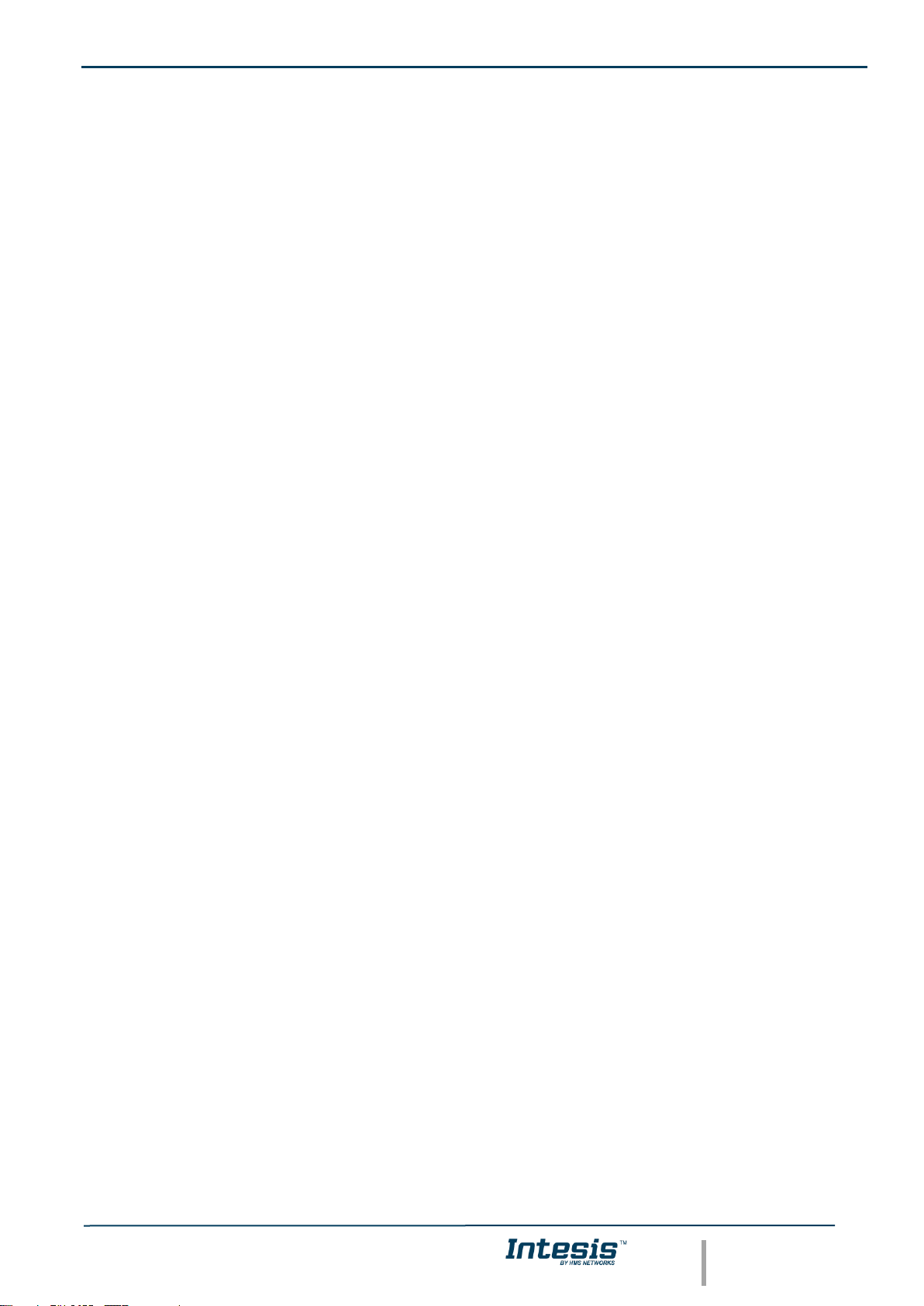
IntesisTM Home Automation (WMP) – Hitachi VRF User Manual r1.0 EN
© HMS Industrial Networks S.L.U. - All rights reserved
This information is subject to change without notice
URL https://www.intesis.com
2 / 24
Important User Information
Disclaimer
The information in this document is for informational purposes only. Please inform HMS Industrial Networks of any
inaccuracies or omissions found in this document. HMS Industrial Networks disclaims any responsibility or liability
for any errors that may appear in this document.
HMS Industrial Networks reserves the right to modify its products in line with its policy of continuous product
development. The information in this document shall therefore not be construed as a commitment on the part of
HMS Industrial Networks and is subject to change without notice. HMS Industrial Networks makes no commitment
to update or keep current the information in this document.
The data, examples and illustrations found in this document are included for illustrative purposes and are only
intended to help improve understanding of the functionality and handling of the product. In view of the wide range
of possible applications of the product, and because of the many variables and requirements associated with any
particular implementation, HMS Industrial Networks cannot assume responsibility or liability for actual use based on
the data, examples or illustrations included in this document nor for any damages incurred during installation of the
product. Those responsible for the use of the product must acquire sufficient knowledge in order to ensure that the
product is used correctly in their specific application and that the application meets all performance and safety
requirements including any applicable laws, regulations, codes and standards. Further, HMS Industrial Networks will
under no circumstances assume liability or responsibility for any problems that may arise as a result from the use of
undocumented features or functional side effects found outside the documented scope of the product. The effects
caused by any direct or indirect use of such aspects of the product are undefined and may include e.g. compatibility
issues and stability issues.
Page 3
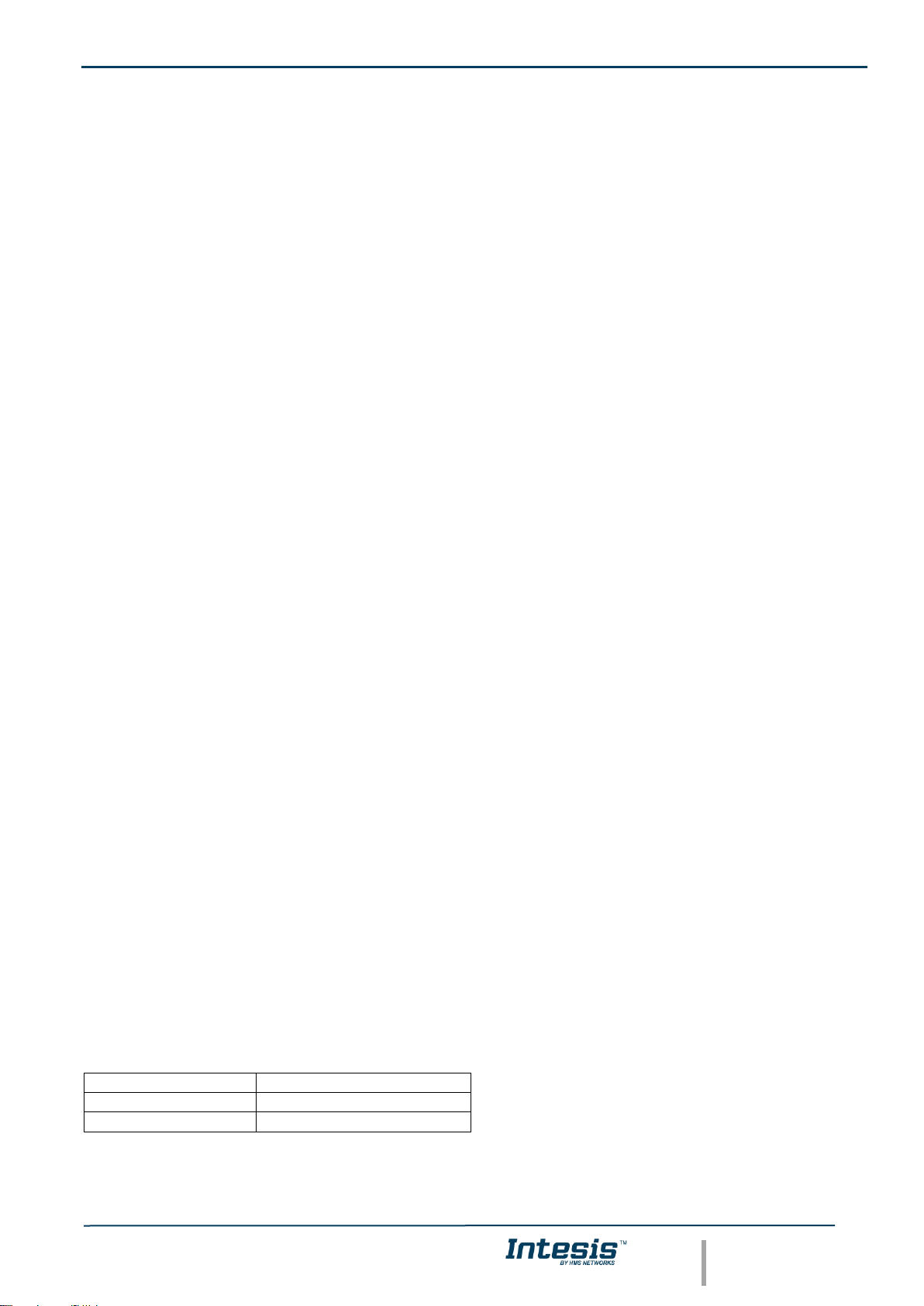
IntesisTM Home Automation (WMP) – Hitachi VRF User Manual r1.0 EN
© HMS Industrial Networks S.L.U. - All rights reserved
This information is subject to change without notice
URL https://www.intesis.com
3 / 24
Gateway for the integration of Hitachi VRF systems into Home
Automation systems (WMP).
ORDER CODE
LEGACY ORDER CODE
INMBSHIT016O000
HI-AC-MBS-16
INMBSHIT064O000
HI-AC-MBS-64
Page 4
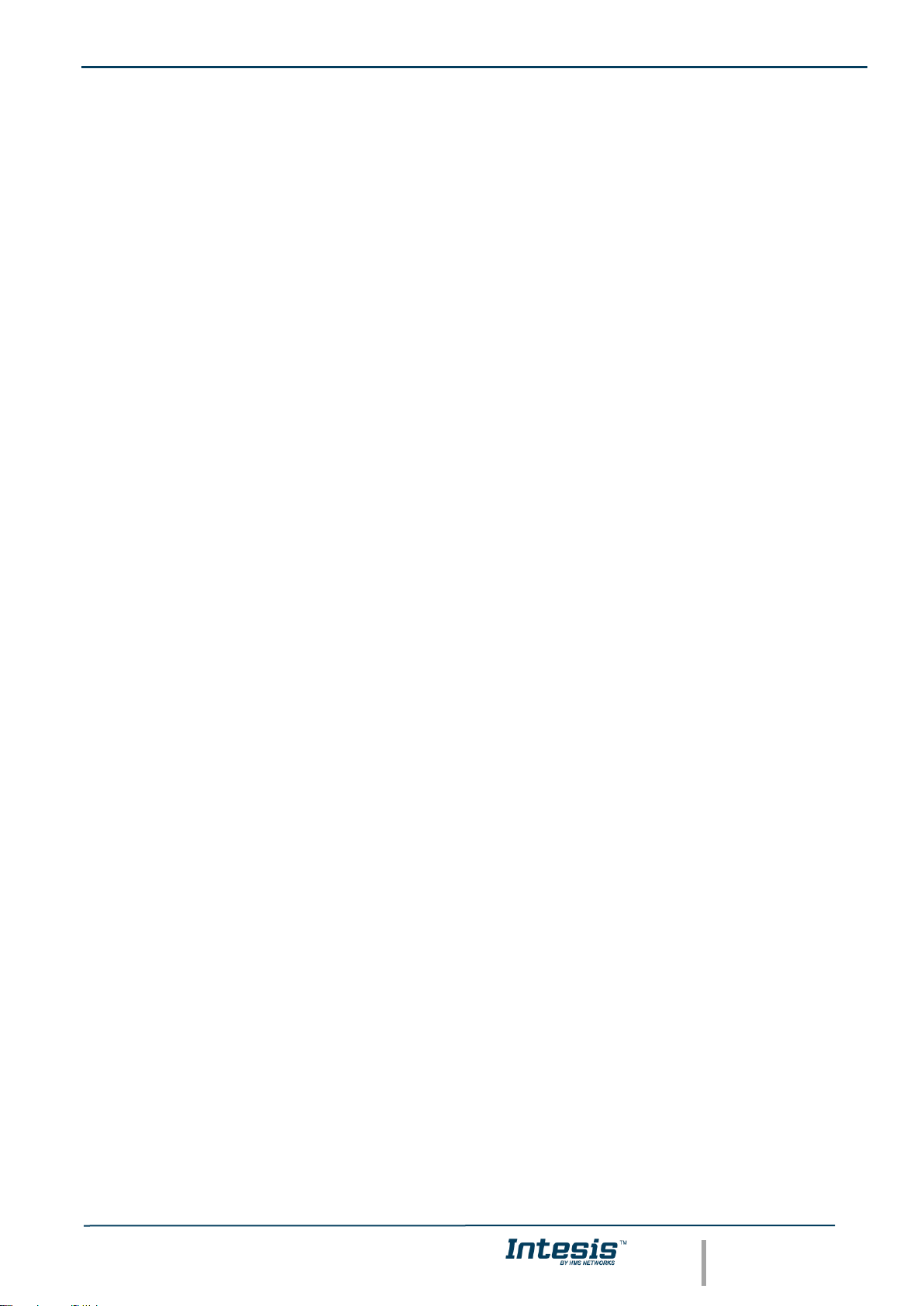
IntesisTM Home Automation (WMP) – Hitachi VRF User Manual r1.0 EN
© HMS Industrial Networks S.L.U. - All rights reserved
This information is subject to change without notice
URL https://www.intesis.com
4 / 24
INDEX
1. Description ............................................................................................................................................................ 5
1.1. Introduction ................................................................................................................................................... 5
1.2. Functionality .................................................................................................................................................. 6
1.3. Capacity of Intesis......................................................................................................................................... 6
2. Intesis WMP interface ........................................................................................................................................... 7
2.1. HVAC WMP Commands supported.............................................................................................................. 7
2.2. HVAC WMP Functions allowed .................................................................................................................... 7
2.3. Link with Home Automation system .............................................................................................................. 7
3. Connections .......................................................................................................................................................... 8
3.1. Power device ................................................................................................................................................ 9
3.2. Connect to Hitachi VRF installation .............................................................................................................. 9
3.3. Connection to Home Automation (WMP)...................................................................................................... 9
3.4. Connection to PC (Configuration tool) .......................................................................................................... 9
4. Set-up process and troubleshooting ................................................................................................................... 10
4.1. Pre-requisites .............................................................................................................................................. 10
4.2. Intesis MAPS. Configuration & monitoring tool for Intesis Home Automation (WMP) series ..................... 10
4.2.1. Connection .......................................................................................................................................... 10
4.2.2. Configuration tab ................................................................................................................................. 11
4.2.3. General configuration .......................................................................................................................... 11
4.2.4. Home Automation (WMP) system configuration ................................................................................. 11
4.2.5. Hitachi configuration ............................................................................................................................ 12
4.2.6. Signals ................................................................................................................................................. 14
4.2.7. Sending the configuration to Intesis .................................................................................................... 14
4.2.8. Diagnostic............................................................................................................................................ 15
4.2.9. Set-up procedure ................................................................................................................................ 16
5. Electrical & Mechanical Features ....................................................................................................................... 18
6. Dimensions ......................................................................................................................................................... 19
7. AC Unit Types compatibility................................................................................................................................ 20
8. Error codes for Indoor and Outdoor Units .......................................................................................................... 21
Page 5
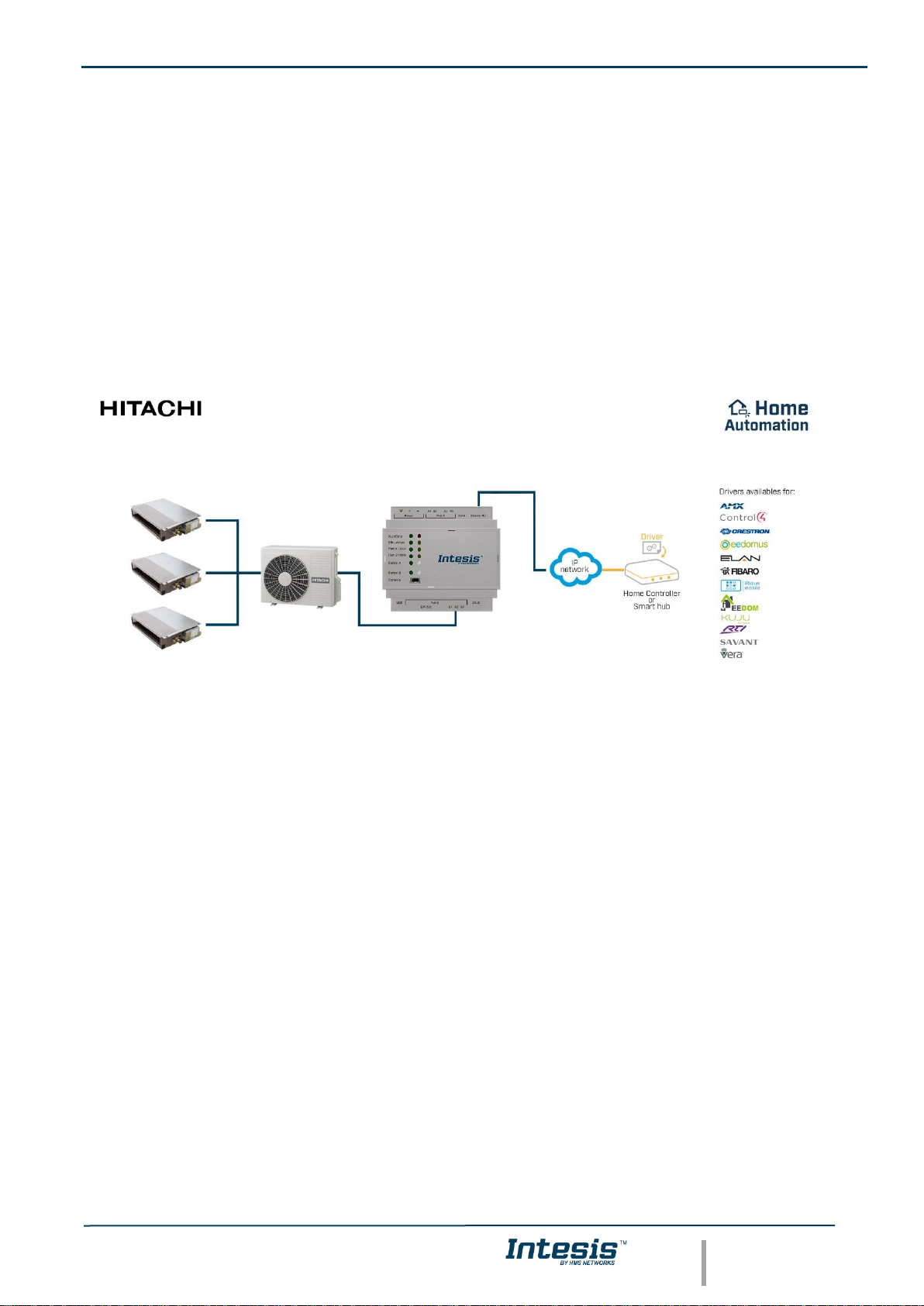
IntesisTM Home Automation (WMP) – Hitachi VRF User Manual r1.0 EN
© HMS Industrial Networks S.L.U. - All rights reserved
This information is subject to change without notice
URL https://www.intesis.com
5 / 24
1. Description
1.1. Introduction
This document describes the integration of Hitachi VRF air conditioning systems into Home Automation systems
using the Home Automation (WMP) to Hitachi VRF communication gateway.
The aim of this integration is to monitor and control Hitachi air conditioning systems, remotely, from a Home
Automation system. To do it so, Intesis communicates with Intesis WMP protocol, allowing controlling and update
the signals requested from the Home Automation hub.
Up to 64 indoor units supported, depending on product version.
This document assumes that the user is familiar with Home Auotomation (WMP) and Hitachi technologies and their
technical terms.
Integration of Hitachi VRF compatible systems into Home Automation (WMP) systems.
Page 6
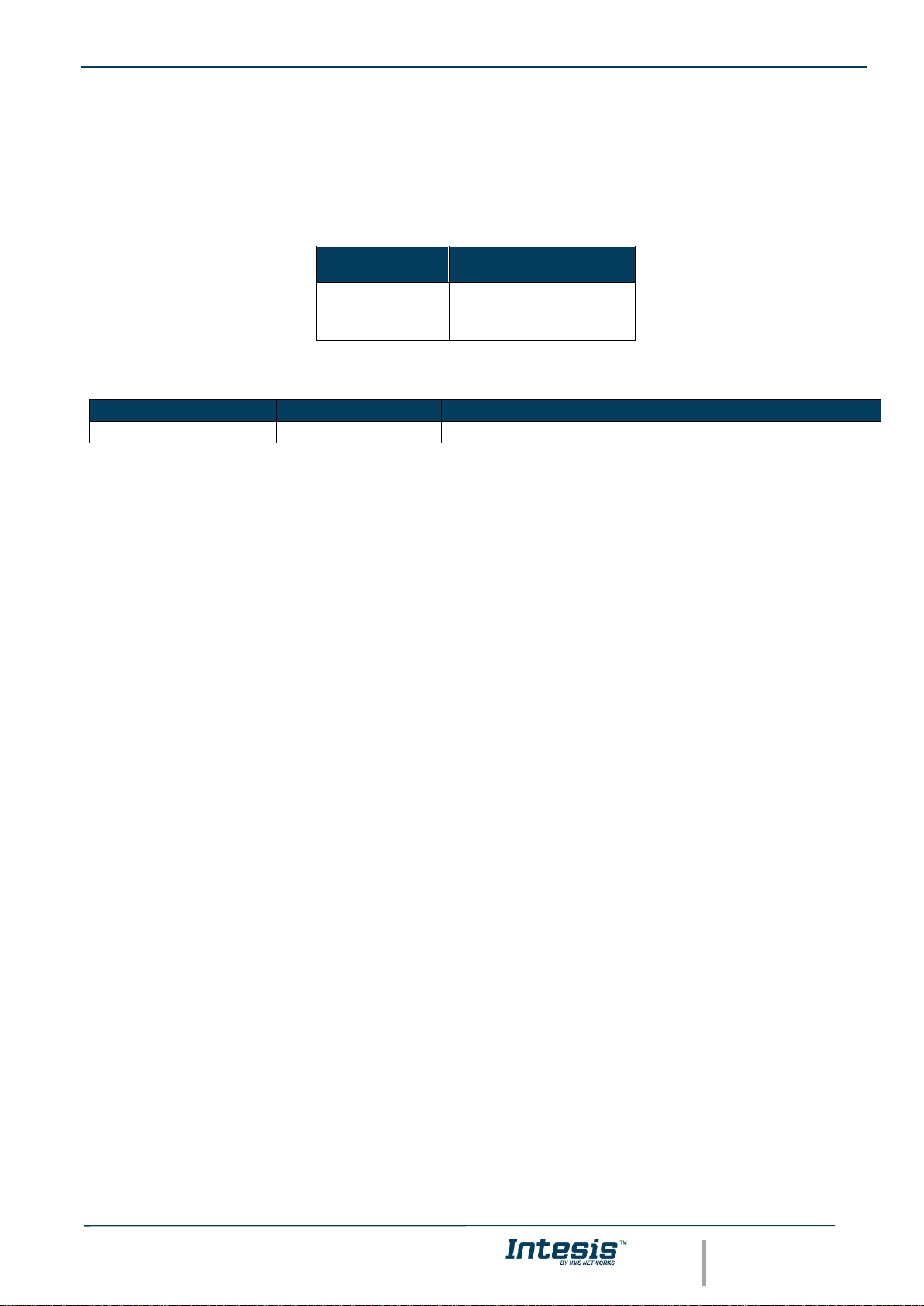
IntesisTM Home Automation (WMP) – Hitachi VRF User Manual r1.0 EN
© HMS Industrial Networks S.L.U. - All rights reserved
This information is subject to change without notice
URL https://www.intesis.com
6 / 24
1.2. Functionality
IntesisTM continuously monitors Hitachi VRF network for all configured signals and keeps them updated in its
memory available for reading and updating them towards the Home Automation system via Intesis WMP protocol.
Commands toward the indoor units are permitted.
Each indoor unit is offered as a set of WMP commands.
Element
WMP
commands supported
Indoor Unit
• SET (control)
• CHN (status)
• GET (read)
1.3. Capacity of Intesis
Element
Max.
Notes
Number of indoor units
64*
Number of indoor units that can be controlled through Intesis
* There are different models of Intesis WMP – Hitachi VRF each one with different capacity. The table above shows
the capacity for the top model (with maximum capacity).
Their order codes are:
▪ INMBSHIT016O000, Model supporting up to 16 indoor units.
▪ INMBSHIT064O000, Model supporting up to 64 indoor units.
Page 7
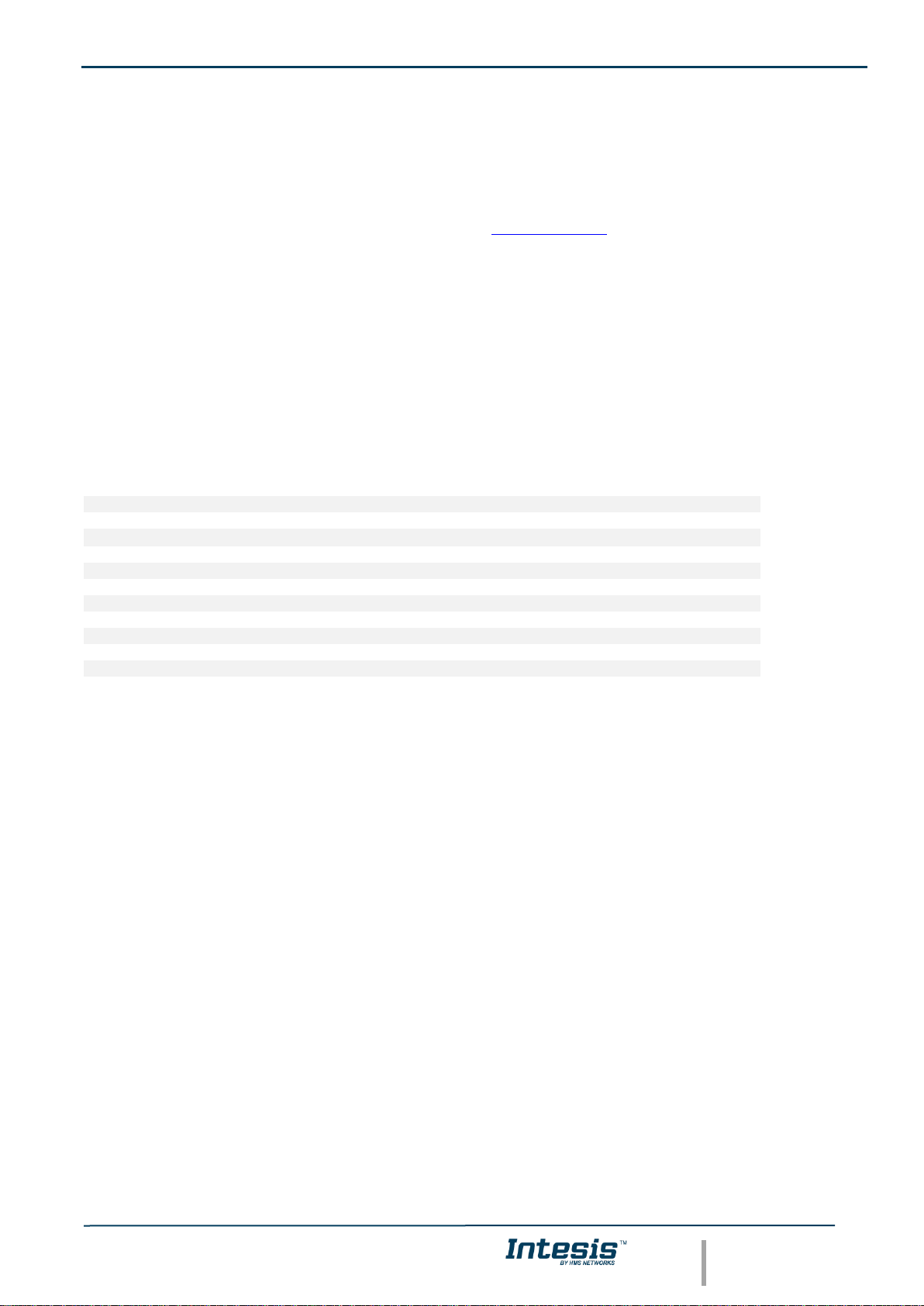
IntesisTM Home Automation (WMP) – Hitachi VRF User Manual r1.0 EN
© HMS Industrial Networks S.L.U. - All rights reserved
This information is subject to change without notice
URL https://www.intesis.com
7 / 24
2. Intesis WMP interface
In this section, a common description for all Intesis WMP series gateways is given, from the point of view of the
Home Automation system which is called from now on internal system. Connection with the Hitachi VRF system is
also called from now on external system.
There is a specific Home Automation (WMP) manual available about WMP protocol with available examples. Here
is included the specific information regarding to WMP protocol and its integration in this product, for further
explanations, refer to the refered WMP manual available in www.intesis.com.
2.1. HVAC WMP Commands supported
Intesis WMP commands SET/CHN/GET can be used with the different WMP functions.
2.2. HVAC WMP Functions allowed
Depending on the signal, different commands are allowed. WMP protocol uses different functions to refer to different
signals of the HVAC system.
In the table below are listed the available WMP signals for the HVAC control, the function to identify the signal, its
available values and the commands allowed to interact with them.
OUTDOOR UNITS SIGNALS
Signal description
Function
Values
Commands
Comm Error OU
ERROROU
OK/ERR
CHN/GET
INDIVIDUAL UNITS
Signal description
Function
Values
Commands
On/Off
ONOFF
ON/OFF
SET/CHN/GET
Operation Mode
MODE
HEAT/COOL/FAN/DRY/AUTO
SET/CHN/GET
Fan Speed
FANSP
1/2/3/4/AUTO
SET/CHN/GET
Vane Position
VANEUD
1/2/3/4/5/6/7/AUTO
SET/CHN/GET
Temperature Setpoint (x10) (ºC)
SETPTEMP
(ºC)
SET/CHN/GET
AC Ambient Temperature (x10) (ºC)
AMBTMP
(ºC)
CHN/GET
Unit Error code (0-No Error,X-Error)
ERRCODE
0/X (see user manual)
CHN/GET
Error IU
ERRSTATUS
OK/ERR
CHN/GET
2.3. Link with Home Automation system
This gateway supports one IP connection to communicate with the home automation hub or central controller but
allows to communicate with several AC units. To identify the ac unit to control from the Home Automation side, WMP
protocol has implemented the acnum parameter. Basically, this parameter links the home automation side identifying
the AC unit to control in the AC system.
Given an AC unit, all its individual signals have one unique acnum and this number is always different among all the
ac units configured in the gateway. Only in some specific cases, outdoor units might share the acnum with one
indoor unit as the commands are independent between themselves.
Acnum is given in the configuration section. See 4.2.5 HITACHI CONFIGURATION for more information.
Page 8
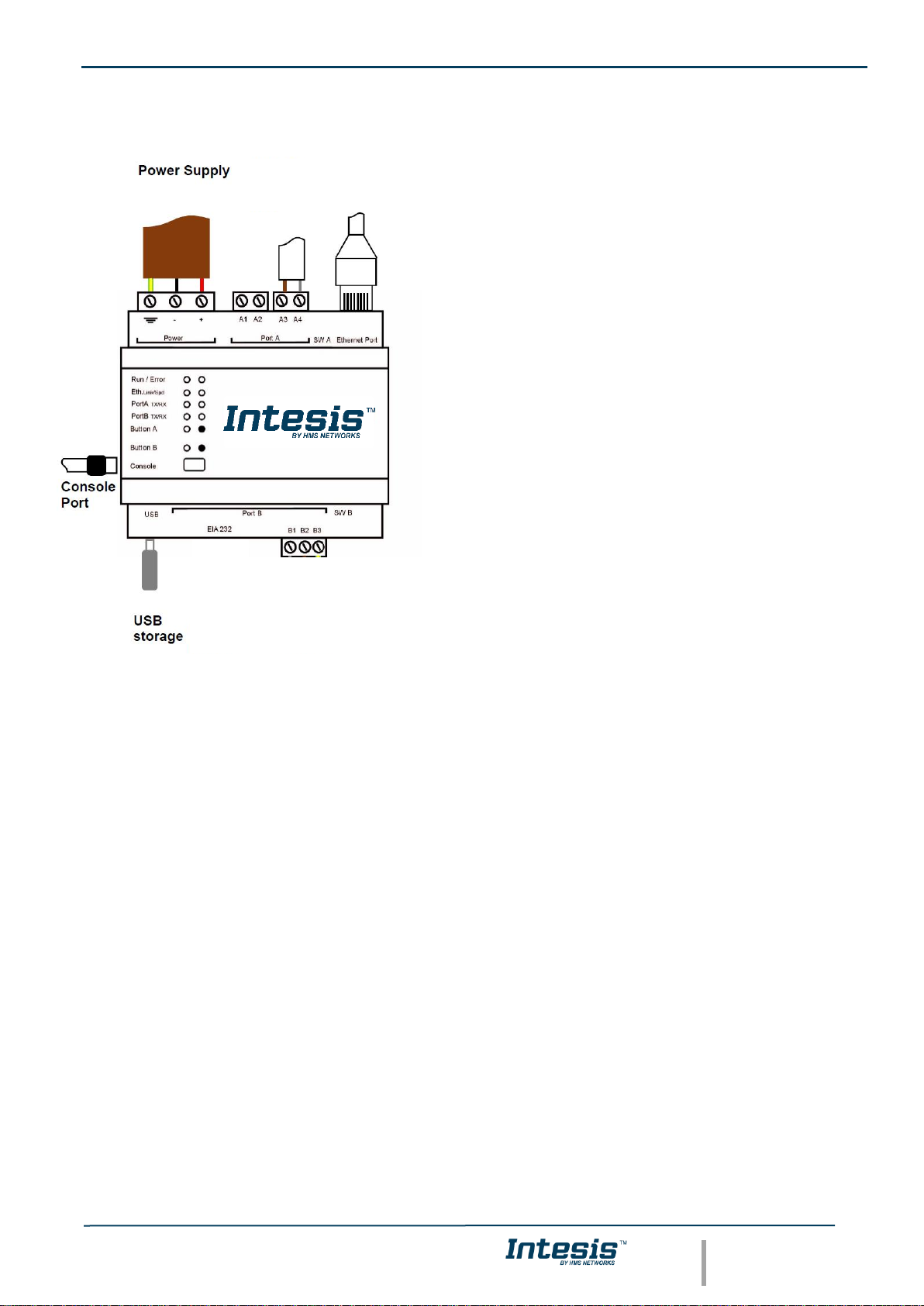
IntesisTM Home Automation (WMP) – Hitachi VRF User Manual r1.0 EN
© HMS Industrial Networks S.L.U. - All rights reserved
This information is subject to change without notice
URL https://www.intesis.com
8 / 24
3. Connections
Find below information regarding the Intesis connections available.
Power Supply
Must use NEC Class 2 or Limited Power Source (LPS) and
SELV rated power supply.
If using DC power supply:
Respect polarity applied of terminals (+) and (-). Be sure the
voltage applied is within the range admitted (check table below).
The power supply can be connected to earth but only through
the negative terminal, never through the positive terminal.
If using AC power supply:
Make sure the voltage applied is of the value admitted (24 Vac).
Do not connect any of the terminals of the AC power supply to
earth, and make sure the same power supply is not supplying
any other device.
Ethernet / Home Automation (WMP) / Console (UDP & TCP)
Connect the cable coming from the IP network to the connector
ETH of the gateway. Use an Ethernet CAT5 cable. If
communicating through the LAN of the building, contact the
network administrator and make sure traffic on the port used is
allowed through all the LAN path (check the gateway user
manual for more information). Default IP is 192.168.100.246.
DHCP is enabled by default.
PortA / H-Link Hitachi
Connect the H-Link terminals (TB2) of Hitachi Outdoor Unit to
the connectors A3 and A4 of gateway’s PortA.
There is no polarity to be respected.
PortB / Free
Console Port
Connect a mini-type B USB cable from your computer to the gateway to allow communication between the
Configuration Software and the gateway. Remember that Ethernet connection is also allowed. Check the user
manual for more information.
USB
Connect a USB storage device (not HDD) if required. Check the user manual for more information.
Ensure proper space for all connectors when mounted (see 6 DIMENSIONS).
Home
Automation
(WMP)
Hitachi
H-Link
Page 9

IntesisTM Home Automation (WMP) – Hitachi VRF User Manual r1.0 EN
© HMS Industrial Networks S.L.U. - All rights reserved
This information is subject to change without notice
URL https://www.intesis.com
9 / 24
3.1. Power device
The first step to perform is to power up the device. To do so, a power supply working with any of the voltage range
allowed is needed (check 5 ELECTRICAL & MECHANICAL FEATURES). Once connected the ON led will turn on.
WARNING! To avoid earth loops that can damage the gateway, and/or any other equipment connected to it, we
strongly recommend:
• The use of DC power supplies, floating or with the negative terminal connected to earth. Never use a
DC power supply with the positive terminal connected to earth.
• The use of AC power supplies only if they are floating and not powering any other device.
3.2. Connect to Hitachi VRF installation
Use the PortA connector in the top corner of the Intesis device in order to connect H-Link bus to the Intesis.
Remember to follow all safety precautions indicated by Hitachi.
Connect the Hitachi H-Link/TB2 bus to connectors A3 and A4 of gateway’s PortA. Bus is not sensitive to polarity.
3.3. Connection to Home Automation (WMP)
The gateways Ethernet port connection is used for the Home Automation (WMP) TCP communication. Connect the
communication cable coming from the network hub or switch to the Ethernet port of Intesis. The cable to be used
shall be a straight Ethernet UTP/FTP CAT5 cable.
TCP port to use (default 3310) and keep alive period must be configured.
IP settings of the gateway (DHCP status, own IP, netmask and default gateway) must be configured as well.
3.4. Connection to PC (Configuration tool)
This action allows the user to have access to configuration and monitoring of the device (more information can be
found in the configuration tool User Manual). Two methods to connect to the PC can be used:
• Ethernet: Using the Ethernet port of Intesis.
• USB: Using the console port of Intesis, connect a USB cable from the console port to the PC.
Page 10

IntesisTM Home Automation (WMP) – Hitachi VRF User Manual r1.0 EN
© HMS Industrial Networks S.L.U. - All rights reserved
This information is subject to change without notice
URL https://www.intesis.com
10 / 24
4. Set-up process and troubleshooting
4.1. Pre-requisites
It is necessary to have the Home Automation system (normally a central hub) operative, configured and properly
connected to the Ethernet port of the gateway and the Hitachi VRF installation connected to the corresponding port.
Connectors, connection cables, PC for the Configuration Tool usage and other auxiliary material, if needed, are not
supplied by Intesis for this standard integration.
Items supplied by HMS Networks for this integration are:
• Intesis gateway.
• Link to download the configuration tool.
• USB Console cable to communicate with Intesis.
• Product documentation.
4.2. Intesis MAPS. Configuration & monitoring tool for Intesis Home Automation (WMP)
series
4.2.1. Connection
To configure the Intesis connection parameters press on the Connection button in the menu bar.
Figure 4.1 MAPS connection
Page 11

IntesisTM Home Automation (WMP) – Hitachi VRF User Manual r1.0 EN
© HMS Industrial Networks S.L.U. - All rights reserved
This information is subject to change without notice
URL https://www.intesis.com
11 / 24
4.2.2. Configuration tab
Select the Configuration tab to configure the connection parameters. Three subsets of information are shown in
this window: General (Gateway general parameters), WMP (Home Automation system) and Hitachi (Hitachi VRF
interface parameters).
Figure 4.2 Intesis MAPS configuration tab
4.2.3. General configuration
These are the general settings of the gateway. Here you can find:
• General configuration
In this section you can include a name and description to identify the gateway.
• Connection
Here are the settings related to the IP address (via DHCP/specific IP address) and the password set for the IP
configuration of the gateway in MAPS.
• USB Host
In this section it is possible to configure the different settings for the USB host port.
4.2.4. Home Automation (WMP) system configuration
These are the settings available for the Home Automation system (WMP communication):
Page 12

IntesisTM Home Automation (WMP) – Hitachi VRF User Manual r1.0 EN
© HMS Industrial Networks S.L.U. - All rights reserved
This information is subject to change without notice
URL https://www.intesis.com
12 / 24
Figure 4.3 Intesis MAPS Home Automation configuration tab
1. Available commands
This is an informative section displaying all commands available for the WMP communication.
2. TCP Configuration.
This section allows to configure the TCP settings for the WMP communication with the Home Automation system.
• Port: WMP TCP communication port setting. Default port 3310.
• Keep Alive. Set the time of inactivity to send a keep Alive message. Default 10 minutes.
4.2.5. Hitachi configuration
Set parameters for the connection with Hitachi installation.
Figure 4.4 Intesis MAPS Hitachi configuration tab
In Units Configuration section you need to enter, for each unit:
• Active. If it’s active (checkbox at Unit xx), ranging from 1 to 64 indoor units that will be integrated (maximum
number of units will depend on Intesis model)
Page 13

IntesisTM Home Automation (WMP) – Hitachi VRF User Manual r1.0 EN
© HMS Industrial Networks S.L.U. - All rights reserved
This information is subject to change without notice
URL https://www.intesis.com
13 / 24
• IU address. Address 1..64 of Unit in Hitachi H-Link bus.
• OU address. Address 1..64 of Outdoor Unit in Hitachi H-Link bus.
• Description. Descriptive name to easy identification of the unit (for example, ‘living room floor 1 unit’, etc).
Additional to manual entry of each unit, autodiscover of present units in an H-Link installation is possible. To do so,
click button Scan. Following window will appear:
Figure 4.5 Intesis MAPS Scan Hitachi Units window
By pressing Scan button, connected Hitachi H-Link bus will be scanned for available units. Error window will appear
if there is a problem in the connection with H-Link bus (units not powered, bus not connected, …).
A progress bar will appear during the scan, which will take up to a few minutes. After scan is complected, detected
units will be shown in available units as follows:
Figure 4.6 Intesis MAPS Scan Hitachi Units window with scan results
Page 14

IntesisTM Home Automation (WMP) – Hitachi VRF User Manual r1.0 EN
© HMS Industrial Networks S.L.U. - All rights reserved
This information is subject to change without notice
URL https://www.intesis.com
14 / 24
Select with its checkbox units to add (or replace) in installation, according to selection Replace Units / Add Units.
After units to be integrated are selected, click button Apply, and changes will appear in previous Units
Configuration window.
Figure 4.7 Intesis MAPS Hitachi configuration tab after importing scan results
Acnum
Acnum is the parameter or number associated to every ac unit. This parameter identifies the ac unit from the home
automation side.
In this gateway, this number corresponds with the unit ID available during the configuration process. This number
cannot be edited and is automatically generated during the manual or automatic (using SCAN) configuration
process. You can check the indoor units Unit ID number in its column.
For the outdoor units, acnum corresponds with the lowest Unit ID of its associated indoors.
4.2.6. Signals
All available WMP signals, its corresponding description and other main parmaters are listed in the signals tab. The
acnum of every unit is also displayed in a column in the signals view.
Figure 4.8 Intesis MAPS Signals tab
4.2.7. Sending the configuration to Intesis
When the configuration is finished, follow the next steps.
1.- Save the project (Menu option Project->Save) on your hard disk (more information in Intesis MAPS User
Manual).
2.- Go to tab ‘Receive / Send’ of MAPS, and in Send section, press Send button. Intesis will reboot
automatically once the new configuration is loaded.
Page 15

IntesisTM Home Automation (WMP) – Hitachi VRF User Manual r1.0 EN
© HMS Industrial Networks S.L.U. - All rights reserved
This information is subject to change without notice
URL https://www.intesis.com
15 / 24
Figure 4.9 Intesis MAPS Receive/Send tab
After any configuration change, do not forget to send the configuration file to the Intesis using the
Send button in the Receive / Send section.
4.2.8. Diagnostic
To help integrators in the commissioning tasks and troubleshooting, the Configuration Tool offers some specific
tools and viewers.
To start using the diagnostic tools, connection with the Gateway is required.
The Diagnostic section is composed by two main parts: Tools and Viewers.
• Tools
Use the tools section to check the current hardware status of the box, log communications into
compressed files to be sent to the support, change the Diagnostic panels’ view or send commands
to the gateway.
• Viewers
To check the status, viewer for the Internal and External protocols are available. It is also available
a generic Console viewer for general information about communications and the gateway status
and finally a Signals Viewer to simulate the BMS behavior or to check the current values in the
system.
Figure 4.10 Diagnostic
More information about the Diagnostic section can be found in the Configuraion Tool manual.
Page 16

IntesisTM Home Automation (WMP) – Hitachi VRF User Manual r1.0 EN
© HMS Industrial Networks S.L.U. - All rights reserved
This information is subject to change without notice
URL https://www.intesis.com
16 / 24
4.2.9. Set-up procedure
1. Install Intesis MAPS on your laptop, use the setup program supplied for this and follow the instructions given by
the Installation wizard.
2. Install Intesis in the desired installation site. Installation can be on DIN rail or on a stable not vibrating surface
(DIN rail mounted inside a metallic industrial cabinet connected to ground is recommended).
3. For the Home Automation (WMP) communication, connect the communication cable coming from the Ethernet
port of the WMP TCP installation to the port marked as Ethernet Port of Intesis. More details in 3 CONNECTIONS.
4. Connect the communication cable coming from the Hitachi VRF installation to the port marked as Port A of
Intesis.
5. Power up Intesis. The supply voltage can be 9 to 36 Vdc or just 24 Vac. Take care of the polarity of the supply
voltage applied.
WARNING! To avoid earth loops that can damage Intesis and/or any other equipment connected to it, we
strongly recommend:
• The use of DC power supplies, floating or with the negative terminal connected to earth. Never use a
DC power supply with the positive terminal connected to earth.
• The use of AC power supplies only if they are floating and not powering any other device.
6. If you want to connect using IP, connect the Ethernet cable from the laptop PC to the port marked as Ethernet
of Intesis. More details in 3 CONNECTIONS.
If you want to connect using USB, connect the USB cable from the laptop PC to the port marked as Console of
Intesis. More details in 3 CONNECTIONS.
7. Open Intesis MAPS, create a new project selecting a copy of the one named IBOX-WMP-HI-Template.
8. Modify the configuration as desired, save it and download the configuration file to Intesis as explained in the
Intesis MAPS user manual.
9. Visit the Diagnostic section, enable COMMS () and check that there is communication activity, some TX frames
and some other RX frames. This means that the communication with the Home Automation Hub is OK. In case
there is no communication activity between Intesis and the Home Automation hub or controller, check that those
are operative: check the baud rate, the communication cable used to connect all devices and any other
communication parameter.
Page 17

IntesisTM Home Automation (WMP) – Hitachi VRF User Manual r1.0 EN
© HMS Industrial Networks S.L.U. - All rights reserved
This information is subject to change without notice
URL https://www.intesis.com
17 / 24
Figure 4.11 Enable COMMS
Page 18

IntesisTM Home Automation (WMP) – Hitachi VRF User Manual r1.0 EN
© HMS Industrial Networks S.L.U. - All rights reserved
This information is subject to change without notice
URL https://www.intesis.com
18 / 24
5. Electrical & Mechanical Features
Enclosure
Plastic, type PC (UL 94 V-0)
Net dimensions (dxwxh): 90x88x56 mm
Recommended space for installation (dxwxh): 130x100x100mm
Color: Light Grey. RAL 7035
Battery
Size: Coin 20mm x 3.2mm
Capacity: 3V / 225mAh
Type: Manganese Dioxide Lithium
Mounting
Wall.
DIN rail EN60715 TH35.
Console Port
Mini Type-B USB 2.0 compliant
1500VDC isolation
Terminal
Wiring
(for power supply
and low-voltage
signals)
Per terminal: solid wires or stranded wires (twisted or with ferrule)
1 core: 0.5mm
2
… 2.5mm
2
2 cores: 0.5mm
2
… 1.5mm
2
3 cores: not permitted
If cables are more than 3.05 meters long, Class 2 cable is required.
USB port
Type-A USB 2.0 compliant
Only for USB flash storage device
(USB pen drive)
Power consumption limited to 150mA
(HDD connection not allowed)
Power
1 x Plug-in screw terminal block (3 poles)
9 to 36VDC +/-10%, Max.: 140mA.
24VAC +/-10% 50-60Hz, Max.: 127mA
Recommended: 24VDC
Push Button
Button A: Not used
Button B: Not used
Operation
Temperature
0°C to +60°C
Ethernet
1 x Ethernet 10/100 Mbps RJ45
2 x Ethernet LED: port link and activity
Operational
Humidity
5 to 95%, no condensation
Port A
1 x H-Link Plug-in screw terminal block orange (2 poles)
1500VDC isolation from other ports
1 x Plug-in screw terminal block green (2 poles)
Reserved for future use
Protection
IP20 (IEC60529)
LED
Indicators
10 x Onboard LED indicators
2 x Run (Power)/Error
2 x Ethernet Link/Speed
2 x Port A TX/RX
2 x Port B TX/RX
1 x Button A indicator
1 x Button B indicator
Switch A
(SWA)
1 x DIP-Switch for EIA485 configuration:
Reserved for future use
PORT B
1 x Serial EIA232 (SUB-D9 male connector)
Not used
1 x Serial EIA485 Plug-in screw terminal block (3 poles)
A, B, SGND (Reference ground or shield)
1500VDC isolation from other ports
Switch B
(SWB)
1 x DIP-Switch for serial EIA485 configuration:
Position 1:
ON: 120 Ω termination active
Off: 120 Ω termination inactive (default)
Position 2-3:
ON: Polarization active
Off: Polarization inactive (default)
Page 19

IntesisTM Home Automation (WMP) – Hitachi VRF User Manual r1.0 EN
© HMS Industrial Networks S.L.U. - All rights reserved
This information is subject to change without notice
URL https://www.intesis.com
19 / 24
6. Dimensions
Recommended available space for its installation into a cabinet (wall or DIN rail mounting), with space enough for
external connections
100 mm (h)
100 mm (w)
130 mm (d)
56 mm (h)
88 mm (w)
90 mm (d)
Page 20

IntesisTM Home Automation (WMP) – Hitachi VRF User Manual r1.0 EN
© HMS Industrial Networks S.L.U. - All rights reserved
This information is subject to change without notice
URL https://www.intesis.com
20 / 24
7. AC Unit Types compatibility
A list of Hitachi unit model references compatible with INMBSHIT---O000 and their available features can be found
in:
https://www.intesis.com/docs/compatibilities/inxxxhit001r000_compatibility
Page 21

IntesisTM Home Automation (WMP) – Hitachi VRF User Manual r1.0 EN
© HMS Industrial Networks S.L.U. - All rights reserved
This information is subject to change without notice
URL https://www.intesis.com
21 / 24
8. Error codes for Indoor and Outdoor Units
This list contains all possible values shown in WMP for “Error Code” for each indoor unit and outdoor unit.
It must be taken into account that Outdoor Units are only able to reflect a single error for each indoor / outdoor unit
in the system. Thus, a unit having two or more active errors from that list will only report a single error code – the
one of the first error that has been detected.
Error
Code
Category
Content of Abnormality
Leading Cause
01
lndoor Unit
Activation of Protection Device (Float
Switch)
Activation of Float Switch
(High Water Level in Drain Pan,
Abnormality of Drain Pipe, Float Switch
or Drain Pan)
02
Outdoor Unit
Activation of Protection
Device (High Pressure
Cut)
Activation of PSH (Pipe
Clogging, Excessive
Refrigerant! lnert Gas
Mixing)
03
Transmission
Abnormality between lndoor and
Outdoor
incorrect Wiring, Loose Terminals,
Disconnect Wire, Blowout of Fuse,
Outdoor Unit Power OFF
04
Abnormality between lnverter PCB
and Outdoor PCB
lnverter PCB - Outdoor PCB
Transmission Failure (Loose
Connector, Wire Breaking,
Blowout of Fuse)
04.
Abnormality between Fan Controller
and Outdoor PCB
Fan Controller - Outdoor PCB
Transmission Failure (Loose
Connector, Wire Breaking,
Blowout of Fuse)
05
Supply Phase
Abnormality Power Source Phases
lncorrect Power
Source, Connection to
Reversed Phase, OpenPhase
06
Voltage
Abnormal lnverter Voltage
Outdoor Voltage Drop, insufficient Power
Capacity
06. Abnormal Fan Controller Voltage
Outdoor Voltage Drop, lnsufficient Power
Capacity
07
Cycle
Decrease in Discharge Gas Superheat
Excessive Refrigerant! Charge,
Failure of Thermistor, lncorrect
Wiring, lncorrect Piping
Connection, Expansion Valve
Locking at Opened Position
(Disconnect Connector)
08
lncrease in Discharge Gas
Temperature
lnsufficient Refrigerant!
Charge, Pipe Clogging,
Failure of Thermistor,
lncorrect Wiring,
lncorrect Piping Connection,
Expansion Valve Locking at Closed
Position (Disconnect Connector)
Page 22

IntesisTM Home Automation (WMP) – Hitachi VRF User Manual r1.0 EN
© HMS Industrial Networks S.L.U. - All rights reserved
This information is subject to change without notice
URL https://www.intesis.com
22 / 24
0A
Transmission
Abnormality between Outdoor and
Outdoor
lncorrect Wiring, Breaking Wire, Loose
Terminals
0b
Outdoor Unit
lncorrect Outdoor Unit Address
Setting
Duplication of Address
Setting for Outdoor Units
(Sub Units) in Same
Refrigerant! Cycle System
0c
lncorrect Outdoor Unit Main Unit
Setting
Two (or more) Outdoor Units
Set as "Main Unit" Exist in
Same Refrigerant! Cycle
System
11
Sensoron
lndoor Unit
lnlet Air Thermistor
lncorrect Wiring,
Disconnecting Wiring
Breaking Wire, Short
Circuit
12
Outlet Air Thermistor
13
Freeze Protection Thermistor
14
Gas Piping Thermistor
19
Fan Motor
Activation of Protection Device for
lndoor Fan
Fan Motor Overheat, Locking
21
Sensor on
Outdoor Unit
High Pressure Sensor
lncorrect Wiring,
Disconnecting Wiring
Breaking Wire, Short
Circuit
22
Outdoor Air Thermistor
23
Discharge Gas Thermistor on Top of
Compressor
24
Heat Exchanger Liquid Pipe Thermistor
25
Heat Exchanger Gas Pipe Thermistor
29
Low Pressure Sensor
31
System
lncorrect Capacity Setting of Outdoor
Unit and lndoor Unit
lncorrect Capacity Code Setting of
Combination Excessive or lnsufficient
lndoor Unit Total Capacity Code
35
lncorrect Setting of lndoor Unit No.
Duplication of lndoor Unit No. in same Ref.
Gr.
36
lncorrect of lndoor Unit Combination
lndoor Unit is Designed for R22
38
Abnormality of Picking up Circuit for
Protection in Outdoor Unit
Failure of Protection Detecting Device
(lncorrect Wiring of Outdoor PCB)
39 Compressor
Abnormality Running Current at
Constant! Speed Compressor
Overcurrent, Blowout Fuse, Current Sensor
Failure, instantaneous Power Failure,
Voltage Drop, Abnormal Power Supply
3A
Outdoor Unit
Abnormality of Outdoor Unit Capacity
Outdoor Unit Capacity > 510kBtu/h
3b
lncorrect Setting of Outdoor Unit
Models Combination or Voltage
lncorrect Setting of Main and Sub Unit(s)
Combination or Voltage
3d
Abnormality Transmission between
Main Unit and Sub Unit(s)
lncorrect Wiring, Disconnect Wire, Breaking
Wire, PCB Failure
Activation of Low Compression Ratio
Protection Device
Defective Compression (Failure of
Compressor of lnverter, Loose Power
Page 23

IntesisTM Home Automation (WMP) – Hitachi VRF User Manual r1.0 EN
© HMS Industrial Networks S.L.U. - All rights reserved
This information is subject to change without notice
URL https://www.intesis.com
23 / 24
43
Protection
Device
Supply Connection)
44
Activation of Low Pressure lncrease
Protection Device
Overload at Cooling, High Temperature at
Heating, Expansion Valve Locking (Loose
Connector)
45
Activation of High Pressure lncrease
Protection Device
Overload Operation (Clogging, Short-Pass),
Pipe Clogging, Excessive Refrigerant!, lnert
Gas Mixing
47
Activation of Low Pressure Decrease
Protection Device (Vacuum Operation
Protection)
lnsuffcient Refrigerant!, Refrigerant! Piping,
Clogging, Expansion Valve Locking at Open
Position (Loose Connector)
48
Activation of lnverter Overcurrent
Protection Device
Overload Operation, Compressor Failure
51
Sensor
Abnormal lnverter Current! Sensor
Current! Sensor Failure
53
lnverter
lnverter Error Signal Detection
Driver IC Error Signal Detection (Protection
for Overcurrent, Low Voltage, Short Circuit)
54
Abnormality of lnverter Fin
Temperature
Abnormal lnverter Fin Thermistor,
Heat Exchanger Clogging, Fan Motor
Failure
55
lnverter Failure
lnverter PCB Failure
57
Fan Controller
Activation of Fan Controller Protection
Driver IC Error Signal Detection (Protection
for Overcurrent, Low Voltage, Short
Circuit), lnstantaneous Overcurrent
5A
Abnormality of Fan Controller Fin
Temperature
Fin Thermistor Failure, Heat Exchanger
Clogging, Fan Motor Failure
5b
Activation of Overcurrent Protection
Fan Motor Failure
5C Abnormality of Fan Controller Sensor
Failure of Current! Sensor (lnstantaneous
Overcurrent,
lncrease of Fin Temperature, Low Voltage,
Earth Fault, Step-Out)
EE Compressor
Compressor Protection Alarm
(lt is cannot be reset from remote
Controller)
This alarm code appears when the
following alarms• occurs three times within
6 hours.
*02, 07, 08, 39, 43 to 45, 47
b1
Outdoor Unit
No. Setting
lncorrect Setting of Unit and
Refrigerant! Cycle No.
Over 64 Number is Set for Address or
Refrigerant! Cycle.
b5
lndoor Unit
No. Setting
lncorrect lndoor Unit Connection
Number Setting
More than 17 Non-Corresponding to Hi-
NET Units are Connected to One System.
2 or more Switch Box Units are connected
Page 24

IntesisTM Home Automation (WMP) – Hitachi VRF User Manual r1.0 EN
© HMS Industrial Networks S.L.U. - All rights reserved
This information is subject to change without notice
URL https://www.intesis.com
24 / 24
C1
Switch Box
Unit
lncorrect lndoor Unit Connection
between outdoor unit and indoor unit.
C2
lncorrect lndoor Unit Connection No.
Setting
9 or More lndoor Units Connected to
Switch Box Unit
C3 lncorrect lndoor Unit Connection
The indoor units of different refrigerant!
cycle is connected to Switch Box unit.
