Page 1

KNX (TP-1) Interface for HITACHI VRF Air Conditioning
USER MANUAL
Issue date: 07/2020 r1.3 ENGLISH
Page 2
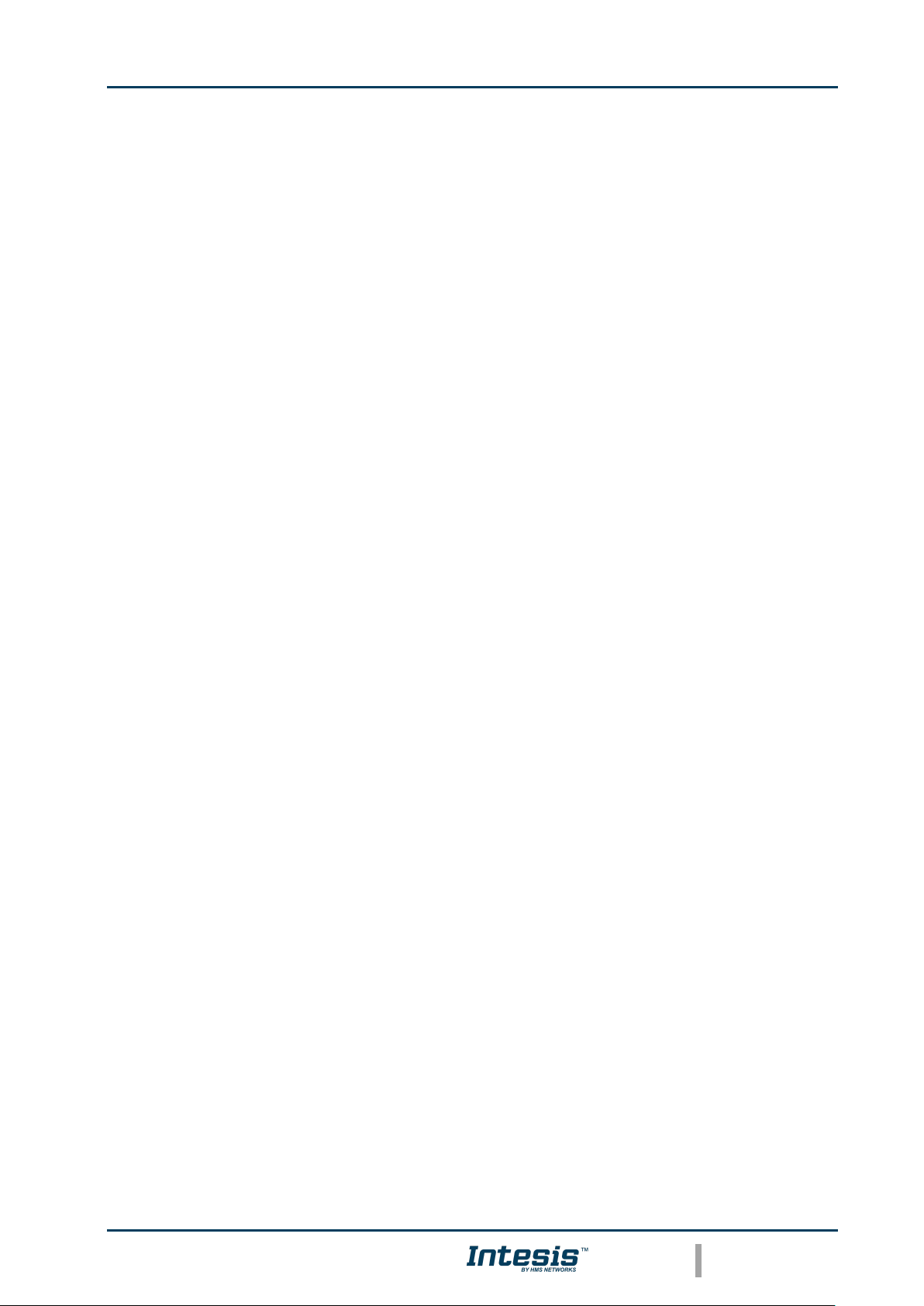
Intesis
TM
KNX – Hitachi
User's manual r1.3 EN
© HMS Industrial Networks S.L.U. - All rights reserved
This information is subject to change without notice
URL https://www.intesis.com
2 / 60
Important User Information
Disclaimer
The information in this document is for informational purposes only. Please inform HMS Industrial
Networks of any inaccuracies or omissions found in this document. HMS Industrial Networks disclaims
any responsibility or liability for any errors that may appear in this document.
HMS Industrial Networks reserves the right to modify its products in line with its policy of continuous
product development. The information in this document shall therefore not be construed as a
commitment on the part of HMS Industrial Networks and is subject to change without notice. HMS
Industrial Networks makes no commitment to update or keep current the information in this document.
The data, examples and illustrations found in this document are included for illustrative purposes and are
only intended to help improve understanding of the functionality and handling of the product. In view of
the wide range of possible applications of the product, and because of the many variables and
requirements associated with any particular implementation, HMS Industrial Networks cannot assume
responsibility or liability for actual use based on the data, examples or illustrations included in this
document nor for any damages incurred during installation of the product. Those responsible for the use
of the product must acquire sufficient knowledge in order to ensure that the product is used correctly in
their specific application and that the application meets all performance and safety requirements
including any applicable laws, regulations, codes and standards. Further, HMS Industrial Networks will
under no circumstances assume liability or responsibility for any problems that may arise as a result from
the use of undocumented features or functional side effects found outside the documented scope of the
product. The effects caused by any direct or indirect use of such aspects of the product are undefined and
may include e.g. compatibility issues and stability issues.
Page 3
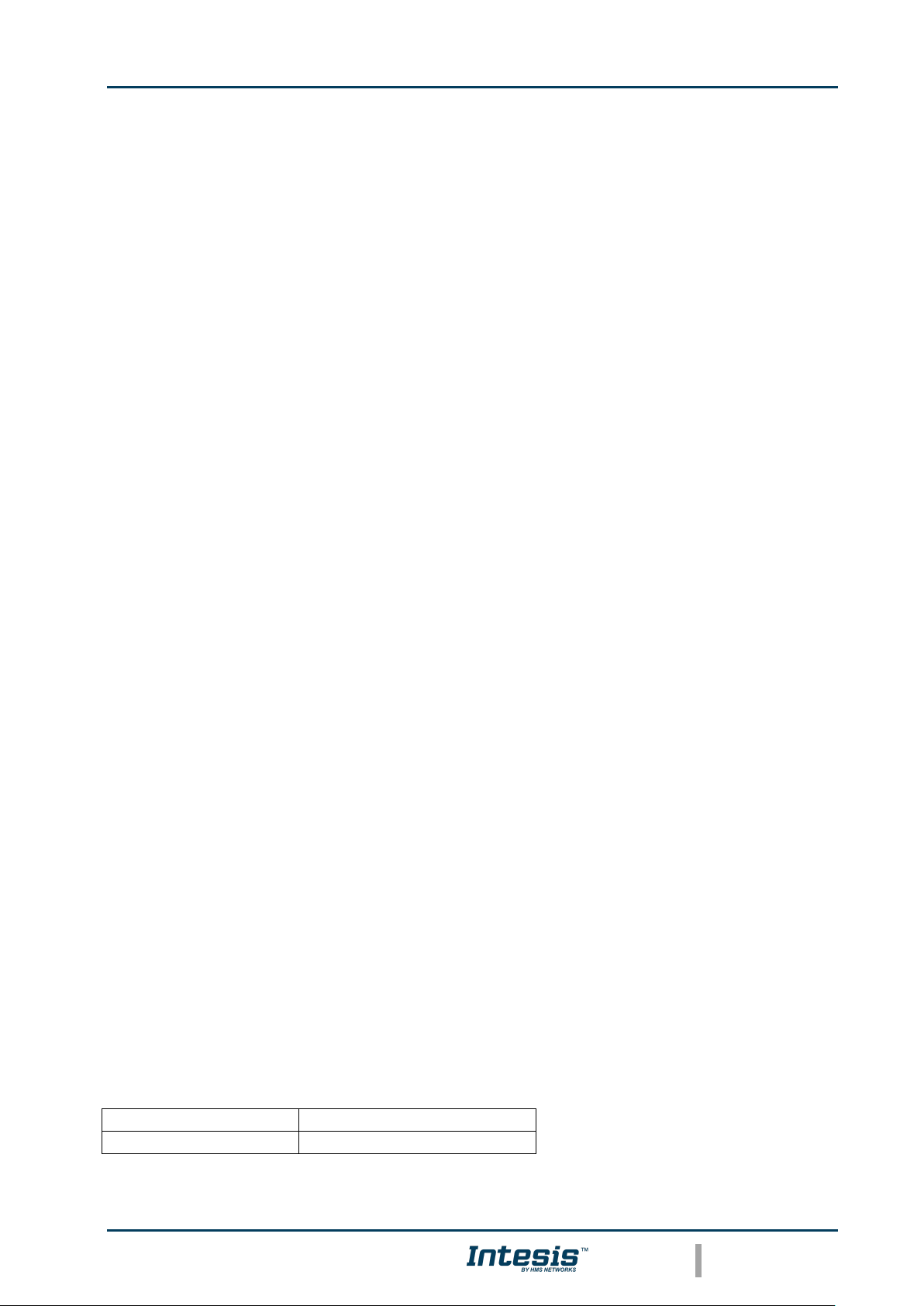
Intesis
TM
KNX – Hitachi
User's manual r1.3 EN
© HMS Industrial Networks S.L.U. - All rights reserved
This information is subject to change without notice
URL https://www.intesis.com
3 / 60
KNX (TP-1) Interface for HITACHI VRF Air Conditioning
ORDER CODE
LEGACY ORDER CODE
INKNXHIT001R000
HI-RC-KNX-1i
Page 4

Intesis
TM
KNX – Hitachi
User's manual r1.3 EN
© HMS Industrial Networks S.L.U. - All rights reserved
This information is subject to change without notice
URL https://www.intesis.com
4 / 60
INDEX
1. Presentation .................................................................................................... 6
2. Connection ...................................................................................................... 7
2.1 INKNXHIT001R000 without Hitachi Remote Controller ........................................ 7
2.2 INKNXHIT001R000 with Hitachi Remote Controller ............................................ 7
3. Configuration and setup .................................................................................... 9
4. ETS Parameters ............................................................................................. 10
4.1 General dialog ............................................................................................ 11
4.1.1 INKNXHIT001R000 is master in AB bus .................................................... 11
4.1.2 Send READs for Control_ objects on bus recovery ..................................... 11
4.1.3 Scene to load on bus recovery / startup ................................................... 11
4.1.4 Disallow control from remote controller .................................................... 12
4.1.5 Enable func “Control_ Lock Control Obj” ................................................... 12
4.1.6 Enable use of objects for Filter ................................................................ 13
4.1.7 Enable func “Operating Time Counter” ..................................................... 13
4.1.8 Enable object “Error Code [2byte]” .......................................................... 14
4.1.9 Enable object “Error Text Code [14byte]” ................................................. 14
4.2 Mode Configuration dialog ............................................................................ 15
4.2.1 When Mode is AUTO Status_ objs report actual operating status
(HEAT/COOL/..) ................................................................................................. 15
4.2.2 Enable use of Heat / Cool bit-type obj ...................................................... 15
4.2.3 Enable PID-Compat. Scaling Mode Objects ............................................... 16
4.2.4 Enable use of +/- object for Mode ........................................................... 17
4.2.5 Enable use of bit-type Mode objects (for control) ...................................... 17
4.2.6 Enable use of bit-type Mode objects (for status)........................................ 17
4.2.7 Enable use of Text object for Mode .......................................................... 18
4.3 Special Modes Configuration dialog ................................................................ 18
4.3.1 Enable use of POWER mode .................................................................... 19
4.3.2 Enable use of ECONOMY mode ................................................................ 20
4.3.3 Enable use of ADDITIONAL HEATING mode .............................................. 20
4.3.4 Enable use of ADDITIONAL COOLING mode .............................................. 21
4.4 Fan Speed Configuration dialog ..................................................................... 22
4.4.1 Available fan speeds in Indoor Unit .......................................................... 22
4.4.2 Indoor unit has AUTO fan speed .............................................................. 23
4.4.3 DPT object type for fanspeed .................................................................. 23
4.4.4 Enable use of +/- object for Fan Speed .................................................... 24
4.4.5 Enable use of bit-type Fan Speed objects (for Control) ............................... 25
4.4.6 Enable use of bit-type Fan Speed objects (for Status) ................................ 25
4.4.7 Enable use of Text object for Fan Speed ................................................... 25
4.5 Vanes Up-Down Configuration dialog ............................................................. 26
4.5.1 Indoor unit has U-D Vanes ..................................................................... 26
4.5.2 Available positions in Indoor Unit ............................................................ 27
4.5.3 DPT object type for Vanes Up-Down ........................................................ 27
4.5.4 Enable use of +/- object for Vanes U-D .................................................... 28
4.5.5 Enable use of bit-type Vane U-D objects (for Control) ................................ 29
4.5.6 Enable use of bit-type Vane U-D objects (for Status) ................................. 29
4.5.7 Enable “Vanes U-D Swing” objects (for Control and Status) ........................ 30
4.5.8 Enable use of Text object for Vane U-D .................................................... 30
4.6 Temperature Configuration dialog.................................................................. 31
4.6.1 Periodic sending of “Status_ AC Setp” ...................................................... 31
4.6.2 Transmission of “Status_ AC Reference Temp” .......................................... 32
4.6.3 Enable use of +/- object for Setpoint Temp .............................................. 32
4.6.4 Enable limits on Control_ Setpoint obj ..................................................... 32
4.6.5 Ambient temp. ref. is provided from KNX ................................................. 33
4.7 Scene Configuration dialog ........................................................................... 34
4.7.1 Enable use of scenes ............................................................................. 34
4.7.2 Scenes can be stored from KNX bus ........................................................ 35
Page 5
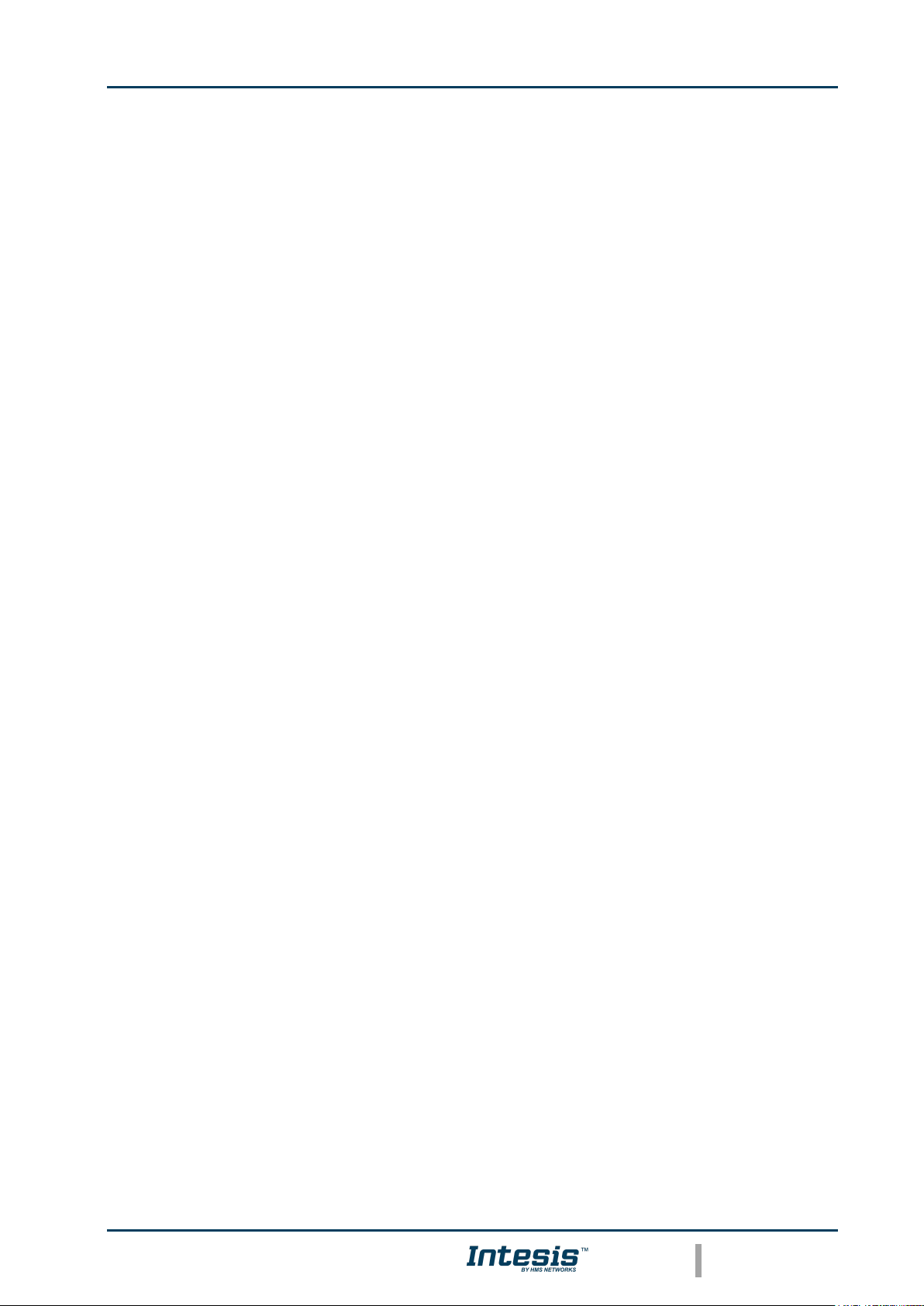
Intesis
TM
KNX – Hitachi
User's manual r1.3 EN
© HMS Industrial Networks S.L.U. - All rights reserved
This information is subject to change without notice
URL https://www.intesis.com
5 / 60
4.7.3 Enable use of bit objects for scene execution ............................................ 35
4.7.4 Scene “x” preset ................................................................................... 36
4.8 Switch-Off Timeouts Configuration dialog ....................................................... 37
4.8.1 Enable use of Open Window / Switch off timeout function .......................... 37
4.8.2 Enable use of Occupancy function ........................................................... 39
4.8.3 Enable use of SLEEP timeout .................................................................. 41
4.9 Binary Input “x” Configuration dialog ............................................................. 42
4.9.1 Enable use of Input “x” .......................................................................... 42
4.9.2 Contact type ......................................................................................... 42
4.9.3 Debounce time ..................................................................................... 42
4.9.4 Disabling function.................................................................................. 42
4.9.5 Function ............................................................................................... 43
5. Specifications ................................................................................................. 51
6. AC Unit Types compatibility. ............................................................................ 52
7. Error Codes ................................................................................................... 53
Appendix A – Communication Objects Table ................................................................ 54
Page 6
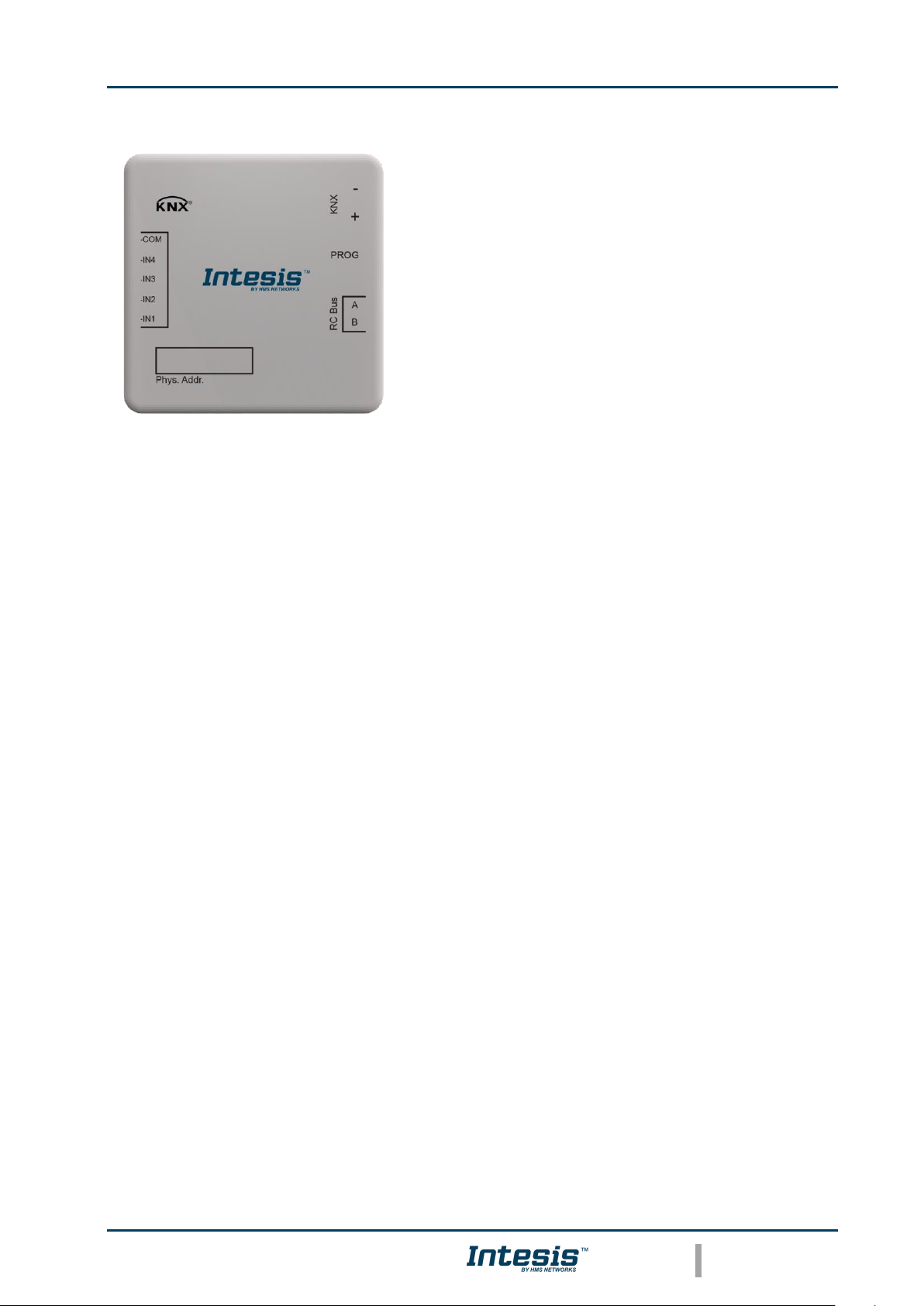
Intesis
TM
KNX – Hitachi
User's manual r1.3 EN
© HMS Industrial Networks S.L.U. - All rights reserved
This information is subject to change without notice
URL https://www.intesis.com
6 / 60
1. Presentation
INKNXHIT001R000 allows a complete and natural
integration of HITACHI air conditioners with KNX
control systems.
Compatible with VRF air conditioners commercialized
by HITACHI.
Main features:
• Reduced dimensions, quick installation.
• Multiple objects for control and status (bit, byte, characters…) with KNX standard
datapoint types.
• Status objects for every control available.
• Timeout for Open Window and Occupancy. Sleep function also available.
• Control of the AC unit based in the ambient temperature read by the own AC unit, or in
the ambient temperature read by any KNX thermostat.
• AC unit can be controlled simultaneously by the wired remote control of the AC unit and
by KNX.
• Direct connection to the AC indoor unit.
• Total Control and Monitoring of the AC unit from KNX, including monitoring of AC unit’s
state of internal variables, running hours counter (for filter maintenance control), and
error indication and error code.
• Up to 5 scenes can be saved and executed from KNX, fixing the desired combination of
Operation Mode, Set Temperature, Fan Speed, Vane Position and Remote Controller
Lock in any moment by using a simple switching.
• Four potential-free binary inputs provide the possibility to integrate many types of
external devices. Configurable from ETS too, they can be used for switching, dimming,
shutter/blind control, and more.
Page 7
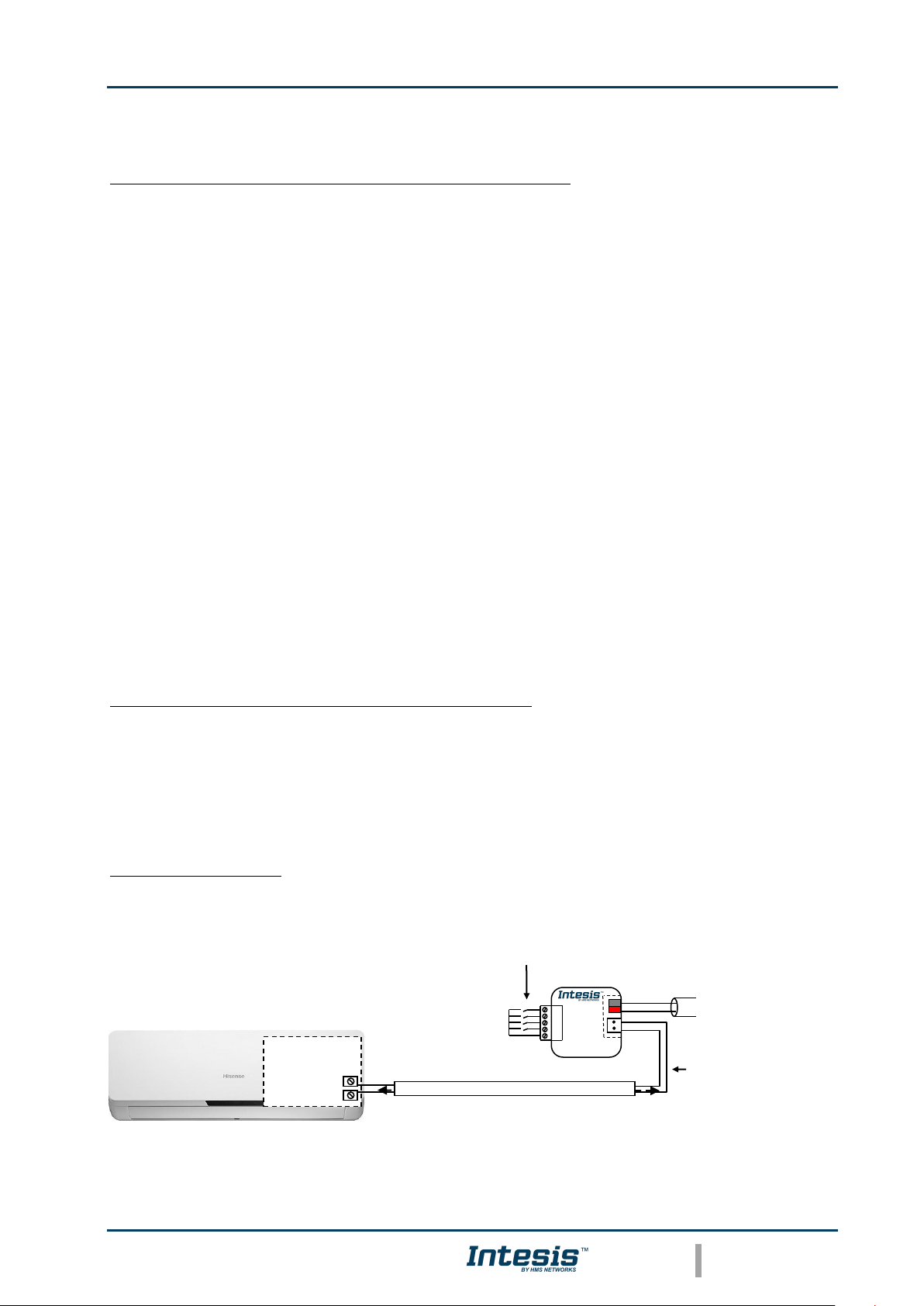
Intesis
TM
KNX – Hitachi
User's manual r1.3 EN
© HMS Industrial Networks S.L.U. - All rights reserved
This information is subject to change without notice
URL https://www.intesis.com
7 / 60
2. Connection
Connection of the INKNXHIT001R000 to the AC indoor unit
2.1 INKNXHIT001R000 without Hitachi Remote Controller
The INKNXHIT001R000 can be connected directly to the AB bus of the indoor unit (no
Hitachi remote controller -RC from now on- also connected in the AB bus). If this is the
case, INKNXHIT001R000 must be configured as master (using the ETS software), see
connection diagram below.
2.2 INKNXHIT001R000 with Hitachi Remote Controller
If a Hitachi remote controller (RC) is present and connected to the AB bus, connect the
gateway as Slave in parallel with the wired remote controllers (controller acts as Master).
• Wired remote control available.
Disconnect mains power from the AC unit and use a 2-wire cable with a diameter of
0.75mm2 to 1.25mm2 for the connection of INKNXHIT001R000, Hitachi remote controller
and its corresponding indoor unit. Screw the suitably peeled cable ends in the corresponding
AB terminals of each device, as summarized in the Figure 2.2.
Maximum AB bus length is 500 meter. HITACHI RC and INKNXHIT001R000 are no polarity
dependent.
Connection of the INKNXHIT001R000 to the KNX bus:
Disconnect power of the KNX bus. Connect the INKNXHIT001R000 to the KNX TP-1 (EIB)
bus using the KNX standard connector (red/grey) of the INKNXHIT001R000, respect
polarity.
Reconnect power of the KNX bus, and mains power of the AC unit.
Connection diagrams:
INKNXHIT001R000 without HITACHI RC
B
A
Connection to AB bus.
Two wire cable.
KNX TP-1
(EIB) bus
AC Indoor Unit
Max.500 m
Internal
electronic
control
AC Unit
A
B
KNX
COM
IN4
IN3
IN2
IN1
Binary inputs for potential-free
contacts.
Page 8
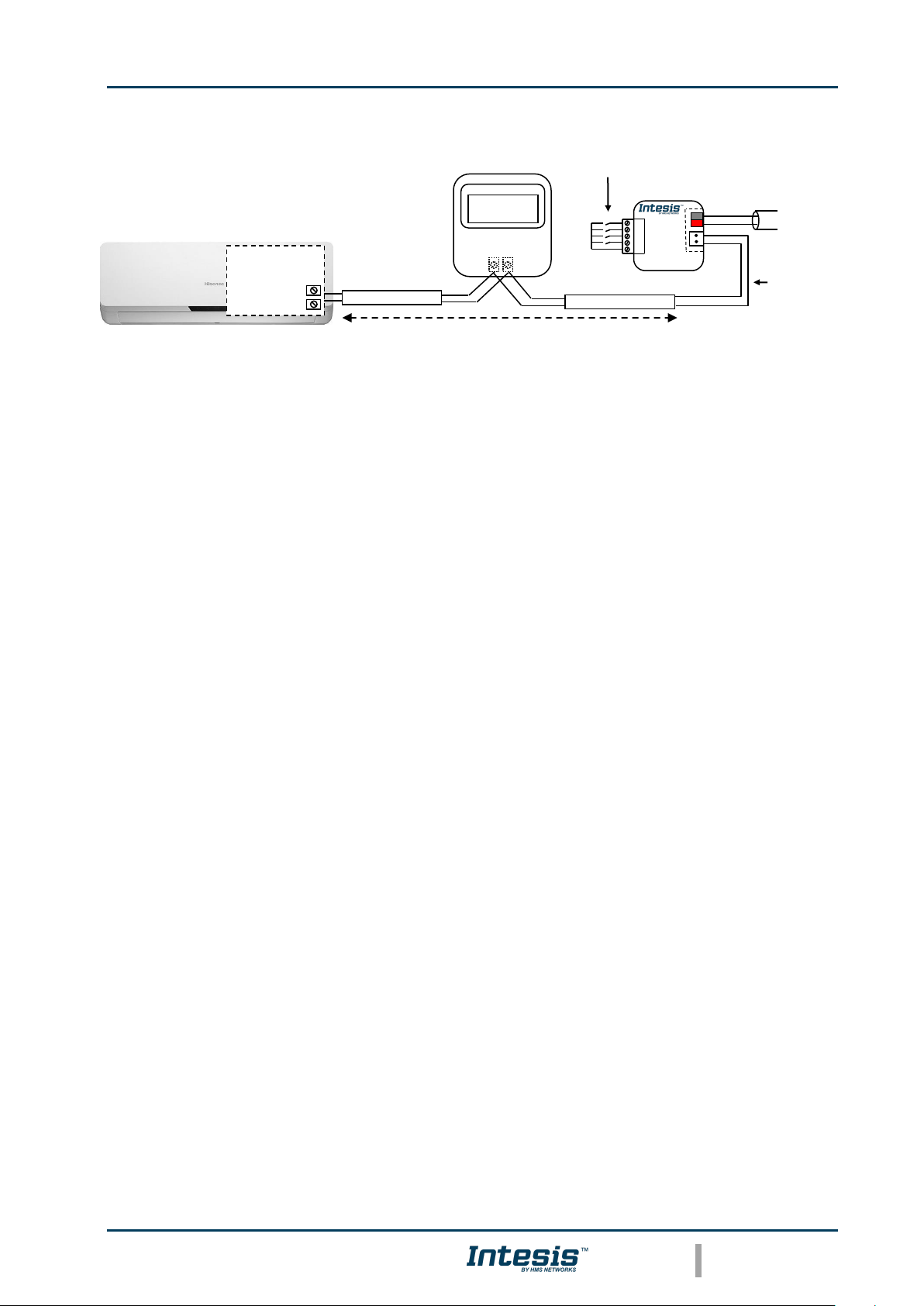
Intesis
TM
KNX – Hitachi
User's manual r1.3 EN
© HMS Industrial Networks S.L.U. - All rights reserved
This information is subject to change without notice
URL https://www.intesis.com
8 / 60
INKNXHIT001R000 with HITACHI RC
Figure 2.2 INKNXHIT001R000 connection diagrams
Max. 500 m
Connection to AB bus.
Two wire cable.
KNX TP-1
(EIB) bus
A B
Remote Controller
AC Unit
A
B
KNX
COM
IN4
IN3
IN2
IN1
HITACHI
A
B
AC Indoor Unit
Internal
electronic
control
Binary inputs for potential-free
contacts.
Page 9
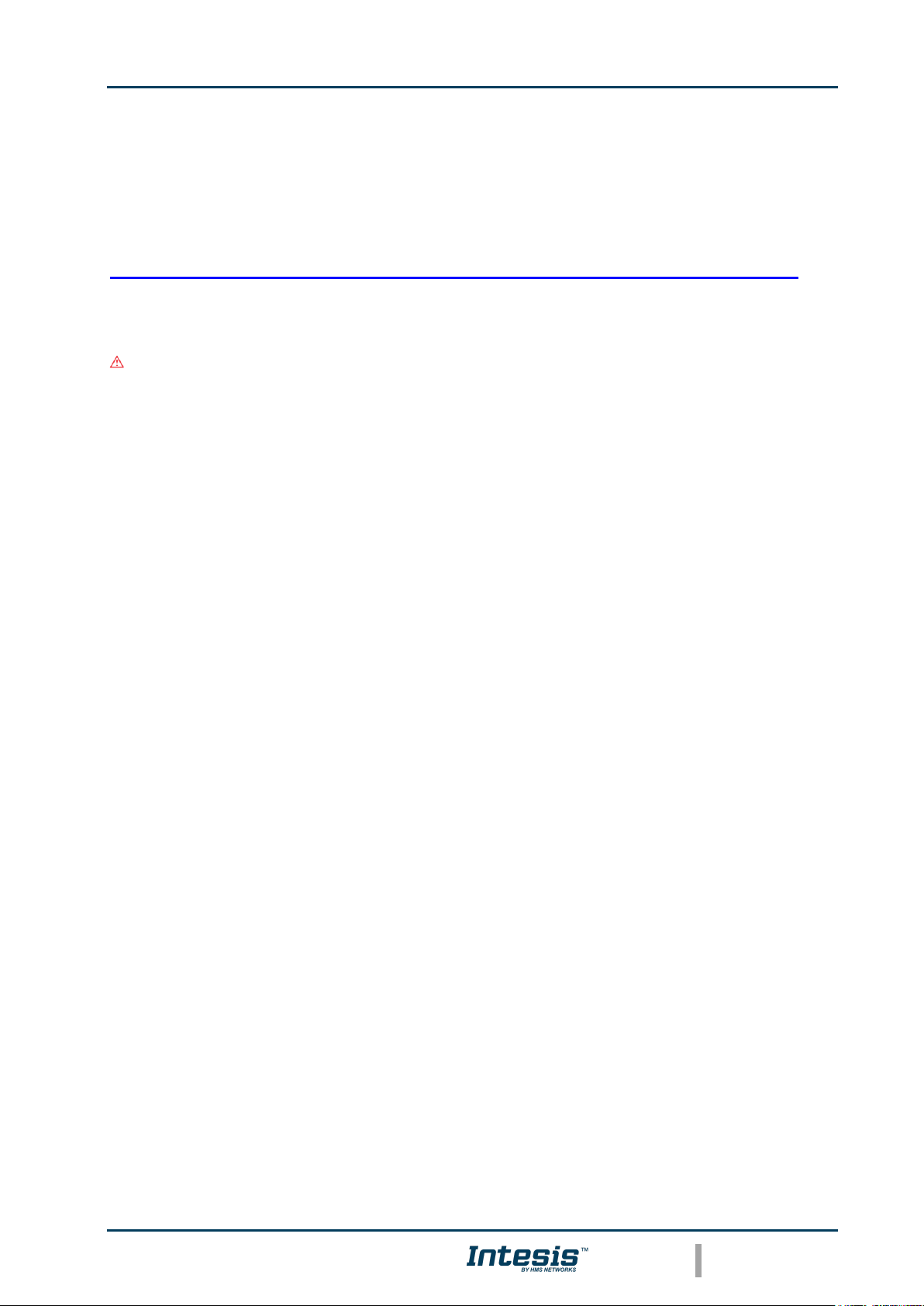
Intesis
TM
KNX – Hitachi
User's manual r1.3 EN
© HMS Industrial Networks S.L.U. - All rights reserved
This information is subject to change without notice
URL https://www.intesis.com
9 / 60
3. Configuration and setup
This is a fully compatible KNX device which must be configured and setup using standard
KNX tool ETS.
ETS database for this device can be downloaded from:
https://intesis.com/products/ac-interfaces/hitachi-gateways/hitachi-knx-inputs-vrf-hi-rc-knx-1i
Please consult the README.txt file, located inside the downloaded zip file, to find
instructions on how to install the database.
Important: Do not forget to select the correct settings of AC indoor unit being
connected to the INKNXHIT001R000. This is in "Parameters" of the device in ETS.
Page 10
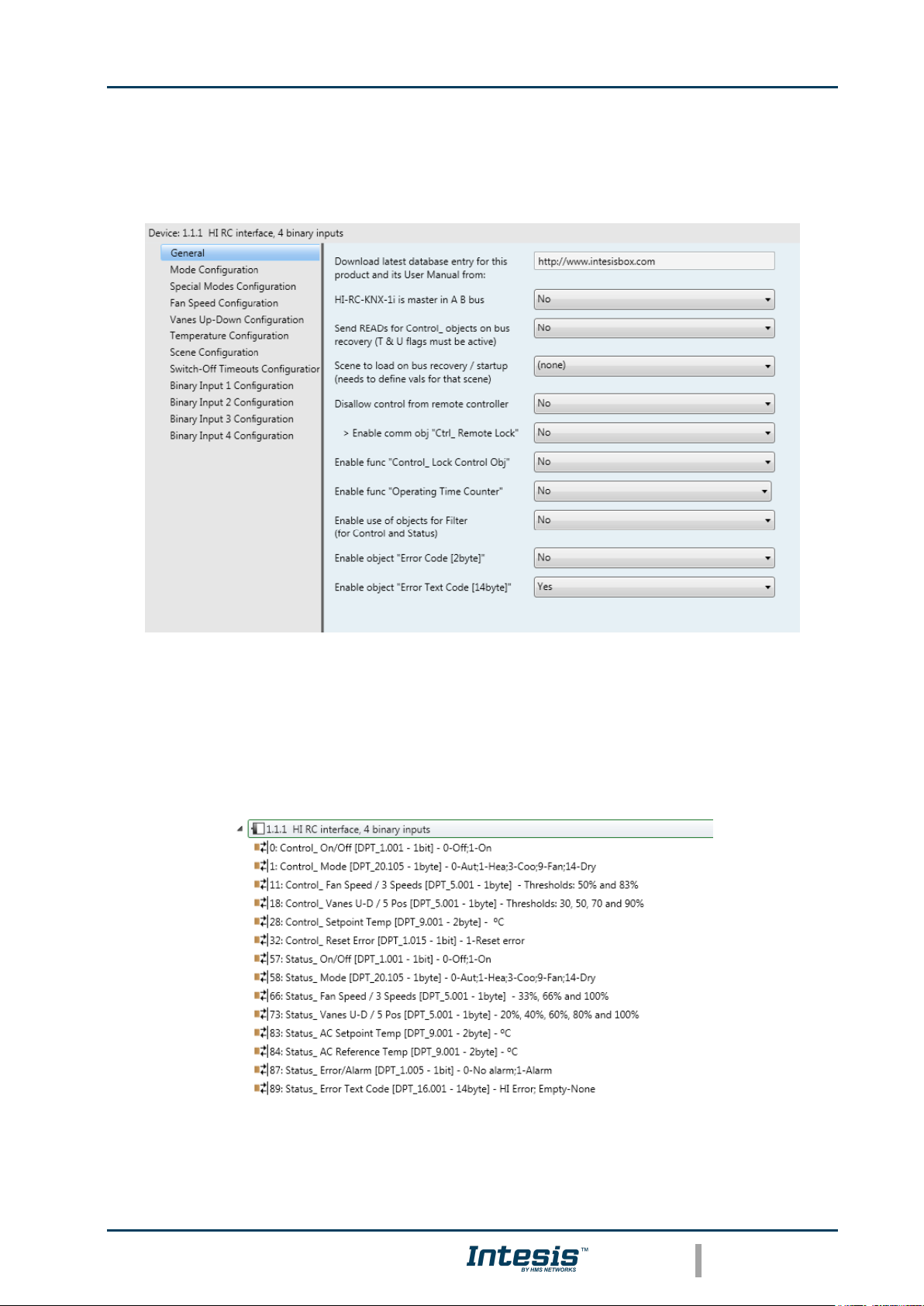
Intesis
TM
KNX – Hitachi
User's manual r1.3 EN
© HMS Industrial Networks S.L.U. - All rights reserved
This information is subject to change without notice
URL https://www.intesis.com
10 / 60
4. ETS Parameters
When imported to the ETS software for the first time, the gateway shows the following
default parameter configuration:
Figure 4.1 Default parameter configuration
With this configuration it’s possible to send On/Off (Control_ On/Off), change the AC Mode
(Control_ Mode), the Fan Speed (Control_ Fan Speed), the Vane Position (Control_ Vanes
U-D) and also the Setpoint Temperature (Control_ Setpoint Temperature). The Status_
objects, for the mentioned Control_ objects, are also available to use if needed. Also objects
Status_ AC Reference Temp and Status_ Error/Alarm are shown.
Figure 4.2 Default communication objects
Page 11
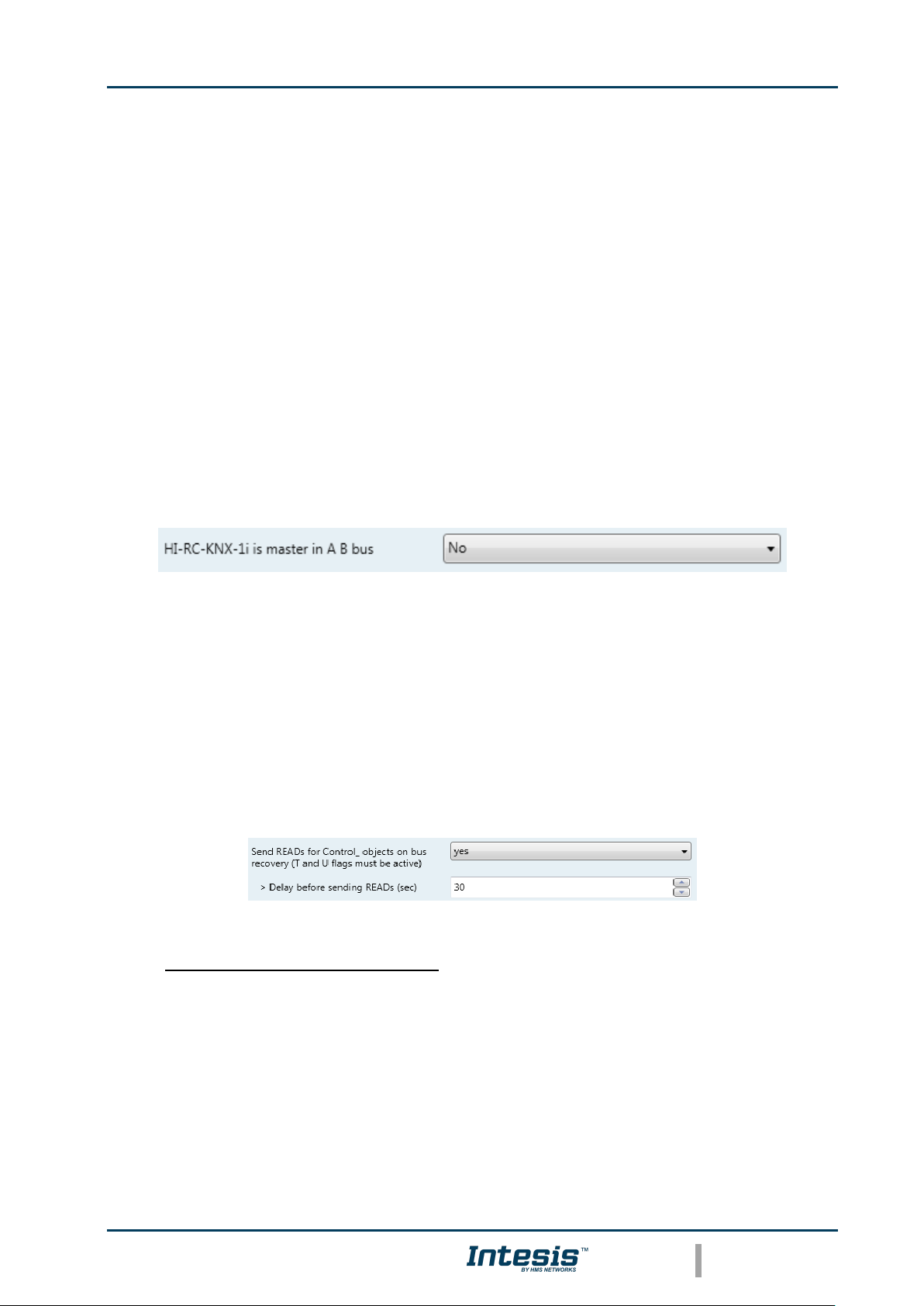
Intesis
TM
KNX – Hitachi
User's manual r1.3 EN
© HMS Industrial Networks S.L.U. - All rights reserved
This information is subject to change without notice
URL https://www.intesis.com
11 / 60
4.1 General dialog
Inside this parameter’s dialog it is possible to activate or change the parameters shown in
the Figure 4.1.
The first field shows the URL where to download the database and the user manual for the
product.
4.1.1 INKNXHIT001R000 is master in AB bus
This parameter changes the gateway’s behavior, being able to program it as master or slave
in AB bus.
o If set to “no”, the gateway will work as a slave and it will be necessary to have a Hitachi
remote controller configured as a master.
o If set to “yes” the gateway will be master of the bus. It is not necessary to have any
Hitachi remote controller in this case but, if there are, they must be configured as slave.
The next parameter is also shown when selecting INKNXHIT001R000 as master in AB
bus:
Figure 4.3 Parameter detail
4.1.2 Send READs for Control_ objects on bus recovery
When this parameter is enabled, INKNXHIT001R000 will send READ telegrams for the group
addresses associated on its Control_ objects on bus recovery or application reset/start-up.
o If set to “no” the gateway will not perform any action.
o If set to “yes” all Control_ objects with both Transmit (T) and Update (U) flags enabled
will send READs and their values will be updated with the response when received.
Figure 4.4 Parameter detail
➢ Delay before sending READs (sec):
With this parameter, a delay can be configured between 0 and 30 seconds for the
READs sent by the Control_ objects. This is to give time enough to other KNX
devices on the bus to start-up before sending the READs.
4.1.3 Scene to load on bus recovery / startup
Page 12
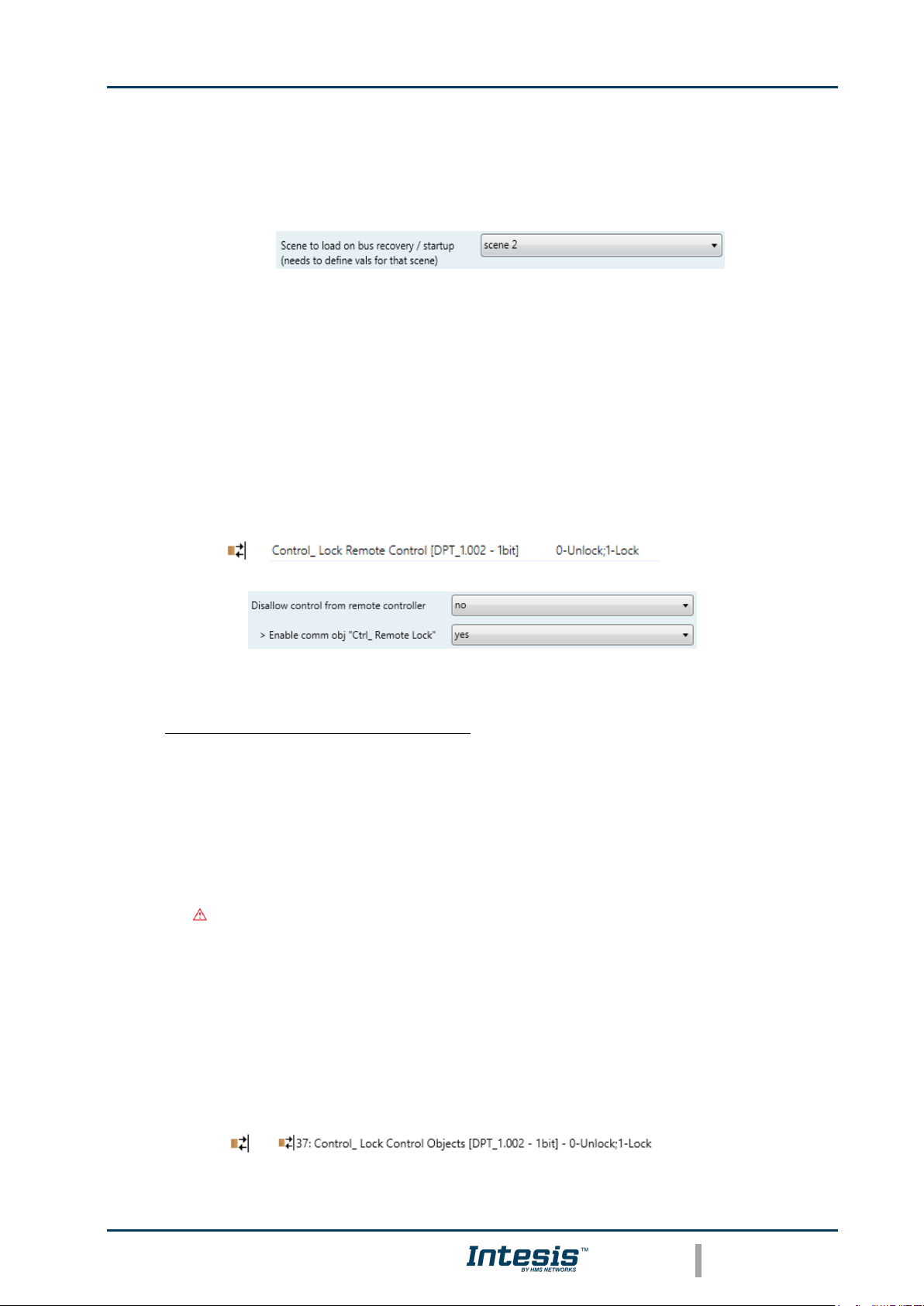
Intesis
TM
KNX – Hitachi
User's manual r1.3 EN
© HMS Industrial Networks S.L.U. - All rights reserved
This information is subject to change without notice
URL https://www.intesis.com
12 / 60
This parameter executes a selected scene on bus recovery or startup, only if the selected
scene has an enabled preset or values previously saved from KNX bus (see Scene
Configuration dialog).
If the gateway is disconnected from the indoor unit the scene will not be applied, even when
connecting to the indoor unit again.
Figure 4.5 Parameter detail
4.1.4 Disallow control from remote controller
This parameter allows:
1- Having the remote controller always locked, or
2- Decide through a new communication object if the RC is locked or not.
o If set to “yes” all the actions performed through the remote controller will be disabled.
o If set to “no” the remote controller will work as usually. It also appears a new
parameter and the communication object Control_ Lock Remote Control.
Figure 4.6 Communication object and parameter detail
➢ Enable comm obj “Ctrl_ Remote Lock”:
If set to “no” the object will not be shown.
If set to “yes” the Control_ Lock Remote Control object will appear.
• When a “1” value is sent to this communication object, the remote controller
is locked. To be unlocked a “0” value must be sent. The gateway remembers
the last value received even if a KNX bus reset/failure happens.
Important: If an initial scene is enabled and it has as Value for Remote Lock
(unchanged) or unlocked, this would unlock the remote controller because the
initial scene has priority over the Control_ Lock Remote Control
communication object.
4.1.5 Enable func “Control_ Lock Control Obj”
This parameter shows/hide the Control_ Lock Control Obj communication object which,
depending on the sent value, locks or unlocks ALL the Control_ communication objects
except itself.
o If set to “no” the object will not be shown.
36
37
Page 13
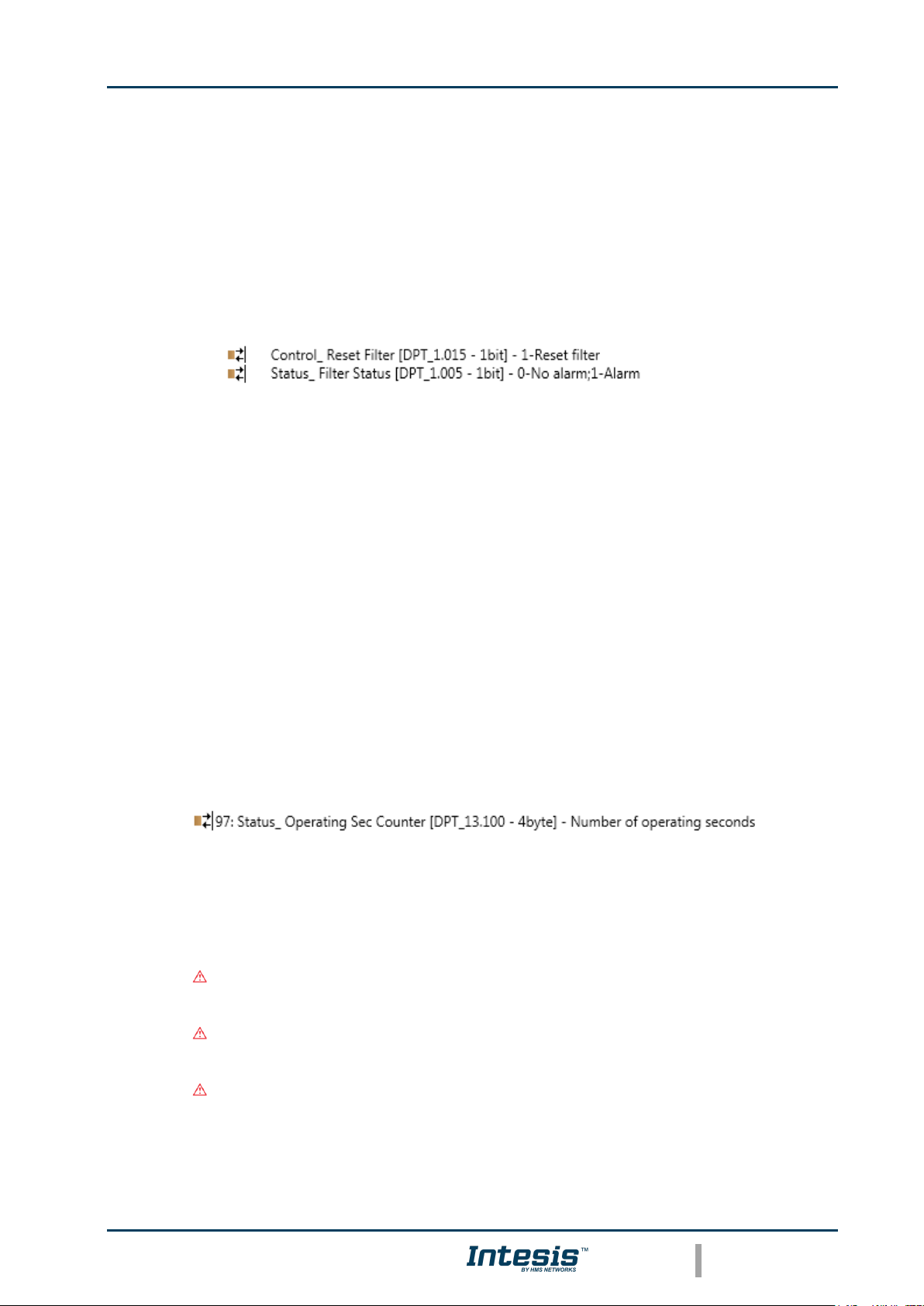
Intesis
TM
KNX – Hitachi
User's manual r1.3 EN
© HMS Industrial Networks S.L.U. - All rights reserved
This information is subject to change without notice
URL https://www.intesis.com
13 / 60
o If set to “yes” the Control_ Lock Control Objects object will appear.
• When a “1” value is sent to this communication object, all the Control_
objects will be locked. To unlock a “0” value must be sent, as the gateway
remembers the last value received even if a KNX bus reset/failure happens.
4.1.6 Enable use of objects for Filter
This parameter shows/hides Control_ Reset Filter and Status_ Filter Status that lets reset
the filter status and also monitor if there is a filter alarm.
o If set to “no” the object will not be shown.
o If set to “yes” Control_ Reset Filter and Status_ Filter Status objects will appear.
• When a “0” value is shown in the Status_ object, it indicates no filter alarm.
When a “1” value is shown in the Status_ object, it indicates that the filter is
full. Once the filter has been cleaned, alarm should be reset sending a “1”
value to the Control_ Reset Filter object.
4.1.7 Enable func “Operating Time Counter”
This parameter shows/hides the Status_ Operation Sec Counter communication object
which counts the number of operating seconds for the INKNXHIT001R000.
o If set to “no” the object will not be shown.
o If set to “yes” the Status_ Operation Time Counter object will appear. It also appears a
new parameter.
• This object can be read and sends its status every time a whole functioning
hour (3600s) is counted. The gateway keeps that count in memory and the
status is sent also after a KNX bus reset/failure. Although this object is
marked as a Status_ object it also can be written to update the counter when
needed. To reset the counter should be written a “0” value.
Important: This object comes by default without the write (W) flag
activated. If is necessary to write on it, this flag must be activated.
Important: This object will also return its status, every time a value is
written, only if it’s different from the existing one.
Important: If the stored value is 0 hours, the gateway will not send the
status to KNX.
31
86
Page 14
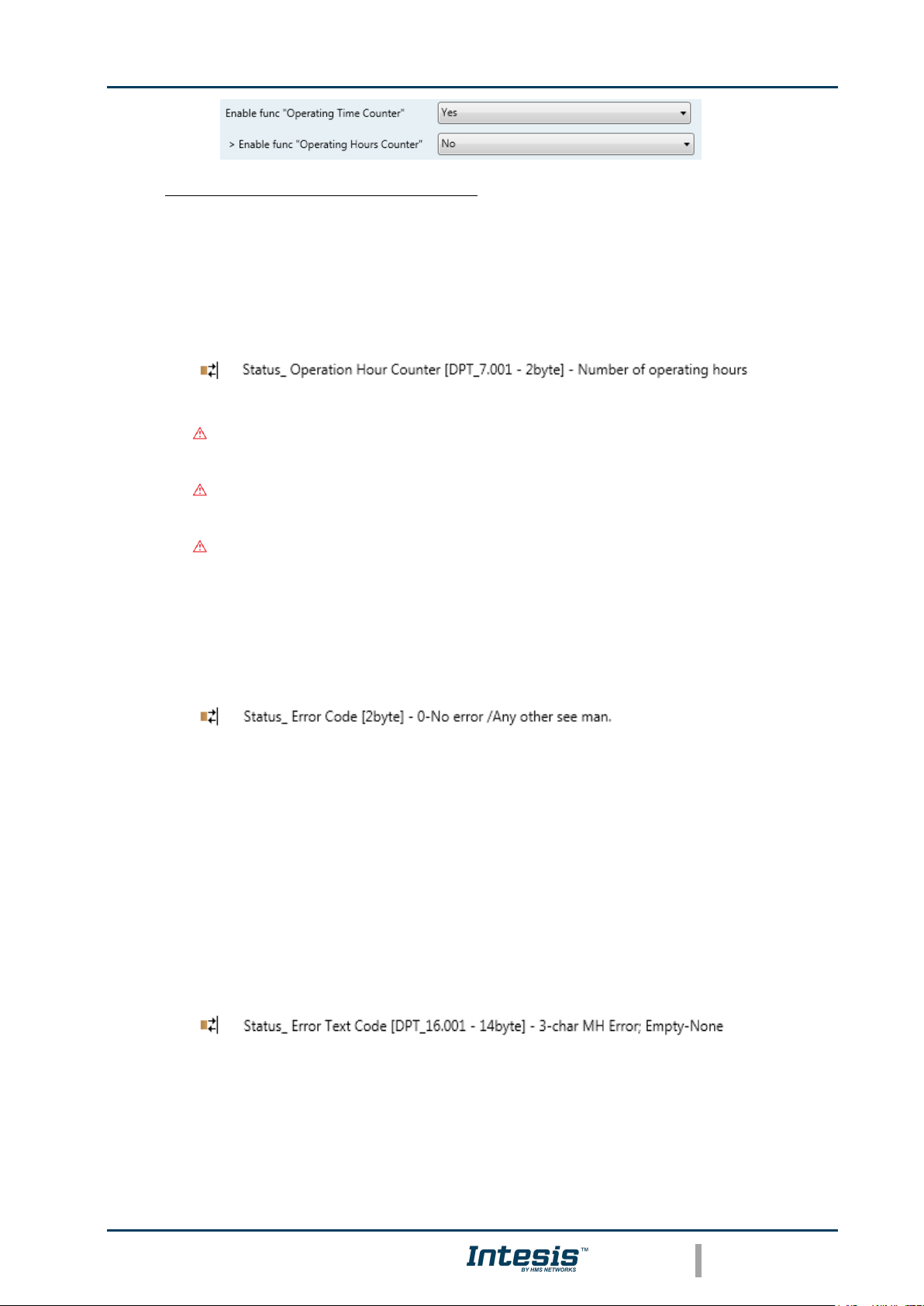
Intesis
TM
KNX – Hitachi
User's manual r1.3 EN
© HMS Industrial Networks S.L.U. - All rights reserved
This information is subject to change without notice
URL https://www.intesis.com
14 / 60
➢ Enable func “Operating Hours Counter”:
If set to “no” the object will not be shown.
If set to “yes” the Control_ Operation Hour Counter object will appear.
• It provides same functionality as Status_ Operating Sec Counter but provides
information in hours instead of seconds.
Important: This object comes by default without the write (W) flag
activated. If is necessary to write on it, this flag must be activated.
Important: This object will also return its status, every time a value is
written, only if it’s different from the existing one.
Important: If the stored value is 0 hours, the gateway will not send the
status to KNX.
4.1.8 Enable object “Error Code [2byte]”
This parameter shows/hides the Status_ Error Code communication object which shows the
indoor unit errors, if occurred, in numeric format.
o If set to “no” the object will not be shown.
o If set to “yes” the Status_ Error Code [2byte] object will appear.
• This object can be read and also sends the indoor unit error, if occurred, in
numeric format. If a “0” value is shown that means no error.
4.1.9 Enable object “Error Text Code [14byte]”
This parameter shows/hides the Status_ Error Text Code communication object which
shows the indoor unit errors, if occurred, in text format.
o If set to “no” the object will not be shown.
o If set to “yes” the Status_ Error Text Code object will appear.
• This object can be read and also sends the indoor unit error, if occurred, in
text format. The errors shown have the same format as at the remote
96
88
89
Page 15
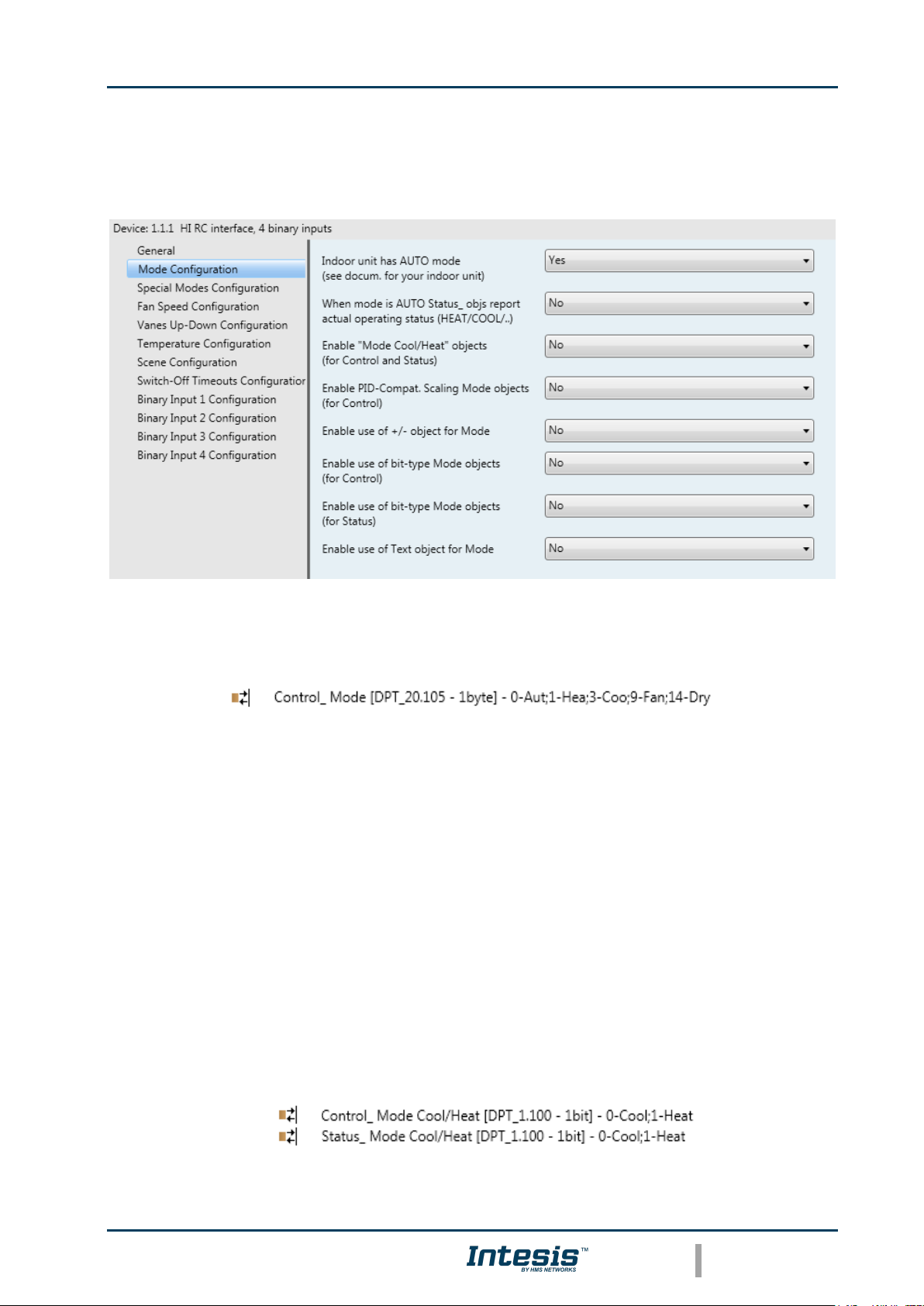
Intesis
TM
KNX – Hitachi
User's manual r1.3 EN
© HMS Industrial Networks S.L.U. - All rights reserved
This information is subject to change without notice
URL https://www.intesis.com
15 / 60
controller and at the error list from the indoor unit manufacturer. If the
object’s value is empty that means no error.
4.2 Mode Configuration dialog
Figure 4.7 Default Mode Configuration dialog
All the parameters in this section are related with the different mode properties and
communication objects.
The byte-type communication object for Mode works with the DTP_20.105. Auto mode will
be enabled with a “0” value, Heat mode with a “1” value, Cool mode with a “3” value, Fan
mode with a “9” value and Dry mode with a “14” value.
4.2.1 When Mode is AUTO Status_ objs report actual operating status
(HEAT/COOL/..)
When set to “no” (default) Status_ objects for operating mode will report ‘AUTO’ as
operating mode while indoor unit is in AUTO mode.
If set to “yes”, Status_ objects for operating mode will report actual operating mode of the
whole system (‘HEAT’ or ‘COOL’), according to status reported by the indoor unit.
4.2.2 Enable use of Heat / Cool bit-type obj
This parameter shows/hides the Control_ and Status_ Mode Cool/Heat communication
objects.
o If set to “no” the objects will not be shown.
1
2
59
Page 16

Intesis
TM
KNX – Hitachi
User's manual r1.3 EN
© HMS Industrial Networks S.L.U. - All rights reserved
This information is subject to change without notice
URL https://www.intesis.com
16 / 60
o If set to “yes” the Control_ and Status_ Mode Cool/Heat objects will appear.
• When a “1” value is sent to the Control_ communication object, Heat mode
will be enabled in the indoor unit, and the Status_ object will return this
value.
• When a “0” value is sent to the Control_ communication object, Cool mode
will be enabled in the indoor unit, and the Status_ object will return this
value.
4.2.3 Enable PID-Compat. Scaling Mode Objects
This parameter shows/hides the Control_ Mode Cool & On and Control_ Mode Heat & On
communication objects.
o If set to “no” the objects will not be shown.
o If set to “yes” the Control_ Mode Cool & On and Control_ Mode Heat & On objects will
appear.
• These objects provide compatibility with those KNX thermostats that control
the demand of heating or cooling by using scaling (percentage) objects. In
these thermostats, the percentage demand is meant to be applied on a fluid
valve of the heating / cooling system.
• INKNXHIT001R000 device does not provide individual control on the internal
parts of the indoor unit (as can be its compressor, refrigerant valves, etc).
Rather, it provides the same level of control as a (user) remote controller.
• Objects “Control_ Mode Cool & On” and “Control_ Mode Heat & On” intend to
bring compatibility between thermostats oriented to the control of custom
heating / cooling systems and ready-made AC indoor units, by applying the
following logic:
• Whenever a non-zero value (>0%) is received at “Control_ Mode Cool
& On”, indoor unit will switch On in COOL mode.
• Whenever a non-zero value (>0%) is received at “Control_ Mode Heat
& On”, indoor unit will switch On in HEAT mode.
• Lastest updated object will define the operating mode
• Indoor unit will switch off only when both objects become zero (0%) –
or when an OFF is requested at object “0. On/Off [DPT_1.001 - 1bit]”
Important: These objects function is only to send On/Off and Cool/Heat to the indoor
unit. The PID (Inverter system) is calculated by the indoor unit itself. Please consider
introducing an appropriate PID configuration to the external KNX thermostat to not
interfere the indoor unit PID.
3
4
Page 17
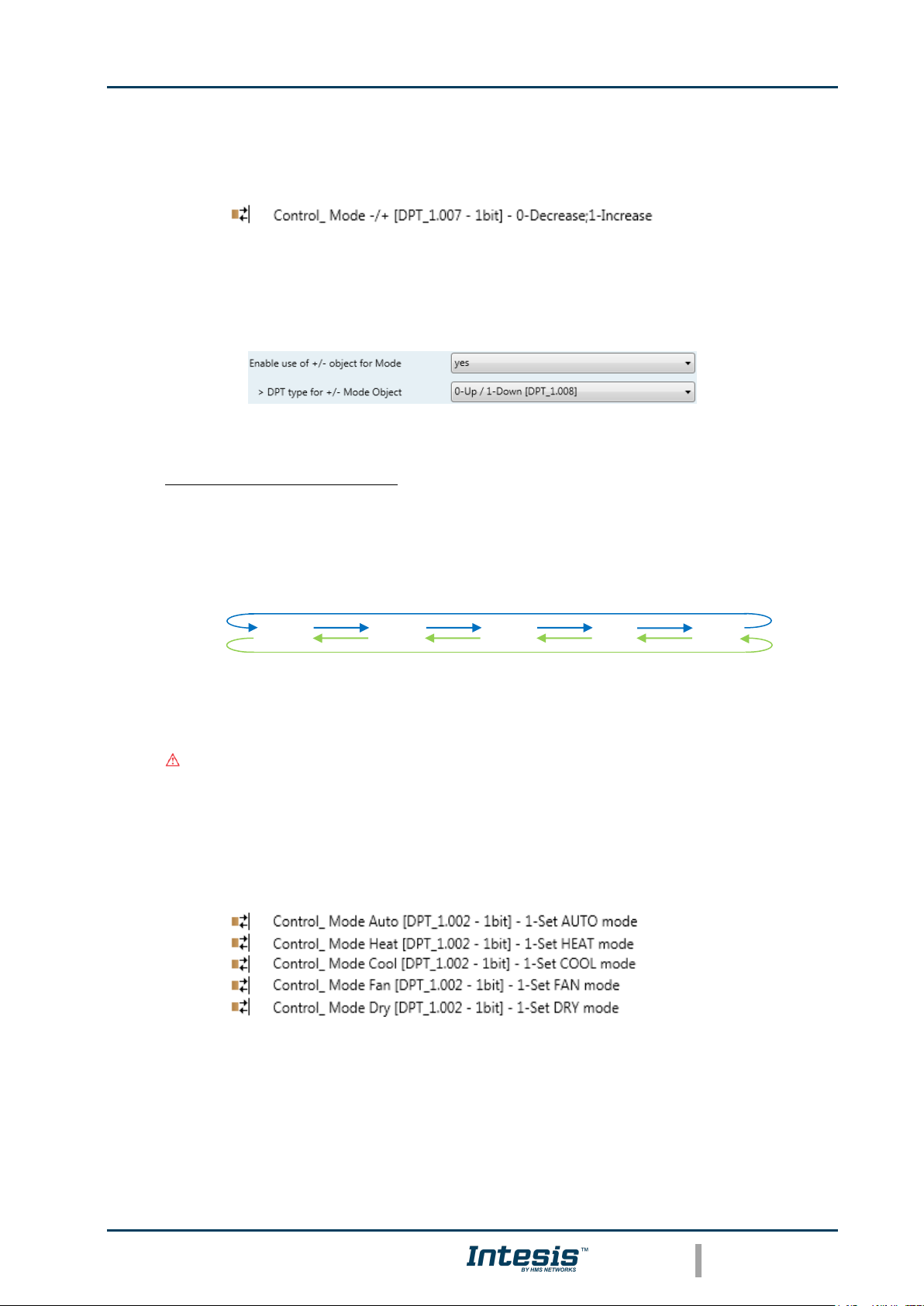
Intesis
TM
KNX – Hitachi
User's manual r1.3 EN
© HMS Industrial Networks S.L.U. - All rights reserved
This information is subject to change without notice
URL https://www.intesis.com
17 / 60
4.2.4 Enable use of +/- object for Mode
This parameter shows/hides the Control_ Mode -/+ communication object which lets change
the indoor unit mode by using two different datapoint types.
o If set to “no” the object will not be shown.
o If set to “yes” the Control_ Mode -/+ object and a new parameter will appear.
Figure 4.8 Parameter detail
➢ DPT type for +/- Mode Object
This parameter lets choose between the datapoints 0-Up / 1-Down [DPT_1.008]
and 0-Decrease / 1-Increase [DPT_1.007] for the Control_ Mode -/+ object.
The sequence followed when using this object is shown below:
Important: Read the documentation of your indoor unit to check if it has AUTO
mode available.
4.2.5 Enable use of bit-type Mode objects (for control)
This parameter shows/hides the bit-type Control_ Mode objects.
o If set to “no” the objects will not be shown.
o If set to “yes” the Control_ Mode objects for Auto, Heat, Cool, Fan and Dry will appear.
To activate a mode by using these objects a “1” value has to be sent.
4.2.6 Enable use of bit-type Mode objects (for status)
10
▪ Up / Increase
▪ Down / Decrease
5
6
7
8
9
DRY
AUTO
HEAT
COOL
FAN
Page 18
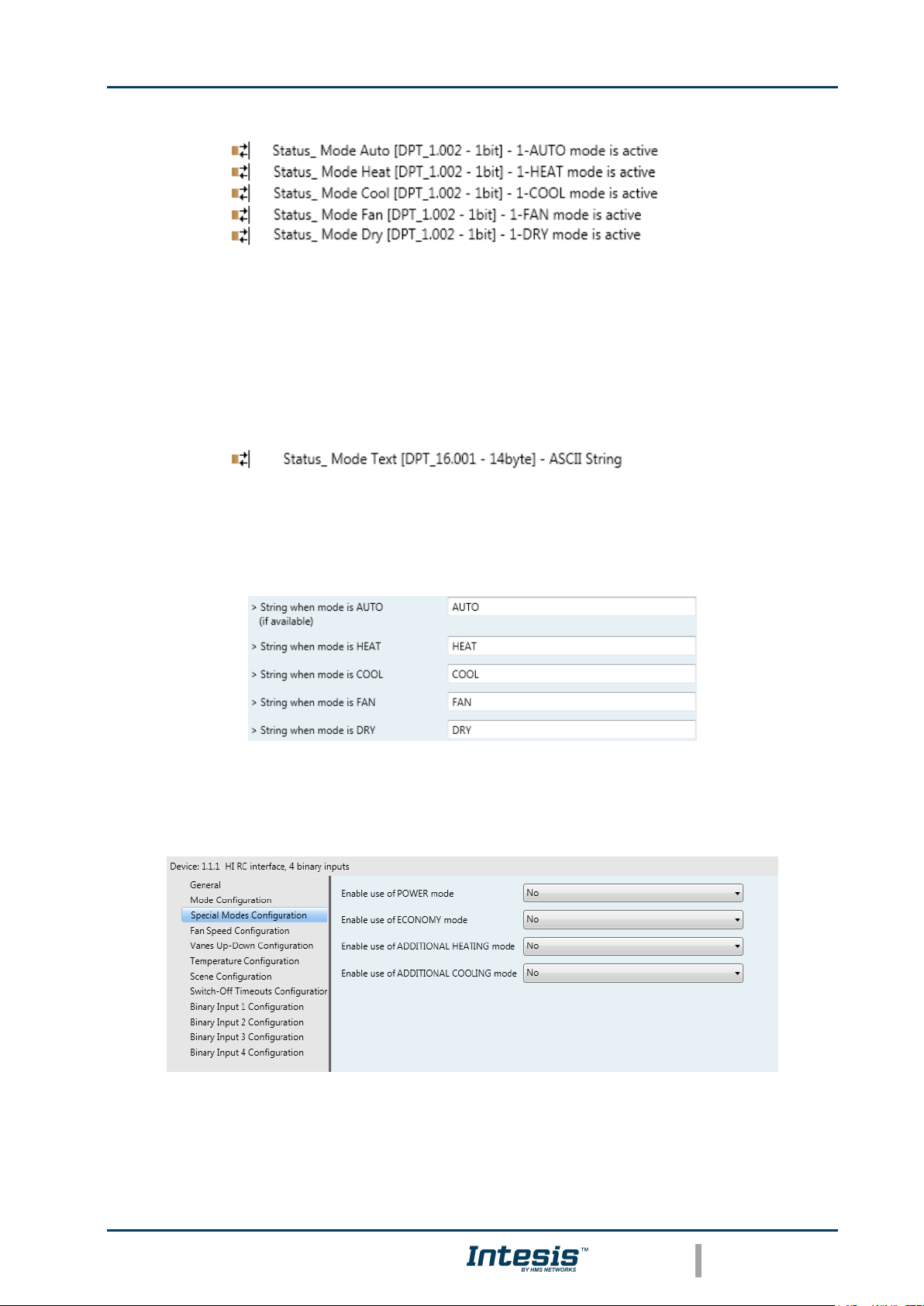
Intesis
TM
KNX – Hitachi
User's manual r1.3 EN
© HMS Industrial Networks S.L.U. - All rights reserved
This information is subject to change without notice
URL https://www.intesis.com
18 / 60
This parameter shows/hides the bit-type Status_ Mode objects.
o If set to “no” the objects will not be shown.
o If set to “yes” the Status_ Mode objects for Auto, Heat, Cool, Fan and Dry will appear.
When enabled, a mode will return a “1” through its bit-type object.
4.2.7 Enable use of Text object for Mode
This parameter shows/hides the Status_ Mode Text communication object.
o If set to “no” the object will not be shown.
o If set to “yes” the Status_ Mode Text object will appear. Also, in the parameters, will be
shown five text fields, one for each mode, that will let modify the text string displayed
by the Status_ Mode Text when changing mode.
Figure 4.9 Parameter detail
4.3 Special Modes Configuration dialog
Figure 4.10 Default Special Modes Configuration dialog
The Special Modes can be parameterized through the ETS parameters dialog, and they can
be used to give extra functionality.
60
61
62
63
64
65
Page 19

Intesis
TM
KNX – Hitachi
User's manual r1.3 EN
© HMS Industrial Networks S.L.U. - All rights reserved
This information is subject to change without notice
URL https://www.intesis.com
19 / 60
Important: When executing any of the Special Modes the real state of the indoor unit
will NOT be shown in KNX.
Important: When the predefined time for the Special Mode is finished or a “0” value is
sent to stop it, the previous state will be recovered.
Important: If a value concerning On/Off, Mode, Fan Speed or Setpoint Temperature is
received from KNX while any Special Mode is running (“1”), the Special Mode will stop
and the previous state will be recovered. The value received will be also applied then.
Important: If a value concerning On/Off, Mode, Fan Speed or Setpoint Temperature is
modified through the remote controller, the Special Mode will stop WITHOUT recovering
the previous state. Then the real indoor unit state will be shown in KNX including the
new value received through the remote controller.
4.3.1 Enable use of POWER mode
This parameter shows/hides the Control_ Power Mode and Status_ Power Mode
communication objects. The Power Mode lets change the Setpoint Temperature and the Fan
Speed within a given period of time.
o If set to “no” the objects will not be shown.
o If set to “yes” the Control_ Power Mode and Status_ Power Mode objects and new
parameters will appear.
Figure 4.11 Parameter detail
• When a “1” value is sent to the Control_ communication object Power Mode
will be enabled, and the Status_ object will return this value.
• When a “0” value is sent to the Control_ communication object, Power Mode
will be disabled, and the Status_ object will return this value.
Important: This mode will ONLY work if the indoor unit is both turned on and
in a Heat, Cool, Auto-Heat or Auto-Cool Mode.
➢ Action time for this mode (minutes):
Duration of Power Mode, in minutes, once started.
38
92
Page 20

Intesis
TM
KNX – Hitachi
User's manual r1.3 EN
© HMS Industrial Networks S.L.U. - All rights reserved
This information is subject to change without notice
URL https://www.intesis.com
20 / 60
➢ Setpoint delta increase (HEAT) or decrease (COOL) – in Celsius:
Number of degrees Celsius that will increase in Heat Mode, or decrease in Cool Mode,
while in Power Mode.
➢ Fan Speed for this mode:
Fan Speed that will be set in the unit while in Power Mode.
4.3.2 Enable use of ECONOMY mode
This parameter shows/hides the Control_ Econo Mode and Status_ Econo Mode
communication objects. The Econo Mode lets change the Setpoint Temperature and the Fan
Speed within a given period of time.
o If set to “no” the objects will not be shown.
o If set to “yes” the Control_ Econo Mode and Status_ Econo Mode objects and new
parameters will appear.
• When a “1” value is sent to the Control_ communication object, EconoMode
will be enabled, and the Status_ object will return this value.
• When a “0” value is sent to the Control_ communication object, EconoMode
will be disabled, and the Status_ object will return this value.
Important: This mode will ONLY work if the indoor unit is both turned on and
in a Heat, Cool, Auto-Heat or Auto-Cool Mode.
➢ Action time for this mode (minutes):
Duration of EconoMode, in minutes, once started.
➢ Setpoint delta increase (HEAT) or decrease (COOL) – in Celsius:
Number of degrees Celsius that will increase in Heat Mode, or decrease in Cool Mode,
while in EconoMode.
➢ Fan Speed for this mode:
Fan Speed that will be set in the unit while in EconoMode.
4.3.3 Enable use of ADDITIONAL HEATING mode
39
93
Page 21

Intesis
TM
KNX – Hitachi
User's manual r1.3 EN
© HMS Industrial Networks S.L.U. - All rights reserved
This information is subject to change without notice
URL https://www.intesis.com
21 / 60
This parameter shows/hides the Control_ Additional Heat Mode and Status_ Additional Heat
Mode communication objects. The Additional Heating Mode lets change the Setpoint
Temperature and the Fan Speed within a given period of time.
o If set to “no” the objects will not be shown.
o If set to “yes” the Control_ Start Additional Heat Mode and Status_ Additional Heat
Mode objects and new parameters will appear.
• When a “1” value is sent to the Control_ communication object, Additional
Heating Mode will be enabled, and the Status_ object will return this value.
• When a “0” value is sent to the Control_ communication object, Additional
Heating Mode will be disabled, and the Status_ object will return this value.
Important: This mode will ALWAYS turn on the indoor unit in Heat mode.
➢ Action time for this mode (minutes):
Duration of Additional Heating Mode, in minutes, once started.
➢ Setpoint temp for this mode (ºC):
Setpoint temperature that will be applied while in Additional Heating Mode.
➢ Fan Speed for this mode:
Fan Speed that will be set in the unit while in Additional Heating Mode.
4.3.4 Enable use of ADDITIONAL COOLING mode
This parameter shows/hides the Control_ Additional Cool Mode and Status_ Additional Cool
Mode communication objects. The Additional Heating Mode lets change the Setpoint
Temperature and the Fan Speed within a given period of time.
o If set to “no” the objects will not be shown.
o If set to “yes” the Control_ Start Additional Cool Mode and Status_ Additional Cool
Mode objects and new parameters will appear.
• When a “1” value is sent to the Control_ communication object, Additional
Cooling Mode will be enabled, and the Status_ object will return this value.
• When a “0” value is sent to the Control_ communication object, Additional
Cooling Mode will be disabled, and the Status_ object will return this value.
Important: This mode will ALWAYS turn on the indoor unit in Cool mode.
40
94
41
95
Page 22

Intesis
TM
KNX – Hitachi
User's manual r1.3 EN
© HMS Industrial Networks S.L.U. - All rights reserved
This information is subject to change without notice
URL https://www.intesis.com
22 / 60
➢ Action time for this mode (minutes):
Duration of Additional Cooling Mode, in minutes, once started.
➢ Setpoint temp for this mode (ºC):
Setpoint temperature that will be applied while in Additional Cooling Mode.
➢ Fan Speed for this mode:
Fan Speed that will be set in the unit while in Additional Cooling Mode.
4.4 Fan Speed Configuration dialog
Figure 4.12 Default Fan Speed Configuration dialog
All the parameters in this section are related with the Fan Speed properties and
communication objects.
4.4.1 Available fan speeds in Indoor Unit
This parameter lets choose how many fan speeds are available in the indoor unit.
Figure 4.13 Parameter detail
Important: Read the documentation of your indoor unit to check how many fan speeds
are available.
Page 23

Intesis
TM
KNX – Hitachi
User's manual r1.3 EN
© HMS Industrial Networks S.L.U. - All rights reserved
This information is subject to change without notice
URL https://www.intesis.com
23 / 60
4.4.2 Indoor unit has AUTO fan speed
This parameter lets choose if AUTO fan speed is available in the indoor unit.
o When “Yes” is selected, Enable “Fan Speed Man/Auto” objects parameter will appear.
Figure 4.14 Parameter detail
➢ Enable “Fan Speed Man/Auto” objects
When “Yes” is selected, objects Control_ and Status_ Fan Speed Man/Auto will
appear.
When value 1-Auto is received at Control_ object, indoor unit will be set up Auto Fan
Speed. When value 0-Manual is received, indoor unit will be set up in first speed (fan
speed 1).
Writing a certain fan speed (1, 2, 3 or 4 (if available)) to its corresponding control
object will cancel Auto fan speed.
Important: Read the documentation of your indoor unit to check if AUTO fan speed is
available
4.4.3 DPT object type for fanspeed
With this parameter is possible to change de DPT for the Control_ Fan Speed and Status_
Fan Speed byte-type communication objects. Datapoints Scaling (DPT_5.001) and
Enumerated (DPT_5.010) can be selected.
Important: The communication objects shown in this section may be different
depending on the number of fan speeds available, although they all share the same
communication object number.
o When “Enumerated [DPT 5.010]” is selected, Control_ Fan Speed and Status_ Fan
Speed communication objects for this DPT will appear.
The first fan speed will be selected if a “1” is sent to the Control_ object. The second
one will be selected sending a “2”; the third one (if available) will be selected sending a
“3”; the fourth one (if available) will be selected sending a “4”.
The Status_ object will always return the value for the fan speed selected.
12
66
11
66
Page 24

Intesis
TM
KNX – Hitachi
User's manual r1.3 EN
© HMS Industrial Networks S.L.U. - All rights reserved
This information is subject to change without notice
URL https://www.intesis.com
24 / 60
Important: If a “0” value is sent to the Control_ object, the minimum fan speed
will be selected. If a value bigger than “4” is sent to the Control_ object, then the
maximum fan speed will be selected.
o When “Scaling [DPT 5.001]” is selected, Control_ Fan Speed and Status_ Fan Speed
communication objects for this DPT will appear.
The next table shows the range of values that can be sent through the Control_ object
and the value returned by the Status_ object.
Important: Read the documentation of your indoor unit to check how many fan speeds
are available.
4.4.4 Enable use of +/- object for Fan Speed
This parameter shows/hides the Control_ Fan Speed -/+ communication object which lets
increase/decrease the indoor unit fan speed by using two different datapoint types.
o If set to “no” the object will not be shown.
o If set to “yes” the Control_ Fan Speed -/+ object and a new parameter will appear.
Figure 4.15 Parameter detail
➢ DPT type for +/- Fan Speed object
This parameter lets choose between the datapoints 0-Up / 1-Down [DPT_1.008]
and 0-Decrease / 1-Increase [DPT_1.007] for the Control_ Fan Speed -/+
object.
11
66
Fan Speed 1
Fan Speed 2
Fan Speed 3
Fan Speed 4
Control_
0% - 49%
50% - 82%
83% - 100%
Status_
33%
67%
100%
Control_
0% - 37%
38% - 62%
63% - 87%
88% - 100%
Status_
25%
50%
75%
100%
17
Page 25

Intesis
TM
KNX – Hitachi
User's manual r1.3 EN
© HMS Industrial Networks S.L.U. - All rights reserved
This information is subject to change without notice
URL https://www.intesis.com
25 / 60
➢ Roll-over Speed at upper/lower limit
This parameter lets choose if roll-over will be enabled (“yes”) or disabled (“no”) for
the Control_ Fan Speed -/+ object.
4.4.5 Enable use of bit-type Fan Speed objects (for Control)
This parameter shows/hides the bit-type Control_ Fan Speed objects.
o If set to “no” the objects will not be shown.
o If set to “yes” the Control_ Fan Speed objects for Speed 1, Speed 2, Speed 3 and
Speed 4 (if available) will appear. To activate a Fan Speed by using these objects a “1”
value has to be sent.
4.4.6 Enable use of bit-type Fan Speed objects (for Status)
This parameter shows/hides the bit-type Status_ Fan Speed objects.
o If set to “no” the objects will not be shown.
o If set to “yes” the Status_ Fan Speed objects for Speed 1, Speed 2, Speed 3 and Speed
4 (if available) will appear. When a Fan Speed is enabled, a “1” value is returned
through its bit-type object.
4.4.7 Enable use of Text object for Fan Speed
This parameter shows/hides the Status_ Fan Speed Text communication object.
▪ Up / Increase
▪ Down / Decrease
* If Available
13
14
15
16
68
69
70
71
FS 3
FS 1
FS 2
FS 4*
Only if Roll-over is enabled
Only if Roll-over is enabled
Page 26

Intesis
TM
KNX – Hitachi
User's manual r1.3 EN
© HMS Industrial Networks S.L.U. - All rights reserved
This information is subject to change without notice
URL https://www.intesis.com
26 / 60
o If set to “no” the object will not be shown.
o If set to “yes” the Status_ Fan Speed Text object will appear. Also, in the parameters,
will be shown four text fields, one for each Fan Speed, that will let modify the text string
displayed by the Status_ Fan Speed Text when changing a fan speed.
Figure 4.16 Parameter detail
4.5 Vanes Up-Down Configuration dialog
Figure 4.17 Vanes Up-Down Configuration dialog
All the parameters in this section are related with the Vanes Up-Down properties and
communication objects.
4.5.1 Indoor unit has U-D Vanes
This parameter lets choose if the unit has Up-Down Vanes available or not.
Figure 4.18 Parameter detail
72
Page 27

Intesis
TM
KNX – Hitachi
User's manual r1.3 EN
© HMS Industrial Networks S.L.U. - All rights reserved
This information is subject to change without notice
URL https://www.intesis.com
27 / 60
o If set to “no” all the parameters and communication objects for the Up-Down Vanes will
not be shown.
o If set to “yes” all the parameters and communication objects (if enabled in the
parameters dialog) for the Up-Down Vanes will be shown.
Important: Read the documentation of your indoor unit to check if Up-Down Vanes are
available.
4.5.2 Available positions in Indoor Unit
This parameter lets select the number of vane positions available in your indoor unit, from 5
to 7.
Figure 4.19 Parameter detail
o Number of Vane Positions configured here will have effect on the possible values in
Control_ and Status_ objects for Vanes.
Important: Read the documentation of your indoor unit to check how many positions of
Up-Down Vanes are available.
4.5.3 DPT object type for Vanes Up-Down
With this parameter is possible to change the DPT for the Control_ Vanes U-D and Status_
Vanes U-D byte-type communication objects. Datapoints Scaling (DPT_5.001) and
Enumerated (DPT_5.010) can be selected.
Important: The communication objects shown in this section may be different
depending on the number of vanes position available, although they all share the same
communication object number.
o When “Enumerated [DPT 5.010]” is selected, Control_ Vanes U-D and Status_ Vanes
U-D communication objects for this DPT will appear.
To choose a vanes position, values from “1” to “7” can be sent to the Control_ object.
Each value will correspond to the position (i.e. Value “3” = Position 3).
The Status_ object will always return the value for the vane position selected.
18
73
Page 28

Intesis
TM
KNX – Hitachi
User's manual r1.3 EN
© HMS Industrial Networks S.L.U. - All rights reserved
This information is subject to change without notice
URL https://www.intesis.com
28 / 60
Important: If a “0” value is sent to the Control_ object, the Position 1 will be
selected. If a value bigger than “7” is sent to the Control_ object, then the higher
Position will be selected.
o When “Scaling [DPT 5.001]” is selected, Control_ Vanes U-D and Status_ Vanes U-D
communication objects for this DPT will appear.
The next table shows the range of values that can be sent through the Control_ object
and the value returned by the Status_ object.
4.5.4 Enable use of +/- object for Vanes U-D
This parameter shows/hides the Control_ Vanes U-D -/+ communication object which lets
change the indoor unit vane position by using two different datapoint types.
o If set to “no” the object will not be shown.
o If set to “yes” the Control_ Vanes U-D -/+ object and a new parameter will appear.
Figure 4.20 Parameter detail
➢ DPT type for +/- Vanes U-D object
18
73
Vanes
Pos.1
Vanes
Pos.2
Vanes
Pos.3
Vanes
Pos.4
Vanes
Pos.5
Vanes
Pos.6
Vanes
Pos.7
Control_
0% 29%
30% -
49%
50% -
69%
70% -
89%
90% 100%
Status_
20%
40%
60%
80%
100%
Control_
0% 24%
25% -
41%
42% -
58%
59% -
74%
75% -
91%
92% 100%
Status_
16%
33%
50%
67%
83%
100%
Control_
0% 20%
21% -
35%
36% -
49%
50% -
64%
65% -
78%
79% -
92%
93% 100%
Status_
14%
28%
43%
57%
71%
85%
100%
27
Page 29

Intesis
TM
KNX – Hitachi
User's manual r1.3 EN
© HMS Industrial Networks S.L.U. - All rights reserved
This information is subject to change without notice
URL https://www.intesis.com
29 / 60
This parameter lets choose between the datapoints 0-Up / 1-Down [DPT_1.008]
and 0-Decrease / 1-Increase [DPT_1.007] for the Control_ Vanes U-D -/+
object.
➢ Does +/- sequence include SWING vanes Up-Down?
This parameter lets choose if SWING function is included (“yes”) or not (“no”) in
the sequence when using Control_ Vanes U-D -/+ object as shown in the
discontinuous segment at the picture below.
➢ Roll over Vanes at upper/lower limit
This parameter lets choose if roll-over will be enabled (“yes”) or disabled (“no”) for
the Control_ Vanes U-D -/+ object.
4.5.5 Enable use of bit-type Vane U-D objects (for Control)
This parameter shows/hides the bit-type Control_ Vanes U-D objects.
o If set to “no” the objects will not be shown.
o If set to “yes” the Control_ Vanes U-D objects for each Position will appear. To activate
a Vanes Position by using these objects, a “1” value has to be sent.
4.5.6 Enable use of bit-type Vane U-D objects (for Status)
This parameter shows/hides the bit-type Status_ Vanes U-D objects.
▪ Up / Increase
▪ Down / Decrease
* If Available
19
20
21
22
23
24
25
Only if Roll-over is enabled
Only if Roll-over is enabled
P. 3
P. 1
P. 2
P. 4
SW*
P. 5
P. 6*
P. 7*
Page 30

Intesis
TM
KNX – Hitachi
User's manual r1.3 EN
© HMS Industrial Networks S.L.U. - All rights reserved
This information is subject to change without notice
URL https://www.intesis.com
30 / 60
o If set to “no” the objects will not be shown.
o If set to “yes” the Status_ Vanes U-D objects for each Position will appear. When a
Vanes Position is enabled, a “1” value is returned through its bit-type object.
4.5.7 Enable “Vanes U-D Swing” objects (for Control and Status)
This parameter shows/hides the Control_ Vanes U-D Swing and Status_ Vanes U-D Swing
communication objects.
o If set to “no” the objects will not be shown.
o If set to “yes” the Control_ Vanes U-D Swing and Status_ Vanes U-D Swing objects will
appear.
• When a “1” value is sent to the Control_ communication object, Vanes Up-
Down will be in Swing mode, and the Status_ object will return this value.
• When a “0” value is sent to the Control_ communication object, Vanes Up-
Down will stop Swing mode. The Status_ object will return this value.
4.5.8 Enable use of Text object for Vane U-D
This parameter shows/hides the Status_ Vanes U-D Text communication object.
o If set to “no” the object will not be shown.
o If set to “yes” the Status_ Vanes U-D Text object will appear. Also, in the parameters
will be shown five text fields, four for the Vane Position and one for the Swing function
that will let modify the text string displayed by the Status_ Vanes U-D Text when
changing a vane position.
74
75
76
77
78
79
80
26
81
82
Page 31

Intesis
TM
KNX – Hitachi
User's manual r1.3 EN
© HMS Industrial Networks S.L.U. - All rights reserved
This information is subject to change without notice
URL https://www.intesis.com
31 / 60
Figure 4.21 Parameter detail
4.6 Temperature Configuration dialog
Figure 4.22 Default Temperature Configuration dialog
All the parameters in this section are related with the Temperature properties and
communication objects.
4.6.1 Periodic sending of “Status_ AC Setp”
This parameter lets change the interval of time (in seconds, from 0 to 255) at the end of
which the AC setpoint temperature is sent to the KNX bus. For a “0” value, the AC setpoint
temperature will ONLY be sent on change. The AC setpoint temperature is sent through the
communication object Status_ AC Setpoint Temp.
Figure 4.23 Parameter detail
Important: In case the ambient temperature is provided from KNX, the setpoint
temperature returned from this object, will be the one resulting from the formula shown
in the section “4.6.5 Ambient temp. ref. is provided from KNX”.
83
Page 32

Intesis
TM
KNX – Hitachi
User's manual r1.3 EN
© HMS Industrial Networks S.L.U. - All rights reserved
This information is subject to change without notice
URL https://www.intesis.com
32 / 60
4.6.2 Transmission of “Status_ AC Reference Temp”
This parameter lets to you choose if the AC return temperature will be sent “only
cyclically”, “only on change” or “cyclically and on change”. The AC reference
temperature is sent through the communication object Status_ AC Reference Temp.
Figure 4.24 Parameter detail
➢ “Status_ AC Reference Temp” periodic sending time (in sec)
This parameter will only be available for the “only cyclically” and “cyclically and
on change” options, and let’s you change the interval of time (in seconds, from 1 to
255) at the end of which the AC return temperature is sent to the KNX bus.
4.6.3 Enable use of +/- object for Setpoint Temp
This parameter shows/hides the Control_ Setpoint Temp -/+ communication object which
lets change the indoor unit setpoint temperature by using two different datapoint types.
o If set to “no” the object will not be shown.
o If set to “yes” the Control_ Setpoint Temp -/+ object and a new parameter will appear.
Figure 4.25 Parameter detail
➢ DPT type for +/- Setp Temp object
This parameter lets choose between the datapoints 0-Up / 1-Down [DPT_1.008]
and 0-Decrease / 1-Increase [DPT_1.007] for the Control_ Setpoint Temp -/+
object.
4.6.4 Enable limits on Control_ Setpoint obj
84
29
▪ Up / Increase
▪ Down / Decrease
…
20ºC
21ºC
30ºC
29ºC
(Upper limit)
(Lower limit)
Page 33

Intesis
TM
KNX – Hitachi
User's manual r1.3 EN
© HMS Industrial Networks S.L.U. - All rights reserved
This information is subject to change without notice
URL https://www.intesis.com
33 / 60
This parameter enables to define temperature limits for the Control_ Setpoint Temperature
object.
Figure 4.26 Parameter detail
o If set to “no” the setpoint temperature limits for the Control_ Setpoint Temperature
object will be the default: 18ºC for the lower limit and 30ºC for the upper limit.
o If set to “yes” it is possible to define temperature limits for the Control_ Setpoint
Temperature object.
➢ Lower limit (ºC)
This parameter lets to define the lower limit for the setpoint temperature.
➢ Upper limit (ºC)
This parameter lets to define the upper limit for the setpoint temperature.
Important: If a setpoint temperature above the upper defined limit (or below the lower
defined limit) is sent through the Control_ Setpoint Temperature object, it will be
ALWAYS applied the limit defined.
Important: When limits are enabled, any setpoint temperature sent to the AC (even
through scenes, special modes, etc.) will be limited.
4.6.5 Ambient temp. ref. is provided from KNX
This parameter shows/hides the Control_ Ambient Temperature communication object
which lets use an ambient temperature reference provided by a KNX device.
o If set to “no” the object will not be shown.
o If set to “yes” the Control_ Ambient Temperature object will appear. Meant to be
enabled when you want the temperature provided by a KNX sensor to be the reference
ambient temperature for the air conditioner. Then, the following formula applies for
calculation of real Control_ Setpoint Temperature sent to the AC unit:
30
“AC Setp. Temp” = “AC Ret. Temp” - (“KNX Amb. Temp.” - “KNX Setp. Temp”)
▪ AC Setp. Temp: AC indoor unit setpoint temperature
▪ AC Ret. Temp: AC indoor unit return temperature
▪ KNX Amb. Temp.: Ambient temperature provided from KNX
▪ KNX Setp. Temp: Setpoint temperature provided from KNX
Page 34

Intesis
TM
KNX – Hitachi
User's manual r1.3 EN
© HMS Industrial Networks S.L.U. - All rights reserved
This information is subject to change without notice
URL https://www.intesis.com
34 / 60
As an example, consider the following situation:
User wants: 19ºC (“KNX Setp. Temp.”)
User sensor (a KNX sensor) reads: 21ºC (“KNX Amb Temp.”)
Ambient temp. read by HITACHI system is: 24ºC (“AC Ret. Temp”)
In this example, the final setpoint temperature that INKNXHIT001R000 will send out to
the indoor unit (shown in “Setp. Temp.”) will become 24ºC – (21ºC - 19ºC) = 22ºC.
This is the setpoint that will actually be requested to HITACHI unit.
This formula will be applied as soon as the Control_ Setpoint Temperature and Control_
Ambient Temperature objects are written at least once from the KNX installation. After
that, they are kept always consistent.
Note that this formula will always drive the AC indoor unit demand in the right direction,
regardless of the operation mode (Heat, Cool or Auto).
4.7 Scene Configuration dialog
Figure 4.27 Parameter detail
All the parameters in this section are related with the Scene properties and communication
objects. A scene contains values of: On/Off, Mode, Fan speed, Vane position, Setpoint
Temperature and Remote Controller Disablement.
4.7.1 Enable use of scenes
This parameter shows/hides the scene configuration parameters and communication
objects.
Figure 4.28 Parameter detail
o If set to “no” the scene parameters and communication objects will not be shown.
o If set to “yes” the scene parameters and communication objects will be shown. To
execute a scene through the byte-type object, a value from “0” to “4” has to be sent,
correponding each one to a different scene (i.e. “0” = Scene 1;… “4” = Scene 5).
42
Page 35

Intesis
TM
KNX – Hitachi
User's manual r1.3 EN
© HMS Industrial Networks S.L.U. - All rights reserved
This information is subject to change without notice
URL https://www.intesis.com
35 / 60
4.7.2 Scenes can be stored from KNX bus
This parameter shows/hides the Control_ Save/Exec Scene and all the Control_ Store Scene
(if enabled) communication objects.
o If set to “no” the communication objects will not be shown.
o If set to “yes” the communication objects and a new parameter will appear. To store a
scene through the byte-type object, a value from “128” to “132” has to be sent to the
object, correponding each one to a different scene (i.e. “128” = Scene 1;… “132” =
Scene 5).
Figure 4.29 Parameter detail
➢ Enable use of bit objects for storing scenes (from bus)
If set to “no” the objects will not be shown.
If set to “yes” the Control_ Store Scene objects for storing scenes will appear. To
store a scene by using these objects, a “1” value has to be sent to the scene’s
object we want to store (i.e. to store scene 4, a “1” has to be sent to the Control_
Store Scene 4 object).
4.7.3 Enable use of bit objects for scene execution
This parameter shows/hides the Control_ Execute Scene bit-type communication objects.
Figure 4.30 Parameter detail
o If set to “no” the communication objects will not be shown.
42
43
44
45
46
47
48
49
50
51
52
Page 36

Intesis
TM
KNX – Hitachi
User's manual r1.3 EN
© HMS Industrial Networks S.L.U. - All rights reserved
This information is subject to change without notice
URL https://www.intesis.com
36 / 60
o If set to “yes” the communication objects will appear. To execute a scene by using
these objects, a “1” value has to be sent to the scene’s object we want to execute (i.e.
to execute scene 4, a “1” has to be sent to the Control_ Execute Scene 4 object).
4.7.4 Scene “x” preset
This parameter lets define a preset for a scene (the following description is valid for all the
scenes).
Figure 4.31 Parameter detail
o If set to “no” the preset for the scene “x” will be disabled.
o If set to “yes” the preset will be enabled. When a scene is executed the values
configured in the preset will be aplied.
Important: If a scene’s preset is enabled, will not be possible to modify (store) the
scene from the KNX bus.
Figure 4.32 Parameter detail
➢ Scene “x” / Value for On-Off
This parameter lets choose the power of the indoor unit when the scene is executed.
The following options are available: “ON”, “OFF” or “(unchanged)”.
➢ Scene “x” / Value for Mode
This parameter lets choose the mode of the indoor unit when the scene is executed.
The following options are available: “AUTO (if available)”, “HEAT“, “COOL”,
“FAN”, “DRY”, or “(unchanged)”.
➢ Scene “x” / Value for Fan Speed (if available)
This parameter lets choose the fan speed of the indoor unit when the scene is
executed. The following options are available: “FAN SPEED 1”, “FAN SPEED 2 (if
available)”, “FAN SPEED 3 (if available)”, “FAN SPEED 4 (if available)”, or
“(unchanged)”.
➢ Scene “x” / Value for Vanes U-D (if available)
Page 37

Intesis
TM
KNX – Hitachi
User's manual r1.3 EN
© HMS Industrial Networks S.L.U. - All rights reserved
This information is subject to change without notice
URL https://www.intesis.com
37 / 60
This parameter lets choose the vane position of the indoor unit when the scene is
executed. The following options are available: “VANES U-D POS 1”, “VANES U-D
POS 2”, “VANES U-D POS 3”, “VANES U-D POS 4”, “VANES U-D SWING” or
“(unchanged)”.
➢ Scene “x” / Value for Setp Temp (ºC)
This parameter lets choose the setpoint temperature of the indoor unit when the
scene is executed. The following options are available: from “18ºC” to “30ºC” (both
included), or “(unchanged)”.
➢ Scene “x” / Value for Remote Lock
This parameter lets choose the remote controller status of the indoor unit when the
scene is executed. The following options are available: “locked”, “unlocked”, or
“(unchanged)”.
Important: If any preset value is configured as “(unchanged)”, the execution of
this scene will not change current status of this feature in the AC unit.
Important: When a scene is executed, Status_ Current Scene object shows the
number of this scene. Any change in previous items does Status_ Current Scene
show “No Scene”. Only changes on items marked as “(unchanged)” will not
disable current scene.
4.8 Switch-Off Timeouts Configuration dialog
Figure 4.33 Default Switch-Off Timeouts Configuration dialog
All the parameters in this section are related with the timeout properties and
communication objects.
4.8.1 Enable use of Open Window / Switch off timeout function
This parameter shows/hides the Control_ Window Contact Status communication object
which lets Start/Stop a timeout to switch off the indoor unit.
33
Page 38

Intesis
TM
KNX – Hitachi
User's manual r1.3 EN
© HMS Industrial Networks S.L.U. - All rights reserved
This information is subject to change without notice
URL https://www.intesis.com
38 / 60
o If set to “no” the object will not be shown.
o If set to “yes” the Control_ Window Contact Status object and new parameters will
appear. If a “1” value is sent to this object, and the indoor unit is already turned on, the
switch-off timeout will begin. If a “0” value is sent to this object, the switch-off timeout
will stop.
Figure 4.34 Parameter detail
➢ AC switch-off timeout (min)
This parameter lets select how much time (in minutes) to wait before switching off
the indoor unit.
➢ DPT for Window
This parameter lets choose between the datapoints 0-Open / 1-Closed Window
[DPT_1.009] and 0-Closed / 1-Open Window [DPT_1.019].
➢ Disallow On/Off operation while window is Open
If set to “no”, On/Off commands while the window is open will be accepted.
• If a “1” value is sent to the Control_ Switch Off Timeout object the switch-off
timeout period will begin again.
• If a “0” value is sent to the Control_ Switch Off Timeout object, no action will
be performed.
If set to “yes”, On/Off commands, while the window is open, will be saved (but not
applied). These commands will be used in the next parameter if set to “yes”.
➢ Reload last On/Off value once window is closed?
If set to “no”, once the switch-off timeout is stopped, any value will be reloaded.
If set to “yes”, once the switch-off timeout is stopped, the last On/Off value sent
will be reloaded.
Page 39

Intesis
TM
KNX – Hitachi
User's manual r1.3 EN
© HMS Industrial Networks S.L.U. - All rights reserved
This information is subject to change without notice
URL https://www.intesis.com
39 / 60
• If a “1” value is sent to the Control_ Switch Off Timeout object after the
timeout period, the indoor unit will turn on.
• If a “0” value is sent to the Control_ Switch Off Timeout after the timeout
period, no action will be performed.
4.8.2 Enable use of Occupancy function
This parameter shows/hides the Control_ Occupancy communication object which lets apply
different parameters to the indoor unit depending on the presence/no presence in the room.
o If set to “no” the object will not be shown.
o If set to “yes” the Control_ Occupancy object and new parameters will appear. If a “1”
value is sent to this object (no room occupancy), the timeout will begin. If a “0” value is
sent to this object, the timeout will stop.
Figure 4.35 Parameter detail
➢ Timeout to apply action (minutes)
This parameter lets choose how much time to wait (in minutes) before executing the
action specified in the next parameter (“Action after timeout elapsed”).
➢ Action after timeout elapsed
When Switch-Off is selected, once the timeout has elapsed, the indoor unit will be
turned off.
When Apply Preset Delta is selected, once the timeout has elapsed, a delta
temperature will be applied in order to save energy (decreasing the setpoint when in
Heat mode, or increasing the setpoint when in Cool mode). Also new parameters will
appear.
Figure 4.36 Parameter detail
➢ Temp delta decrease (HEAT) or increase (COOL) (ºC)
This parameter lets configure the delta temperature (increase or decrease)
that will be applied when the timeout has elapsed.
Important: When there is occupancy again after the application of a delta,
the same delta will be applied inversely. (i.e. In a room with AC in cool mode
34
Page 40

Intesis
TM
KNX – Hitachi
User's manual r1.3 EN
© HMS Industrial Networks S.L.U. - All rights reserved
This information is subject to change without notice
URL https://www.intesis.com
40 / 60
and 25ºC setpoint temperature, a +2ºC delta is applied after the occupancy
timeout, setting the setpoint at 27ºC because there is no occupancy in the
room. If the setpoint is raised to 29ºC during that period, when the room is
occupied again, a -2ºC delta will be applied and the final setpoint
temperature will then be 27ºC).
➢ Enable secondary timeout
If set to “no” nothing will be applied.
If set to “yes”, a new timeout will be enabled and two new parameters will
appear.
Figure 4.37 Parameter detail
➢ Timeout to apply action (minutes)
This parameter lets choose how much time to wait (in minutes) before
executing the action specified in the next parameter (“Action after
timeout elapsed”).
➢ Action after timeout elapsed
When Switch-Off is selected, once the timeout has elapsed, the
indoor unit will turn off.
When Apply Preset Delta is selected, once the timeout configured is
extinguished, a delta temperature will be applied (decreasing the
setpoint when in Heat mode, or increasing the setpoint when in Cool
mode). Also new parameters will appear.
➢ Temp delta decrease (HEAT) or increase (COOL) (ºC)
This parameter lets configure the delta temperature that will be
applied when the timeout is extinguished.
Important: When there is occupancy again after the
application of a delta, the same delta will be applied inversely
as explained above.
➢ Disallow On/Off operation while not Occupied
If set to “no”, On/Off commands while the window is open will be accepted.
Page 41

Intesis
TM
KNX – Hitachi
User's manual r1.3 EN
© HMS Industrial Networks S.L.U. - All rights reserved
This information is subject to change without notice
URL https://www.intesis.com
41 / 60
• If a “1” value is sent to the Control_ Occupancy object the switch-off timeout
period will begin again.
• If a “0” value is sent to the Control_ Occupancy object, no action will be
performed.
If set to “yes”, On/Off commands while not occupied will be saved (but not applied).
These commands will be used in the next parameter if set to “Yes”.
Figure 4.38 Parameter detail
➢ Reload last On/Off value when Occupied
If set to “no”, once the switch-off timeout has elapsed, any value will be reloaded.
If set to “yes”, once the switch-off timeout has elapsed, the last On/Off value will be
reloaded.
• If a “1” value is sent to the Control_ Occupancy object after the timeout
period, the indoor unit will turn on.
• If a “0” value is sent to the Control_ Occupancy after the timeout period, no
action will be performed.
4.8.3 Enable use of SLEEP timeout
This parameter shows/hides the Control_ Sleep Timeout communication object which lets
start a timeout to automatically turn off the indoor unit.
o If set to “no” the object will not be shown.
o If set to “yes” the Control_ Sleep Timeout object and a new parameter will appear. If a
“1” value is sent to this object the switch-off timeout will begin. If a “0” value is sent to
this object, the switch-off timeout will stop.
Figure 4.39 Parameter detail
➢ Sleep function switch-off timeout (minutes)
This parameter lets select how much time (in minutes) to wait before switching off
the AC unit.
35
Page 42

Intesis
TM
KNX – Hitachi
User's manual r1.3 EN
© HMS Industrial Networks S.L.U. - All rights reserved
This information is subject to change without notice
URL https://www.intesis.com
42 / 60
4.9 Binary Input “x” Configuration dialog
Figure 4.40 Binary Input Configuration dialog
All the parameters in this section are related with the binary inputs properties and
communication objects.
4.9.1 Enable use of Input “x”
This parameter enables the use of the Input “x” and shows/hides the Status_ Inx
communication object(s) which will act as configured in the “Function” parameter.
o If set to “no” the objects will not be shown.
o If set to “yes” the Status_ Inx object(s) and new parameters will appear.
4.9.2 Contact type
This parameter lets choose the behavior that will have the binary input depending on if the
contact is normally open or normally closed.
o There are two possible options to configure the contact type: “NO: Normally Open”
and “NC: Normally Closed”.
4.9.3 Debounce time
This parameter lets choose a debounce time (in milliseconds) that will be applied to the
contact.
4.9.4 Disabling function
This parameter shows/hides the Control_ Disable Input x communication object which will
let disable/enable the input x.
99
101
103
105
Page 43

Intesis
TM
KNX – Hitachi
User's manual r1.3 EN
© HMS Industrial Networks S.L.U. - All rights reserved
This information is subject to change without notice
URL https://www.intesis.com
43 / 60
o If set to “no” any object will be shown.
o When “DPT 1.003: 0-Disable; 1-Enable” is selected, the input can be disabled using
the value “0” and enabled using the value “1”.
o When “DPT 1.002: 1-True (Disable); 0-False (Enable)” is selected, the input can be
disabled using the value “1” and enabled using the value “0”.
4.9.5 Function
This parameter lets choose the function that will have the binary input. There are 7 different
functions available: Switching, Dimming, Shutter/Blind, Value, Execute Scene (internal),
Occupancy (internal) and Window Contact (internal).
o When “Switching” is selected the communication object and new parameters for the
Input “x” will appear as shown below.
Figure 4.41 Parameter detail
➢ Send telegram after bus recovery
This parameter lets select if the Binary Input “x” will send a telegram, or not, after a
bus recovery, and the type of telegram sent (if enabled).
• When “No action” is selected, no telegram will be sent after a bus recovery.
• When “Current status” is selected, the binary input will send a telegram
with its current status after a bus recovery. Also a new parameter will appear
(see below).
• When “On” is selected, the binary input will send a telegram with a “1” value
after a bus recovery. Also a new parameter will appear (see below).
• When “Off” is selected, the binary input will send a telegram with a “0” value
after a bus recovery. Also a new parameter will appear (see below).
53
53
99
Page 44

Intesis
TM
KNX – Hitachi
User's manual r1.3 EN
© HMS Industrial Networks S.L.U. - All rights reserved
This information is subject to change without notice
URL https://www.intesis.com
44 / 60
Figure 4.42 Parameter detail
➢ Sending delay after a bus recovery (seconds)
This parameter lets configure a delay (in seconds) that will be applied after a
bus recovery and, after which, a telegram will be sent.
➢ Value on rising edge
This parameter lets select the value that the Binary Input “x” will send on a rising
edge (contact activated).
• When “On” is selected, the binary input will always send telegrams with a
“1” value.
• When “Off” is selected, the binary input will always send telegrams with a
“0” value.
• When “Toggle (On/Off)” is selected, the binary input will send a “1” value
after a “0” value and viceversa.
• When “No action” is selected, the binary input will not perform any action.
➢ Value on falling edge
This parameter lets select the value that the Binary Input “x” will send on a falling
edge (contact deactivated).
• When “On” is selected, the binary input will always send telegrams with a
“1” value.
• When “Off” is selected, the binary input will always send telegrams with a
“0” value.
• When “Toggle (On/Off)” is selected, the binary input will send a “1” value
after a “0” value and viceversa.
• When “No action” is selected, the binary input will not perform any action.
➢ Cyclical sending
This parameter lets enable/disable cyclical sending when a determined condition is
met.
• When “When output value is On” is selected, everytime a “1” value is
sent, it will be sent cyclically. Also a new parameter will appear (see below).
• When “When output value is Off” is selected, everytime a “0” value is
sent, it will be sent cyclically. Also a new parameter will appear (see below).
Page 45

Intesis
TM
KNX – Hitachi
User's manual r1.3 EN
© HMS Industrial Networks S.L.U. - All rights reserved
This information is subject to change without notice
URL https://www.intesis.com
45 / 60
• When “Always” is selected, the binary input will send any value cyclically.
Also a new parameter will appear (see below).
• When “Never” is selected, cyclical sending will be disabled.
➢ Period for cyclical sending (seconds)
This parameter lets configure a time (in seconds) for the cyclical sending.
Figure 4.43 Parameter detail
o When “Dimming” is selected the communication objects and new parameters for the
Input “x” will appear as shown below.
Figure 4.44 Parameter detail
➢ Send telegram after bus recovery
This parameter lets select if the Binary Input “x” will send a telegram, or not, after a
bus recovery, and the type of telegram sent (if enabled).
• When “No action” is selected, no telegram will be sent after a bus recovery.
• When “On” is selected, the binary input will send a telegram with a “1” value
after a bus recovery. Also a new parameter will appear (see below).
• When “Off” is selected, the binary input will send a telegram with a “0” value
after a bus recovery. Also a new parameter will appear (see below).
Figure 4.45 Parameter detail
101
102
Page 46

Intesis
TM
KNX – Hitachi
User's manual r1.3 EN
© HMS Industrial Networks S.L.U. - All rights reserved
This information is subject to change without notice
URL https://www.intesis.com
46 / 60
➢ Sending delay after a bus recovery (seconds)
This parameter lets configure a delay (in seconds) that will be applied after a
bus recovery and, after which, a telegram will be sent.
➢ Mode for short (long) operation
This parameter lets select the value that the Binary Input “x” will send on a rising
edge (contact activated), for a short and a long operation.
• When “On (increase)” is selected, the binary input will always send
telegrams with a “1” value for a short operation, and an “increase step” for
a long operation.
• When “Off (decrease)” is selected, the binary input will always send
telegrams with a “0” value for a short operation, and an “decrease step” for
a long operation.
• When “Toggle: On/Off (increase/decrease)” is selected:
o For the short operation the binary input will send a “1” value after a “0”
value and viceversa.
o For the long operation the binary input will send an “increase step” after
a “decrease step” and viceversa.
Important: Note that the first long operation in toggle depends on the last short
operation, meaning that after a “1” value will be sent a “decrease step” and after
a “0” value will be sent an “increase step”.
Important: The time period between a short and a long operation is defined in the
parameter “Short/long operation limit (x100ms)”.
➢ Increasing step
This parameter lets select the increasing step value (in %) that will be sent for a long
operation.
➢ Decreasing step
This parameter lets select the decreasing step value (in %) that will be sent for a
long operation.
➢ Short/long operation limit (x100ms)
This parameter lets introduce the time period difference for the short and the long
operation.
➢ Cycl. send. period in long oper. (x100ms)
Page 47

Intesis
TM
KNX – Hitachi
User's manual r1.3 EN
© HMS Industrial Networks S.L.U. - All rights reserved
This information is subject to change without notice
URL https://www.intesis.com
47 / 60
This parameter lets configure a time (in seconds) for the cyclical sending of a long
operation.
o When “Shutter/Blind” is selected the communication objects and new parameters for
the Input “x” will appear as shown below.
Figure 4.46 Parameter detail
➢ Send telegram after bus recovery
This parameter lets select if the Binary Input “x” will send a telegram, or not, after a
bus recovery and the type of telegram sent (if enabled).
• When “No action” is selected, no telegram will be sent after a bus recovery.
• When “Move Up” is selected, the binary input will send a telegram with a
“0” value after a bus recovery. Also a new parameter will appear (see below).
• When “Move Down” is selected, the binary input will send a telegram with a
“1” value after a bus recovery. Also a new parameter will appear (see below).
Figure 4.45 Parameter detail
➢ Sending delay after a bus recovery (seconds)
This parameter lets configure a delay (in seconds) that will be applied after a
bus recovery and, after which, a telegram will be sent.
➢ Operation
This parameter lets select the value that the Binary Input “x” will send on a rising
edge (contact activated).
• When “Up” is selected, the binary input will always send telegrams with a
“0”.
• When “Down” is selected, the binary input will always send telegrams with a
“1” value.
103
104
Page 48

Intesis
TM
KNX – Hitachi
User's manual r1.3 EN
© HMS Industrial Networks S.L.U. - All rights reserved
This information is subject to change without notice
URL https://www.intesis.com
48 / 60
• When “Toggle (Up/Down)” is selected the binary input will send a “0”
value after a “1” value and viceversa.
➢ Method
This parameter lets select the working method for the shutter/blind.
• When “Step-Move-Step” is selected: On a rising edge (contact activated) a
step/stop telegram will be sent and will begin a time called T1. If a falling
edge occurs (contact deactivated) during the T1, no action will be performed.
If the rising edge is maintained longer than T1, a move telegram will be sent
and will start a time called T2. If a falling edge occurs during the T2, a
step/stop telegram will be sent. If a falling edge occurs after T2 no action will
be performed.
• When “Move-Step” is selected: On a rising edge a move telegram will be
sent and will begin the T2 time. If a falling edge occurs during the T2, a
step/stop telegram will be sent. If a falling edge occurs after T2 no action will
be performed.
Important: The T1 time have to be defined in the “Short/long operation limit
(x100ms)” parameter. The T2 time has to be defined in the “Vanes adjustment time
(x100ms)” parameter too.
➢ Short/long operation limit (x100ms)
This parameter lets introduce the time period difference for the short and the long
operation (T1 time).
➢ Vanes adjustment time (x100ms)
This parameter lets introduce the time period for the vanes adjustment/blind
movement (T2 time).
o When “Value” is selected the communication objects and new parameters for the Input
“x” will appear as shown below.
Figure 4.46 Parameter detail
➢ Send telegram after bus recovery
106
Page 49

Intesis
TM
KNX – Hitachi
User's manual r1.3 EN
© HMS Industrial Networks S.L.U. - All rights reserved
This information is subject to change without notice
URL https://www.intesis.com
49 / 60
This parameter lets select if the Binary Input “x” will send a telegram, or not, after a
bus recovery and the type of telegram sent (if enabled).
• When “No action” is selected, no telegram will be sent after a bus recovery.
• When “Fixed value” is selected, the binary input will send a telegram with
the same value configured in the “Value on rising edge” parameter. Also a
new parameter will appear (see below).
Figure 4.47 Parameter detail
➢ Sending delay after a bus recovery (seconds)
This parameter lets configure a delay (in seconds) that will be applied after a
bus recovery and, after which, a telegram will be sent.
➢ DPT to be sent
This parameter lets select the DPT type for the value that will be defined in the next
parameter. This value will be sent on a rising edge (contact activated).
Figure 4.48 Parameter detail
➢ Value on rising edge (when contact activated)
This parameter lets define a value for the DTP type configured in the “DPT to
be sent” parameter. This value will be sent on a rising edge (contact
activated).
o When “Execute Scene (internal)” is selected, the binary input “x” will activate the
scene defined in the next parameter, on a rising edge (contact activated).
Figure 4.49 Parameter detail
➢ Scene when contact is activated
This parameter lets choose the scene that will be activated on a rising edge. This
scene MUST be defined in the “Scene Configuration” dialog as a preset.
o When “Occupancy (internal)” is selected, the binary input “x” will have the same
behavior as configured in the parameter “Enable use of Occupancy function” inside the
“Switch-Off Timeouts Configuration” dialog.
Page 50

Intesis
TM
KNX – Hitachi
User's manual r1.3 EN
© HMS Industrial Networks S.L.U. - All rights reserved
This information is subject to change without notice
URL https://www.intesis.com
50 / 60
Figure 4.50 Parameter detail
o When “Window Contact (internal)” is selected, the binary input “x” will have the
same behavior as configured in the parameter “Enable use of Open Window / Switch off
timeout function” inside the “Switch-Off Timeouts Configuration” dialog.
Figure 4.51 Parameter detail
Page 51

Intesis
TM
KNX – Hitachi
User's manual r1.3 EN
© HMS Industrial Networks S.L.U. - All rights reserved
This information is subject to change without notice
URL https://www.intesis.com
51 / 60
5. Specifications
Envelope
Plastic, type ABS (UL 94 V-0). 2,5 mm thickness
Dimensions
71 X 71 X 27 mm
Weight
70g
Colour
White, RAL 9010
Power supply
29V DC, 7mA
Supplied through KNX bus.
HITACHI AB Bus
Voltage: 13-18V
Current: 80mA
LED indicators
1 x KNX programming.
Push buttons
1 x KNX programming.
Binary inputs
4 x Potential-free binary inputs.
Signal cable length: 5m unshielded, may be extended up to 20m with twisted.
Compliant with the following standards:
IEC61000-4-2: level 4 - 15kV (air discharge) - 8kV (contact discharge)
MIL STD 883E-Method 3015-7: class3B
Configuration
Configuration with ETS.
Operating
Temperature
From -25ºC to 60ºC
Storage
Temperature
From -40ºC to 85ºC
Isolation Voltage
2500V
RoHS conformity
Compliant with RoHS directive (2002/95/CE).
Programming LED
AC Indoor unit AB
bus connection
KNX bus
connection
Programming button
Binary inputs
Page 52

Intesis
TM
KNX – Hitachi
User's manual r1.3 EN
© HMS Industrial Networks S.L.U. - All rights reserved
This information is subject to change without notice
URL https://www.intesis.com
52 / 60
6. AC Unit Types compatibility.
A list of Hitachi indoor unit models compatible with INKNXHIT001R000 can be found in:
https://www.intesis.com/docs/compatibilities/inxxxhit001r000_compatibility
Page 53

Intesis
TM
KNX – Hitachi
User's manual r1.3 EN
© HMS Industrial Networks S.L.U. - All rights reserved
This information is subject to change without notice
URL https://www.intesis.com
53 / 60
7. Error Codes
Error
Code
KNX
Error in
Remote
Controller
Error category
Error Description
0
N/A
INKNXHIT001R000
No active error
01
01
Indoor Unit
Tripping of Protection Device
02
02
Outdoor Unit
Tripping of Protection Device
03
03
Transmission
Abnormality between Indoor and Outdoor
04
04
Inverter
Abnormality between Inverter and Control PCB
04
04.
05
05
Transmission
Abnormality of Power Source Wiring
06
06
Voltage drop
Fan motor locked, overload, over current
06
06.
Swing flap motor error
07
07
Cycle
Overcurrent of AC input
08
08
Electronic expansion valve drive error
09
09
Outdoor Unit
Heater overheat
17
11
Sensor on Indoor
Unit
Dust collector error / No-maintenance filter error
18
12
Capacity setting error (indoor)
19
13
Shortage of water supply
20
14
Malfunctions of a humidifier system (water leaking)
25
19
Malfunctions in a sensor system
33
21
Sensor on Outdoor
Unit
Sensor system of drain water error
34
22
Heat exchanger (1) (Liquid pipe) thermistor system
error
35
23
Heat exchanger (1) (Gas pipe) thermistor system error
36
24
Sensor system error of fan motor locked, overload
41
29
Sensor system of swing flag motor error
48
30
Sensor system of over-current of AC input
49
31
Suction air thermistor error
50
32
Discharge air thermistor system error
53
35
Contamination sensor error
54
36
Humidity sensor error
56
38
Remote control thermistor error
57
39
Radiation sensor error
67
43
Pressure
High pressure switch sensor
68
44
Protection devices activated
69
45
Outdoor unit PCB assembly failure
70
46
High pressure switch (HPS) activated
71
47
Low pressure switch (LPS) activated
81
51
Inverter
Overload of inverter compressor motor
82
52
Over current of STD compressor motor
83
53
Overload of fan motor / Over current of fan motor
84
54
Over current of AC input
86
56
Outdoor Fan
Electronic expansion valve drive error
87
57
Four-way valve error
88
58
Pump motor over current
176
b0
IU model setting
Incorrect setting address or refrigerant cycle
177
b1
Number setting
Incorrect setting address or refrigerant cycle
181
b5
Incorrect setting of indoor unit number for H-LINK type
238
EE
Inverter
Water temperature abnormal
65535
(-1)
N/A
INKNXHIT001R000
Error in the communication of INKNXHIT001R000 or
the Remote Controller with the AC unit
In case you detect an error code not listed, contact your nearest Hitachi technical support
service for more information on the error meaning.
Page 54

Intesis
TM
KNX – Hitachi
User's manual r1.2 EN
© HMS Industrial Networks S.L.U. - All rights reserved
This information is subject to change without notice
URL https://www.intesis.com
54 / 60
Appendix A – Communication Objects Table
TOPIC
OBJECT
NUMBER
NAME
LENGTH
DATAPOINT TYPE
FLAGS
FUNCTION
DPT_NAME
DPT_ID
R W T
U
On/Off
0
Control_ On/Off
1 bit
DPT_Switch
1.001
W T 0 - Off; 1-On
Mode
1
Control_ Mode
1 byte
DPT_HVACContrMode
20.105
W T 0 - Auto; 1 - Heat; 3 - Cool; 9 - Fan; 14 - Dry
2
Control_ Mode Cool/Heat
1 bit
DPT_Heat/Cool
1.100
W T 0 - Cool; 1 - Heat
3
Control_ Mode Cool & On
1 byte
DPT_Scaling
5.001
W T 0% - Off; 0.1%-100% - On + Cool
4
Control_ Mode Heat & On
1 byte
DPT_Scaling
5.001
W T 0% - Off; 0.1%-100% - On + Heat
5
Control_ Mode Auto
1 bit
DPT_Bool
1.002
W T 1 – Auto mode
6
Control_ Mode Heat
1 bit
DPT_Bool
1.002
W T 1 – Heat mode
7
Control_ Mode Cool
1 bit
DPT_Bool
1.002
W T 1 – Cool mode
8
Control_ Mode Fan
1 bit
DPT_Bool
1.002
W T 1 – Fan mode
9
Control_ Mode Dry
1 bit
DPT_Bool
1.002
W T 1 – Dry mode
10
Control_ Mode -/+
1 bit
DPT_Step
1.007
W 0 - Decrease; 1 - Increase
Control_ Mode -/+
1 bit
DPT_UpDown
1.008
W 0 - Up; 1 - Down
11
Control_ Fan Speed / 3 Speeds
1 byte
DPT_Scaling
5.001
W T
0%-49% - Speed 1; 50%-82% - Speed 2;
83%-100% - Speed 3
Control_ Fan Speed / 3 Speeds
1 byte
DPT_Enumerated
5.010
W T 1 - Speed 1; 2 - Speed 2; 3 Speed 3
Control_ Fan Speed / 4 Speeds
1 byte
DPT_Scaling
5.001
W T
0%-37% - Speed 1; 38%-62% - Speed 2;
63%-87% - Speed 3; 88%-100% - Speed 4
Page 55

Intesis
TM
KNX – Hitachi
User's manual r1.2 EN
© HMS Industrial Networks S.L.U. - All rights reserved
This information is subject to change without notice
URL https://www.intesis.com
55 / 60
Control_ Fan Speed / 4 Speeds
1 byte
DPT_Enumerated
5.010
W T
1 - Speed 1; 2 - Speed 2; 3 Speed 3;
4 - Speed 4
12
Control_ Fan Speed Man/Auto
1 bit
DPT_Bool
1.002
W T 0 – Manual; 1 – Auto
13
Control_ Fan Speed 1
1 bit
DPT_Bool
1.002
W T 1 – Set Fan Speed 1
14
Control_ Fan Speed 2
1 bit
DPT_Bool
1.002
W T 1 – Set Fan Speed 2
15
Control_ Fan Speed 3
1 bit
DPT_Bool
1.002
W T 1 – Set Fan Speed 3
16
Control_ Fan Speed 4
1 bit
DPT_Bool
1.002
W T 1 – Set Fan Speed 4
17
Control_ Fan Speed -/+
1 bit
DPT_Step
1.007
W 0 - Decrease; 1 - Increase
Control_ Fan Speed -/+
1 bit
DPT_UpDown
1.008
W 0 - Up; 1 - Down
Vanes
Up-Down
18
Control_ Vanes U-D / 5 pos
1 byte
DPT_Scaling
5.001
W T
0%-29% - Pos1; 30%-49% - Pos2; 50%-69%
Pos3; 70%-89% - Pos4; 90%-100% - Pos5
Control_ Vanes U-D / 5 pos
1 byte
DPT_Enumerated
5.010
W
T
1 - Pos1; 2 - Pos2; 3 - Pos3;
4 - Pos4; 5 – Pos5
Control_ Vanes U-D / 6 pos
1 byte
DPT_Scaling
5.001
W T
0%-24% - Pos1; 25%-41% - Pos2; 42%-58%
Pos3; 59%-74% - Pos4; 75%-91% - Pos5;
92%-100% - Pos6
Control_ Vanes U-D / 6 pos
1 byte
DPT_Enumerated
5.010
W T
1 - Pos1; 2 - Pos2; 3 - Pos3;
4 - Pos4; 5 – Pos5; 6 – Pos6
Control_ Vanes U-D / 7 pos
1 byte
DPT_Scaling
5.001
W T
0%-20% - Pos1; 21%-35% - Pos2; 36%-49%
Pos3; 50%-64% - Pos4; 65%-78% - Pos5;
79%-92% - Pos6; 93%-100% - Pos7
Control_ Vanes U-D / 7 pos
1 byte
DPT_Enumerated
5.010
W T
1 - Pos1; 2 - Pos2; 3 - Pos3;
4 - Pos4; 5 – Pos5; 6 – Pos6
7 – Pos7
19
Control_ Vanes U-D Pos1
1 bit
DPT_Bool
1.002
W T 1 – Set Position 1
20
Control_ Vanes U-D Pos2
1 bit
DPT_Bool
1.002
W T 1 – Set Position 2
Page 56

Intesis
TM
KNX – Hitachi
User's manual r1.2 EN
© HMS Industrial Networks S.L.U. - All rights reserved
This information is subject to change without notice
URL https://www.intesis.com
56 / 60
21
Control_ Vanes U-D Pos3
1 bit
DPT_Bool
1.002
W T 1 – Set Position 3
22
Control_ Vanes U-D Pos4
1 bit
DPT_Bool
1.002
W T 1 – Set Position 4
23
Control_ Vanes U-D Pos5
1 bit
DPT_Bool
1.002
W T 1 – Set Position 5
24
Control_ Vanes U-D Pos6
1 bit
DPT_Bool
1.002
W T 1 – Set Position 6
25
Control_ Vanes U-D Pos7
1 bit
DPT_Bool
1.002
W T 1 – Set Position 7
26
Control_ Vanes U-D Swing
1 bit
DPT_Bool
1.002
W T 0 – Off; 1 – Swing
27
Control_ Vanes U-D -/+
1 bit
DPT_Step
1.007
W 0 - Decrease; 1 - Increase
Control_ Vanes U-D -/+
1 bit
DPT_UpDown
1.008
W 0 - Up; 1 - Down
Temperature
28
Control_ Setpoint Temperature
2 byte
DPT_Value_Temp
9.001
W T (ºC)
29
Control_ Setpoint Temp -/+
1 bit
DPT_Step
1.007
W 0 - Decrease; 1 - Increase
Control_ Setpoint Temp -/+
1 bit
DPT_UpDown
1.008
W 0 - Up; 1 - Down
30
Control_ Ambient Temperature
2 byte
DPT_Value_Temp
9.001
W T (ºC)
Reset
31
Control_ Reset Filter
1 bit
DPT_Reset
1.015
W T 1 – Reset filter
32
Control_ Reset Error
1 bit
DPT_Reset
1.015
W T 1 – Reset error
Timeout
33
Control_ Window Contact Status
1 bit
DPT_OpenClose
1.009
W T 0 - Open; 1 - Closed
Control_ Switch Off Timeout
1 bit
DPT_Start
1.010
W T 0 - Stop; 1 - Start
34
Control_ Occupancy
1 bit
DPT_Occupancy
1.018
W T 0 - Not Occupied; 1 - Occupied
35
Control_ Sleep Timeout
1 bit
DPT_Start
1.010
W T 0 - Stop; 1 - Start
Locking
36
Control_ Lock Remote Control
1 bit
DPT_Bool
1.002
W T 0 - Unlocked; 1 - Locked
37
Control_ Lock Control Objects
1 bit
DPT_Bool
1.002
W T 0 - Unlocked; 1 - Locked
Special Modes
38
Control_ Power Mode
1 bit
DPT_Start
1.010
W T 0 - Stop; 1 - Start
39
Control_ Econo Mode
1 bit
DPT_Start
1.010
W T 0 - Stop; 1 - Start
Page 57

Intesis
TM
KNX – Hitachi
User's manual r1.2 EN
© HMS Industrial Networks S.L.U. - All rights reserved
This information is subject to change without notice
URL https://www.intesis.com
57 / 60
40
Control_ Additional Heat
1 bit
DPT_Start
1.010
W T 0 - Stop; 1 - Start
41
Control_ Additional Cool
1 bit
DPT_Start
1.010
W T 0 - Stop; 1 - Start
Scenes
42
Control_ Save/Exec Scene
1 byte
DPT_SceneControl
18.001
W T
0 to 4 – Control_Exec Scene 1 to 5;
128 to 132 – Control_Save Scene 1 to 5
43
Control_ Store Scene1
1 bit
DPT_Bool
1.002
W 1 - Store Scene 1
44
Control_ Store Scene2
1 bit
DPT_Bool
1.002
W 1 - Store Scene 2
45
Control_ Store Scene3
1 bit
DPT_Bool
1.002
W 1 - Store Scene 3
46
Control_ Store Scene4
1 bit
DPT_Bool
1.002
W 1 - Store Scene 4
47
Control_ Store Scene5
1 bit
DPT_Bool
1.002
W 1 - Store Scene 5
48
Control_ Execute Scene1
1 bit
DPT_Bool
1.002
W T 1 - Execute Scene 1
49
Control_ Execute Scene2
1 bit
DPT_Bool
1.002
W T 1 - Execute Scene 2
50
Control_ Execute Scene3
1 bit
DPT_Bool
1.002
W T 1 - Execute Scene 3
51
Control_ Execute Scene4
1 bit
DPT_Bool
1.002
W T 1 - Execute Scene 4
52
Control_ Execute Scene5
1 bit
DPT_Bool
1.002
W T 1 - Execute Scene 5
Disabling
53
Control_ Disable Input 1
1 bit
DPT_Bool
1.002
W T 0 - Enable; 1 - Disable
Control_ Disable Input 1
1 bit
DPT_Enable
1.003
W T 0 - Disable; 1 - Enable
54
Control_ Disable Input 2
1 bit
DPT_Bool
1.002
W T 0 - Enable; 1 - Disable
Control_ Disable Input 2
1 bit
DPT_Enable
1.003
W T 0 - Disable; 1 - Enable
55
Control_ Disable Input 3
1 bit
DPT_Bool
1.002
W T 0 - Enable; 1 - Disable
Control_ Disable Input 3
1 bit
DPT_Enable
1.003
W T 0 - Disable; 1 - Enable
56
Control_ Disable Input 4
1 bit
DPT_Bool
1.002
W T 0 - Enable; 1 - Disable
Control_ Disable Input 4
1 bit
DPT_Enable
1.003
W T 0 - Disable; 1 - Enable
Page 58

Intesis
TM
KNX – Hitachi
User's manual r1.2 EN
© HMS Industrial Networks S.L.U. - All rights reserved
This information is subject to change without notice
URL https://www.intesis.com
58 / 60
On/Off
57
Status_ On/Off
1 bit
DPT_Switch
1.001
R T 0 - Off; 1-On
Mode
58
Status_ Mode
1 byte
DPT_HVACContrMode
20.105
R T 0 - Auto; 1 - Heat; 3 - Cool; 9 - Fan; 14 - Dry
59
Status_ Mode Cool/Heat
1 bit
DPT_Heat/Cool
1.100
R T 0 - Cool; 1 - Heat
60
Status_ Mode Auto
1 bit
DPT_Bool
1.002
R T 1 – Auto mode is active
61
Status_ Mode Heat
1 bit
DPT_Bool
1.002
R T 1 – Heat mode is active
62
Status_ Mode Cool
1 bit
DPT_Bool
1.002
R T 1 – Cool mode is active
63
Status_ Mode Fan
1 bit
DPT_Bool
1.002
R T 1 – Fan mode is active
64
Status_ Mode Dry
1 bit
DPT_Bool
1.002
R T 1 – Dry mode is active
65
Status_ Mode Text
14 byte
DPT_String_8859_1
16.001
R T ASCII String
Fan Speeds
66
Status_ Fan Speed / 3 Speeds
1 byte
DPT_Scaling
5.001
R T
33% - Speed 1; 67% - Speed 2;
100% - Speed 3
Status_ Fan Speed / 3 Speeds
1 byte
DPT_Enumerated
5.010
R T 1 - Speed 1; 2 - Speed 2; 3 Speed 3
Status_ Fan Speed / 4 Speeds
1 byte
DPT_Scaling
5.001
R T
25% - Speed 1; 50% - Speed 2;
75% - Speed 3; 100% - Speed 4
Status_ Fan Speed / 4 Speeds
1 byte
DPT_Enumerated
5.010
R T
1 - Speed 1; 2 - Speed 2; 3 Speed 3;
4 - Speed 4
67
Status_ Fan Speed Man/Auto
1 bit
DPT_Bool
1.002
R T 0 – Manual; 1 – Auto
68
Status_ Fan Speed 1
1 bit
DPT_Bool
1.002
R T 1 – Fan is in speed 1
69
Status_ Fan Speed 2
1 bit
DPT_Bool
1.002
R T 1 – Fan is in speed 2
70
Status_ Fan Speed 3
1 bit
DPT_Bool
1.002
R T 1 - Fan is in Speed 3
71
Status_ Fan Speed 4
1 bit
DPT_Bool
1.002
R T 1 - Fan is in Speed 4
72
Status_ Fan Speed Text
14 byte
DPT_String_8859_1
16.001
R T ASCII String
Vanes
Up-Down
73
Status_ Vanes U-D / 5 pos
1 byte
DPT_Scaling
5.001
R T
20% - Pos1; 40% - Pos2; 60% - Pos3;
80% - Pos4; 100% - Pos4
Page 59

Intesis
TM
KNX – Hitachi
User's manual r1.2 EN
© HMS Industrial Networks S.L.U. - All rights reserved
This information is subject to change without notice
URL https://www.intesis.com
59 / 60
Status_ Vanes U-D / 5 pos
1 byte
DPT_Enumerated
5.010
R T
1 - Pos1; 2 - Pos2; 3 - Pos3;
4 - Pos4; 5 – Pos5
Status_ Vanes U-D / 6 pos
1 byte
DPT_Scaling
5.001
R T
16% - Pos1; 33% - Pos2; 50% - Pos3;
67% - Pos4; 83% - Pos5; 100% - Pos6
Status_ Vanes U-D / 6 pos
1 byte
DPT_Enumerated
5.010
R T
1 - Pos1; 2 - Pos2; 3 - Pos3;
4 - Pos4; 5 – Pos5; 6 – Pos6
Status_ Vanes U-D / 7 pos
1 byte
DPT_Scaling
5.001
R T
14% - Pos1; 28% - Pos2; 43% - Pos3;
57% - Pos4; 71% - Pos5; 85% - Pos6;
100% - Pos7;
Status_ Vanes U-D / 7 pos
1 byte
DPT_Enumerated
5.010
R T
1 - Pos1; 2 - Pos2; 3 - Pos3;
4 - Pos4; 5 – Pos5; 6 – Pos6;
7 – Pos7
74
Status_ Vanes U-D Pos1
1 bit
DPT_Bool
1.002
R T 1 - Position 1
75
Status_ Vanes U-D Pos2
1 bit
DPT_Bool
1.002
R T 1 - Position 2
76
Status_ Vanes U-D Pos3
1 bit
DPT_Bool
1.002
R T 1 - Position 3
77
Status_ Vanes U-D Pos4
1 bit
DPT_Bool
1.002
R T 1 - Position 4
78
Status_ Vanes U-D Pos5
1 bit
DPT_Bool
1.002
R T 1 - Position 5
79
Status_ Vanes U-D Pos6
1 bit
DPT_Bool
1.002
R T 1 - Position 6
80
Status_ Vanes U-D Pos7
1 bit
DPT_Bool
1.002
R T 1 - Position 7
81
Status_ Vanes U-D Swing
1 bit
DPT_Bool
1.002
R
T
0 – Off; 1 – Swing
82
Status_ Vanes U-D Text
14 byte
DPT_String_8859_1
16.001
R T ASCII String
Temperature
83
Status_ AC Setpoint Temp
2 byte
DPT_Value_Temp
9.001
R T (ºC)
84
Status_ AC Reference Temp
2 byte
DPT_Value_Temp
9.001
R T (ºC)
Filter
86
Status_ Filter Status
1 bit
DPT_Bool
1.005
R
T
0 - No Alarm; 1 - Alarm
Error
87
Status_ Error/Alarm
1 bit
DTP_Alarm
1.005
R T 0 - No Alarm; 1 - Alarm
Page 60

Intesis
TM
KNX – Hitachi
User's manual r1.2 EN
© HMS Industrial Networks S.L.U. - All rights reserved
This information is subject to change without notice
URL https://www.intesis.com
60 / 60
88
Status_ Error Code
2 byte
Enumerated
R T 0 - No Error; Any other see user's manual
89
Status_ Error Text Code
14 byte
DPT_String_8859_1
16.001
R T 3 char MH Error; Empty - none
Special
Modes
92
Status_ Power Mode
1 bit
DPT_Switch
1.001
R T 0 - Off; 1-On
93
Status_ Econo Mode
1 bit
DPT_Switch
1.001
R T 0 - Off; 1-On
94
Status_ Additional Heat
1 bit
DPT_Switch
1.001
R T 0 - Off; 1-On
95
Status_ Additional Cool
1 bit
DPT_Switch
1.001
R T 0 - Off; 1-On
Counter
96
Status_ Operation Hour Counter
2 byte
DPT_Value_2_Ucount
7.001
R T Number of operating hours
97
Status_ Operation Sec Counter
2 byte
DPT_LongDeltaTimeSec
13.100
R T Number of operating seconds
Scene
98
Status_ Current Scene
1 byte
DPT_SceneNumber
17.001
R T 0 to 4 - Scene 1 to 5; 63 - No Scene
Binary Inputs
99
101
103
105
Status_ Inx - Switching
1 bit
DPT_Switch
1.001
R T 0 - Off; 1-On
Status_ Inx – Dimming - On/Off
1 bit
DPT_Switch
1.001
R T 0 - Off; 1 - On
Status_ Inx – Shut/Blind - Step
1 bit
DPT_ShutterBlinds
1.023
R T 0 – Step Up; 1 – Step Down
100
102
104
106
Status_ Inx – Value
1 byte
DPT_Value_1_Ucount
5.010
R T 1 byte unsigned value
Status_ Inx – Value
2 byte
DPT_Value_2_Ucount
7.001
R T 2 byte unsigned value
Status_ Inx – Value
2 byte
DPT_Value_2_Count
8.001
R T 2 byte signed value
Status_ Inx – Value
2 byte
DPT_Value_Temp
9.001
R T Temperature (ºC)
Status_ Inx – Value
4 byte
DPT_Value_4_Ucount
12.001
R T 4 byte unsigned value
Status_ Inx – Dimming – Step(%)
4 bit
DPT_Control_Dimm.
3.007
R T Dimming step
Status_ Inx - Shut/Blind -Move
1 bit
DPT_ShutterBlinds
1.023
R T 0 – Move Up; 1 – Move Down
