HMS Ixxat CAN-IB XMC, Ixxat CAN-IB PMC, Ixxat CAN-IB210/XMC, Ixxat CAN-IB610/XMC, Ixxat CAN-IB810/PMC User Manual
...Page 1

PC CAN Interface
CAN-IB Series XMC and PMC
USER MANUAL
4.01.0310.20000 1.2 en-US ENGLISH
Page 2
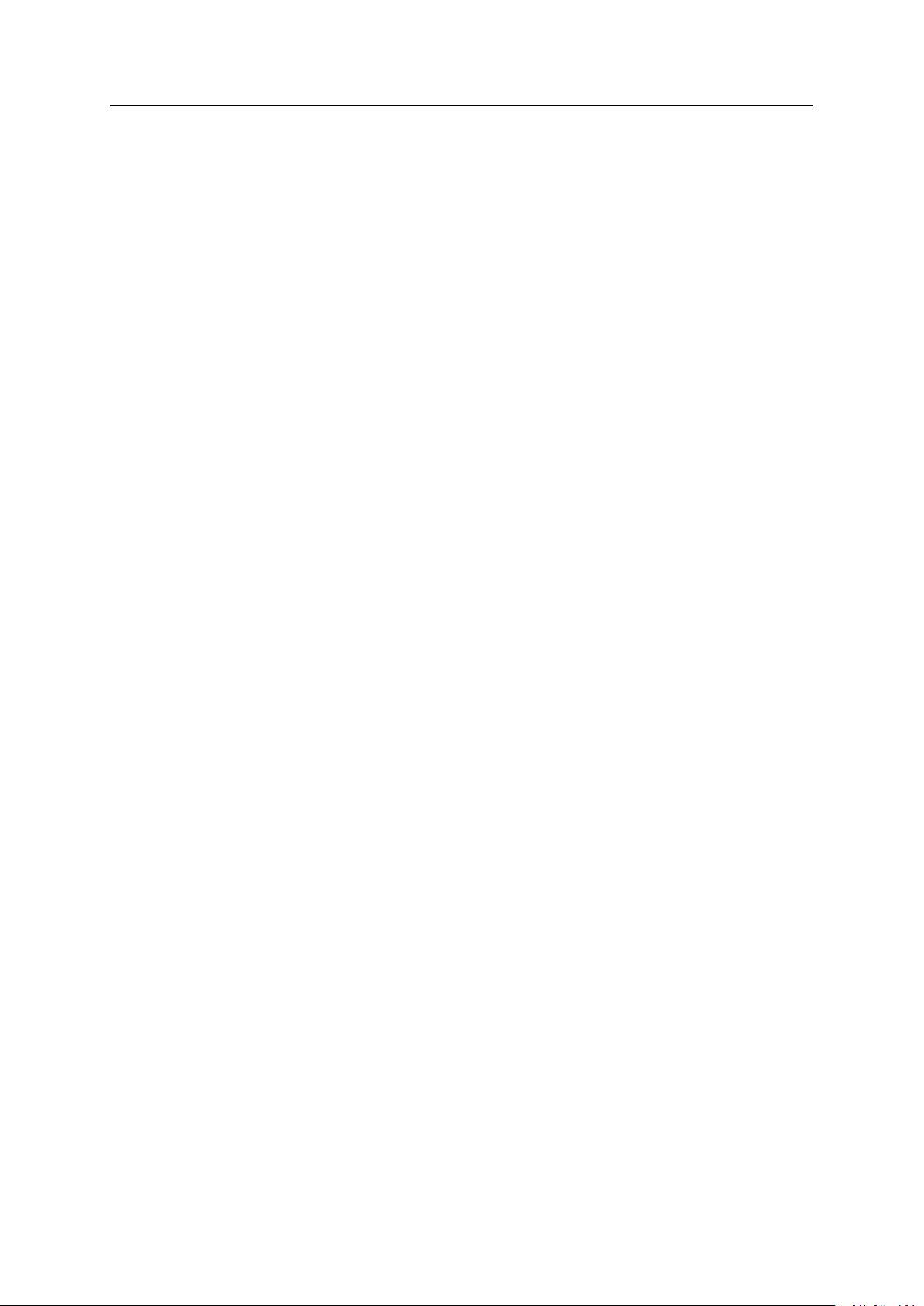
Important User Information
Disclaimer
The information in this document is for informational purposes only. Please inform HMS Industrial Networks of any
inaccuracies or omissions found in this document. HMS Industrial Networks disclaims any responsibility or liability
for any errors that may appear in this document.
HMS Industrial Networks reserves the right to modify its products in line with its policy of continuous product
development. The information in this document shall therefore not be construed as a commitment on the part of
HMS Industrial Networks and is subject to change without notice. HMS Industrial Networks makes no commitment
to update or keep current the information in this document.
The data, examples and illustrations found in this document are included for illustrative purposes and are only
intended to help improve understanding of the functionality and handling of the product. In view of the wide range
of possible applications of the product, and because of the many variables and requirements associated with any
particular implementation, HMS Industrial Networks cannot assume responsibility or liability for actual use based on
the data, examples or illustrations included in this document nor for any damages incurred during installation of the
product. Those responsible for the use of the product must acquire sufficient knowledge in order to ensure that the
product is used correctly in their specific application and that the application meets all performance and safety
requirements including any applicable laws, regulations, codes and standards. Further, HMS Industrial Networks will
under no circumstances assume liability or responsibility for any problems that may arise as a result from the use of
undocumented features or functional side effects found outside the documented scope of the product. The effects
caused by any direct or indirect use of such aspects of the product are undefined and may include e.g. compatibility
issues and stability issues.
PC CAN Interface User Manual
4.01.0310.20000 1.2 en-US
Page 3
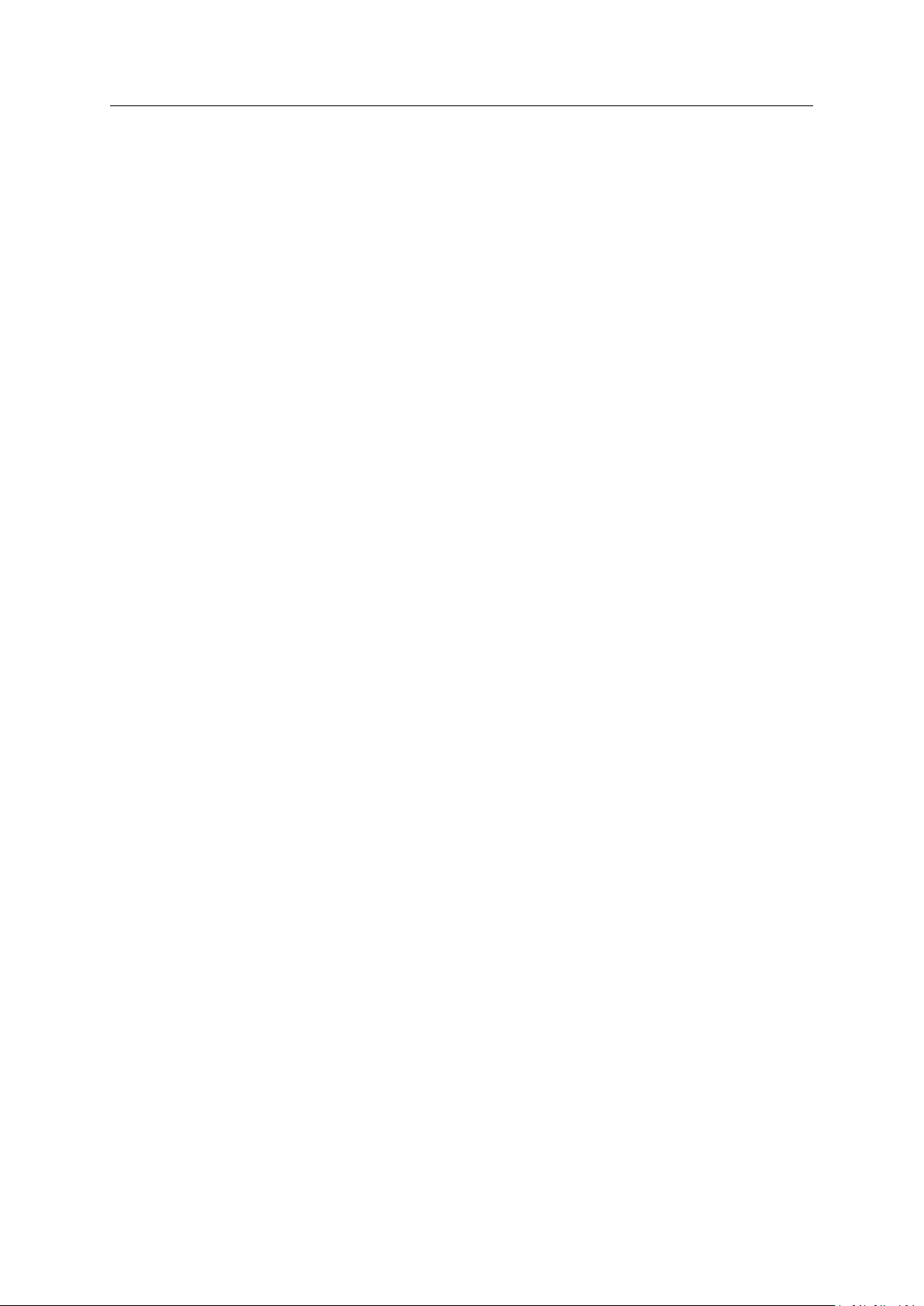
Table of Contents
Page
1 User Guide ........................................................................................................................... 3
1.1 Target Group.......................... .................................................................................. ....... 3
1.2 Related Documents ......... ................ ......... ................ ........................................................3
1.3 Document History .. ......... ................ .................................................................. ...............3
1.4 Trademark Information ...................................... ......... ................ ......... ................ ......... ....3
1.5 Conventions.. ......................... .................................................................................. ....... 4
2 Safety Instructions .............................................................................................................. 5
2.1 Information on EMC ............ ......................... ....................................................................5
2.2 General Safety Instructions . ......... ................ ......... ................ .............................................5
2.3 Intended Use.. .................................................................. ................ ......... ................ ......5
3 Scope of Delivery ................................................................................................................ 5
4 Features ............................................................................................................................... 6
5 Installation........................................................................................................................... 6
5.1 Installing the Software .............. ......................................... ................ ......... ................ ......6
5.2 Installing the Hardware . .................................................................................. ..................7
6 Connections ......................................................................................................................... 8
6.1 Overview ......................................... ................ ......... ................ ......... ................ .............8
6.2 CAN Bus ..................................................... ......................... ......................... ..................8
6.3 Expansions... ................ ......... ................ .................................................................. ........ 9
7 Expansions ......................................................................................................................... 10
7.1 Fieldbus Expansion .............. .................................................................................. ......... 10
7.2 MultiCAN Expansion .. ......................... ............................................................................ 11
8 Technical Data ................................................................................................................... 13
8.1 CAN-IB210/XMC ... ......................................................... ......................... ....................... 13
8.2 CAN-IB410/PMC...................... ......................... ......................... ..................................... 13
8.3 CAN-IB610/XMC ... ......................................................... ......................... ....................... 13
8.4 CAN-IB810/PMC...................... ......................... ......................... ..................................... 13
9 Support/Return Hardware................................................................................................ 14
9.1 Support ....................................................... ......... ................ ......... ................ ......... ...... 14
9.2 Return Hardware ...................................... ......................... ......................... ................... 14
PC CAN Interface User Manual
4.01.0310.20000 1.2 en-US
Page 4
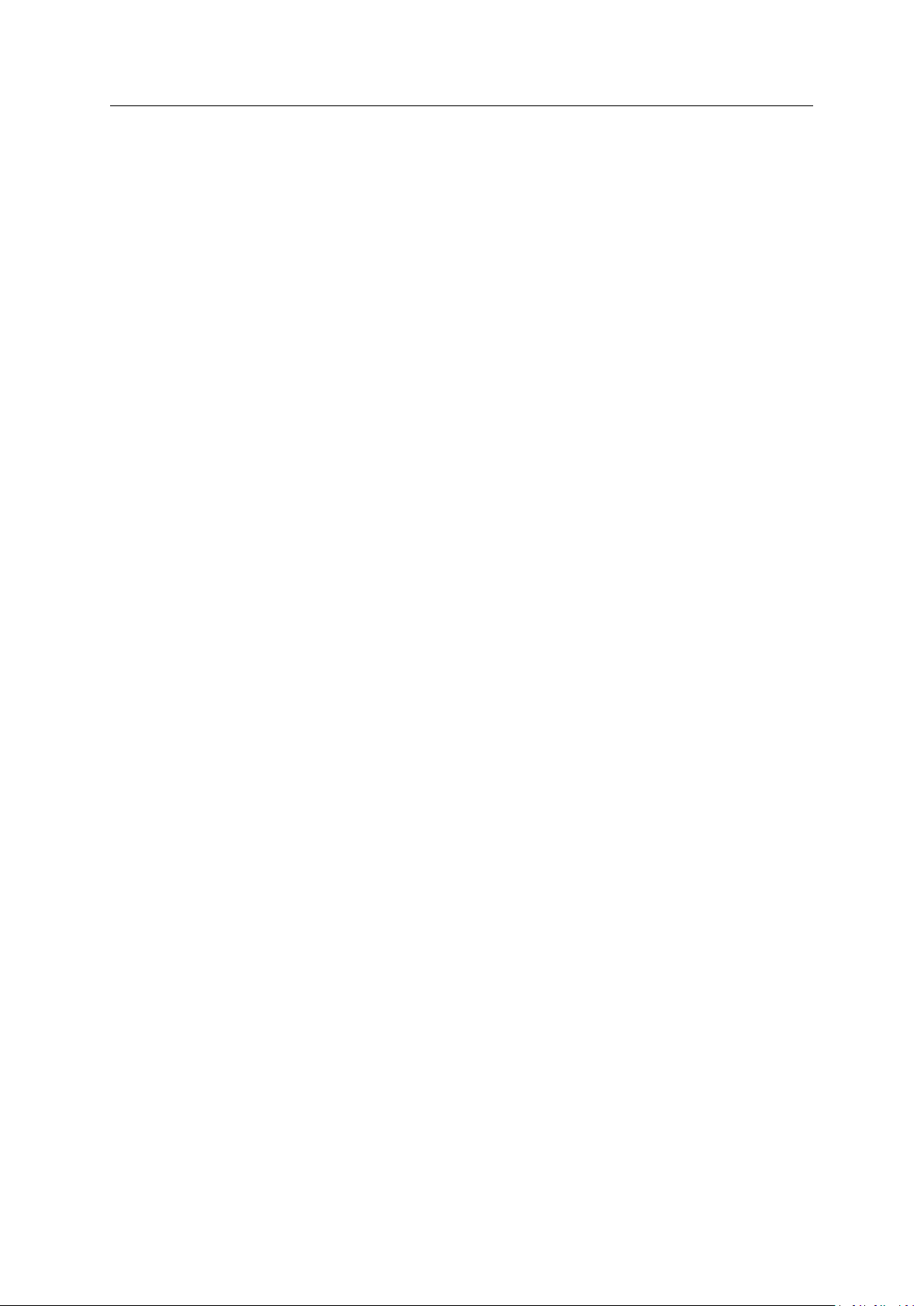
10 Disposal.............................................................................................................................. 14
A Regulatory Compliance ..................................................................................................... 15
A.1 EMC Compliance (CE) ....................................... ......................... ......................... ............ 15
A.2 FCC Compliance Statement ..................................................... ......................... ................ 15
PC CAN Interface User Manual
4.01.0310.20000 1.2 en-US
Page 5
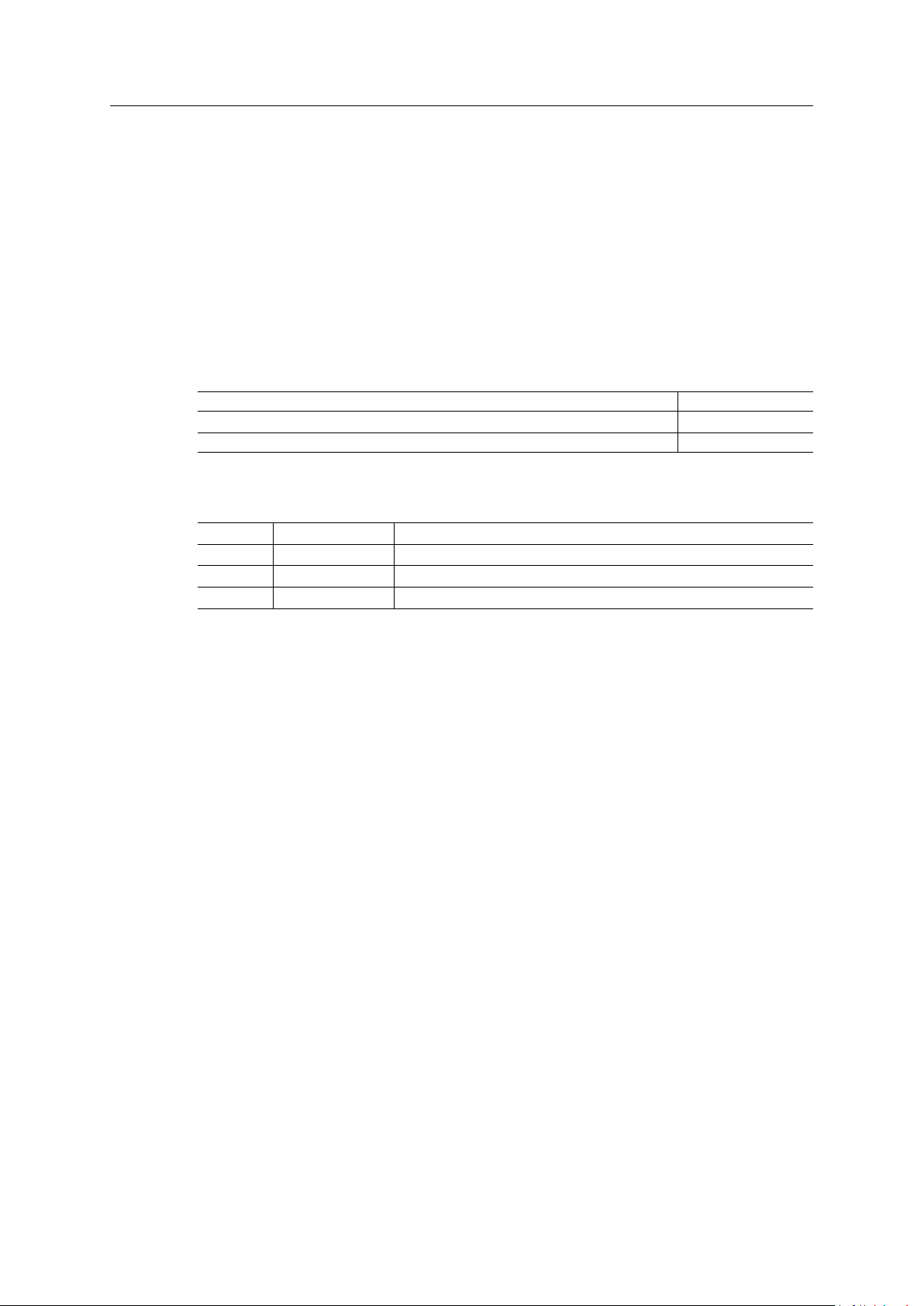
User Guide 3 (16)
1 User Guide
Please read the manual carefully. Make sure you fully understand the manual before using the
product.
1.1 Target Group
This manual addresses trained personnel who are familiar with CAN, CAN FD, LIN, and the
applicable standards. Only ESD trained staff is authorized to install the interface. The contents of
the manual must be made available to any person authorized to use or operate the product.
1.2 Related Documents
Document
User Manual Expansions for CAN-IB Series for PCI/PCIexpress
Installation Guide VCI Driver
1.3 Document History
Author
HMS
HMS
Version
1.0
1.1
1.2 June 2019
Date
September 2016 First release
October 2017 Added CAN-FD variants, related documents, target group and intended use
1.4 Trademark Information
Ixxat®is a registered trademark of HMS Industrial Networks. All other trademarks mentioned in
this document are the property of their respective holders.
Description
Layout changes, new disclaimer
PC CAN Interface User Manual
4.01.0310.20000 1.2 en-US
Page 6
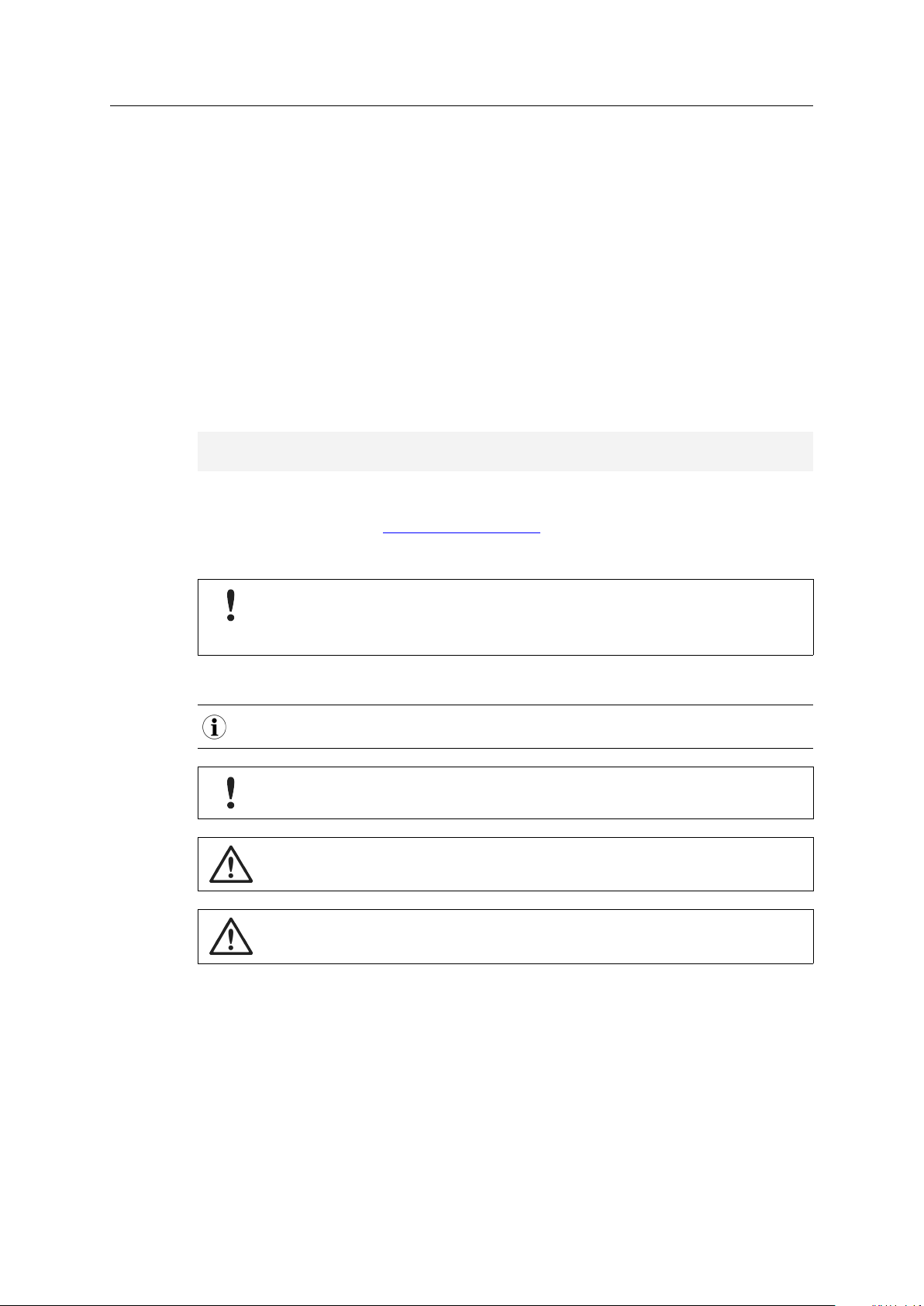
User Guide 4 (16)
1.5 Conventions
Instructions and results are structured as follows:
► instruction 1
► instruction 2
→ result 1
→ result 2
Lists are structured as follows:
• item 1
• item 2
Bold typeface indicates interactive parts such as connectors and switches on the hardware, or
menus and buttons in a graphical user interface.
This font is used to indicate program code and other
kinds of data input/output such as configuration scripts.
This is a cross-reference within this document: Conventions, p. 4
This is an external link (URL): www.hms-networks.com
Safety advice is structured as follows:
Cause of the hazard!
Consequences of not taking remediate action.
How to avoid the hazard.
Safety signs and signalwords are used dependent on the level of the hazard.
This is additional information which may facilitate installation and/or operation.
This instruction must be followed to avoid a risk of reduced functionality and/or damage
to the equipment, or to avoid a network security risk.
Caution
This instruction must be followed to avoid a risk of personal injury.
WARNING
This instruction must be followed to avoid a risk of death or serious injury.
PC CAN Interface User Manual
4.01.0310.20000 1.2 en-US
Page 7

Safety Instructions 5 (16)
2 Safety Instructions
2.1 Information on EMC
Risk of interference to radio and television if used in office or home environment!
Use exclusively included accessories. Use exclusively shielded cables.
Make sure that the shield of the interface is connected with the device plug and the plug
on the other side.
2.2 General Safety Instructions
► Protect product from moisture and humidity.
► Protect product from too high or too low temperature (see Technical Data, p. 13).
► Protect product from fire.
► Do not paint the product.
► Do not modify or disassemble the product. Service must be carried out by HMS Industrial
Networks.
► Store products in dry and dust-free place.
2.3 Intended Use
The interfaces are used to connect computer systems to CAN and LIN networks. They are
intended for the installation on carrier cards for use in computer systems with closed housings.
3 Scope of Delivery
Included in the scope of delivery:
• PC CAN interface
• CD with VCI driver and example application
• Installation Guide VCI Driver
• User Manual PC CAN Interface
• Simple CAN bus monitor
PC CAN Interface User Manual
4.01.0310.20000 1.2 en-US
Page 8

Features
4 Features
Common Features
• active board with 32 bit microcontroller
• LIN optional
• CAN low-speed (ISO 11898-3) optional
• galvanically isolated
• common driver interface for easy exchange of PC interface type
• XMC according to:
– VITA 42.0 XMC
– American National Standard for XMC PCI Express Protocol Layer Standard ANSI/VITA
42.3-2006 (R2014)
• PMC according to Draft Standard Physical and Environmental Layers for PCI Mezzanine
Cards: PMC; P1386.1/ Draft 2.4
CAN-IB210/XMC and CAN-IB410/PMC
• up to 4 CAN channels (high-/low-speed optional switchable)
6 (16)
• expandable via fieldbus expansion and MultiCAN expansion
CAN-IB610/XMC and CAN-IB810/PMC
• 2 CAN/CAN-FD channels (high-/low-speed optional switchable)
• expandable via fieldbus expansion
5 Installation
5.1 Installing the Software
For the operation of the interface a driver is needed.
Windows
► Install the VCI driver (see Installation Guide VCI Driver).
Linux and Real-Time Operating Systems
► Observe information about supported operating systems and interfaces on www.ixxat.com.
PC CAN Interface User Manual
4.01.0310.20000 1.2 en-US
Page 9

Installation 7 (16)
1 2
5.2 Installing the Hardware
Risk of ESD damages caused by improper handling!
Use ESD protective measures to avoid equipment damage.
Fig. 1 PC connectors
1
PCIe connector (XMC)
2
PCI connector (PMC)
► Make sure that power is off.
► Plug the PCIe connector (1) resp. the PCI connector (2) in the corresponding plot of the
carrier card.
► Make sure, that the interface is securely held on the carrier card.
► Install the carrier card in the computer according to instructions of the manufacturer of the
carrier card.
PC CAN Interface User Manual
4.01.0310.20000 1.2 en-US
Page 10

Connections
3
1
4
5
2
6 Connections
6.1 Overview
Fig. 2 Connections (XMC)
8 (16)
1 CAN 2
2 CAN 1
3
Fieldbus expansion connector channel 1 (option)
4
Fieldbus expansion connector channel 2
5
PCIe connector (XMC), PCI connector (PMC)
6.2 CAN Bus
The bus coupling can optionally be galvanically isolated. With galvanic isolation the shield of the
CAN connector is connected to CAN ground through a 1 MΩ resistor and a 10 nF capacitor. The
shields of the CAN connectors are connected directly together.
For a not galvanically isolated interface, the CAN ground and PC ground are at the same potential.
For best noise immunity use shielded CAN cables.
Pin Allocation D-Sub-9 Connector
Pin no. Signal Additional signals using a fieldbus expansion
1
2
3 CAN GND
4
5
6
7
8
9
—
CAN low (high-speed/CAN FD)
—
— —
— —
CAN high (high-speed/CAN FD)
—
—
CAN low (low-speed)
—
—
CAN high (low-speed)
—
LIN
VBAT
(8-18 V DC)
LIN
PC CAN Interface User Manual
4.01.0310.20000 1.2 en-US
Page 11

Connections
6.3 Expansions
The fieldbus expansion connectors can be used to extend each CAN circuit with fieldbus
expansions for additional fieldbuses (exclusively galvanically isolated interfaces). The signals of
the additional fieldbuses are applied to the corresponding CAN connector.
9 (16)
PC CAN Interface User Manual
4.01.0310.20000 1.2 en-US
Page 12

Expansions
1
2
4
3
7 Expansions
7.1 Fieldbus Expansion
Fig. 3 Fieldbus expansion
If there is a low-speed CAN transceiver on the fieldbus expansion, it is possible to switch via
software between the high-speed CAN transceiver on the interface and the low-speed CAN
transceiver on the fieldbus expansion. The signals of the fieldbus expansions are connected to
the appropriate D-Sub-9 connector.
Simultaneous operation of low-speed CAN and LIN is also possible.
Use fieldbus expansions exclusively in conjunction with galvanically isolated CAN channels.
10 (16)
7.1.1 Installation
Fig. 4 CAN interface with fieldbus expansions
1
2
3
4
Fieldbus expansion channel 1
Fieldbus expansion connector channel 1
Fieldbus expansion channel 2
Fieldbus expansion connector channel 2
PC CAN Interface User Manual
4.01.0310.20000 1.2 en-US
Page 13

Expansions
► Plug the expansion in the corresponding expansion connector.
► Make sure that the expansion is properly inserted in the socket.
→ Interface detects installed expansions automatically.
► If the expansion is not detected automatically, check if the expansion is properly inserted.
► Observe product description and further information on www.ixxat.com.
7.2 MultiCAN Expansion
The use of a MultiCAN expansion is exclusively possible with CAN-IB210/XMC and CANIB410/PMC. CAN-IB610/XMC and CAN-IB810/PMC do not support a MultiCAN expansion.
The use of fieldbus expansions is not possible if a MultiCAN expansion is used.
11 (16)
Fig. 5 MultiCAN expansion
With using a MultiCAN expansion the number of available CAN high-speed channels on a D-Sub-9
connector of a specific CAN interface is doubled and the number of required computer slots is
halved.
The expansion redirects the channel CAN 3 to the D-Sub-9 connector of CAN 1 and channel CAN
4 to D-Sub-9 connector of CAN 2. The galvanic isolation of CAN channels remains.
PC CAN Interface User Manual
4.01.0310.20000 1.2 en-US
Page 14

Expansions
2
1
3 4
7.2.1 Installation
Observe different pin allocation of D-Sub-9 connector when using the MultiCAN
expansion.
Fig. 6 CAN interface with MultiCAN-PB expansion
1
CAN 2/4
2
CAN 1/3
3
MultiCAN-PB
4
Fieldbus expansion connectors
12 (16)
► Install the expansion (see Installation, p. 10).
► Observe different pin allocation of D-Sub-9 connector.
Pin Allocation Using MultiCAN-PB
Pin No.
1
2
3 GND
4
5 GND
6
7
8
9
Signal CAN 1/3 Signal CAN 2/4
CAN
low (high-speed) CAN4low (high-speed)
3
CAN
low (high-speed) CAN2low (high-speed)
1
1
high (high-speed) CAN4high (high-speed)
CAN
3
3
- -
CAN
high (high-speed) CAN2high (high-speed)
1
- -
- -
GND
GND
2
4
PC CAN Interface User Manual
4.01.0310.20000 1.2 en-US
Page 15

Technical Data 13 (16)
8 Technical Data
PC address range Plug & Play
Interrupts
Microcontroller 32 bit microcontroller
Dimension Approx. 74 x 149 mm
Operating temperature -20 °C to +70 °C
Galvanic isolation 1 kV for 1 second
8.1 CAN-IB210/XMC
Plug & Play
CAN interface
LIN interface Optional up to 2 LIN (ISO 9141) interfaces; D-Sub-9 plug
PC bus interface
Power supply
8.2 CAN-IB410/PMC
CAN interface
LIN interface Optional up to 2 LIN (ISO 9141) interfaces; D-Sub-9 plug
PC bus interface
Power supply
8.3 CAN-IB610/XMC
CAN interface
LIN interface Optional up to 2 LIN (ISO 9141) interfaces; D-Sub-9 plug
PC bus interface
Power supply
2 CAN interfaces; CAN 2.0 A/B; D-Sub-9 plug according to CiA 303-1,
optional CAN low-speed, optional 4 CAN interfaces via MultiCAN
expansion
XMC
3.3 V DC, 600 mA typ.
2 CAN interfaces; CAN 2.0 A/B; D-Sub-9 plug according to CiA 303-1,
optional CAN low-speed, optional 4 CAN interfaces via MultiCAN
expansion
PMC
3.3 V DC, 650 mA typ.
2 CAN/CAN-FD interfaces; CAN 2.0 A/B; D-Sub-9 plug according to CiA
303-1, optional CAN low-speed
XMC
3.3 V DC, 600 mA typ.
8.4 CAN-IB810/PMC
CAN interface
LIN interface Optional up to 2 LIN (ISO 9141) interfaces; D-Sub-9 plug
PC bus interface
Power supply
PC CAN Interface User Manual
2 CAN/CAN-FD interfaces; CAN 2.0 A/B; D-Sub-9 plug according to CiA
303-1, optional CAN low-speed
PMC
3.3 V DC, 600 mA typ.
4.01.0310.20000 1.2 en-US
Page 16

Support/Return Hardware
9 Support/Return Hardware
Observe the following information in the support area on www.ixxat.com:
• information about products
• FAQ lists
• installation notes
• updated product versions
• updates
9.1 Support
► For problems or support with the product request support at www.ixxat.com/support.
► If required use support phone contacts on www.ixxat.com.
9.2 Return Hardware
► Fill in the form for warranty claims and repair on www.ixxat.com/support/product-returns.
14 (16)
► Print out the Product Return Number (PRN resp. RMA).
► Pack product in a physically- and ESD-safe way, use original packaging if possible.
► Enclose PRN number.
► Observe further notes on www.ixxat.com.
► Return hardware.
10 Disposal
► Dispose of product according to national laws and regulations.
► Observe further notes about disposal of products on www.ixxat.com.
PC CAN Interface User Manual
4.01.0310.20000 1.2 en-US
Page 17

Appendix A: Regulatory Compliance 15 (16)
A Regulatory Compliance
A.1 EMC Compliance (CE)
The product is in compliance with the Electromagnetic Compatibility Directive. More information
and the Declaration of Conformity is found at www.ixxat.com.
A.2 FCC Compliance Statement
This device complies with Part 15 of the FCC Rules. Operation is subject to the following two
conditions:
► This device may not cause harmful interference.
► This device must accept any interference received, including interference that may cause
undesired operation.
Product name
Responsible party HMS Industrial Networks Inc
Address 35 E. Wacker Dr, Suite 1700
Phone
Any changes or modifications not expressly approved by HMS Industrial Networks could
void the user's authority to operate the equipment.
This equipment has been tested and found to comply with the limits for a Class B digital
device, pursuant to Part 15 of the FCC rules. These limits are designed to provide
reasonable protection against harmful interference in a residential installation. This
equipment generates, uses and can radiate radio frequency energy and, if not installed
and used in accordance with the instructions, may cause harmful interference to radio
communications. However, there is no guarantee that interference will not occur in a
particular installation. If this equipment does cause harmful interference to radio or
television reception, which can be determined by turning the equipment off and on, the
user is encouraged to try to correct the interference by one or more of the following
measures:
Reorient or relocate the receiving antenna.
Increase the separation between the equipment and the receiver.
Connect the equipment into an outlet on a circuit different from that to which the
receiver is connected.
Consult the dealer or an experienced radio/TV technician for help.
CAN-IB210/XMC, CAN-IB610/XMC
CAN-IB410/PMC, CAN-IB810/PMC
Chicago , IL 60601
+1 312 829 0601
PC CAN Interface User Manual
4.01.0310.20000 1.2 en-US
Page 18

last page
© 2019 HMS Industrial Networks
Box 4126
300 04 Halmstad, Sweden
info@hms.se 4.01.0310.20000 1.2 en-US / 2019-06-18 / 13689
