Page 1
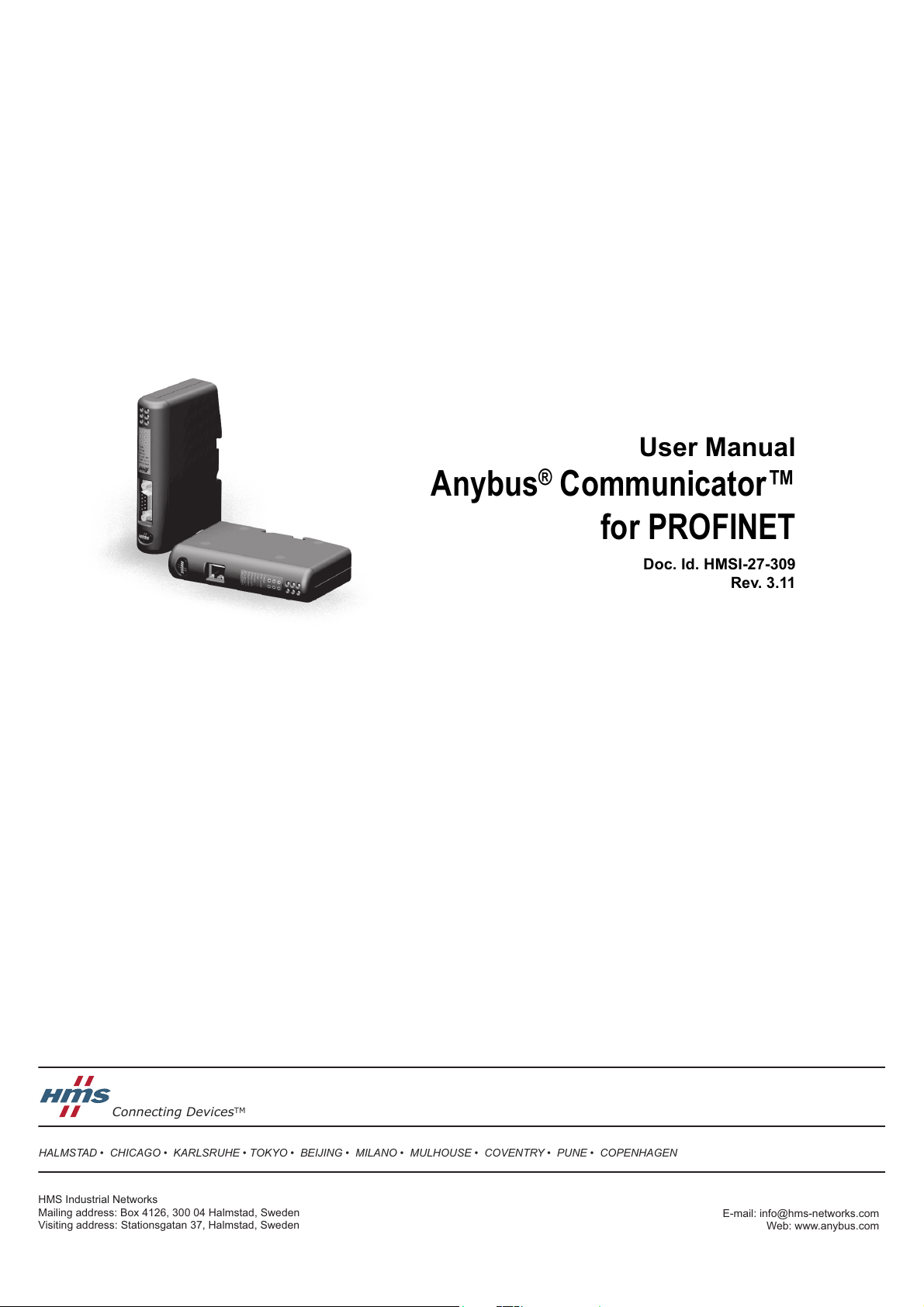
+$/067$'&+,&$*2.$5/658+(72.<2%(,-,1*0,/$1208/+286(&29(175<381(&23(1+$*(1
HMS Industrial Networks
Mailing address: Box 4126, 300 04 Halmstad, Sweden
Visiting address: Stationsgatan 37, Halmstad, Sweden
Connecting Devices
TM
E-mail: info@hms-networks.com
Web: www.anybus.com
User Manual
Anybus® Communicator™
for PROFINET
Doc. Id. HMSI-27-309
Rev. 3.11
Page 2
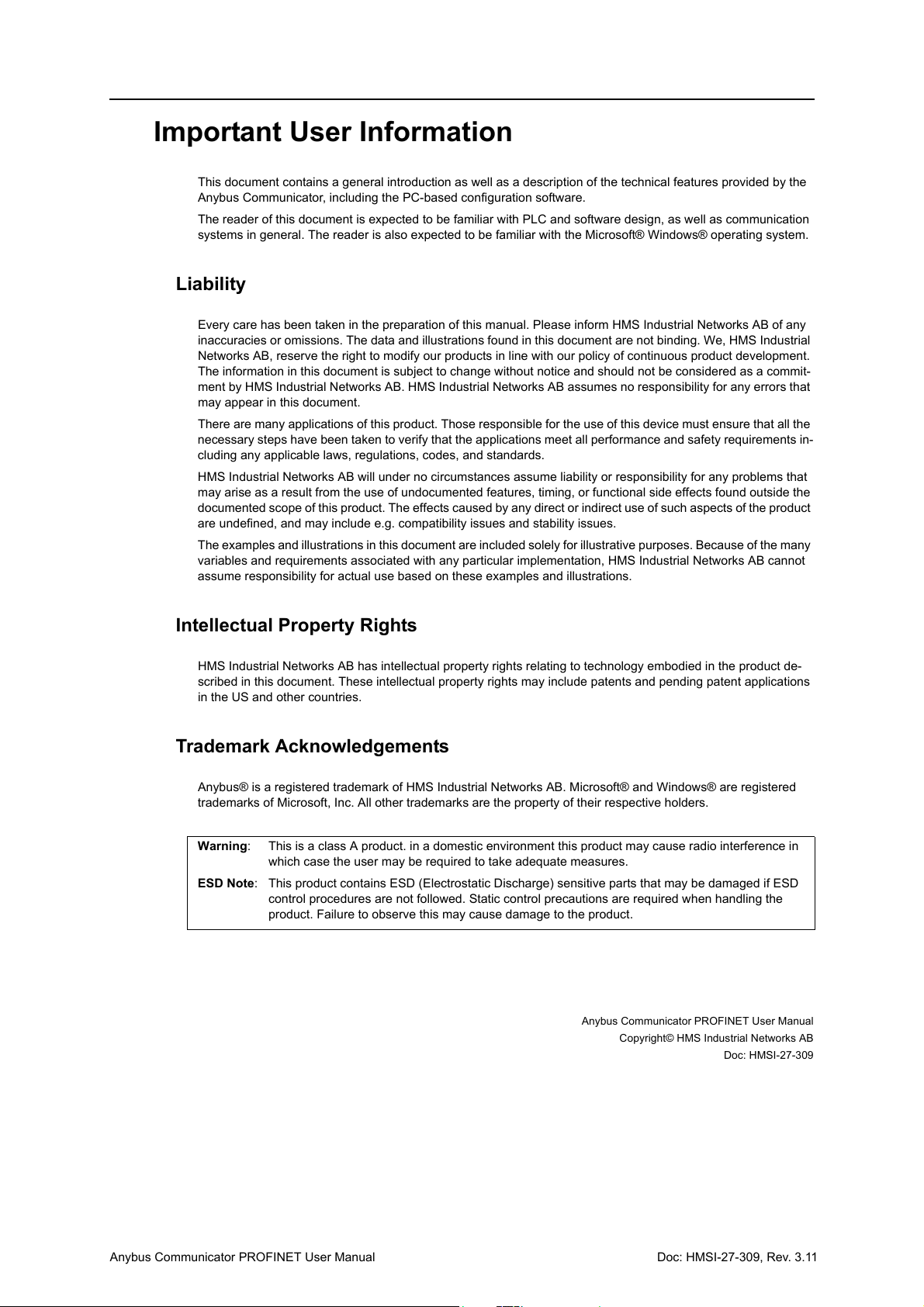
Important User Information
This document contains a general introduction as well as a description of the technical features provided by the
Anybus Communicator, including the PC-based configuration software.
The reader of this document is expected to be familiar with PLC and software design, as well as communication
systems in general. The reader is also expected to be familiar with the Microsoft® Windows® operating system.
Liability
Every care has been taken in the preparation of this manual. Please inform HMS Industrial Networks AB of any
inaccuracies or omissions. The data and illustrations found in this document are not binding. We, HMS Industrial
Networks AB, reserve the right to modify our products in line with our policy of continuous product development.
The information in this document is subject to change without notice and should not be considered as a commit-
ment by HMS Industrial Networks AB. HMS Industrial Networks AB assumes no responsibility for any errors that
may appear in this document.
There are many applications of this product. Those responsible for the use of this device must ensure that all the
necessary steps have been taken to verify that the applications meet all performance and safety requirements in-
cluding any applicable laws, regulations, codes, and standards.
HMS Industrial Networks AB will under no circumstances assume liability or responsibility for any problems that
may arise as a result from the use of undocumented features, timing, or functional side effects found outside the
documented scope of this product. The effects caused by any direct or indirect use of such aspects of the product
are undefined, and may include e.g. compatibility issues and stability issues.
The examples and illustrations in this document are included solely for illustrative purposes. Because of the many
variables and requirements associated with any particular implementation, HMS Industrial Networks AB cannot
assume responsibility for actual use based on these examples and illustrations.
Intellectual Property Rights
HMS Industrial Networks AB has intellectual property rights relating to technology embodied in the product de-
scribed in this document. These intellectual property rights may include patents and pending patent applications
in the US and other countries.
Trademark Acknowledgements
Anybus® is a registered trademark of HMS Industrial Networks AB. Microsoft® and Windows® are registered
trademarks of Microsoft, Inc. All other trademarks are the property of their respective holders.
Warning: This is a class A product. in a domestic environment this product may cause radio interference in
ESD Note: This product contains ESD (Electrostatic Discharge) sensitive parts that may be damaged if ESD
which case the user may be required to take adequate measures.
control procedures are not followed. Static control precautions are required when handling the
product. Failure to observe this may cause damage to the product.
Anybus Communicator PROFINET User Manual
Copyright© HMS Industrial Networks AB
Doc: HMSI-27-309
Doc: HMSI-27-309, Rev. 3.11Anybus Communicator PROFINET User Manual
Page 3
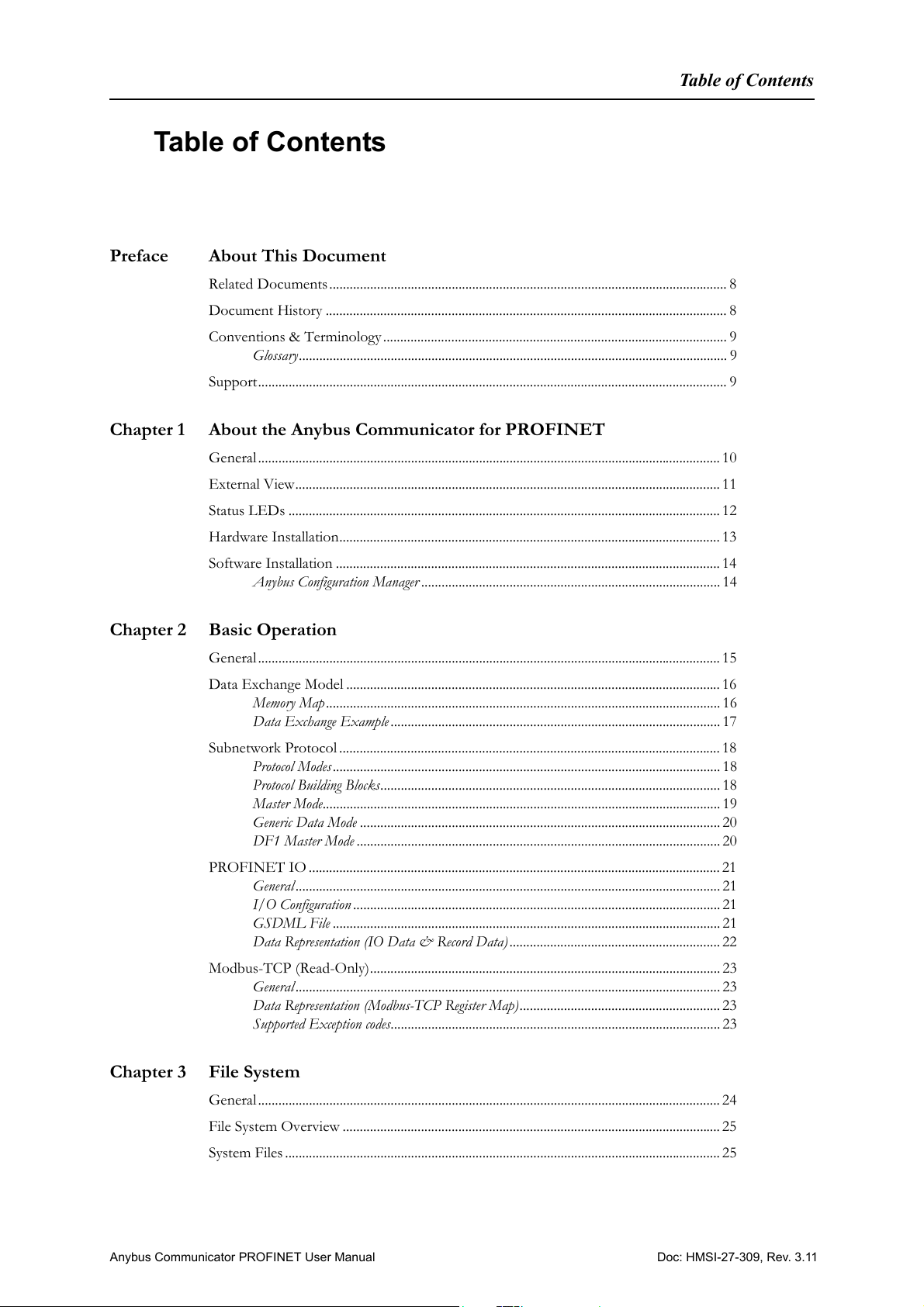
Table of Contents
Preface About This Document
Related Documents ..................................................................................................................... 8
Document History ...................................................................................................................... 8
Conventions & Terminology ..................................................................................................... 9
Glossary.............................................................................................................................. 9
Support.......................................................................................................................................... 9
Chapter 1 About the Anybus Communicator for PROFINET
General........................................................................................................................................ 10
External View............................................................................................................................. 11
Status LEDs ............................................................................................................................... 12
Hardware Installation................................................................................................................ 13
Table of Contents
Software Installation .................................................................................................................14
Anybus Configuration Manager ........................................................................................ 14
Chapter 2 Basic Operation
General........................................................................................................................................ 15
Data Exchange Model .............................................................................................................. 16
Memory Map.................................................................................................................... 16
Data Exchange Example................................................................................................. 17
Subnetwork Protocol ................................................................................................................ 18
Protocol Modes.................................................................................................................. 18
Protocol Building Blocks.................................................................................................... 18
Master Mode..................................................................................................................... 19
Generic Data Mode .......................................................................................................... 20
DF1 Master Mode ........................................................................................................... 20
PROFINET IO ......................................................................................................................... 21
General............................................................................................................................. 21
I/O Configuration ............................................................................................................ 21
GSDML File .................................................................................................................. 21
Data Representation (IO Data & Record Data).............................................................. 22
Modbus-TCP (Read-Only)....................................................................................................... 23
General............................................................................................................................. 23
Data Representation (Modbus-TCP Register Map)........................................................... 23
Supported Exception codes................................................................................................. 23
Chapter 3 File System
General........................................................................................................................................ 24
File System Overview ............................................................................................................... 25
System Files ................................................................................................................................ 25
Doc: HMSI-27-309, Rev. 3.11Anybus Communicator PROFINET User Manual
Page 4
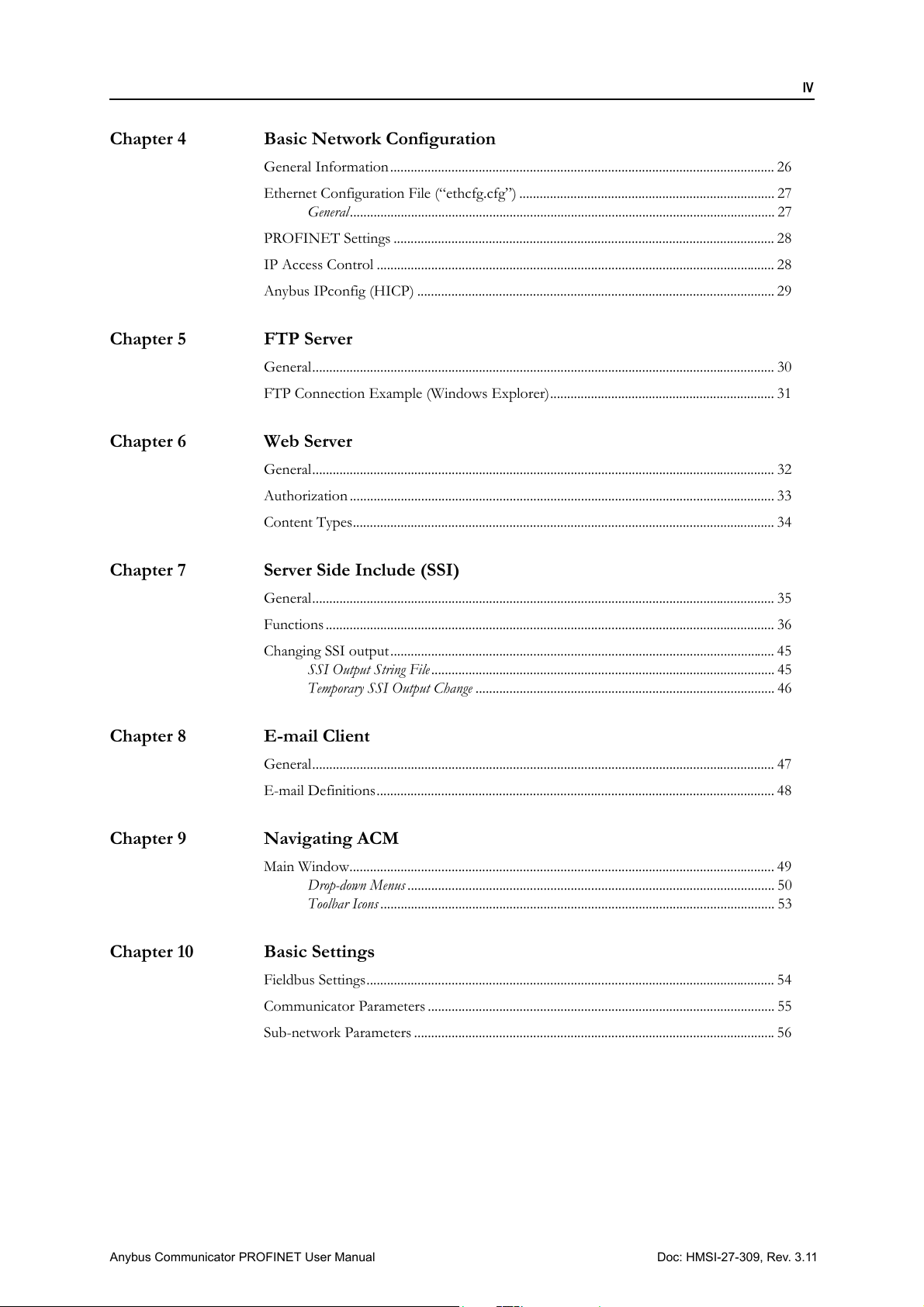
Chapter 4 Basic Network Configuration
General Information ................................................................................................................. 26
Ethernet Configuration File (“ethcfg.cfg”) ........................................................................... 27
General............................................................................................................................. 27
PROFINET Settings ................................................................................................................ 28
IP Access Control ..................................................................................................................... 28
Anybus IPconfig (HICP) ......................................................................................................... 29
Chapter 5 FTP Server
General........................................................................................................................................ 30
FTP Connection Example (Windows Explorer).................................................................. 31
Chapter 6 Web Server
General........................................................................................................................................ 32
Authorization .............................................................................................................................33
Content Types............................................................................................................................ 34
IV
Chapter 7 Server Side Include (SSI)
General........................................................................................................................................ 35
Functions .................................................................................................................................... 36
Changing SSI output................................................................................................................. 45
SSI Output String File..................................................................................................... 45
Temporary SSI Output Change ........................................................................................ 46
Chapter 8 E-mail Client
General........................................................................................................................................ 47
E-mail Definitions..................................................................................................................... 48
Chapter 9 Navigating ACM
Main Window............................................................................................................................. 49
Drop-down Menus ............................................................................................................ 50
Toolbar Icons .................................................................................................................... 53
Chapter 10 Basic Settings
Fieldbus Settings........................................................................................................................ 54
Communicator Parameters ...................................................................................................... 55
Sub-network Parameters ..........................................................................................................56
Doc: HMSI-27-309, Rev. 3.11Anybus Communicator PROFINET User Manual
Page 5
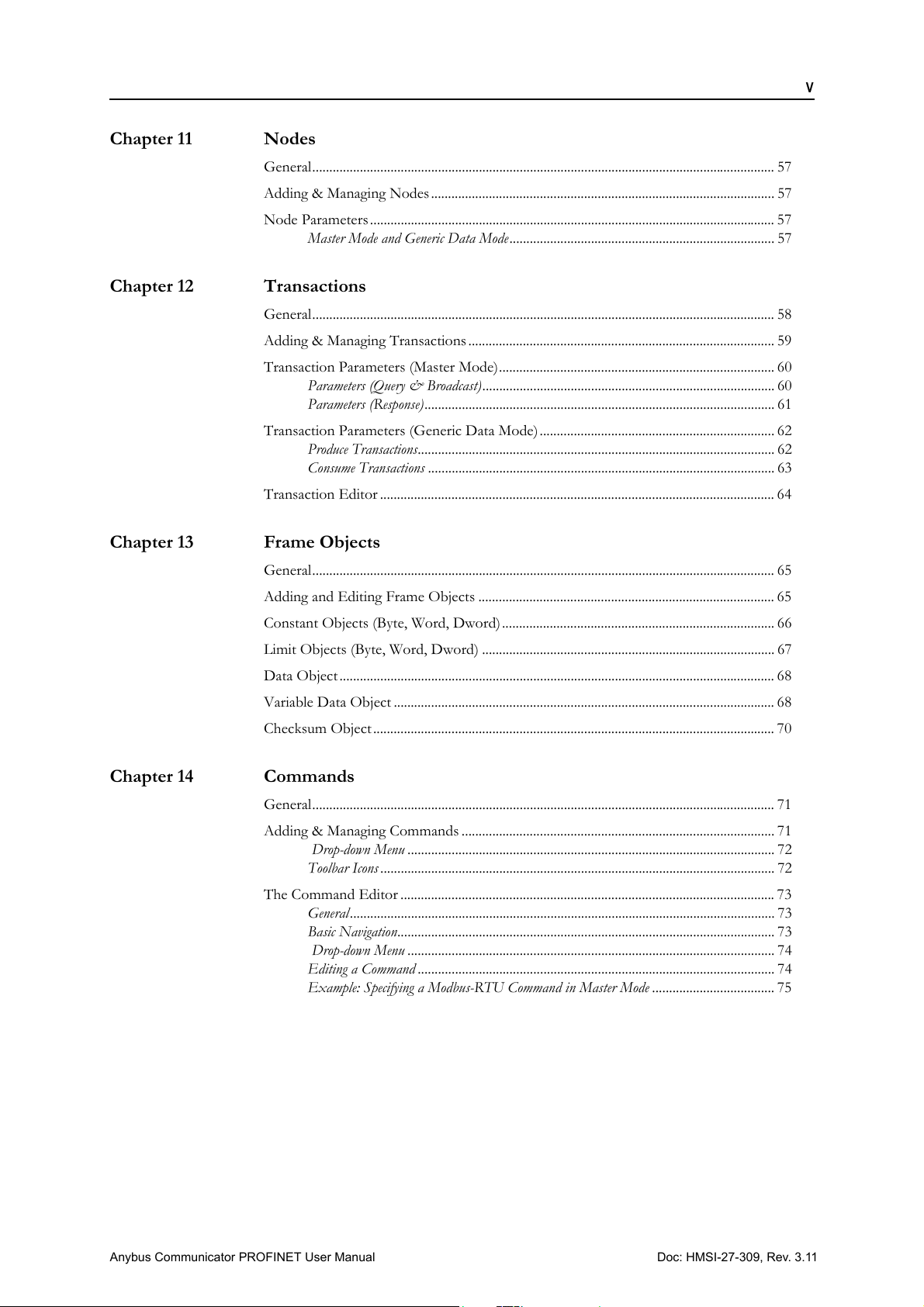
Chapter 11 Nodes
General........................................................................................................................................ 57
Adding & Managing Nodes ..................................................................................................... 57
Node Parameters ....................................................................................................................... 57
Master Mode and Generic Data Mode.............................................................................. 57
Chapter 12 Transactions
General........................................................................................................................................ 58
Adding & Managing Transactions .......................................................................................... 59
Transaction Parameters (Master Mode)................................................................................. 60
Parameters (Query & Broadcast)...................................................................................... 60
Parameters (Response)....................................................................................................... 61
Transaction Parameters (Generic Data Mode) ..................................................................... 62
Produce Transactions......................................................................................................... 62
Consume Transactions ...................................................................................................... 63
Transaction Editor .................................................................................................................... 64
V
Chapter 13 Frame Objects
General........................................................................................................................................ 65
Adding and Editing Frame Objects ....................................................................................... 65
Constant Objects (Byte, Word, Dword) ................................................................................ 66
Limit Objects (Byte, Word, Dword) ...................................................................................... 67
Data Object ................................................................................................................................ 68
Variable Data Object ................................................................................................................ 68
Checksum Object ...................................................................................................................... 70
Chapter 14 Commands
General........................................................................................................................................ 71
Adding & Managing Commands ............................................................................................ 71
Drop-down Menu ............................................................................................................ 72
Toolbar Icons .................................................................................................................... 72
The Command Editor ..............................................................................................................73
General............................................................................................................................. 73
Basic Navigation............................................................................................................... 73
Drop-down Menu ............................................................................................................ 74
Editing a Command ......................................................................................................... 74
Example: Specifying a Modbus-RTU Command in Master Mode .................................... 75
Doc: HMSI-27-309, Rev. 3.11Anybus Communicator PROFINET User Manual
Page 6
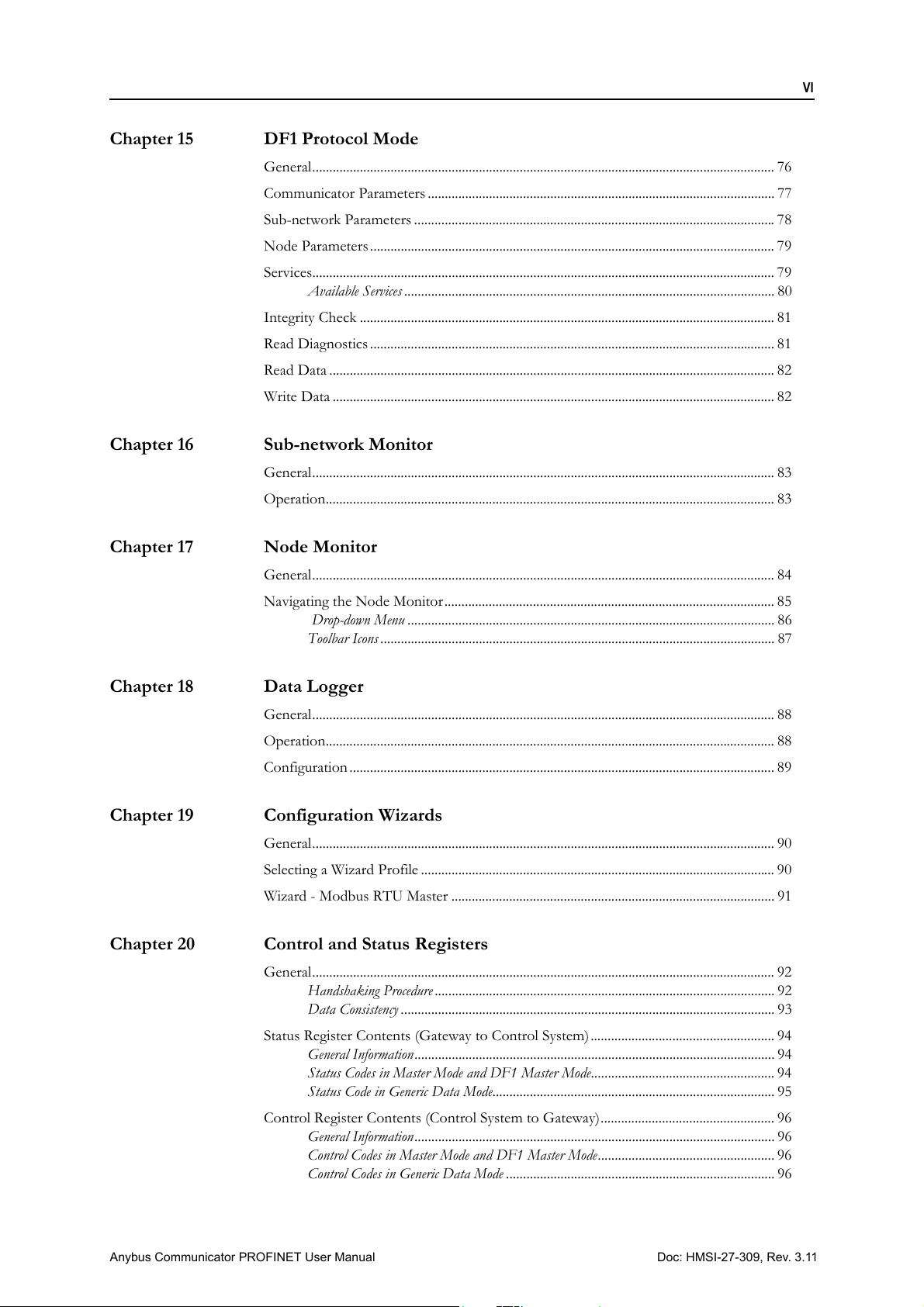
Chapter 15 DF1 Protocol Mode
General........................................................................................................................................ 76
Communicator Parameters ...................................................................................................... 77
Sub-network Parameters ..........................................................................................................78
Node Parameters ....................................................................................................................... 79
Services........................................................................................................................................ 79
Available Services ............................................................................................................. 80
Integrity Check .......................................................................................................................... 81
Read Diagnostics ....................................................................................................................... 81
Read Data ................................................................................................................................... 82
Write Data .................................................................................................................................. 82
Chapter 16 Sub-network Monitor
General........................................................................................................................................ 83
Operation.................................................................................................................................... 83
VI
Chapter 17 Node Monitor
General........................................................................................................................................ 84
Navigating the Node Monitor ................................................................................................. 85
Drop-down Menu ............................................................................................................ 86
Toolbar Icons .................................................................................................................... 87
Chapter 18 Data Logger
General........................................................................................................................................ 88
Operation.................................................................................................................................... 88
Configuration ............................................................................................................................. 89
Chapter 19 Configuration Wizards
General........................................................................................................................................ 90
Selecting a Wizard Profile ........................................................................................................ 90
Wizard - Modbus RTU Master ............................................................................................... 91
Chapter 20 Control and Status Registers
General........................................................................................................................................ 92
Handshaking Procedure .................................................................................................... 92
Data Consistency .............................................................................................................. 93
Status Register Contents (Gateway to Control System) ...................................................... 94
General Information.......................................................................................................... 94
Status Codes in Master Mode and DF1 Master Mode...................................................... 94
Status Code in Generic Data Mode................................................................................... 95
Control Register Contents (Control System to Gateway)................................................... 96
General Information.......................................................................................................... 96
Control Codes in Master Mode and DF1 Master Mode.................................................... 96
Control Codes in Generic Data Mode ............................................................................... 96
Doc: HMSI-27-309, Rev. 3.11Anybus Communicator PROFINET User Manual
Page 7

Chapter 21 Advanced Fieldbus Configuration
General........................................................................................................................................ 97
Mailbox Editor........................................................................................................................... 97
Appendix A Connector Pin Assignments
PROFINET Connector (Ethernet)........................................................................................ 98
Power Connector ...................................................................................................................... 98
PC Connector ............................................................................................................................ 99
Subnetwork Interface ............................................................................................................. 100
General Information........................................................................................................ 100
Bias Resistors (RS485 Only).......................................................................................... 100
Termination (RS485 & RS422 Only) .......................................................................... 100
Connector Pinout (DB9F) .............................................................................................. 100
Typical Connection (RS485)........................................................................................... 101
Typical Connection (RS422 & 4-Wire RS485) ............................................................ 101
Typical Connection (RS232)........................................................................................... 101
Appendix B Technical Specification
VII
Mechanical Properties............................................................................................................. 102
Electrical Characteristics ........................................................................................................ 102
Environmental Characteristics .............................................................................................. 102
Regulatory Compliance .......................................................................................................... 103
Appendix C Troubleshooting
Appendix D ASCII Table
Appendix E Copyright Notices
Doc: HMSI-27-309, Rev. 3.11Anybus Communicator PROFINET User Manual
Page 8
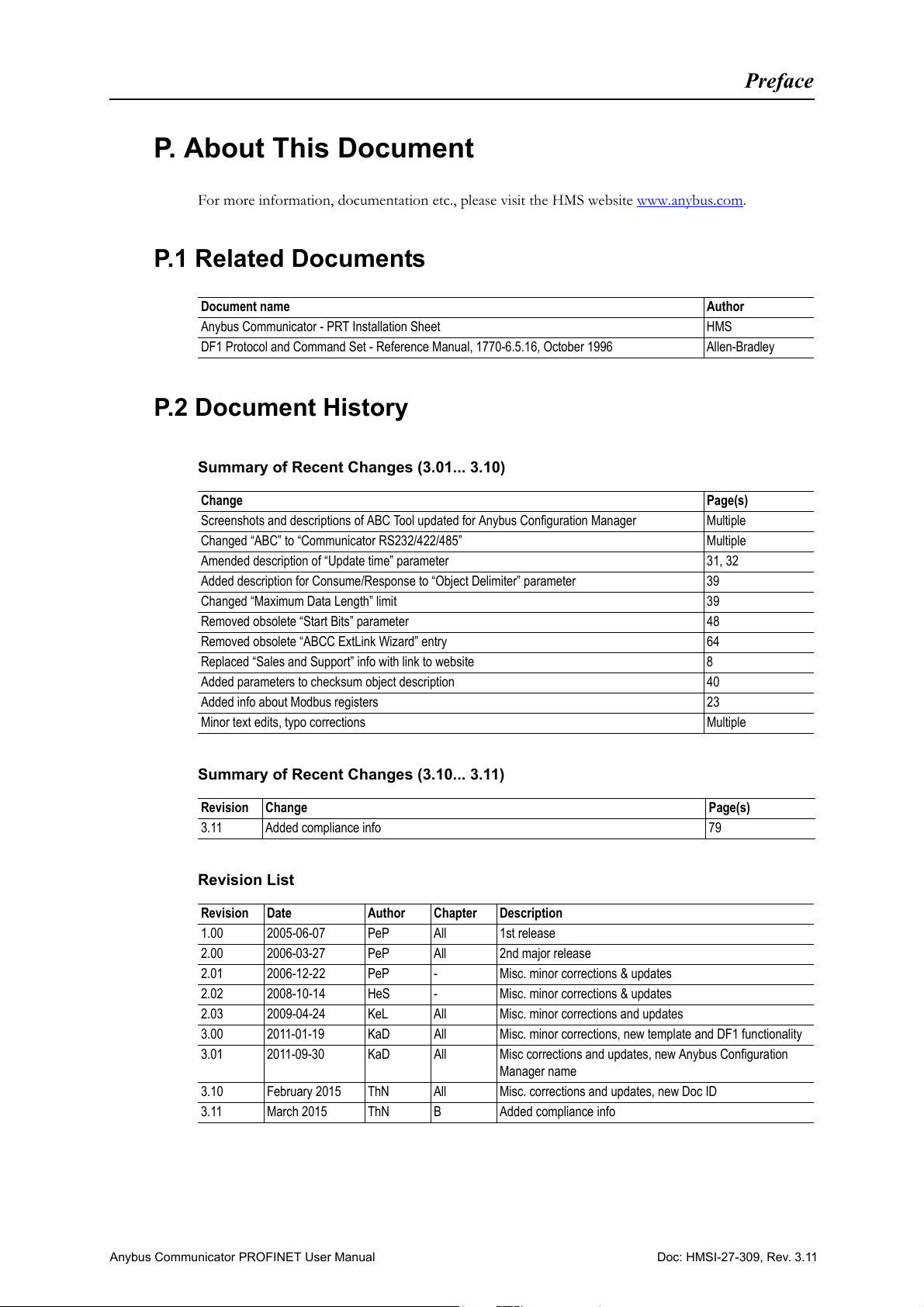
P. About This Document
For more information, documentation etc., please visit the HMS website www.anybus.com.
P.1 Related Documents
Document name Author
Anybus Communicator - PRT Installation Sheet HMS
DF1 Protocol and Command Set - Reference Manual, 1770-6.5.16, October 1996 Allen-Bradley
P.2 Document History
Summary of Recent Changes (3.01... 3.10)
Change Page(s)
Screenshots and descriptions of ABC Tool updated for Anybus Configuration Manager Multiple
Changed “ABC” to “Communicator RS232/422/485” Multiple
Amended description of “Update time” parameter 31, 32
Added description for Consume/Response to “Object Delimiter” parameter 39
Changed “Maximum Data Length” limit 39
Removed obsolete “Start Bits” parameter 48
Removed obsolete “ABCC ExtLink Wizard” entry 64
Replaced “Sales and Support” info with link to website 8
Added parameters to checksum object description 40
Added info about Modbus registers 23
Minor text edits, typo corrections Multiple
Preface
Summary of Recent Changes (3.10... 3.11)
Revision Change Page(s)
3.11 Added compliance info 79
Revision List
Revision Date Author Chapter Description
1.00 2005-06-07 PeP All 1st release
2.00 2006-03-27 PeP All 2nd major release
2.01 2006-12-22 PeP - Misc. minor corrections & updates
2.02 2008-10-14 HeS - Misc. minor corrections & updates
2.03 2009-04-24 KeL All Misc. minor corrections and updates
3.00 2011-01-19 KaD All Misc. minor corrections, new template and DF1 functionality
3.01 2011-09-30 KaD All Misc corrections and updates, new Anybus Configuration
Manager name
3.10 February 2015 ThN All Misc. corrections and updates, new Doc ID
3.11 March 2015 ThN B Added compliance info
Doc: HMSI-27-309, Rev. 3.11Anybus Communicator PROFINET User Manual
Page 9
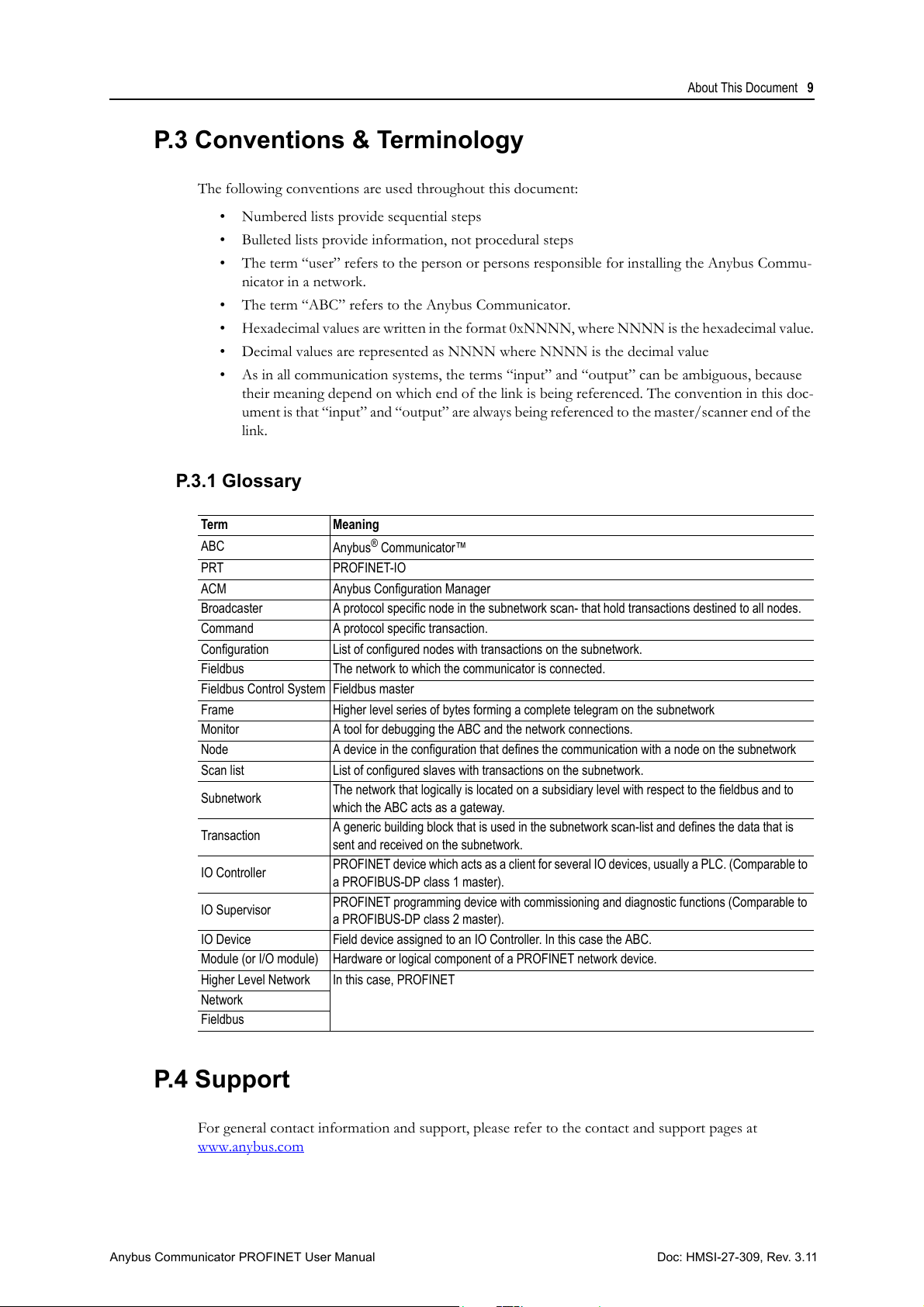
P.3 Conventions & Terminology
The following conventions are used throughout this document:
• Numbered lists provide sequential steps
• Bulleted lists provide information, not procedural steps
• The term “user” refers to the person or persons responsible for installing the Anybus Commu-
nicator in a network.
• The term “ABC” refers to the Anybus Communicator.
• Hexadecimal values are written in the format 0xNNNN, where NNNN is the hexadecimal value.
• Decimal values are represented as NNNN where NNNN is the decimal value
• As in all communication systems, the terms “input” and “output” can be ambiguous, because
their meaning depend on which end of the link is being referenced. The convention in this doc-
ument is that “input” and “output” are always being referenced to the master/scanner end of the
link.
P.3.1 Glossary
Term Meaning
ABC
PRT PROFINET-IO
ACM Anybus Configuration Manager
Broadcaster A protocol specific node in the subnetwork scan- that hold transactions destined to all nodes.
Command A protocol specific transaction.
Configuration List of configured nodes with transactions on the subnetwork.
Fieldbus The network to which the communicator is connected.
Fieldbus Control System Fieldbus master
Frame Higher level series of bytes forming a complete telegram on the subnetwork
Monitor A tool for debugging the ABC and the network connections.
Node A device in the configuration that defines the communication with a node on the subnetwork
Scan list List of configured slaves with transactions on the subnetwork.
Subnetwork
Transaction
IO Controller
IO Supervisor
IO Device Field device assigned to an IO Controller. In this case the ABC.
Module (or I/O module) Hardware or logical component of a PROFINET network device.
Higher Level Network In this case, PROFINET
Network
Fieldbus
®
Anybus
Communicator™
The network that logically is located on a subsidiary level with respect to the fieldbus and to
which the ABC acts as a gateway.
A generic building block that is used in the subnetwork scan-list and defines the data that is
sent and received on the subnetwork.
PROFINET device which acts as a client for several IO devices, usually a PLC. (Comparable to
a PROFIBUS-DP class 1 master).
PROFINET programming device with commissioning and diagnostic functions (Comparable to
a PROFIBUS-DP class 2 master).
About This Document 9
P.4 Support
For general contact information and support, please refer to the contact and support pages at
www.anybus.com
Doc: HMSI-27-309, Rev. 3.11Anybus Communicator PROFINET User Manual
Page 10
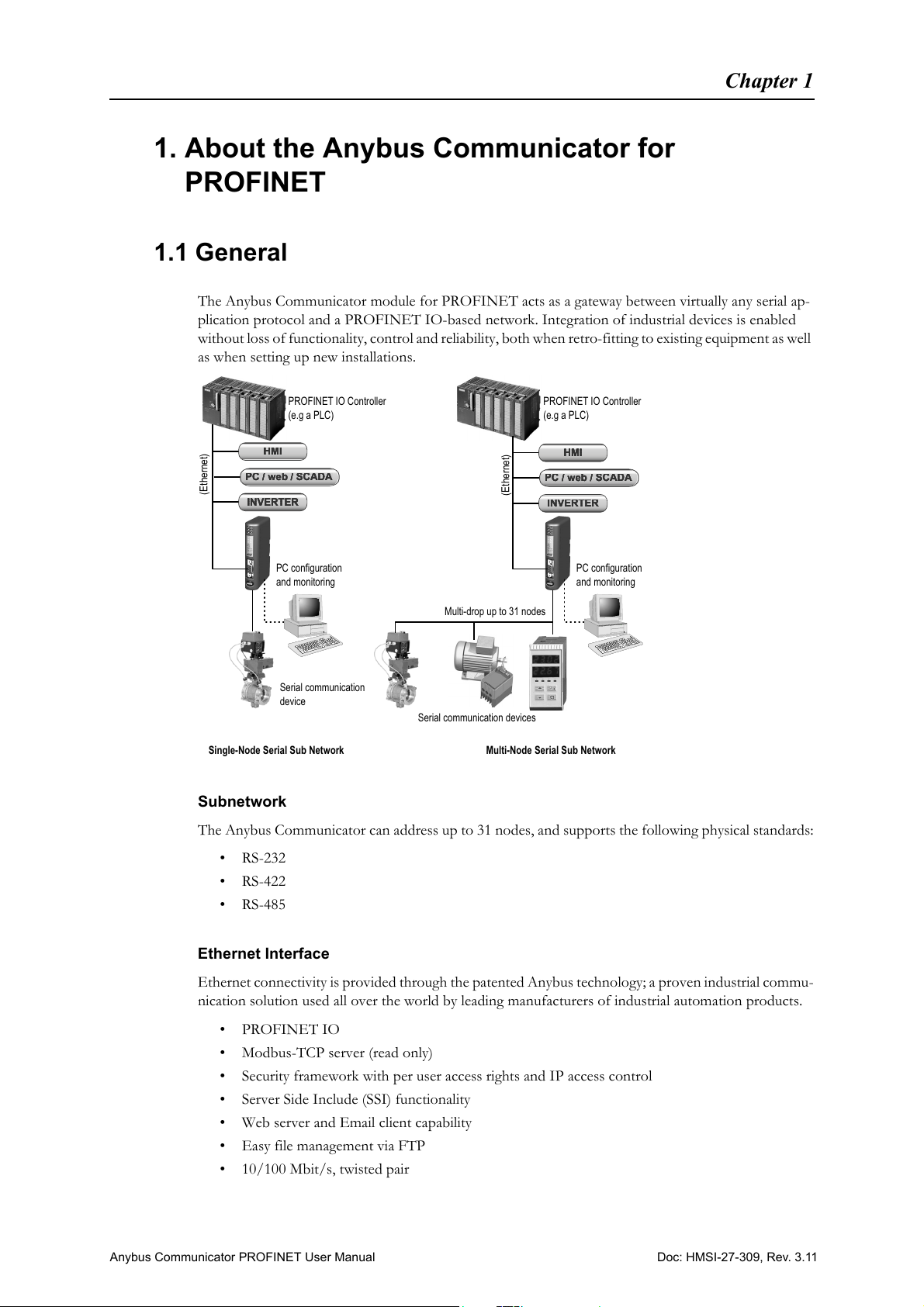
1. About the Anybus Communicator for
PC configuration
and monitoring
Serial communication devices
Multi-drop up to 31 nodes
Multi-Node Serial Sub NetworkSingle-Node Serial Sub Network
PC configuration
and monitoring
PROFINET IO Controller
(e.g a PLC)
PROFINET IO Controller
(e.g a PLC)
Serial communication
device
INVERTER
HMI
(Ethernet)
(Ethernet)
PC / web / SCADA
C/ eb/SC
PC / web / SCADA
C/ eb/SC
PROFINET
1.1 General
The Anybus Communicator module for PROFINET acts as a gateway between virtually any serial ap-
plication protocol and a PROFINET IO-based network. Integration of industrial devices is enabled
without loss of functionality, control and reliability, both when retro-fitting to existing equipment as well
as when setting up new installations.
Chapter 1
Subnetwork
The Anybus Communicator can address up to 31 nodes, and supports the following physical standards:
•RS-232
•RS-422
•RS-485
Ethernet Interface
Ethernet connectivity is provided through the patented Anybus technology; a proven industrial commu-
nication solution used all over the world by leading manufacturers of industrial automation products.
•PROFINET IO
• Modbus-TCP server (read only)
• Security framework with per user access rights and IP access control
• Server Side Include (SSI) functionality
• Web server and Email client capability
• Easy file management via FTP
• 10/100 Mbit/s, twisted pair
Doc: HMSI-27-309, Rev. 3.11Anybus Communicator PROFINET User Manual
Page 11
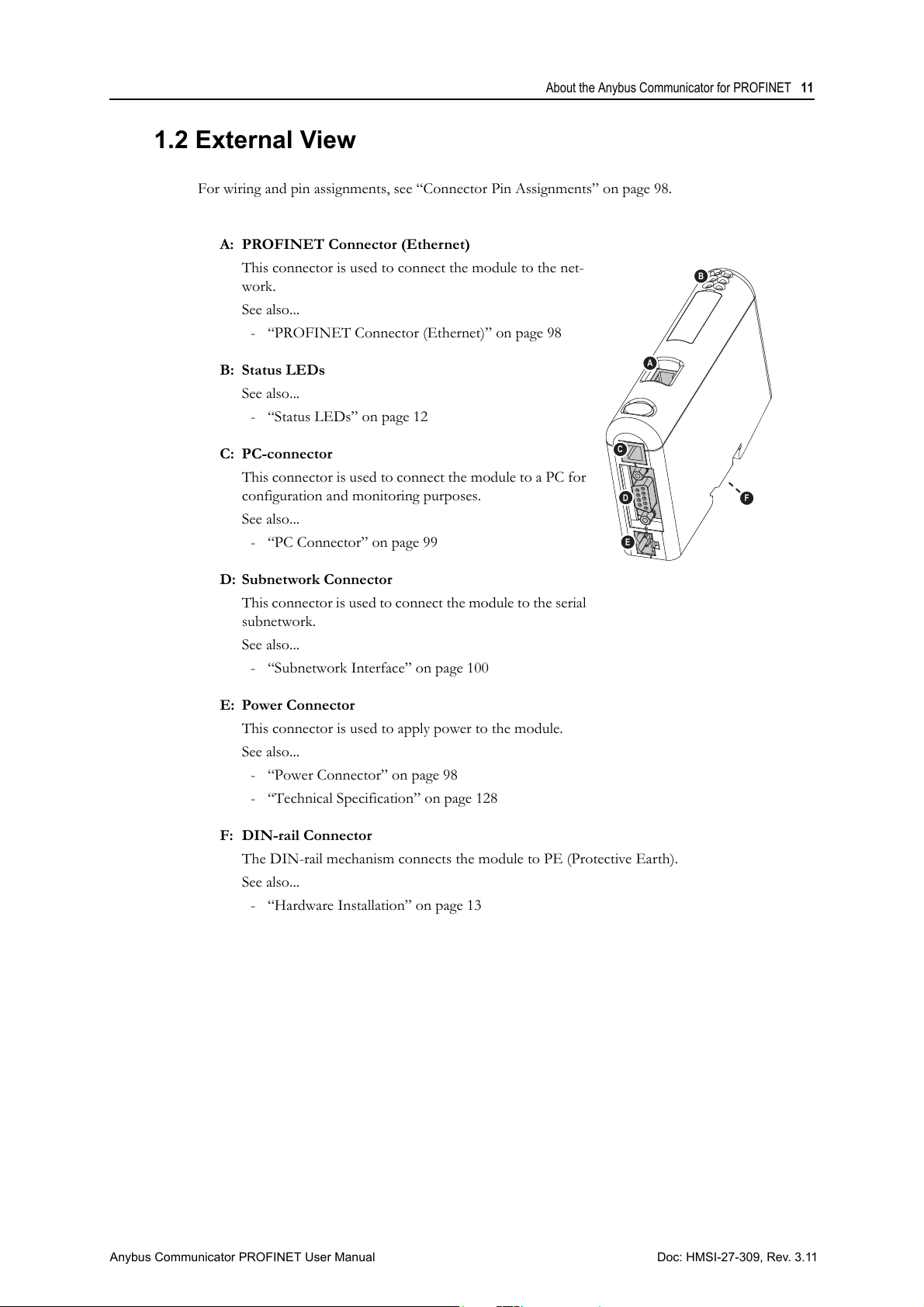
About the Anybus Communicator for PROFINET 11
F
A
B
C
D
E
1.2 External View
For wiring and pin assignments, see “Connector Pin Assignments” on page 98.
A: PROFINET Connector (Ethernet)
This connector is used to connect the module to the net-
work.
See also...
- “PROFINET Connector (Ethernet)” on page 98
B: Status LEDs
See also...
- “Status LEDs” on page 12
C: PC-connector
This connector is used to connect the module to a PC for
configuration and monitoring purposes.
See also...
- “PC Connector” on page 99
D: Subnetwork Connector
This connector is used to connect the module to the serial
subnetwork.
See also...
- “Subnetwork Interface” on page 100
E: Power Connector
This connector is used to apply power to the module.
See also...
- “Power Connector” on page 98
- “Technical Specification” on page 128
F: DIN-rail Connector
The DIN-rail mechanism connects the module to PE (Protective Earth).
See also...
- “Hardware Installation” on page 13
Doc: HMSI-27-309, Rev. 3.11Anybus Communicator PROFINET User Manual
Page 12
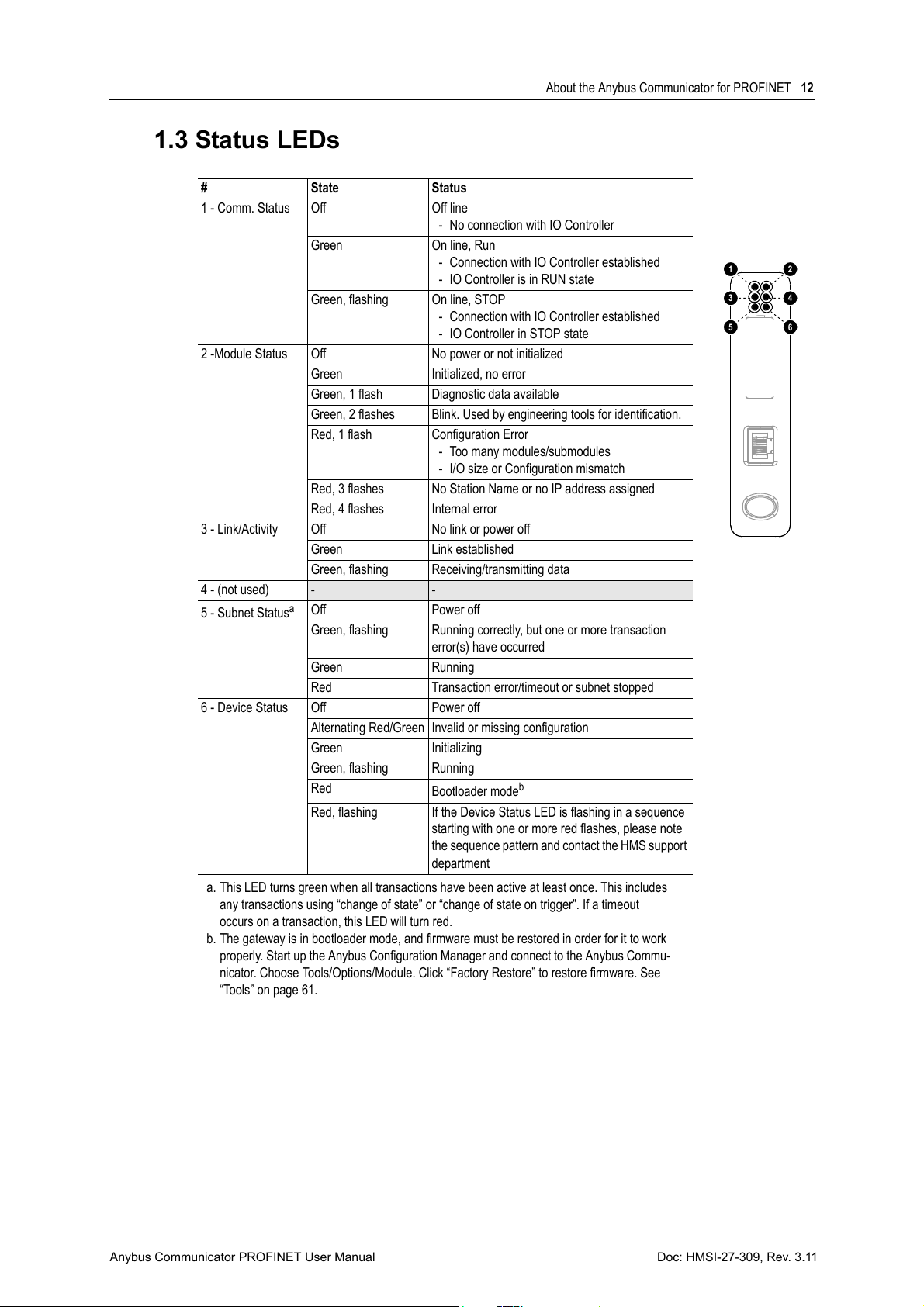
1.3 Status LEDs
1
3
5
2
4
6
# State Status
1 - Comm. Status Off Off line
Green On line, Run
Green, flashing On line, STOP
2 -Module Status Off No power or not initialized
Green Initialized, no error
Green, 1 flash Diagnostic data available
Green, 2 flashes Blink. Used by engineering tools for identification.
Red, 1 flash Configuration Error
Red, 3 flashes No Station Name or no IP address assigned
Red, 4 flashes Internal error
3 - Link/Activity Off No link or power off
Green Link established
Green, flashing Receiving/transmitting data
4 - (not used)
5 - Subnet Status
6 - Device Status Off Power off
a. This LED turns green when all transactions have been active at least once. This includes
any transactions using “change of state” or “change of state on trigger”. If a timeout
occurs on a transaction, this LED will turn red.
b. The gateway is in bootloader mode, and firmware must be restored in order for it to work
properly. Start up the Anybus Configuration Manager and connect to the Anybus Commu-
nicator. Choose Tools/Options/Module. Click “Factory Restore” to restore firmware. See
“Tools” on page 61.
- -
a
Off Power off
Green, flashing Running correctly, but one or more transaction
Green Running
Red Transaction error/timeout or subnet stopped
Alternating Red/Green Invalid or missing configuration
Green Initializing
Green, flashing Running
Red
Red, flashing If the Device Status LED is flashing in a sequence
About the Anybus Communicator for PROFINET 12
- No connection with IO Controller
- Connection with IO Controller established
- IO Controller is in RUN state
- Connection with IO Controller established
- IO Controller in STOP state
- Too many modules/submodules
- I/O size or Configuration mismatch
error(s) have occurred
Bootloader mode
b
starting with one or more red flashes, please note
the sequence pattern and contact the HMS support
department
Doc: HMSI-27-309, Rev. 3.11Anybus Communicator PROFINET User Manual
Page 13
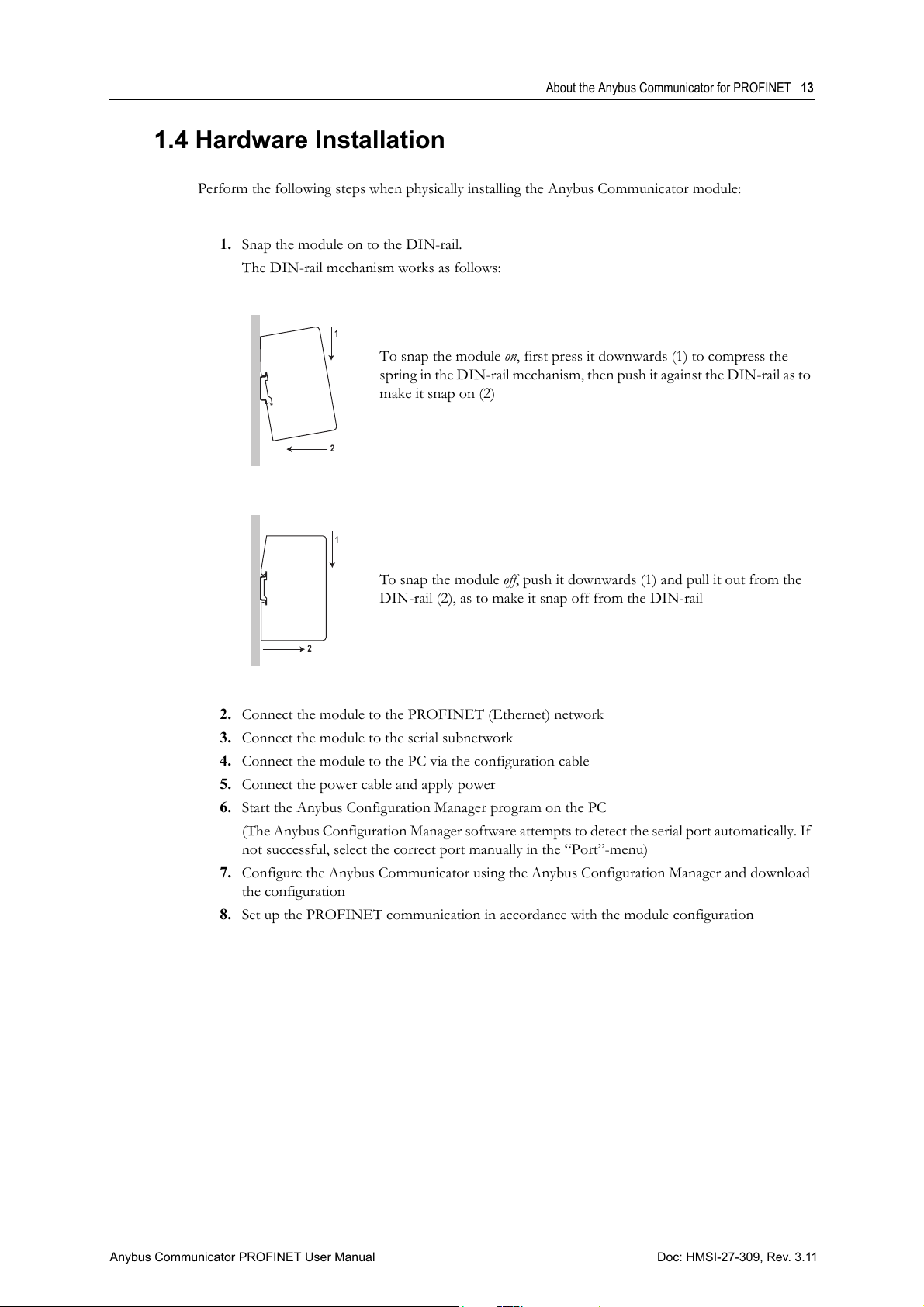
About the Anybus Communicator for PROFINET 13
1
2
1
2
1.4 Hardware Installation
Perform the following steps when physically installing the Anybus Communicator module:
1. Snap the module on to the DIN-rail.
The DIN-rail mechanism works as follows:
To snap the module on, first press it downwards (1) to compress the
spring in the DIN-rail mechanism, then push it against the DIN-rail as to
make it snap on (2)
To snap the module off, push it downwards (1) and pull it out from the
DIN-rail (2), as to make it snap off from the DIN-rail
2. Connect the module to the PROFINET (Ethernet) network
3. Connect the module to the serial subnetwork
4. Connect the module to the PC via the configuration cable
5. Connect the power cable and apply power
6. Start the Anybus Configuration Manager program on the PC
(The Anybus Configuration Manager software attempts to detect the serial port automatically. If
not successful, select the correct port manually in the “Port”-menu)
7. Configure the Anybus Communicator using the Anybus Configuration Manager and download
the configuration
8. Set up the PROFINET communication in accordance with the module configuration
Doc: HMSI-27-309, Rev. 3.11Anybus Communicator PROFINET User Manual
Page 14
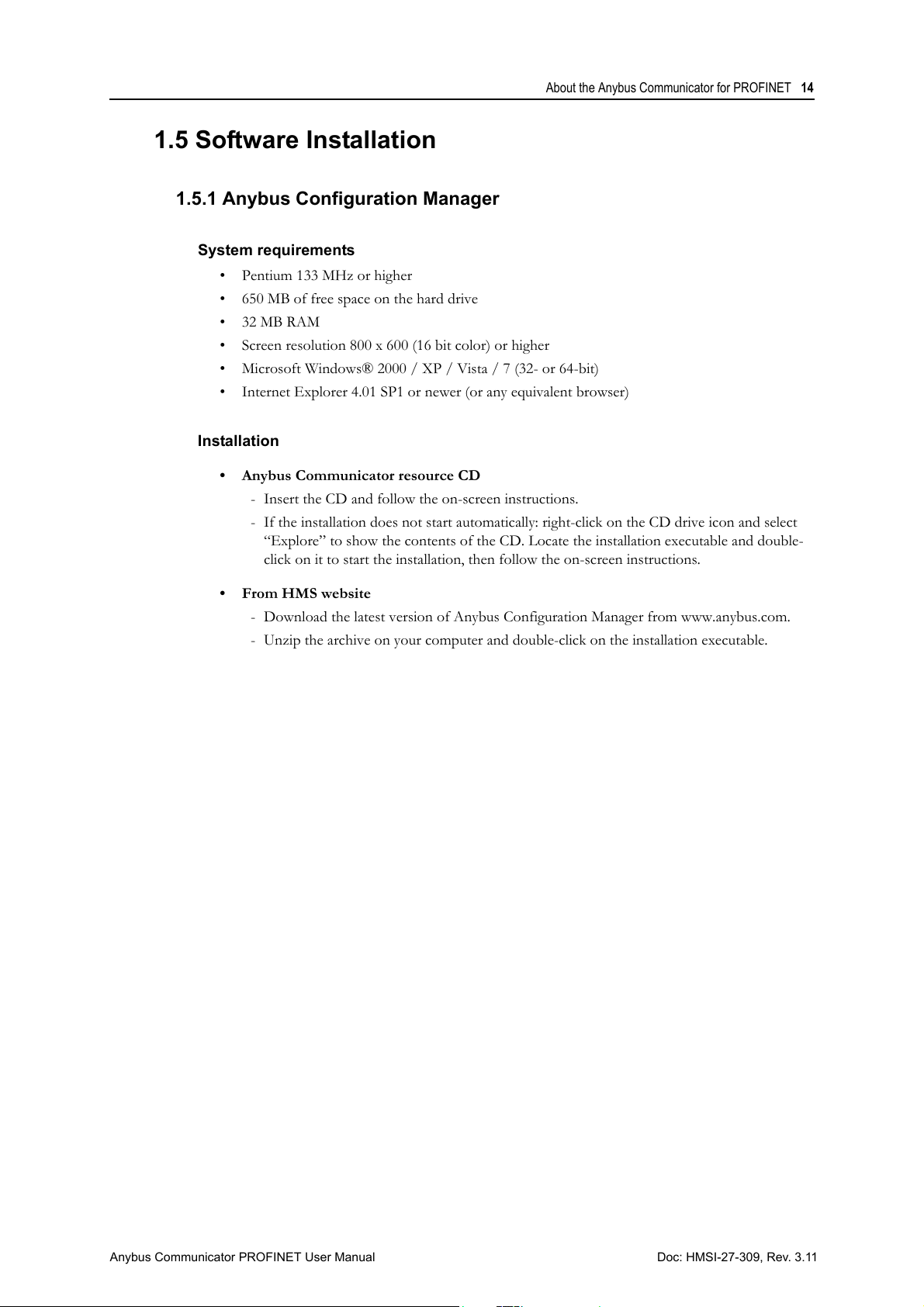
1.5 Software Installation
1.5.1 Anybus Configuration Manager
System requirements
• Pentium 133 MHz or higher
• 650 MB of free space on the hard drive
•32 MB RAM
• Screen resolution 800 x 600 (16 bit color) or higher
• Microsoft Windows® 2000 / XP / Vista / 7 (32- or 64-bit)
• Internet Explorer 4.01 SP1 or newer (or any equivalent browser)
Installation
• Anybus Communicator resource CD
- Insert the CD and follow the on-screen instructions.
- If the installation does not start automatically: right-click on the CD drive icon and select
“Explore” to show the contents of the CD. Locate the installation executable and double-
click on it to start the installation, then follow the on-screen instructions.
About the Anybus Communicator for PROFINET 14
• From HMS website
- Download the latest version of Anybus Configuration Manager from www.anybus.com.
- Unzip the archive on your computer and double-click on the installation executable.
Doc: HMSI-27-309, Rev. 3.11Anybus Communicator PROFINET User Manual
Page 15
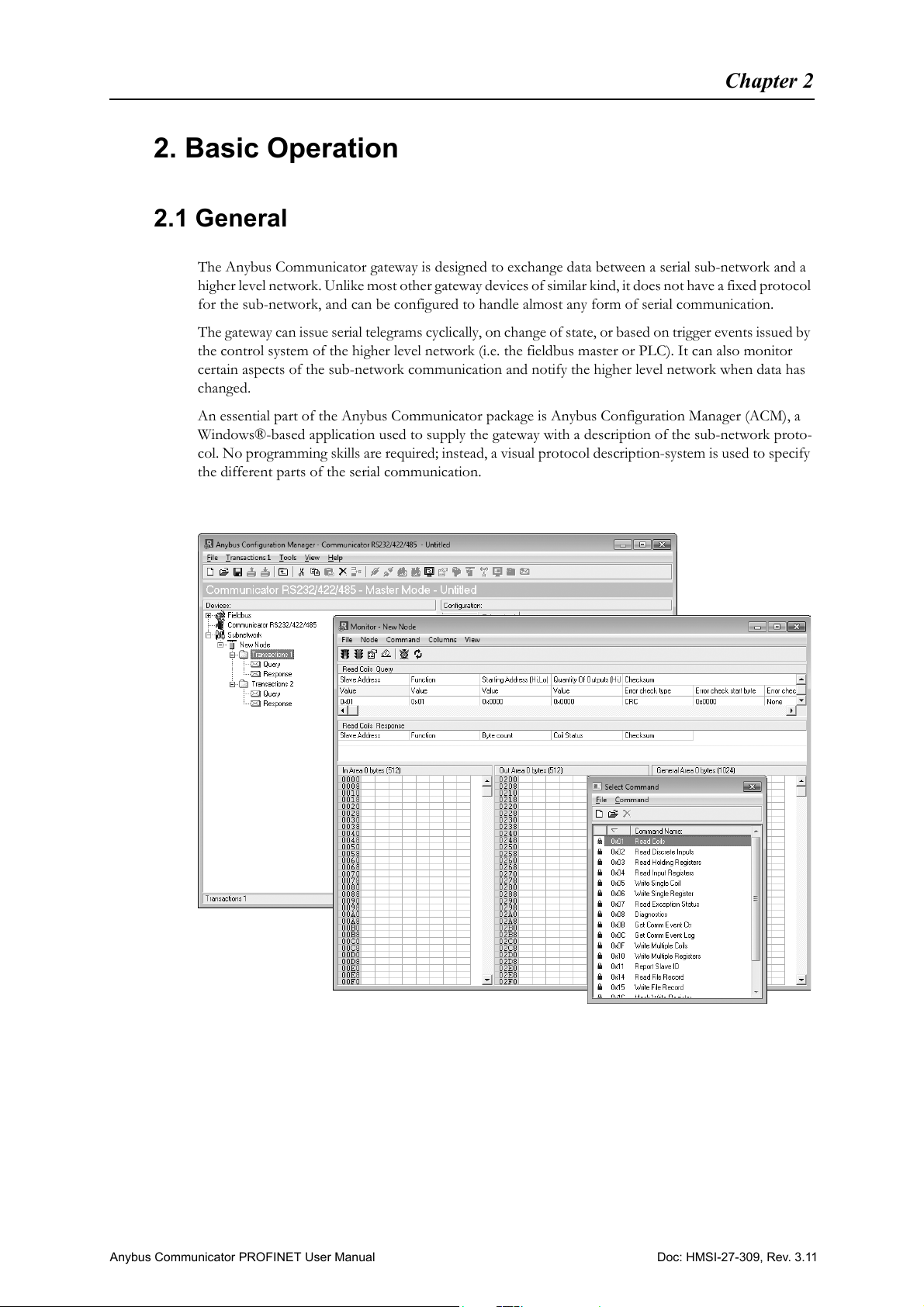
2. Basic Operation
2.1 General
The Anybus Communicator gateway is designed to exchange data between a serial sub-network and a
higher level network. Unlike most other gateway devices of similar kind, it does not have a fixed protocol
for the sub-network, and can be configured to handle almost any form of serial communication.
The gateway can issue serial telegrams cyclically, on change of state, or based on trigger events issued by
the control system of the higher level network (i.e. the fieldbus master or PLC). It can also monitor
certain aspects of the sub-network communication and notify the higher level network when data has
changed.
An essential part of the Anybus Communicator package is Anybus Configuration Manager (ACM), a
Windows®-based application used to supply the gateway with a description of the sub-network proto-
col. No programming skills are required; instead, a visual protocol description-system is used to specify
the different parts of the serial communication.
Chapter 2
Doc: HMSI-27-309, Rev. 3.11Anybus Communicator PROFINET User Manual
Page 16
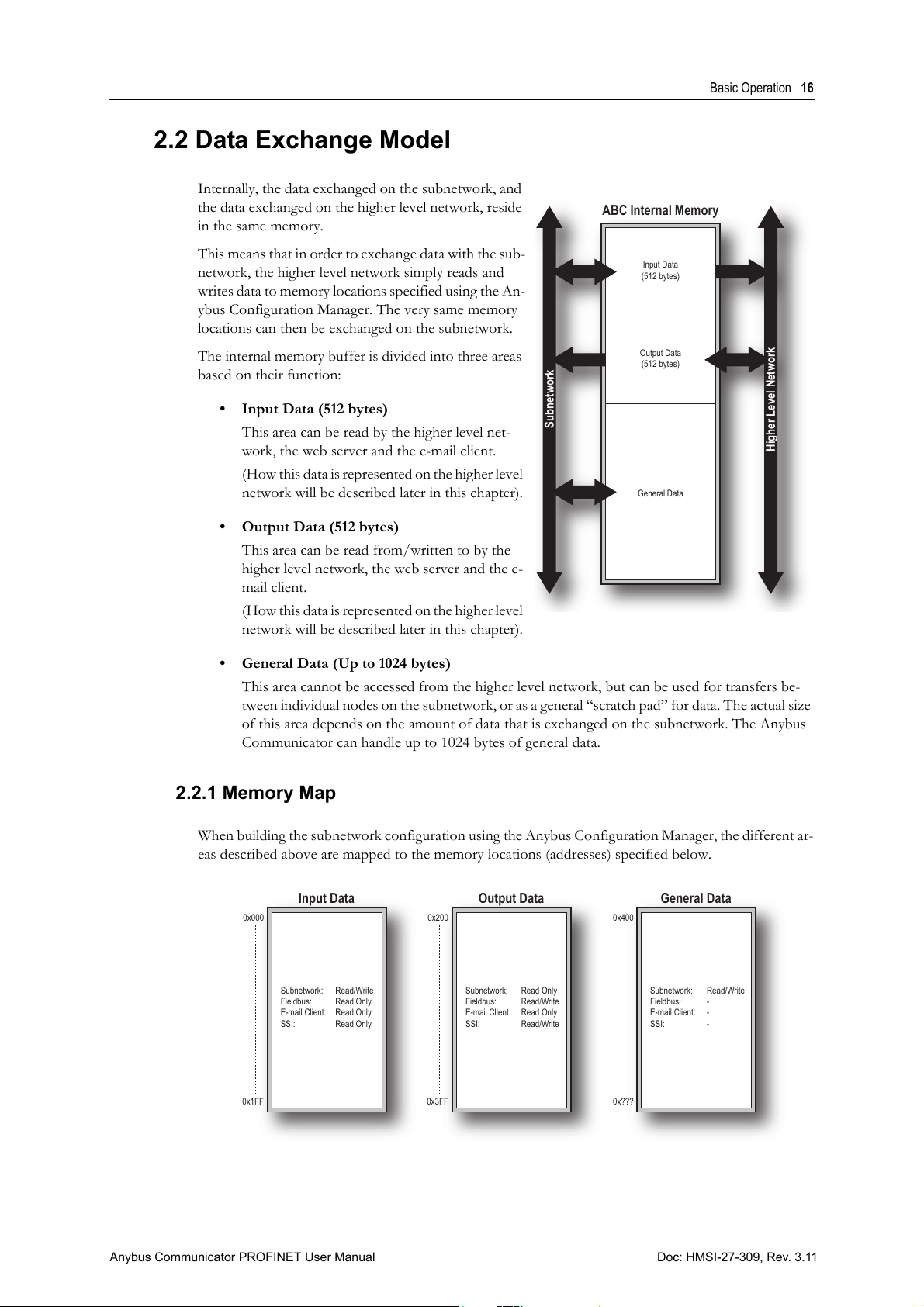
2.2 Data Exchange Model
General Data
ABC Internal Memory
Input Data
(512 bytes)
Subnetwork
Output Data
(512 bytes)
Higher Level Network
Input Data Output Data General Data
Subnetwork:
Fieldbus:
E-mail Client:
SSI:
Subnetwork:
Fieldbus:
E-mail Client:
SSI:
Subnetwork:
Fieldbus:
E-mail Client:
SSI:
Read/Write
Read Only
Read Only
Read Only
Read Only
Read/Write
Read Only
Read/Write
Read/Write
-
-
-
0x000 0x200
0x1FF 0x3FF
0x400
0x???
Internally, the data exchanged on the subnetwork, and
the data exchanged on the higher level network, reside
in the same memory.
This means that in order to exchange data with the sub-
network, the higher level network simply reads and
writes data to memory locations specified using the An-
ybus Configuration Manager. The very same memory
locations can then be exchanged on the subnetwork.
The internal memory buffer is divided into three areas
based on their function:
• Input Data (512 bytes)
This area can be read by the higher level net-
work, the web server and the e-mail client.
(How this data is represented on the higher level
network will be described later in this chapter).
• Output Data (512 bytes)
This area can be read from/written to by the
higher level network, the web server and the e-
mail client.
(How this data is represented on the higher level
network will be described later in this chapter).
Basic Operation 16
• General Data (Up to 1024 bytes)
This area cannot be accessed from the higher level network, but can be used for transfers be-
tween individual nodes on the subnetwork, or as a general “scratch pad” for data. The actual size
of this area depends on the amount of data that is exchanged on the subnetwork. The Anybus
Communicator can handle up to 1024 bytes of general data.
2.2.1 Memory Map
When building the subnetwork configuration using the Anybus Configuration Manager, the different ar-
eas described above are mapped to the memory locations (addresses) specified below.
Doc: HMSI-27-309, Rev. 3.11Anybus Communicator PROFINET User Manual
Page 17
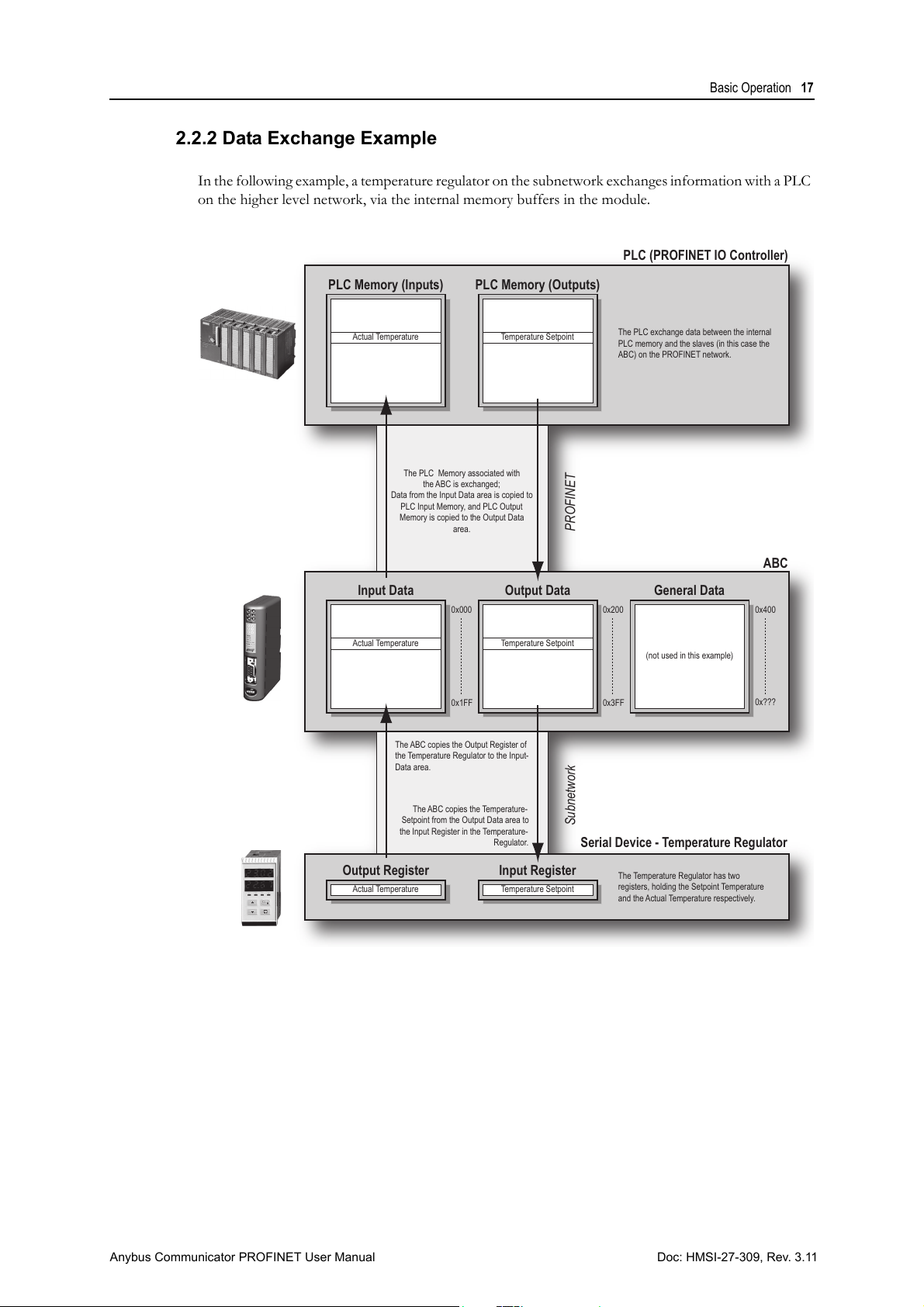
Basic Operation 17
The Temperature Regulator has two
registers, holding the Setpoint Temperature
and the Actual Temperature respectively.
The PLC exchange data between the internal
PLC memory and the slaves (in this case the
ABC) on the PROFINET network.
The ABC copies the Output Register of
the Temperature Regulator to the Input-
Data area.
The ABC copies the Temperature-
Setpoint from the Output Data area to
the Input Register in the Temperature-
Regulator.
The PLC Memory associated with
the ABC is exchanged;
Data from the Input Data area is copied to
PLC Input Memory, and PLC Output
Memory is copied to the Output Data
area.
Input Data
ABC
Serial Device - Temperature Regulator
PLC (PROFINET IO Controller)
Output Data General Data
0x000 0x200
0x1FF 0x3FF
0x400
0x???
Output Register Input Register
Temperature Setpoint
Temperature Setpoint
Actual Temperature
Actual Temperature
PLC Memory (Inputs) PLC Memory (Outputs)
Temperature Setpoint
Actual Temperature
(not used in this example)
PROFINETSubnetwork
2.2.2 Data Exchange Example
In the following example, a temperature regulator on the subnetwork exchanges information with a PLC
on the higher level network, via the internal memory buffers in the module.
Doc: HMSI-27-309, Rev. 3.11Anybus Communicator PROFINET User Manual
Page 18
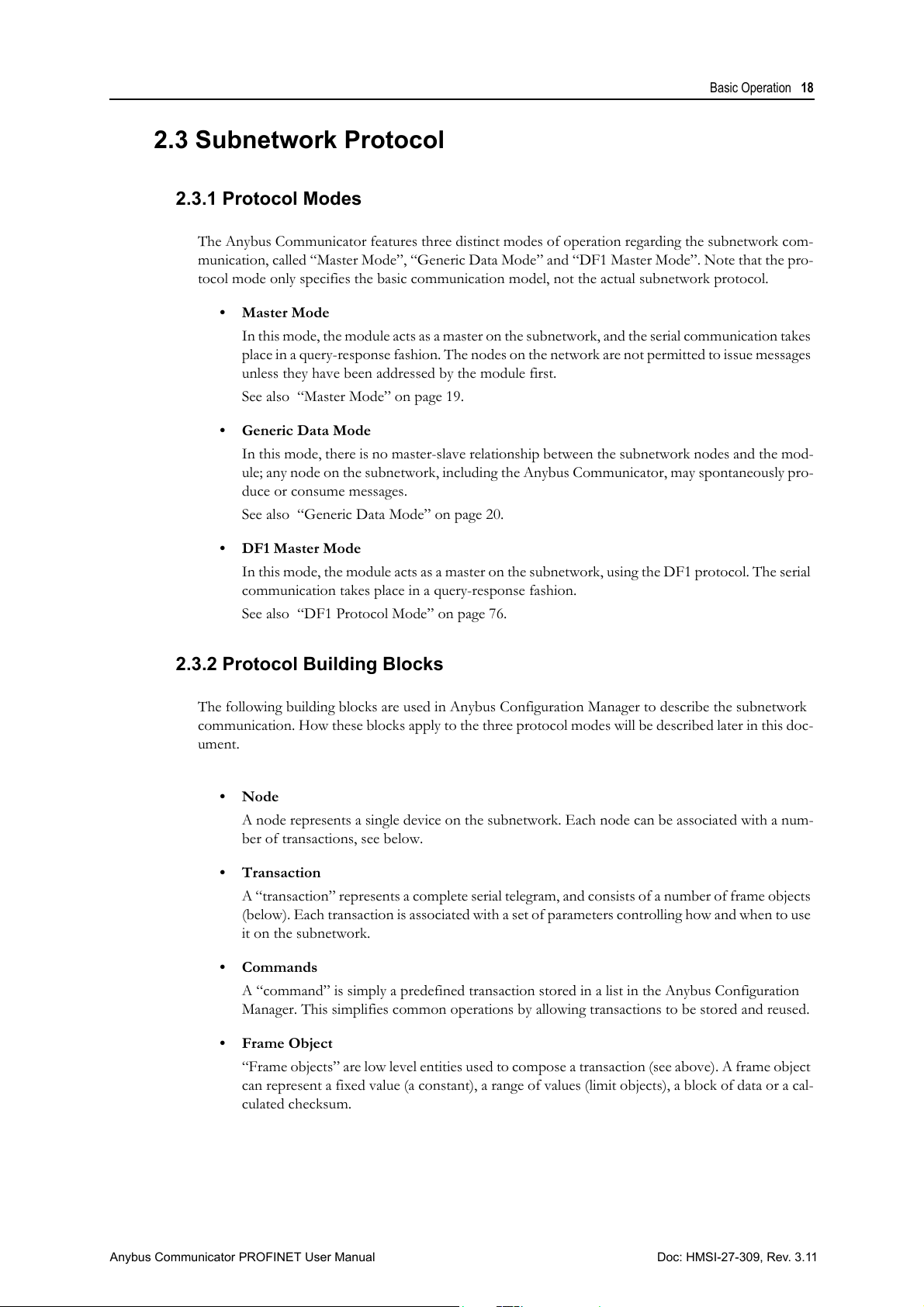
Basic Operation 18
2.3 Subnetwork Protocol
2.3.1 Protocol Modes
The Anybus Communicator features three distinct modes of operation regarding the subnetwork com-
munication, called “Master Mode”, “Generic Data Mode” and “DF1 Master Mode”. Note that the pro-
tocol mode only specifies the basic communication model, not the actual subnetwork protocol.
•Master Mode
In this mode, the module acts as a master on the subnetwork, and the serial communication takes
place in a query-response fashion. The nodes on the network are not permitted to issue messages
unless they have been addressed by the module first.
See also “Master Mode” on page 19.
• Generic Data Mode
In this mode, there is no master-slave relationship between the subnetwork nodes and the mod-
ule; any node on the subnetwork, including the Anybus Communicator, may spontaneously pro-
duce or consume messages.
See also “Generic Data Mode” on page 20.
• DF1 Master Mode
In this mode, the module acts as a master on the subnetwork, using the DF1 protocol. The serial
communication takes place in a query-response fashion.
See also “DF1 Protocol Mode” on page 76.
2.3.2 Protocol Building Blocks
The following building blocks are used in Anybus Configuration Manager to describe the subnetwork
communication. How these blocks apply to the three protocol modes will be described later in this doc-
ument.
•Node
A node represents a single device on the subnetwork. Each node can be associated with a num-
ber of transactions, see below.
•Transaction
A “transaction” represents a complete serial telegram, and consists of a number of frame objects
(below). Each transaction is associated with a set of parameters controlling how and when to use
it on the subnetwork.
• Commands
A “command” is simply a predefined transaction stored in a list in the Anybus Configuration
Manager. This simplifies common operations by allowing transactions to be stored and reused.
• Frame Object
“Frame objects” are low level entities used to compose a transaction (see above). A frame object
can represent a fixed value (a constant), a range of values (limit objects), a block of data or a cal-
culated checksum.
Doc: HMSI-27-309, Rev. 3.11Anybus Communicator PROFINET User Manual
Page 19
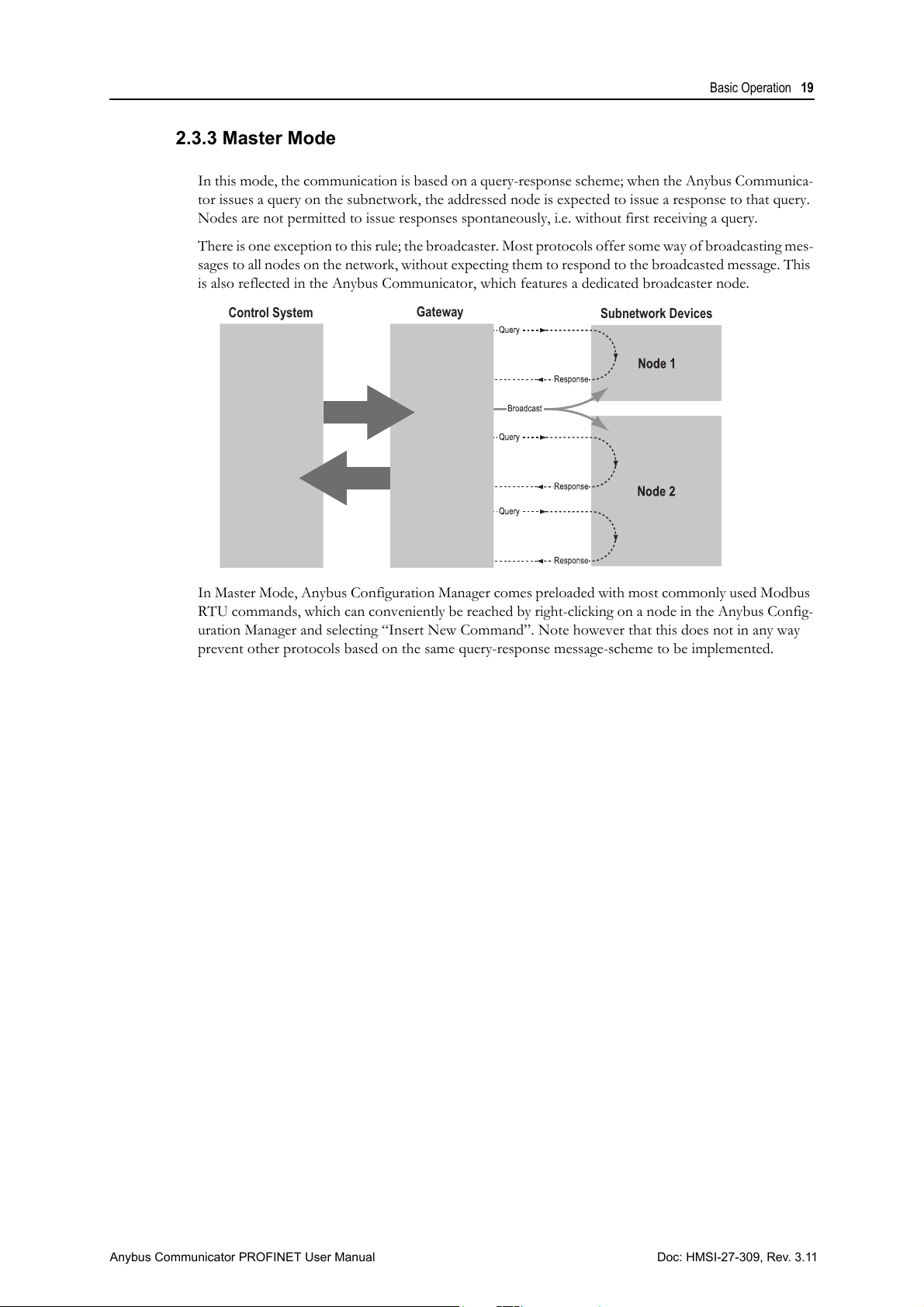
Basic Operation 19
Subnetwork Devices
Gateway
Control System
2.3.3 Master Mode
In this mode, the communication is based on a query-response scheme; when the Anybus Communica-
tor issues a query on the subnetwork, the addressed node is expected to issue a response to that query.
Nodes are not permitted to issue responses spontaneously, i.e. without first receiving a query.
There is one exception to this rule; the broadcaster. Most protocols offer some way of broadcasting mes-
sages to all nodes on the network, without expecting them to respond to the broadcasted message. This
is also reflected in the Anybus Communicator, which features a dedicated broadcaster node.
In Master Mode, Anybus Configuration Manager comes preloaded with most commonly used Modbus
RTU commands, which can conveniently be reached by right-clicking on a node in the Anybus Config-
uration Manager and selecting “Insert New Command”. Note however that this does not in any way
prevent other protocols based on the same query-response message-scheme to be implemented.
Doc: HMSI-27-309, Rev. 3.11Anybus Communicator PROFINET User Manual
Page 20
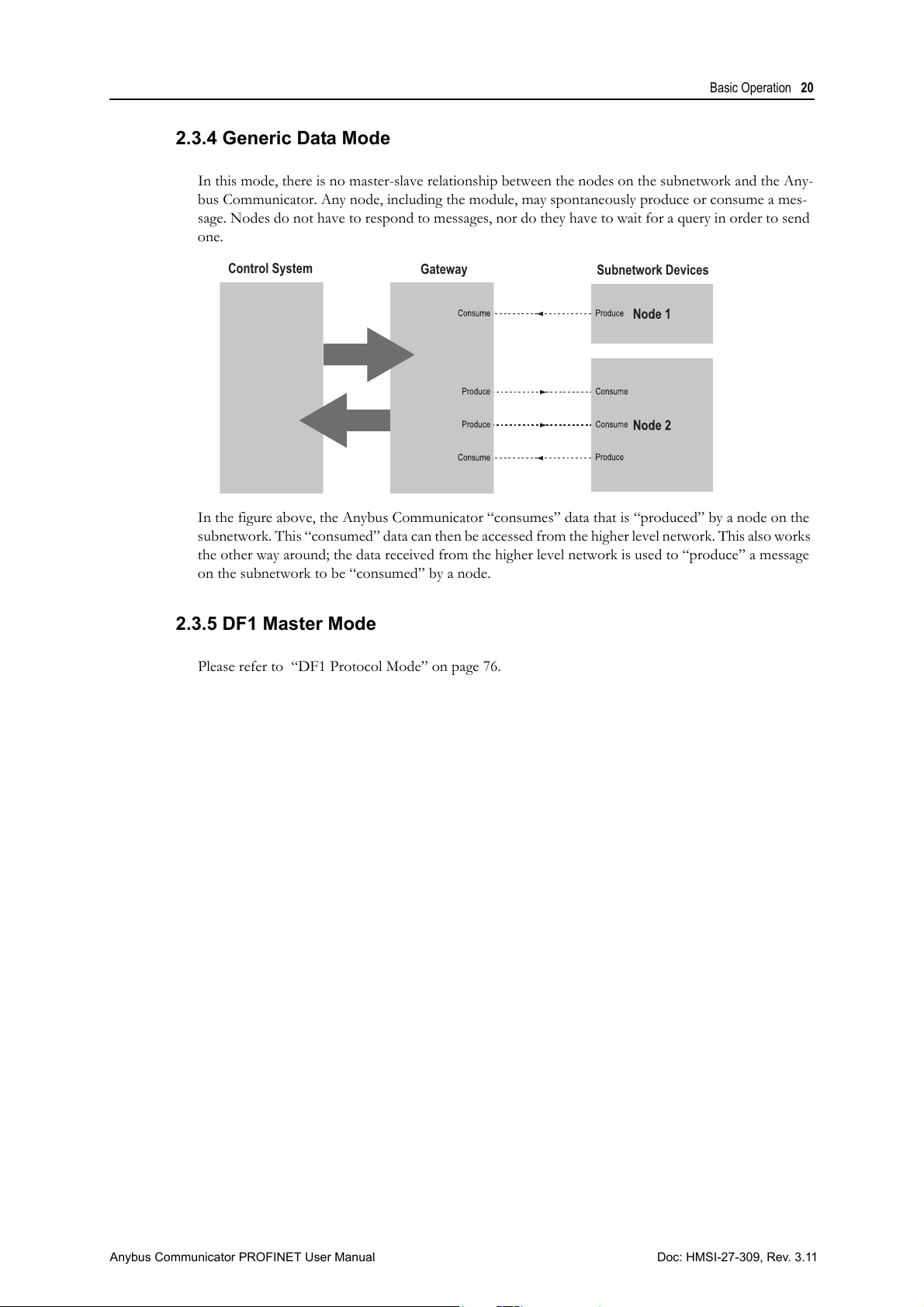
Basic Operation 20
Subnetwork Devices
Control System
Gateway
2.3.4 Generic Data Mode
In this mode, there is no master-slave relationship between the nodes on the subnetwork and the Any-
bus Communicator. Any node, including the module, may spontaneously produce or consume a mes-
sage. Nodes do not have to respond to messages, nor do they have to wait for a query in order to send
one.
In the figure above, the Anybus Communicator “consumes” data that is “produced” by a node on the
subnetwork. This “consumed” data can then be accessed from the higher level network. This also works
the other way around; the data received from the higher level network is used to “produce” a message
on the subnetwork to be “consumed” by a node.
2.3.5 DF1 Master Mode
Please refer to “DF1 Protocol Mode” on page 76.
Doc: HMSI-27-309, Rev. 3.11Anybus Communicator PROFINET User Manual
Page 21
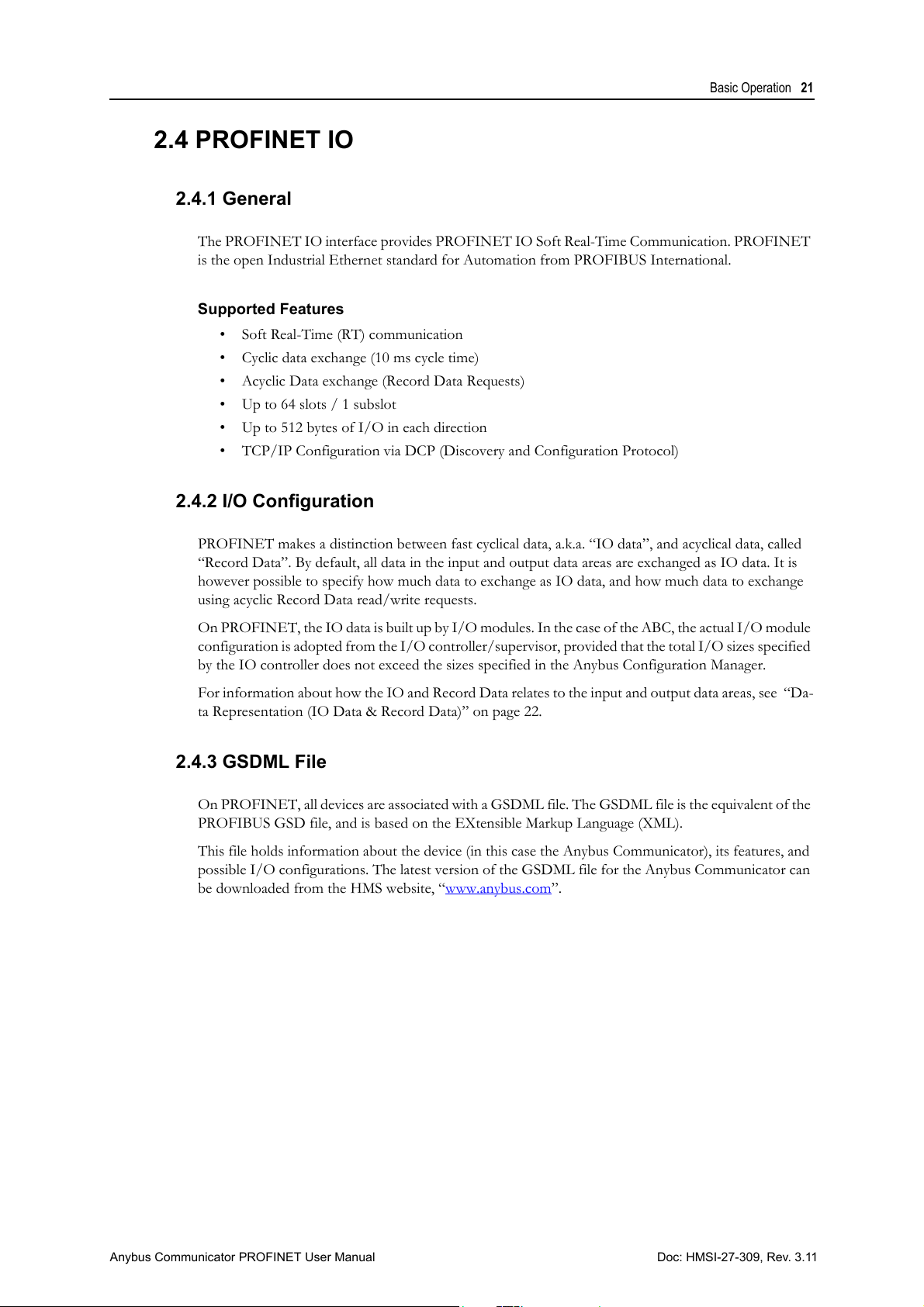
Basic Operation 21
2.4 PROFINET IO
2.4.1 General
The PROFINET IO interface provides PROFINET IO Soft Real-Time Communication. PROFINET
is the open Industrial Ethernet standard for Automation from PROFIBUS International.
Supported Features
• Soft Real-Time (RT) communication
• Cyclic data exchange (10 ms cycle time)
• Acyclic Data exchange (Record Data Requests)
• Up to 64 slots / 1 subslot
• Up to 512 bytes of I/O in each direction
• TCP/IP Configuration via DCP (Discovery and Configuration Protocol)
2.4.2 I/O Configuration
PROFINET makes a distinction between fast cyclical data, a.k.a. “IO data”, and acyclical data, called
“Record Data”. By default, all data in the input and output data areas are exchanged as IO data. It is
however possible to specify how much data to exchange as IO data, and how much data to exchange
using acyclic Record Data read/write requests.
On PROFIN ET, the IO data is built up by I/O mod ules. In the case of the ABC, the act ual I/O module
configuration is adopted from the I/O controller/supervisor, provided that the total I/O sizes specified
by the IO controller does not exceed the sizes specified in the Anybus Configuration Manager.
For information about how the IO and Record Data relates to the input and output data areas, see “Da-
ta Representation (IO Data & Record Data)” on page 22.
2.4.3 GSDML File
On PROFINET, all devices are associated with a GSDML file. The GSDML file is the equivalent of the
PROFIBUS GSD file, and is based on the EXtensible Markup Language (XML).
This file holds information about the device (in this case the Anybus Communicator), its features, and
possible I/O configurations. The latest version of the GSDML file for the Anybus Communicator can
be downloaded from the HMS website, “www.anybus.com
”.
Doc: HMSI-27-309, Rev. 3.11Anybus Communicator PROFINET User Manual
Page 22
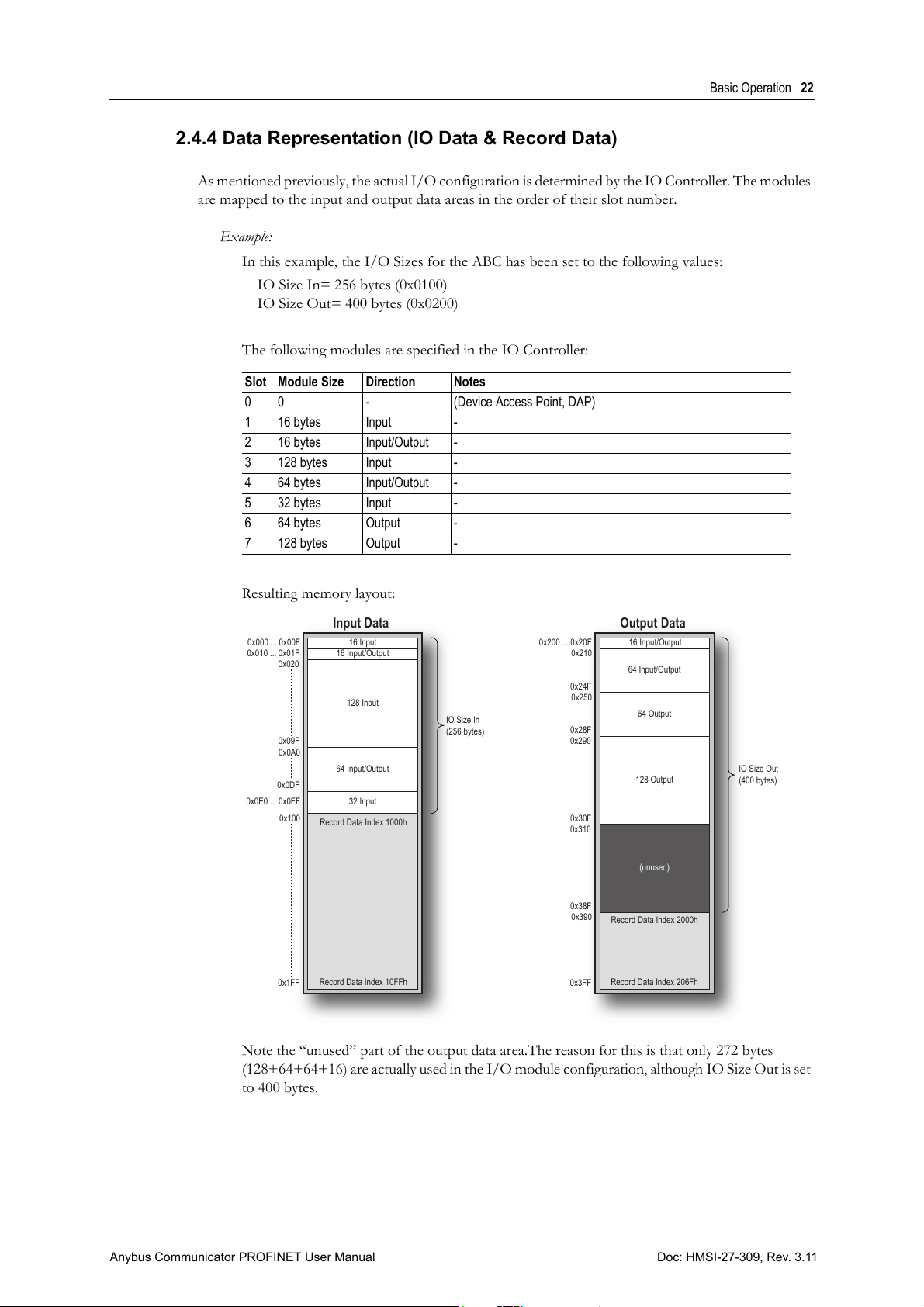
Basic Operation 22
Input Data Output Data
16 Input0x000 ... 0x00F
0x0A0
16 Input/Output0x010 ... 0x01F
0x09F
0x0DF
0x1FF
0x020
16 Input/Output0x200 ... 0x20F
128 Input
128 Output
(unused)
32 Input0x0E0 ... 0x0FF
64 Input/Output
64 Output
64 Input/Output
Record Data Index 1000h
Record Data Index 10FFh
Record Data Index 2000h
Record Data Index 206Fh
IO Size In
(256 bytes)
IO Size Out
(400 bytes)
0x30F
0x3FF
0x290
0x38F
0x310
0x210
0x24F
0x100
0x250
0x28F
0x390
2.4.4 Data Representation (IO Data & Record Data)
As mentioned previously, the actual I/O configuration is determined by the IO Controller. The modules
are mapped to the input and output data areas in the order of their slot number.
Example:
In this example, the I/O Sizes for the ABC has been set to the following values:
IO Size In= 256 bytes (0x0100)
IO Size Out= 400 bytes (0x0200)
The following modules are specified in the IO Controller:
Slot Module Size Direction Notes
0 0 - (Device Access Point, DAP)
1 16 bytes Input -
2 16 bytes Input/Output -
3 128 bytes Input -
4 64 bytes Input/Output -
5 32 bytes Input -
6 64 bytes Output -
7 128 bytes Output -
Resulting memory layout:
Note the “unused” part of the output data area.The reason for this is that only 272 bytes
(128+64+64+16) are actually used in the I/O module configuration, although IO Size Out is set
to 400 bytes.
Doc: HMSI-27-309, Rev. 3.11Anybus Communicator PROFINET User Manual
Page 23
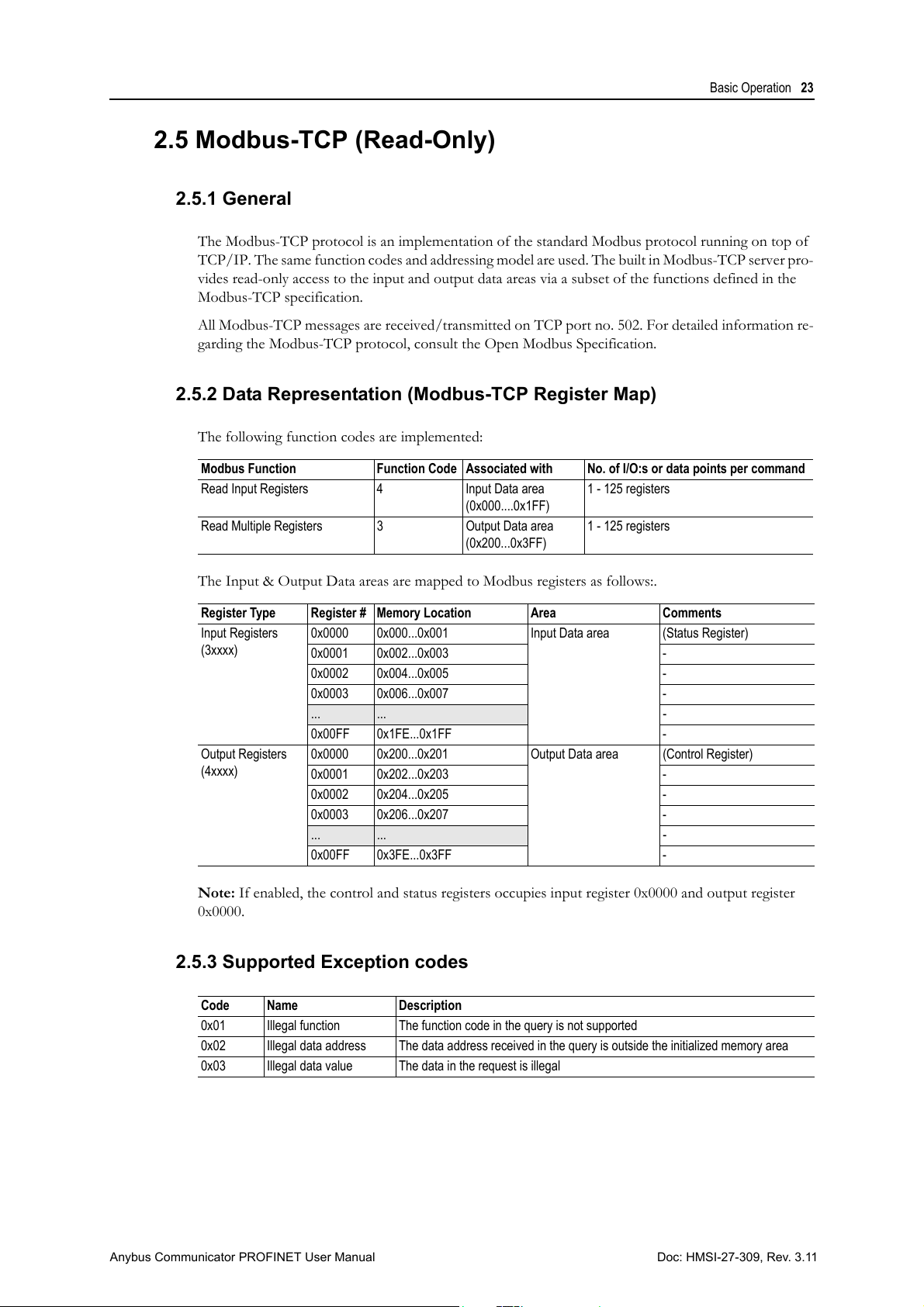
Basic Operation 23
2.5 Modbus-TCP (Read-Only)
2.5.1 General
The Modbus-TCP protocol is an implementation of the standard Modbus protocol running on top of
TCP/IP. The same function codes and addressing model are used. The built in Modbus-TCP server pro-
vides read-only access to the input and output data areas via a subset of the functions defined in the
Modbus-TCP specification.
All Modbus-TCP messages are received/transmitted on TCP port no. 502. For detailed information re-
garding the Modbus-TCP protocol, consult the Open Modbus Specification.
2.5.2 Data Representation (Modbus-TCP Register Map)
The following function codes are implemented:
Modbus Function Function Code Associated with No. of I/O:s or data points per command
Read Input Registers 4 Input Data area
(0x000....0x1FF)
Read Multiple Registers 3 Output Data area
(0x200...0x3FF)
1 - 125 registers
1 - 125 registers
The Input & Output Data areas are mapped to Modbus registers as follows:.
Register Type Register # Memory Location Area Comments
Input Registers
(3xxxx)
Output Registers
(4xxxx)
0x0000 0x000...0x001 Input Data area (Status Register)
0x0001 0x002...0x003 -
0x0002 0x004...0x005 -
0x0003 0x006...0x007 -
... ... -
0x00FF 0x1FE...0x1FF -
0x0000 0x200...0x201 Output Data area (Control Register)
0x0001 0x202...0x203 -
0x0002 0x204...0x205 -
0x0003 0x206...0x207 -
... ... -
0x00FF 0x3FE...0x3FF -
Note: If enabled, the control and status registers occupies input register 0x0000 and output register
0x0000.
2.5.3 Supported Exception codes
Code Name Description
0x01 Illegal function The function code in the query is not supported
0x02 Illegal data address The data address received in the query is outside the initialized memory area
0x03 Illegal data value The data in the request is illegal
Doc: HMSI-27-309, Rev. 3.11Anybus Communicator PROFINET User Manual
Page 24
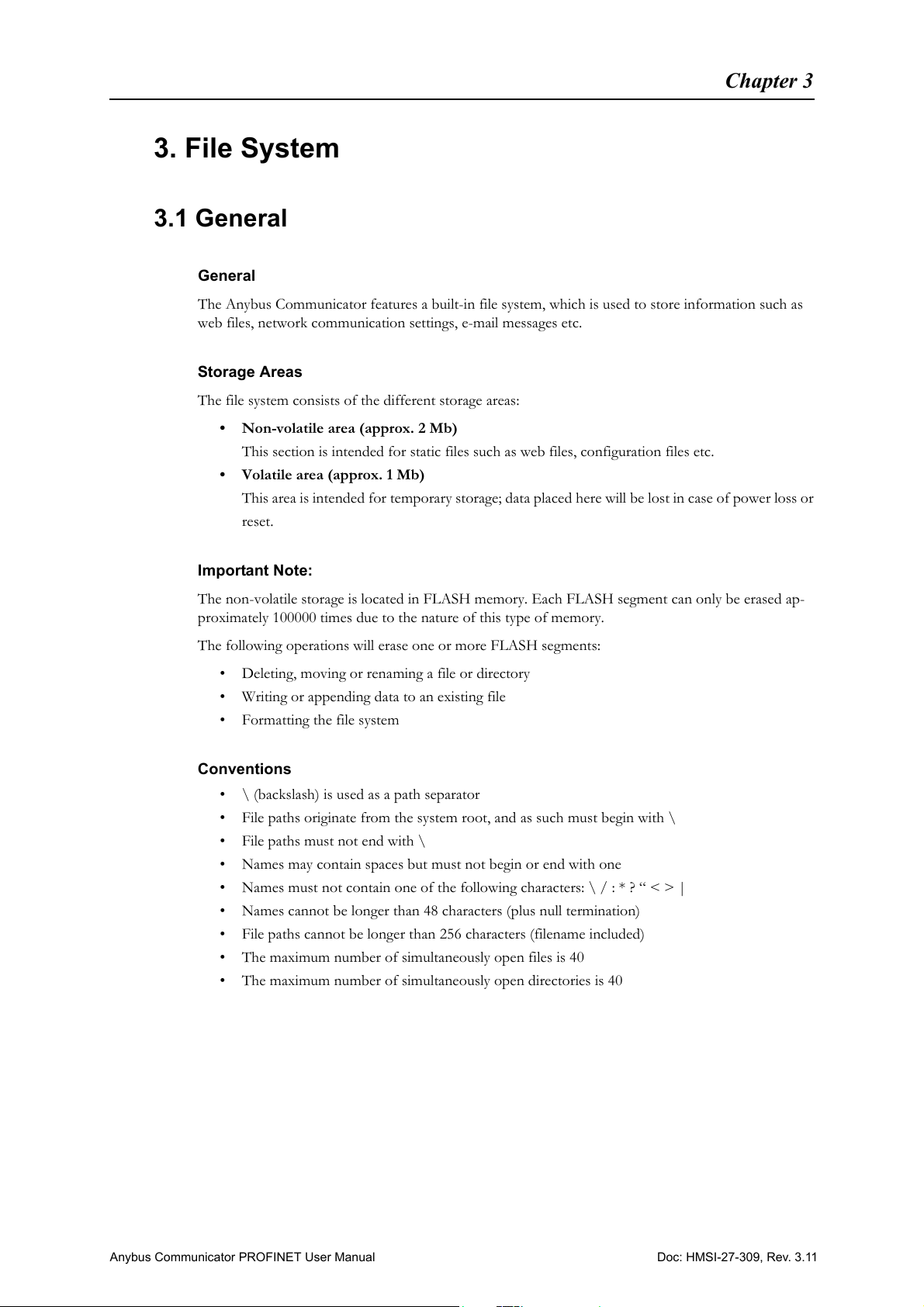
3. File System
3.1 General
General
The Anybus Communicator features a built-in file system, which is used to store information such as
web files, network communication settings, e-mail messages etc.
Storage Areas
The file system consists of the different storage areas:
• Non-volatile area (approx. 2 Mb)
This section is intended for static files such as web files, configuration files etc.
• Volatile area (approx. 1 Mb)
This area is intended for temporary storage; data placed here will be lost in case of power loss or
reset.
Chapter 3
Important Note:
The non-volatile storage is located in FLASH memory. Each FLASH segment can only be erased ap-
proximately 100000 times due to the nature of this type of memory.
The following operations will erase one or more FLASH segments:
• Deleting, moving or renaming a file or directory
• Writing or appending data to an existing file
• Formatting the file system
Conventions
• \ (backslash) is used as a path separator
• File paths originate from the system root, and as such must begin with \
• File paths must not end with \
• Names may contain spaces but must not begin or end with one
• Names must not contain one of the following characters: \ / : * ? “ < > |
• Names cannot be longer than 48 characters (plus null termination)
• File paths cannot be longer than 256 characters (filename included)
• The maximum number of simultaneously open files is 40
• The maximum number of simultaneously open directories is 40
Doc: HMSI-27-309, Rev. 3.11Anybus Communicator PROFINET User Manual
Page 25
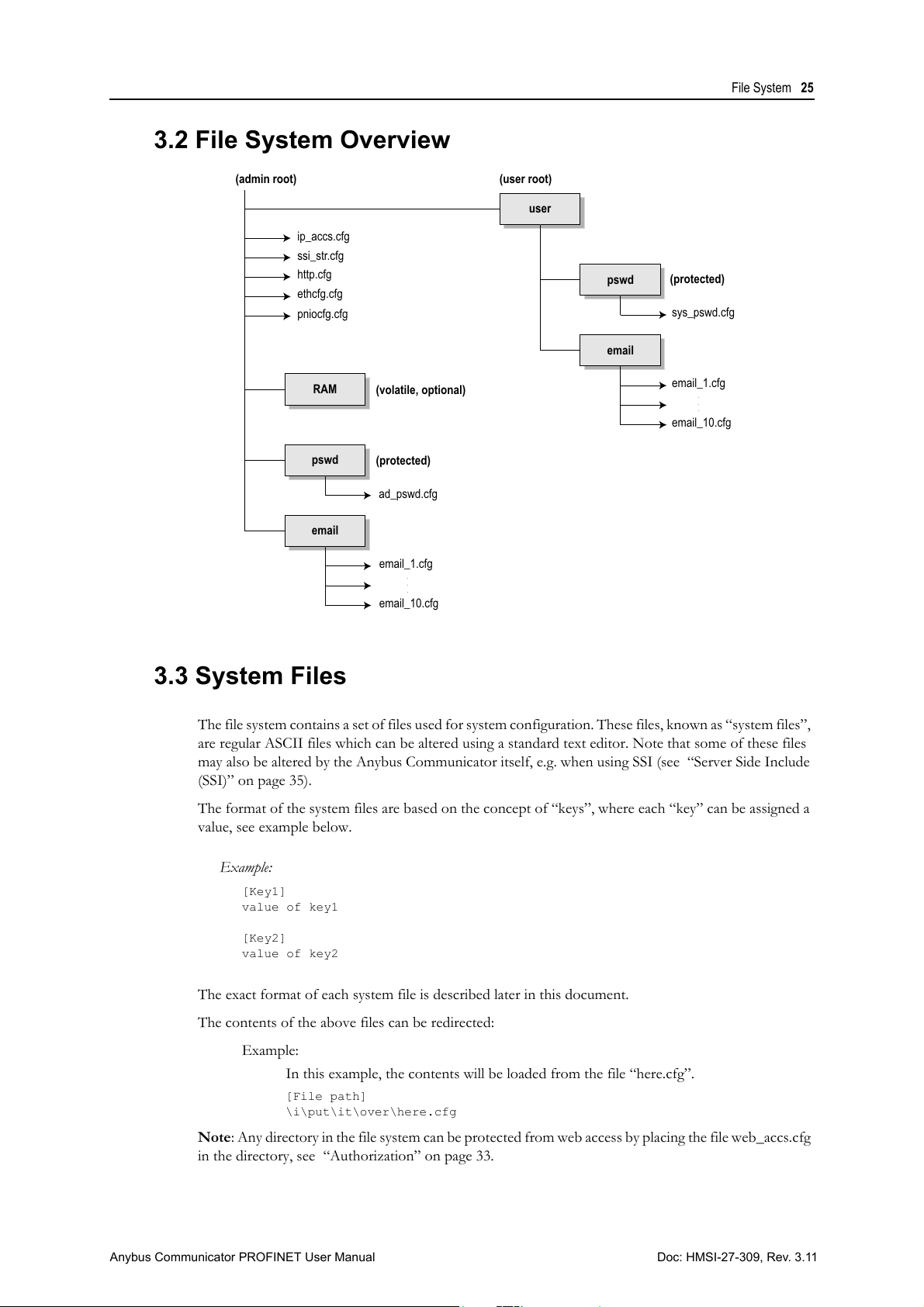
3.2 File System Overview
user
pswd
email
pswd
email
sys_pswd.cfg
ad_pswd.cfg
ethcfg.cfg
pniocfg.cfg
email_1.cfg
email_10.cfg
.
.
.
.
.
.
email_1.cfg
email_10.cfg
RAM
http.cfg
ssi_str.cfg
(admin root)
(user root)
(volatile, optional)
(protected)
(protected)
ip_accs.cfg
File System 25
3.3 System Files
The file system contains a set of files used for system configuration. These files, known as “system files”,
are regular ASCII files which can be altered using a standard text editor. Note that some of these files
may also be altered by the Anybus Communicator itself, e.g. when using SSI (see “Server Side Include
(SSI)” on page 35).
The format of the system files are based on the concept of “keys”, where each “key” can be assigned a
value, see example below.
Example:
The exact format of each system file is described later in this document.
The contents of the above files can be redirected:
[Key1]
value of key1
[Key2]
value of key2
Example:
In this example, the contents will be loaded from the file “here.cfg”.
[File path]
\i\put\it\over\here.cfg
Note: Any directory in the file system can be protected from web access by placing the file web_accs.cfg
in the directory, see “Authorization” on page 33.
Doc: HMSI-27-309, Rev. 3.11Anybus Communicator PROFINET User Manual
Page 26

4. Basic Network Configuration
4.1 General Information
The Anybus Communicator offers two modes of operation regarding the network settings (see below).
Which mode to use is determined by the “TCP/IP Settings” parameter in Anybus Configuration Man-
ager, see “Fieldbus Settings” on page 54.
• TCP/IP Settings: Enabled
When operating in this mode, the contents of the system file “ethcfg.cfg” will be ignored com-
pletely, causing the following behavior:
- DNS services will not be available
- Domain and Host name cannot be set
- E-mail services will not be available
- Settings received from the network (i.e. via HICP or DCP) will be lost in the event of a power
loss or reset.
• TCP/IP Settings: Disabled
When operating in this mode, the Anybus Communicator module will use the settings stored in
the system file “ethcfg.cfg”. If this file is missing, the module will attempt to retrieve its settings
via DHCP or HICP for 30 seconds. If no configuration has been received within this period, the
module will halt and indicate an error on its status LEDs.
Chapter 4
DCP (Discovery and Basic Configuration)
The Anybus Communicator fully supports the DCP protocol, which allows an IO Controller/Supervi-
sor to change the TCP/ IP settings during runtime.
DHCP/BootP
The Anybus Communicator can retrieve the TCP/IP settings from a DHCP or BootP server. If no
DHCP server is found, the module will fall back on its current settings (i.e. the settings currently stored
in “\ethcfg.cfg”).
If no current settings are available (i.e. “ethcfg.cfg” is missing, or contains invalid settings), the module
will halt and indicate an error on the onboard status LEDs. The network configuration may however
still be accessed via HICP, see “Anybus IPconfig (HICP)” on page 29.
Doc: HMSI-27-309, Rev. 3.11Anybus Communicator PROFINET User Manual
Page 27
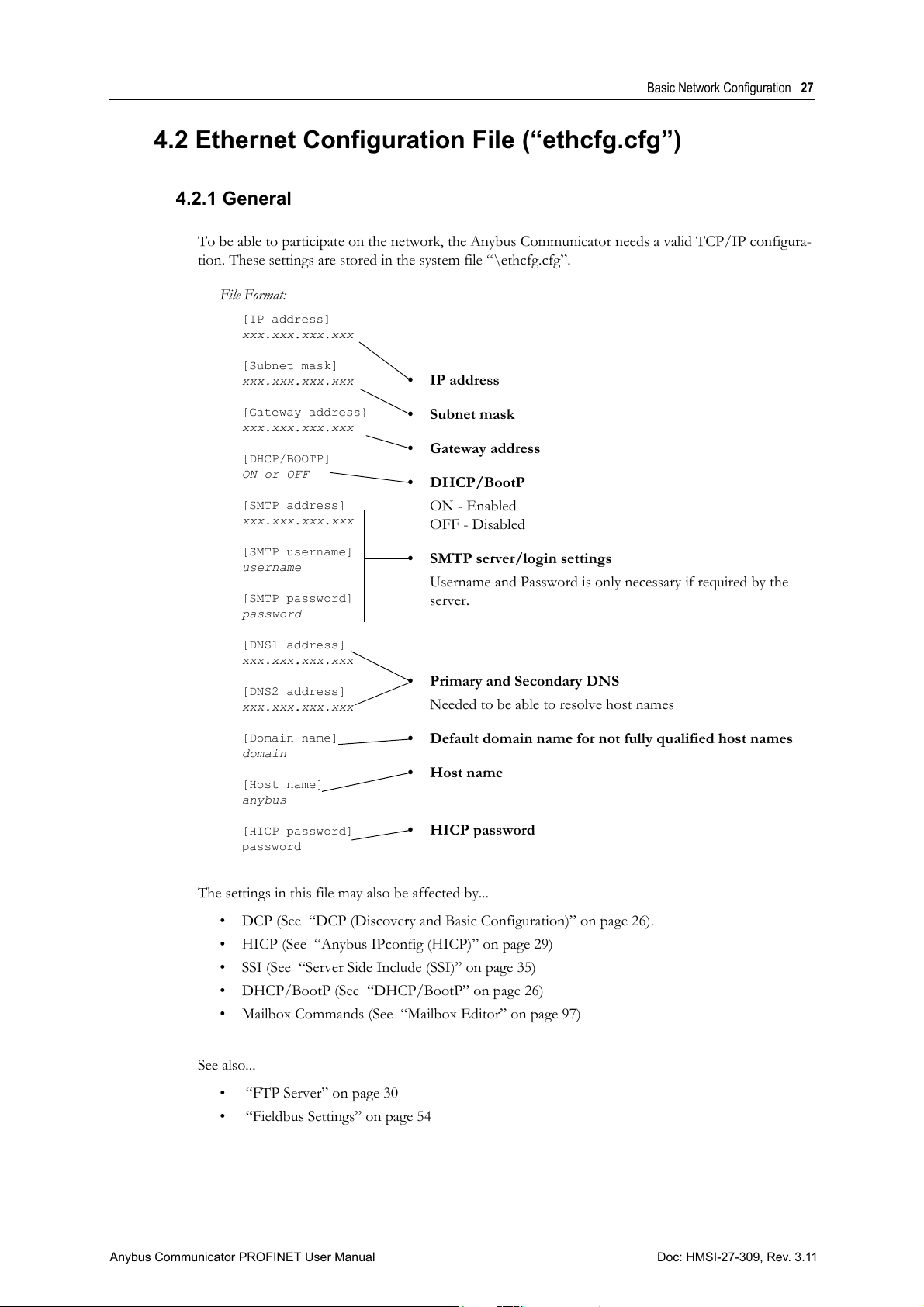
Basic Network Configuration 27
File Format:
[IP address]
xxx.xxx.xxx.xxx
[Subnet mask]
xxx.xxx.xxx.xxx
[Gateway address}
xxx.xxx.xxx.xxx
[DHCP/BOOTP]
ON or OFF
[SMTP address]
xxx.xxx.xxx.xxx
[SMTP username]
username
[SMTP password]
password
[DNS1 address]
xxx.xxx.xxx.xxx
[DNS2 address]
xxx.xxx.xxx.xxx
[Domain name]
domain
[Host name]
anybus
[HICP password]
password
• IP address
• Subnet mask
• Gateway address
• DHCP/BootP
ON - Enabled
OFF - Disabled
• SMTP server/login settings
Username and Password is only necessary if required by the
server.
• Primary and Secondary DNS
Needed to be able to resolve host names
• Default domain name for not fully qualified host names
•Host name
•HICP password
4.2 Ethernet Configuration File (“ethcfg.cfg”)
4.2.1 General
To be able to participate on the network, the Anybus Communicator needs a valid TCP/IP configura-
tion. These settings are stored in the system file “\ethcfg.cfg”.
The settings in this file may also be affected by...
See also...
• DCP (See “DCP (Discovery and Basic Configuration)” on page 26).
• HICP (See “Anybus IPconfig (HICP)” on page 29)
• SSI (See “Server Side Include (SSI)” on page 35)
• DHCP/BootP (See “DHCP/BootP” on page 26)
• Mailbox Commands (See “Mailbox Editor” on page 97)
• “FTP Server” on page 30
• “Fieldbus Settings” on page 54
Doc: HMSI-27-309, Rev. 3.11Anybus Communicator PROFINET User Manual
Page 28
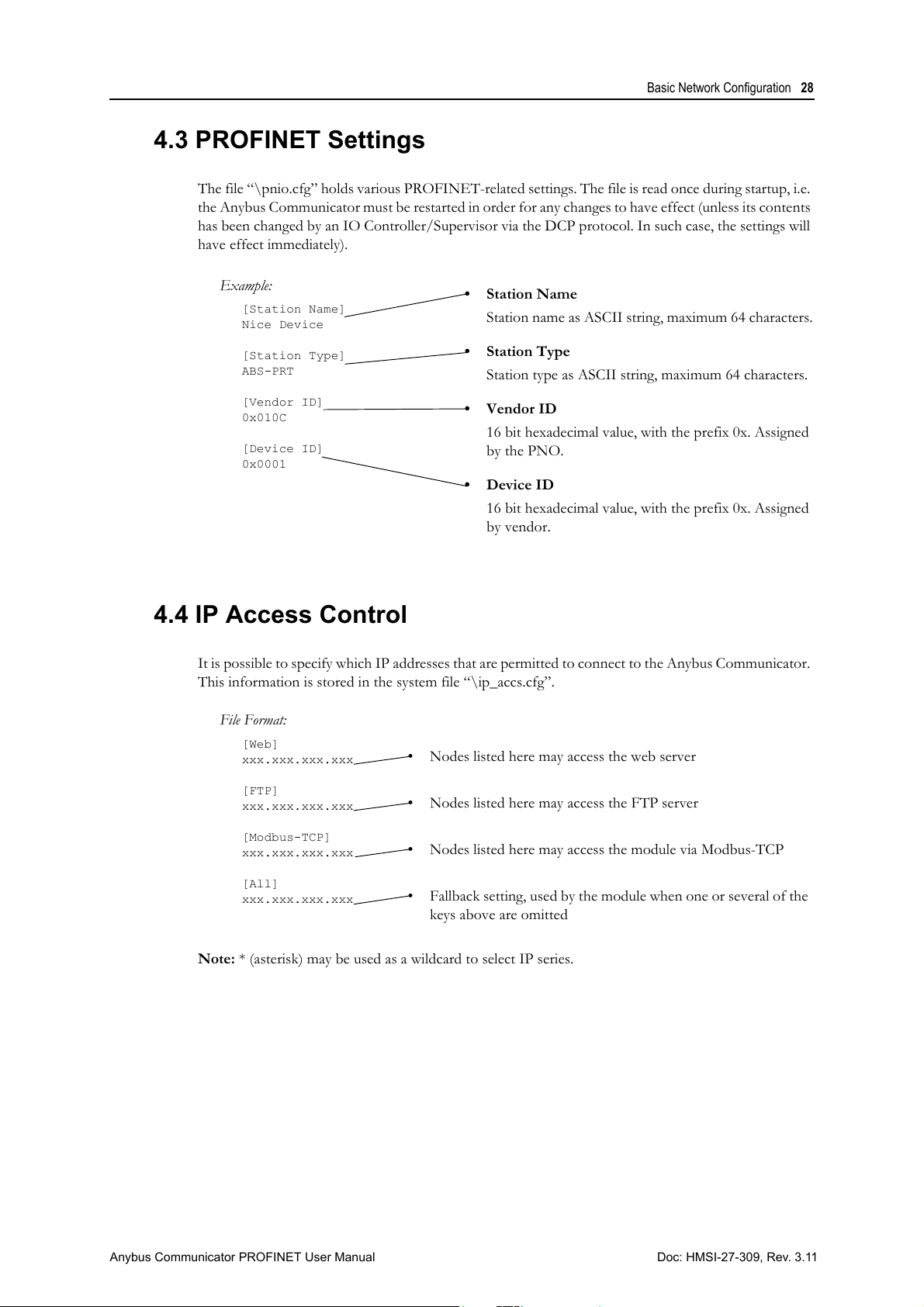
Basic Network Configuration 28
Example:
[Station Name]
Nice Device
[Station Type]
ABS-PRT
[Vendor ID]
0x010C
[Device ID]
0x0001
• Station Name
Station name as ASCII string, maximum 64 characters.
• Station Type
Station type as ASCII string, maximum 64 characters.
• Vendor ID
16 bit hexadecimal value, with the prefix 0x. Assigned
by the PNO.
• Device ID
16 bit hexadecimal value, with the prefix 0x. Assigned
by vendor.
File Format:
[Web]
xxx.xxx.xxx.xxx
[FTP]
xxx.xxx.xxx.xxx
[Modbus-TCP]
xxx.xxx.xxx.xxx
[All]
xxx.xxx.xxx.xxx
• Nodes listed here may access the web server
• Nodes listed here may access the FTP server
• Nodes listed here may access the module via Modbus-TCP
• Fallback setting, used by the module when one or several of the
keys above are omitted
4.3 PROFINET Settings
The file “\pnio.cfg” holds various PROFINET-related settings. The file is read once during startup, i.e.
the Anybus Communicator must be restarted in order for any changes to have effect (unless its contents
has been changed by an IO Controller/Supervisor via the DCP protocol. In such case, the settings will
have effect immediately).
4.4 IP Access Control
It is possible to specify which IP addresses that are permitted to connect to the Anybus Communicator.
This information is stored in the system file “\ip_accs.cfg”.
Note: * (asterisk) may be used as a wildcard to select IP series.
Doc: HMSI-27-309, Rev. 3.11Anybus Communicator PROFINET User Manual
Page 29
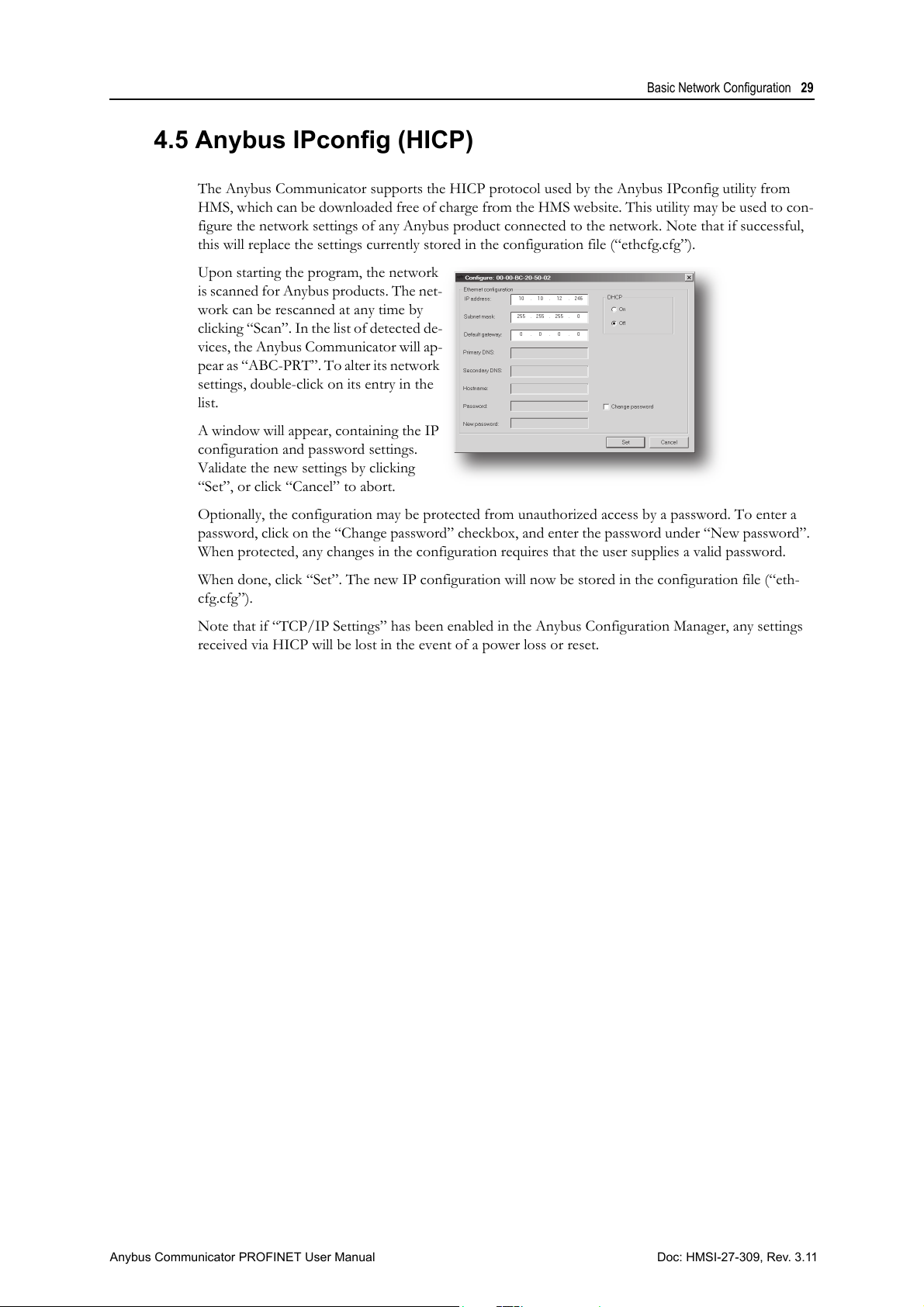
Basic Network Configuration 29
4.5 Anybus IPconfig (HICP)
The Anybus Communicator supports the HICP protocol used by the Anybus IPconfig utility from
HMS, which can be downloaded free of charge from the HMS website. This utility may be used to con-
figure the network settings of any Anybus product connected to the network. Note that if successful,
this will replace the settings currently stored in the configuration file (“ethcfg.cfg”).
Upon starting the program, the network
is scanned for Anybus products. The net-
work can be rescanned at any time by
clicking “Scan”. In the list of detected de-
vices, the Anybus Communicator will ap-
pear as “ABC-PRT”. To alter its network
settings, double-click on its entry in the
list.
A window will appear, containing the IP
configuration and password settings.
Validate the new settings by clicking
“Set”, or click “Cancel” to abort.
Optionally, the configuration may be protected from unauthorized access by a password. To enter a
password, click on the “Change password” checkbox, and enter the password under “New password”.
When protected, any changes in the configuration requires that the user supplies a valid password.
When done, click “Set”. The new IP configuration will now be stored in the configuration file (“eth-
cfg.cfg”).
Note that if “TCP/IP Settings” has been enabled in the Anybus Configuration Manager, any settings
received via HICP will be lost in the event of a power loss or reset.
Doc: HMSI-27-309, Rev. 3.11Anybus Communicator PROFINET User Manual
Page 30
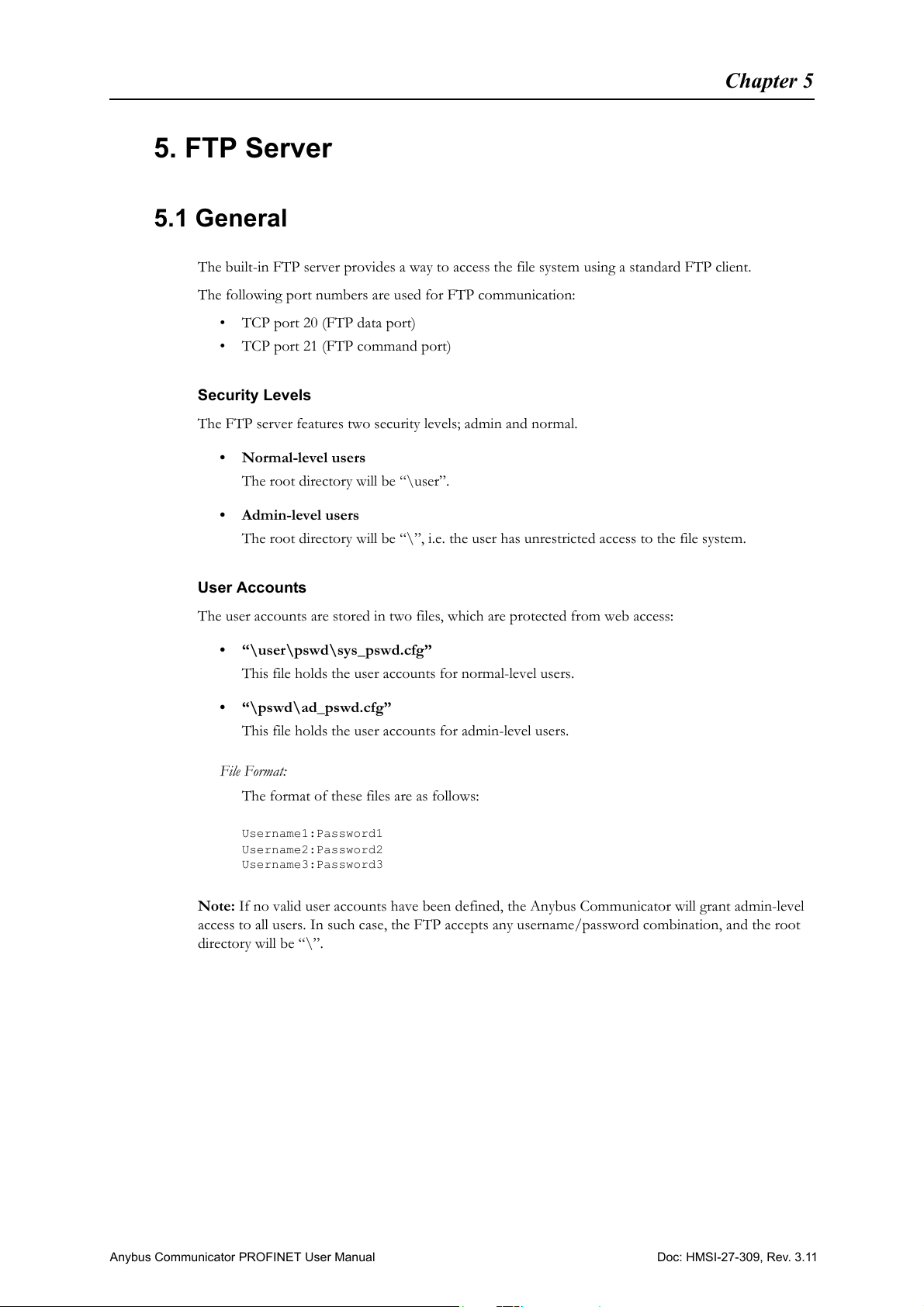
5. FTP Server
5.1 General
The built-in FTP server provides a way to access the file system using a standard FTP client.
The following port numbers are used for FTP communication:
• TCP port 20 (FTP data port)
• TCP port 21 (FTP command port)
Security Levels
The FTP server features two security levels; admin and normal.
• Normal-level users
The root directory will be “\user”.
• Admin-level users
The root directory will be “\”, i.e. the user has unrestricted access to the file system.
Chapter 5
User Accounts
The user accounts are stored in two files, which are protected from web access:
• “\user\pswd\sys_pswd.cfg”
This file holds the user accounts for normal-level users.
• “\pswd\ad_pswd.cfg”
This file holds the user accounts for admin-level users.
File Format:
The format of these files are as follows:
Username1:Password1
Username2:Password2
Username3:Password3
Note: If no valid user accounts have been defined, the Anybus Communicator will grant admin-level
access to all users. In such case, the FTP accepts any username/password combination, and the root
directory will be “\”.
Doc: HMSI-27-309, Rev. 3.11Anybus Communicator PROFINET User Manual
Page 31

5.2 FTP Connection Example (Windows Explorer)
The built-in FTP client in Windows Explorer can easily be used to access the file system as follows:
1. Open the Windows Explorer by right-clicking on the “Start” button and selecting “Explore”.
2. In the address field, type ftp://<user>:<password>@<address>
- Substitute <address> with the IP address of the Anybus Communicator
- Substitute <user> with the username
- Substitute <password> with the password
3. Press enter. The Explorer will now attempt to connect to the module using the specified settings.
If successful, the built-in file system is displayed in the Explorer window.
FTP Server 31
Doc: HMSI-27-309, Rev. 3.11Anybus Communicator PROFINET User Manual
Page 32

6. Web Server
6.1 General
The Anybus Communicator features a flexible web server with SSI capabilities. The built-in web pages
can be customized to fit a particular application and allow access to I/O data and configuration settings.
The web server communicates through port 80.
See also...
• “Server Side Include (SSI)” on page 35
• “IP Access Control” on page 28
Protected Files
For security reasons, the following files are protected from web access:
• Files located in “\user\pswdcfg\pswd”
• Files located in “\pswd”
• Files located in a directory which contains a file named “web_accs.cfg”
Chapter 6
Default Web Pages
The Anybus Communicator contains a set of virtual files which can be used when building a web page
for configuration of network parameters. These virtual files can be overwritten (not erased) by placing
files with the same name in the root of disc 0.
This makes it possible to, for example, replace the HMS logo by uploading a new logo named “\lo-
go.jpg”. It is also possible to make links from a web page to the virtual configuration page. In such case
the link shall point to “\config.htm”.
These virtual files are:
\index.htm - Points to the contents of config.htm
\config.htm - Configuration frame page
\configform.htm - Configuration form page
\configform2.htm - Configuration form page
\store.htm - Configuration store page
\logo.jpg - HMS logo
\configuration.gif - Configuration picture
\boarder.bg.gif - picture
\boarder_m_bg.gif - picture
\index.htm - Points to the contents of config.htm
\eth_stat.html - Configuration frame page
\cip_stat.html - Configuration form page
\ip_config.shtm - Configuration form page
\smtp_config.shtm - Configuration store page
\style.css - HMS logo
\arrow_red.gif - Configuration picture
Doc: HMSI-27-309, Rev. 3.11Anybus Communicator PROFINET User Manual
Page 33

6.2 Authorization
File Format:
Username1:Password1
Username2:Password2
...
UsernameN:PasswordN
[AuthName]
(message goes here)
• List of approved users.
• Optionally, a login message can be specified by including the
key [AuthName]. This message will be displayed by the web
browser upon accessing the protected directory.
Directories can be protected from web access by placing a file called “web_accs.cfg” in the directory to
protect. This file shall contain a list of users that are allowed to access the directory and its subdirectories.
The list of approved users can optionally be redirected to one or several other files.
Example:
In this example, the list of approved users will be loaded from the files “here.cfg” and “too.cfg”.
Web Server 33
[File path]
\i\put\it\over\here.cfg
\i\actually\put\some\of\it\over\here\too.cfg
[AuthName]
Please enter the password.
Note that when using this feature, make sure to put the user/password files in a directory that is pro-
tected from web access, see “Protected Files” on page 32.
Doc: HMSI-27-309, Rev. 3.11Anybus Communicator PROFINET User Manual
Page 34

6.3 Content Types
By default, the following content types are recognized by their file extension:
Content Type File Extension
text/html *.htm, *.html, *.shtm
image/gif *.gif
image/jpeg *.jpeg, *.jpg, *.jpe
image/x-png *.png
application/x-javascript *.js
text/plain *.bat, *.txt, *.c, *.h, *.cpp, *.hpp
application/x-zip-compressed *.zip
application/octet-stream *.exe, *.com
text/vnd.wap.wml *.wml
application/vnd.wap.wmlc *.wmlc
image/vnd.wap.wbmp *.wbmp
text/vnd.wap.wmlscript *.wmls
application/vnd.wap.wmlscriptc *.wmlsc
text/xml *.xml
application/pdf *.pdf
Web Server 34
It is possible to configure/reconfigure the reported content types, and which files that shall be scanned
for SSI. This is done in the system file “\http.cfg”.
File Format:
[FileTypes]
FileType1:ContentType1
FileType2:ContentType2
...
FileTypeN:ContentTypeN
[SSIFileTypes]
FileType1
FileType2
...
FileTypeN
Note: Up to 50 content types and 50 SSI file types may be specified in this file.
Doc: HMSI-27-309, Rev. 3.11Anybus Communicator PROFINET User Manual
Page 35

7. Server Side Include (SSI)
The Ethernet Mac ID of the ABC is: 00:30:11:78:9A:BC
7.1 General
Server Side Include (from now on referred to as SSI) functionality enables dynamic content to be used
on web pages and in e-mail messages.
SSI are special commands embedded in the source document. When the Anybus Communicator en-
counters such a command, it will execute it, and replace it with the result (when applicable).
Syntax
XXX... below represents a command opcode and parameters associated with the command.
<?--#exec cmd_argument="XXXXXXXXXXXXXXXXXXXXXX"-->
Example
The following example causes a web page to display the Ethernet Mac ID of the module:
Chapter 7
<HTML>
<HEAD><TITLE>SSI Test</TITLE></HEAD>
<BODY>
The Ethernet Mac ID of the ABC is:
<?--#exec cmd_argument="DisplayMacID"-->
</BODY>
</HTML>
Resulting web page:
Doc: HMSI-27-309, Rev. 3.11Anybus Communicator PROFINET User Manual
Page 36

7.2 Functions
DisplayMacID
This function returns the MAC ID in format xx:xx:xx:xx:xx:xx.
Syntax:
<?--#exec cmd_argument="DisplayMacId"-->
DisplaySerial
This function returns the serial number of the network interface.
Syntax:
<?--#exec cmd_argument="DisplaySerial"-->
DisplayFWVersion
This function returns the main firmware revision of the network interface.
Server Side Include (SSI) 36
Syntax:
<?--#exec cmd_argument="DisplayFWVersion"-->
DisplayBLVersion
This function returns the bootloader firmware revision of the network interface.
Syntax:
<?--#exec cmd_argument="DisplayBLVersion"-->
DisplayIP
This function returns the currently used IP address.
Syntax:
<?--#exec cmd_argument="DisplayIP"-->
DisplaySubnet
This function returns the currently used Subnet mask.
Syntax:
<?--#exec cmd_argument="DisplaySubnet"-->
DisplayGateway
This function returns the currently used Gateway address.
Syntax:
<?--#exec cmd_argument="DisplayGateway"-->
Doc: HMSI-27-309, Rev. 3.11Anybus Communicator PROFINET User Manual
Page 37

DisplayDNS1
This function returns the address of the primary DNS server.
Syntax:
<?--#exec cmd_argument="DisplayDNS1"-->
DisplayDNS2
This function returns the address of the secondary DNS server.
Syntax:
<?--#exec cmd_argument="DisplayDNS2"-->
DisplayHostName
This function returns the hostname.
Syntax:
<?--#exec cmd_argument="DisplayHostName"-->
Server Side Include (SSI) 37
DisplayDomainName
This function returns the default domain name.
Syntax:
<?--#exec cmd_argument="DisplayDomainName"-->
DisplayDhcpState
This function returns whether DHCP/BootP is enabled or disabled.
Syntax:
<?--#exec cmd_argument="DisplayDhcpState( ’Output when ON’, ’Output when OFF’
)"-->
DisplayDhcpSupport
This function returns “Arg1” if DHCP is supported, and “Arg2” if it is not.
Syntax:
<?--#exec cmd_argument="DisplayDhcpSupport( ’Arg1’, ’Arg2’ )"-->
DisplayEmailServer
This function returns the currently used SMTP server address.
Syntax:
<?--#exec cmd_argument="DisplayEmailServer"-->
Doc: HMSI-27-309, Rev. 3.11Anybus Communicator PROFINET User Manual
Page 38

DisplaySMTPUser
This function returns the username used for SMTP authentication.
Syntax:
<?--#exec cmd_argument="DisplaySMTPUser"-->
DisplaySMTPPswd
This function returns the password used for SMTP authentication.
Syntax:
<?--#exec cmd_argument="DisplaySMTPPswd"-->
DisplayStationName
This function returns the PROFINET Station Name.
Syntax:
<?--#exec cmd_argument="DisplayStationName"-->
Server Side Include (SSI) 38
DisplayStationType
This function returns the PROFINET Station Type.
Syntax:
<?--#exec cmd_argument="DisplayStationType"-->
DisplayVendorID
This function returns the PROFINET Vendor ID.
Syntax:
<?--#exec cmd_argument="DisplayVendorId"-->
DisplayDeviceID
This function returns the PROFINET DeviceID.
Syntax:
<?--#exec cmd_argument="DisplayDeviceId"-->
Doc: HMSI-27-309, Rev. 3.11Anybus Communicator PROFINET User Manual
Page 39

Server Side Include (SSI) 39
StoreEtnIPConfig
Note: This function cannot be used in e-mail messages.
This function stores a passed IP configuration in the configuration file “ethcfgIP.cfg”.
Syntax:
<?--#exec cmd_argument="storeEtnIPConfig"-->
Include this line in a HTML page and pass a form with new IP settings to it.
Accepted fields in form:
SetIp
SetSubnet
SetGateway
SetEmailServer
SetDhcpState - value "on" or "off"
SetDNS1
SetDNS2
SetHostName
SetDomainName
SetSMTPUser
SetSMTPPswd
Default output:
Invalid IP address!
Invalid Subnet mask!
Invalid Gateway address!
Invalid IP address or Subnet mask!
Invalid Email Server IP address!
Invalid DHCP state!
Invalid DNS1!
Invalid DNS2!
Configuration stored correctly.
Failed to store configuration.
GetText
Note: This function cannot be used in e-mail messages.
This function retrieves a text string from an object and stores it in the Output Data area.
Syntax:
<?--#exec cmd_argument="GetText( ’ObjName’, OutWriteString ( offset ), n )"-->
ObjName- Name of object.
offset - Specifies the destination offset from the beginning of the Output Data area.
n - Specifies maximum number of characters to read (Optional)
Default output:
Success - Write succeeded
Failure - Write failed
Doc: HMSI-27-309, Rev. 3.11Anybus Communicator PROFINET User Manual
Page 40

Server Side Include (SSI) 40
printf
This function includes a formatted string, which may contain data from the input and output data areas,
on a web page. The formatting of the string is similar to the C-language function printf().
Syntax:
<?--#exec cmd_argument="printf(’String to write’, Arg1, Arg2, ..., ArgN)"-->
Like the C-language function printf() the “String to write” for this SSI function contains two types of
objects: Ordinary characters, which are copied to the output stream, and conversion specifications, each
of which causes conversion and printing of the next successive argument to printf. Each conversion
specification begins with the character % and ends with a conversion character. Between the % and the
conversion character there may be, in order:
• Flags (in any order), which modify the specification:
- which specifies left adjustment of the converted argument in its field.
+ which specifies that the number will always be printed with a sign
(space) if the first character is not a sign, a space will be prefixed.
0 for numeric conversions, specifies padding to the field with leading zeroes.
# which specifies an alternate output form. For o, the first digit will be zero. For x or
X, 0x or 0X will be prefixed to a non-zero result. For e, E,f, g and G, the output will
always have a decimal point; for g and G, trailing zeros will not be removed.
• A number specifying a minimum field width. The converted argument will be printed in a field
at least this wide, and wider if necessary. If the converted argument has fewer characters than the
field width it will be padded on the left (or right, if left adjustment has been requested) to make
up the field width. The padding character is normally space, but can be 0 if the zero padding flag
is present.
• A period, which separates the field width from the precision.
• A number, the precision, that specifies the maximum number of characters to be printed from a
string, or the number of digits to be printed after the decimal point for e, E, or F conversions,
or the number of significant digits for g or G conversion, or the minimum number of digits to
be printed for an integer (leading 0s will be added to make up the necessary width)
• A length modifier h, l (letter ell), or L. “h” Indicates that the corresponding argument is to be
printed as a short or unsigned short; “l” indicates that the argument is along or unsigned long.
The conversion characters and their meanings are shown below. If the character after the % is not a con-
version character, the behavior is undefined.
Character Argument type, converted to
d, i byte, short; decimal notation (For signed representation. Use signed argument)
o byte, short; octal notation (without a leading zero).
x, X byte, short; hexadecimal notation (without a leading 0x or 0X), using abcdef for 0x or ABCDEF for
0X.
u byte, short; decimal notation.
c byte, short;single character, after conversion to unsigned char.
s char*; characters from the string are printed until a "\0" is reached or until the number of characters
indicated by the precision have been printed
f float; decimal notation of the form [-]mmm.ddd, where the number of d’s is specified by the preci-
sion. The default precision is 6; a precision of 0 suppresses the decimal point.
e, E float; decimal notation of the form [-]m.dddddd e+-xx or[-]m.ddddddE+-xx, where the number of d’s
specified by the precision. The default precision is 6; a precision of 0 suppresses the decimal point.
g, G float; %e or %E is used if the exponent is less than -4 or greater than or equal to the precision; oth-
erwise %f is used. Trailing zeros and trailing decimal point are not printed.
% no argument is converted; print a %
Doc: HMSI-27-309, Rev. 3.11Anybus Communicator PROFINET User Manual
Page 41

The arguments that can be passed to the SSI function printf are:
Argument Description
InReadSByte(offset) Read a signed byte from position offset in the Input Data area
InReadUByte(offset) Read an unsigned byte from position offset in the Input DataInput Data area
InReadSWord(offset) Read a signed word from position offset in the Input Data area
InReadUWord(offset) Read an unsigned word from position offset in the Input Data area
InReadSLong(offset) Read a signed longword from position offset in the Input Data area
InReadULong(offset) Read an unsigned longword from position offset in the Input Data area
InReadString(offset) Read a string (char*) from position offset in the Input Data area
InReadFloat(offset) Read a floating point (float) value from position offset in the Input Data area
OutReadSByte(offset) Read a signed byte from position offset in the Output Data area
OutReadUByte(offset) Read an unsigned byte from position offset in the Output Data area
OutReadSWord(offset) Read a signed word (short) from position offset in the Output Data area
OutReadUWord(offset) Read an unsigned word (short) from position offset in the Output Data area
OutReadSLong(offset) Read a signed longword (long) from position offset in the Output Data area
OutReadULong(offset) Read an unsigned longword (long) from position offset in the Output Data area
OutReadString(offset) Read a null-terminated string from position offset in the Output Data area
OutReadFloat(offset) Read a floating point (float) value from position offset in the Output Data area
CipReadSByte(class,
inst, attr)
CipReadUByte(class,
inst, attr)
CipReadSWord(class,
, attr)
inst
CipReadUWord(class,
inst, attr)
CipReadSLong(class,
inst, attr)
CipReadULong(class,
inst, attr)
CipReadFloat(class,
inst, attr)
CipReadShort-
String(class, inst, attr)
CipReadString(class,
inst, attr)
CipReadUByteAr-
ray(class, inst, attr)
CipReadUWordAr-
ray(class, inst, attr)
CipReadULongAr-
ray(class, inst, attr)
Read a signed byte from a CIP-object
Read an unsigned byte from a CIP-object
Read a signed word from a CIP-object
Read an unsigned word from a CIP-object
Read a signed longword from a CIP-object
Read an unsigned longword from a CIP-object
Read a floating point value from a CIP-object
Read a short string from a CIP-object
Read a null-terminated string from a CIP-object
Read an unsigned byte-array from a CIP-object
Read an unsigned word-array from a CIP-object
Read an unsigned longword-array from a CIP-object
Server Side Include (SSI) 41
Doc: HMSI-27-309, Rev. 3.11Anybus Communicator PROFINET User Manual
Page 42

Server Side Include (SSI) 42
scanf
Note: This function cannot be used in e-mail messages.
This function reads a string passed from an object in a HTML form, interprets the string according to
the specification in format, and stores the result in the Output Data area according to the passed argu-
ments. The formatting of the string is equal to the standard C function call scanf()
Syntax:
<?--#exec cmd_argument="scanf( ’ObjName’, ’format’, Arg1, ..., ArgN), ErrVal1,
..., ErrvalN"-->
ObjName - The name of the object with the passed data string
format - Specifies how the passed string shall be formatted
Arg1 - ArgN - Specifies where to write the data
ErrVal1 -ErrValN - Optional; specifies the value/string to write in case of an error.
Character Input, Argument Type
d Decimal number; byte, short
i Number, byte, short. The number may be in octal (leading 0(zero)) or hexadecimal (leading 0x
or 0X)
o Octal number (with or without leading zero); byte, short
u Unsigned decimal number; unsigned byte, unsigned short
x Hexadecimal number (with or without leading 0x or 0X); byte, short
c Characters; char*. The next input characters (default 1) are placed at the indicated spot. The
normal skip over white space is suppressed; to read the next non-white space character, use
%1s.
s Character string (not quoted); char*, pointing to an array of characters large enough for the
string and a terminating "\0" that will be added.
e, f, g Floating-point number with optional sign, optional decimal point and optional exponent; float*
% Literal %; no assignment is made.
The conversion characters d, i, o, u and x may be preceded by l (letter ell) to indicate that a pointer to
“long” appears in the argument list rather than a “byte” or a “short”
The arguments that can be passed to the SSI function scanf are:
Argument Description
OutWriteByte(offset) Write a byte to position offset in the Output Data area
OutWriteWord(offset) Write a word to position offset in the Output Data area
OutWriteLong(offset) Write a long to position offset in the Output Data area
OutWriteString(offset) Write a string to position offset in the Output Data area
OutWriteFloat(offset) Write a floating point value to position offset in the Output Data area
CipWriteByte(class, inst, attr) Write a byte value to a CIP-object
CipWriteWord(class, inst, attr) Write a word value to a CIP-object
CipWriteLong(class, inst, attr) Write a longword to a CIP-object
CipWriteFloat(class, inst, attr) Write a floating point value to a CIP-object
Default output:
Write succeeded
Write failed
Doc: HMSI-27-309, Rev. 3.11Anybus Communicator PROFINET User Manual
Page 43

Server Side Include (SSI) 43
IncludeFile
This function includes the contents of a file on a web page.
Syntax:
<?--#exec cmd_argument="IncludeFile( ’File name’ )"-->
Default output:
Success - <File content>
Failure - Failed to open <filename>
SaveToFile
Note: This function cannot be used in e-mail messages.
This function saves the contents of a passed form to a file. The passed name/value pair will be written
to the file “File name” separated by the “Separator” string. The [Append|Overwrite] parameter deter-
mines if the specified file shall be overwritten, or if the data in the file shall be appended.
Syntax:
<?--#exec cmd_argument="saveToFile( ’File name’, ’Separator’,[Append|Over-
write] )"-->
Default output:
Success - Form saved to file
Failure - Failed to save form
SaveDataToFile
Note: This function cannot be used in e-mail messages.
This function saves the data of a passed form to a file. The “Object name” parameter is optional, if spec-
ified, only the data from that object will be stored. If not, the data from all objects in the form will be
stored.
The [Append|Overwrite] parameter determines if the specified file shall be overwritten, or if the data
in the file shall be appended.
Syntax:
<?--#exec cmd_argument="saveDataToFile( ’File name’, ’Object name’,[Ap-
pend|Overwrite] )"-->
Default output:
Success - Form saved to file
Failure - Failed to save form
Doc: HMSI-27-309, Rev. 3.11Anybus Communicator PROFINET User Manual
Page 44

Server Side Include (SSI) 44
DisplayScannerMode
This function returns the current scanner mode (run or idle state).
Syntax:
<?--#exec cmd_argument="DisplayScannerMode
( ’Output when Run’, ’Output when Idle’ )"-->
SetScannerMode
Note: This function cannot be used in email messages.
This function is used to set the EtherNet/IP Scanner to Run or Idle. A variable called “scanner_state”
shall be sent to the page with the value “run” or “idle” (other values will be ignored).
Syntax:
<?--#exec cmd_argument="setScannerMode"-->
Default output:
Failure - Change scanner mode not possible
Doc: HMSI-27-309, Rev. 3.11Anybus Communicator PROFINET User Manual
Page 45

Server Side Include (SSI) 45
7.3 Changing SSI output
There are two methods of changing the output strings from SSI functions:
1. Changing SSI output defaults by creating a file called “\ssi_str.cfg” containing the output strings
for all SSI functions in the system
2. Temporarily changing the SSI output by calling the SSI function “SsiOutput()”.
7.3.1 SSI Output String File
If the file “\ssi_str.cfg” is found in the file system and the file is consistent with the specification below,
the SSI functions will use the output strings specified in this file instead of the default strings.
The files shall have the following format:
[StoreEtnConfig]
Success: "String to use on success"
Invalid IP: "String to use when the IP address is invalid"
Invalid Subnet: "String to use when the Subnet mask is invalid"
Invalid Gateway: "String to use when the Gateway address is invalid"
Invalid Email server: "String to use when the SMTP address is invalid"
Invalid IP or Subnet: "String to use when the IP address and Subnet mask does
not match"
Invalid DNS1: "String to use when the primary DNS cannot be found"
Invalid DNS2: "String to use when the secondary DNS cannot be found"
Save Error: "String to use when storage fails"
Invalid DHCP state: "String to use when the DHCP state is invalid"
[scanf]
Success: "String to use on success"
Failure: "String to use on failure"
[IncludeFile]
Failure: "String to use when failure"
[SaveToFile]
Success: "String to use on success"
Failure: "String to use on failure"
[SaveDataToFile]
Success: "String to use on success"
Failure: "String to use on failure"
[GetText]
Success: "String to use on success"
Failure: "String to use on failure"
1
1
1
The contents of this file can be redirected by placing the line “[File path]” on the first row, and a file
path on the second.
Example:
[File path]
\user\ssi_strings.cfg
In this example, the settings described above will be loaded from the file “user\ssi_strings.cfg”.
1. “%s” includes the filename in the string
Doc: HMSI-27-309, Rev. 3.11Anybus Communicator PROFINET User Manual
Page 46

Server Side Include (SSI) 46
7.3.2 Temporary SSI Output Change
The SSI output for the next called SSI function can be changed with the SSI function “SsiOutput()” The
next called SSI function will use the output according to this call. Thereafter the SSI functions will use
the default outputs or the outputs defined in the file “\ssi_str.cfg”. The maximum size of a string is 128
bytes.
Syntax:
<?--#exec cmd_argument="ssiOutput( ’Success string’, ’Failure string’"-->
Example:
This example shows how to change the output strings for a scanf SSI call.
<?--#exec cmd_argument="ssiOutput ( ’Parameter1 updated’, ’Error’ )"-->
<?--#exec cmd_argument="scanf( ’Parameter1’, ’%d’, OutWriteByte(0) )"-->
Doc: HMSI-27-309, Rev. 3.11Anybus Communicator PROFINET User Manual
Page 47

8. E-mail Client
8.1 General
The built-in e-mail client can send predefined e-mail messages based on trigger-events in Input- and
Output Data areas. The client supports SSI, however note that some SSI functions cannot be used in e-
mail messages (specified separately for each SSI function).
See also...
• “Server Side Include (SSI)” on page 35
Server Settings
The Anybus Communicator needs a valid SMTP server configuration in order to be able to send e-mail
messages. These settings are stored in the system file “\ethcfg.cfg”.
See also...
• “Ethernet Configuration File (“ethcfg.cfg”)” on page 27
Chapter 8
Event-Triggered Messages
As mentioned previously, the e-mail client can send predefined messages based on events in the Input-
and Output Data areas. In operation, this works as follows:
1. The trigger source is fetched from a specified location
2. A logical AND is performed between the trigger source and a mask value
3. The result is compared to a reference value
4. If the result is true, the e-mail is sent to the specified recipient(s).
Which events that shall cause a particular message to be sent, is specified separately for each message.
For more information, see “E-mail Definitions” on page 48.
Note that the Input- and Output Data areas are scanned twice per second, i.e. to ensure that an event is
detected by the module, it must be present longer than 0.5 seconds.
Doc: HMSI-27-309, Rev. 3.11Anybus Communicator PROFINET User Manual
Page 48

8.2 E-mail Definitions
The e-mail definitions are stored in the following two directories:
• “\user\email”
This directory holds up to 10 messages which can be altered by normal-level FTP-users.
•“\email”
This directory holds up to 10 messages which can be altered by admin-level FTP-users.
E-mail definition files must be named “email_1.cfg”, “email_2.cfg” ... “email_10.cfg” in order to be
properly recognized by the module.
File Format:
[Register]
Area, Offset, Type
[Register Match]
Value, Mask, Operand
[To]
recipient
E-mail Client 48
[From]
sender
[Subject]
subject line
[Headers]
Optional extra headers
[Message]
message body
Key Value Scanned for SSI
Area Source area. Possible values: “IN” (Input Data area) or “OUT” (Output Data area) No
Offset Source offset, written in decimal or hexadecimal.
Type Source data type. Possible values are “byte”, “word”, and “long”
Value Used as a reference value for comparison.
Mask Mask value, applied on the trigger source prior to comparison (logical AND).
Operand Possible values are “<“, “=” or “>”
To E-mail recipient Yes
From Sender email address
Subject E-mail subject. One line only.
Headers Optional; may be used to provide additional headers.
Message The actual message.
Note: Hexadecimal values must be written with the prefix “0x” in order to be recognized by the module.
Doc: HMSI-27-309, Rev. 3.11Anybus Communicator PROFINET User Manual
Page 49

3. Navigating ACM
A
B
C
D
This menu entry holds additional
sub-entries / parameters
This menu entry is expanded
Sub-entries
3.1 Main Window
The main window in ACM can be divided into 4 sections as follows:
Chapter 3
• A: Drop-down Menus & Tool Bar
The second drop-down menu from the left will change de-
pending on the current context. The Tool Bar provides
quick access to the most frequently used functions.
• B: Navigation Section
This section is the main tool for selecting and altering dif-
ferent levels of the sub-network configuration.
Entries preceded by a “+” holds further configuration pa-
rameters or “sub menus”. To gain access to these parame-
ters, the entry must be expanded by clicking “+”.
There are three main levels in the navigation window,
namely Fieldbus, Communicator RS232/422/485, and
Subnetwork.
Right-clicking on entries in this section brings out addi-
tional selections related to that particular entry.
• C: Parameter Section
This section holds a list of parameters or options related to
the currently selected entry in the Navigation Section.
The parameter value may be specified either using a selec-
tion box or manually, depending on the parameter itself.
Values can be specified in decimal form (e.g. “42”), or in
hexadecimal format (e.g. “0x2A”).
• D: Information Section
This section holds information related to the currently se-
lected parameter.
Doc: HMSI-27-309, Rev. 3.11Anybus Communicator PROFINET User Manual
Page 50

3.1.1 Drop-down Menus
File
•New
Create a new configuration.
See also “Configuration Wizards” on page 64.
• Open...
Open a previously created configuration.
•Save
Save the current configuration.
• Save As...
Save the current configuration under a new name.
•Print...
Send details about the current configuration to a
printer.
Navigating ACM 20
• Properties...
Set the name and (optional) passwords for the
configuration.
Item Description
Select a Name for the
Configuration
Enable Password Enables password protection
Download Password(6) Set passwords for downloading
Upload Password(6)
Enter a descriptive name for
the new configuration
and uploading the configuration
(max. 6 characters)
CAUTION: Always keep a copy of the password
in a safe place. A lost password cannot be re-
trieved!
•Exit
Close ACM.
Doc: HMSI-27-309, Rev. 3.11Anybus Communicator PROFINET User Manual
Page 51

Tools
•Port
Select the COM-port used for the configuration of the gateway.
• Upload configuration from
Communicator RS232/422/485
Upload the configuration from the gateway to ACM.
• Download configuration to
Communicator RS232/422/485
Download the current configuration to the gateway.
• Start Logging
Start the Data Logger (see “Data Logger” on page 58).
Note that when the Data Logger is active, this menu entry is changed to “Stop Logging”.
Navigating ACM 21
• Options
This will open the following window:
Item Description
Warning on Delete A confirmation dialog is displayed each time something is deleted.
Warning on Unsaved
Configuration
Show Wizard when
“New” menu is selected
Select language Selects which language to use. The new setting will be active the next time the pro-
A confirmation dialog is displayed when closing ACM with unsaved data.
The Wizard is displayed each time a new configuration is created.
gram is launched.
Doc: HMSI-27-309, Rev. 3.11Anybus Communicator PROFINET User Manual
Page 52

Navigating ACM 22
Selecting the “Module” tab will reveal additional properties:
Item Description
Size of logbuffer By default, the Data Logger can log up to 512 entries in each direction. If necessary, it
is possible to specify a different number of entries (valid settings range from 1...512).
Click “Apply” to validate the new settings. See also “Data Logger” on page 58.
Firmware Download Download firmware to the embedded fieldbus interface.
Warning: Use with caution.
Factory Restore Restores the gateway firmware to the
original state (does not affect the embedded fieldbus interface).
Block Configuration When selected, the downloaded configuration will not be executed by the gateway.
Warning: Use with caution.
Create Error log Creates an error log file
View
•Toolbar
Enables/disables the toolbar icons at the top of the main win-
dow.
• Status Bar
Enables/disables the status bar at the bottom of the main win-
dow.
Help
• Contents/Search For Help On...
Opens a built-in browser window with a link to the Anybus
support website.
• About...
Displays general information about the gateway and the current
version of ACM.
Doc: HMSI-27-309, Rev. 3.11Anybus Communicator PROFINET User Manual
Page 53

3.1.2 Toolbar Icons
New Open Save
Upload Download
Up one Level
CopyCut Paste Delete Insert
Connect
Disconnect
Start Log. Stop Log.
Sub-Network
Monitor
Add Command
Add Mailbox
Node Broadcaster
Node Monitor
Add
Transactions
Add
Transaction
The toolbar features icons for the most commonly used functions.
• New, Open & Save
See “File” on page 20.
• Upload from ABC & Download to ABC
See “Tools” on page 21.
•Up one Level
Clicking on this icon will move the selection in the navigation section.
• Cut, Copy, Paste, Delete, Insert
These icons are used for common editing func-
tions in the navigation section.
• Connect
Clicking on this icon will cause
ACM to attempt to connect to the gateway.
Navigating ACM 23
• Disconnect
Clicking on this icon will cause
ACM to disconnect from the gateway.
• Start Logging & Stop Logging
See “Tools” on page 21 & “Data Logger” on page 58.
• Sub-network Monitor
Clicking on this icon will launch the sub-network Monitor
(see “Sub-network Monitor” on page 53).
•Add Command
This icon is used to add commands to the currently selected node.
• Add Mailbox
(Advanced functionality, see “Mailbox Editor” on page 67)
• Add Node & Add Broadcaster
These icons are used to add nodes to the configuration.
•Node Monitor
Clicking on this icon will launch the Node Monitor (see “Node Monitor” on
page 54)
• Add Transaction(s)
These icons are used to add transactions to the currently selected node.
Doc: HMSI-27-309, Rev. 3.11Anybus Communicator PROFINET User Manual
Page 54

10. Basic Settings
10.1 Fieldbus Settings
(Select “Fieldbus” in the Navigation Section to gain access to the
parameters described in this section).
General
During start-up the fieldbus interface of the Anybus Communicator is initialized to fit the configuration
created in the Anybus Configuration Manager. Optionally, some initialization parameters can be set
manually to provide better control over how the data shall be treated by the module.
Fieldbus Type
The Anybus Configuration Manager supports a wide range of net-
working systems. Make sure that this parameter is set to “Profinet
IO”.
Chapter 10
TCP/IP Settings
To be able to participate on the network the following settings
must be configured:
• Communicator IP-address
(see “Basic Network Configuration” on page 26)
•Default Gateway
(see “Basic Network Configuration” on page 26)
• Subnet Mask
(see “Basic Network Configuration” on page 26)
• TCP/IP Settings
Enabled- Use the settings above.
Disabled- Use the settings stored in “ethcfg.cfg”
IO Sizes
These parameters specify how data from the internal memory buffer shall be exchanged on PROF-
INET. This can either be handled automatically by the module, or specified manually.
•Automatic
All data will be represented as I/O Data.
(see also “Data Representation (IO Data & Record Data)” on page 22)
Fieldbus Type
IO Sizes
• User defined
Additional parameter properties appear; “IO Size In” and “IO Size Out”. The specified amount,
starting at address 0x0000 of the respective memory buffers, will be reserved for and represented
as I/O Data. The remainder will be reserved for Parameter Data.
(see also “Data Representation (IO Data & Record Data)” on page 22)
Doc: HMSI-27-309, Rev. 3.11Anybus Communicator PROFINET User Manual
Page 55

4.2 Communicator Parameters
Interface
Only serial communication is currently supported.
Control/Status Word
See “Control and Status Registers” on page 62.
Value Description
Enabled Enable the Control and Status Registers. The “Data Valid”-bit in the Control Register must
be set to start the sub-network communication.
Enabled but no startup lock This setting is similar to “Enabled”, except that the control system is not required to set the
“Data Valid”-bit to start the sub-network communication.
Disabled This setting completely disables the Control and Status Registers.
25
Module Reset
This parameter specifies how the gateway will behave in the event of a fatal error.
Value Description
Enabled The gateway will be restarted, and no error will be indicated to the user.
Disabled The gateway will halt and indicate an error.
Protocol Mode
This parameter specifies which protocol mode to use for the sub-network. See “Protocol Modes” on
page 17.
Value Description
Generic Data Mode This mode is primarily intended for Produce & Consume-based protocols, where there are
no Master-Slave relationship between the gateway and the nodes on the sub-network.
Master Mode This mode is intended for “Query & Response”-based protocols, where a single Master
exchanges data with a number of Slaves.
DF1 This mode is intended for the DF1 protocol. The Anybus Communicator can only be con-
figured as a Master with half-duplex communication.
Note: This is the only mode available if you intend to configure an ABC module for DF1.
Statistics
The Transmit- and Receive Counters indicate how many transactions that have successfully been ex-
changed on the sub-network. This feature is primarily intended for debugging purposes.
• Receive Counter Location
Specifies the location of the Receive Counter in the internal memory buffer.
• Transmit Counter Location
Specifies the location of the Transmit Counter in the internal memory buffer.
• Statistics
Enables/disables the Receive and Transmit Counters.
Doc: HMSI-27-309, Rev. 3.11Anybus Communicator PROFINET User Manual
Page 56

4.3 Sub-network Parameters
Communication
These parameters specify the actual communication settings used for the sub-network.
Parameter Description Master Mode and Generic Mode
Bitrate (bits/s) Selects the bit rate 1200
2400
4800
9600
19200
35700
38400
57600
Data bits Selects the number of data bits 7, 8
Parity Selects the parity mode None, Odd, Even
Physical standard Selects the physical interface type RS232, RS422, RS485
Stop bits Number of stop bits. 1, 2
26
Start- and End Character
Note: These parameters are only available in Generic Data Mode.
Start and end characters are used to indicate the beginning and end of a serial message. For example, a
message may be initiated with <ESC> and terminated with <LF>. In this case, the Start character would
be 0x1B (ASCII code for <ESC>) and the End character 0x0A (ASCII code for <LF>)
Parameter Description Valid settings
End character value End character for the message, ASCII 0x00–0xFF
Use End character Determines if the End character shall be used or not Enable / Disable
Start character value Start character for the message, ASCII 0x00–0xFF
Use Start character Determines if the Start character shall be used or not Enable / Disable
Timing (Message Delimiter)
The parameters in this category differs slightly between the different protocol modes.
•Master Mode
The Message Delimiter specifies the time that separates two messages in steps of 10 ms. If set to
0 (zero), the gateway will use the standard Modbus delimiter of 3.5 characters (the actual number
of ms will be calculated automatically based on the currently used communication settings).
• Generic Data Mode
The Message Delimiter specifies the time that separates two messages in steps of 10 µs.
Doc: HMSI-27-309, Rev. 3.11Anybus Communicator PROFINET User Manual
Page 57

5. Nodes
5.1 General
In ACM, a node represents a single device on the network. Although the gateway does not feature a scan
list in the traditional sense, all nodes and their transactions will be processed in the order they were de-
fined in ACM.
The maximum number of nodes that can be created in ACM is 31.
5.2 Adding & Managing Nodes
Chapter 5
Function Description
Paste Paste a node from the clipboard
Subnetwork Monitor Launch the subnet monitor (see “Sub-network Monitor” on page 53)
Add Node Add a node to the configuration
Add Broadcaster
Load Node Add a previously saved node
Subnetwork Status... View diagnostic information about the sub-network
a. This function is only available in Master Mode.
a
Add a broadcaster node to the configuration
5.3 Node Parameters
5.3.1 Master Mode and Generic Data Mode
To gain access to the parameters described in this section, select a node in the Navigation Section.
Parameter Description
Slave Address The value entered here may be used to set the node address in certain commands.
For more information, see “The Command Editor” on page 43.
Doc: HMSI-27-309, Rev. 3.11Anybus Communicator PROFINET User Manual
Page 58

6. Transactions
6.1 General
As mentioned previously, transactions are representations of the actual serial telegrams exchanged on
the serial sub-network. Although the gateway does not feature a scan list in the traditional sense, all
nodes and their transactions will be processed in the order they were defined in ACM.
Transactions are handled slightly differently in the three protocol modes:
•Master Mode
For regular nodes, transactions always come in pairs; a query and a response. The query is issued
by the gateway, while responses are issued by the slaves on the sub-network. The Broadcaster
can only send transactions.
• Generic Data Mode
Transactions can be added as desired for both directions. Transactions sent to the sub-network
are called “Transaction Produce”, and transactions issued by other nodes are called “Transaction
Consume”.
Chapter 6
• DF1 Master Mode
Please refer to “DF1 Protocol Mode” on page 46.
Theoretically, the gateway supports up to 150 transactions. The actual number may however be less de-
pending on the memory requirements of the defined transactions.
Doc: HMSI-27-309, Rev. 3.11Anybus Communicator PROFINET User Manual
Page 59

6.2 Adding & Managing Transactions
Function Description
Copy Copy a node to the clipboard
a
Delete
Node Monitor Launch the node monitor (see “Node Monitor” on page 54)
Add Transaction(s)
b
Add Transaction Consume
Add transaction Produce
Add Command Add predefined transactions to the node
Insert New Node Insert a new node above the currently selected one
Save Node Save the selected node
Insert from File Insert a previously saved node above the currently selected node
Rename To increase readability, each node can be given a unique name using this function
a. Only available if more than one node exists
b. Only available in Master Mode
c. Only available in Generic Data Mode
Delete a node
On regular nodes, this adds a Query and a Response. The two transactions will be
grouped in order to increase readability.
On the Broadcaster, a single transaction will be added.
c
Add a “Consume”-transaction
c
Add a “Produce”-transaction
Transactions 29
Doc: HMSI-27-309, Rev. 3.11Anybus Communicator PROFINET User Manual
Page 60

6.3 Transaction Parameters (Master Mode)
6.3.1 Parameters (Query & Broadcast)
Parameter Description
Minimum time between broad-
casts (10 ms)
Offline options for fieldbus This parameter specifies the action to take for this transaction if the higher level net-
Offline options for sub-network This parameter specifies the action to take for this transaction if the sub-network goes
Reconnect time (10 ms) This parameter specifies how long the gateway shall wait before attempting to recon-
Retries
Timeout time (10 ms)
Trigger byte address This parameter specifies the location of the trigger byte in internal memory (only rele-
This parameter specifies how long the gateway shall wait after transmitting a broad-
cast transaction before processing the next entry in the scanlist. The value should be
set high enough to allow the slave devices time to finish the handling of the broadcast.
The entered value is multiplied by 10. An entered value of 5 will result in 50 ms.
Note: This setting is only relevant for the Broadcaster node.
work goes offline. This affects the data that is sent to the sub-network.
• Clear - The data destined for the slave-devices is cleared (set to zero)
• Freeze - The data destined for the slave-device is frozen
• NoScanning -The updating of the sub-network is stopped
offline. This affects the data that is reported to the control system.
• Clear - Data is cleared (0) on the higher level network if the sub-network goes
offline
• Freeze - Data is frozen on the higher level network if the sub-network goes offline
nect a disconnected node. A node will be disconnected in case the maximum number
of retries (below) has been reached.
The entered value is multiplied by 10. An entered value of 5 will result in 50 ms.
Note: This setting is not relevant for the Broadcaster node.
This parameter specifies how many times a timeout may occur in sequence before the
node is disconnected.
This parameter specifies how long the gateway will wait for a response from a node. If
this time is exceeded, the gateway will retransmit the Query until the maximum num-
ber of retries (see above) has been reached.
The entered value is multiplied by 10. An entered value of 5 will result in 50 ms.
vant when “Update mode” is set to “Change of state on trigger”).
Valid settings range from 0x200 to 0x3FF and 0x400 to 0xFFF
Transactions 30
Doc: HMSI-27-309, Rev. 3.11Anybus Communicator PROFINET User Manual
Page 61

Transactions 31
Parameter Description
Update mode This parameter is used to specify when the transaction shall be sent to the slave:
• Cyclically
The transaction is issued cyclically at the interval specified in the “Update time”
parameter.
• On data change
The data area is polled for changes at the time interval defined by Update time. A
transaction is issued when a change in data is detected.
• Single shot
The Query is issued once at start up.
• Change of state on trigger
The Query is issued when the trigger byte value has changed. This feature ena-
bles the control system to notify the gateway when to issue a particular Query. To
use this feature correctly, the control system must first update the data area asso-
ciated with the Query/transaction, then increase the trigger byte by one. The loca-
tion of the trigger byte is specified by the “Trigger byte address” parameter. The
trigger byte is checked at the interval specified in the “Update time” parameter.
Update time (10 ms) This parameter specifies how often the transaction will be issued in steps of 10 ms
(relevant only when “Update mode” is set to “Cyclically”, “On data change” or “Change
of state on trigger”).
The entered value is multiplied by 10. An entered value of 5 will result in 50 ms.
6.3.2 Parameters (Response)
Parameter Description
Trigger byte This parameter is used to enable/disable the trigger functionality for the response. If
enabled, the gateway will increase the trigger byte by one when the gateway receives new
data from the sub-network. This can be used to notify the control system of the updated
data.
The location of the trigger byte is specified by the “Trigger byte address” parameter below.
Trigger byte address This parameter specifies the location of the trigger byte in the internal memory buffer.
Valid settings range from 0x000 to 0x1FF and 0x400 to 0xFFF
Doc: HMSI-27-309, Rev. 3.11Anybus Communicator PROFINET User Manual
Page 62

6.4 Transaction Parameters (Generic Data Mode)
6.4.1 Produce Transactions
Parameter Description
Offline options for fieldbus This parameter specifies the action to take for this transaction if the higher level network
goes offline. This affects the data that is sent to the sub-network.
• Clear
Data is cleared (0) on the sub-network if the higher level network goes offline
• Freeze
Data is frozen on the sub-network if the higher level network goes offline
• NoScanning
Stop subnet scanning for this transaction if the higher level network goes offline
Update mode The update mode for the transaction:
Transactions 32
• Cyclically
The transaction is sent cyclically at the interval specified in “Update Time”.
• On data change
The data area is polled for changes at the time interval defined by Update time.
A transaction is issued when a change in data is detected.
• Single shot
The transaction is sent once at startup.
• Change of state on trigger
The transaction is sent when the trigger byte has changed. This feature enables the
control system to notify the gateway when to issue a particular transaction. To use this
feature correctly, the control system must first update the data area associated with
the transaction, then increase the trigger byte by one. The location of the trigger byte
is specified by the “Trigger byte address” parameter. The trigger byte is checked at the
interval specified in the “Update time” parameter.
Update time (10 ms) This parameter specifies how often the transaction will be issued in steps of 10ms
(relevant only when “Update mode” is set to “Cyclically”, “On data change” or “Change of
state on trigger”).
The entered value is multiplied by 10. An entered value of 5 will result in 50 ms.
Doc: HMSI-27-309, Rev. 3.11Anybus Communicator PROFINET User Manual
Page 63

Parameter Description
Trigger byte address This parameter specifies location of the trigger byte in the internal memory buffer.
If “Update mode” is set to “Change of state on trigger”, the memory location specified by
this parameter is monitored by the gateway. Whenever the trigger byte is updated, the
gateway will produce the transaction on the sub-network.
This way, the control system can instruct the gateway to produce a specific transaction on
the sub-network by updating the corresponding trigger byte.
The trigger byte should be incremented by one for each activation. Please note that the
trigger byte address must be unique to each transaction. It can not be shared by two or
more transactions.
Note: This parameter has no effect unless the “Update mode” parameter is set to “Change
of state on trigger”.
Valid settings range from 0x200 to 0x3FF and 0x400 to 0xFFF
6.4.2 Consume Transactions
Transactions 33
Parameter Description
Offline options for sub-network This parameter specifies the action to take for this transaction if the sub-network goes
offline. This affects the data that is sent to the higher level network.
• Clear
Data is cleared (0) on the higher level network if the sub-network goes offline
• Freeze
Data is frozen on the higher level network if the sub-network goes offline
Offline timeout time (10 ms) This parameter specifies the maximum allowed time between two incoming messages
in steps of 10ms. If this time is exceeded, the sub-network is considered to be offline. A
value of 0 disables this feature, i.e. the sub-network can never go offline.
The entered value is multiplied by 10. An entered value of 5 will result in 50 ms.
Trigger byte • Enable
Enables the trigger byte. The location of the trigger byte must be specified in “Trig-
ger byte address”.
The trigger byte value will be increased each time a valid transaction has been con-
sumed by the gateway.
The trigger byte will also be increased if the offline option is set to “Clear” and the
offline timeout time value is reached.
This feature enables the control system to be notified each time new data has been
consumed on the sub-network.
• Disable
Disables the trigger byte functionality.
Trigger byte address This parameter specifies the location of the trigger byte in the internal memory buffer.
Valid settings range from 0x000 to 0x1FF and 0x400 to 0xFFF.
Please note that the trigger byte address must be unique to each transaction. It can not
be shared by two or more transactions.
Doc: HMSI-27-309, Rev. 3.11Anybus Communicator PROFINET User Manual
Page 64

6.5 Transaction Editor
Frame
Objects
• Apply Changes
This will save any changes and exit to the main
window.
• Exit
Exit without saving.
The Transaction Editor can be used to edit the individual frame objects of a transaction. The same set-
tings are also available in the parameter section of the main window, however the Transaction Editor
presents the frame objects in a more visual manner.
Transactions 34
To edit the value of a parameter, click on it and enter a new value using the keyboard. When editing
transactions which are based on predefined commands, certain parts of the transaction may not be ed-
itable.
The File menu features the following entries:
Example:
The transaction created in this example are built up as follows:
The first byte holds the STX (0x02) followed by two bytes specifying the length of the data field
(in this case 8). The next 8 bytes are data and since this is a “query”-transaction, the data is to be
fetched from the Output Area which starts at address location 0x202. No swapping will be per-
formed on the data. This is followed by a two-byte checksum. The checksum calculation starts
with the second byte in the transaction.
The transaction ends with a byte constant, the ETX (0x03).
Doc: HMSI-27-309, Rev. 3.11Anybus Communicator PROFINET User Manual
Page 65

7. Frame Objects
Transaction
Constant Constant
Variable Length Data Checksum Constant
7.1 General
Each transaction consists of Frame Objects which makes up the serial telegram frame. Each Frame Ob-
ject specifies how the gateway shall interpret or generate a particular part of the telegram.
There are 5 types of frame objects, which are described in detail later in this chapter:
• Constant Objects
• Limit Objects
•Data Objects
• Variable Data Objects
• Checksum Objects
Example:
The following Transaction consists of several frame objects; three constants, a data object, and
a checksum object.
Chapter 7
7.2 Adding and Editing Frame Objects
To add a frame object to a Transaction, right-click on
the Transaction in the Navigation Section and select
one of the entries in the menu that appears.
The entry called “Transaction Editor” will launch the
Transaction Editor, which is used to edit transactions
and frame objects in a more visual manner. For more
information, see “Transaction Editor” on page 34.
To edit parameters associated with a particular frame
object, select the frame object in the Navigation Sec-
tion. The settings for that frame object will be dis-
played in the Parameter Section.
It is also possible to edit the frame objects in a trans-
action in a more visual manner using the Transaction
Editor, see “Transaction Editor” on page 34.
Doc: HMSI-27-309, Rev. 3.11Anybus Communicator PROFINET User Manual
Page 66

7.3 Constant Objects (Byte, Word, Dword)
Constant Objects have a fixed value and come in three sizes:
•Byte
8 bits
•Word
16 bits
•Dword
32 bits
Constants are handled differently depending on the direction of the transaction:
• Produce/Query Transactions
The gateway will send the value as it is without processing it.
• Consume/Response Transactions
The gateway will check if the received byte/word/dword matches the specified value. If not, the
message will be discarded.
Frame Objects 36
To set the value of the object, select it in the Navigation Section and enter the desired value in the Pa-
rameter section.
Parameter Description
Value Constant value
Doc: HMSI-27-309, Rev. 3.11Anybus Communicator PROFINET User Manual
Page 67

7.4 Limit Objects (Byte, Word, Dword)
Limit Objects have a fixed range and come in three sizes:
•Byte
8 bits
•Word
16 bits
•Dword
32 bits
Limit Objects are handled differently depending on the direction of the transaction:
• Produce/Query Transactions
This object shall not be used for such transactions (value will be undefined).
• Consume/Response Transactions
The gateway will check if the received byte/word/dword fits inside the specified boundaries. If
not, the message will be discarded.
Frame Objects 37
There are 3 types of interval objects:
•Byte
8 bit interval
•Word
16 bit interval
•Dword
32 bit interval
To set the range of the object, select it in the Navigation Section and enter the desired range in the Pa-
rameter section as follows:
Parameter Description
Maximum Value This is the largest allowed value for the range.
Range:0x00 to 0xFFh(byte)
0x0000 to 0xFFFFh(word)
0x00000000 to 0xFFFFFFFFh(dword)
Note: The value must be larger than the Minimum Value.
Minimum Value This is the smallest allowed value for the range.
Range:0x00 to 0xFEh(byte)
0x0000 to 0xFFFEh(word)
0x00000000 to 0xFFFFFFFEh(dword)
Note: The value must be less than the Maximum Value.
Doc: HMSI-27-309, Rev. 3.11Anybus Communicator PROFINET User Manual
Page 68

7.5 Data Object
4 bytes of data
(Variable Data Object)
Length Character
0x04 Data
Data of arbitrary length
(Variable Data Object)
End Character
0x00Data
Data Objects are used to represent raw data as follows:
• Produce/Query Transactions
The specified data block is forwarded from the higher level network to the sub-network.
• Consume/Response Transactions
The specified data block is forwarded from the sub-network to the higher level network.
To specify the properties of the object, select it in the Navigation Section and enter the desired settings
in the Parameter section as follows:
Parameter Description
Byte Swapping • No Swapping
No swapping is performed on the data
• Swap 2 bytes
A, B, C, D becomes B, A, D, C
• Swap 4 bytes
A, B, C, D becomes D, C, B, A
Data Length The length of the data block, in bytes. In case of a Response or Consume transaction, incom-
ing messages where the data size differs from the value specified here will be discarded. Max-
imum data length allowed for one frame is 300 bytes.
Data Location The location of the data block in the internal memory buffer.
Frame Objects 38
7.6 Variable Data Object
Note: Only one Variable Data Object is permitted for each transaction.
This object is similar to the Data Object, except that it has no predefined length. Instead, an End or
Length-character specifies the size of the data block as follows:
• Produce/Query Transactions
The specified data block will be forwarded from the higher level network to the sub-network.
The control system must supply an End or Length character in order for the gateway to know
the size of the data block.
The End- or Length-character itself may either be forwarded to the sub-network or discarded.
• Consume/Response Transactions
The specified data block is forwarded from the sub-network to the higher level network. The
End- or Length-character will be generated by the gateway automatically (if applicable).
The End- or Length-character itself may either be forwarded to the higher level network or dis-
carded.
Doc: HMSI-27-309, Rev. 3.11Anybus Communicator PROFINET User Manual
Page 69

Frame Objects 39
To specify the properties of the object, select it in the Navigation Section enter the desired settings in
the Parameter section as follows:
Parameter Description
Byte Swapping • No Swapping
No swapping will be performed on the data
• Swap 2 bytes
A, B, C, D becomes B, A, D, C
• Swap 4 bytes
A, B, C, D becomes D, C, B, A
Fill unused bytes
• Enabled
• Disabled
Filler byte Filler byte value. Only used if “Fill unused bytes” has been enabled.
Data Location The offset in the internal memory buffer where the data shall be read from / written to
Object Delimiter
• Length Character
(Produce/Query)
• Length Character Visible
• End Character
• End Character Visible
a
Fill unused data with the value specified in “Filler byte”.
Don’t fill
Length character visible in internal memory buffer but not sent out on the sub-network
Length character visible in internal memory buffer and sent out on the sub-network
End character visible in internal memory buffer but not sent out on the sub-network
End character visible in the internal memory buffer and sent out on the sub-network
• No Character
No end- or length-character generated in the internal memory buffer
Object Delimiter
(Consume/Response)
• Length Character
Length character visible in internal memory buffer but not received from the sub-network
• Length Character Visible
Length character visible in internal memory buffer and received from the sub-network
• End Character
End character visible in internal memory buffer but not received from the sub-network
• End Character Visible
End character visible in the internal memory buffer and received from the sub-network
• No Character
No end or length characters included in the received string or generated in the internal
memory buffer
End Character Value
End Character value
b
Maximum Data Length The maximum allowed length (in bytes) of the variable data object. If the actual length of the
data exceeds this value, the message will be discarded. The value must not exceed 256 bytes,
which is the maximum data length allowed for one frame.
a. Only relevant for Consume/Response transactions
b. Only used if “Object Delimiter” is set to “End Character” or “End Character Visible”
Doc: HMSI-27-309, Rev. 3.11Anybus Communicator PROFINET User Manual
Page 70

7.7 Checksum Object
Most serial protocols features some way of verifying that the data has not been corrupted during trans-
fer. The Checksum Object calculates and includes a checksum in a transaction.
Parameter Description
Error Check Start byte
Error Check Type This parameter specifies which type of algorithm to use:
Error check type
combined with
Representation •Binary
a. In Generic Data Mode the Start character (if used) will not be included in the checksum calculation.
Specifies the byte offset in the transaction to start checksum calculations on.
• CRC (2 bytes)
CRC-16 with 0xA001 polynome (Modbus RTU standard)
•LRC (1 byte)
All bytes are added together as unsigned 8-bit values. The two’s complement of the result
will be used as a checksum.
(Modbus ASCII standard with Error Check Start Byte = 0x01 and Representation = ASCII)
• XOR (1 byte)
All bytes are logically XOR:ed together. The resulting byte will be used as a checksum.
• ADD (1 byte)
All bytes are added together as unsigned 16-bit values. The lowest 8 bits in the result will
be used as a checksum.
The binary value can be converted to its one’s or two’s complement. This conversion is carried
out before ASCII formatting (see next parameter).
• None
The checksum binary value is transmitted without conversion.
• One’s complement
The checksum value will be converted to its one’s complement (inverse code).
Example: 00001100 will be transmitted as 11110011
• Two’s complement
The checksum value will be converted to its two’s complement (complement code).
Example: 00001100 will be transmitted as 11110100
The checksum is transmitted in binary format.
•ASCII
All characters in the checksum are converted to ASCII values.
Frame Objects 40
a
Doc: HMSI-27-309, Rev. 3.11Anybus Communicator PROFINET User Manual
Page 71

8. Commands
This information is only valid for the Master and Generic Data modes. For DF1 master mode, please
refer to “Services” on page 49.
8.1 General
As mentioned previously, commands are actually predefined transactions that can be stored and reused.
Just like regular transactions, commands consist of frame objects and are representations of the actual
serial telegrams exchanged on the serial sub-network.
Adding a command to a node actually results in (a) transaction(s) being added according to the directions
specified in the command. The frame objects in such a transaction may retrieve their values not only
from parameters in the parameter section, but also from other sources such as the “SlaveAddress”-pa-
rameter (see “Node Parameters” on page 27). In such case, the parameters in the parameter section will
be greyed out and cannot be edited directly.
In Master Mode, ACM comes preloaded with commands for most common Modbus RTU functions.
Additional commands can easily be added using the Command Editor (see “The Command Editor” on
page 43). For DF1 Master Mode, see “Services” on page 49. In Generic Data Mode, no predefined com-
mands exist, but custom ones may be implemented as desired.
Chapter 8
8.2 Adding & Managing Commands
To add a command to a node, right-click on the node in the Navigation Section and select “Add Com-
mand”.
A list of commands will appear:
Select the desired command in the list, and select “Add Com-
mand” in the “Command”-menu. The specified command will be
added to the node.
Just like other transactions, the frame objects of added command
may be edited in the Navigation/Parameter Section or using the
Transaction Editor. Note however that certain frame objects may
be locked for editing.
Doc: HMSI-27-309, Rev. 3.11Anybus Communicator PROFINET User Manual
Page 72

8.2.1 Drop-down Menu
Add Command
Edit Command
Delete Command
File
This menu features the following entries:
• Select
Add the currently selected Command to the node.
•Exit
Exit without adding a command to the node.
Command
This menu is used to manage the commands in the list:
•Add Command
Add a custom command to the list, and open the new command in the Command Editor.
See also “The Command Editor” on page 43.
• Edit Command
Edit the currently selected command using the Command Editor.
See also “The Command Editor” on page 43.
Commands 42
• Delete Command
Delete the currently selected command from the list. Note that some commands are fixed and
cannot be deleted.
8.2.2 Toolbar Icons
The toolbar features icons for the Add, Edit and Delete Command functions.
Doc: HMSI-27-309, Rev. 3.11Anybus Communicator PROFINET User Manual
Page 73

8.3 The Command Editor
A
B D E
C
8.3.1 General
The Command Editor is used to define new commands and edit existing ones. This makes it possible
to build a library of commands, which can be stored and reused at a later stage.
Note that the Command Editor is somewhat protocol-dependent in the sense that certain frame objects
may not be deleted or altered.
The examples in this section use Master Mode. The procedures involved are similar in Generic Data
Mode, but without the limitations imposed by the Modbus RTU protocol.
8.3.2 Basic Navigation
Open the Command Editor by selecting “Edit Command” or “Add Command” from the “Command”-
menu.
Commands 43
A: Drop-down Menu
See “Drop-down Menu” on page 44.
B: Name of Command
Actual name of the command, in text form.
C: Command Transactions
This section holds the actual transactions associated with the command. This can either be a que-
ry-response pair, or a single transaction, depending on the protocol mode etc.
D: Command ID
This can be used as desired when building the command, e.g. to specify the function code.
E: Other Settings
Setting Description
Allow Broadcasting Specifies if it is allowed to broadcast the command (only relevant in Master Mode)
Produce The command is producing data (Generic Data Mode only)
Consume The command is consuming data (Generic Data Mode only)
Doc: HMSI-27-309, Rev. 3.11Anybus Communicator PROFINET User Manual
Page 74

8.3.3 Drop-down Menu
File
This menu features the following entries:
•Apply Changes
Save changes and exit to the main window.
•Exit
Exit without saving.
Column
The functions in this menu alters the structure of the command.
•Append Column
Add another column to the command.
•Insert Column
Insert a column at the selected position.
Commands 44
• Delete Column
Delete the column at the selected position.
8.3.4 Editing a Command
As mentioned previously, the transaction section in the Command Editor represents the actual transac-
tions associated with the command. Each column represents a frame object within the transaction.
Each column features four rows with the following parameters:
• Query/Response/Produce/Consume
The upper right cell indicates the direction of the transaction.
• DisplayName
Each column can be named so that the different parts of the command appears in a more user
friendly manner when editing its settings in the Transaction Editor or in the Parameter Section
of the Main Window.
• ObjectType
This row specifies the type of frame object that shall be used for the column.
•Value
This row specifies where the frame object shall retrieve its value/settings.
Value Description
Depend This setting is only relevant for Responses in Master Mode.
The value will be retrieved from the corresponding part of the “Query”-transaction.
Id Value will be retrieved from the “Command ID”-setting (see “Basic Navigation” on page 43).
User Settings associated with the object can be edited by the user.
[SlaveAddress] Value will be retrieved from the “SlaveAddress”-parameter (see “Node Parameters” on page 27).
(other settings) Other settings are no longer supported.
Doc: HMSI-27-309, Rev. 3.11Anybus Communicator PROFINET User Manual
Page 75

Commands 45
8.3.5 Example: Specifying a Modbus-RTU Command in Master Mode
In the following example, a Modbus-RTU command is created in Master Mode. In Modbus-RTU, a
transaction always feature the following parts:
• Slave Address (1 byte)
• Function Code (1 bytes)
• A data field
• CRC (CRC-16)
Furthermore, each command always consists of a query and a response.
•Example Query
Query1234
DisplayName Slave Address Function Data Checksum
Object Type Byte Object Byte Object Data Object Checksum Object
Value [SlaveAddress] ID User User
The value of this byte
constant will be set
using the “SlaveAd-
dress” parameter (see
“Node Parameters” on
page 27).
The value of this byte
constant will be set
using the “Command
ID”-field.
The size and location
of the data associated
with this object is
determined by the
user.
The checksum type etc
can be selected by the
user. By default, this is
set to match the Mod-
bus-RTU standard.
• Example Response
Response 1234
DisplayName Slave Address Function Data Checksum
Object Type Byte Object Byte Object Data Object Checksum Object
Value [SlaveAddress] ID User Depend
This value is linked to
the “SlaveAddress”
parameter in the
parameter window.
The value of this byte
constant will be set
using the “Command
ID”-field.
The size and location
of the data associated
with this object is
determined by the
user.
This object will retrieve
its settings from the
corresponding object
in the Query.
By default, the Modbus-RTU-specific frame objects are already in place, and a data object is inserted
between the function code and the CRC. These objects cannot be moved or deleted, however it is pos-
sible to add additional objects between the function code and the CRC as desired.
Name the new command by entering its name in the “Command Name” field, and enter a suitable func-
tion code in the “Command ID”-field. If the command is allowed to be broadcasted, check the “Allow
Broadcasting” checkbox.
Doc: HMSI-27-309, Rev. 3.11Anybus Communicator PROFINET User Manual
Page 76

9. DF1 Protocol Mode
Subnetwork Devices
Gateway
Control System
This mode makes the Anybus Communicator act as a DF1 protocol master on the sub-network.
9.1 General
In DF1 master mode, communication is based on “services”. A “service” represents a set of commands
and operations on the sub-network, that is predefined in the Anybus Communicator. Each service is
associated with a set of parameters controlling how and when to use it on the sub-network.
The communication is based on a query-response scheme, where the gateway issues a query on the sub-
network. The addressed node on the sub-network is expected to issue a response to that query. Nodes
are not permitted to issue responses spontaneously, i. e. without first receiving a query.
Chapter 9
In DF1 Master Mode, ACM comes preloaded with a number of services, that can be selected by the user.
The actual DF1 commands, that perform the services during runtime, are predefined in the Anybus
Communicator. The configuration of the services is performed by right-clicking on a node in the ACM
and selecting “Add Command”.
Doc: HMSI-27-309, Rev. 3.11Anybus Communicator PROFINET User Manual
Page 77

9.2 Communicator Parameters
Interface
Currently, only serial communication is supported.
Control/Status Word
(See “Control and Status Registers” on page 62).
Value Description
Enabled Enable the Control and Status Registers. The “Data Valid”-bit in the Control Register must
be set to start the sub-network communication.
Enabled but no startup lock This setting is similar to “Enabled”, except that the control system is not required to set the
“Data Valid”-bit to start the sub-network communication.
Disabled This setting completely disables the Control and Status Registers.
DF1 Protocol Mode 47
Module Reset
This parameter specifies how the gateway will behave in the event of a fatal error.
Value Description
Enabled The gateway will be restarted, and no error will be indicated to the user.
Disabled The gateway will halt and indicate an error.
Protocol Mode
This parameter specifies which protocol mode to use for the sub-network.
Value Description
DF1 This mode is intended for the DF1 protocol. The Anybus Communicator can only be con-
figured as a Master with half-duplex communication.
Note: This is the only mode available if you intend to configure an ABC module for DF1.
See also “Protocol Modes” on page 17.
Statistics
The Transmit- and Receive Counters indicate how many transactions that have successfully been ex-
changed on the sub-network. This feature is primarily intended for debugging purposes.
• Receive Counter Location
Specifies the location of the Receive Counter in the internal memory buffer.
• Transmit Counter Location
Specifies the location of the Transmit Counter in the internal memory buffer.
• Statistics
Enables/disables the Receive and Transmit Counters.
Doc: HMSI-27-309, Rev. 3.11Anybus Communicator PROFINET User Manual
Page 78

9.3 Sub-network Parameters
Communication
These parameters specify the actual communication settings used for the sub-network.
Parameter Description Valid Settings
Bitrate (bits/s) Selects the bit rate 2400
4800
9600
19200
38400 (Default)
Data bits Selects the number of data bits 8
Parity Selects the parity mode None, Odd, Even
Physical standard Selects the physical interface type RS232, RS422, RS485
Stop bits Number of stop bits. 1
DF1 Protocol Mode 48
DF1 Settings
Parameter Description Default
Master Node Address Node address of the master, valid values: 0–254 1
Poll time, active slaves (10 ms) Determines how often the slave shall be polled in steps of 10 ms
Poll time, inactive slaves (10 ms) Determines how often the slave shall be polled in steps of 10 ms
a. The default value is given as 10 in the parameter window. Each change of 10 ms either increases or decreases
this value by 1, i.e. 9 represents a poll time of 90 ms and 11 represents a poll time of 110 ms.
b. The default value is given as 100 in the parameter window. Each change of 10 ms either increases or decreases
this value by 1, i.e. 99 represents a poll time of 990 ms and 101 represents a poll time of 1010 ms.
100 ms
1000 ms
a
b
Doc: HMSI-27-309, Rev. 3.11Anybus Communicator PROFINET User Manual
Page 79

DF1 Protocol Mode 49
9.4 Node Parameters
To gain access to the parameters described in this section, select a node in the navigation section. For
more information about nodes, see “Nodes” on page 27.
Parameter Description Valid Settings
Checksum Selects the type of checksum on the network. BCC
CRC (default)
Slave Address The value entered here sets the node address. 0-254
Type The PLC type of the slave PLC-5
SLC500
MicroLogix
9.5 Services
Services are commands that can be stored and reused. The user configures each slave with services that
can be issued from the master. A total of 50 services are allowed.
The Anybus Communicator supports a selection of DF1 commands. When the gateway is going to ex-
ecute a service, it automatically chooses the appropriate DF1 command(s) that are used to perform the
service on the selected DF1 node type.
Doc: HMSI-27-309, Rev. 3.11Anybus Communicator PROFINET User Manual
Page 80

9.5.1 Available Services
Right click on the node, and choose Add Command.
A pop-up window will show the four different servic-
es that are available:
• Integrity check
• Read diagnostics
• Read data
• Write data
A maximum of 50 services in total (for all nodes) can
be selected.
The predefined services can be configured to suit the
application. Select a service to show the parameters.
General Configuration Parameters
These parameters are common to all services, but the settings
are individual to each instance of a service.
General:
DF1 Protocol Mode 50
Parameter Description Valid settings
Offline options for
fieldbus
Offline options for
sub-network
Update mode The update mode for this service Cyclically
The action to take for this service
if the fieldbus goes offline. This
option affects the data that is sent
out to the sub-network.
The action to take for this service
if the sub-network goes offline.
This option affects the data that is
reported to the fieldbus master.
Clear
Freeze
Noscanning
Clear
Freeze
On data change
Single shot
Change of state
on trigger
Timing:
Parameter Description Default
Retries The number of times to resend this service before the node is disconnected 3
Timeout time (10 ms)
Update time (10 ms)
a. The default value is given as 100 in the parameter window. Each change of 10 ms either increases or decreases
this value by 1, i.e. 99 represents a poll time of 990 ms and 101 represents a poll time of 1010 ms.
The time to wait before resending this service (in steps of 10 ms)
The minimum time between two services of this kind (in steps of 10 ms)
a
a
1000 ms
1000 ms
Trigger:
Parameter Description Default
Request Trigger byte
address
Response Trigger byte Enables/disables the trigger byte Disabled
Response Trigger byte
address
The memory location of the trigger byte this service uses for updates on trigger
byte changes
The memory location of the trigger byte this service uses for updates on trigger
byte changes
Valid settings range from 0x200 to 0x3FF and 0x400 to 0xFFF
Doc: HMSI-27-309, Rev. 3.11Anybus Communicator PROFINET User Manual
0x05FF
0x05FF
Page 81

DF1 Protocol Mode 51
9.6 Integrity Check
This service checks that a node is up and running correctly. A telegram is sent to the node. The node
mirrors and returns the telegram. No configuration is needed, apart from the general parameters, com-
mon to all services.
9.7 Read Diagnostics
This service reads diagnostic information from the module.
Command parameters
The command parameter Size decides the amount of data that can be read. The size is given in bytes
which means that it always has to be an even number as only whole elements can be read from the slave.
One bit/integer element is 2 bytes and one float element is 4 bytes. The range of the size differs, de-
pending on node type:
PLC-5 SLC500 MicroLogix
Size range (in bytes) 1–26 1–28 1–26
Data options:
Parameter Description Valid settings
Byte swap Determines if the data shall be swapped No byte swap
Swap words
Swap double words
Data length The number of bytes, read from the DF1 network, to write to the area determined
by the Offset parameter
Offset The offset in the internal memory buffer in the module, where the data shall be
read.
Size
Doc: HMSI-27-309, Rev. 3.11Anybus Communicator PROFINET User Manual
Page 82

9.8 Read Data
This service is used to read data from the nodes in the sub-network.
Command Parameters
DF1 Protocol Mode 52
Parameter Description Valid settings
Element Number The element number of the data file to be accessed within the slave. PLC-5: 0–999
SLC500: 0–255
MicroLogix: 0–255
File number The file number of the data file to be accessed. PLC-5: 3, 7, 8, 10–999
SLC500: 3, 7, 8, 10–255
MicroLogix: 3, 7, 8, 10–255
File type The file type of the data to be accessed. Integer
Bit
Float
Size The number of bytes to read from the slave. One bit/integer element is
2 bytes and one float element is 4 bytes. The parameter must have an
even value as only whole elements can be read from the slave.
PLC-5: 2–240
SLC500: 2–236
MicroLogix: 2–242
Data Options
Parameter Description Valid settings
Byte swap Determines if the data shall be swapped. No byte swap
Swap words
Swap double words
Data length The number of bytes, read from the DF1 network, to write to the area determined
by the Offset parameter
Offset The offset in the internal memory buffer in the module, where the data shall be
read. See “Memory Map” on page 15.
Note: If the control and status registers are enabled (default), first available data
location will be: Input area 0x002, Output area 0x202.
Size
-
9.9 Write Data
This service is used to write data to the nodes in the sub-network. The parameters to be configured are
the same as for the service Read Data. The only difference is that data is read from the internal memory
buffer in the Anybus Communicator and written to the sub-network bus, instead of being written to the
internal memory buffer.
Doc: HMSI-27-309, Rev. 3.11Anybus Communicator PROFINET User Manual
Page 83

10. Sub-network Monitor
A
B
C
Start Stop
10.1 General
The sub-network Monitor is intended to simplify configuration and troubleshooting of the sub-network.
Its main function is to display the data allocated for sub-network communication and detect if any area
has been allocated twice (i.e if a collision has occurred).
All configured nodes, and their transactions, are listed in the middle of the screen (B). Selecting and de-
selecting single transactions makes it possible to view any combination of allocated data.
Note: The sub-network monitor has a negative influence on the overall performance of the gateway.
Therefore the monitor functionality should be used with care.
10.2 Operation
Chapter 10
A: Start Network & Stop Network Icons
These icons controls the sub-network activity. To stop all activity, click
on the red light. To start the sub-network again, click on the green light.
B: Nodes / Transactions
To view data blocks associated with a transaction, select the transaction in the list. The corre-
sponding data will then appear in the Monitor Section (C).
C: Monitor Section
This section visualizes how data is allocated in the Input, Output and General Data areas.
Color Meaning
White Not allocated
Yellow Data allocated by a Response or Consume transaction
Blue Data allocated by a Query or Produce transaction
Red Collision; area has been allocated more than once
Grey Reserved (illustrates memory consumption, area can be allocated if necessary)
Green Data allocated by Trigger byte, Transmit/Receive Counter, or Control/Status Registers
Doc: HMSI-27-309, Rev. 3.11Anybus Communicator PROFINET User Manual
Page 84

11. Node Monitor
Subnetwork
Command Section (Query)
Response Section
Command Section (Produce)
(Not used)
Subnetwork
11.1 General
The Node Monitor can provide valuable information when setting up the communication with the sub-
network, by allowing individual commands to be issued manually, and monitoring the response (if ap-
plicable). It also provides an overview of the memory used by a particular node.
Note: The node monitor has a negative influence on the overall performance of the gateway, i.e. it
should be used only when necessary.
The Node Monitor behaves somewhat differently in the three protocol modes:
• Master Mode and DF1 Master Mode
The selected Command (Query Transaction) or Service is sent to the sub-network. The response
to the Query can be monitored in the Response Section.
Chapter 11
• Generic Data Mode
The selected command (Transaction Produce) is sent to the sub-network. It is not possible to
monitor any responses etc. generated by other nodes.
Doc: HMSI-27-309, Rev. 3.11Anybus Communicator PROFINET User Manual
Page 85

11.2 Navigating the Node Monitor
A
B
C
D
A: Drop-down Menu & Toolbar Icons
See “Drop-down Menu” on page 56 and “Toolbar Icons” on page 57.
Node Monitor 55
B: Command Section
This section holds the currently selected command. The individual frame objects in the com-
mand can be edited in a similar way as in the Transaction and Command Editors.
C: Response Section (Master Mode and DF1 Master Mode only)
This section holds the response to the selected Command.
D: Monitor Section
This section displays the data associated with the node. Areas in dark grey are reserved for the
Status & Control Registers, and areas displayed in light grey represent the data that is used by the
node.
The data displayed in this section will be refreshed based on the refresh-icons in the toolbar. For
more information, see “Toolbar Icons” on page 57.
Doc: HMSI-27-309, Rev. 3.11Anybus Communicator PROFINET User Manual
Page 86

Node Monitor 56
11.2.1 Drop-down Menu
File
There is only one entry in this menu:
•Exit
This will close the Node Monitor. Note however that if the node has been disabled using “Stop
Node” (see below), it will not resume data exchange until enabled again using “Start node”.
Node
This menu controls the data exchange for the node. This feature can help isolate problems associated
with a particular node.
•Start Node
Enable the transactions associated with the node.
• Stop Node
Disable the transactions associated with the node.
Command
This menu is used to specify and issue a command manually.
• Select Command
Select a command to be sent to the sub-network.
• Send Command
Send the specified command to the sub-network.
Columns
This menu specifies the number of columns in the Monitor Section.
•Free
The number of columns depends on the width of the window.
• 8 Multiple
The number of columns will be fixed to 8.
View
This menu specifies the data representation in the Monitor Section.
•Hex
Display the data in hexadecimal format.
•Decimal
Display the data in decimal format.
Doc: HMSI-27-309, Rev. 3.11Anybus Communicator PROFINET User Manual
Page 87

11.2.2 Toolbar Icons
Start Stop
Select Send
Stop Resume
Refresh
The toolbar features icons for the most commonly used functions.
• Start Node & Stop Node
These icons corresponds to the functions in the “Node” menu.
See also “Node” on page 56.
• Select Command & Send Command
These icons corresponds to the functions in the “Command” menu.
See also “Command” on page 56.
• Resume Refresh & Stop Refresh
The data displayed in the Monitor Section will normally be refreshed au-
tomatically (cyclically).
Click on “Stop” to stop automatic data refresh. Data will now only be
refreshed if you click “Refresh” (see below).
Press “Resume” to resume automatic refreshing of data.
Node Monitor 57
•Refresh
Refreshes the data displayed in the Monitor Section.
Doc: HMSI-27-309, Rev. 3.11Anybus Communicator PROFINET User Manual
Page 88

12. Data Logger
12.1 General
This feature allows the sub-network traffic to be logged into a buffer for examination. This may provide
valuable information when debugging the lowest levels of the sub-network communication.
Note that the logger function is part of the gateway itself and is separate from ACM. This means that
logging can be performed even if the gateway is physically disconnected from the PC running ACM.
12.2 Operation
Start & Stop Logging
•Start logging
Select “Start Logging” in the “Tools”-menu. ACM will then prompt for the desired mode of op-
eration, see below.
Chapter 12
• Stop logging
Select “Stop Logging” in the “Tools”-menu. This will open the log-window, see below.
Modes of Operation
Select the desired mode of operation and click “OK” to start logging data.
• Log until full
Data will be logged until the log-buffer is full.
• Log continuously
Data will be logged continuously until logging is
stopped by clicking “Stop Logging”. The log-buffer
will contain the most recent data.
Log Window
The logged data is displayed in hexadecimal, decimal and AS-
CII format for both directions. The time between the log-en-
tries is displayed in a separate column.
The data may optionally be saved in ASCII text format by
clicking “Create Text file”.
Click “Close” to exit.
Doc: HMSI-27-309, Rev. 3.11Anybus Communicator PROFINET User Manual
Page 89

12.3 Configuration
By default, the log-buffer can hold 512 bytes of data in each
direction. To specify a different size for the buffer, select
“Options” in the “Tools”-menu.
A window with various settings will appear. Select the “Mod-
ule” tab, and enter the desired number of buffer entries un-
der “Size of logbuffer” (valid settings range from 1–512).
Click “Apply” to validate the new settings.
Click “OK” to exit.
Data Logger 59
Doc: HMSI-27-309, Rev. 3.11Anybus Communicator PROFINET User Manual
Page 90

19. Configuration Wizards
19.1 General
When creating a new subnetwork configuration, the Anybus Configuration Manager provides a choice
between starting out with a blank configuration, or using a predefined template, a.k.a a wizard.
The wizard automatically creates a subnetwork configuration based on information supplied by the user,
i.e the user simply has to “fill in the blanks”. Note however that this will only work when the subnetwork
fits the wizard profile; in all other cases the “Blank Configuration” option must be used.
19.2 Selecting a Wizard Profile
The following window appears each time the Anybus Configuration Manager is started, or upon select-
ing the “New” entry in the “File”-menu (unless it has been disabled in the “Options”-menu, see “Tools”
on page 51).
Chapter 19
Currently, the following wizards are available:
• Wizard - Modbus RTU Master
This option is suitable for Modbus RTU-based net-
works.
See also “Wizard - Modbus RTU Master” on page 91.
• Blank Configuration
This option creates an empty configuration.
Highlight the desired wizard and click “OK” to continue.
Doc: HMSI-27-309, Rev. 3.11Anybus Communicator PROFINET User Manual
Page 91

Configuration Wizards 91
19.3 Wizard - Modbus RTU Master
This wizard can be used to create a Modbus-RTU-based network configuration based on certain infor-
mation about the subnetwork. The online help system explains each configuration step in detail.
• Important Notes:
Many OEM devices do not fully comply with the Modbus standard. For example, they may im-
plement a variation of this standard or be limited to the use of specific Modbus commands other
than the ones used by this wizard. In all cases, the user should consult the documentation of the
devices that shall be used on the subnetwork for information about their serial communication
requirements, and if necessary contact the manufacturer of the device to obtain further informa-
tion about the serial communication protocol.
In the event that the wizard doesn’t handle a particular Modbus command required by a device,
it is possible to specify this command manually as a transaction in the Anybus Configuration
Manager.
Using this wizard involves the following steps:
Step 1: Communicator Type
Select “Profinet IO”.
Click “Next” to continue.
Tip: It is possible to return to a previous
menu at any time without losing any set-
tings by clicking “Previous”.
Step 1a: I/O Sizes
Specify the sizes of the input and output
data areas. For more information, see
“IO Sizes” on page 54.
Click “Next” to continue.
Step 2: Physical Settings
Select the physical properties of the sub-
network.
Click “Next” to continue.
Steps 3 - 6
Consult the online help system for fur-
ther information.
Doc: HMSI-27-309, Rev. 3.11Anybus Communicator PROFINET User Manual
Page 92

14. Control and Status Registers
Start
Read Status Register
Set CR_HS_CONFIRM
to SR_HS_SEND
CR_HS_CONFIRM=
SR_HS_SEND?
Yes
Done
Start
Read Status Register Write to Control Register
Write to Control Register
Toggle CR_HS_SEND
SR_HS_CONFIRM=
CR_HS_SEND?
No
No Yes
Done
14.1 General
The Control and Status Registers are disabled by default, but can be enabled using ACM (see “Control/
Status Word” on page 25). These registers form an interface for exchanging status information between
the sub-network and the fieldbus control system.
The main purpose of these registers is to...
• Report sub-network related problems to the fieldbus control system
• Ensure that only valid data is exchanged in both directions
• Enable the fieldbus control system to start/stop data exchange with selected nodes on the sub-
network
If enabled, these registers occupy the first two bytes in the input and output data areas (0x000–0x001
and 0x200–0x201 respectively), which means they can be accessed from the fieldbus just like any other
data in these areas.
Note: Internally, these registers are stored in Motorola-format (i.e. MSB first). If the higher level net-
work uses a different byte order, the upper and lower bytes will appear swapped.
Chapter 14
14.1.1 Handshaking Procedure
A special handshaking procedure, which is illustrated in the two flowcharts below, must be followed
when accessing these registers to ensure that both parts receive proper information.
Doc: HMSI-27-309, Rev. 3.11Anybus Communicator PROFINET User Manual
Page 93

Control and Status Registers 63
A
B
C
Offline
(no data exchange)
Online
(not yet exchanging data)
Start
Online
(exchanging data)
14.1.2 Data Consistency
The “Data Valid”-bits in the Control and Status Registers are used to ensure data consistency during
start-up and fieldbus offline/online transitions.
If the “Control/Status Word”-parameter in ACM is set to “Enabled”, the gateway will wait for the field-
bus control system to set the “Data Valid”-bit in the Control Register before it starts exchanging data
on the sub-network.
If the same parameter is set to “Disabled” or “Enabled but no startup lock”, communication will start
as soon as the fieldbus goes online.
State Machine
The fieldbus network participation can be described using a state machine as described below.
A: Offline (No data exchange)
1. Clear the “Data Valid”-bit in the Con-
trol Register.
2. Write initial data to the Output Area
according to the sub-network configu-
ration.
3. Wait until the fieldbus control system
and the gateway are online on the field-
bus network, and shift to state B.
B: Online (Not yet exchanging data)
4. Wait until the “Data Valid”-bit in the
Status Register is cleared by the gate-
way.
5. Set the “Data Valid”-bit in the Control
Register.
6. When the “Data Valid”-bit in the Sta-
tus Register is set by the gateway, shift
to state C.
7. If the gateway goes offline on the fieldbus, shift to state A.
C: Online (Exchanging data)
Exchanging valid data in both directions.
If the gateway goes offline on the fieldbus, shift to state A.
Note: The gateway cannot spontaneously clear the “Data Valid”-bit in the Status Register.
Latency
The “Data Valid”-bit in the Status Register may in some cases be delayed. This latency can be caused by
a missing node or a bad connection to a node with a long timeout value assigned to it.
Therefore, the fieldbus control system should not wait for this bit to be set before communicating with
the sub-network devices; it should be considered as an aid for the fieldbus control system to know when
all data has been updated.
Doc: HMSI-27-309, Rev. 3.11Anybus Communicator PROFINET User Manual
Page 94

Control and Status Registers 64
14.2 Status Register Contents (Gateway to Control
System)
14.2.1 General Information
The Status Register is (if enabled) located at 0x000–0x001 and constitutes a bit-field as follows:
bit(s) Name Description
15 Send
(SR_HS_SEND)
14 Confirm
(SR_HS_CONFIRM)
13 Data Valid
(Master Mode and DF1
Master Mode Only)
12... 8 Status Code This field holds the last status report from the gateway.
These bits control the handshaking towards the fieldbus control system.
See also...
- “Handshaking Procedure” on page 62
- “Control Register Contents (Control System to Gateway)” on page 66
This bit is set when all transactions have been executed successfully at least once.
Once set, it will not change.
1:Data Valid
0:Data not Valid
Note: This bit is not used in Generic Data Mode.
7... 0 Data
See also...
- “Status Codes in Master Mode and DF1 Master Mode” on page 64
- “Status Code in Generic Data Mode” on page 65
Note: Internally, this is treated as a Motorola-format word (i.e. MSB first). If the higher level network
uses a different byte order, the upper and lower bytes will appear swapped.
14.2.2 Status Codes in Master Mode and DF1 Master Mode
(This table is valid only in Master Mode and DF1 Master Mode).
Code Condition Type Data Description
0x00 Retransmission
Counter Updated
0x01 Single Node Missing Error Slave address A single node is missing.
0x02 Multiple Nodes Missing Error Number of nodes Multiple nodes are missing.
0x03 Buffer Overrun Warning Slave address A node returned more data than expected.
0x04 Other Error Error Slave address Undefined error
0x1F No Error Warning - No errors
Note: Conditions of type “Error” will eventually be followed by a “No Error” condition when the cause
has been resolved. Conditions of type “Warning” are however considered informational and may not
necessarily be followed by a “No Error” condition later on.
Warning Counter The number of retransmissions on the sub-
network has increased. If this problem per-
sists, this may eventually trigger a Single- or
Multiple Node(s) Missing condition.
Doc: HMSI-27-309, Rev. 3.11Anybus Communicator PROFINET User Manual
Page 95

Control and Status Registers 65
14.2.3 Status Code in Generic Data Mode
(This table is valid only in Generic Data Mode).
Code Condition Type Data Description
0x00 Invalid Transaction
Counter Updated
0x01 Frame Error Warning - End character is enabled, but a message delimiter timeout
0x02 Offline Timeout
Counter Updated
0x03 Buffer Overrun Warning - A node returned more data than expected - or - the gateway
0x04 Other Error Error - Undefined error
0x1F No Error Warning - No errors
Error Counter The number of invalid transactions (i.e. received transac-
tions which does not match any of the consume-transac-
tions defined in the sub-network configuration) has
increased.
occurs prior to receiving it.
Error Counter The of number of timed out consume-transactions has
increased.
See also...
- “Consume Transactions” on page 33 (Offline timeout
time)
was unable to finish processing a message prior to receiv-
ing a new one.
Note: Conditions of type “Error” will eventually be followed by a “No Error” condition when the cause
no longer is detected. Conditions of type “Warning” are however considered informational and may not
necessarily be followed by a “No Error” condition later on.
Doc: HMSI-27-309, Rev. 3.11Anybus Communicator PROFINET User Manual
Page 96

Control and Status Registers 66
14.3 Control Register Contents (Control System to
Gateway)
14.3.1 General Information
The Control Register is (if enabled) located at 0x200–0x201 and constitutes a bit-field as follows:
bit(s) Name Description
15 Confirm
(CR_HS_CONFIRM)
14 Send
(CR_HS_SEND)
13 Data Valid This bit controls data consistency (see “Data Consistency” on page 63).
12 Execute Command If set, the specified command will be executed by the gateway (see below).
11... 8 Control Code This field holds commands which can be executed by the gateway (see below).
These bits control the handshaking towards the gateway.
See also...
- “Handshaking Procedure” on page 62
- “Status Register Contents (Gateway to Control System)” on page 64
1:Output Area valid; exchange data on the sub-network
0:Output Area not valid; do not exchange data on the sub-network
Note: This bit is only relevant if the Control/Status Registers are set as “Enabled”
7... 0 Data
See also...
- “Control Codes in Master Mode and DF1 Master Mode” on page 66
- “Control Codes in Generic Data Mode” on page 66
Note: Internally, this is treated as a Motorola-format word (i.e. MSB first). If the higher level network
uses a different byte order, the upper and lower bytes will appear to be swapped.
14.3.2 Control Codes in Master Mode and DF1 Master Mode
(This table is valid only in Master Mode and DF1 Master Mode).
Code Instruction Data Description
0x00 Disable Node Actual node address Disables the specified node.
0x01 Enable Node Actual node address Enables a previously disabled node.
0x02 Enable Nodes Actual number of nodes to enable Enables the specified number of nodes, start-
ing from the first node in the configuration.
Remaining nodes will be disabled.
14.3.3 Control Codes in Generic Data Mode
(No Control Codes are currently supported in this mode).
Doc: HMSI-27-309, Rev. 3.11Anybus Communicator PROFINET User Manual
Page 97

15. Advanced Fieldbus Configuration
A
B
15.1 General
The fieldbus interface of the gateway consists of an embedded Anybus-S communication interface. Nor-
mally, the Anybus-S configuration settings are set up automatically by the gateway. However, advanced
users can configure the Anybus-S card for specific features. This chapter assumes that the reader is fa-
miliar with the Anybus-S and it’s application interface. For more information about the Anybus-S plat-
form, consult the Anybus-S Parallel Design Guide.
The standard initialization parameters are determined by the sub-network configuration. Information
about the amount of input and output data used for sub-network communication is used by ACM to
create the configuration message that sets the sizes of the input and output data areas in the Dual Port
RAM of the embedded Anybus-S interface. It is possible to add fieldbus specific mailbox messages to
customize the initialization. This is done in the Mailbox Editor, see below.
(A mailbox message is a HMS specific command structure used for low-level communication with an
Anybus-S interface. Consult the Anybus-S Parallel Design Guide and the fieldbus appendix for the de-
sired fieldbus for further information.)
Chapter 15
15.2 Mailbox Editor
To add a mailbox message to the configuration, right-click on
“EndInit” and select “Insert New Mailbox”.
A mailbox message consists of a Header sec-
tion and a data section where the Header con-
sists of 16 words (32 bytes) and the data
section consists of up to 128 words (256
bytes). All fields are editable except the Mes-
sage information field that is fixed to 0x4002,
which means that only fieldbus specific mail-
box messages can be entered here.
The mailbox message is presented as two col-
umns; one contains header information (A),
the other one contains the message data (B).
To add message data, simply change the Data
size parameter in the header column (A), and
the corresponding number of bytes will ap-
pear in the message data column (B).
For more information about fieldbus specific mailbox messages, consult the separate Anybus-S Fieldbus
Appendix for the fieldbus you are using. For general information about the Anybus-S platform, consult
the Anybus-S Design Guide.
Doc: HMSI-27-309, Rev. 3.11Anybus Communicator PROFINET User Manual
Page 98

A. Connector Pin Assignments
18
12
A.1 PROFINET Connector (Ethernet)
Pin Signal
Housing Cable Shield
1TD+
2TD-
3RD+
4 Termination
5 Termination
6RD-
7 Termination
8 Termination
A.2 Power Connector
Appendix A
Pin Description
1 +24 VDC
2GND
Notes:
• Use 60/75 or 75 °C copper (Cu) wire only.
• Minimum terminal tightening torque: 5–7 lb-in (0.5–0.8 Nm).
Doc: HMSI-27-309, Rev. 3.11Anybus Communicator PROFINET User Manual
Page 99

A.3 PC Connector
1
2
3
4
5
6
7
8
9
1
2
3
4
DP9F (PC) RJ11 (ABC)
Ground
Ground
Rx
Tx
RS232 Tx
RS232 Rx
Ground
1
2
3
4
96
15 (female)
Configuration Cable Wiring
Connector Pin Assignments 99
RJ11 (4P4C modular)
1
: ABC
Pin Description
1 Signal ground
2
3 RS232 Rx (Input)
4 RS232 Tx (Output)
DB9F : PC
Pin Description
1-
2 RS232 Rx (Input)
3 RS232 Tx (Output)
4-
5 Signal Ground
6 - 9 -
1. The RJ11 (4P4C modular) is sometimes referred to as an RJ9.
Doc: HMSI-27-309, Rev. 3.11Anybus Communicator PROFINET User Manual
Page 100

Connector Pin Assignments 100
96
15 (female)
A.4 Subnetwork Interface
A.4.1 General Information
The subnetwork interface provides for RS232, RS422 and RS485 communication. Depending on the
configuration specified in the Anybus Configuration Manager, different signals are activated in the sub-
network connector.
A.4.2 Bias Resistors (RS485 Only)
When idle, RS485 enters an indeterminate state, which may cause the serial receivers to pick up noise
from the serial lines and interpret this as data. To prevent this, the serial lines should be forced into a
known state using pull-up and pull-down resistors, commonly known as bias resistors.
The bias resistors form a voltage divider, forcing the voltage between the differential pair to be higher
than the threshold for the serial receivers, typically >200 mV.
Note that bias resistors shall only be installed on one node; installing bias resistors on several nodes may
compromise the signal quality on the network and cause transmission problems.
A.4.3 Termination (RS485 & RS422 Only)
To avoid reflections on the serial lines, it is important to properly terminate the subnetwork by placing
termination resistors between the serial receivers near the end nodes.
The resistor value should ideally match the characteristic impedance of the cable, typically 100–120 Ω.
A.4.4 Connector Pinout (DB9F)
Pin Description RS232 RS422 RS485 RS485
1 +5 V Output(100 mA max)
2 RS232 Rx
3 RS232 Tx
4 (reserved)
5
6 RS422 Rx +
7 RS422 Rx -
8 RS485 + / RS422 Tx+
9 RS485 - / RS422 Tx-
(housing) Cable Shield
a. Connecting this signal directly to Protective Earth (PE) of other nodes may, in case of grounding loops etc., cause
damage to the on-board serial transceivers. It is therefore generally recommended to connect it only to Signal
Ground (if available) of other nodes.
Signal Ground
a
Doc: HMSI-27-309, Rev. 3.11Anybus Communicator PROFINET User Manual
