Page 1
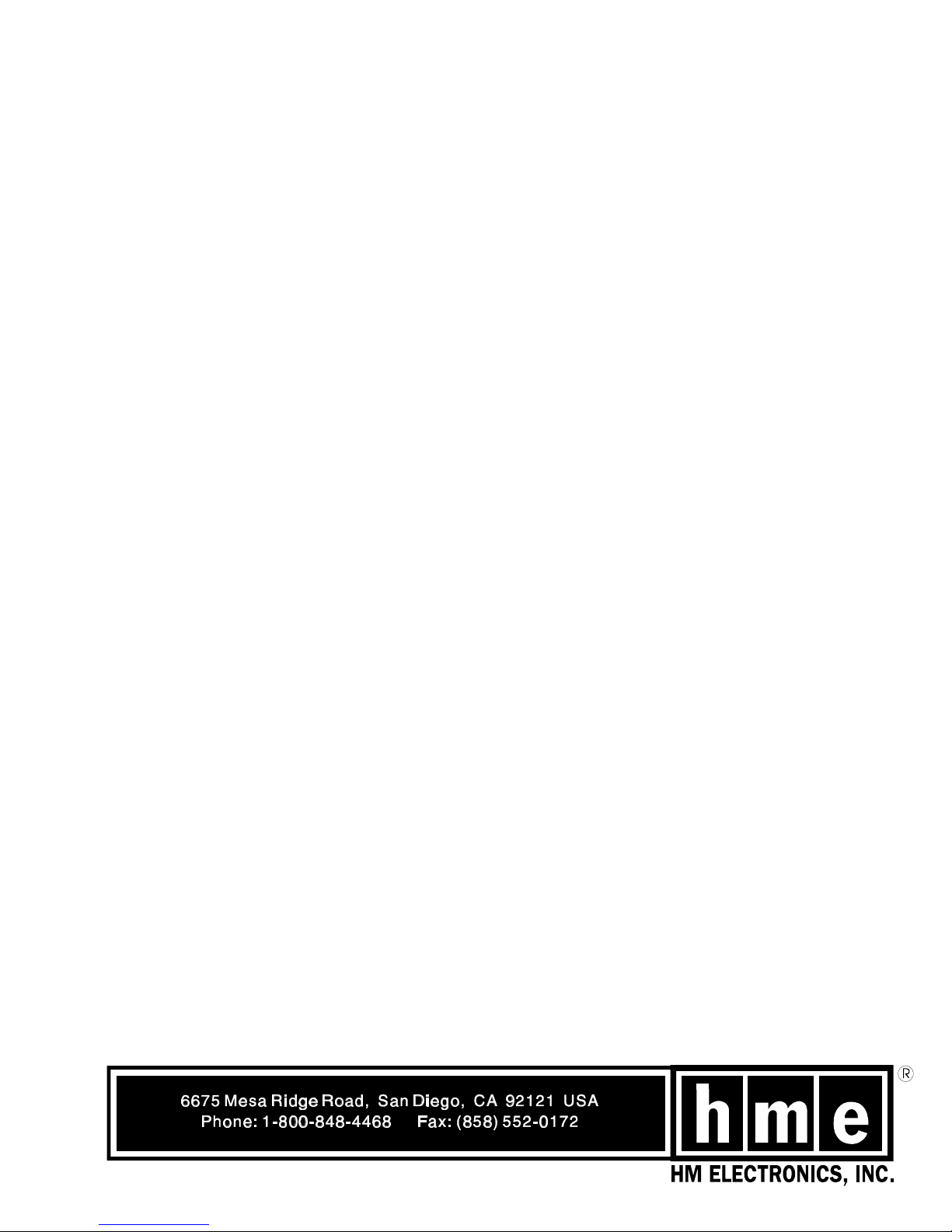
System 900System 900
Wireless Audio System
HME# 400444
Rev A 2/19/01
(For Full-Duplex and Half-Duplex Operations)
Operating Instructions
Page 2
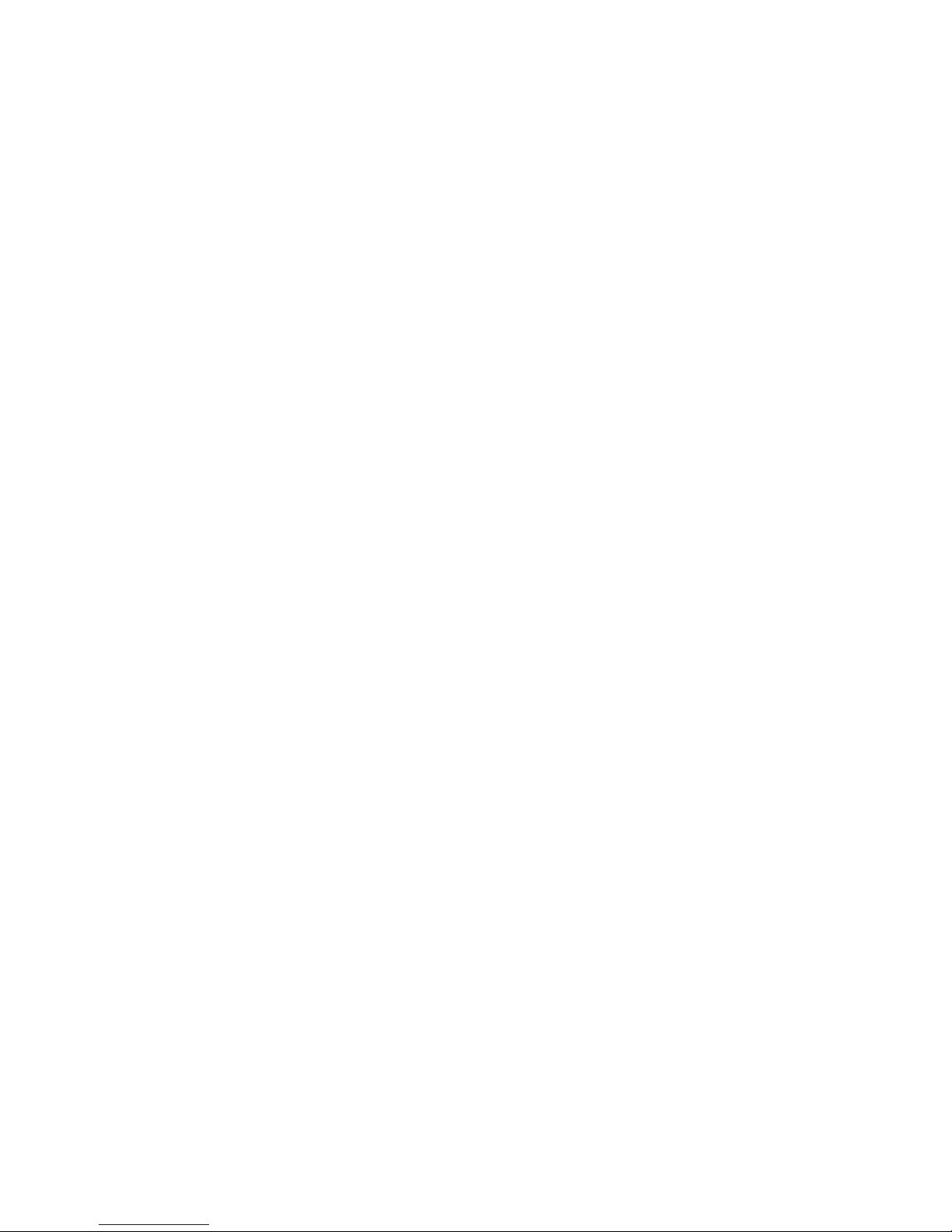
Page 3
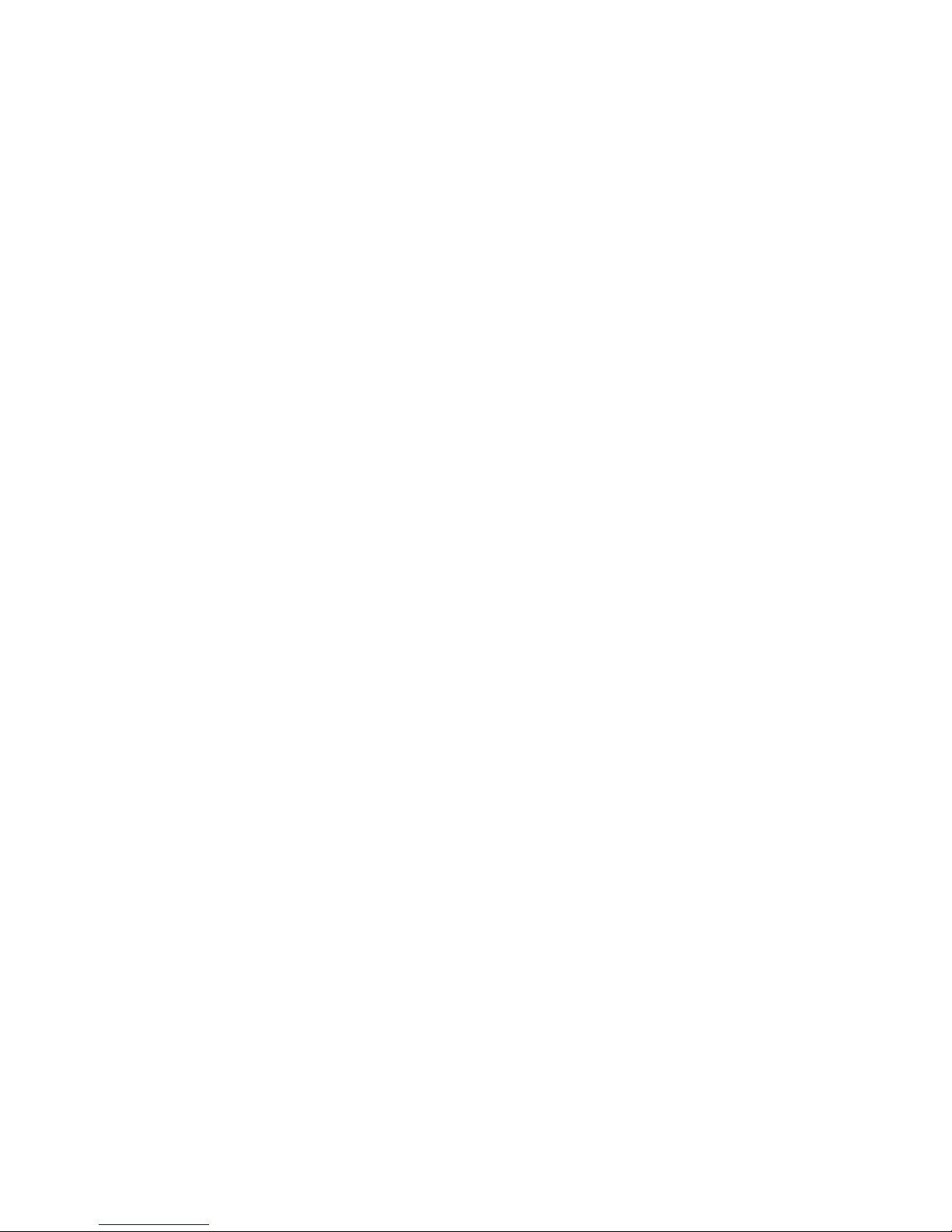
Table of Contents
I. GENERAL .............................................................1
II. EQUIPMENT FUNCTIONS ................................................1
A. Base Station .....................................................1
B. COM900CC COMMUNICATOR ......................................2
1. Connectors ...............................................2
2. Wearing the COM900CC COMMUNICATOR ....................2
3. Operating the COM900CC COMMUNICATOR ...................3
4. Charging the COM900CC Batteries ............................4
C. COM900BP COMMUNICATOR .....................................6
®
1. Wearing the COM900BP COMMUNICATOR ....................6
2. Operating the COM900CC COMMUNICATOR ...................8
3. Usng the COM900CC Batteries and Battery Charger ..............9
III. OPERATION ..........................................................12
A. Single Drive-Thru Lane, Full-Duplex Operation .........................12
B. Single Drive-Thru Lane, Half-Duplex Operation ........................12
®
®
®
®
C. Dual Drive-Thru, Full-Duplex Operation ...............................13
D. Dual Drive-Thru, Half-Duplex Operation ..............................13
E. Handsfree Operation for COM900BP ................................13
F. Message Repeater Operation ......................................14
G. Speed-Team Operation ...........................................14
H. Remote Display Operation .........................................14
IV. IN CASE OF PROBLEMS ................................................15
V. SPECIFICATIONS ......................................................18
VI. ACCESSORIES AND OPTIONAL EQUIPMENT ................................20
VII. FCC NOTICE ..........................................................20
The HME logo and the word COMMUNICATOR are registered trademarks of HM Electronics, Inc.
®
© Copyright HM Electronics, Inc. — February 2001
Page 4
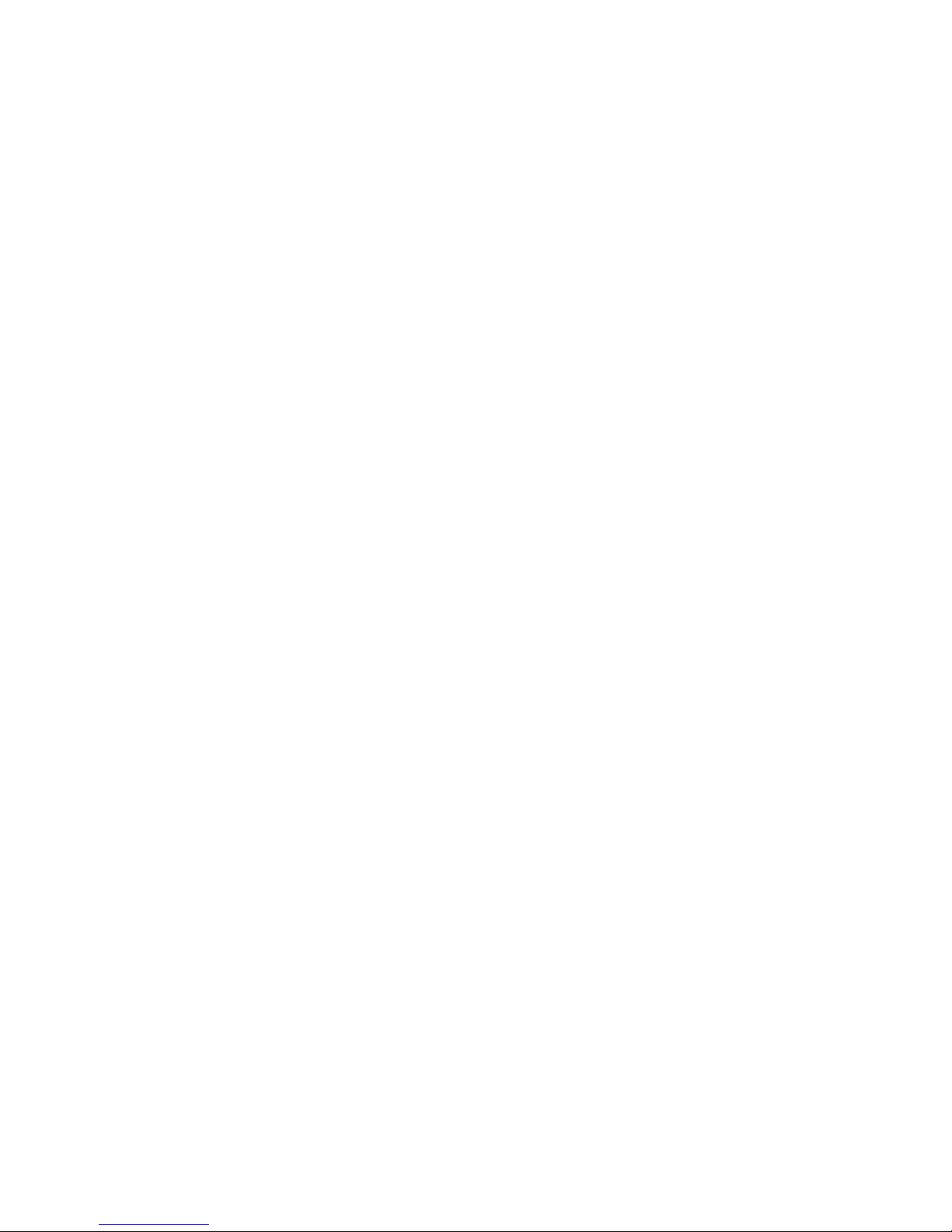
List of Figures
Figure Title Page
1 Base station .....................................................1
2 COM900CC COMMUNICATOR .....................................2
3 Headset cable connectors ..........................................2
4 Wearing the COM900CC ...........................................2
5 COM900CC controls ..............................................3
6 COM900CC battery replacement ....................................4
7 Inserting a battery into the AC900 charger .............................4
8 Battery charging indicator lights .....................................4
9 AC900 battery release tabs .........................................5
10 COM900CC battery charging in the AC910 Battery Charger ...............5
11 COM900BP COMMUNICATOR .....................................6
12 Insert belt through belt loop on back of Communicator pouch ..............6
13 Plug the headset-cable connector into the cable receptacle ...............7
14 Correct wearing of the Communicator headset ..........................7
®
®
15 Communicator controls ............................................8
16 Installing the battery ...............................................9
17 Opening the COM900BP battery compartment ..........................9
18 Battery charger shown with a properly installed battery ..................10
19 COM900BP battery charging in the AC910 Battery Charger ..............11
20 Base station circuit boards ........................................17
In the event of an electrical power outage such as from a lightning storm or power
generator failure, if you experience problems with your HME equipment after the
electricity comes on again, unplug the AC power adapters from their electrical
outlets, then plug them back in.
— NOTICE —
Page 5

I. GENERAL
The System 900 is a wireless audio system primarily for use at quick-service restaurants.
II. EQUIPMENT FUNCTIONS
A. Base Station
Front –
System indicator lights
!! POWER light is on when the base station has power.
!! MESSAGE RECORD light is on when the base station is ready to record a
message for the message repeater, and blinking while a message is being
recorded. The MESSAGE REPEATER button must be IN.
!! RECEIVE light is used only for troubleshooting, but is also on during
channel-A and channel-B transmissions.
!! “A” light is on during channel-A transmission.
!! “B” light is on during channel-B transmission.
!! VEHICLE light is on when a vehicle is present in the drive-thru lane or
when the system is in vehicle-detect override.
Bottom –
!! PUSH FOR RECORD MODE button; must be pushed IN and released to
prepare the base station to record a message for the message repeater.
!! MESSAGE REPEATER button; must be IN to use the message repeater,
OUT when the message repeater is not being used.
!! SPEED TEAM button; must be IN for speed-team operation, OUT for
normal drive-thru operation
!! VEHICLE DETECTOR button; to override a vehicle detector, push and
leave IN: to reset vehicle detector, push IN and leave In for 5 seconds,
then push again and leave OUT for normal vehicle detection.
Left Side –
!! WIRED/WIRELESS button; must be OUT when using the wireless
System 900, IN when using a wired backup system.
Figure 1. Base station
1
Page 6
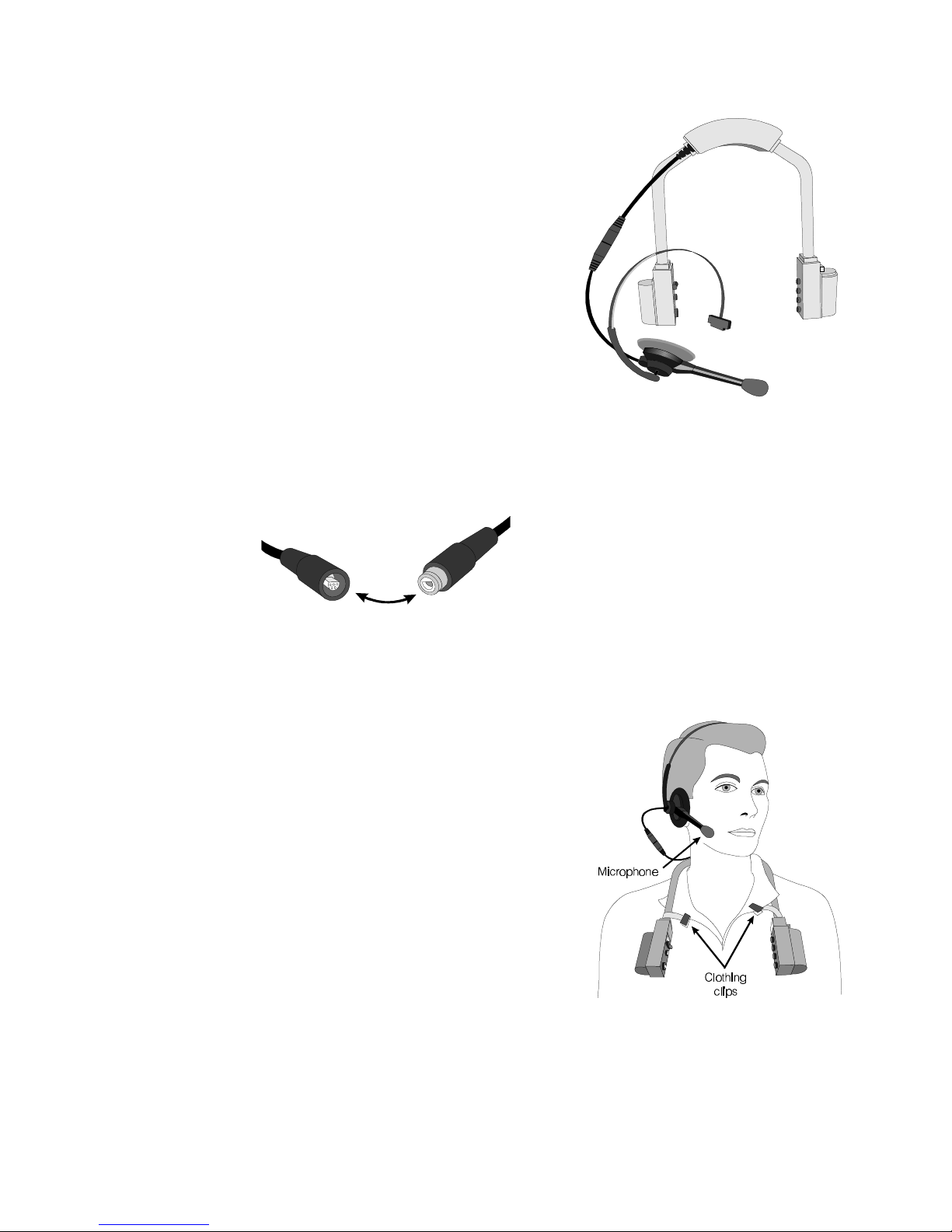
B. COM900CC COMMUNICATOR
®
The COM900CC COMMUNICATOR is a
®
900MHz receiver/transmitter designed to be
used with the HME Wireless Drive-Thru Audio
System 900. The Communicator is worn around
the user's collar, and a lightweight headset
plugs into a connector on the unit.
1. Connectors
Plug the headset cable connector into
the cable connector on the COM900CC
collar unit, as shown in Figure 3. Be
careful to correctly match the positions
of the pins inside the connector.
Figure 2.
COM900CC COMMUNICATOR
®
Figure 3. Headset cable connectors
2. Wearing the COM900CC COMMUNICATOR
Place the Communicator collar unit around
your neck and put the headset on your head
as shown in Figure 4. Fasten the clothing clips
to your collar as shown in Figure 4.
Adjust the headset band so it rests
comfortably on top of your head, with the
microphone to the side of your mouth.
Adjust the flexible arms of the Communicator
around your shoulders and neck for maximum
comfort.
Figure 4.
Wearing the COM900CC
2
Page 7
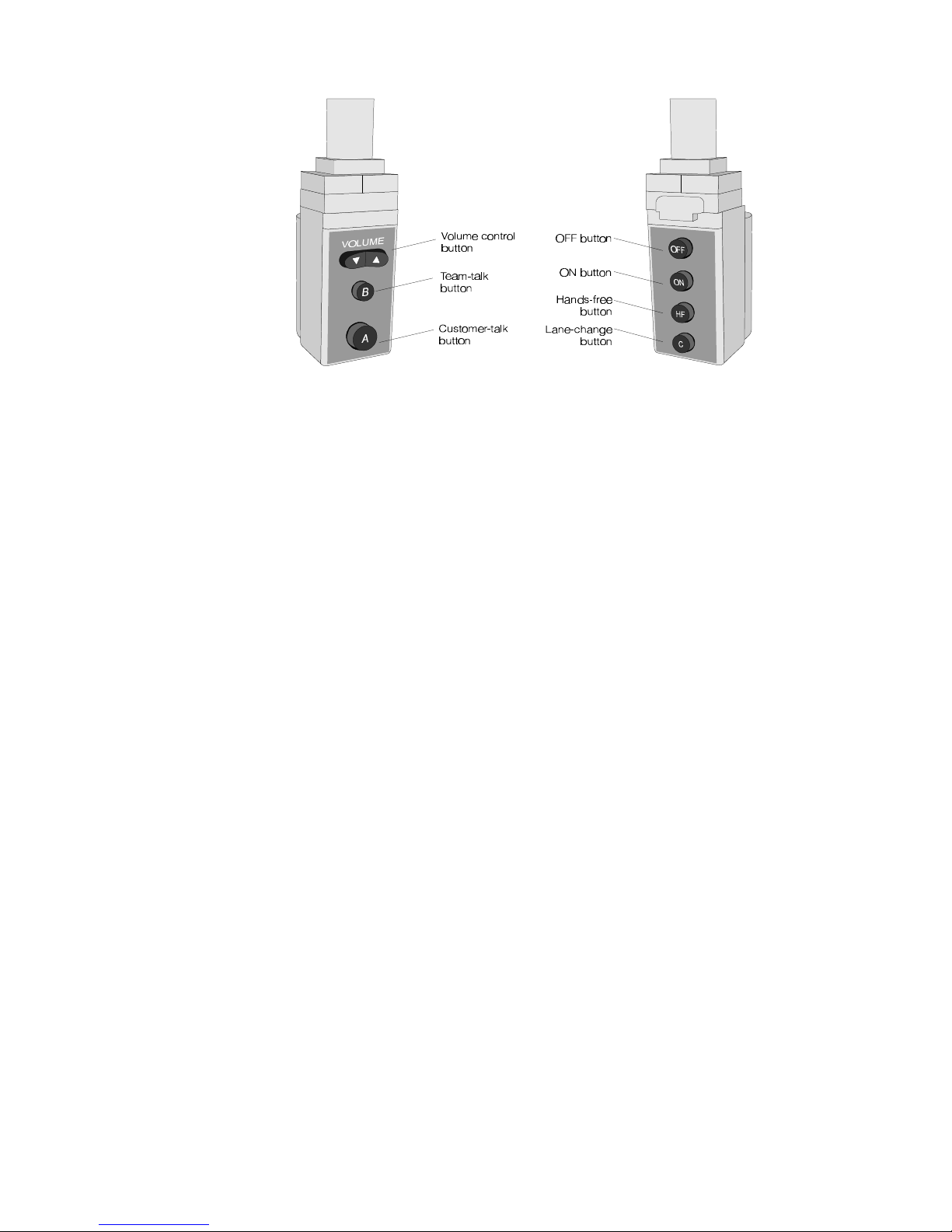
3. Operating the COM900CC COMMUNICATOR
®
Figure 5. COM900CC controls
To operate the Communicator, use the control buttons shown in Figure 5
as follows:
Volume-control button — Press the up-arrow• side of the VOLUME
button to increase headset volume. As the volume increases, you will hear
a series of beeps in the headset earpiece, increasing in pitch as the
volume increases. Press the down-arrow – side of the button to decrease
headset volume. As the volume decreases, you will hear a series of beeps
in the headset earpiece, decreasing in pitch as the volume decreases.
(B) Team-talk button — Press and hold button B to talk to other team
members without the customer hearing your conversation. Release button
B when you are finished.
(A) Customer-talk button — If you are not operating in a hands-free
mode, press and hold button A to talk and listen to a customer. Release
button A when you are finished. If you are operating in a hands-free mode,
press and release button A to talk and listen to a customer. Press and
release button A again when you are finished. NOTE: Some operations
may require pressing and holding button A to talk to a customer, and
releasing it to listen. See pages 11 and 12 for further details.
(HF) Hands-free button — Press and hold the HF button for two seconds
to begin operating in the hands-free mode. You will hear "Hands free on" in
the headset earpiece. Press and hold the HF button for two seconds again
to stop operating in the hands-free mode. You will hear "Hands free off" in
the headset earpiece.
OFF button — Press and hold the OFF button for several seconds to turn
the Communicator power off. You will hear "Power off" in the headset
earpiece, just before the power goes off.
ON button — Press the ON button to turn the Communicator power on.
You will hear "Power on, Lane one (or two)" in the headset earpiece. The
Communicator will come on in the same lane you were operating when it
was last turned off.
(C) Lane-change button — Press and release the C button to change
drive-thru lane operation. If your system is set up for dual-lane operation,
you will hear "Lane one" or "Lane two" in the headset earpiece.
3
Page 8
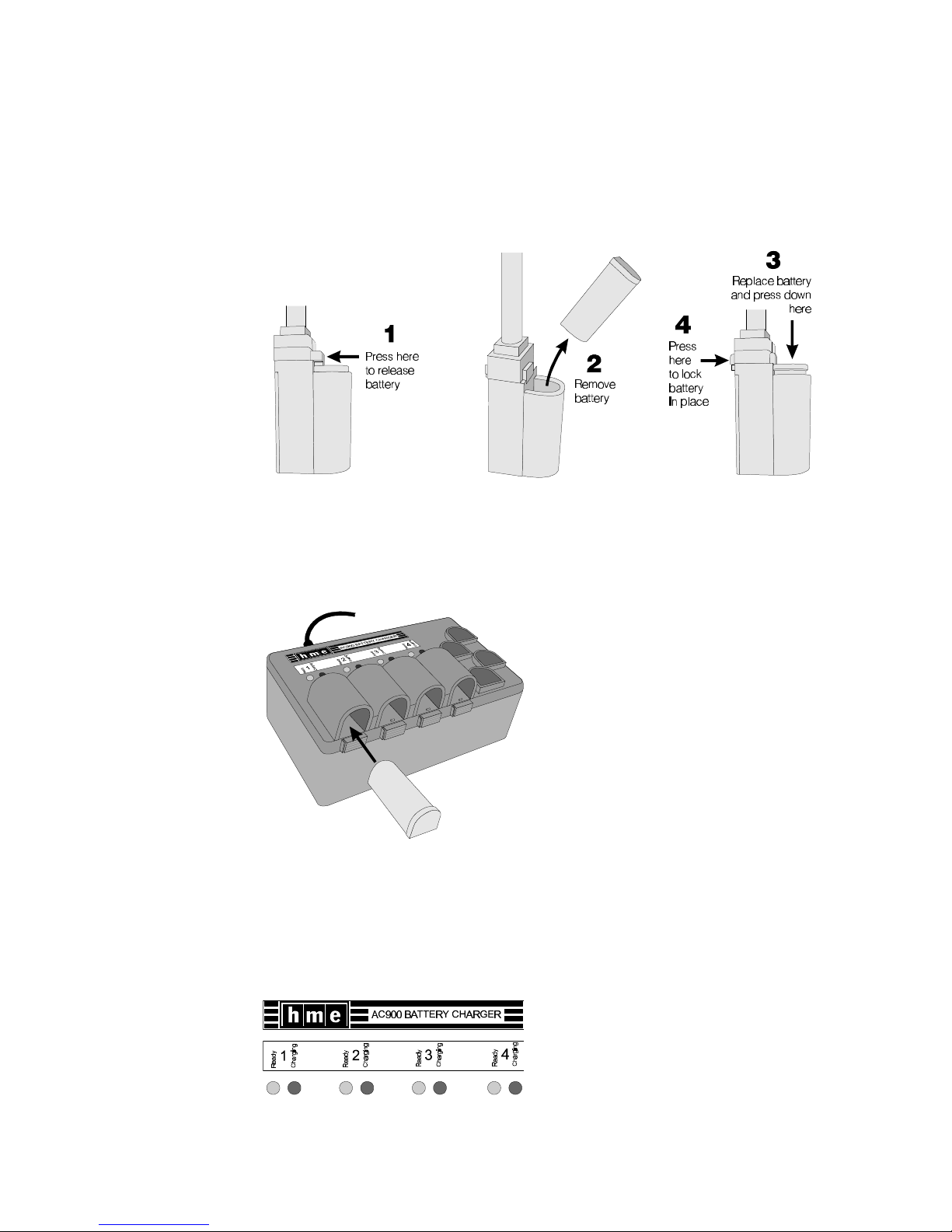
4. Charging the COM900CC Batteries
If the COMMUNICATOR battery is weak and requires changing, you will
®
hear "Low battery" in the headset earpiece. When this happens, remove
and replace the battery from the Communicator according to the instructions
shown in Figure 6. Typical battery life with normal use is 7 hours.
Place the battery in the AC900 Battery Charger for recharging. Battery
charging takes approximately 2 hours.
Figure 6. COM900CC battery replacement
Use the AC900 Battery Charger as follows:
Place up to four batteries in the
charger for charging at a time, as
shown in Figure 7. The red Charging
light, adjacent to a battery being
charged will blink for a few seconds
when the battery is placed in the
charger, then will go on and remain
on while the battery is charging.
NOTE: The COM900CC uses “smart
batteries.” That means each battery
will retain charging information that
will cause it to automatically
discharge completely before being
recharged, every tenth time it is
placed in the AC900 Battery
Figure 7. Inserting a battery into the
AC900 battery charger
Charger. This will improve the
battery’s performance and life.
While a battery is discharging, its red
Charging light will blink on and off at
2 second intervals.
When the battery is fully charged
and ready for use, the red light will
go off and the green Ready light
adjacent to the battery will go on.
Refer to Figure 8.
Figure 8. Battery charging
indicator lights
4
Page 9

To remove fully charged batteries from the
battery charger, press down on the battery
release tab next to the battery, and push the
battery from the end near the status lights.
Store fully charged batteries in the storage
ports on the right side of charger until you
need them, as shown in Figure 9.
CAUTION: Always unplug the battery
charger before cleaning it.
Clean the battery charger monthly as follows:
Wet the tip of a cotton swab with rubbing
alcohol, and squeeze the excess alcohol from
the swab. Wipe the metal contacts inside
each battery port with the damp swab. Allow
the contacts to dry before placing batteries in
Figure 9. AC900 battery release tabs
the ports.
Charge COM900CC batteries in the AC910 Battery Charger as follows:
Place up to four batteries in
the charger for charging at a
time. The red Charging light,
adjacent to a battery being
charged will blink for a few
seconds when the battery is
placed in the charger, then
will go on and remain on while
the battery is charging.
NOTE: The COM900CC uses
“smart batteries.” That means
each battery will retain
charging information that will
cause it to automatically
discharge completely before
being recharged, every tenth
time it is placed in the
charger. This will improve the
battery’s performance and life.
While a battery is discharging,
its red Charging light will blink
Figure 10.
COM900CC battery charging in the AC910 Battery Charger
on and off at 2 second
intervals.
When the battery is fully charged and ready for use, the red light will go off and the green Ready
light adjacent to the battery will go on.
To remove fully charged batteries from the battery charger, press down on the battery release
tab next to the battery, and push the battery from the end near the status lights. Store fully
charged batteries in the storage ports until you need them.
CAUTION: Always unplug the battery charger before cleaning it.
Clean the battery charger monthly as follows: Wet the tip of a cotton swab with rubbing alcohol,
and squeeze the excess alcohol from the swab. Wipe the metal contacts inside each battery
port with the damp swab. Allow the contacts to dry before placing batteries in the ports.
5
Page 10

C. COM900BP COMMUNICATOR
®
Figure 11. COM900BP COMMUNICATOR
The COM900BP COMMUNICATOR is a 900MHz receiver/transmitter designed to
®
®
be used with the HME Wireless Drive-Thru Audio System 900. The Communicator
is worn around the user's waist, and a lightweight headset plugs into a connector
on the unit.
1. Wearing the COM900BP COMMUNICATOR
®
Belt-Pac (Pouch with Belt Loop)
If your Communicator has a belt loop on the back of its pouch, insert a belt
through the loop on back of the pouch as shown in Figure 12, and fasten
the belt securely around your waist. The Communicator can be worn over
either your right or left hip. Adjust the belt to fit your waist properly.
Belt-Pac (Pouch with Belt Clip)
If your Communicator has a belt clip on the back of its pouch, simply
squeeze open the belt clip and slide it over your belt or waist band. The
Belt-Pac can be worn on your right or left side.
Figure 12. Insert belt through belt loop
on back of Communicator pouch
6
Page 11

The Headset
Plug the headset-cable connector into the receptacle on the
Communicator as shown in Figure 13. The connector is keyed so it can
only be inserted in the correct position, with the cord extending downward.
After plugging the connector into the receptacle, cover it with the connector cover flap shown in Figure 13, and fasten the snap securely in place.
Loosen the snap on the cord protection flap on the bottom of the pouch,
and resnap it with the flap over the cord.
Figure 13. Plug the headset-cable connector
into the cable receptacle
Put the headset on your head
and clip one of the clothing
clips to your collar as shown
in Figure 14. Clip the other
clothing clip to the back of
your shirt, above your waist.
Figure 14.
Correct wearing of the
Communicator headset
7
Page 12

2. Operating the COM900BP COMMUNICATOR
®
Figure 15. Communicator controls
To operate the Communicator, use the control buttons shown in Figure 15
as follows:
1 – OFF/ON buttons: turn Communicator on and off.
2 – Volume control buttons: adjust listening level in earpiece.
3 – Power-on light: lights when power goes on, and remains lit until
battery needs replacing or Communicator is turned off. The power-on
light blinks when transmitting on “A” or “B” channel.
When the Communicator is in single lane mode with no transmission,
the Power-on light will be on steadily. When the A button is pushed,
the Communicator is transmitting and the Power-on light will blink.
When the Communicator is in dual-lane mode and the C button is
pushed to switch to the second lane the Power-on light will have a
slow blink with no transmission. When the A button is pushed and the
Communicator is transmitting, the Power-on light will have 3 rapid
blinks that repeat.
4 – Buttons A & B: Button A allows two-way communication when
pushed and held; when it is released, the user can listen only. Button
B must be pushed and held to talk, and released to listen. The two
buttons are in convenient positions whether Communicator is worn on
left or right hip.
5 – Button C: switches from one base station to another in systems with
two base stations. Press and release the C button to change drive-thru
lane operation. If your system is set up for dual-lane operation, you will
hear "Lane one" or "Lane two" in the headset earpiece.
6 – 5-pin DIN receptacle: receptacle for earpiece/microphone cable
connector.
7 – Battery: provides power for the wireless belt-pac Communicator.
8 – Battery release latch: slides to release battery for removal, and
snaps in place when a battery is inserted to secure battery in
Communicator.
8
Page 13

Handsfree mode –
To turn Handsfree mode on: With the Communicator OFF, press and hold
B+• (vol. up). Then press ON. You will hear "handsfree on."
To turn Handsfree mode off: With the Communicator OFF, press and
hold B+– (vol. down). Then press ON. You will hear "handsfree off."
3. Using the COM900BP Batteries and Battery Charger
Before operating your COM900BP COMMUNICATOR , be certain you have a
®
fully charged NiCd battery. Place it in the Communicator as instructed below.
Installing and removing Communicator batteries
Install a fully charged NiCd battery in the battery compartment with the arrow
on the battery pointing out as shown in Figure 16. Slide it into the tracks on
both sides of the compartment until its catch clicks securely in place.
Figure 16. Installing the battery
To remove the battery from a COM900BP COMMUNICATOR , slide the
®
battery latch open and push the battery in the direction of the large arrow
on the battery as shown in Figure 17.
When to replace batteries
When a good battery is in the Communicator and the power is on, the red
light on top of the unit will be lit. This light only indicates the power is on.
It does not indicate how much power is left in the battery. As a battery
weakens during routine use, you will hear “Low battery” in the earpiece,
indicating the battery needs to be replaced. Typical battery life with
normal use is 8 to 9 hours.
CAUTION: Turn Communicator OFF before removing batteries !
Figure 17. Opening the COM900BP battery compartment
9
Page 14

Charging NiCd batteries with the AC420 battery charger
Your battery charger should be used in a low-traffic area, away from
dust or splashing water and grease. If your battery charger is not
already plugged in, plug its AC adapter into an electrical outlet.
Figure 18.
AC420 Battery Charger shown with
a properly installed battery
Place up to four batteries in the charger to charge at the same time, as
shown in Figure18. A few seconds after each battery is placed in the
charger, the red CHARGING light on the panel adjacent to the battery,
will indicate the battery charging status. See the CHARGING LIGHT
STATUS TABLE for a detailed explanation of what is happening. When a
battery is fully charged, the green READY light on the panel adjacent to
it will light. (approximately 4 hours) It can then be placed back into
a COMMUNICATOR .
®
CAUTION: Do not remove batteries from the charger until the
green READY light is lit or the red light is flashing, or
the charger will reset and the charge cycle will begin
again.
10
Page 15

Charge NiCd batteries in the AC910 Battery Charger as follows:
Figure 19.
COM900BP battery charging in the AC910 Battery Charger
Place up to two batteries in the charger to charge at the same time. A few
seconds after each battery is placed in the charger, the red CHARGING
light on the panel adjacent to the battery, will indicate the battery charging
status. See the CHARGING LIGHT STATUS TABLE for a detailed
explanation of what is happening. When a battery is fully charged, the
green READY light on the panel adjacent to it will light. (approximately
4 hours) It can then be placed back into a COMMUNICATOR .
®
CAUTION: Do not remove batteries from the charger until the green
READY light is lit or the red light is flashing, or the charger
will reset and the charge cycle will begin again.
CHARGING LIGHT STATUS TABLE – WITH BATTERY INSERTED
RED CHARGING LIGHT WHAT IT MEANS WHAT TO DO
OFFOFF Charger doesn’t see the batteryCharger doesn’t see the battery See NOTESee NOTE
STEADY ONSTEADY ON Battery is being chargedBattery is being charged Wait. Do not remove battery.Wait. Do not remove battery.
BLINKS: 2 seconds ON; 2 seconds OFFBLINKS: 2 seconds ON; 2 seconds OFF Battery is being discharged.Battery is being discharged. Wait. Do not remove battery.Wait. Do not remove battery.
BLINKS: 2 times quick; 3 seconds OFFBLINKS: 2 times quick; 3 seconds OFF DISCHARGE ERRORDISCHARGE ERROR Battery is not discharging properly. Battery is not discharging properly.
BLINKS: 3 times quick; 3 seconds OFFBLINKS: 3 times quick; 3 seconds OFF CHARGING ERRORCHARGING ERROR Battery is not charging properly. SeeBattery is not charging properly. See
BLINKS: 4 times quick; 2 seconds OFFBLINKS: 4 times quick; 2 seconds OFF LOW BATTERY ERRORLOW BATTERY ERROR See NOTE.See NOTE.
BLINKS: 5 times quick; 2 seconds OFFBLINKS: 5 times quick; 2 seconds OFF CHARGING ERRORCHARGING ERROR See NOTE.See NOTE.
NOTE: Either the battery or the charger has a problem. Mark the battery and retry in a different slot. The battery is Either the battery or the charger has a problem. Mark the battery and retry in a different slot. The battery is
faulty if it has the same problem in a different slot AND a known-good battery passes in the same slots. The chargerfaulty if it has the same problem in a different slot AND a known-good battery passes in the same slots. The charger
circuitry is faulty if a known-good BATTERY fails in the same slots.circuitry is faulty if a known-good BATTERY fails in the same slots.
See NOTE.See NOTE.
NOTE.NOTE.
11
Page 16

III. OPERATION
In single or dual drive-thru operations, COMMUNICATOR button "A" is for
communication with the customer, and button "B" is for communication with other
crew members wearing Communicators. In dual drive-thru operations, the
Communicator button "C" is used to switch between Lanes 1 and 2. Button “C”
has no function in single drive-thru operations.
A. Single Drive-Thru Lane, Full-Duplex Operation
ACTION RESULT
If you are using the Communicator latching
feature:
Press and release button ?A” to latch
communication channel open for speaking and
listening to customer. The channel will unlatch,
ending communication with the customer, if;
1. you press and release button ?A” again, or
2. you press button ?B,” or
3. you turn off the Communicator, or
4. the customer drives away, or
5. after 10 minutes of continuous latched
communication.
If you are not using the Communicator latching
feature:
Press and hold button ?A” while speaking and
listening to customer. Release when transaction
is completed.
®
Customer hears your voice and you hear customer's
voice (two-way conversation). Operation is
“hands-free” until the customer pulls away.
Everyone wearing a Communicator hears the
communication.
While customer is speaking, press the • or – Beep tones of increasing/decreasing frequency are
arrow to adjust volume level. heard in headset as volume level increases/
decreases. Customer's voice becomes louder or
softer.
Press and hold button ?B” to speak to other crew Other personnel wearing Communicators hear your
members wearing Communicators. Release to
listen.
voice in their headsets.
B. Single Drive-Thru Lane, Half-Duplex Operation
ACTION RESULT
Press and hold button ?A” while speaking to Customer hears your voice. Everyone wearing a
customer. Communicator hears the communication.
Release button "A" and listen to customer. Customer's voice is heard in headsets of everyone
While customer is speaking, press the • or – arrow Beep tones of increasing/decreasing frequency are
to adjust volume level.
Press and hold button ?B” to speak to other crew Other personnel wearing Communicators hear your
members wearing Communicators. Release to listen.
wearing a Communicator.
heard in headset as volume level increases/decreases.
Customer's voice becomes louder or softer.
voice in their headsets.
12
Page 17

C. Dual Drive-Thru, Full-Duplex Operation
ACTION RESULT
If you are using the COMMUNICATOR latching
feature:
Press and release button ?A” to latch communi-
cation channel open for speaking and listening to
customer in Lane 1 or 2. The channel will unlatch if;
1. you press and release button "A" again, or
2 you press button "B", or
3. you press button "C", or
4. you turn off the Communicator, or
5. the customer drives away, or
6. after 10 minutes of continuous communication.
If you are not using the Communicator latching
feature:
Press and hold button ?A” while speaking and
listening to a customer in Lane 1 or 2. Release
when the transaction is completed.
While customer is speaking, press the • or – arrow Beep tones of increasing/decreasing frequency are
to adjust volume level. heard in headset as volume level increases/ decreases.
Press button "C" to switch to the other lane. You can begin speaking and listening to the customer
Press and hold button ?B” to speak to other crew Other personnel wearing Communicators hear your
members wearing Communicators. Release to listen.
®
Customer hears your voice and you hear customer's
voice (two-way conversation). Operation is “handsfree” until the customer pulls away. Everyone
wearing a Communicator hears the communication.
NOTE: When transmitting in Lane 1 operation, the
Communicator power light will blink rapidly.
When transmitting in Lane 2 operation, the
Communicator power light will blink rapidly
3 times, then pause and repeat.
Lanes 1 and 2 have different sounding
vehicle-present tones.
Customer's voice becomes louder or softer.
in the other lane.
voice in their headsets.
D. Dual Drive-Thru, Half-Duplex Operation
ACTION RESULT
Press and hold button ?A” while speaking to Customer hears your voice. Everyone wearing
customer in Lane 1 or 2. Communicators hears the communication.
Release button and listen to customer. Customer's voice is heard in headsets of everyone
wearing Communicators.
While customer is speaking, press the • or – arrow Beep tones of increasing/decreasing frequency are
to adjust volume level.
Press button "C" to switch to the other lane. You can begin speaking and listening to the
heard in headset as volume level increases/
decreases. Customer's voice becomes louder or
softer.
customer in the other lane.
Press and hold button ?B” to speak to other crew Other personnel wearing Communicators hear
members wearing Communicators. Release to
your voice in their headsets.
listen.
E. Handsfree Operation for COM 900BP
ACTION RESULT
With the Communicator OFF, press and hold B+• The transmit button A can be released while talking.
(vol. up). Then press ON. (handsfree ON)
With the Communicator OFF, press and hold B+– The transmit button A must be held down while
(vol. down). Then press ON. (handsfree OFF) talking.
13
Page 18

F. Message Repeater Operation
ACTION RESULT
Press the MESSAGE REPEATER button IN on the None
System 900 base station and do the following.
Press and release the red RECORD MODE button The MESSAGE RECORD light on the System 900
on the System 900 base station. base station will come on.
Press and hold button “B” on the Communicator and The MESSAGE RECORD light on the System 900
talk into the headset microphone to record a
message (16 second maximum).
Release button “B.” The record function will stop and the light will go off.
base station will begin blinking.
After a new message has been recorded, or after the base station has lost
and regained power, the message will always be heard in the Communicator
headset the first three times it plays.
G. Speed-Team Operation
Speed-team operation is used during high-volume times. An order taker
wearing a belt-pac relays orders from outside into the store using the “B”
channel on the COMMUNICATOR . Placing the speed-team switch in the
ON (in) position will disable the speaker and microphone in the speaker post
or menu board, and will also disable the vehicle tone and alert tone from the
timer.
®
H. Remote Display Operation
One or more R30 Remote Displays may be used with your System 900.
Each remote display was set up by the installer to show the amount of time
the current car has been at the menu board, speaker post or service window.
A remote display shows the time for one location only. It begins counting
when the car arrives and stops when the car leaves. The remote displays
will only display time. They will not store or record information.
14
Page 19

IV. IN CASE OF PROBLEMS (Refer to the circuit board illustration on page 17)
TROUBLESHOOTING CHECKLIST
Problem Probable Cause Solution
No sound in headset Power is off at base station. Check circuit breaker for building.
when you press
COMMUNICATOR
button "A" and speak
into headset
microphone.
Communicator channel Communicator not turned ON. Turn Communicator on.
"A" or "B" functions not
working.
"C" button does not Set for dual-lane operation. With power off, press and hold the
switch between “C” button while turning the
channels in a dual-lane Communicator on.
drive-thru.
Outbound sound too Outbound volume set too low for Turn outside speaker volume control
low. environment. (R128 in base station) clockwise with
No outbound sound;
customer cannot hear
anything.
®
Power supply in base station is not Check power supply indicator lights
working. on base station. If any light is not lit,
be certain AC power adapter is
plugged into AC electrical outlet, and
connected to J4 connector on audio
circuit board in base station.
Communicator not turned on. Turn Communicator on by pushing
ON/OFF button for 1 second. Be
certain light goes on.
Volume not set correctly. Push volume-control buttons to adjust
volume.
Headset connector not plugged firmly Plug headset connector firmly into
into Communicator. Communicator receptacle.
Headset defective. Replace with another headset.
Low or dead battery. Check ON/POWER light. If not lit,
replace battery.
Communicator failed. Use another Communicator.
Call HME. *
Dead or weak battery. Replace battery.
Communicator or base station failure. Use another Communicator.
Channel "A" or "B" light on base station Call HME. *
does not light when Communicator
button "A" or "B" is pressed.
small standard (slotted) screwdriver
until level is satisfactory.
System may be set for speed-team Be certain SPEED TEAM button on
operation. base station is out (OFF).
Loose wires on base station circuit Check all wire connections to J2 on
board. base station switcher board.
Defective speaker or base station. Call HME. *
* For assistance, call HME at 1-800-848-4468, or Fax 858-552-0172.
15
Page 20

Problem Probable Cause Solution
No inbound sound from Latching feature may be on. See instructions on page 3
customer (in half- (COM900CC) or page 9 (COM900BP)
duplex operation) to turn off handsfree feature.
System may be set for speed-team Be certain SPEED TEAM button on
operation. base station is out (OFF).
Base station may be set for wrong drive- Check S6 switch on base station
thru mode (full or half-duplex). circuit board. Switch #1 should be
ON for full-duplex
OFF for half-duplex
Personnel hear static Transmitter antenna connection on base Tighten transmitter antenna
only in headsets. station is loose. connection. (the antenna on top, left
of base station.)
No power to base station. Check base station power adapter
connections.
Circuit board defective. Call HME. *
Personnel hear Receiver antenna connection on base Tighten receiver antenna connection.
customer in headsets station is loose. (the antenna on top, right of base
or ceiling speaker, but station.)
cannot hear each
other.
No tone or sound in Power interruption has caused When no vehicle is in the drive-thru
headset or ceiling unbalanced detecting circuit. lane, press vehicle detector override
speaker when vehicle switch on base station to RESET
drives into drive-thru position.
lane.
Personnel cannot hear Loose wires on base station circuit Be certain wires are securely
outside customers in board connector. connected in base station.
headset or ceiling
speaker.
Communicator has Low battery. Replace battery.
intermittent sound.
Status lights are not lit. Circuit board is Call HME. *
defective.
Defective COMMUNICATOR or Call HME. *
®
headset.
System may be set for speed-team Be certain SPEED TEAM button on
operation. See page 13, paragraph G. base station is out (OFF).
Connector may be loose. Check all connectors.
Call HME. *
System may be set for speed-team Be certain SPEED TEAM button on
operation. base station is out (OFF).
Outside speaker or audio circuit board Call HME. *
has failed.
Defective headset cable. Use another headset. Call HME. *
Headset does not OVERRIDE/NORMAL/RESET switch on Place switch in the NORMAL position.
become silent after base station is in the OVERRIDE
customer has driven position.
away.
Battery charger not Charger not plugged in. Plug in battery charger.
working. If still not working, call HME. *
Can not record Message repeater not turned on. Turn message repeater on.
message.
Message will not play.
* For assistance, call HME at 1-800-848-4468, or Fax 858-552-0172.
Vehicle detector is locked up. Press OVERRIDE/RESET switch twice.
16
Page 21

Figure 20. Base station circuit boards
A - Power and ceiling speaker connector - J2
B - DM1 select switch
C - Record message switch - S2
D - Message repeater ON/OFF switch - S3
E - Speed team switch - S5
F - Vehicle detector override switch - S7
G - Frequency select switch - S1
H - Outside speaker volume control - R128
I - Ceiling speaker volume control - R142
J - Automatic test equipment (ATE) connector - J1
K - Power supply LEDs, 16VAC - DS3
L - Inbound volume control - R43
M - Message record LED - DS7
N - Receiver LED - DS1
O - Channel A & B LEDs - DS4, DS5
P - Vehicle present LED - DS6
Q - Vehicle present tone volume control - R160
R - Channel “A” sidetone volume adjustment - R77
S - Channel “B” sidetone volume adjustment - R60
T - Base-to-base connector (for dual drive-thru operations) - J9
U - System configuration switches - S6, S8
17
Page 22

V. SPECIFICATIONS
Base Station
1. Voltage input 16VAC ±2.5V
2. AC current input 350mA nominal, 1.4A maximum
3. Audio distortion <5% maximum level
4. Outside speaker output 3 watts RMS into 8 ohms
5. Ceiling speaker power 3 watts RMS into 8 ohms
6. Message repeater Message duration - 16 seconds
7. Controls/Switches 2-position vehicle detector switch
8. RF Frequency Receive — 902 - 928 MHz
9. Dimensions 8.2"H x 14.2"W x 3.5"D (208mm x 361mm x 89mm)
10. Weight 5.5 lbs (2.49kg) maximum
(Normal - Override/Reset)
2-position “Speed Team” ON/OFF switch
2-position “Message Repeater” ON/OFF switch
1-position “Record” switch
4-position RS485 bias/term switch
Outside speaker volume control
Outside speaker Hi-Lo volume jumper
Vehicle present tone level control
“A” sidetone
“B” sidetone
Inbound volume control
VAA level control
Ceiling speaker volume control
Vehicle present tone volume control
(3) 8-position DIP switches
4-position frequency select switch
Wireless/wired system select switch
Horn speaker/DM1 select switch
Transmit — 902 - 928 MHz
COMMUNICATOR COM900CC
®
1. Battery voltage 1.2V nominal
2. Battery life 7 hours
3. RF Frequency Receive; 902-928 MHz
Transmit; 902-928 MHz
4. Dimensions 11" H x 10”W x 4”D (279 x 254 x 101 mm)
5. Weight 12 oz (.34 kg) including battery
6. Control Touch sensitive
Power, Volume arrows, Channel “A” and “B”,
Lane selector “C”
COMMUNICATOR COM900BP
®
1. Battery voltage 4.8V nominal
2. Battery life 9 hours
3. RF Frequency Receive; 902-928 MHz
Transmit; 902-928 MHz
4. Dimensions (less pouch and belt) 3”H x 4”W x 1.5”D (86 x 114 x 38 mm)
5. Weight (less pouch and belt) 11 oz (.31 kg) including battery
6. Control Touch sensitive
Power, Volume arrows, Channel “A” and “B”,
Lane selector “C”
7. Indicator Power-on and status LED
8. Connector 5-pin DIN
18
Page 23

AC900 Battery Charger
1. Voltage input 16.5VAC
2. AC current input 1A maximum
3. Number of charge ports 4
4. Charge time 3-4 hours
5. Dimensions 7.6”L x 4.6”W x 3.6”D (193mm x117mm x 92mm)
6. Weight 20 oz. maximum
7. Indicators Battery charging (red) LEDs (4)
Battery ready (green) LEDs (4)
AC410 Battery Charger
1. Voltage input 16.5VAC
2. AC current input 1.2A maximumat 16.5VAC
3. Number of charge ports 4
4. Charge time 4-8 hours
5. Dimensions 8”L x 12”W x 3.5”D (203mm x 305mm x 89mm)
6. Weight 1.5 lbs (.69kg) not including AC adapter
7. Indicators Battery charging (red) LEDs (4)
Battery ready (green) LEDs (4)
AC910 Battery Charger
COM900CC battery charging section: same as AC900 Battery Charger
COM900BP battery charging section: same as AC410 Battery Charger, but with 2 charge ports
19
Page 24

VI. ACCESSORIES AND OPTIONAL EQUIPMENT
The following optional equipment is available for use with your System 900.
To order any of these products, call the HME Sales Department at (858) 535-6060.
Equipment Model Number
Spare Battery for COM900CC COMMUNICATOR BAT900
Spare Battery for COM900BP COMMUNICATOR BAT400
®
®
Headset Earmuff
Ultrasonic Vehicle Detector DU2/DU3
Vehicle Detector Board VDB101
Vehicle Detector Loop (underground) VDL100
Message Repeater MR100A
Remote Display R30
Ceiling Speaker MM100
Variable, Low-Profile Speaker MM2500
VII. FCC NOTICE
This device complies with Part 15 of the FCC rules. Operation is subject to the following two
conditions: (1) This device may not cause harmful interference, and (2) This device must accept
any interference received, including interference that may cause undesired operation.
NOTE: This equipment has been tested and found to comply with the limits for a Class A digital
device, pursuant to Part 15 of the FCC rules. These limits are designed to provide reasonable
protection against harmful interference when the equipment is operated in a commercial
environment. This equipment generates, uses and can radiate radio frequency energy and, if
not installed and used in accordance with the instruction manual, may cause harmful interference
to radio communication. Operation of this equipment in a residential area is likely to cause
harmful interference, in which case the user will be required to correct the interference at his own
expense.
Changes or modifications not expressly approved by HM Electronics, Inc. could void the users
authority to operate this equipment.
20
