HLXT Technology GT001 User Manual
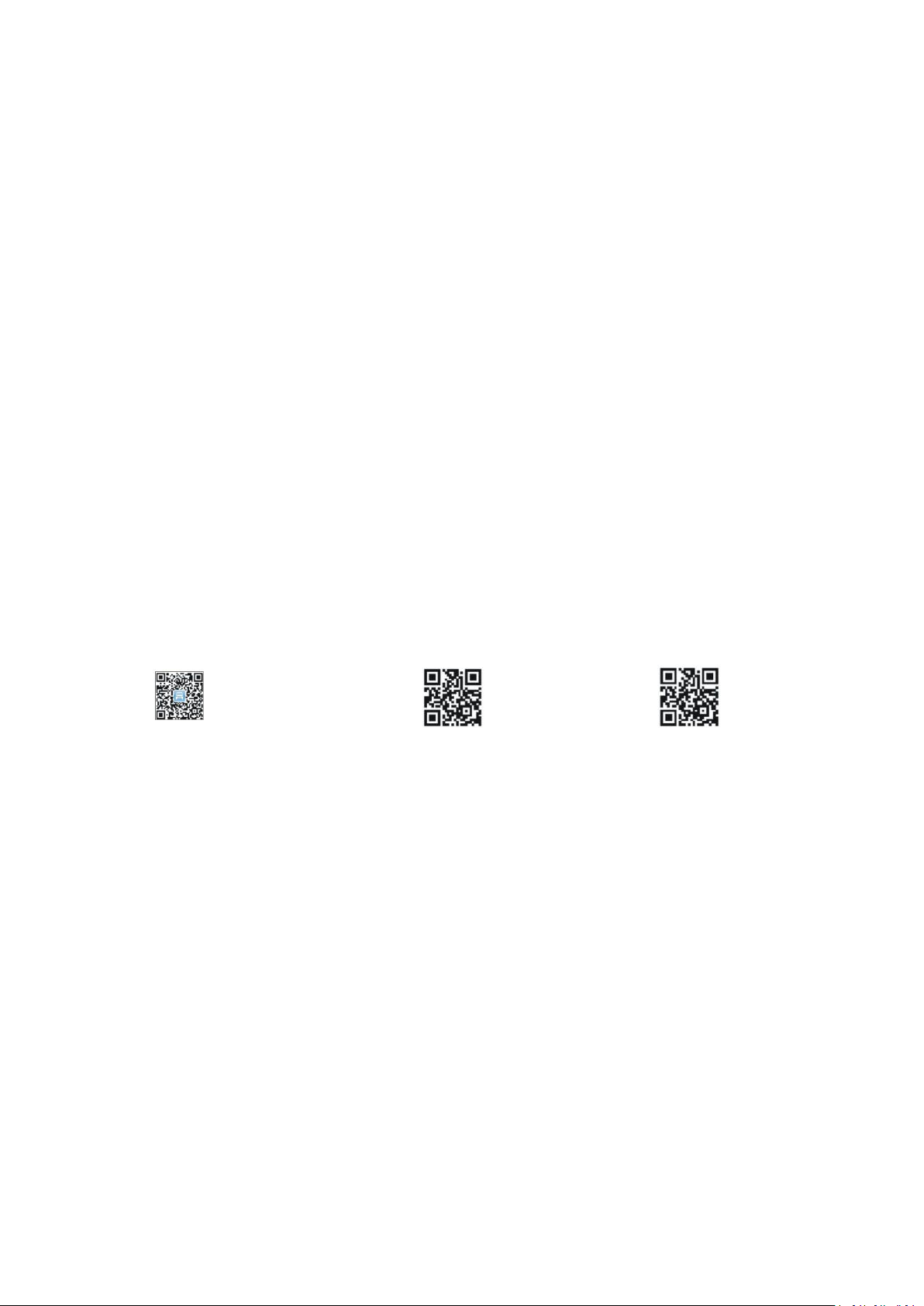
GT001 user manual
Please review the user guide before using the product so that you can use it in the right way and
activate it on-line as quickly as possible.
The image shown here is indicative only. If there is inconsistency between the image and the act
ual product, the actual product shall govern.
Position checking through texting,In this way ,you need to tie-up with your mobile phone,for
details,please see No. 3.4.
Position checking through Wechat,Please scan the following QR code,then download,for
details,please see No. 7.
Position checking through APP,please scan the following QR code according to your smart
phone,then download,for details,please see No. 6.
Position checking through computer,please open the link:www.gps903.net;For details,please see
No. 8.
Position checking through Google link,please see No.5.
WeChat Apple system Android system
Accessories:
One charge cable, and one user guide. The host and accessories should be based on the real
object.
Functions:
Real-time positioning and tracking, track replaying.historical track.
Position checking through texting or on computer service platform
Position checking via WeChat public account
Distant control via Android or Apple system on the cellular phone
GPS+ AGPS +3LBS positioning function
Vibration alarm function please see No.9.
Geo-fence please see No.10.
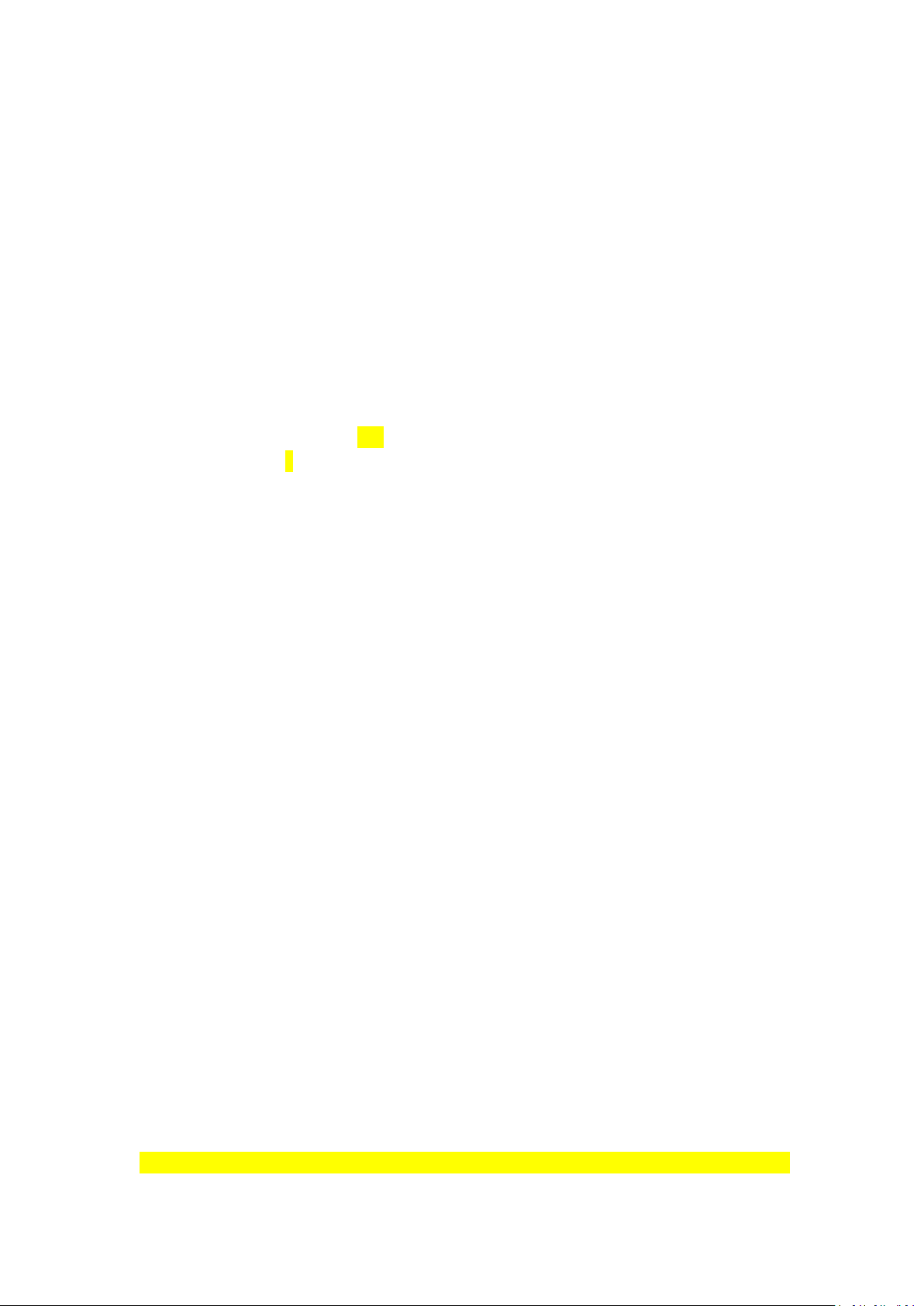
Product Parameters:
1. Turn on the Phone by Inserting Card
GSM frequencies: 850M/900M/1800M/1900M available globally
GPRS:Class12,TCP/IP
GPS chip:UBLOX7020
Voltage range: 3.6-4.2VDC
Standby power: about 0.2mA
GPS locating time:cold start=38s
warm start=32s
hot start=2s
GPS precision: within 10m
Work environment temperature: -40℃+80℃
Work environment humidity: 20%-80%RH
Dimension: 104*56.5*23.85mm
Total weight: 195g
Strong magnet
Built in 8000mA battery can stand by 90days.
Installation Guide:
Please kindly stick the device to the car trunk to realize the purpose of anti-theft of the car
effectively.
Preparation before Use
A SIM card is needed (big cellular phone card). Only GSM SIM card which support 2G can
work,CDMA card won’t work. And online traffic set should be ordered.
Instructions of Sending Commands
Command are normally sent to the SIM card by smart phones through editing text. The
device will reply messages to indicate success.
The command letters or symbols should be English and the letters should be in capital.
Please make sure that the SIM card in the GPS device has enough balance.
We suggest using the exclusive GPS device traffic card.
Please insert the SIM card in the right direction. When the indicator light sparkles, the
phone is turned on normally.
Note: when the indicator light is on, the device is turned on and will connect with platform.
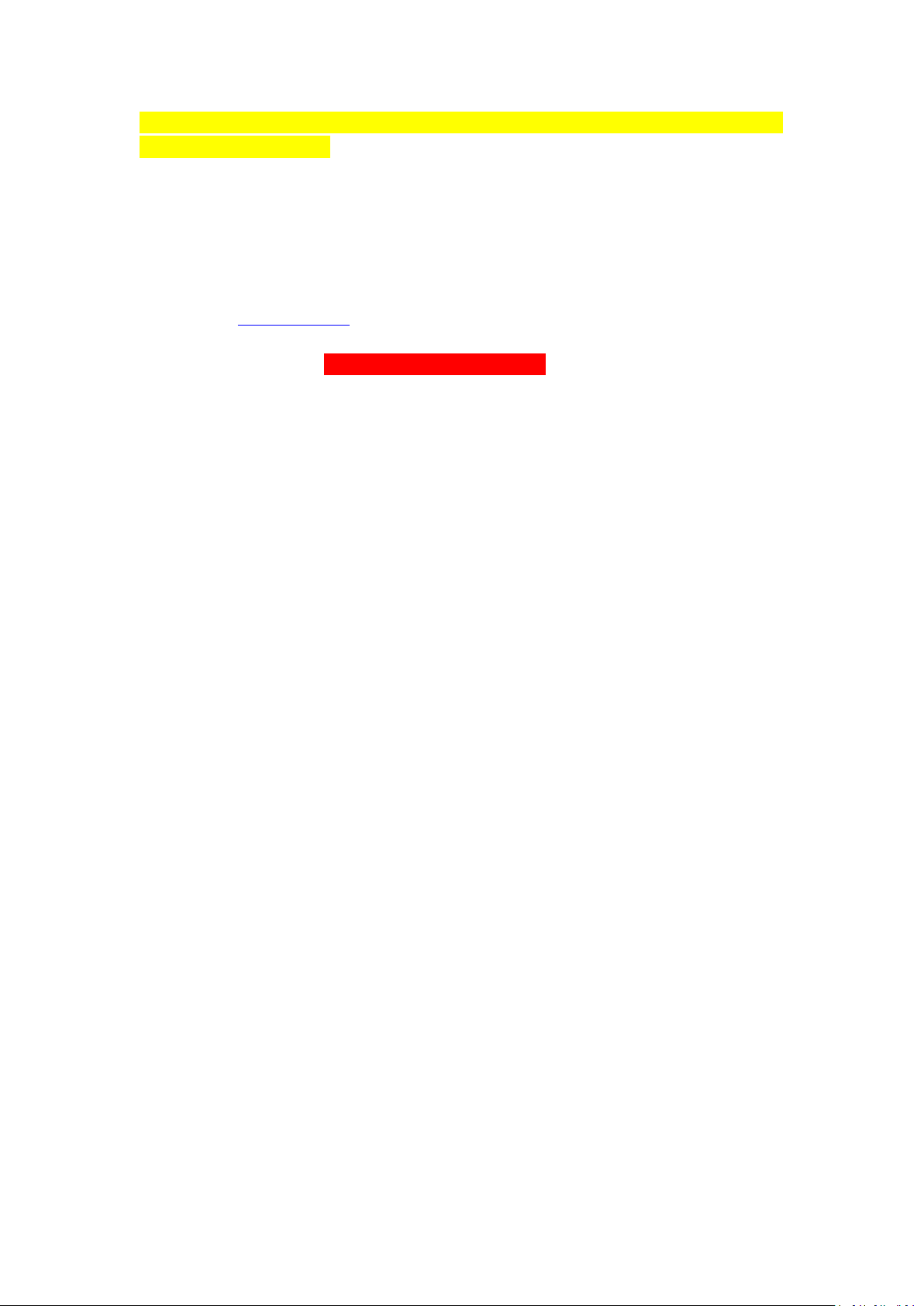
After successful connection, the indicator light will stop sparkling, which means that the device is
in normal working condition.
Question 1: the indicator light keeps sparkling, normally caused by disconnection with the
signals. Please check if the SIM card is inserted in the right place and the GPS device receives
outside signals in normal condition.
After normal turn-on, the platform will upload successful positioning in 10 minutes and you
can log on the website for checking.
Website : www.gps903.net (International)
Account: Device IMEI (at the back of the device cover)))
Original passwords: 123456
2.Set up the APN
In normal situation,our device can obtain the APN automatically.
But when you log in the APP or Web platform,it shows the device is offline,and When you call the
SIM card of the device,you can hear “dududu...,or sorry,the number you dialed is busy”,it means
the device is work in normal situation,but you have to set up the APN,the command is below:
APN,apn,user name,password# (with user name and password)
Eg:APN,internet,123,123#
APN,apn# (without user name and password)
Eg:APN,cmnet#
3. Tie up with the Phone Number
Send an command by texting “CENTER, 000000, your phone number#” to the SIM
card in the device, and the device will automatically reply “CENTER OK” to indicate
the setup is successful. If you receive “PASSWORD ER”, that means the setup is
failure.(as below)
Question 1: why tie up with the phone number?
Answer: after the tied-up, press the SOS button for 3 seconds and the device will
automatically call the tied-up number. In addition, when the alarm systems by
acoustic control and light perception are turned on, the device will automatically
send the alarming message to the tied-up number. If you only need the functions of
positioning and monitoring, then it’s not necessary to tie up the number.
