Page 1

User Manual
HKC P7H6
Page 2
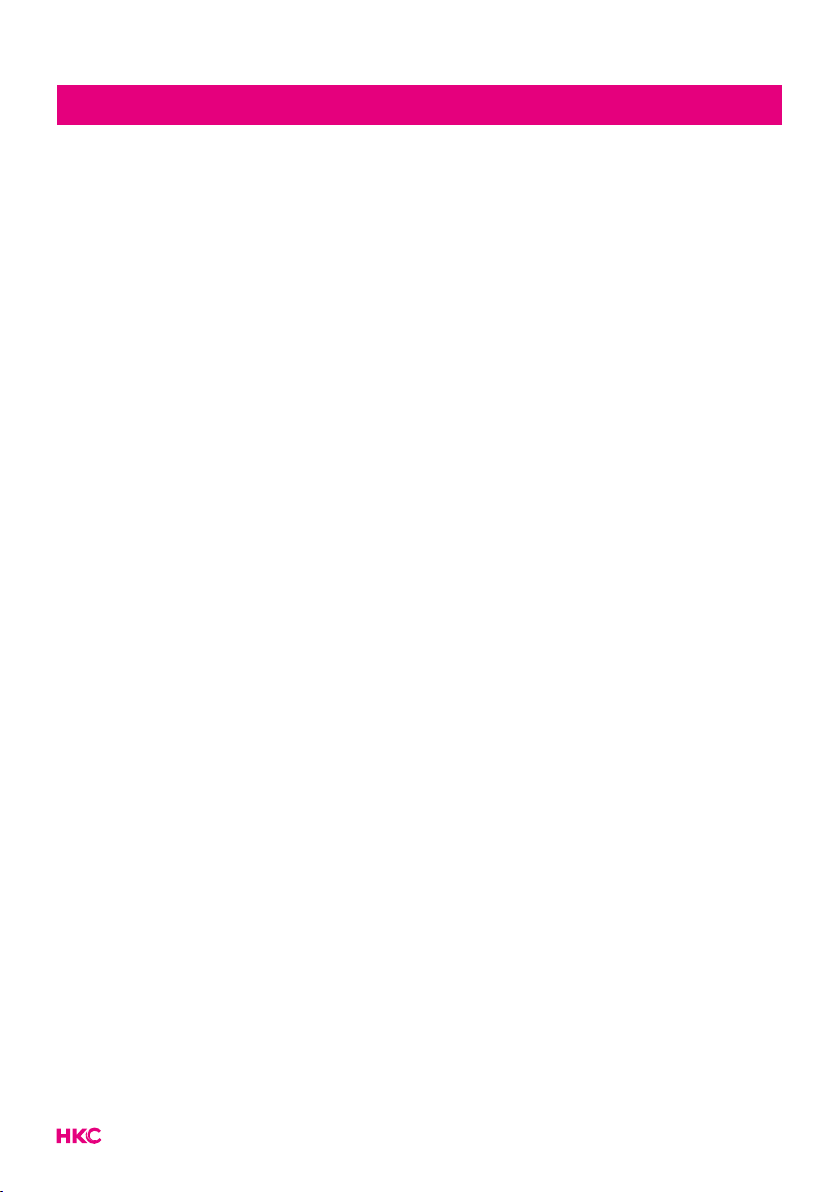
Index
Introduction
Installation ...............................................3
Safety ........................................................ 3
Warning/Caution ......................................... 4
Main unit description .................................. 7
Remote Control .......................................... 8
OSD basic adjustment ................................ 9
Installation Guide .........................................9
Channels ............................................... 10
Auto tuning ......................................... 10
Tune typ ................................................ 10
DTV Manual Tuning ............................ 11
ATV Manual Tuning ............................ 11
Program Edit ....................................... 12
Image settings ........................................... 14
Sound settings .......................................... 15
Time settings ............................................. 16
Option settings ......................................... 17
Lock settings .............................................. 18
Electronic Program Guide (EPG) .......... 19
Personal Video Recorder (PVR) ............. 20
USB features .............................................. 21
Specications ............................................. 22
Delete channels .................................. 12
Skip channels ....................................... 12
Move channels .................................... 12
Antenna power ................................... 13
Software update ................................. 13
Troubleshooting ........................................ 23
Useful Information and Licences ........... 25
2
Page 3
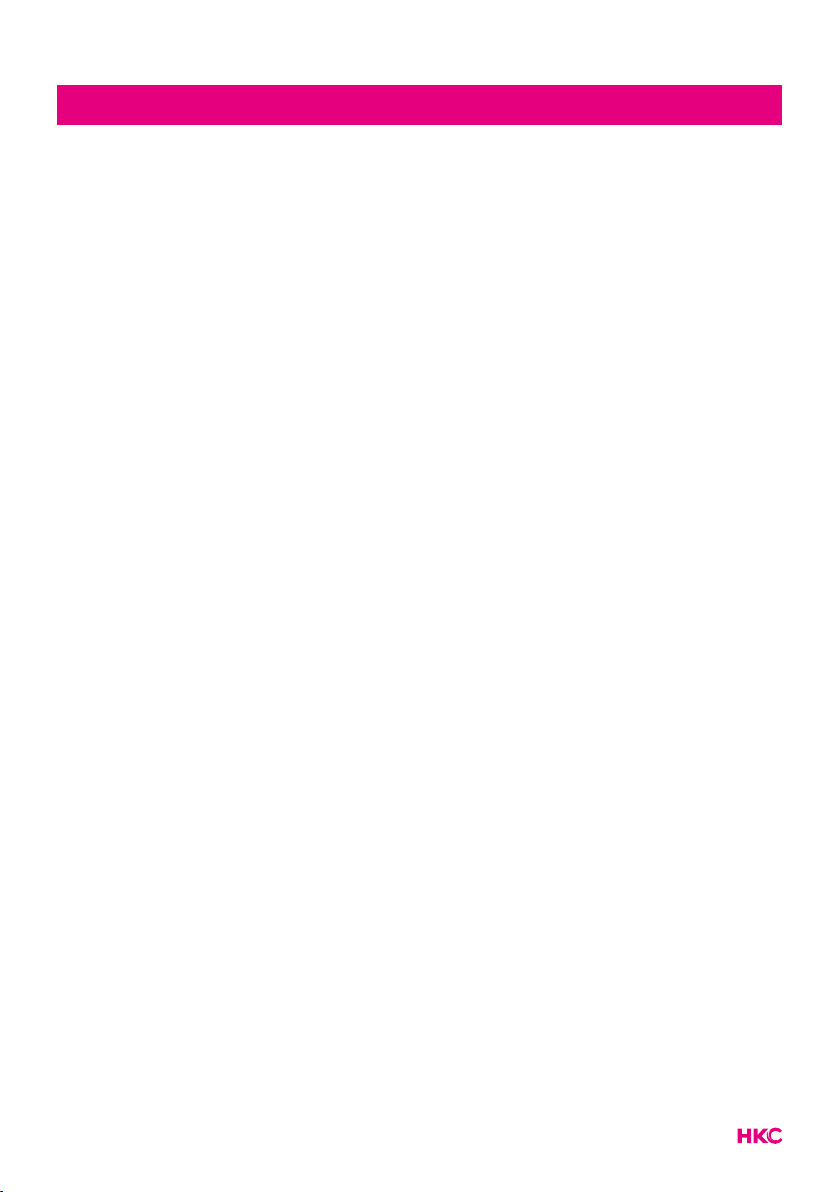
Introduction
Thank you very much for purchasing your LED TV. It serves as a normal colour
TV and a PC monitor. To enjoy your set fully from the very beginning, read this
manual carefully and keep it handy for future reference.
INSTALLATION
1. Locate the TV in the room where direct light does not strike the screen. Total darkness
or a reection on the picture screen can cause eyestrain. Soft and indirect lighting is
recommended for comfortable viewing.
2. Allow enough space between the TV and the wall to permit ventilation.
3. Avoid excessively warm locations to prevent possible damage to the TV or premature
component failure.
4. This TV can be connected to AC 100-240V~ 50/60Hz.
5. Do not install the TV in a location near heat sources such as radiators, air ducts, direct
sunlight, or in closed compartments and closed areas. Do not cover the ventilation
openings when using the TV.
6. The indicator light will last for about 30 seconds after the power has been tumed off.
Wait until the indicator light goes out before repowering the TV.
SAFETY
1. DO NOT expose the television to extremely high temperatures (below 5° C and above
35° C) or extreme humidity (less than 10% and more than 75%).
2. DO NOT expose the television to direct sunlight.
3. Prevent the television from coming into contact with liquids.
4. Make sure that no objects get into the television and do not place vases of water on
the television.
5. Unplug the power cord and remove the antenna cable during a lightning storm
(especially during lightning).
6. Do not walk on the cable and ensure that the cable is fully unrolled.
7. Do not overload outlets or extension cords, as this may result in the risk of re or
electric shock.
8. Use a soft, dry cloth (without volatile substances) to clean the television.
9. Do not attempt to repair the television yourself if it is defective. Contact us by sending
an email to service@hkc-europe.com.
3
Page 4
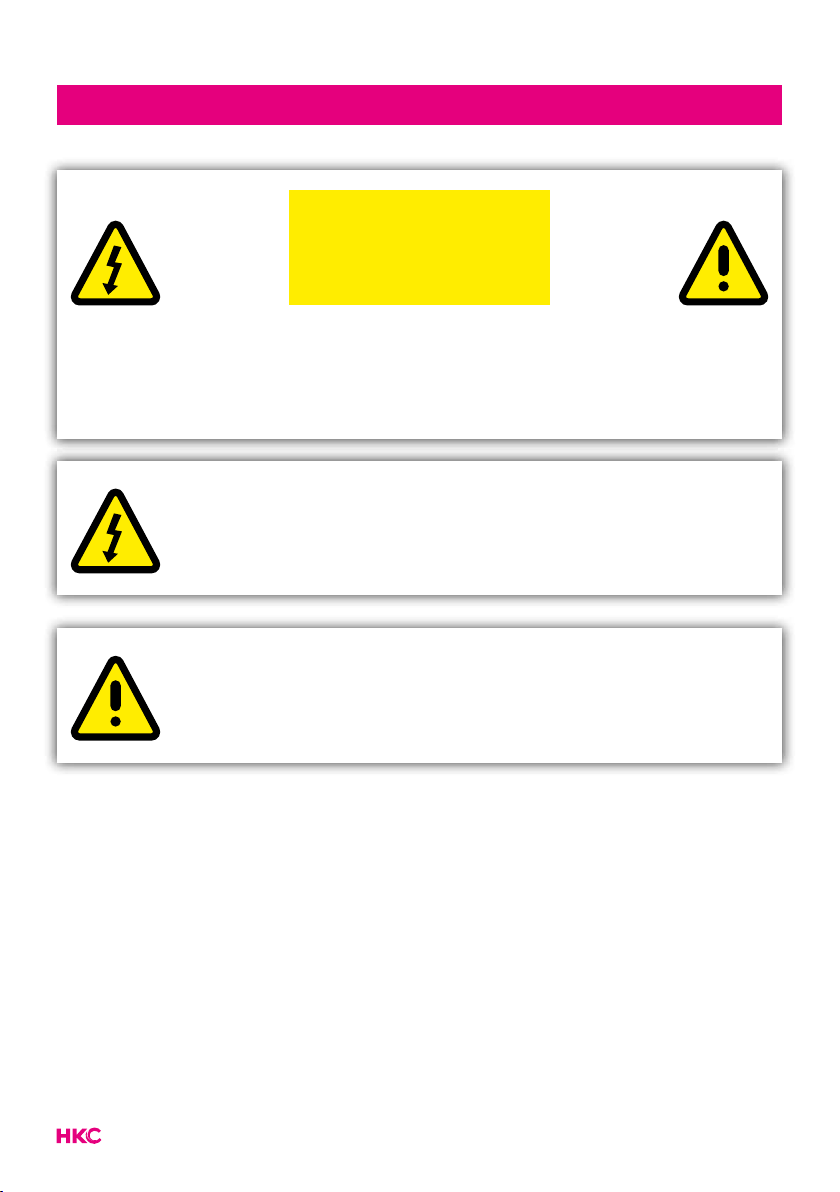
Warning
CAUTION
RISK OF ELECTRIC SHOCK
DO NOT OPEN
CAUTION: TO AVOID THE RISK OF ELECTRIC SHOCK. DO NOT
REMOVE COVER (OR BACK).
NO USER- SERVICEABLE PARTS INSIDE.
REFER SERVICING TO QUALIFIED SERVICE PERSONNEL.
This symbol is intended to alert the user to avoid the risk
of electric shock, do not disassemble this equipment by anyone
except a qualied service personnel.
This symbol is intended to alert the user to the presence of
important operating and maintenance instructions in
the literature accompanying the equipment.
4
Page 5
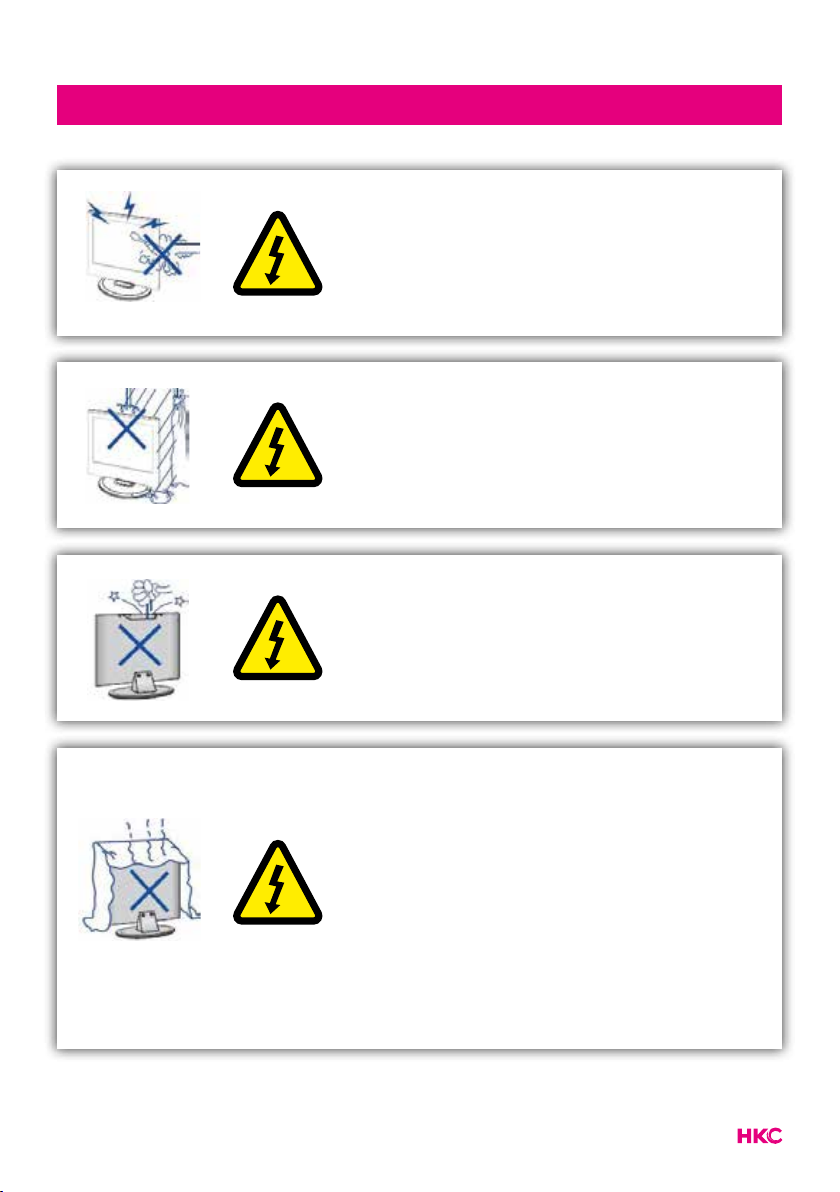
-
-
-
-
Caution
Caution
High voltages are used in the operation of this
product.
Do not open the product’s casing. Refer
servicing to qualied service personnel.
Caution
To prevent re or electrical shock hazard, do
not expose the main unit to moisture. Do not
place objects lled with liquids, such as vases,
on the TV.
Caution
Do not drop or push objects into the television
cabinet slots or openings. Never spill any kind
of liquid on the television receiver.
Caution
Avoid exposing the main unit to direct sunlight
and other sources of heat. Do not stand the
television receiver directly on other products
which give off heat: e. g. video cassette
players and audio ampliers. Do not block the
ventilation holes in the back cover. Ventilation
is essential to prevent failure of electrical
components. Do not squash power supply
cord under the main unit or other heavy
objects.
5
Page 6
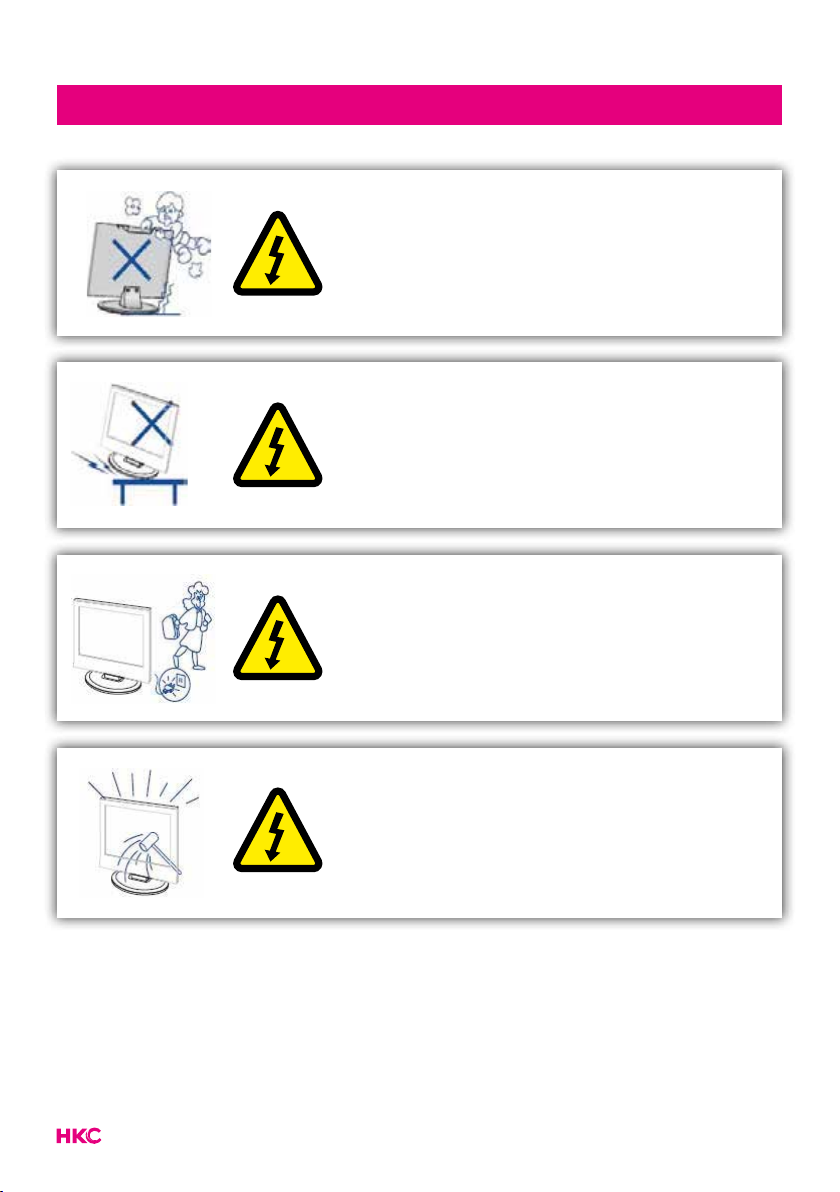
Caution
Caution
Never stand on, lean on or suddenly push the
product or its stand. You should pay special
attention to children.
Caution
Do not place the main unit on an unstable
cart stand, shelf or table. Serious injury to an
individual, and damage to the television, may
result if it should fall.
Caution
When the product is not used for an extended
period of time, it is advisable to disconnect the
AC power cord from the AC outlet.
Caution
The LED panel used in this product is made of
glass and is therefore breakable. This product
must not be dropped or banged. If the LED
Panel breaks be careful ofbeing injured by
broken glass.
6
Page 7
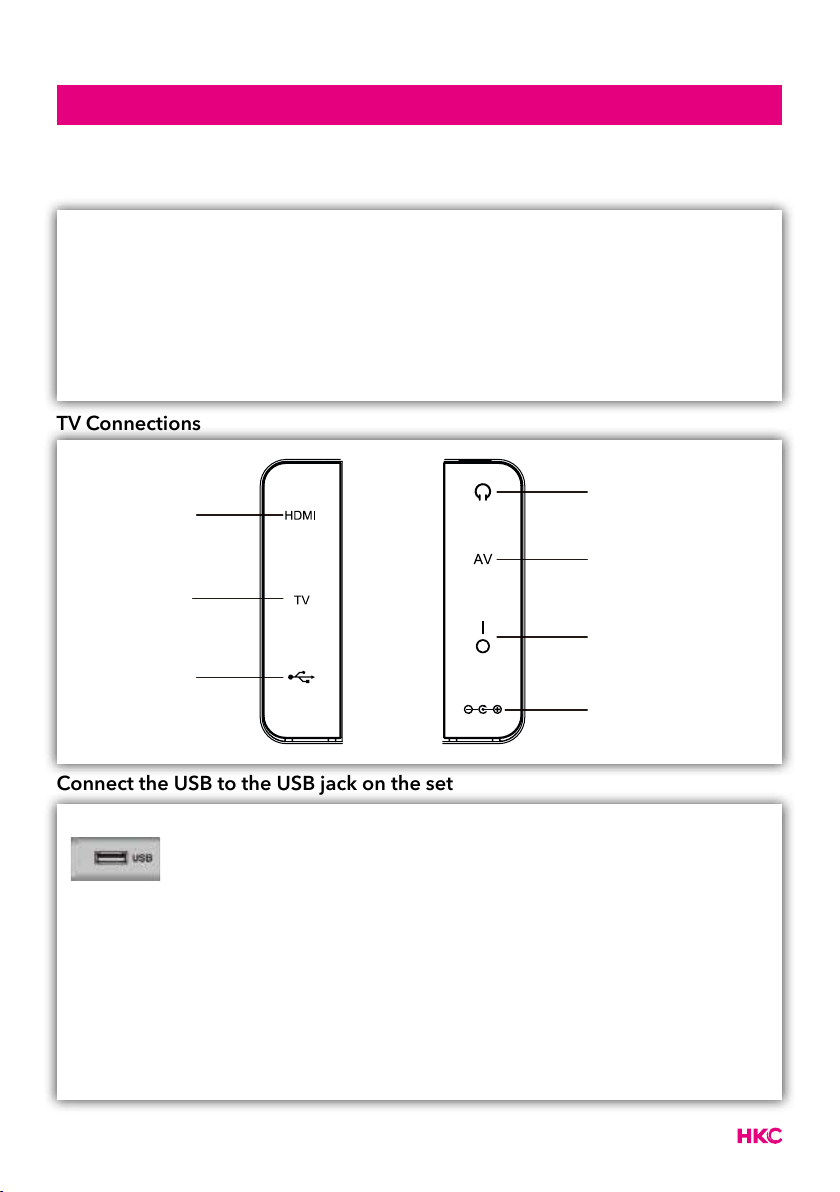
Main unit description
tekst
Control Panel Button Function
VOL+ : Volume up.
VOL- : Volume down
CH+: TV channel up.
CH- : TV channel down.
MENU : Press to select the main menu.
SOURCE : Select the input signal.
POWER : Switch on when in standby mode or to enter the standby mode.
TV Connections
Headphone output terminal
HDMI input terminal
Mini-AV input terminal
TV input terminal
Power switch
USB input terminal
DC input terminal
Connect the USB to the USB jack on the set
NOTE
• It is only 500 mA MAX of DC current output when you connect
with USB jack.
• To ensure the mobile HD works well, you should use other
power supply for the mobile HD and don’t use the USB jack in
the same time.
• It supports mobile HD by connecting with USB jack (must be
more than 2 Gb). The partitions of the mobile HD can’t be
more than 4 partitions. The max partition is 2 Tb. It supports
FAT/FAT32 les. The max FAT le is 4Gb and the max FAT32
le is 2Tb.
7
Page 8
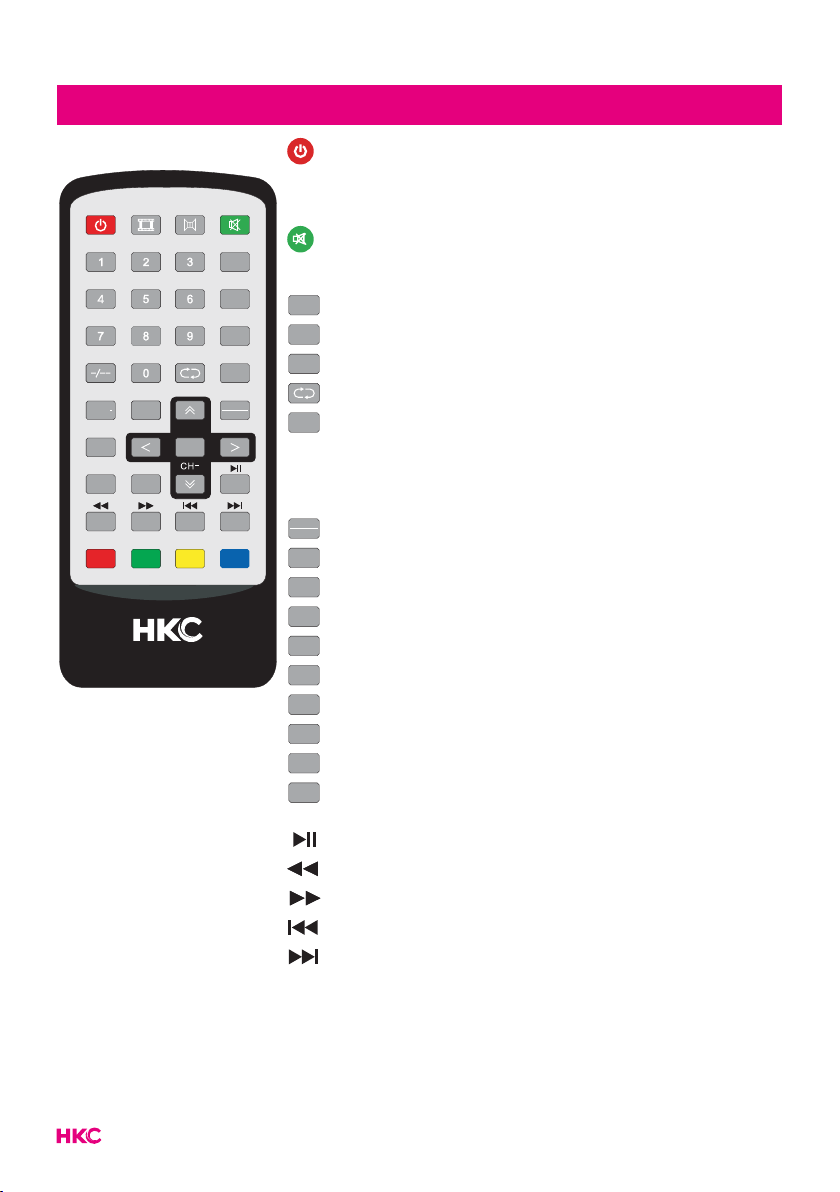
TV
RADIO
P.MODE
POWER
VOL VOL+
SOURCE
EXIT
MENU
REVEAL
SIZE
S.MODE
CH+
ENTER
INDEX
MUTE
EPG
S.TITLE
TEXT
AUDIO
TV
RADIO
HOLD
S.PAGE
tekstRemote Control
Switch the TV between on and standby mode.
P.MODE
Select the picture mode.
S.MODE
Select the sound mode.
Mute and restore your TV sound.
0-9
0-9 numbers. Press to select a programme.
EPG
Displays the EPG (Electronic Programme Guide).
S.TITLE
Start or close subtitles (DTV and MEDIA mode).
TEXT
Access the Teletext items, if available (TV mode).
Return to the previous viewing channel
AUDIO
In TV mode, selectable for the audio language (DTV mode).
To put the sound in stereo (ATV mode).
VOL-/VOL+
Adjust the volume (+ higher, - lower).
CH-/CH+
Select a channel (up/down).
Switch between TV and radio channels (if available).
SOURCE
Switch between different sources (antenna-USB-HDMI).
ENTER
Run or conrm the selected option.
MENU
MENU
Displays the OSD menu (On Screen Display).
EXIT
Leave the OSD menu (On Screen Display).
HOLD
Fix a passage of several pages on the screen with teletext.
REVEAL
Show any hidden info in teletext.
SIZE
Enlarge the image with teletext.
INDEX
Selecting page numbers from the teletext index.
S.PAGE
Show any hidden pages with teletext.
Go to next le (USB-mode).
Start or pause (USB-mode).
Fast rewind (USB-mode).
Fast forward (USB-mode).
Go to previous image/chapter (USB-mode).
Go to next image/chapter (USB-mode).
Red, green, yellow and blue button: to select the relevant
choices in the various menus
8
Page 9
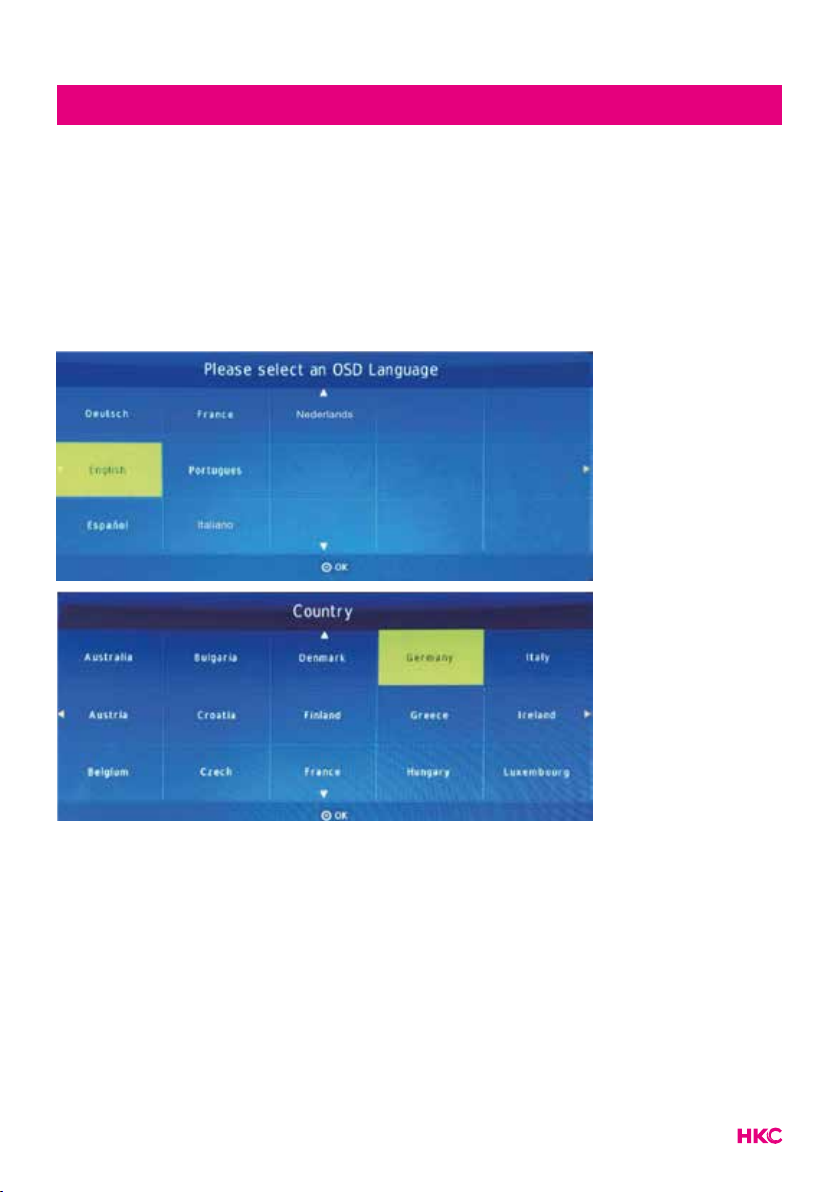
OSD basic adjustment
Installation Guide
If this is the rst time you are turning on the TV and there are no programs in the
TV memory, the installation Guide menu will appear on the screen.
1. Press the / buttons to select the language.
2. Press the / buttons to select the local country.
Note:
Searching for platform will take a long time, please be patient and don’t turn
off the TV.
9
Page 10

OSD basic adjustment
Channels
MENU
MENU
Press
main menu.
Auto Tuning
Press and select ‘Auto Tuning’. Conrm selection with
to display the main menu. Press to select ‘CHANNEL’ in the
ENTER
.
Tune Type (DTV + ATV)
Press and select DTV (digital) or ATV (analog). Conrm selection with
ENTER
.
Press to select the country.
Press
ENTER
to start the search. Press
MENU
MENU
to skip or
EXIT
to stop.
Turn on “Sorting by LCN” to put the channels in logical order.
Searching for channels can take a long time, wait patiently and do not turn the
TV off!
10
Page 11

OSD basic adjustment
tekst
Manual tuning
DTV Manual Tuning (digital)
Press to select ‘DTV Manual Tuning’ in the menu. Conrm selection with
ENTER
.
Press
MENU
MENU
to skip or
EXIT
to stop.
ATV Manual Tuning (analog)
Press to select ‘ATV Manual Tuning’ in the menu. Conrm selection with
ENTER
.
Press
MENU
MENU
to skip or
EXIT
to stop.
11
Page 12

OSD basic adjustment
tekst
Program Edit
Press to select ‘Programme Edit’ in the menu. Conrm selection with
Press
MENU
MENU
to skip or
EXIT
to stop.
Delete channels
Press to select the program. Then press on the remote control to
delete the program.
ENTER
.
Skip channels
Press to select the program. Then press to skip the channel. Press
again to cancel.
Move channels
Press to select the program. Then press to move the channel with
. Press again to conrm.
12
Page 13

tekstOSD basic adjustment
Antenna Power
Press to select ‘Antenna power’ in the menu. If you use the supplied
antenna, it must be switched on. Use to choose between on or off.
Software update (only possible via external USB)
Press to select ‘Software Update USB’ in the menu. Conrm selection with
ENTER
.
13
Page 14

tekstPicture (image settings)
Picture (image settings)
You can select the type of image that best suits your personal preference.
MENU
MENU
Press
menu. Press to select ‘Picture Mode’. Then press
You can change various image options here.
Item Adjustable Standard Description
Picture
settings
to enter the OSD menu. Then press to select the ‘PICTURE’
ENTER
to select.
• Contrast
• Brightness
• Colour
• Scharpness
• Tint
• Colour Temp
Default
Set the various standard
image settings
• Aspect Ratio
• Noise Reduction
• MPEG noise
reduction
You select the item you want to change with the buttons.
Use the buttons to set the desired setting. Then press
ENTER
14
to conrm.
Page 15

tekstSound (sound settings)
Sound (sound settings)
You can select the type of sound that best suits your personal preference.
MENU
MENU
Press
Press to select ‘Sound Mode’. Then press
You can change various sound options here.
Item Adjustable Standard Description
Sound
settings
to enter the OSD menu. Then press to select the ‘SOUND’ menu.
ENTER
to select.
• Sound Mode
• Balance
• Auto Volume
• Surround Sound
• S/PDIF Mode
Default
Set the various default
sound settings
• AD switch
• S/PDIF Audio
Delay
You select the item you want to change with the buttons.
Use the buttons to set the desired setting. Then press
ENTER
15
to conrm.
Page 16

tekstTime (time settings)
Time (time settings)
You can select the type of sound that best suits your personal preference.
MENU
MENU
Press
Press and select the desired item that you want to adjust/set. Then press
ENTER
You can change various time options here.
Item Adjustable Standard Description
Time settings
to enter the OSD menu. Then press to select the ‘TIME’ menu.
to select.
• Clock
• Off Time
• On Time
• Sleeptimer
Default
Set the various default time
settings
• Auto Sleep
• Time Zone
You select the item you want to change with the buttons.
Use the buttons to set the desired setting. Then press
ENTER
16
to conrm.
Page 17

tekstOption (various menu settings)
Option (various menu settings)
You can set various menu preferences here.
MENU
MENU
Press
menu. Press and select the desired item that you want to adjust/set. Then
press
You can change various menu setting here.
Item Adjustable Standard Description
Options
to enter the OSD menu. Then press to select the ‘OPTION’
ENTER
to select.
• OSD Language
• Audio Language
• Subtitle Language
• Hearing Impaired
• Subtitle
Default
Set the different
settings
• PVR File System
• Restore Factory Default
You select the item you want to change with the buttons.
Use the buttons to set the desired setting. Then press
ENTER
17
to conrm.
Page 18

tekstLock (lock/protect settings)
Lock (lock/protect settings)
You can lock/protect various settings here.
MENU
MENU
Press
Press and select the desired item that you want to adjust/set. Then press
ENTER
You can change various lock options here.
Item Adjustable Standard Description
Lock
settings
to enter the OSD menu. Then press to select the ‘LOCK’ menu.
to select.
• Lock System
• Set Password
• Block Program
Default
Set the different security
settings
• Parental Guidance
You select the item you want to change with the buttons.
Use the buttons to set the desired setting. Then press
ENTER
The default password is 0000.
NOTE:
The administrator password is 8899.
18
to conrm.
Page 19

tekstElectronic Program Guide (EPG)
Electronic Program Guide (EPG) provides program information which will be
broadcasted now or in the future. The system will display EPG window by pres-
EPG
sing
The left side shows all channels. The right side shows the programs in the channel. The selected program is also displayed on the top of the screen.
. DATE and TIME information is displayed on the right of the window.
Press to select the program. You can press to enter record mode.
Press to to display the program’s detail. Press to check details in the
PVR’s Schedule List introduction. Press to enter a remind setting.
Press to select and press to select the channel number to see the
current channel’s program forecast.
Note:
Recording must be on an external hard drive (PVR). This is formatted for use. So
make sure there are no other important documents on this.
19
Page 20

tekstPVR Operation (Personal Video Recorder)
PVR systeem (Personal Video Recorder)
MENU
MENU
Press
menu. Press and select the option PVR.
Press
Here you can select, check and format the external drive.
Note:
Recording must be on an external hard drive (PVR). This is formatted for use. So
make sure there are no other important documents on this.
to enter the OSD menu. Then press to select the ‘OPTION’
ENTER
to enter the sub menu.
20
Page 21

tekstUSB Features
Press on the remote control
SOURCE
.
Then select the ‘MEDIA’ menu.
Photo
Press to select ‘PHOTO’. Press
ENTER
to conrm the selection.
Press the buttons to select the disk drive or le that you want to see. Press
ENTER
to conrm the selection. Press
EXIT
to return to the previous step or menu.
It works the same for Music, Photo and Folder.
Note:
The images related to the function are for reference only.
21
Page 22

tekstSpecications
HDMI-input
Mode Resolution Horizontal Frequency (KHz) Vertical Frequency (KHz)
480i 720 x 480i 15.73 59.94/60
576i 720 x 576i 15.63 50
480p 720 x 480p 31.47 59.94/60
576p 720 x 576p 31.26 50
720p 1.280 x 720p
1.080i 1.920 x 1.080i
1.080p 1.920 x 1.080p
Due to continuous product development, specications are subject to change without prior notice.
37.50
44.96
28.13
33.75
56.25
67.5
50
59.94/60
50
59.94/60
50
59.94/60
22
Page 23

Troubleshooting
Before contacting our service department you can go through the following for
possible solutions.
Problem Solution
TV will not turn on • Make sure the power cord is
No picture, no sound • Check the cable between TV and
Poor picture, sound OK • Check the cable between TV and
Audio noise • Check if the cables are connected
No audio • Make sure the volume is not turned
Photos, videos and music from a USB
device are not displayed
tekst
plugged in.
• The batteries in the remote control
may be drained; replace the
batteries.
antenna/external AV device.
• Press the power button on the
remote.
• Press the SOURCE button the
remote, then press the
repeatedly to select the TV source.
antenna/ external AV device.
• Try another channel, the station may
have broadcast difculties.
• Adjust the brightness/contrast in the
Video menu.
• Check that the unit is set to PAL
properly.
• Move any infrared equipment away
from the TV.
off or set to minimum.
• Check if the USB storage device
is capable of mass storage, as
described in the documentation that
came with the storage device.
• Check if the USB storage device is
compatible with the TV
• Check if the audio and image le
formats are supported by the TV.
button
23
Page 24

tekstTroubleshooting
USB les are played jerkily • The speed of the USB storage device
can affect the speed of data transfer
to the TV, preventing image and
/ or sound from being smoothly
displayed.
The TFT LED panel uses a panel consisting of sub pixels which requires sophisticated technology to produce. However, there may be a small number of bright
or dark pixels on the screen. These pixels will have no impact on the performance of the product.
24
Page 25

Useful Information and Licences
Guarantee
We regret it when a HKC product doesn’t work as it should, despite our careful quality
control. That is why we offer a 2-year manufacturer’s warranty after the date of purchase
on all our models.
This guarantee is a pick-up and return guarantee. This means that we take care of the
return of the product to our repair and service center. We will thoroughly check the
product and solve the problem. We will send the product back to your home within 7
working days.
If the product can no longer be repaired, we will send you a new one.
Warranty conditions
1. Factory warranty is only given if you can present the purchase invoice.
2. This manufacturer’s warranty applies to all HKC-europe products.
3. Manufacturer’s warranty applies only to material and manufacturing defects.
Problems caused by improper use, incorrect installation, external factors and normal
wear and tear are not covered by this manufacturer’s warranty.
4. The factory warranty expires as soon as changes or repair work on the product are
carried out by yourself or third parties. The same applies if the serial number is
changed or removed.
5. The decision on repair or replacement of the product is exclusively reserved to HKC.
The warranty period is not extended due to repair or replacement.
tekst
Customer service contact form
To use the Manufacturer’s warranty or other questions, you can contact HKC Customer
Service via the customer service contact form at:
www.hkc-eu.com/en/service/klantenservice-contact/
Due to the continuous product development, the manual can change without prior
notice. Typing and printing errors reserved.
25
Page 26

tekstUseful Information and Licences
EC directives internet address:
https://eur-lex.europa.eu/browse/summaries.html?locale=en
The symbol on the product or its packaging indicates that this product
must not be disposed of with your other household waste. Instead, it
is your responsibility to dispose of your waste equipment by handing
it over to a designated collection point for the recycling of waste
electrical and electronic equipment. The separate collection and
recycling of your waste equipment at the time of disposal will help
conserve natural resources and ensure that it is recycled in a manner
that protects human health and the environment.
For more information about where you can drop off your waste for
recycling, please contact your local authority, or where you purchased
your product.
Notes for Battery Disposal
The batteries used with this product contain chemicals that are harmful
to the environment. To preserve our environment, dispose of used
batteries according to your local laws or regulations. Do not dispose of
batteries with normal household waste.
For more information, please contact the local authority or your retailer
where you purchased the product.
MPEG-2 NOTICE
Any use of this product in any matter other than personal use that
complies with the MPEG-2 standard for encoding video information
for packaged media is expressly prohibited without a license under
applicable patents in the MPEG-2 Patent Portfolio, which license is
available from MPEG LA, LLC, 6312 S. Fiddlers Green Circle, Suite
400E, Greenwood Village, Colorado, 80111 U.S.A.
26
Page 27

27
Page 28

About HKC
The HKC brand was established in 1997 as a manufacturer of PC monitors thanks to
the good quality and specic technical production process. HKC quickly grew into a
TOP 3 Producer of monitors on the Chinese market. In 2003 HKC started producing
LCD televisions, over the years, HKC has bought many suppliers which now makes all
parts of the TV in-house, so HKC has one of the only open-cell assembly lines where the
LCD of the TV is made. Since 2007, HKC has an ofce in the Netherlands and in 2016
HKC started the assembly of TV’s in the Netherlands, where HKC tries to offer as many
jobs as possible to people with a distance to the labor market in order to be socially
responsible.
Customer service
Send an email with your question:
service@hkc-europe.com
or phone +31 (0)24 - 34 34 230
(monday-friday 09.00 - 17.00 uur).
For product information: www.hkc-eu.com
