
User Manual
·

User Manual
Contents
CONTENTS.....................................................................................................................................................................1
SAFETY INSTRUCTION.................................................................................................................................................4
CHAPTER 1 FEATURES AND FUNCTIONS................................................................................................................1
CHAPTER 2: OVERVIEW..............................................................................................................................................2
2.1FRONTPANEL...........................................................................................................................................................................2
2.1.1
4/8/16 CH DVR Front Panel.................................................................................................................................2
2.1.24/9/16 CH DVR Front Panel.............................................................................................................................. 4
2.1.34/8/16 CH DVR Front Panel.............................................................................................................................. 5
2.1.432CHDVRFrontPanel...........................................................................................................................................6
2.2REARPANEL.............................................................................................................................................................................7
2.2.1OU Series/TS Series DVR Rear Panel...............................................................................................................7
2.2.2HI-9904EN/HI-9909EN/HI-9916EN DVR Rear Panel...................................................................................... 8
2.2.3HI-1004/HI-1008/HI-1016 DVR Rear Panel....................................................................................................... 9
2.2.432CH DVR Rear Panel.......................................................................................................................................10
2.34/8/9/16‐CHREMOTECONTROLLER..........................................................................................................................................11
2.416/32‐CHREMOTECONTROLLER..............................................................................................................................................12
CHAPTER 3 DVR CONNECTION.................................................................................................................................14
3.1HDDINSTALLATION.................................................................................................................................................................14
3.2CAMERAANDMONITORCONNECTION........................................................................................................................................14
3.3POWERSUPPLYCONNECTION....................................................................................................................................................14
CHAPTER 4: DVR BOOT UP........................................................................................................................................14
4.1SYSTEMINITIALIZATION............................................................................................................................................................14
4.2LIVEINTERFACE......................................................................................................................................................................15
CHAPTER 5: DVR MENU..............................................................................................................................................15
5.1MAINMENUGUIDE................................................................................................................................................................16
5.2MAINMENU.........................................................................................................................................................................17
5.2.1. Display.....................................................................................................................................................................17
5.2.1.1Livemode................................................................................................................................................................................17
5.2.1.2Outputmode...........................................................................................................................................................................17
5.2.1.3PrivacyZone.............................................................................................................................................................................19
5.2.2 Record set................................................................................................................................................................19
5.2.2.1Recordparameters............................................................................................................................... ....................................19
5.2.2.2Schedule..................................................................................................................................................................................19
5.2.2.3MainStream............................................................................................................................................................................20
5.2.3 Search......................................................................................................................................................................20
5.2.3.1RecordSearch..........................................................................................................................................................................20
5.2.3.2ChannelSelect.........................................................................................................................................................................21
5.2.3.3TimeAxissetup,fileclipandzoomin/out...............................................................................................................................21
5.2.3.4EventSearch............................................................................................................................................................................22
5.3.3.5FileBackup...............................................................................................................................................................................22
5.3.3.5.1 back-up file based on event.......................................................................................................................................22

User Manual
5.3.3.5.2 back-up file based on time............................................................................................................................... ...........23
5.3.3.5.3 Play backup file............................................................................................................................................................23
5.2.3.6LogSearch................................................................................................................................................................................25
5.2.4 Network....................................................................................................................................................................25
5.2.4.1Networkset.............................................................................................................................................................................25
5.2.4.2MobileSet................................................................................................................................................................................26
5.2.4.3Router’sPortForwarding.........................................................................................................................................................27
5.2.4.4Substream...............................................................................................................................................................................27
5.2.4.5Emailset..................................................................................................................................................................................27
5.2.4.6DDNSSet..................................................................................................................................................................................28
5.2.5 Alarm.........................................................................................................................................................................28
5.2.5.1Motion.....................................................................................................................................................................................28
5.2.5.2AlarmSet.................................................................................................................................................................................29
5.2.6 Device.......................................................................................................................................................................30
5.2.6.1HDDSet....................................................................................................................................................................................30
5.2.6.2PTZSet.....................................................................................................................................................................................31
5.2.7 System......................................................................................................................................................................31
5.2.7.1General....................................................................................................................................................................................31
5.2.7.2Users........................................................................................................................................................................................32
5.2.7.3Information..............................................................................................................................................................................33
5.2.8 Advanced.................................................................................................................................................................33
5.2.8.1Maintain...................................................................................................................................................................................33
5.2.8.2Event........................................................................................................................................................................................33
5.3MENULOCK..........................................................................................................................................................................34
5.4SPLITMODE...........................................................................................................................................................................34
5.5PTZCONTROL.........................................................................................................................................................................34
5.6PIPMODE............................................................................................................................................................................35
5.7RECORDSEARCH......................................................................................................................................................................35
5.8MUTE...................................................................................................................................................................................35
5.9MANUALRECORD...................................................................................................................................................................35
5.10STOPRECORD.......................................................................................................................................................................35
5.11STAR TSEQUENCE..................................................................................................................................................................35
5.12STAR TCRUISE.......................................................................................................................................................................35
CHAPTER6:WEBAPPLICATIONMANAGER........................................................................................................................36
6.1ACTIVEXCONTROLDOWNLOADANDINSTALLATION........................................................................................................................36
6.2WEBAPPLICATIONMANAGERLOG‐IN.........................................................................................................................................37
6.3LIVEINTERFACE.......................................................................................................................................................................37
6.3.1 Menu Bar..................................................................................................................................................................37
6.3.1.1LiveDisplay..............................................................................................................................................................................37
6.3.1.2 PTZControl........................................................................................................................................................................38
6.3.1.3Videocontrol...........................................................................................................................................................................38
6.3.2 Playback...................................................................................................................................................................39
6.3.2.1Recordsearch..........................................................................................................................................................................39
6.3.2.2Playbackcontrol............................................................................................................................... ........................................40
6.3.3 Configuration............................................................................................................................... ............................41
6.3.3.1DisplayConfiguration...............................................................................................................................................................41
6.3.3.2Record............................................................................................................................... .......................................................42

User Manual
6.3.3.3NetworkParameters................................................................................................................................................................42
6.3.3.4AlarmSet.................................................................................................................................................................................43
6.3.3.5Device......................................................................................................................................................................................44
6.3.3.6System......................................................................................................................................................................................44
6.3.3.7Advanced.................................................................................................................................................................................45
6.3.4 Local setting............................................................................................................................................................46
6.3.5 Logout.......................................................................................................................................................................47
CHAPTER 7: APPENDIX..............................................................................................................................................48
7.1OPERATIONFUNCTIONTABLE....................................................................................................................................................48
7.2RECORDALARMSETTING..........................................................................................................................................................49
7.3MAILBOXSERVERLIST.............................................................................................................................................................50
7.4TROUBLESHOOTING.................................................................................................................................................................50
7.5USAGEMAINTENANCE.............................................................................................................................................................51
7.6SYSTEMCONNECTIONDIAGRAM................................................................................................................................................51
7.7 ACCESSORIES...................................................................................................................................................................53

User Manual
Safety Instruction
1. Read Instruction
All the safety and operating instruction should be read before the equipment is operated.
2. Power sources
This equipment should be operated only from the type of power source indicated on the marking label. If
you are not sure of the type of power, please consult your equipment dealer.
3. Objects and Liquid
Never push objects of any kind through openings of this equipment and / or spill liquid of any kind on the
equipment as they may touch dangerous voltage points or short out parts that could result in a fire or electric
shock.
4. Water and / or Moisture
Do not use this equipment near water or in contact with water.
5. Heat sources
Do not install near any heat sources such as radiators, heat registers, stoves or other apparatus (including
amplifier) that produce heat.
6. Dusty field
Never use this equipment near dusty or intense magnetic field.
7. Cleaning
Unplug this equipment from the wall outlet before cleaning it. Do not use liquid aerosol cleaners. Use a
damp soft cloth for cleaning.
8. Lightning
Unplug this equipment during lightning storm or when unused for long periods of time.
9. Accessories
Do not place this equipment on an unstable cart, stand or table. When a cart is used, use caution when
moving the cart / apparatus combination to avoid injury from tip-over.
10. Moving
Disconnect the power before moving the equipment. And the equipment should be moved with care.
11. Attachment
Never add any attachments and/or equipment without the approval of the manufacturer as such additions
may result in the risk of fire, electric shock and other personal injury.
12. Correct Batteries
Risk of explosion occurs if battery is replaced by an incorrect type. Therefore you must use the same type
of battery as the one being used in the product.
13. Ventilation.
Do not block any ventilation openings, installation of the equipment in the rack should be such that the
amount of airflow required for safe operation of the equipment is not compromised.
14. Overloading
Do not overload wall outlets and extension cords to avoid the risk of fire or electric shock.
15. Reliable Earthlings (Grounding)
Reliable grounding of rack mounted equipment should be maintained. Particular attention should be
given to supply connections other than direct connections to the branch circuit.

User Manual
1
Chapter 1 Features and Functions
Features
H. 264 video compression format; supports 960H resolution;
G.711 audio compression format;
Windows Graphical interface; embedded real-time Linux2.6 operation system;
Friendly Menu reminder;
Multiple operation modes (Preview, record, playback, backup, network surveillance and mobile phone
monitoring);
Supports Double Streaming network transmission;
Supports remote live surveillance via smart mobile phone;
Supports Zoom in/out and sequence function;
The video package time is adjustable;
Multiple alarm record modes;
Rear USB2.0 ports for back-up, recorder, upgrade and mouse operation;
With IR remote control operation;
Multiple language OSD;
Support auto-maintain.
Function Brief and Description
Real time
monitoring
Double video output; with monitor, VGA virtual output port or HDMI Output;
Support net-viewer and MP live surveillance and also support zoom in/out,
auto sequence and PIP display.
Record
H.264 video compression format; record quality/resolution/frame rate
adjustable, multiple record modes (Always, Scheduled, Manual, Alarm,
Motion detection and remote record)
Record
storage
Support SATA large capacity HDD and save real-time record image to
HDD.
Playback
Support DVR single CH and multiple CH Search/Playback of recorded
files.
Backup
Support DVR backup via USB flash drive, removable drive, Recorder and
network.
Alarm
Setting
Supports HDD & video input alarm management and external alarm signal
inputs.
Network
operation
Supports remote surveillance by authority users to increase system
security.
Mouse
Operation
Supports Mouse operation for faster menu navigation.
PTZ Control Supports PTZ camera operations through RS-485.
List 1-1

User Manual
2
Chapter 2: Overview
2.1 Front Panel
Reminder: DVR is the abbreviation of Digital Video Recorder Equipment.
2.1.1
4/8/16 CH DVR Front Panel
HV-04TS/HV-08TS/HV-16TS
Item
Key title
or Indicator
Remark Function & Description
1
USB Port
Connect to USB2.0 port
2
Play or Pause
3
DISPLAY
Multi-screen display;switch
4
MENU/ESC
Enter into Main menu, exit or stop playing
5
SELECT
Enter into Main menu or Exit
6
Power Indicator
PWR
If the “Green” indicator is on the system is getting power normally.
7
HDD Indicator
HDD
When the “Red” indicator flashes it means the hard drive is being
read or written to.
8
DOWN
Move down
9
LIFE
Move lift
10
UP
Move up
11
RIGHT
Move right

User Manual
3
HV-04OU/HV-08OU/HV-16OU
Item Key title or Indicator Remark Function & Description
1
Power Indicator
PWR
If the “Green” indicator is on the system is getting power
normally.
2
IR Receiver
Receives IR signal from Remote Controller
3
HDD Indicator
HDD
When the “Red” indicator flashes it means the hard drive is
being read or written to.
4
REW
Move to left;
Rewind playing at multiple speeds;
Decrease parameter value of image setting.
5
PAUSE
Pause/play frame by frame manually
6
PLAY
Enter into pop up menu; Play recording file
7
FWD
Move to right;
Forward playing at multiple speeds;
Increase parameter value of image setting
8
STOP
Stop playing; Stop manual record
9
REC
●
Start manual record
10
ALL
On live mode, clicking the button will switch to Quad display.
11
CH+
Switch to next channel
12
CH-
Switch to previous channel
13
MUTE
Mute on/off
14
SEARCH
Record search
15
Down direction key
Move to down
16
MENU/ESC
Enter into Main menu/Exit
17
PTZ
Enter into pop up menu.
18
Up direction key
Move to up
19
SEL/EDIT
Enter into pop-up menu;
Confirm the selected operation
Enter into [Edit] function
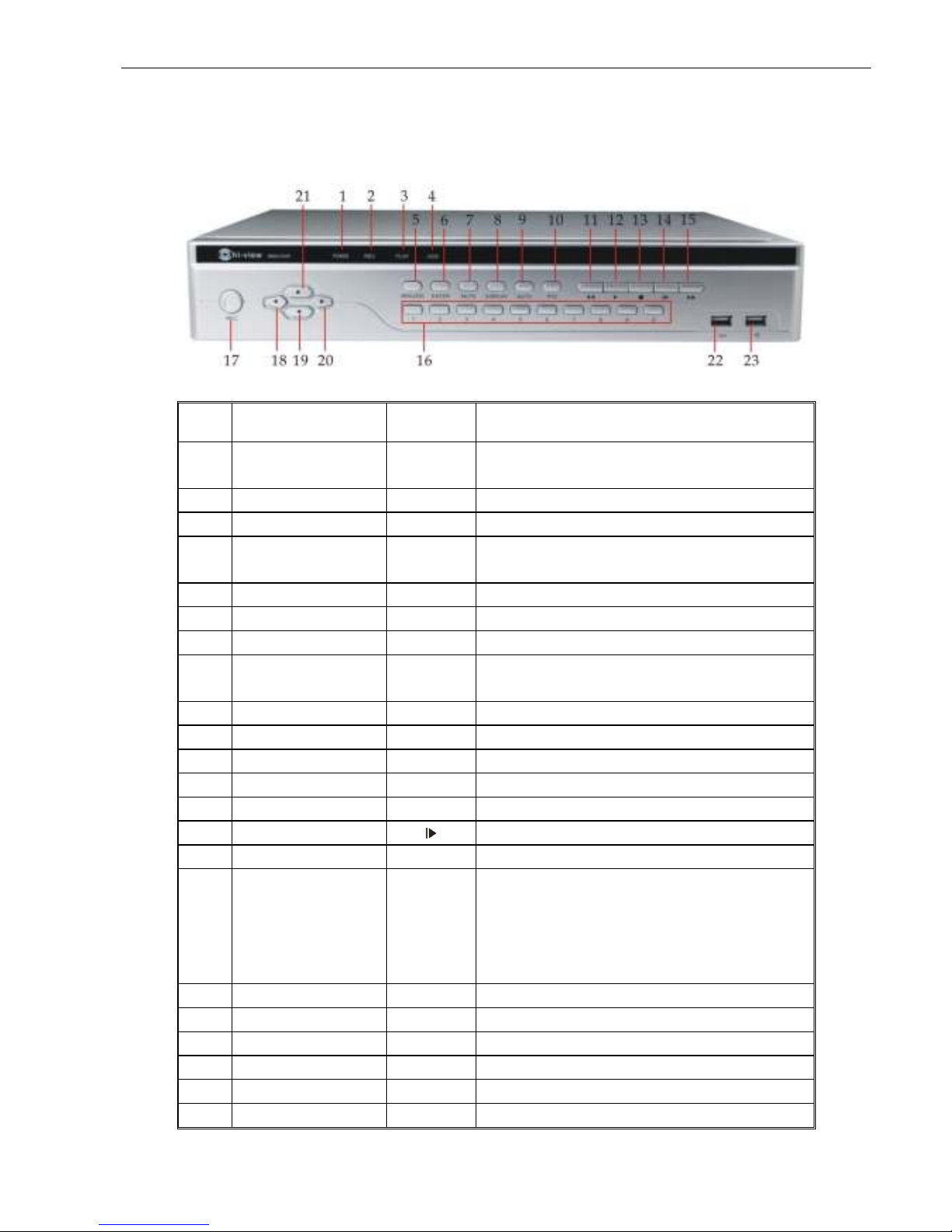
User Manual
4
2.1.2
4/9/16 CH DVR Front Panel
HI-9904EN / HI-9909EN / HI-9916EN
Item Key title /Indicator
Marks Function
1 Power indicator
PWR
If the “Green” indicator is on the system is getting power
normally.
2
REC
Start manual record
3 Play
PLAY Convert to play status
4 HDD indicator
HDD
When the “Red” indicator flashes it means the hard
drive is being read or written to.
5
MENU/ESC Enter into main menu / Exit
6
ENTER
Select OK to operate
7
MUTE Open or close audio input/output
8
DISPLAY
Live Quad display, 9-split display and 16-split
display
9
AUTO
Enter into dwell time display
10 PTZ
PTZ Enter into PTZ control, select [Enter] / [Edit] operation
11
RWD
12
Move right
13 Stop
STOP
Stop playing record
14
By frame
Play frame by frame
15
FWD
16
Single Channel
display and numeric
key
Numeric key
0,1-9 and
CH key
CH1~9
CH11-CH16 select method: press firstly numeric
key 1 and then other numeric key. Such as CH16
display, firstly press 1, and then press 6.
Note: Holding to press key 0 for three seconds may
convert current output device
17
REC
●
Start manual record
18 LIFT
Move lift
19 DOWN
Move down
20 RIGHT
Move right
21 UP
Move up
22/23 USB
USB port

User Manual
5
2.1.3
4/8/16 CH DVR Front Panel
HI-1004/HI-1008/HI-1016
Item
Key title or
Indicator
Rema
rk
Function & Description
1 Power Indicator PWR
If the “Red” indicator is on the system is getting power
normally.
2 HDD Indicator HDD
When the “ Green” indicator flashes it means the hard
drive is being read or written to.
3 IR Receiver
Receives IR signal from Remote Controller
4
Channelselect :CH1
CH2CH3 CH4
CH select key
5
U
p
key
Move u
p
SEL/EDIT
select [Enter] / [Edit] operation
Down key
Move down
PTZ
Enter into PTZ control interface
REW
Move to left; Rewind function;
decrease PTZ rotation speed and parameter value;
On preview mode, holding pressing the button to switch
GUI operation device
FWD
Right key, F. Forward key; increase PTZ rotation speed
and Parameter value
7 ALL
On Live or Playback mode, switch to Quad display
8 PL AY/ PAU SE /
Pause / play frame by frame manually/ Enter into Pop-up
Menu; Play record file.
9 REC/ STOP ●/
Press the button to start manual record/ Stop playing or
stop manual record
10 ENTER Select OK to operate
11 USB Connect USB/USB mouse

User Manual
6
2.1.4
32 CH DVR Front Panel
Item
Marks
Function
1 IR
Receives IR signal from Remote Control
2 ENTER
Select OK to operate
3\4\5\6
Move up\down\left\right
7
0~16
Number key; Single Channel display
8 PWR
POWER indicator
9 HDD
HDD indicator
10 READY
Ready indicator
11 S TATUS
Status indicator
12 RECORD
HDD video indicator
13 BACKUP
Backup file indicator
14 ALARM
Alarm indicator
15 NET
Net indicator
16
Rewind
17
Frame into
18
Play
19
Pause
20
Fast Forward
21 DISPLAY
Multi-screen display;switch
22
PIP
Picture in Picture function
23 SEARCH
Search video
24 STOP
Stop key
25 REC
Video start key
26
Soft-switching key
27 MUTE
Mute key
28 PTZ
PTZ Operation
29 ESC
ESC key
30 MENU
MENU key
31 USB
USB
32\33 JOYSTICK
Shuttle key
34 OPEN
Open the revolution door

User Manual
7
2.2 Rear Panel
2.2.1OU Series/TS Series DVR Rear Panel
HV-04TS/HV-08TS/HV-16TS / HV-04OU/HV-08OU/HV-16OU
Item Physical port Connection method
1
Video input
Connect CH1-4/8/16 (Virtual) video inputBNC interface
2
Video output
Video output (BNC interface)
3
Audio Input
1/4CH audio input (RCA interface
4
HDMI
HDMI Output
5
Ethernet: Port
Connect LAN, Ethernet (RJ45 interface)
6
USB Port
Connect USB/USB mouse
7
Power Port
Connect power supply - DC12V 2A/5A
8
Power Switch
Turn Power on and off
9
Audio output
Audio output (BNC interface)
10
VGA Port
Connect to VGA monitor, such as PC monitor
11
RS-485/Sensor/Alarm
RS485/Sensor/Alarm interface (see pin outs below)
12
IR-EXT
IR-EXT Output

User Manual
8
2.2.2
HI-9904EN/HI-9909EN/HI-9916EN DVR Rear Panel
HI-9904EN
Item Physical port Connection method
1
Audio input Connect CH1-4 audio signal input (BNC interface)
2
Loop output CH1-4 Loop output (BNC interface)
3
Video input
Connect CH1-4 (Virtual) video inputBNC interface
4
Audio output 1CH Audio output (BNC interface)
5
Video output 1CH Video output (BNC interface)
6
HDMI HDMI Output
7
VGA Port Connect to VGA monitor, such as PC monitor
8
Ethernet: Port Connect LAN, Ethernet (RJ45 interface)
9
RS-485/Sensor/Alarm RS485/Sensor/Alarm interface (see pin outs below)
10
Power Port Connect power supply - DC12V 5A
11
IR-EXT IR-EXT Output
12
Power Switch Turn Power on and off
13
E-SATA E-SATA output for backup
HI-9909EN
Item Physical port Connection method
1
Audio input Connect CH1-9 audio signal input (BNC interface)
2
Loop output CH1-9 Loop output (BNC interface)
3
Video input
Connect CH1-9 (Virtual) video inputBNC interface
4
e-SATA
E-SATA output for backup
5
Audio output 1CH Audio output (BNC interface)
6
Video output 1CH Video output (BNC interface)
7
HDMI HDMI Output
8
VGA Port Connect to VGA monitor, such as PC monitor
9
Ethernet: Port Connect LAN, Ethernet (RJ45 interface)
10
RS-485/Sensor/Alarm RS485/Sensor/Alarm interface (see pin outs below)
11
Power Port Connect power supply - DC12V 5A
12
IR-EXT IR-EXT Output
13
Power Switch Turn Power on and off

User Manual
9
HI-9916EN
Item Physical port Connection method
1
Video input
Connect CH1-16 (Virtual) video inputBNC interface
2
Video output (UP) Main video output; (Down) Spot output (BNC interface)
3
Audio output 2CH Audio output (RCA interface)
4
Loop Out Connect (CH1~CH16) Loop Output
5
IR-EXT IR-EXT Output
6
Audio input Connect (CH1~CH16) Audio input
7
HDMI HDMI Output
8
VGA Port Connect to VGA monitor, such as PC monitor
9
Ethernet: Port Connect LAN, Ethernet (RJ45 interface)
10
RS-485/Sensor/Alarm RS485/Sensor/Alarm interface (see pin outs below)
11 e-SATA
E-SATA output for backup
12
Power Port Connect power supply - DC12V 5A
13
Power Switch Turn Power on and off
2.2.3HI-1004/HI-1008/HI-1016 DVR Rear Panel
HI-1004
HI-1008
HI-1016

User Manual
10
Item Physical port Connection method
1
Video input
Connect CH1-4/8/16 (Virtual) video inputBNC interface
2
Video output
Video output (BNC interface)
3
Audio Input
1/4CH audio input (RCA interface
4
HDMI
HDMI Output
5
Ethernet: Port
Connect LAN, Ethernet (RJ45 interface)
6
USB Port
Connect USB/USB mouse
7
Power Port
Connect power supply - DC12V 2A/5A
8
Power Switch
Turn Power on and off
9
Audio output
Audio output (BNC interface)
10
VGA Port
Connect to VGA monitor, such as PC monitor
11
RS-485/Sensor/Alarm
RS485/Sensor/Alarm interface (see pin outs below)
12
IR-EXT
E-SATA output for backup
2.2.432CH DVR Rear Panel
Item Physical port Connection method
1
Video input
Connect CH1-32 (Virtual) video inputBNC interface
2 LOOP OUT CH1-16 LOOP Out (BNC interface)
3
Audio input
Connect CH1-4 audio inputBNC interface
4 LINE IN LINE IN Output
5 Audio out
Audio output (BNC interface
6
Audio in
Connect CH5-16 audio input
7 HDMI HDMI Output (Optional)
8 USB USB Output
9 Ethernet: Port Connect LAN, Ethernet (RJ45 interface)
10 VGA Port Connect to VGA monitor, such as PC monitor
11 RS-485/Sensor/Alarm RS485/Sensor/Alarm interface (see pin outs below)
12 IR-EXT IR-EXT Output
13 Video output Connect monitor output(BNC interface)
14 e-SATA
E-SATA output for backup

User Manual
11
RS485/Sensor/Alarm port functions:
Alarm input: Connect [-] port of your sensor to G (GND) pin, and [+] port to channel input according to the
alarm device you purchased.
Alarm output: Connect to the two ports marked with “out”
PTZ Port
Connect your camera to RS-485A and RS485B accordingly.
2.3 4/8/9/16-CH Remote Controller
Item Key title Key function
1 1-8 Channel select 1-8; Numeric key
2
90
Numeric key; Clicking numeric “0” allow you
switch to output device
3 ALL Multiple display mode
4 Menu Enter into Main menu/Exit
5 ▲ Up arrow key, Volume adjust
6 ▼ Down arrow key, Volume adjust
7
◄/
Left/right key,
Decrease/increase parameter value of control bar
8
SEL
Select key/Edit key;
Confirm the selected operation.
9 Rewind key
10
Enter into record search menu;
Play key
11 Forward key
12 ● Record key
13 Pause/Sequence key
14 ■ Stop manual record; stop playing
15 Audio Te st i ng
16 Mute Mute on/off

User Manual
12
2.4 16/32-CH Remote Controller
Key Title Key Function
REC
Press the button to enter into manual record.
SEARCH
Press the button to enter into record search menu
2×2
Enter into Quad display
3×3
Enter into 9-split display
4×4
Enter into 16-split display
AUTO
Enter into dwell time display
0~9
Channel select; numeric key
DISPLAY
MODE
Multiple CH display (Quad, 9-split, 16-split and full
screen display
▲
Up direction key
▼ Down direction key
◄/
Left/right direction key; also decrease/increase
parameter value of control bar.
ENTER
select [Enter] / [Edit] operation
Menu/ESC
Enter into/exit Main menu
PIP
PIP display mode
MUTE
Mute key
FWD
Forwardx2、x4、x8
REW
Rewindx2、x4、x8
PLAY
Enter into record search, play record event
STOP
Stop play / manual play
PAUSE/
FRAME
Pause / play frame by frame
SLOW
1/2、1/4、1/8Slow play
Z+
Zoom out video area
Z-
Zoom in video area
F+
Extend focus
F-
Extend focus
I+
Increase PTZ brightness
I-
Decrease PTZ brightness
PTZ
Allow you set preset bit and control PTZ.
LOCK
Lock system

User Manual
13
Mouse Operation
Except using buttons of front panel or remote controller, you also can use mouse to perform system
operation.
TYPE Function
Click left key
of Mouse
In menu lock mode, Enter into pop-up menu and clicking any sub
menu to pop up Log-in window; on menu unlock mode, enter into pop-up
menu, and then clicking left key to enter into any sub menu directly.
After entering into main menu, clicking left key could enter into any sub
menu; On [Detailed file] menu mode, clicking left key could playback one
recording file.
Change the status of check box and motion detection area.
Clicking combo box to access pull-down menu; Click left key to stop dwell
time display when dwell time display is activated.
By clicking left key you can adjust Color control bar and volume control bar.
Clicking combo box to access pull-down menu
By clicking left key you can select values in edit boxes or pull-down menu
and supports Chinese word input, special symbol, numeric and character
input, use instead of [Enter- ] or [Backspace ]
Click
right key of
Mouse
In live display mode, clicking right key will display pop-up menu
(shown as Picture 5-1).
In Main menu or sub menu mode, clicking right key will exit current menu.
Double-click
Left key of
Mouse
In live display or playback mode, double-clicking left key will maximize
the screen.
Moving
Mouse
Select menu item
Sliding Mouse On motion mode, sliding mouse will select motion area; On [Color set]
menu mode, sliding mouse will adjust color control bar and volume control
bar.
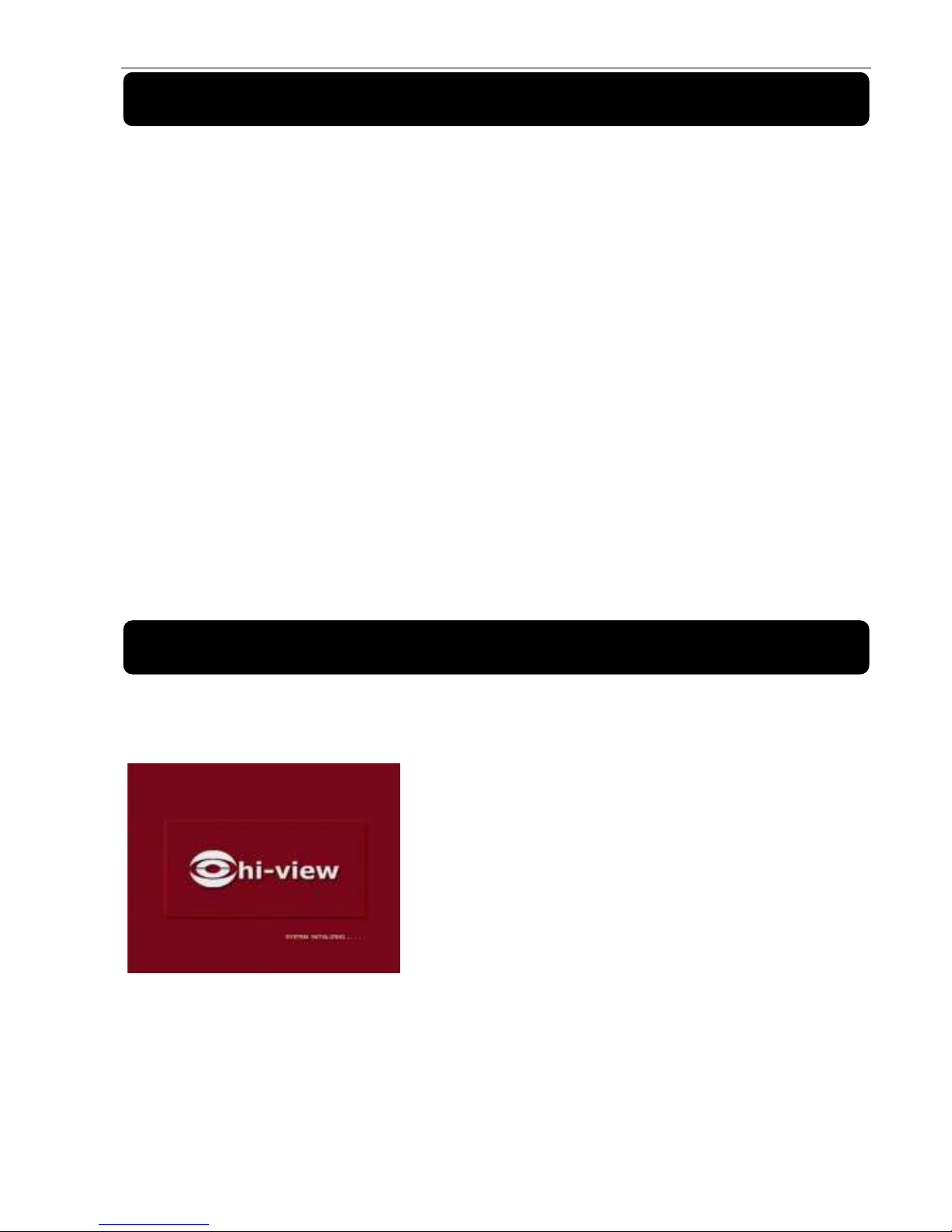
User Manual
14
Chapter 3 DVR CONNECTION
3.1 HDD Installation
Caution
: Please do not Install or take out hard drive when DVR is running!
HDD Installation:
(1) Cut power firstly, and then remove screws and open DVR upper cover carefully;
(2) Insert Power Cord and data cable into Pin of hard drive securely;
(3) Remove the screws on the HDD bracket; fix the HDD to the bracket and then fix the bracket with HDD to
DVR body;
(4) Put the upper cover back carefully, re-attach screws.
Note: If user requires higher performance HDD, strongly recommend you use special hard driver for security
and protection.
3.2 Camera and Monitor Connection
Connect camera cable to video input of DVR, and from video output of DVR to Monitor via BNC connector
(Refer to section2.2-Rear Panel); or
If the camera is a PTZ speed dome, you could connect RS485 A & B to the according port of DVR
respectively (refer to system figuration on Chapter 8).
3.3 Power Supply connection
After power on please make sure the video I/O connection well, audio device with BNC cable.
Chapter 4: DVR Boot up
4.1 System Initialization
After connecting the Power cable of DVR to wall outlet and
pressing the Power button on the front panel, you will enter into
the system initializing screen shown as Picture 4-1
Picture 4-1

User Manual
15
4.2 Live Interface
Note: When internal HDD is not connected or an error occurs, the character “H” will appear on the first
channel of the live screen and accompany buzzer alarm. If you want to close the buzzer alarm, please enter
into [Main menuAlarm] to set HDD loss, HDD space not enough and alarm output to “off”
Chapter 5: DVR Menu
Pop-up Menu
After finishing system initialization, click right
key of mouse on main interface mode to enter into
Pop-up Menu. Now you could perform parameter
setting and operate on Main Menu, Multi-Pics, PTZ,
Auto Cruise, Zoom in/out, Rec. Search, Manual
record, Sequence, PIP, and Vo Switch etc.
Clicking [0] key on the remote controller or
holding press [Esc] key on the front panel could
switch system to other output device.
After finishing initialization the system will enter into <Live>
screen. Picture 4-2 is the 16-split display defaulted by system,
which is showing no video input status. Once there are video
inputs, the screen will display live images from the cameras.
In Live mode, if you use the mouse to double-click the live
image of any channel, the image will be maximized to full
screen, by double-clicking again, image will be come back to
16-split display mode; clicking the right button of the mouse
will enter into Pop-up Menu; clicking the left button of the
mouse allows you select menu items; and clicking any area
outside the menu allows you exit the Pop-up menu.
Picture 4-2
Picture 5-1

User Manual
16
5.1 Main Menu Guide
Search
Record Search
Event Search
Backu
p
Log search
Display
Output Set
Main Menu
Live set
Privacy Zone
Clip Set
Record Parameters
Schedule
Main Stream
Record
Sub stream
Network Set
Email Set
MobileSet
DDNS Set
Network
Motion Detection
Alarm set
Alarm
Device
PTZ set
Serial Set
HDD
Maintain
Advanced
Event
System Users
System Information
General

User Manual
17
5.2 Main Menu
5.2.1. Display
5.2.1.1 Live mode
Go to <Main menuDisplayLive> option and enter into the <Display> setting interface shown as
Picture 5-3.
Explanation
1 The modifications will be available after clicking [APPLY] button on the bottom of the sub-menu
windows and being prompted to save and then clicking [ok] button.
2 If you want to cancel the modification, click [Exit] button to exit the menu.
3 When clicking [DEFAULT] button, all system default values will be reset to default value.
4 System default value indicates the value pre-set at the factory.
5.2.1.2 Output mode
Go to [Main menuDisplayOutput] to enter into the output set interface shown as Picture 5-5.
On <Live> mode, click [Menu] button on the
front panel or Remote controller to enter into Main
menu interface shown as Picture 5-2. And also you
can click [
] icon to enter the main menu
screen. In Main Menu mode, you can control
device management settings, such as Display,
Record, Network, Search, Device, System and
Advanced setting etc.
Channel: allow you setup the channel you desired.
Name: allow you setup the channel name, and system
support up to eight characters or four Chinese
characters.
Position: allow you setup the display position of each
channel.
Color: Click [Setup] option to enter into the [Color setup]
interface shown as Picture 5-4.
Covert: allow you enable [Live] surveillance screen
Show time: allow you enable system time appear in the
<Live> screen.
Record time: When set to “Enable”, you are allowed to
record system time into the record history.
Copy: allow you copy all data of one channel to any other
one
Above picture 5-4 is the Color Menu where you can
adjust image brightness, saturation, contrast and hue
parameters of each channel.
Picture 5-2
Picture 5-3
Picture 5-4
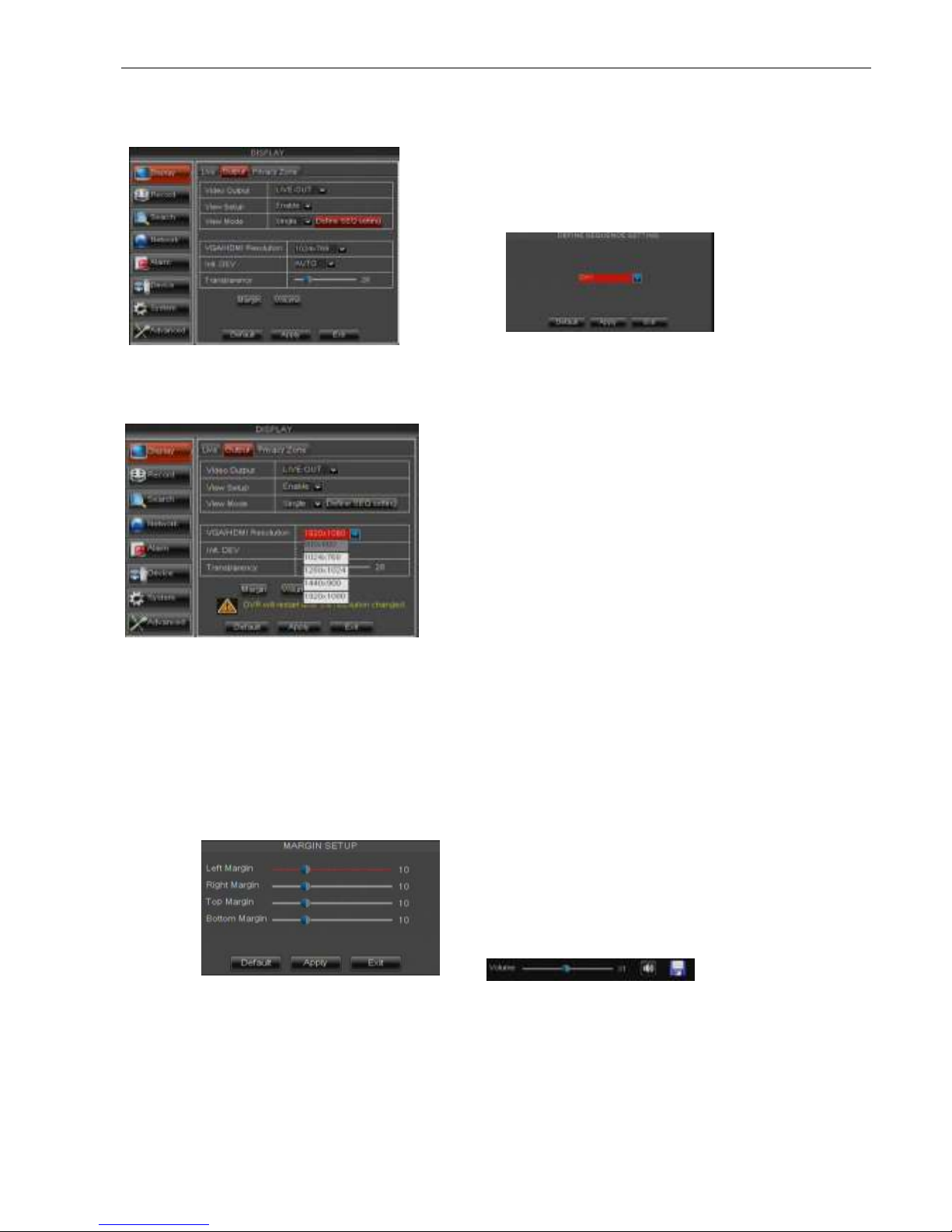
User Manual
18
Display Mode: Live output: display window will include Single, Quad, 9-split and 16-split mode;
Spot output: display window will include Single, Quad and 9-split mode.
Transparency: allow you adjust menu’s transparency, and its range is 1~128.
Margin: allow you adjust the whole screen’s margin. Details operations please refer to the Picture 5-10.
Volu me: allow you adjust the DVR volume shown as Picture 5-11.
Picture 5-5
Picture 5-6
Go to [Main menuDisplayOutput]
to enter into the output set interface
shown as Picture 5-5.
Click [Live] to pop up the interface
shown as Picture 5-6. Now you could
perform channel sequence setting.
Click [Spot output] option and set relative
parameters shown as Picture 5-7.
Click [Spot sequence] to enter into the
interface shown as Picture 5-8.
Video output: Support CVBS output Live and Spot
mode simultaneously, and Live is main output, and
Spot is auxiliary output.
CH Sequence: the option is defaulted to “Off” and
sequence time is 5 second. User can activate the
option as per request.
Rotate time: allow you set sequence time, and
minimum time can be set to 3 seconds.
VGA/HDMI Resolution: allow you select VGA or
HDMI output, including 800x600, 1024x768,
1280x1024, 1440x900 and 1920 x 1080.
Picture 5-9
Picture 5-11
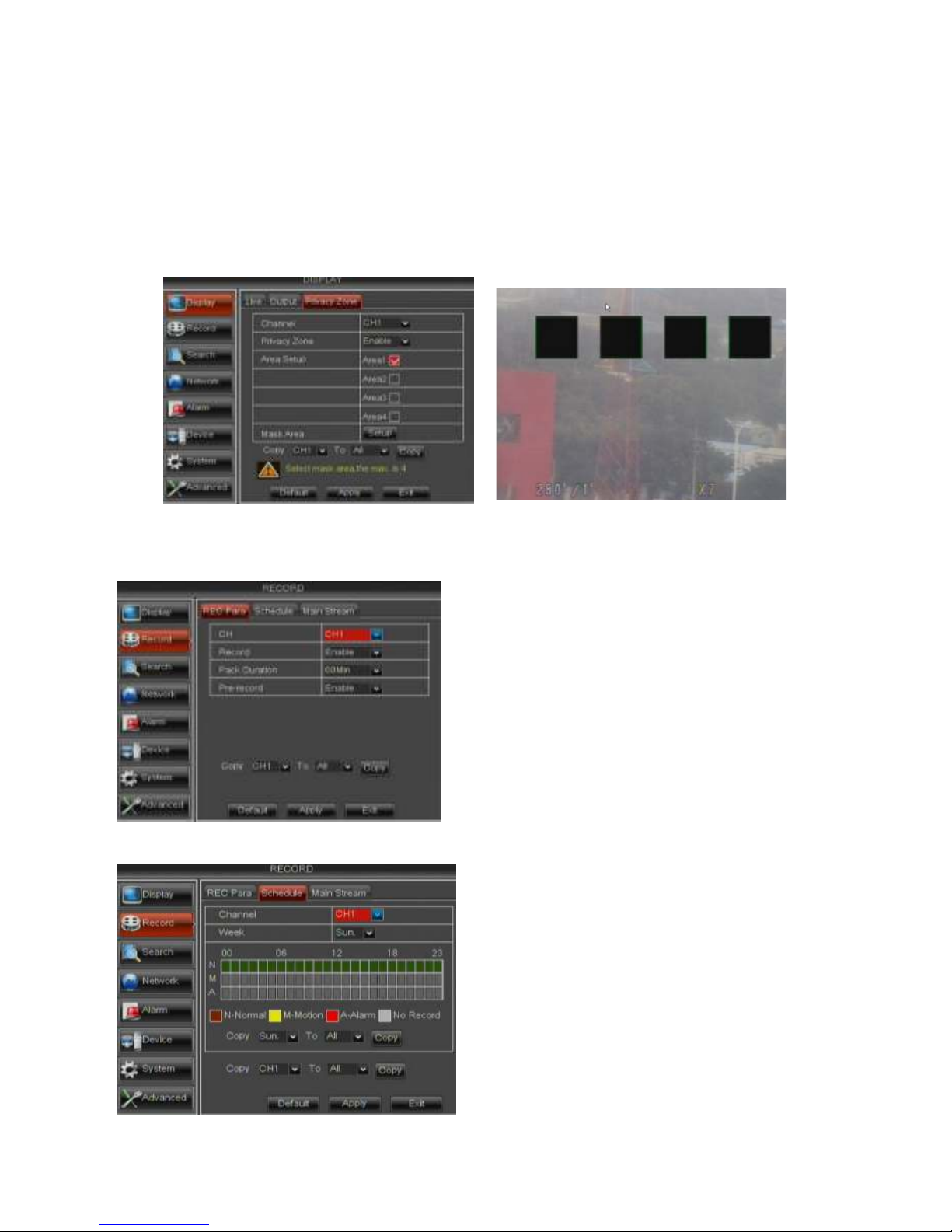
User Manual
19
5.2.1.3 Privacy Zone
The function Allow you setup privacy zone parameters according to Picture 5-12. Each channel could set
up to four privacy zones, and please follow below steps to set:
1. Select the area no (Area 1 ~ Area 4);
2. Click [Setup] to adjust position of mask area;
3. After finishing position adjust, click right key of mouse to return back [Privacy zone] interface;
4. Click [Apply] to save the above setting.
5.
5.2.2 Record set
5.2.2.1 Record parameters
5.2.2.2 Schedule
Click [Main MenuRecordSchedule] to enter into
the interface shown as Picture 5-15.
[Channel] option allows you select one channel you
desired.
To setup weekly schedules, tick-select the box of the
record status you want (Alarm, General, or No Record)
and then click on each box in the schedule time line that
you want this method to apply to. You can use the [Copy
– To] pull-down menus and Copy button to copy settings
from one day to another day or all days.
Click [Main menuRecordRecord Para] to enter
into the interface shown as Picture 5-14.
Channel: allow you setup the channel you
desired.
Record: allows you set up record status
(Enable/Disable) of each channel
Pack Duration: indicates maximum continuous
record time (15, 30, 45 and 60 min).
Pre-record: Motion detection and I/O triggered
record support Pre-record function.
Picture 5-14
Picture 5-15
Picture 5-13
Picture 5-12
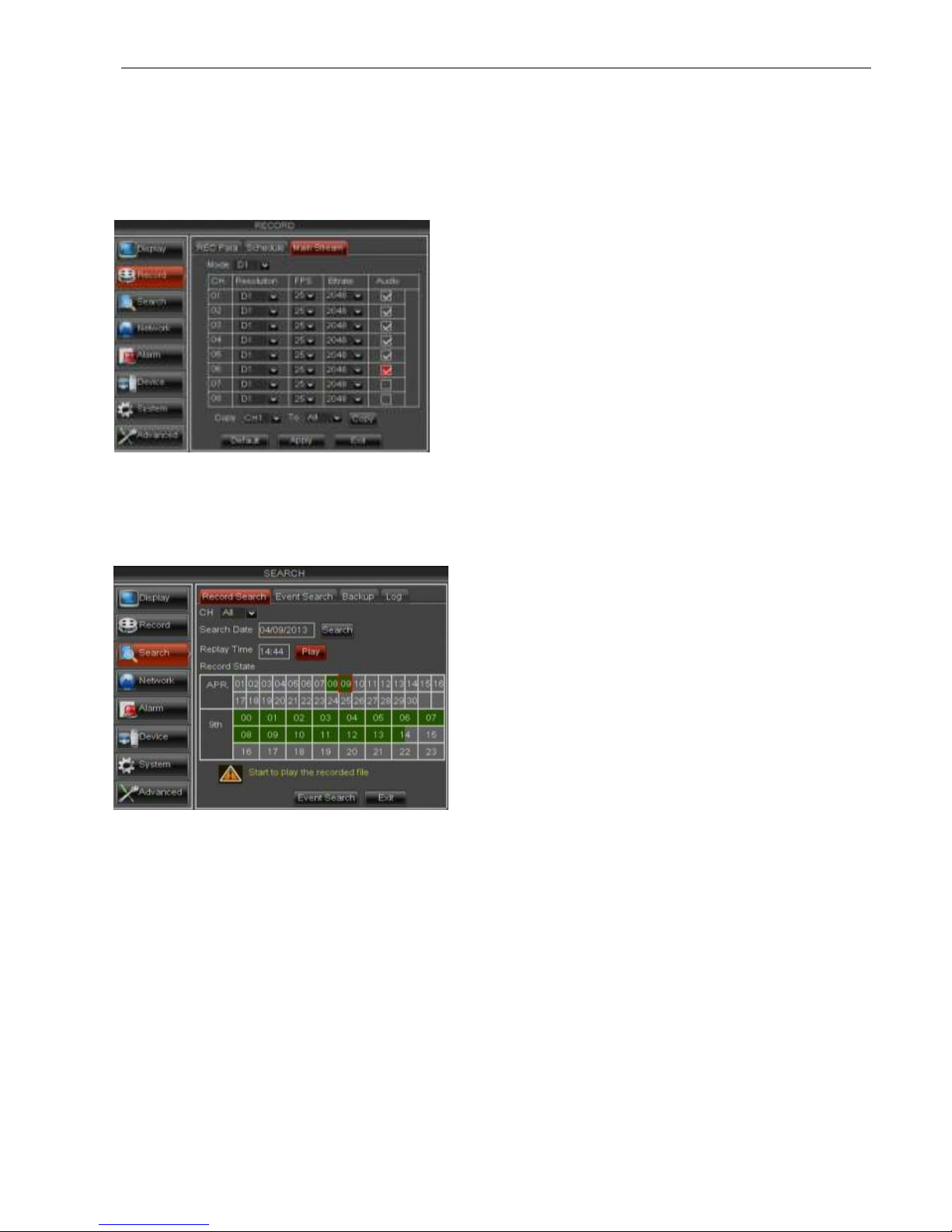
User Manual
20
After you complete the schedule you activate it by clicking the [Apply] button.
You can also click on the Default button to use the system defaults.
Explanation: Under the <record> menu and <search> menu, original color stands for no record, “Red” stands
for alarm record, “yellow” stands for Motion record and “Green” stands for normal record.
5.2.2.3 Main Stream
Go to [Main menuRecordMain Stream] to enter into the interface shown as Picture 5-16.
5.2.3 Search
5.2.3.1 Record Search
Click [Main MenuSearchRecord Search] to enter into the interface shown as Picture 5-17.
Time Search: In the <Search screen>, user can search for a specific date and time for a recording and
view it in Playback mode. This is useful for hunting a specific recording of an incident if you know the date
and time it occurred.
File List: click [File List] button to enter into the [Event Search] screen shown as Picture 5-19, the video
records for the time quantum will appear in the screen.
Playback Mode: You can use the Playback Control bar to operate the Fast Forward (X2, X4 and X8),
Slow play (1/2, 1/4 and 1/8 speed), Play, Pause/Frame, Rewind(X2, X4 and X8). When ending playback,
DVR will return back to previous menu shown as Picture 5-20.
Play control Bar: the play control bar will display current playing processing shown as Picture 5-20.
When user click any time at the control bar and this point have not any record file, system will auto return
back to previous menu.
Resolution: support 960H and D1.
960H: includes WD1, WHD1 and WCIF;
D1: include D1, HD1 and CIF
Frame rate: PAL: 1-25 f/s ; NTSC: 1-30 f/s.
Bit rate: user could select the relative value by
pull-down menu.
Audio: When tick-selecting the option, system
will record video stream with audio
simultaneously.
Picture 5-16
Picture 5-17
Channel: allows you select the channel(s)
you desire to search.
Date Search: In the Video Search screen,
user can search for all the records in a
specific date. To execute a video search,
highlight and select the date numeric field,
and then click a detailed time quantum of
the specific date, system will start the
playback from the first record of the time
quantum.

User Manual
21
5.2.3.2 Channel Select
5.2.3.3 Time Axis setup, file clip and zoom in/out
1) The DVR supports the processing control bar function when playing back record files shown as
Picture5-19A (Up to 4 CH is available).
2) Click [ ] icon beside the processing bar to pop up the interface shown as Picture 5-19A-1.
Time Axis: defaulted to 24hours, and allow user select 2hours, 1hour, 30minutes or
user-defined.
Detailed operation is as follows:
1 Fixed time axis: If you select [ ] option, that means the processing control bar cover two-hours
video content.
2 User-defined: select [ ]option and move the cursor to processing bar to select start time
and/or end time (that is to say, click any points of the processing bar as start time and/or end time),
Now, the whole time axis equals the time quantum you just selected (shown as Picture 5-19B-1.
Picture 5-18
Picture 5-19
Click [Main MenuSearchRecord search]
to enter into the interface shown as Picture
5-18
Then tick-select the channel you want to playback;
and click [Play] button to enter into the playback
m
ode sho
wn as Pi
cture 5
-19
Picture 5-19A Picture 5-19A-1
Picture 5-19A-2
Picture 5-19B-1

User Manual
22
Record Clip and backup function and Zoom in/out function
Clip and backup: When one channel is playing-back, the [ ] icon will appear in the [Play control] bar
shown as Picture 5-19B-1. Click the icon to start video clip function, click it again to end the function and
pop up the dialog shown as Picture 5-19B-2. Now, allow you select if you will save the clipped video file.
Zoom Function: When one channel is playing-back, the [ ] icon will appear in the [Play control] bar.
Click the icon to zoom in one area of the playback screen shown as Picture 5-19C.
5.2.3.4 Event Search
Click [Main MenuSearchEvent Search] to enter into the interface shown as Picture 5-20.
You could highlight and double-click the desired record for playback. And you also can filter the records
you want to view based on date, time, and channel
and record mode search.
(Last page): go to the last page. Clicking the [last] button will make you enter into last page quickly.
ALL (Select all): Allows you to select all the events on the current page.
Inverse (Select Invert): Allows you to select other events on the current page except those you have currently
selected.
5.3.3.5 File Backup
You can back-up the record files based on event or time.
5.3.3.5.1 back-up file based on event
In the [File List] mode, if you wish to backup records, please tick-select the BAK check-boxes which
correspond to the records and click [Backup] button to enter into the below windows illustrated in Picture 5-21
(First Page): go to the first page on the list.
When you view other pages, clicking [First] button
brings you back to Page one.
(Previous page): go to the previous ones of
current page. Clicking [Pre] button will take you
back the previous ones of current page (except the
first page).
(Next page): go to the next ones of current
page. Clicking the [Next] button will take you to the
next ones of current page (except the last page)
Picture 5-20
Picture 5-19B-2
Picture 5-19C

User Manual
23
5.3.3.5.2 back-up file based on time
Also allow you back-up record files based on time. Please follow below steps to back up these files (Details
operations please refer to section 5.3.4.4.1.):
1. input start time and end time on the time edit box;
2. Click [Search] button;
3. Tick-select all the files you desire to backup;
4. Click the [Backup] on the bottom.
5.3.3.5.3 Play backup file
1. Copy one backup file to your PC.
2. Open Playback player and click “+” icon or
button to find/select the backup file, and then click
[open] button.
3. Highlight the file you have selected and click [Play] button.
Picture 5-21
After backup finished, please click [OK] button
shown as Picture 5-24.
Note:
File will be saved as *.264 format.
You could playback the record files via Dvr
Client player. When installing Dvrclient,
system will auto install the player.
DVD file will be saved as *.nvr format.
Note: Please make sure the back-up device (U
Flash disk, USB port or DVD Recorder) connect well
before backu
p
.
Picture 5-24
Picture 5-22
Picture 5-23
In the [File List] mode, if you
wish to backup records, please
tick-select the BAK check-boxes
which correspond to the records
and click [Backup] button to enter
into the below windows
illustrated in Picture 5-21
Select USB as backup device
and click [Apply] button, and
then enter into the window
shown as Picture 5-22.
Select DVD as backup
device and click [Apply] button,
and then enter into the window
shown as Picture 5-23.

User Manual
24
Play button: click the icon to playback the backup record;
Pause button: click the icon to pause the backup record;
Stop button: click the icon to stop the backup record;
Next: Click the icon to play next record;
Prev.: Click the icon to play previous record
FF button: click the icon to fast forward the backup record at x2, x4, x8 and/or x16 speed.
Open: click the icon to open one record file.
Click the icon to place the playing record to top.
Snapshot button: click the icon to capture the live image and save the captured one to directory:\\video
client\capture.
Volume Adjust: click the icon to adjust the volume.
Add fold or file to player.
Delete one file in the list
Delete all the files in the list
Unfold or fold the list files
Advance Configuration: click the icon to set
One capture path and language shown as Picture 5-27.
Picture 5-27
Picture 5-25
Picture 5-26

User Manual
25
5.2.3.6 Log Search
5.2.4 Network
5.2.4.1 Network set
Click [Main menu NetworkNetwork] to enter into the below interface shown as Picture 5-30.
DNS: DNS server is generally provided by local ISP. Herein please enter the IP address of your DNS
4 Set IP address captured by DVR and HTTP port to a router
5 Visit a remote DVR
http: // public net IP: HTTP port (such as: 19010)
http: //intranet IP: HTTP port (such as: 19010 - only use for Intranet)
6 Input the IP address of your domain name server
After selecting network mode - such as DHCP, PPPOE or
static allocation- and setting up web ports,you can visit DVR
remotely through a network or internet.
UPnP (Universal Plug and Play) function: If router
supports UPnP function and set <UPnP> to “Enable”, system
will automatically forward port to router.
Picture 5-30
Picture 5-31
Go to [Main menuSearchLog] option to
enter into the Log search interface shown as
Picture 5-28.
Herein allow you preview the log information you
have searched. And click [Backup] to export all
the log information which is listed. For other
button functions please refer to previous section
5.3.4.3-Event Search
Picture 5-28 Picture 5-29
When selecting DHCP from the Type, A router
will automatically allocate IP address for your DVR.
After restarting each time, the IP address captured
by your DVR may be different. So, port forwarding
is required when you visit a remote DVR.
1. Select DHCP and click [Apply] button;
2. Exit and restart DVR;
3. Input media port and HTTP port

User Manual
26
Friendly Reminder:
1. All the parameters you set are available only when you click [Apply] and after system are
restarted.
User need to change MAC address when there are multiple DVRs at the same local area network.
Details please refer to section 5.6.2.5 -System Information.
5. The Subnet Mask, gateway and DNS server should be consistent with your router’s configurations.
6. Input DNS address. Please check router firstly. The setting should be consistent with routers
7. Click [Apply] button
Now you could remotely visit the DVR via IP
http: // public net IP: HTTP port (such as: 19010)
http: //intranet IP: HTTP port (such as: 19010 - only use for Intranet)
Picture 5-34
Under the above four net mode, you can visit your remote DVR via DDNS and apply for free DDNS account
from the websites:
www.3322.org
or www.dyndns.org.
5.2.4.2 Mobile Set
The DVR is currently compatible with mobile phones running Andriod, Windows Mobile, Symbian
operating systems, Iphone and Black berry on 3G networks.
Please follow below steps:
When selecting PPPoE from the Type, user
can input user name and password provided by
ISP and set Media and HTTP port. And now you
can visit your remote DVR by using the IP
address captured after registering a domain
name and HTTP port and connect to your DVR
via public network.
When selecting Static from the Type, user can directly input
IP address, Subnet Mask, Gateway and DNS shown as below
picture 5-32.
1. Set your net type to Static;
2. Set Client port number (such as 19009), and the port
need to be forwarded to a router.
3. Input HTTP port number (such as 19010), and the port
need to be forwarded to a router;
4. Input a specified IP address to [IP address] column;
Picture 5-32
Picture 5-33
4When selecting 3G from the Type. Details please follow
below steps:
1Input Mobile Port(China Telecom:#777;Others: *99#)
2Click <Apply>. System will automatically capture IP.
3Enter IP address:web port to visit DVR remotely.

User Manual
27
1 Configure network parameters, details please refer to section 5.2.4.1.
2 Configure mobile port no (such as 19011); and the port need forward to router. Details please refer to
Section 5.2.4.3.
3 Save the parameters and exit Main Menu;
4 System auto restart;
5 User name and password of mobile is consistent with DVR
5.2.4.3 Router’s Port Forwarding
Port forwarding is required when you want to access the DVR connected to the router from outside of the
router’s network. If PPPoE is selected, port forwarding is not required.
1. Input router’s IP address from IE-based browser to open the Router configuration interface shown as
Picture 5-35;
2. Click [Transmittal rule] option to take you to the port forwarding instructions for your router;
3. The DVR IP address for the intranet should be <192.168.1.101>, you should forward Media port
(19009) and HTTP port (19010) to this IP address respectively.
4. Now user can visit the DVR remotely.
5.2.4.4 Sub stream
Go to [Main menuNetworkSub Stream] to enter into the interface shown as Picture 5-36
5.2.4.5 Email set
Click [Main MenuNetworkEmail] option to enter into the email set interface shown as Picture 5-37
SSL: is a security link transport protocol. You can
encrypt your communication info (including your email)
using SSL to prevent hackers from monitoring your
email or communication info and even your password.
Please set SSL to “On” via Gmail.com server, and set
to “Off” via other mail server.
Video: allow you open or close the sub stream output. If
you select “Enable” system will select sub-stream preview
and guarantee image quality once network is unstable.
Frame rate: allow you set net transmittal frame rate. User
could select the relative value by pull-down menu.
Bit rate: allow you set net transmittal bit rate. User could
select the relative value by pull-down menu.
Audio: When tick-selecting the option, system will record
video and audio simultaneously.
Friendly Reminder: The router’s port forwarding
interface may be different, however, when entering into
virtual server, user will always need forward port (range:
1025~65535) of router to IP address of DVR allocated
or automatically captured, and select [All] or [Both] in
corresponding protocol column and save the above
setting.
Above steps may differ from the router device
depending on the manufacturer.
Picture 5-36
Picture 5-37
Picture 5-35
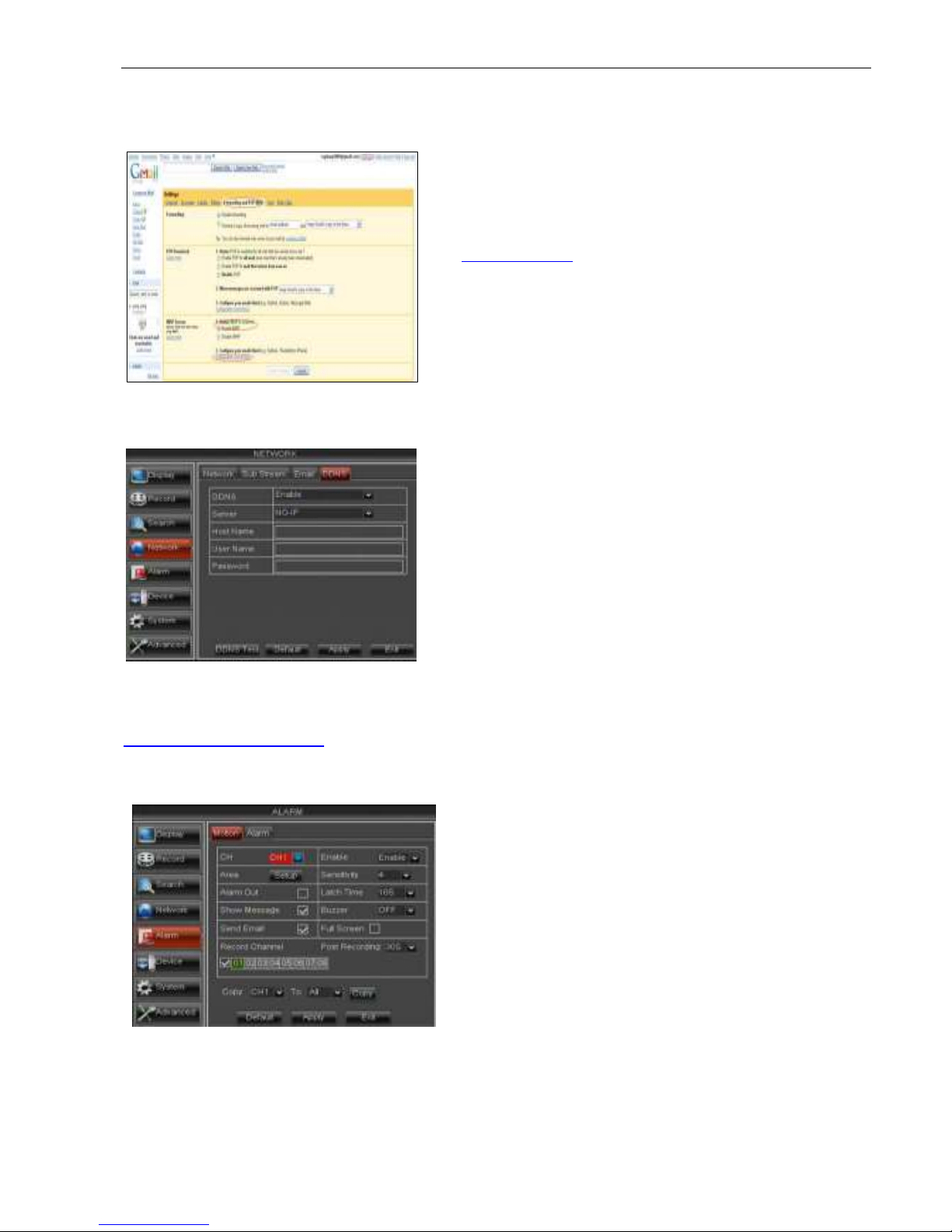
User Manual
28
SMTP Port: indicate one kind of mail transmittal port opened by Simple Message Transfer Protocol
(SMTP). The port number for most mails is 25 except such as Gmail server (Port No.: 465).
SMTP server: indicates server address you used.
Sender address: indicates sender’s email address. The
email address should be consistent with the server you use.
That is to say, when you use email address –
aaa@gmail.com
, the according server should be
smtp.gmail.com.
Receiver address: indicates receiver’s email address. The
email address is used to receive image transmitted from
DVR alarm. Please clear the images you have received as
soon as possible to avoid overloading your email account.
5.2.4.6 DDNS Set
Click [Apply] button and restart the DVR; and then enter the domain name (such as:
http://superdvr.3322.org:8080
) to visit your remote DVR.
5.2.5 Alarm
5.2.5.1 Motion
Click [Main menuAlarmMotion] to enter into the interface shown as Picture 5-42.
Server: select DDNS provider
Host name: input the host domain name you
have registered at dynamic domain name
system, such as: DVR2009.3322.org;
User Name: Input a user name registered
before applying for a domain name;
Password: Input a password you set when
registering a user name.
Channel: allow you enable/disable the
motion function for any channel.
Area: Click the [Setup] button to enter
into area setup interface shown as
Picture 5-41.
Sensitivity: allow you to set sensitivity
level of motion detection from higher to
low with 8 being the most sensitive.
Alarm out: allow you connect external
alarm sensor.
Picture 5-42
Picture 5-38
Picture5-41

User Manual
29
Latch time: you can set how long the buzzer will sound when object move is detected (10s, 30s, 40s,
60s);
Show Message: You can set show message on the screen when motion alarm is detected.
Buzzer time: you can set how long the buzzer will sound when motion is detected (off, 10s, 30s, 40s,
60s);
Send EmailAllows you set the alarm images is issued to a specified email.
Full screen Alarm: The function is defaulted to “On". When the motion is detected, the corresponding
channel will be switched to the full screen mode.
Record Channel: the record channel will be activated when the object move is detected.
Post Recording: you can set how long alarm record will last when alarm ends (30s, 1minutes,2minutes,
5minutes).
Copy: allow you copy current channel parameters to any other channel or all channels.
5.2.5.2 Alarm Set
Click [Main MenuAlarmAlarm] to enter into the below window shown as Picture 5-44. Now you can
perform alarm set based on different status. Details please refer to List 5-1
Latch time: you can set how long the buzzer will sound when external sensor alarm is detected (10s, 20s,
40s, 60s);
Show Message: You can set show message on the screen when sensor alarm is detected.
Buzzer time: you can set how long the buzzer will sound when sensor alarm is detected (Off, 10s, 20s,
40s, 60s);
Send EmailAllows you set the alarm images is issued to a specified email.
Full screen Alarm: The function is defaulted to “On". When the motion detection or external alarm is
triggered, the corresponding channel will be switched to the full screen mode.
Record Channel: allow you select channels you want to record.
No: allow you select one desired channel
I/O Status: allows you select the three options –
NO (Normal Open), NC (Normal Close) and
OFF. Set to “Normal Open”, I/O status Alarm will
be activated while sensor is ON; set to “Normal
Close”, I/O status alarm will be activated while
sensor is OFF; set to “OFF”, I/O status alarm
will not be triggered.
Alarm out: allow you connect external alarm
sensor.
Picture 5-43
The channel will be separated into a 44x36 grids
(PAL/NTSC mode). When any object moves into the
motion detection area, and the area where the object
is located is displayed in red and motion detection will
be triggered. In the semi-transparent area the motion
detection is not activated.
After configuring the above parameters, click <OK> to
save it.
Picture 5-44

User Manual
30
Post Recording: you can set how long alarm record will last when alarm ends (30s, 1minute,2minutes,
5minutes);
Copy: allow you copy all the setting of one channel to other ones.
Alarm Type Function
Video Loss
Sends alarm when DVR can’t receive video signal (such as camera damage, cable broken or
damaged or power supply malfunction).
Motion
Detection
When an object moves into motion detection area, alarm will be triggered. You can adjust
sensitivity level to suit the needs of your actual application environment.
I/O Status
System can convert alarm signal triggered by external sensor into signal identified by system.
HDD loss
When Hard Drive is not detected (HDD damage, power supply malfunction), or HDD
auto-overwrite is off, and free space is not enough, an alarm will be triggered.
5.2.6 Device
5.2.6.1 HDD Set
Click [Main menuDeviceHDD] to enter into the interface shown as Picture 5-45.
When DVR is connected to a HDD, the system will automatically detect if HDD is normal or not;
If the cable connected to HDD is loosen or HDD is abnormal, HDD status will be shown as “No Disk”, or,
If HDD need to be formatted, status will be shown as “no format”, otherwise, the HDD status will be shown as
“Normal”
NO: indicate HDD no pre-seted by system.
Status:It will be available only when HDD have been formatted.
Total Space – Total size of the hard drive currently installed.
Free Space – Total amount of free space available on the hard drive currently installed.
Useable Rec. Time – Free space currently available in hours.
Auto-overwrite – When set to ENABLE the DVR will record over the oldest files on the hard drive. The
DVR will always be able to record events as they happen, however, it does means that you’ll need to get
important events off the HDD before they’re overwritten; and if overwrite is set to DISABLE the DVR will stop
record once the DVR is full. Whilst you won’t lose old footage, you run the risk of missing new events as they
happen. Be sure you want to do this before selecting it.
HDD Format – Formatting the HDD will erase all data (i.e. footage) which is stored on it, and re-create the
FAT (file allocation table).
USB Format - If you have a USB flash drive connected to the DVR, you can format that, too. To do this,
click the [USB Format] button and click [OK].
Note: It is an important first step when configuring your DVR to make sure that the hard drive (HDD) options
are correctly set. So, strongly suggest that you do format the HDD before start the first record.
Picture5-45 Picture5-46
List 5-1
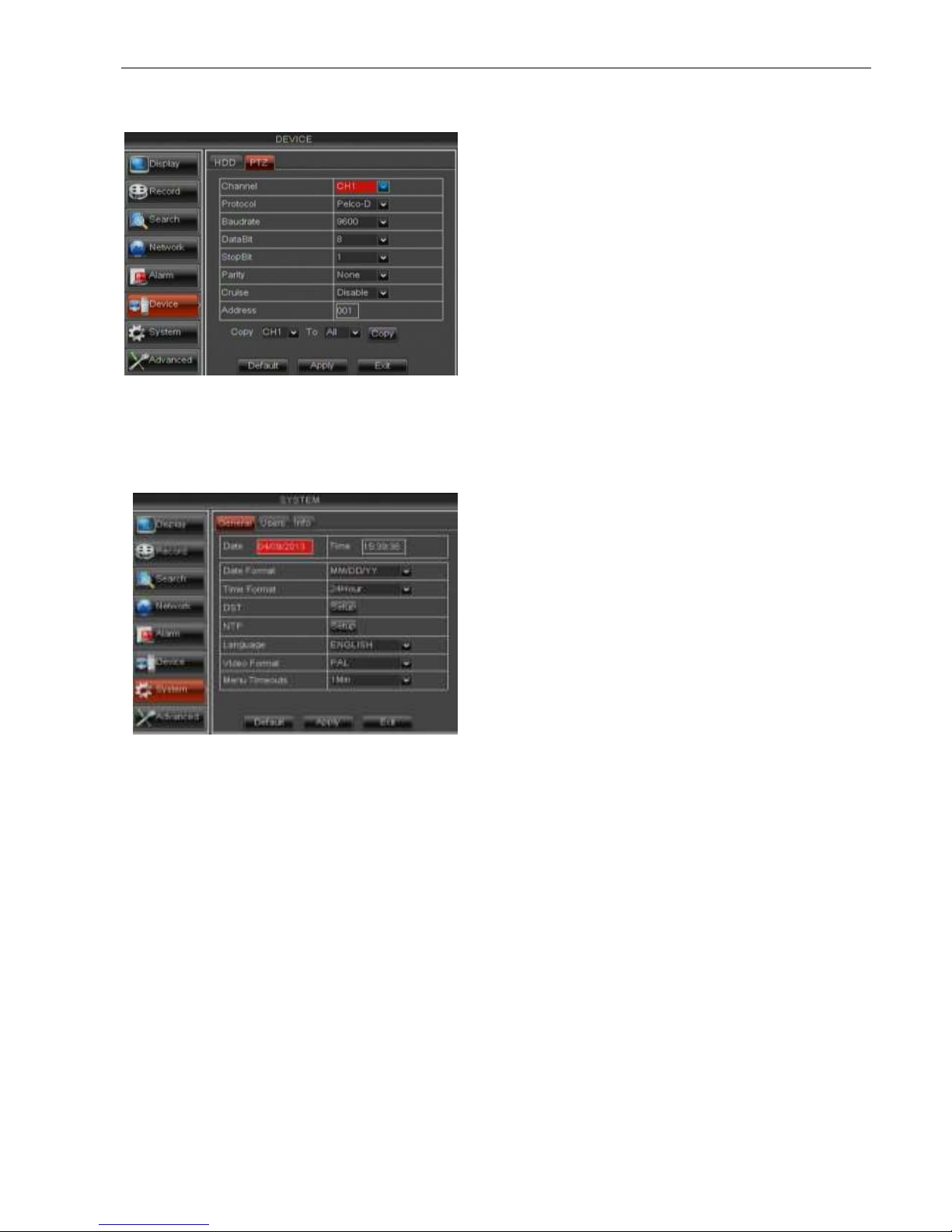
User Manual
31
5.2.6.2 PTZ Set
Click [Main MenuDevicePTZ] to enter into the below window shown as Picture 5-47.
5.2.7 System
5.2.7.1 General
Click [Main MenuSystemGeneral] to enter into the interface shown as Picture 5-49
You will be allowed to modify system date/time,
date/time format, time zone, language, video format and
menu time out.
And click [DST Setup] button to enter into the below
interface shown as Picture 5-50, and you are allow to
configure DST status and mode.
Click [NTP setup] to enter into the interface shown
as Picture 5-51 and now allow you enable/disable
the NTP function.
You could select the channel you desire to
control and set PTZ protocol (Pelco-D or Pelco-P),
Baud Rate (1200, 2400, 4800, 9600), Data bit (8, 7,
6, 5), Stop bit (1, 2), Parity Check (None, Odd,
Even, Mark, Space), Address Code and Cruise
status respectively. Please note the PTZ device
can be activated only when a channel in
connection with the PTZ camera is selected.
Picture 5-47
Picture 5-49
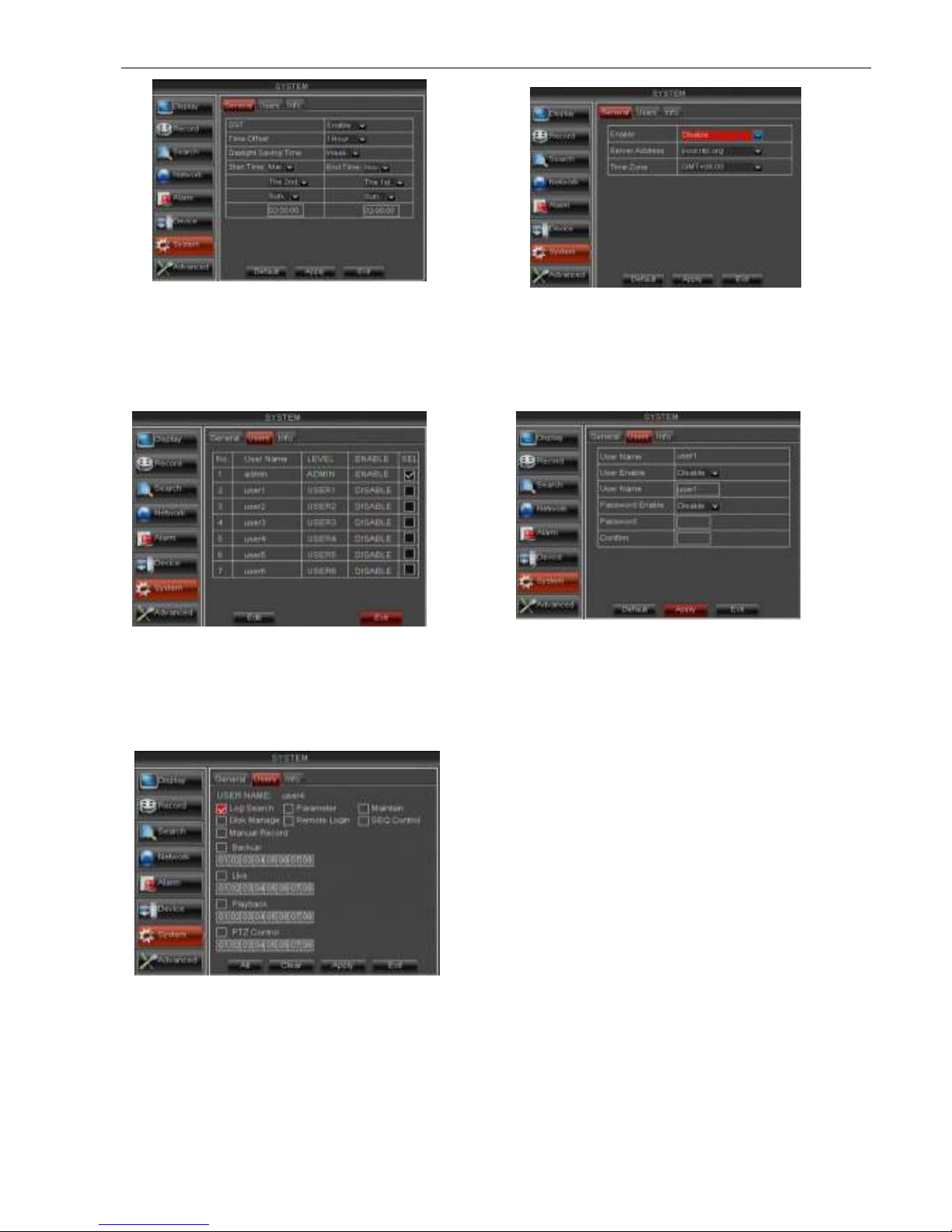
User Manual
32
Note: The above [NTP function] change will be available only when system connected to internet. And
When NTP function is set to “Enable”, system will calibrate the time at every 00:07:50 and every start-up.
5.2.7.2 Users
Click [Main MenuSystemusers] option and then enter into the interface shown as Picture 5-51
The model supports up to seven users with one Admin and six users. Click [Edit] button to enter into the [User
Edit] interface shown as Picture 5-53. And input user name and password.
Select one <common user> and click <Apply>, and then enter into <Authority set> interface shown as
Picture 5-54. [Admin] is authorized to set common user’s authority.
Live: Tick-select the option and the user is allowed to view all the live images for all the channels.
Playback: Tick-select the option and the user is allowed to playback the record you selected.
PTZ control: Tick-select the option and the user is allowed to perform the PTZ operation for the selected
channel.
Picture 5-52
Picture 5-53
Log Search: allow you check all the system logs.
Parameter: allow you set all the parameters.
Maintain: allow you update version, recover
ex-factory value, device reboot and shut down.
Disk Manage: allow you manage and control the
HDDs.
Remote Login: allow you remote login DVR.
Rotate Control: allow you sequence live screens for
all the channels.
Manual record: allow you manually start/stop
record.
Backup: Tick-select the option, the user is allowed to
backup the record of all the channels.
Picture 5-54
Picture 5-50
Picture 5-51
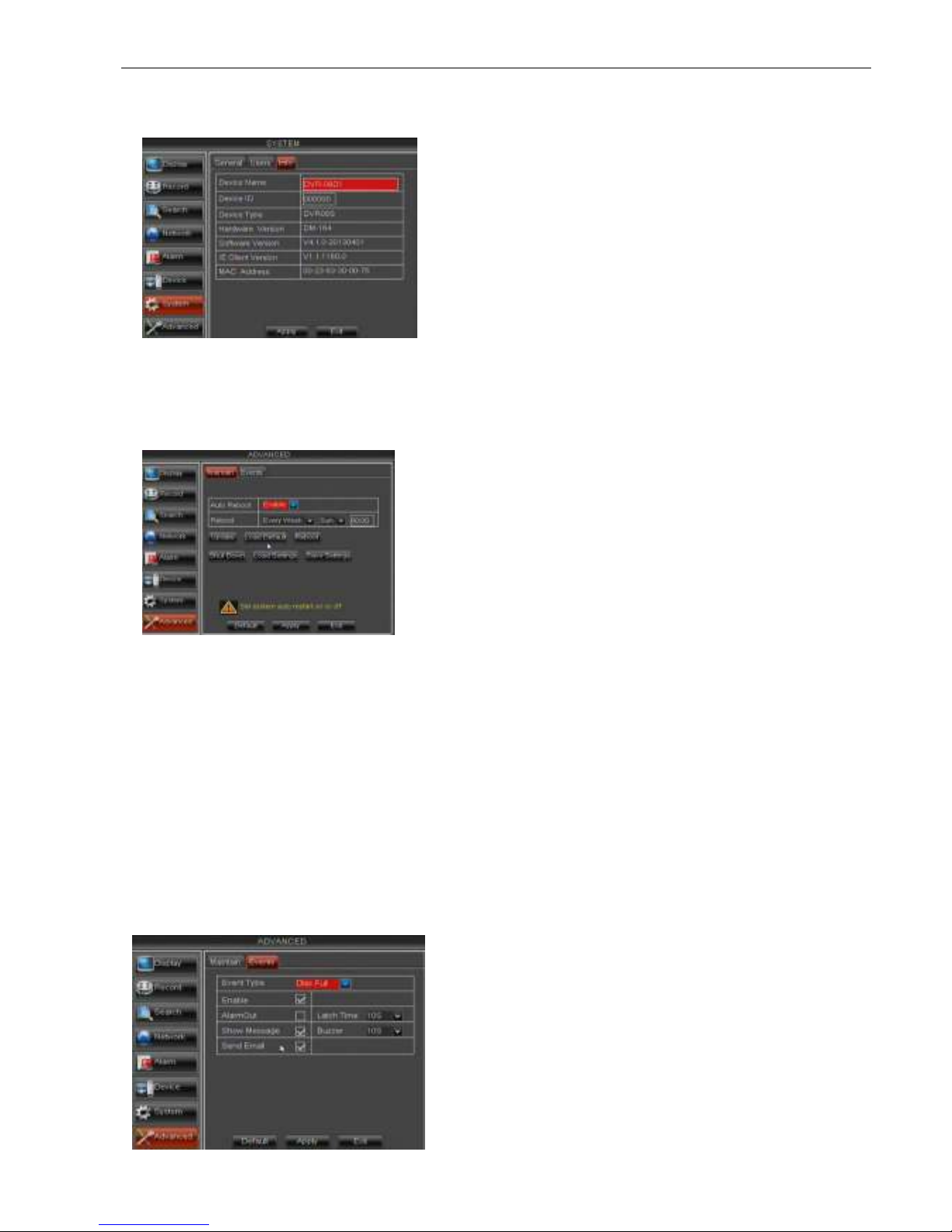
User Manual
33
5.2.7.3 Information
Click [Main MenuSystemInfo] and then enter into the interface shown as Picture 5-55.
5.2.8 Advanced
5.2.8.1 Maintain
Click [Main menuAdvancedMaintain] to enter into the maintain interface shown as Picture 5-56.
Load Default: If [Load Default] is selected, you can initialize the system to the ex-factory default.
Reboot: Click [Reboot] button to manually restart DVR system.
Shutdown: Click the [Shutdown] button to shutdown the device.
Load Setting: Load the parameters in the U flash disk to device; after loading successfully, system will
auto restart.
Save Setting: Save the parameters of device to a flash disk.
Note:
1. Do not take out the USB memory or break the power during the update;
2. When the update is done, system will be automatically restarted;
3. Please manually recovery ex-factory default after system rebooting;
4. It will be available only when DVR return back to Preview mode and no any operation.
5.2.8.2 Event
Click [Main menuAdvancedEvent] to enter into the <Event> interface shown as Picture 5-58.
Now user can check the current Device name,
Device ID, Device type, Device S/N, MAC
address, IE version, Software version, Panel
version etc.
Auto Reboot: You can enable the auto maintain
function regularly as per user’s need.
System Upgrade:
After decompressing update file package, copy
the file named “dvrupgrade” to root directory of
U flash disk;
Insert the U flash disk into USB port of DVR;
Click <Upgrade>.
Event Type: support the three abnormal types:
Disk No Space, Disk Error and Video Loss.
Enable: allow you activate abnormal alarm.
Alarm out: select [Enable] or [Disable]
Latch time: you can set how long the buzzer will
sound when external sensor alarm is detected
(10s, 20, 40s, 60s);
Show Message: You can set show message on the
screen when sensor alarm is detected.
Picture 5-55
Picture 5-58
Picture 5-56

User Manual
34
5.3 Menu Lock
Considering a system safety feature you can click [ ] icon to lock system interface when leaving the
DVR. If you want to login to the DVR again, you would input device code and password to unlock the interface
shown as Picture 5-59
5.4 Split mode
The model displays 4/8 live images in the sequence of single, 4-split and 9-split modes.
If you enter into 4-split mode, the live images will be displayed in turn CH1~4, CH5~8…and CH13~16.
If you enter into 9-split mode, the live images will be displayed in turn CH1~9CH10~16.
5.5PTZControl
Click the [ ] icon to enter into [PTZ control] menu shown as Picture5-60. Now user can control the
camera with Pan, Tilt and Zoom capabilities.
Click [Zoom-/+] button to zoom in / out the image; Click [Focus -/+] button to focus the image; Click [Iris -/+]
button adjust iris to open or close.
How to set pre-set point
Total: set up pre-set point quantity
Cur Point: indicates starting point cruised. System default point is 01. The model support up to 255
pre-set points.
Stop time: sets the stop time at each point and range is 1~255;
GOTO: allow you go to a specific preset point.
Set: allow you set a set of specific preset points of a PTZ camera.
1. Select a camera you desire to set a preset point;
2. Adjust the camera in a desired direction;
3. Click [Set] to set the point as preset point;
4. Click [Save] to save the preset point;
5. Follow the above step to add one more preset point.
Save: save all the preset points
Clean: allow you delete one selected preset point.
Note: Up to 254pre-sets per one camera can be stored. However, actual preset quantity differs depending
on PTZ performance.
Friendly Reminder: Administrator has full authority
over Main Menu operations and has an authority to
limit common user’s operation.
Picture 5-59
Picture 5-60

User Manual
35
5.6 PIP Mode
You can display a Picture-in-Picture in live mode. PIP has two display modes, including 1X1 display
mode and 1X2 display mode.
5.7Record search
You could enter into [Record Search] menu from Pop-up menu conveniently and quickly and
search/playback the record histories. We introduced Record search details previously in Section 5.3.3.1.
5.8Mute
Click the [
] icon, or press <Mute> button on the front panel and Remote controller to control the mute
of DVR.
5.9 Manual Record
You can start manual record function, or you also can click [ ] button on the Front panel or Remote
controller to activate manual record. Please stop record manually once you activate manual record.
5.10 Stop record
To stop record quickly, please click the icon [
] or [Stop] button on the front panel or remote controller.
5.11 Start Sequence
In the single mode, when entering into [Start sequence] menu, auto-sequence will be conducted at the
set interval. Details please refer to section 5.3.1.2.
5.12 Start Cruise
If multiple presets are specified, the PTZ camera will automatically move to the entire preset one at a
time whilst user activates [Start Cruise
] options. If you want to stop cruise, please click [ ] icon on the
[Tool] column.
1x1 display mode 1x2 display mode

User Manual
36
Chapter 6: Web Application Manager
6.1 ActiveX control download and installation
Open your web browser and input the IP address and web port of DVR, such as
http://172.18.6.202:8080/
. If your computer is connected to internet, it will download and install “ActiveX”
Plug-in automatically. If your computer system is Vista, you may need to setup the user authority. Details
please refer to the below picture: Start →setup→ control panel Tick “√” use UAC to help protect your
computer and confirm OK.
Vista System
Vista
Win-7 system:
Reminder: If the ActiveX control is not downloaded successfully, please check if your browser’s safety level or
firewall setting is too advanced. Please run IE →Tools→Internet options→Internet Custom level→Enable the
options (details please refer to the below Picture 6-1).
If running the web application for the first time, you
need about one minute to finish download and install the
ActiveX controls, please wait patiently.
Note: If you want to use the undated webcam at
one computer which you already login before, please
delete the old IE webcam and click [Start
Run] and
then input the command characters: “regsvr32/u
HiDvrOcx.ocx”, then login again.
WIN7-1 WIN7-2
Picture6-1

User Manual
37
6.2 Web Application Manager Log-in
After ActiveX controls installation, please input user name, password and client port; and select <Main
stream> or <sub stream>, and then allow you tick-select <Open All Channels Preview>;
6.3 Live interface
After successful logging-in web manager, you will enter into the Live interface shown as Picture 6-3
6.3.1 Menu Bar
Menu bar include [Live], [Replay], [Configuration], [Path Configuration] and [Logout] options
6.3.1.1 Live Display
After running the Web Application Manager on your local PC, system will be defaulted to enter into <Live>
interface shown as Picture 6-3. You can click [Play] button to Open/close live images and enter into on-spot
record and Capture, quad, 9-split or 16-split mode by operating the control bar on the bottom of screen.
Volume switch
Record icon: record will be saved to a specified position after starting record.
: Snapshot function: allow you capture the live images and save it to a specified position. The image
should be saved as *.bmp format.
Clicking the icon will close/open the current channel’s live mode
Picture 6-3
Now you click [Log-in] button, and then you are
allowed to access a remote DVR and monitor live
video images using Web browser anytime from
virtually anywhere.
Noted that defaulted password is empty.
System allows Administrator to set new password as
per instructions in section 6.3.3 - [System setUser
Configuration] menu.
Picture 6-2

User Manual
38
Or click the right key of mouse on each <Live> window to pop up the interface shown as Picture 6-4.
Show bit rate: Right-click the Preview window and tick-select the option to show current bit rate;
Allow you open all the <live> channels Allow you close all the <live> channels.
Display previous group of channels Display next group of channels
Click the icon to enlarge current window to full screen; right-click to pop-up menu options, now
allow you select <Exit full screen>
Toggle between original proportions and Adaptive Screen Resolution.
CH Split mode
6.3.1.2 PTZ Control
6.3.1.3 Video control
Adjust video Hue;
Adjust video brightness;
Adjust video Contrast;
Adjust video saturation;
Recover ex-factory default value.
PTZ moving Direction control: allow you control PTZ camera’s
direction. And the middle button is called [Auto-cruise] button.
PTZ speed control bar
: Iris, Focus and Zoom control
Preset setting/clear; Start cruise /stop cruise
Picture 6-5
Picture 6-6

User Manual
39
6.3.2 Playback
Click [ ] icon to enter into <playback> interface shown Picture 6-7.
6.3.2.1 Record search
Firstly, select one day you want to check and tick-select <synchronous Playback> and the channels you
desire to playback shown as Picture 6-8
Secondly, select record type (Normal record, Alarm record and All) and then click <
> button shown
as Picture 6-9. On the time axis, red part stand for alarm record, yellow stand for normal record and original
part stand for no record during this period.
If you tick-select <
> option, that means the selected channel will playback synchronously;
otherwise, you could separately control the channels playback.
Picture 6-7
Picture 6-8
Picture 6-9

User Manual
40
Thirdly, Click [
] icon to start record playback. When mouse curse is moving on the time axis, the current time
will appear in the screen.
Click [
/ ] icon to zoom in/out the time bar display ratio shown as Picture 6-9.
6.3.2.2 Playback control
Below Picture 6-10 is playback control bar
Detail brief description is shown as below list
Key Description Key Description
Play
Open/close audio
Pause
Volume adjust
Stop
Playback control bar (x1/2,1/4,1/8, normal, x2, x4, x8)
By frame
Stop all the play
Clip
Single channel mode
Snapshot
Quad mode
Download
Full screen
Open all the channels
Toggle between original proportions and
A
daptive Screen Resolution.
Stop all the channels
Record file clip
After opening playback, click [
] icon to clip the selected file; and click again to stop the clip function.
Record clip file will be saved as *.264 format.
Snapshot function
Move the mouse curse to the channel you want to capture, and click [
] icon to capture the live
images remotely. After capturing the images successfully, you are allowed to save it to a specified path shown
as Picture 6-11. The captured file will be saved as *.bmp format
Picture 6-10
Picture:6-11

User Manual
41
Record file download
Click [
] icon to enter into the below interface shown as Picture 6-12.
Tick-select the record file you want to download and click [Start download]
System will download the record file in turn and save to local PC.
6.3.3 Configuration
6.3.3.1 Display Configuration
Unfold [Display] option to find its sub-options: Live and Privacy zone
1 Live: Allow you modify channel name,
Position, Show time and Record time. If show
time is set to <disable>, current system time will
not appear on the screen on Live mode; and if
record time is set to <off>, system time can’t be
found in the record file.
Picture 6-13
2Privacy zone: Each channel could set up
to four privacy zones shown as Picture 6-14.
Details parameters please refer to section
5.3.1.3. If you want to delete one privacy zone,
please firstly select one zone, and then click
<Clear> button and click <Save> on the right
corner
Picture 6-14
Picture 6-12

User Manual
42
6.3.3.2 Record
Click <Record> option to unfold its sub-options: Record parameter, Schedule and Main stream.
6.3.3.3 Network Parameters
Unfold <Network> option to enter into its sub-options: Network, sub stream, Email, mobile and DDNS
configuration.
1Network
1 Record Parameters: Under [Record parameters]
option, allow you set channel, record enable, pack time
and Pre-record status shown as Picture 6-15;
2 Schedule: Detailed parameters please refer to DVR
local setting (shown as Picture 6-16).
Green stand for Normal record; Yellow stands for
Motion detection; Red stands for I/O triggered record.
3 Main Stream: detailed settings please refer to DVR
local setting (shown as Picture 6-16). Herein allow user
modifies the resolution, frame rate, Bit rate and audio
of the record channel.
1 The model support three network type, including
Static, DHCP and PPPoE. System default
<Static> as its network type. User could allocate
IP and perform Port forwarding for DVR according
to different router. When set <UPNP> to “On”,
user no needs to perform port forwarding. Once
you modify the network parameters successfully,
DVR will automatically restart.DVR
For details parameters please refer to below Picture
6-18, Picture 6-19 and Picture 6-20.
Picture 6-15
Picture 6-16
Picture 6-17
Picture 6-18
Picture 6-19 Picture 6-20

User Manual
43
2Sub stream (shown as Picture 6-21): Relative parameters should be consistent with DVR local setting.
3Email setting: Click [Email setting] option to allow you set alarm email configuration parameters shown
as Picture 6-22. Detailed parameters should be consistent with DVR local setting.
Mobile Setting
4DDNS Setting
6.3.3.4 Alarm Set
Click <Alarm> option to unfold its sub-options: Motion, shown as Picture 6-24.
After user applies for DDNS service shown as Picture
6-24, you could enable <DDNS> function under any
one network type mode (Static, DHCP and PPPoE).
Now you remotely visit the DVR through domain
name (http://domain name: port No). Details setting
should be consistent with DVR local setting.
Picture 6-21
Picture 6-22
-
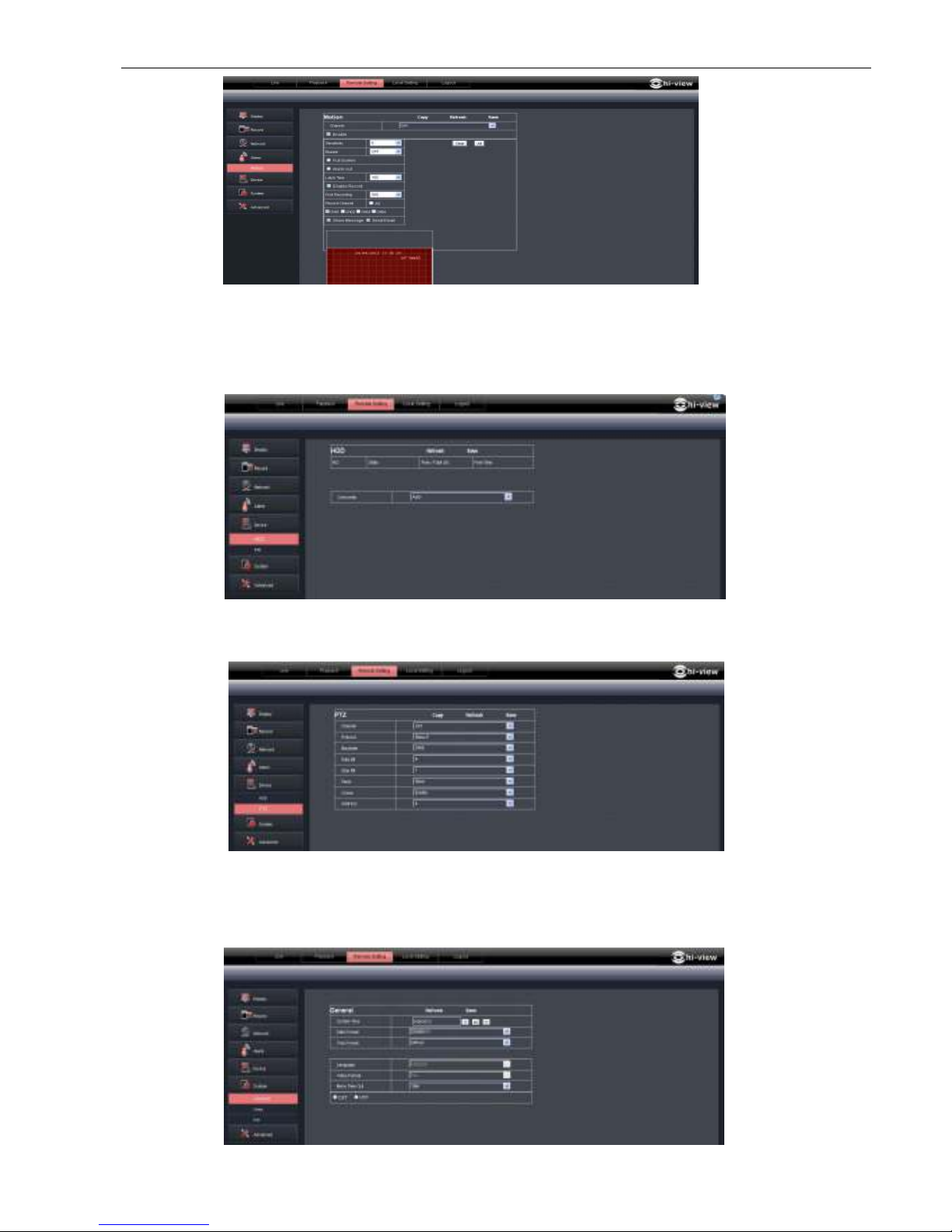
User Manual
44
6.3.3.5 Device
Click <Device> to unfold its sub-options: HDD and PTZ.
1HDD: Allow you check out HDD status and overwritten time shown as Picture 6-27. Detail setting should be
consistent with DVR local setting.
2PTZ: Configuration (shown as Picture 6-28): Details setting should be consistent with DVR local setting.
6.3.3.6 System
Click <System> option to unfold its sub-options: General, Users and information.
1
General: User could check DVR’s language and video system, and also set system time, date format,
DST and NTP shown as Picture 6-29. Details setting should be consistent with DVR local setting.
Picture 6-24
Picture 6-27
Picture 6-28
Picture 6-29

User Manual
45
2
Users: Allow you configure user name and password shown as Picture 6-30. Details setting should be
consistent with DVR local setting.
3Information: Allow you check out device name, number, type, MAC address, software version, IE
version and hardware version shown as Picture 6-31.
6.3.3.7 Advanced
1Click <Advance> to unfold its sub-options: System update, Load default, Events and system maintain etc.
System update: allow you upgrade DVR system remotely shown as Picture 6-32.
Please follow below steps to upgrade the system:
a. Select the upgrade file’s path shown as Picture 6-33. Please note that the format of upgrade file is
*.sw.
Picture 6-30
Picture 6-31
Picture 6-32
Picture 6-33
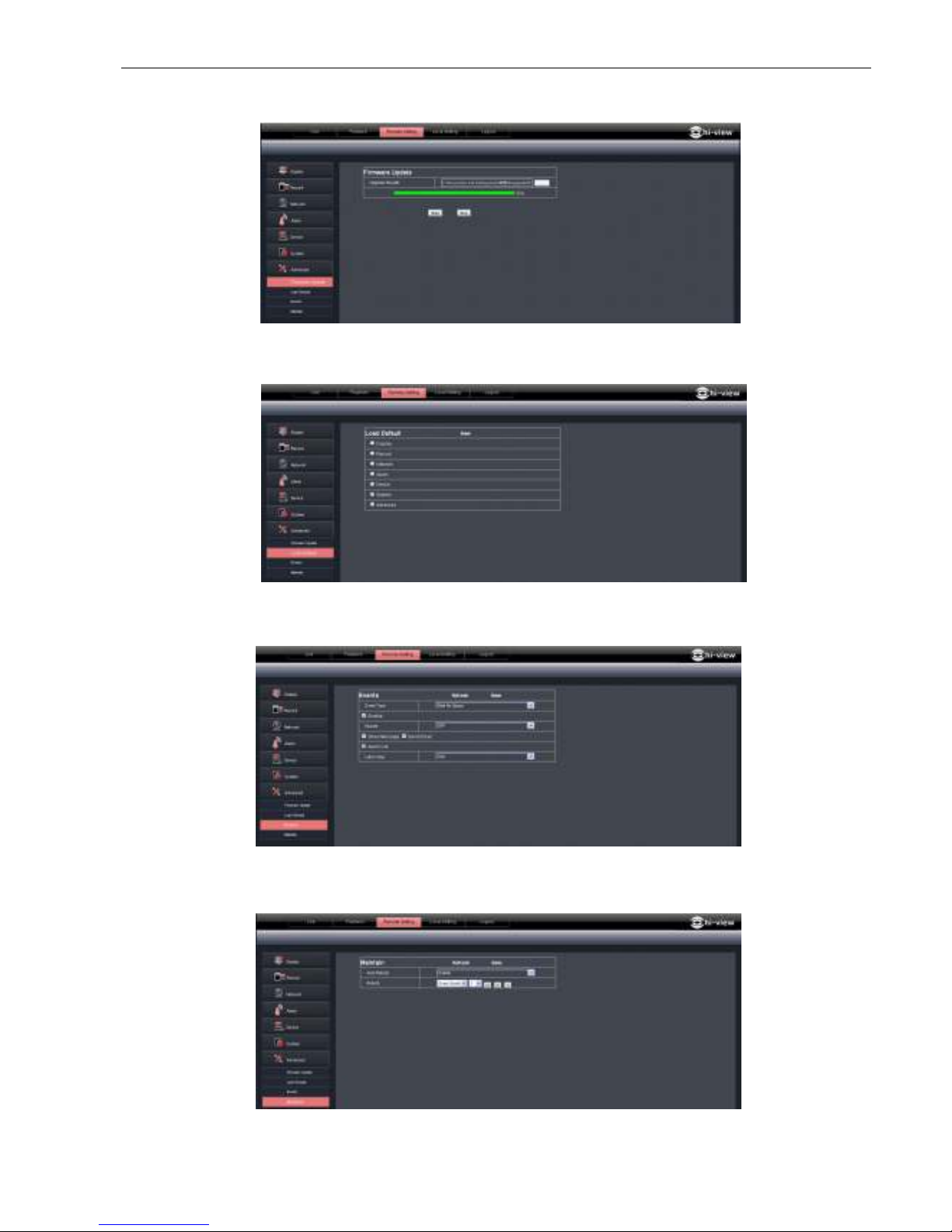
User Manual
46
1 Click <Start update>, now processing bar will display current upgrade status shown as Picture 6-34.
2
Load Default: allow you recover defaulted parameters of DVR remotely shown as Picture 6-35. Details
setting should be consistent with DVR local setting.
3Events: Allow you configure abnormal type, buzzer output time, and alarm email and show message shown
as Picture 6-36. Details setting should be consistent with DVR local setting.
4Maintain: Allow you set auto system maintain for DVR remotely shown as Picture 6-37. Detail setting should
be consistent with DVR local setting.
6.3.4 Local setting
Under <Local setting> option, user could set record path of record file (Live record and Playback clip file),
Picture 6-37
Picture
6-34
Picture 6-35
Picture 6-36

User Manual
47
download path of remote file, Snapshot path, File type (H.264 and AVI) and Internal shown as Picture 6-38.
6.3.5 Logout
Click the [ ] icon to return back the log-in interface.
Picture 6-38
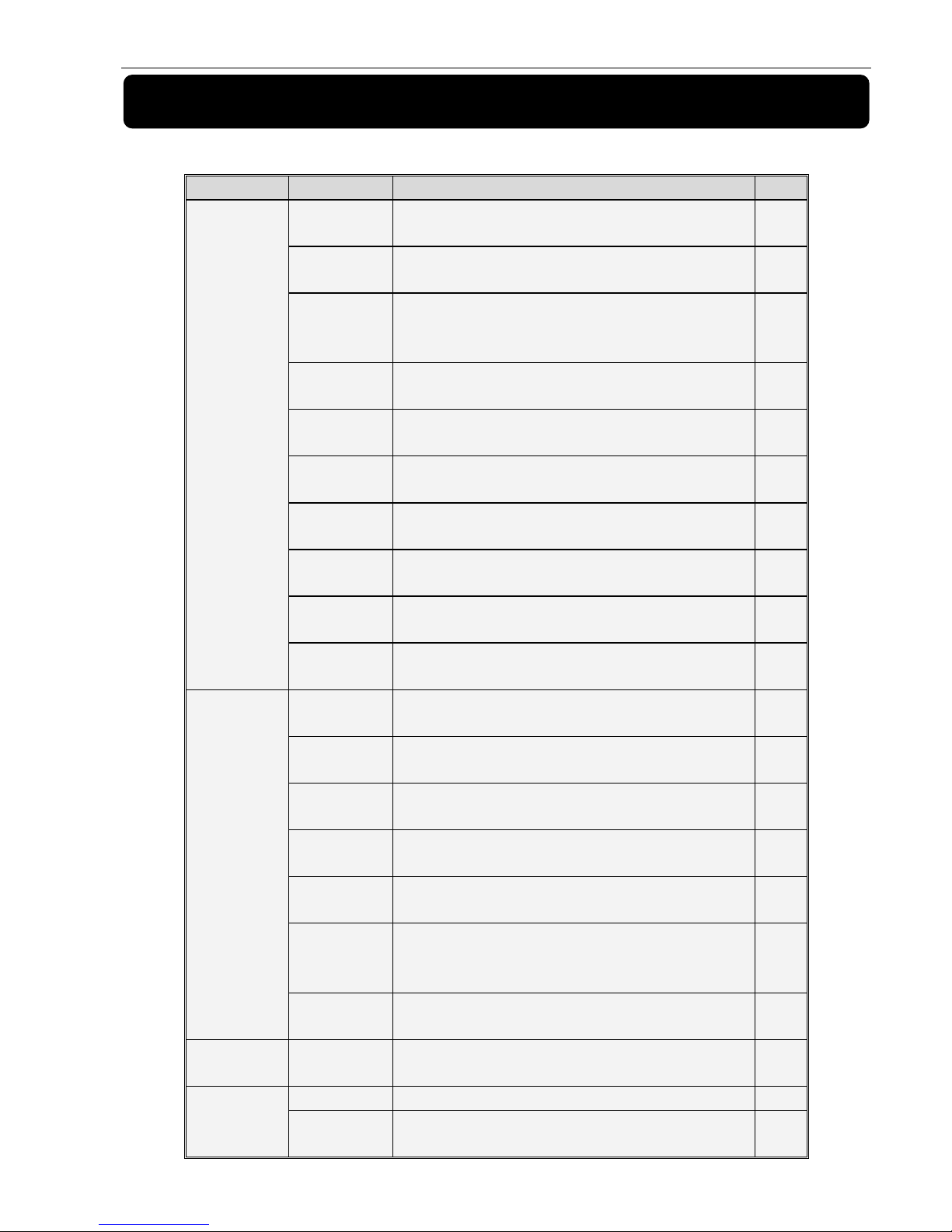
User Manual
48
Chapter 7: Appendix
7.1 Operation Function Table
Typ e Title Description Page
Basic setting
Time setting
Set system date/time, display format and day-light saving
time
26
Language
select
Set system language 27
Channel
setting
Set CH title and position; adjust image color parameter
value; set CH display to ON / Off and time display/recording
time overlaying to On/Off.
9
Record
setting
Set image quality, resolution, volume, record mode
an pack time
10
Record
search
Time based search, channel based search and rec.
mode based search.
12
Record
Playback
Specified time playback, scheduled playback, file
list playback
12
Playback
mode
Play, play frame by frame, multi-speed forward and
multi-speed rewind
13
File backup
U flash disk and removable HDD backup, DVD
recorder backup and network download
13
HDD
Manage
Check HDD status, usage space, setting HDD
auto-overwrite
15
VID/AUD
Setting
Adjust VGA resolution, select system and volume control,
set interval and channel display
26
Advanced
Setting
User
password
Set or modify user password 26
Alarm
setting
Set HDD loss, HDD space, video loss, I/O status, alarm
management and Email alarm
15
Motion
detection
Set on/off status of MD; select sensitivity and set motion
detection area.
25
PTZ setting
Select CH and set PTZ protocol, baud rate and PTZ
address for the CH
19
Mobile
surveillance
Set user name, password and server port.
19
System
maintenance
Set system auto maintenance, maintenance time regularly,
system upgrade, ex-factory default value recovery and
manual restart system
27
Display
mode
PIP display, Zoom in/out, split mode, auto
sequence and cruise display
Network
setting
Network and
Port setting
Select network mode and set net-viewer port, web port,
DNS and DDNS parameters.
10
Network
Function
Live display Rea-time video surveillance remotely 32
Remote
record
Set record mode and status of DVR remotely 32
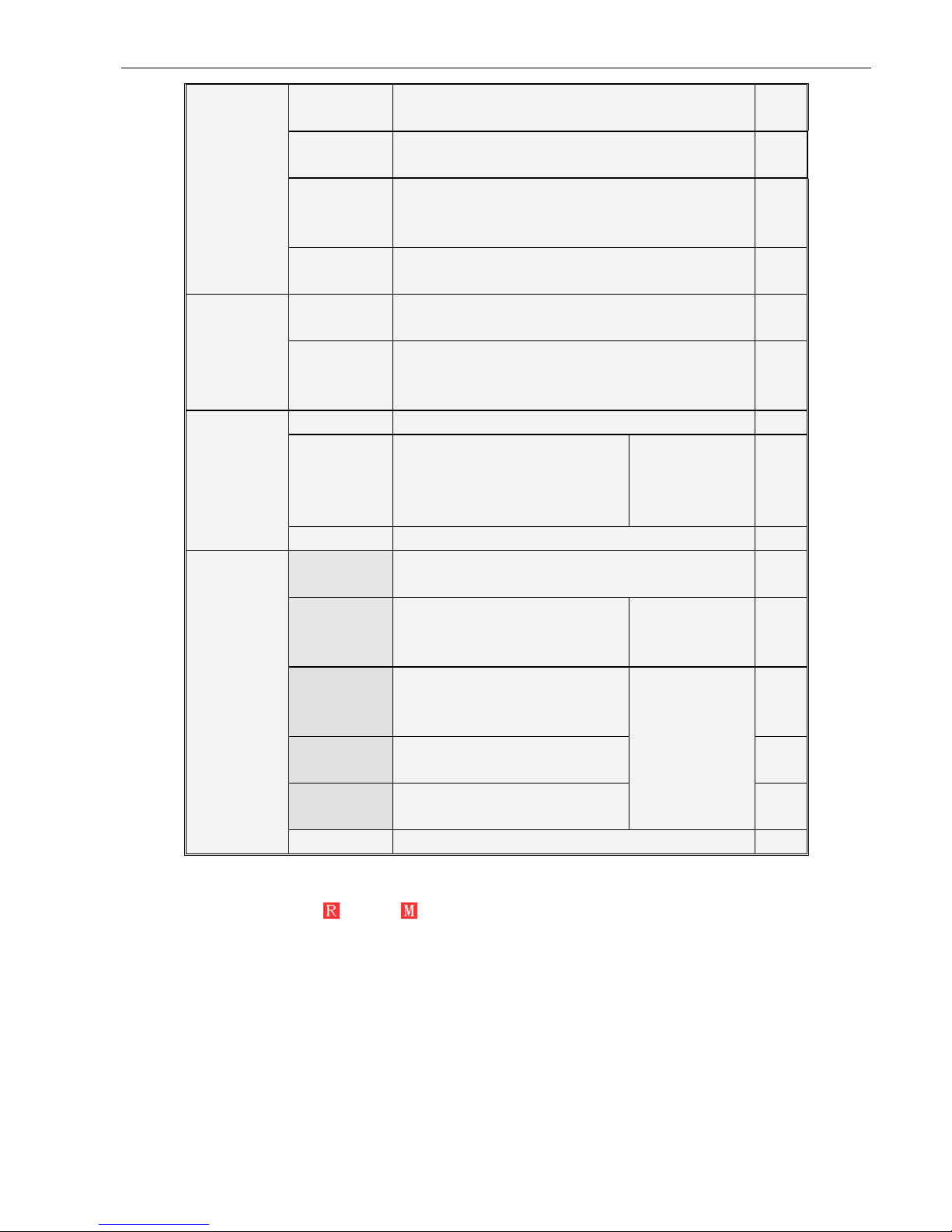
User Manual
49
Remote
playback
heck local record history via network 32
PTZ control Remotely control PTZ camera, position, focus,
zoom and iris etc.
37
parameter
set of DVR
remotely
Set local CH display, record, alarm, PTZ control
parameter value via network 32
Network
download
Backup record file via network 32
Auxiliary
function
System info
Check device ID, software version and MAC
address
27
In addition to illustrating picture, Parenthesis
generally indicate optional parameter value of
previous menu.
Menu button
Enter Clicking the button will save current parameter.
Default
Recovery
Clicking the button will recover
current parameters to system
defaulted value.
The option will be
effective after
clicking [Enter]
button
ESC Clicking the button will exit the current menu.
Basic
application
Guide
○
1
Time
setting
Adjust system time 26
○2HDD Manage
Format HDD The option will
be effective
after restart.
○3Net setting
Set network type and web port
(except of PPPoE, other type need
forward web port to router of DVR.
The option will
be effective
after restart
○4System
Info
Modify MAC address
○5Mobile
Monitoring
Set relative parameter
Other PTZ setting, Record set and Language select etc
7.2 Record Alarm setting
Under the record mode, [
] icon or [ ] icon will appear on the screen, and alarm will be issued. You have
configured record type to <Normal> on the <Scheduled> mode, once one alarm occurred, the record will be
saved as Normal record, on the contrary, configured to <Alarm>, once one alarm occurred, the record saved
as Alarm record.
Under the Scheduled mode, no-record interval allow you actiate manual record and the record file can be
saved as Normal record.
List8-1

User Manual
50
7.3 Mail box server List
Web site
Mail box
Sender server25 Receiver server110
www.163.com
@163.com smtp.163.com pop3.163.com
@vip.163.com smtp.vip.163.com pop.vip.163.com
@188.com smtp.188.com pop.188.com
@126.com smtp.126.com pop3.126.com
@netease.com smtp.netease.com pop.netease.com
@yeah.net smtp.yeah.net pop.netease.com
www.qq.com @qq.com smtp.qq.com pop.qq.com
163.net smtp.163vip.net popx.163vip.net
www.sina.com @sina.com.cn smtp.sina.com.cn pop3.sina.com.cn
www.yahoo.com
@yahoo.com.cn smtp.mail.yahoo.com.cn pop.mail.yahoo.com.cn
@yahoo.com smtp.mail.yahoo.com pop.mail.yahoo.com
google.com @gmail.com smtp.gmail.com(465/587) pop.gmail.com(995)
www.china.com @china.com smtp.china.com pop.china.com
www.sohu.com @sohu.com smtp.sohu.com pop.sohu.com
Mail.163.com smtp.163.net pop.163.net
Mail.163vip.com smtp.163vip.net pop.163vip.net
Mail.tom.com @tom.com smtp.tom.com pop.tom.com
Mail.263.com @263.net smtp.263.net pop3.263.net
x263.net smtp.x263.net pop.x263.net
263.net.cn smtp.263.net.cn pop.263.net.cn
139 mail box @139.com smtp.139.com pop.139.com
21cn.com smtp.21cn.com pop.21cn.com
Vip.21cn.com vip.21cn.com vip.21cn.com
etang.com smtp.etang.com pop.etang.com
elong.com smtp.elong.com pop3.elong.com
List 8-2
7.4 Troubleshooting
1. Q: What can I do if the system does not detect the HDD?
A: Check if the power supply system is properly connected and data cord and power cables are securely
connected.
2. Q: We have changed the password but do not remember the new password, how can we access the
system?
A: If you forget system password, please consult with the service personnel.
3. Q: We are not getting any video signal on the DVR, what is wrong?
A: Check camera video cable and connections; or check monitor video cable and connections; or confirm
that the camera has the power and / or check camera lens setting.
4. Q: Why some channels display just a blank screen even if they receive video sources?
A: Check if the camera is connected to the system properly displays the image; check if the camera is
properly supplied with power.
5. Q: Can the DVR have problems if it gets too hot, how can I prevent this?
A: The DVR has a fan to help it dissipate heat while it is running. Please place the DVR in a place where
there is good air circulation and away from heat sources to increase stability and life of the DVR.

User Manual
51
6. Q: “Record” Can not work normally, how to deal with?
A: Check if the current screen is in Play mode, pressing [Stop] button to exit the Play mode and then you
can enter into the [Record] function.
7. Q: Why the Remote Controller can’t work normally?
A: Check if the battery is power off; or check if the Remote Controller is broken.
8. Q: Can we records whilst playing-back?
A: Yeah, you can do it. The system support you records whilst playing-back.
9. Q: Can we erase some recorded file from DVR.
A: Considering the safety factor, you can’t delete the recorded file directly from the device. When you
actually erase all the recorded files, please select HDD format function
10. Q: Why does the Buzzer keep sounding?
A: Please check if motion detection is on and the system has detected motion, make sure the HDD is
being detected and has sufficient space available; check if video has lost etc.
11. Q: Why can’t stop [Stop] function?
A: Pressing [Stop] button only can stop manual record. If you want to stop Scheduled record, please
revise to [No Record] during this period.
7.5 Usage Maintenance
1. Please close the [OFF] button on the front panel firstly to avoid any data missing.
2. Please make sure DVR keep away from heating source.
3. Clean the internal dust regularly, keep DVR aeration well and be easy to heat dissipate.
4. Please not plug in RS-232 and RS-485 when power is on to avoid any damage to the port.
5. Please check the HDD cable and data cable to avoid the cable aging.
6. Please avoid other electronics device interfere video/audio signal of DVR a.s.a.p., or static electricity and
induced voltage damage to DVR.
7. Suggest user replace BNC cable regularly to keep signal input stable.
7.6 System Connection Diagram
HV-16OU
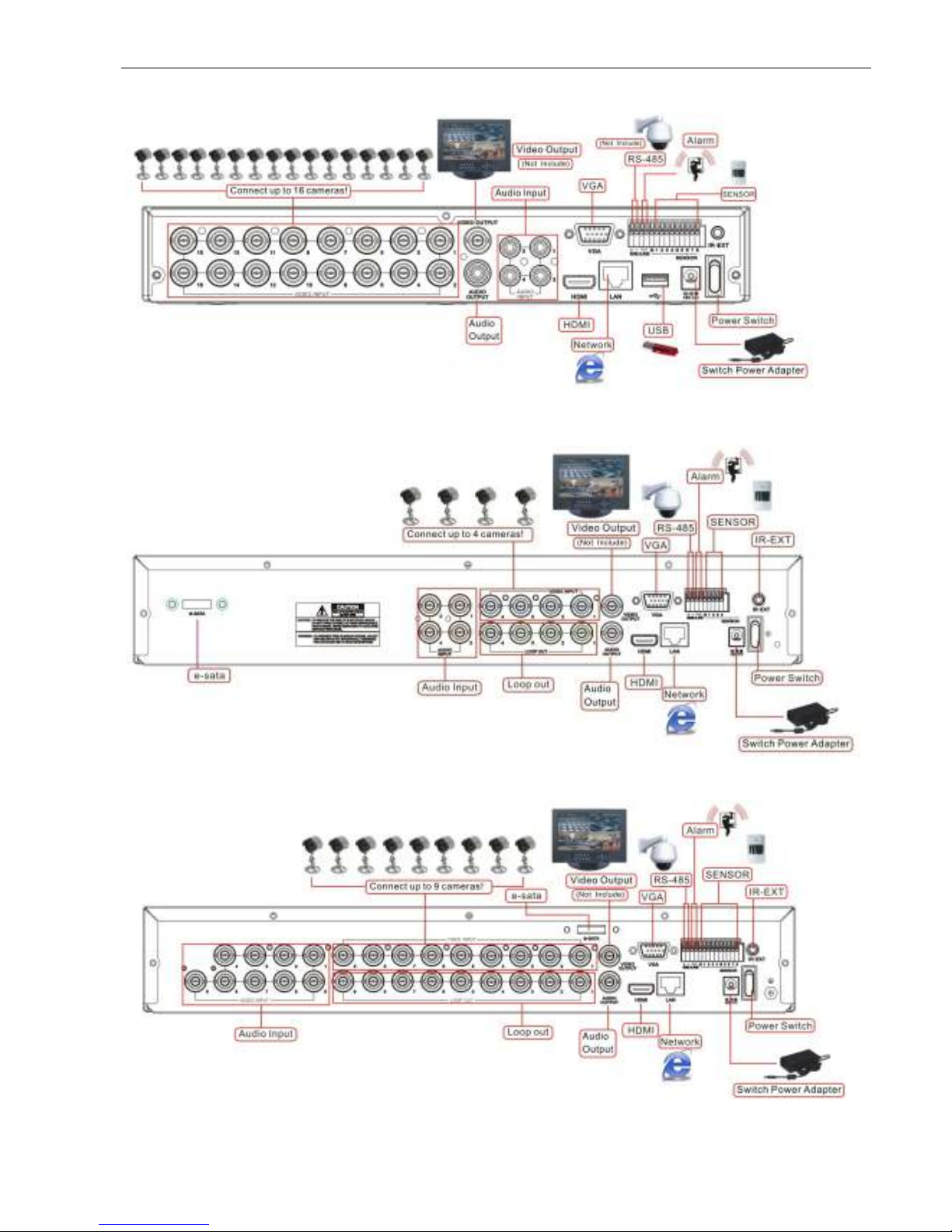
User Manual
52
HV-16TS
HI-9904EN
HI-9909EN

User Manual
53
HI-9916EN
32CH
7.7 Accessories
1. 4/8/16 CH Accessories
4/8/16CH Power Adapter User Manual USB Mouse
4/8/16/32CH Remote Controller Software CD

The material in this document is the intellectual property of our
dep a rt ment .
No part of this manual may be reproduced, copied, translated,
transmitted, or published in any form or by any means without our
department prior written permission.
Our products are under co ntinual improve men t an d we re serve the right to
ma ke c ha nges without no tic e . But no g ua ra ntee is give n as t o the correct ness
of its contents.
We d o n ot u n d er t ak e an y r es po nsib i li ty fo r t he h ar m s cau se b y u sin g ou r
pro d uct.
Th e mo d el o f the p r o d u cts i n th e u se r ' s ma n u a l o n l y f o r r e co g n it io n , b u t
these names also perhaps are belong to other company's registered
trademark or the copyright.
The product picture may differ from the actual product, only for your
reference. The accessories will probably be different according to the
di f fer en t sel li ng ar ea s. Fo r d et ai ls o f a cce ssor i es, pl eas e r ef er t o y ou r l oc al
di st r ibu t or.
Copyright reserved
