Page 1
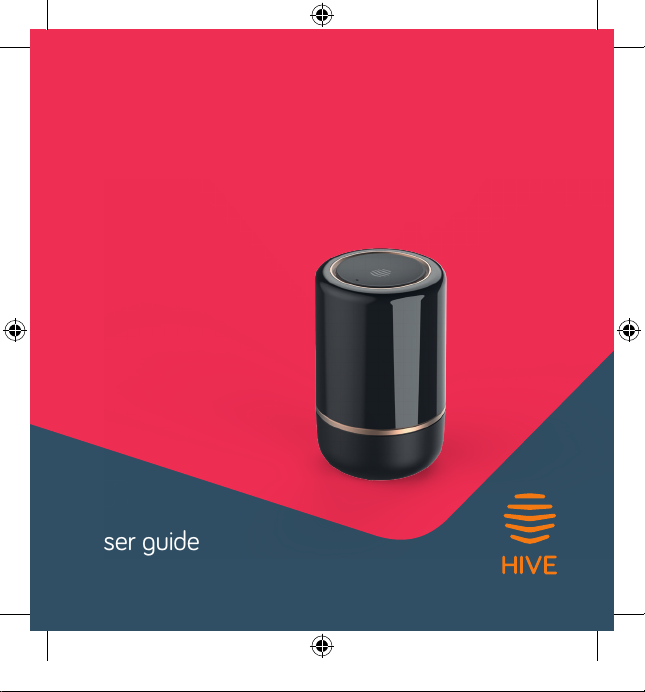
Hive Hub 360
Connect your Hive devices
and look after your home with
our most advanced hub yet
Connectez vos appareils
Hive et surveillez votre
domicile avec notre Hub
le plus évolué à ce jour
User guide
Guía del usuario | Guide d’utilisation
Page 2
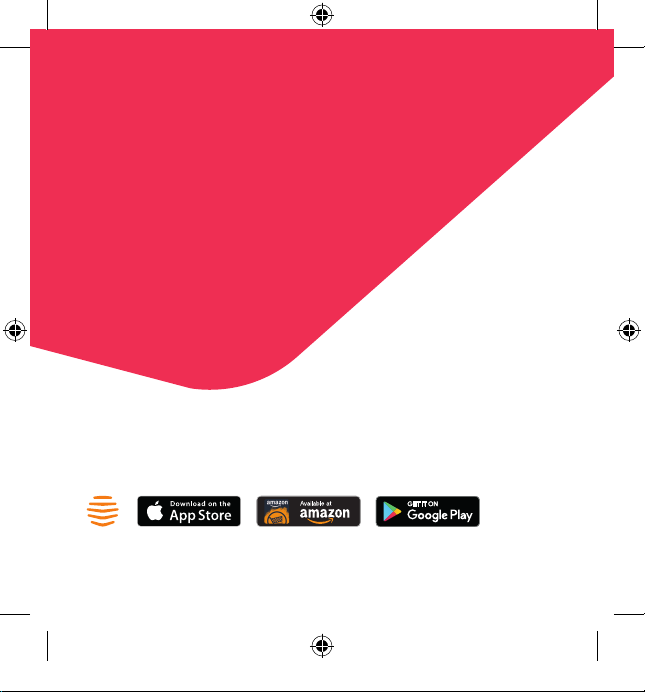
Welcome to Hive
Let’s get started setting up your account.
Just download the Hive app or visit
hivehome.com/register to enter in your
details. Once your account has been
confirmed, you can log in through
the Hive app and start pairing
your devices*.
Download the Hive app:
*If you already have an account with us, don’t worry about this step.
Page 3
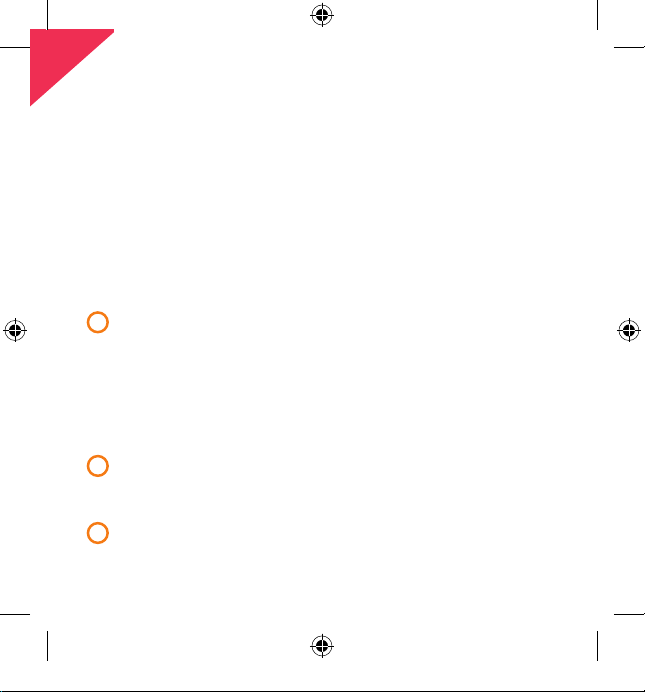
Your Hive Hub 360
Hive Hub 360 is our most advanced hub yet. It connects your
Hive devices and detects important sounds around your home
(including a smoke or carbon monoxide alarm, glass in windows
or doors breaking or a dog barking) and sends you a notification
to your smartphone.
Setting up your Hive Hub 360:
Connect your Hive Hub 360
1
• For your Hive Hub 360 to work at its best you should
avoid placing it on the floor or in an enclosed area such
as a cupboard. A table or shelf in a central location in
your home is the best place.
• Connect your Hive Hub 360 to a mains power socket
using the power cable in the box.
Activate your Hive Hub 360
2
Log in to the Hive app and from the Install devices screen
select Hub 360, then follow the on-screen instructions.
That’s it!
3
You can now pair your other Hive devices by tapping
Install devices in the app or online dashboard.
Page 4
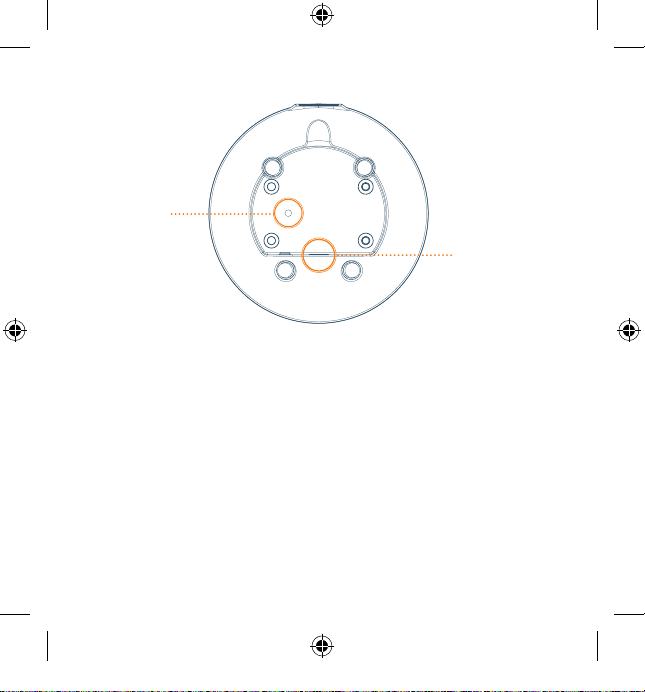
Base view of
Hive Hub 360
Reset
button
Insert power
cable here
Troubleshooting:
If the light on the top of your Hive Hub 360 is solid blue please
do the following:
1. Power off the device and switch power back on again.
2. Wait until the top of the hub displays a spinning blue light.
3. Head to the Hive app – you’re ready to pair the Hive Hub 360
with your mobile device to complete setup.
Note: The two USB ports on the rear of your Hive Hub 360 are for future
upgrades. Please don’t use them to charge other devices, as this may damage
your Hive Hub 360.
Page 5
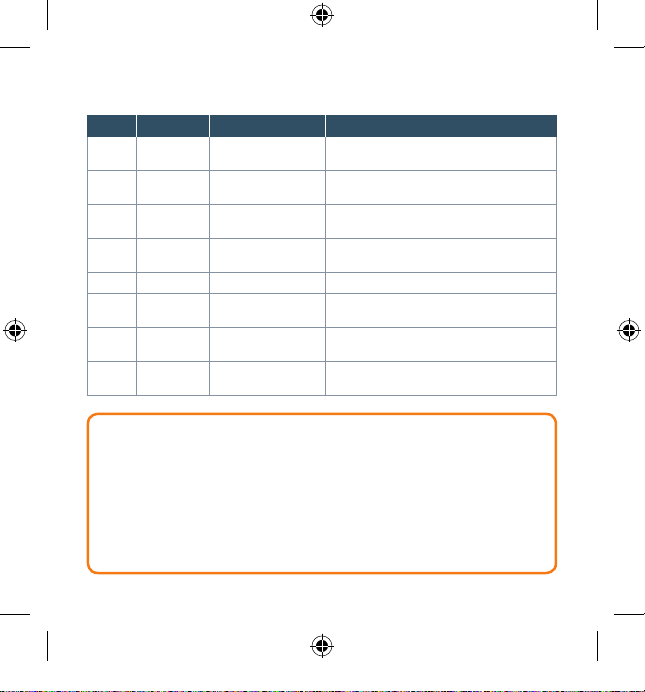
Hive Hub 360 lights and what they mean:
Colour Pattern What doe s this mean? Notes
WHITE Breathing /
Flashing
BLUE Spinning Set-U p Follow the ins tructions in the Hi ve app to set up
BLUE Solid Bluetooth Timeout Reboot Hive Hub 3 60 by powering off a nd then
AMBER Double
Flashing
GREEN Slow Flashing Hub Upd ating DO NOT DISC ONNECT. Hive Hub 360 is up dating.
PURPLE Single
Slow Flash
PURPLE 2 x Solid
(Next to Mi c)
RED &
Flashing Recovery Mode DO NOT DISC ONNECT. Hive Hub 360 is re storing
AMBER
Remember
For your Hive d evices to work corr ectly your Hive Hub 3 60 must be kept plugg ed in and
switche d on. Must only be use d with the power supp ly and cable provid ed.
Usage
Your Hive Hub 36 0 is designed for ho usehold wiring , and for indoor use o nly.
Power supp ly – Input: 100~240VAC 50/60Hz . Output: 5.0V DC 2.5A.
The dista nce between user a nd device should b e no less than 25cm.
Maintenance
Disconnect your Hive Hub 360 before cleaning and keep it away from water and other liquids at
all times . The Hive Hub 360 doe s not contain any ser viceable part s so do not attempt to ope n it.
Start-Up DO NOT DISC ONNECT. Hive Hub 360 is st arting
Hive Device Pairing Hive Hub 360 i s looking for Hive dev ices to pair.
Hub Muting/Unmuting Hive Hub 360 so und monitoring is tu rning
Hub Muted Hive Hub 360 s ound monitorin g is turned off.
up for the fir st time. This may take a f ew minutes.
your Hive Hu b 360.
back on ag ain.
off/o n.
to its original factory settings.
Page 6

Te damos la
bienvenida a Hive
Descarga la app de Hive o visita
hivehome.com/register para ingresar
tu información. Cuando se haya
confirmado tu cuenta podrás
iniciar sesión en la app de
Hive y comenzar a enlazar
tus dispositivos*.
Descarga la aplicación de Hive:
*Si ya tienes una cuenta con nosotros, pue des omitir este paso .
Page 7

Tu Hive Hub 360
Hive Hub 360 es el hub más avanzado que existe. Conecta tus
dispositivos Hive y detecta sonidos importantes que se producen
alrededor de tu casa; por ejemplo, alarma de humo, alarma de
monóxido de carbono, rotura de vidrios de ventanas o puertas,
o un perro ladrando), y te envía una notificación a tu smartphone.
Cómo configurar tu Hive Hub 360:
Conecta tu Hive Hub 360
1
• Para que el Hive Hub 360 funcione mejor, debes evitar
colocarlo en el suelo o en un recinto cerrado como una
alacena. El mejor lugar para colocarlo es sobre una mesa
o un estante situados en el centro de la casa.
• Conecta tu Hive Hub 360 a una toma de corriente con
el cable de alimentación que viene en la caja.
Tu Hive Hub 360
2
Inicia sesión la app Hive, selecciona Hub 360 desde la pantalla
Instalar dispositivos y sigue las instrucciones de la pantalla.
¡Ya está!
3
Ya puedes enlazar tus otros dispositivos Hive tocando Instalar
dispositivos en la aplicación o desde el panel de control en línea.
Page 8

Vista de base del
Hive Hub 360
Botón de
reinicio
Inserta el cable de
alimentación aquí
Solución de problemas:
Si la luz encima de tu Hive Hub 360 está en color azul y no parpadea,
haz lo siguiente:
1. Desconecta el dispositivo y vuelve a conectarlo a la
alimentación eléctrica.
2. Espera hasta que la parte superior del hub muestre
una luz azul que gira.
3. Ve a la app de Hive, ya está todo listo para que enlaces
tu Hive Hub 360 con tu dispositivo móvil para finalizar
la configuración.
Nota: Los dos puertos USB de la parte posterior del Hive Hub 360 son para
futuras actualizaciones. No los utilices para cargar otros dispositivos porque
se podría dañar el Hive Hub 360.
Page 9

Las luces del Hive Hub 360 y lo que significan:
Color Diseño ¿Qué significa esto? Notas
BLANCO Resp iración /
Parpadeo
AZUL S pinning Puesta a punto Sigue las ins trucciones de la a pp Hive para
AZUL S ólido Tiempo de espera
ÁMBAR Parpadeo
doble
VERDE Parpadeo
lento
MORADO Parpadeo
sencillo lento
MORADO 2 x sólido
(junto a l micro)
ROJO y
Intermitente Modo de
ÁMBAR
Recuerda Para un fun cionamiento óptimo de tus dispositivos Hive, el Hive Hub 360
debe permanecer e nchufado y encendido. Debe usarse so lo con el cable y la fuente de
alimentación que se proporcionan.
Uso El Hive Hub 360 está diseñado para el cableado doméstico, y pa ra uso exclusivo en
interiores. Entrada: 100~240 VAC 50/60 Hz. S alida: 5VDC 2.5A. La distancia entre el
usuario y el dispositivo no debe ser menor a 25 cm .
Mantenimiento Desconec ta tu Hive Hub 360 antes de l impiarlo y mantenlo alejado del agua
y demás líquidos en todo momento. El Hive Hub 360 no contiene ninguna parte reparable,
por lo que no debes abrirlo.
Inicio NO DESCO NECTAR. Hive Hub 360 se e stá iniciando
de Bluetoo th
agotado
Conexión con
dispositivo Hive
Actualización
de Hub
Activar/desactivar
sonido del Hub
Hub en silencio E l sonido del Hive Hub 36 0 está desactiva do.
recuperación
por prime ra vez. El proceso t ardará unos minuto s.
configu rar el Hive Hub 360.
Reinicie el H ive Hub 360 apagán dolo y
prendiéndolo otra vez.
Hive Hub 360 e stá buscando disp ositivos Hive
para conectarse.
NO DESCO NECTAR. Hive Hub 360 se es tá
actualizando.
Activa/desa ctiva el sonido de l Hive Hub 360.
NO DESCO NECTAR. Hive Hub 360 est á volviendo
a la configu ración original d e fábrica.
Page 10

Bienvenue chez Hive
Commençons à configurer votre compte. Vous
n’avez qu’à télécharger l’application Hive ou
visiter hivehome.com/register pour entrer
vos informations. Une fois que votre
compte a été confirmé, vous pouvez
vous connecter par le biais de
l’application Hive et commencer
à relier vos appareils*.
Téléchargez l’application Hive:
*Si vous avez déjà un compte avec nous , ne vous occupez pa s de cette étape.
Page 11

Votre Hive Hub 360
Hive Hub 360 est notre modèle le plus perfectionné à ce jour. Il se
connecte à vos appareils Hive, détecte les sons importants dans toute
la maison (détecteur de fumée, détecteur de monoxyde de carbone,
bris de verre aux fenêtres ou aux portes, aboiements d’un chien) et
vous envoie une notification
Installer votre Hive Hub 360:
Connecter votre Hive Hub 360
1
• Pour que le Hive Hub 360 fonctionne de façon optimale,
vous devez éviter de l’installer sur le plancher ou dans un
endroit fermé comme un placard. Un table ou une étagère
en position centrale est l’endroit idéal pour l’installer.
• Connectez votre Hive Hub 360 à une prise de courant
électrique à l’aide du câble d’alimentation dans la boîte.
Activer votre Hive Hub 360
2
Connectez-vous à l’appli Hive et à l’écran d’installation
des appareils, sélectionnez Hub 360, puis suivez les
instructions à l’écran.
Et voilà!
3
Vous pouvez maintenant relier vos autres appareils Hive en
appuyant sur Installer appareils dans l’application ou votre
tableau de bord en ligne.
Page 12

Vue à partir de la base
Hive Hub 360
Bouton de
réinitialisation
Insérer le câble
d’alimentation ici
Dépannage:
Si la lumière sur le dessus de votre Hive Hub 360 est bleu stable,
veuillez faire ce qui suit:
1. Éteignez l’appareil et mettez-le en marche de nouveau.
2. Attendez de voir un voyant bleu tourner sur le Hub.
3. Allez à l’application Hive: vous êtes prêt à relier votre Hive Hub
360 à vos appareils mobiles pour compléter la configuration.
Note : Les deux ports USB situés à l’arrière du Hive Hub 360 sont destinés à de
futures améliorations. Évitez de les utiliser pour charger d’autres appareils, au
risque d’endommager votre Hive Hub 360.
Page 13

Les voyants du Hive Hub 360 et leur signification:
Couleur Aspect Signification Notes
BLANC Clignotement Démarrage NE PAS DÉBRA NCHER. Le démarrage initial de
BLEU Toupie Configuration Suivez les instructions de l’appli Hive pour
BLEU Continu Bluetooth
AMBRE Do uble
clignotement
VERT Clignotement
lent
VIOLET Clignotement
simple lent
VIOLET 2 x contin u
(à côté de Mic)
ROUGE et
Clignotement Mo de de
AMBRE
Rappelez-vous Pour que vos appareils Hive fonctionnent correctement, votre Hub 360
devrait être branch é et mis en état de marche. D oit être utilisé seulement avec le bloc et
le câble d’alimentation fournis.
Utilisation Votre Hive Hub 360 a été con çu pour le câblage domestique, et pour un usage
intérieur seulement. Entrée: 100~240VAC 50/60Hz. Sortie: 5VDC2.5A .
La distance entre l’utilisation et l’appareil ne doit pas être inférieure à 25 cm.
Entretien Débranchez votre Hive Hub 360 avant le nettoyage et tenez-le éloigné de l’eau
ou de tout liquide, en tout temps . Le Hive Hub 360 ne contient aucun composant susceptible
d’être réparé, donc n’essayez pas d’ouvrir.
déconnecté pour
cause d’inactivité
Jumelag e des
appareils Hive
Mise à jour en cours NE PAS DÉBRANCHE R. Hive Hub 360 est
Activation/
désactivation du son
Son désactivé La surveillance s onore de Hive Hub 360
récupération
Hive Hub 360 e st en cours. Cette o pération peut
prendre quelques minutes.
configu rer votre Hive Hub 360.
Pour réinit ialiser le Hive Hub 360 , arrêtez-le
et redémarrez-le.
Hive Hub 360 c herche des apparei ls Hive
auxquels se connecter.
en train de se m ettre à jour.
La surve illance sonore de Hi ve Hub 360 se
désactive ou s’active.
est désactivée.
NE PAS DÉBRA NCHER. Hive Hub 3 60 est en
train de réta blir ses paramètre s d’origine.
Page 14

This equipment complies with FCC radiation exposure limits set forth for an
uncontrolled environment. End users must follow the specific operating instructions
for satisfying RF exposure compliance. This transmitter must not be co-located or
operating in conjunction with any other antenna or transmitter.
Changes or modifications not expressly approved by the party responsible for
compliance could void the user’s authority to operate the equipment.
This device complies with part 15 of the FCC Rules and with Industry Canada’s
licence-exempt RSSs.
Operation is subject to the following two conditions:
(1) this device may not cause harmful interference; and
(2) this device must accept any interference received, including interference that
may cause undesired operation of the device.
Cet appareil est conforme à l’article 15 de la réglementation de la FCC et aux
normes RSS exemptes de licence d’Industrie Canada.
Le fonctionnement est soumis aux conditions suivantes :
(1) cet appareil ne peut causer d’interférences nuisibles, et
(2) cet appareil doit accepter toute interférence reçue, dont celles pouvant entraîner
un dysfonctionnement de l’appareil.
Page 15

Can we help?
You can view our handy how-to-use videos along with hints and tips at
hivehome.com/support
If for any reason you need to return your Hive Hub 360, simply return your
box and its contents to the retailer. Any return is subject to the retailer’s refund
policy so please don’t forget to check the retailer’s refund policy too.
¿Podemos ayudarte?
Puedes ver nuestros videos prácticos, además de consejos y sugerencias
en hivehome.com/support
Si, por cualquier razón, necesitas devolver tu Hive Hub 360, simplemente
regresa la caja del producto con todo su contenido al vendedor. Toda
devolución queda sujeta a la política de devoluciones del vendedor, por lo que
no debes olvidar consultarla también.
Besoin d’aide?
Vous pouvez visionner nos tutoriels vidéo pratiques regorgeant de
trucs et d’astuces à hivehome.com/support
Si pour quelque raison que ce soit vous devez retourner votre Hive Hub 360,
retournez simplement votre boîte et son contenu au détaillant. Tout retour est
sujet à la politique de retour du détaillant, alors n’oubliez pas de vérifier aussi la
politique de retour du détaillant.
Page 16

© 2018 Centr ica Connected Hom e US Inc. 12 Greenway Plaza,
Ste 250, Hous ton TX 77046. Al l rights reserve d.
© 2018 Centr ica Connected Hom e Canada, Inc. Suite 1850,
10303 Jaspe r Avenue, Edmonton AB , T5J 3N6. All right s reserved.
© 2018 de et imp orté pour Centri ca Connected Ho me Canada Inc. Sui te 1850,
10303 Jaspe r Avenue, Edmonton AB , T5J 3N6. Tous droits rés ervés.
UGHUB360USCA0118V3
