hival PCI 338 User Manual
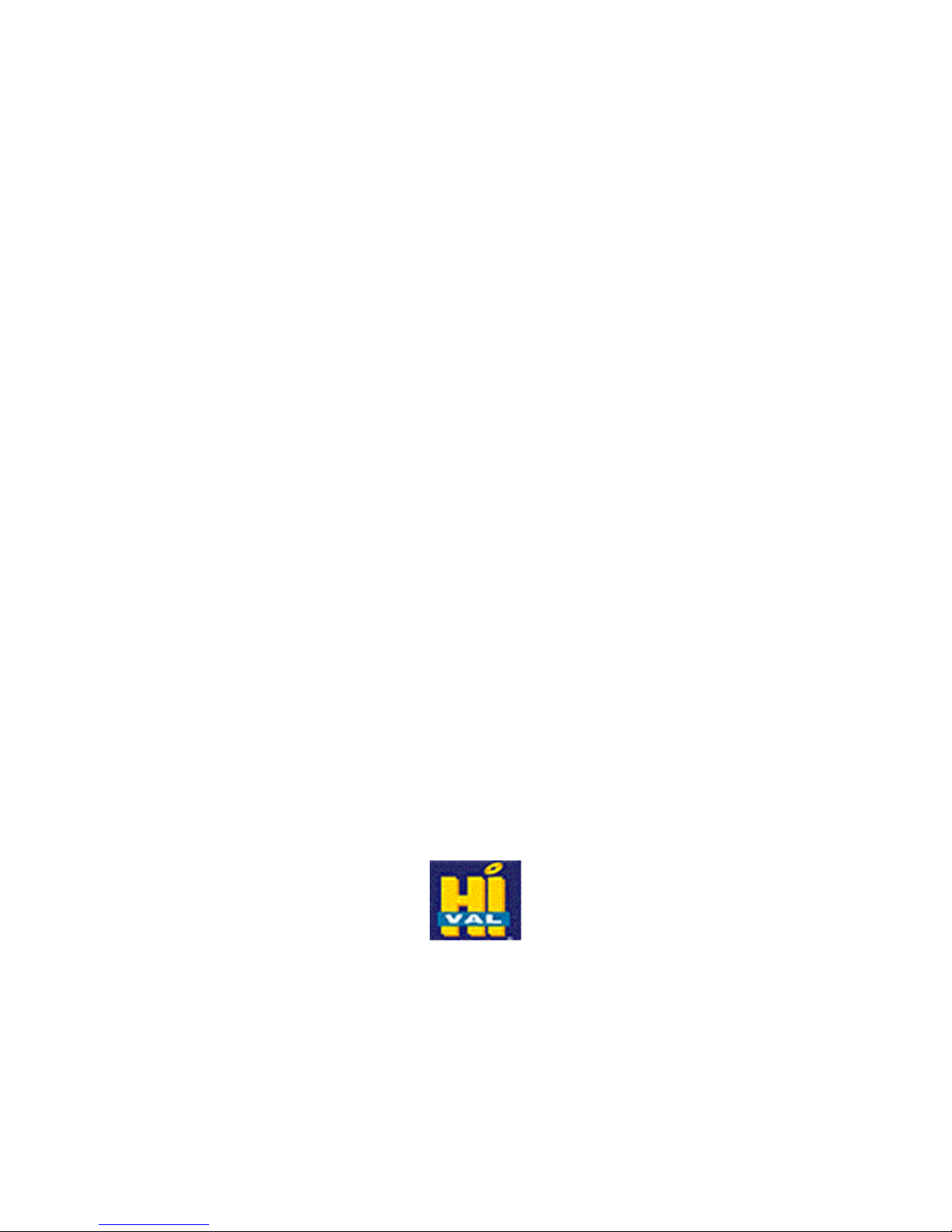
PCI 338
A3D Audio Accelerator
USER’S GUIDE
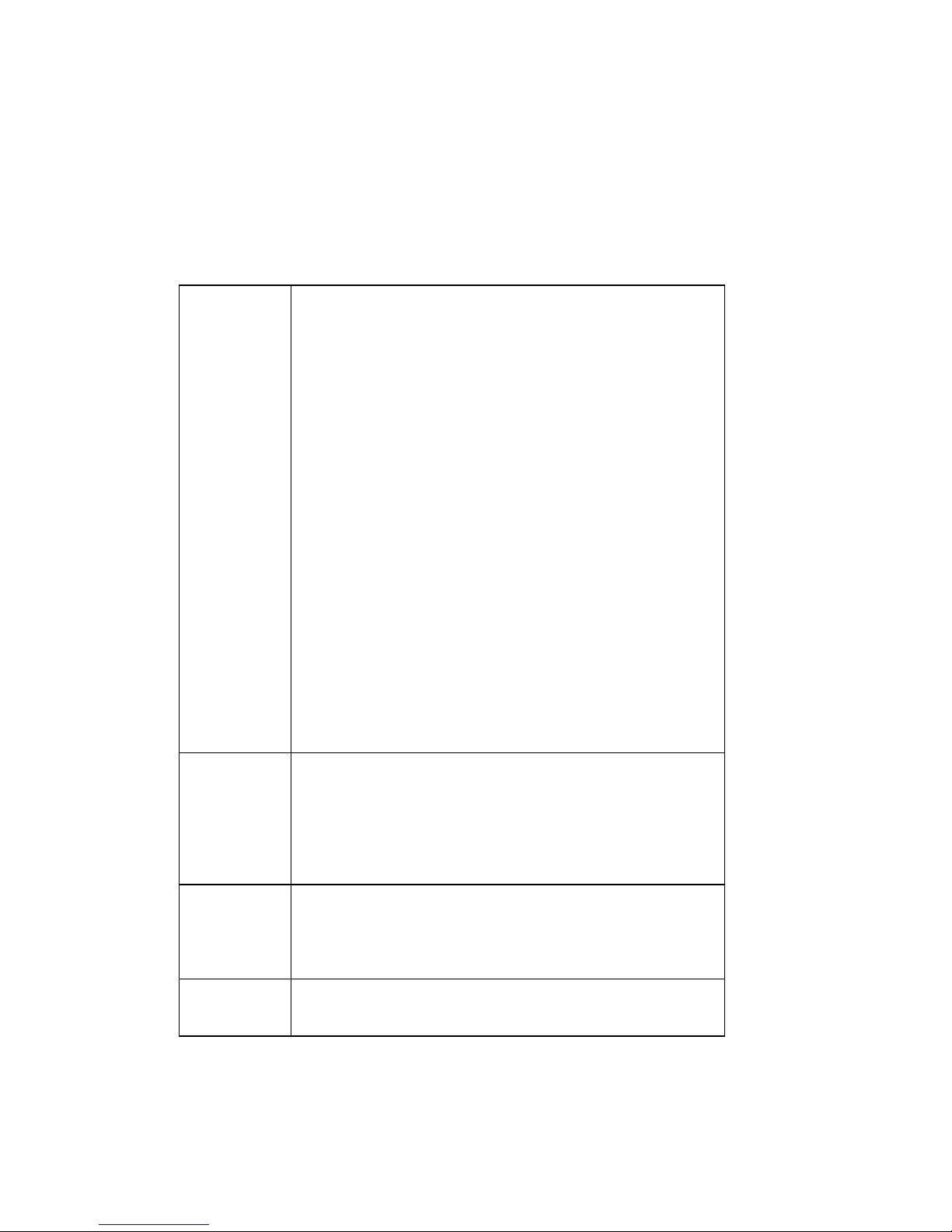
Microsoft is a registered trademark of Microsoft Corporation.
s Corporation.
Copyright Statement
It is a criminal offence, under applicable copyright laws, to make unauthorised copies of
copyright-protected material, including computer programs, films, broadcasts and sound
recordings. This equipment should not be used for such purposes.
Notice: IOM Holdings Incorporated makes no warranty of any kind
with regards to this material, including, but not limited to, the
implied warranties of merchantability and fitness for a
particular product.
IOM Holdings Incorporated shall not be liable for errors
contained herein or for incidental consequential damages in
connection with the furnishing, performance, or use of this
material.
Every effort has been made to ensure that the information in
this manual is accurate. IOM Holdings Incorporated is not
responsible for printing or clerical errors.
Mention of third party products is for information purposes
only and constitutes neither an endorsement nor a
recommendation. IOM Holdings Incorporated assumes no
responsibility with regards to the performance of these
products.
This document contains proprietary information, which is
protected by copyright (see below).
The information contained in this document is subject to
change without notice.
Trademarks:
Copyright: © 2000 IOM Holdings Incorporated all rights reserved. No part
Warranty: IOM Holdings Incorporated warrants that the products it sells
Windows, Windows 95 and the Windows 95 logo are
trademarks of Microsoft Corporation. IBM is a registered
trademark of International Business Machine
All other trademarks and product names used within this
manual are the property of their respective companies and are
hereby acknowledged.
of this publication may be reproduced, transmitted,
transcribed, stored in a retrieval system, or translated into any
language or computer language, in any form, by any means,
without prior written consent of IOM Holdings Incorporated.
will be free from defects in materials and workmanship.
Consult the warranty card for complete warranty information.
2
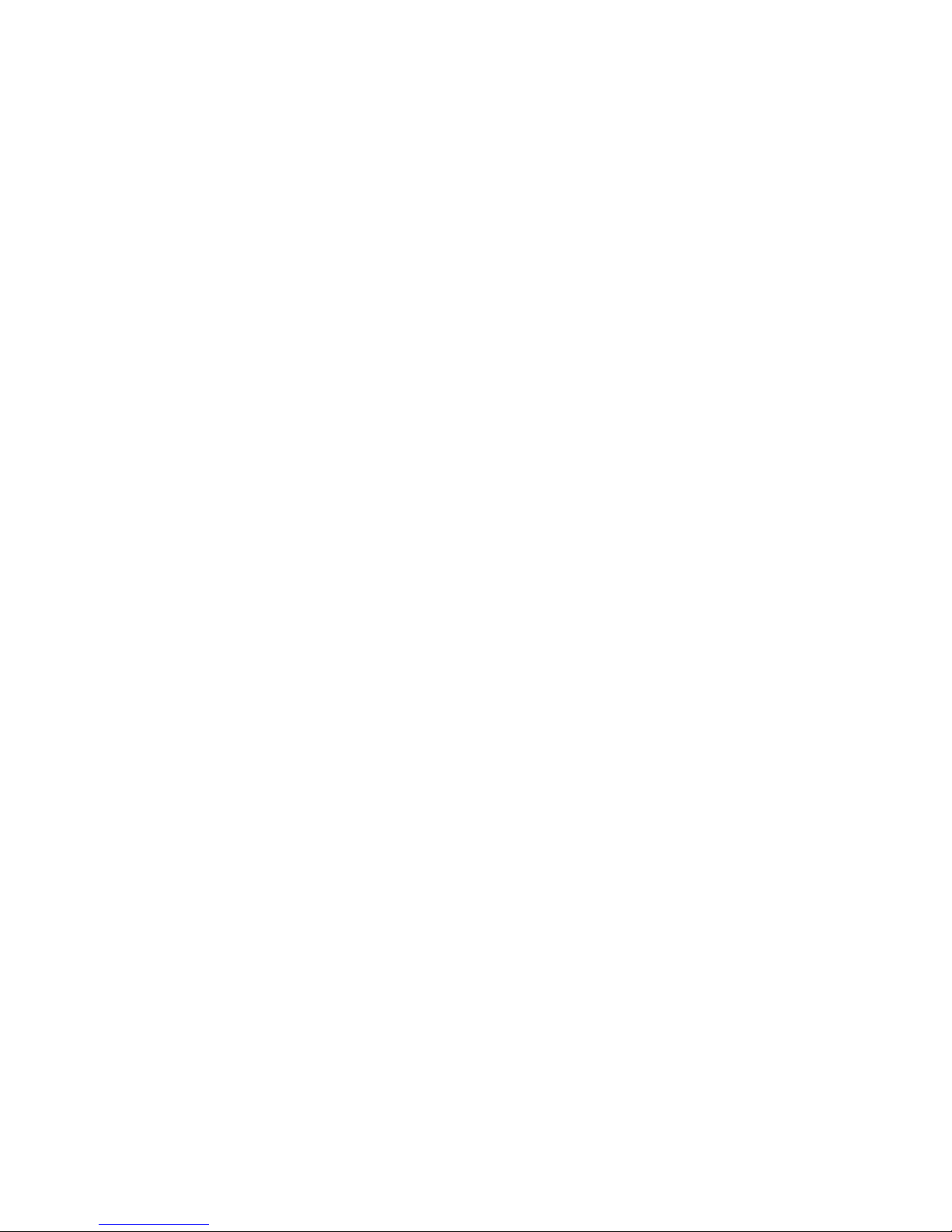
3
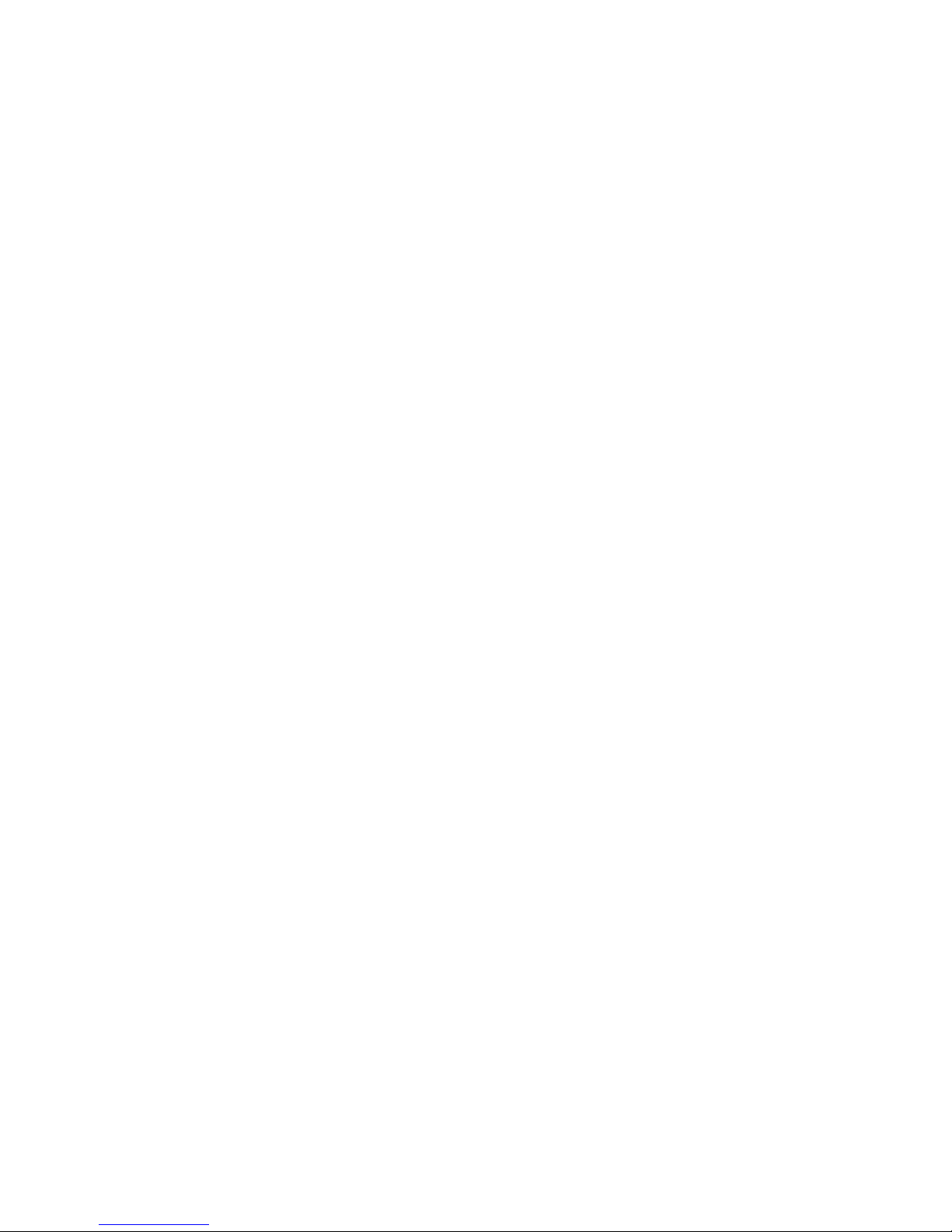
FCC Compliance Statement
This device complies with Part 15 of the FCC Rules. Operation is subject to the following two
conditions:
1. This device may not cause harmful interference, and
2. This device must accept any interference received, including interference that may
cause undesired operation.
FCC Warning Statement
This equipment has been tested and found to comply with the limits for a Class B digital
device, pursuant to Part 15 of the FCC Rules. These limits are designed to provide
reasonable protection against harmful interference in a residential installation. This
equipment generates, uses and can emit radio frequency energy and, if not installed or used
in accordance with the instructions, may cause interference to radio communications.
However, television reception interference can be determined by turning the equipment off
and on. The user is encouraged to correct the interference by one or more of the following
measures:
q Reorient or relocate the receiving antenna
q Increase the separation between the equipment and the receiver
q Connect the equipment into an outlet different from that to which the receiver is
connected
q Consult the dealer or an experienced radio/TV technician for help.
CAUTION
Changes or modifications not expressly approved by the party responsible for compliance
could void the user’s authority to operate the equipment.
4
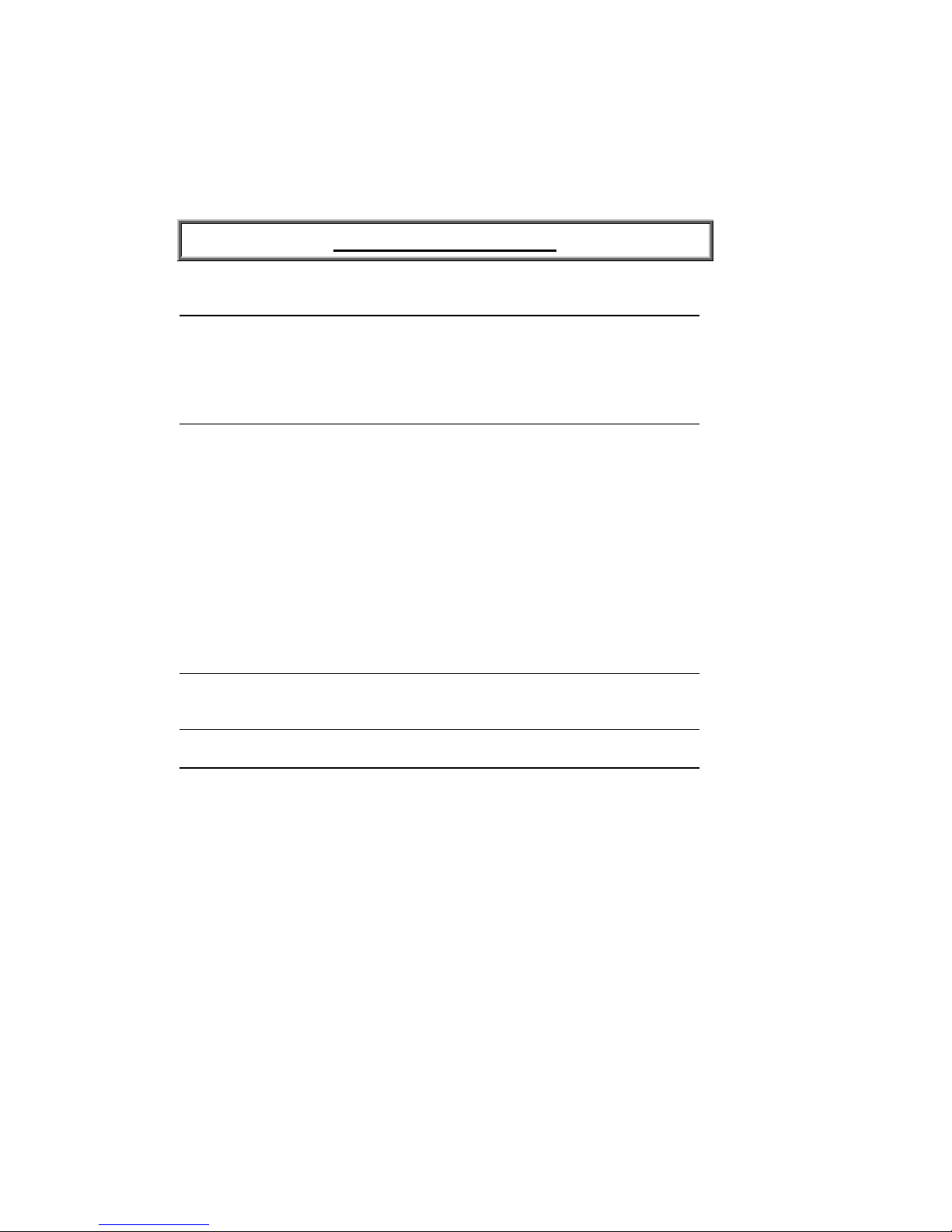
Table of Contents
INTRODUCTION 6
PACKAGE CONTENTS 6
SYSTEM REQUIREMENTS 7
HARDWARE DESCRIPTION 7
SPECIFICATIONS 8
INSTALLATION 10
Before you start… 10
Handling Static-Sensitive Devices 10
Attaching your PCI 338 to your computer 11
DRIVER INSTALLATION 14
Windows 95 “A” (Version 4.00.950) 14
Windows 95 “B” or “C” (Version 4.00.950 B or 4.00.950 C) 15
Windows 98 19
Windows NT 4.0 23
TESTING THE INSTALLAT ION 26
Check your Device Manager 26
Run a Demo 26
Adjusting the Volume Control 27
TROUBLESHOOTING 29
JOYSTICK ISSUES 37
CONTACTING IOM HOLDI NGS 39
REGISTER YOU HI -VAL PRODUCT 40
5
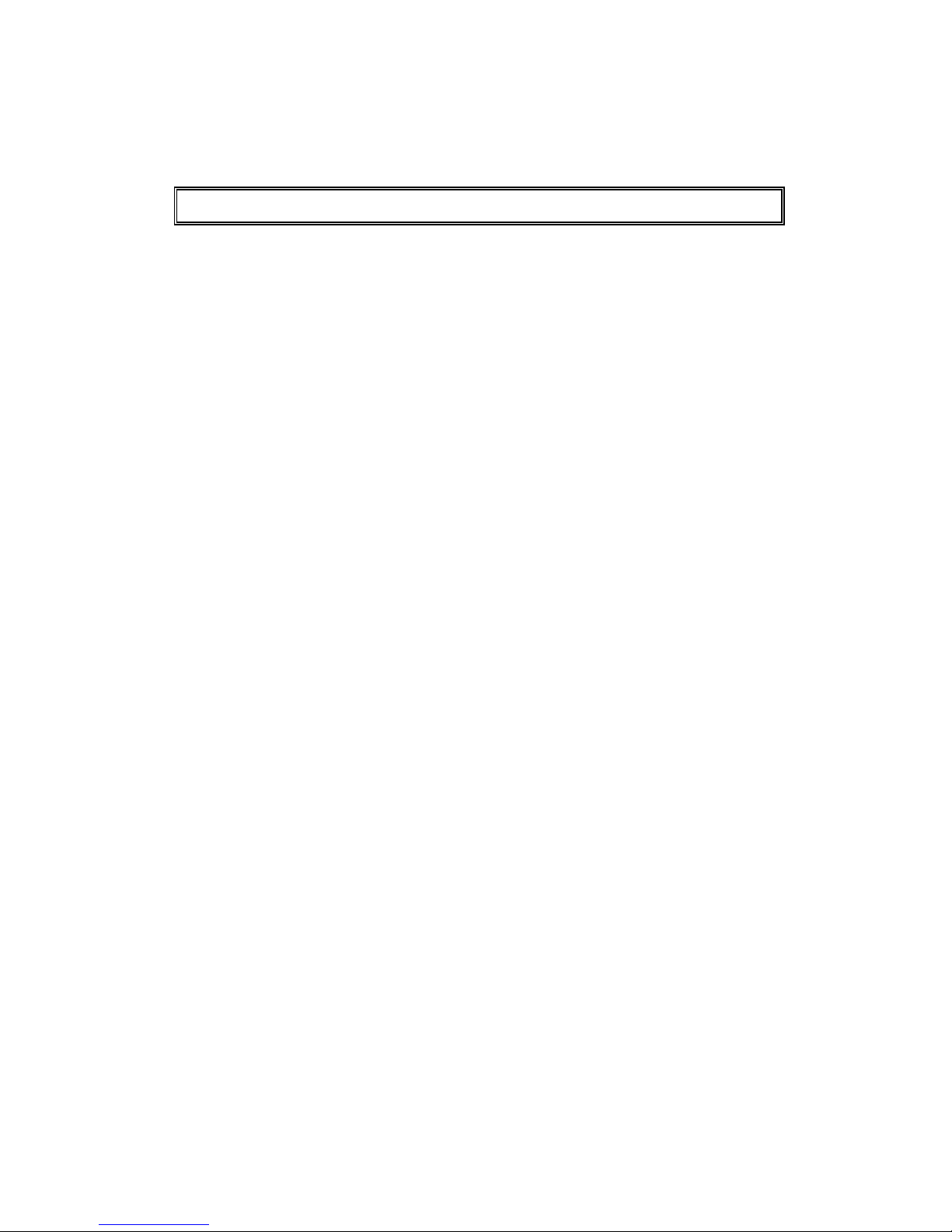
IINNTTRROODDUUCCTTIIOONN
Thank you for purchasing the PCI 338 Audio Accelerator. Several audio technologies
have been developed to advance the state of the art in audio reproduction beyond stereo.
The PCI 338 incorporates A3D technology, which gives you the best and most realistic
sound experience ever.
A3D is a digital audio technology that has been developed to provide maximum
performance in both areas of dimensionality and interactivity. A3D technology is based
on the principles of binaural human hearing. Binaural means that we hear using two
ears. From the two signals that our ears perceive, we can extract enough information to
tell where a sound is located in the three dimensional space around us.The success of
A3D is based on the fact that it is robust, NASA based technology, that it performs its
magic via hardware acceleration to keep applications moving fast, and that it works
incredibly well on just about any audio playback device: headphones, standard stereo
speakers, or multi-speaker arrays.
The PCI 338 delivers:
o Hi-fi digital audio for music, games, and interactive entertainment.
o Award-winning Aureal Vortex2 audio processor chip.
o Digital Joystick support.
o Professional 320-voice Wavetable synthesizer.
o Support for hundreds of A3D-enabled games, entertainment applications, and
web sites.
o Sound Blas ter Pro support (Real mode and DOS box).
o Exceed PC98 and PC99 requirements.
o Microsoft DirectSound, DirectSound3D, DirectInput, and DirectMusic.
o Aureal A3D 1.0 and 2.0 compatible.
Package Contents
The PCI 338 Audio Accelerator package contains the following items:
q PCI 338 sound card.
q PCI 338 User’s manual (This Document).
6
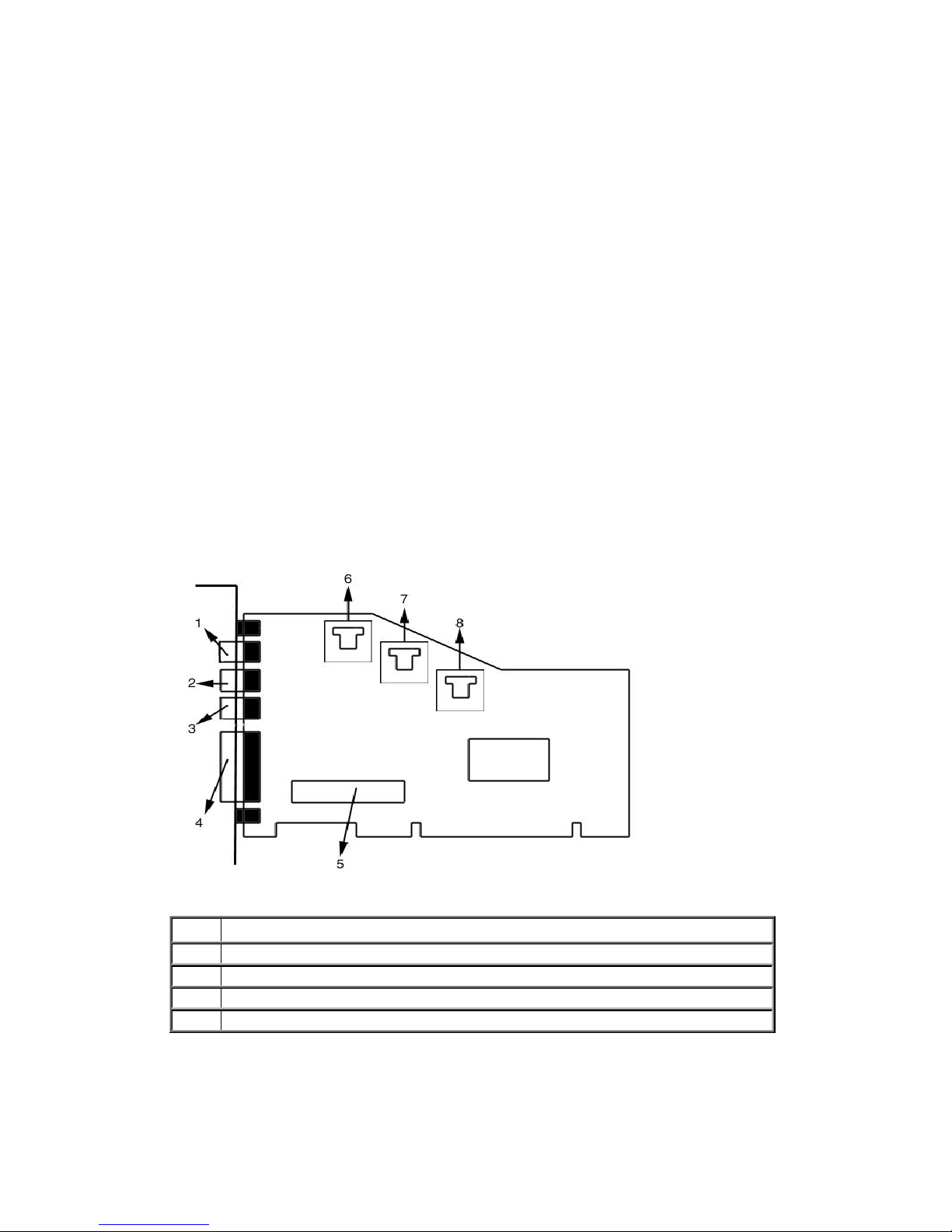
q Driver CD.
System Requirements
Minimum system requirements for PCI 338 Audio Accelerator:
q One available (working) PCI 2.1 compliant slot.
q Pentium 133 MHz or faster processor.
q Windows 95 / 98, Windows NT 4 or higher.
q 16 MB of RAM (32 Recommended).
q 30 MB of free hard disk space or better.
q CD-ROM drive for driver installation.
Hardware Description
1
Line-In (Tape Deck, CD player, etc)
2 Microphone
3 Speaker-out (Amplified Speakers)
4 Game Port / MIDI Port (Joystick)
5 Wavetable
7
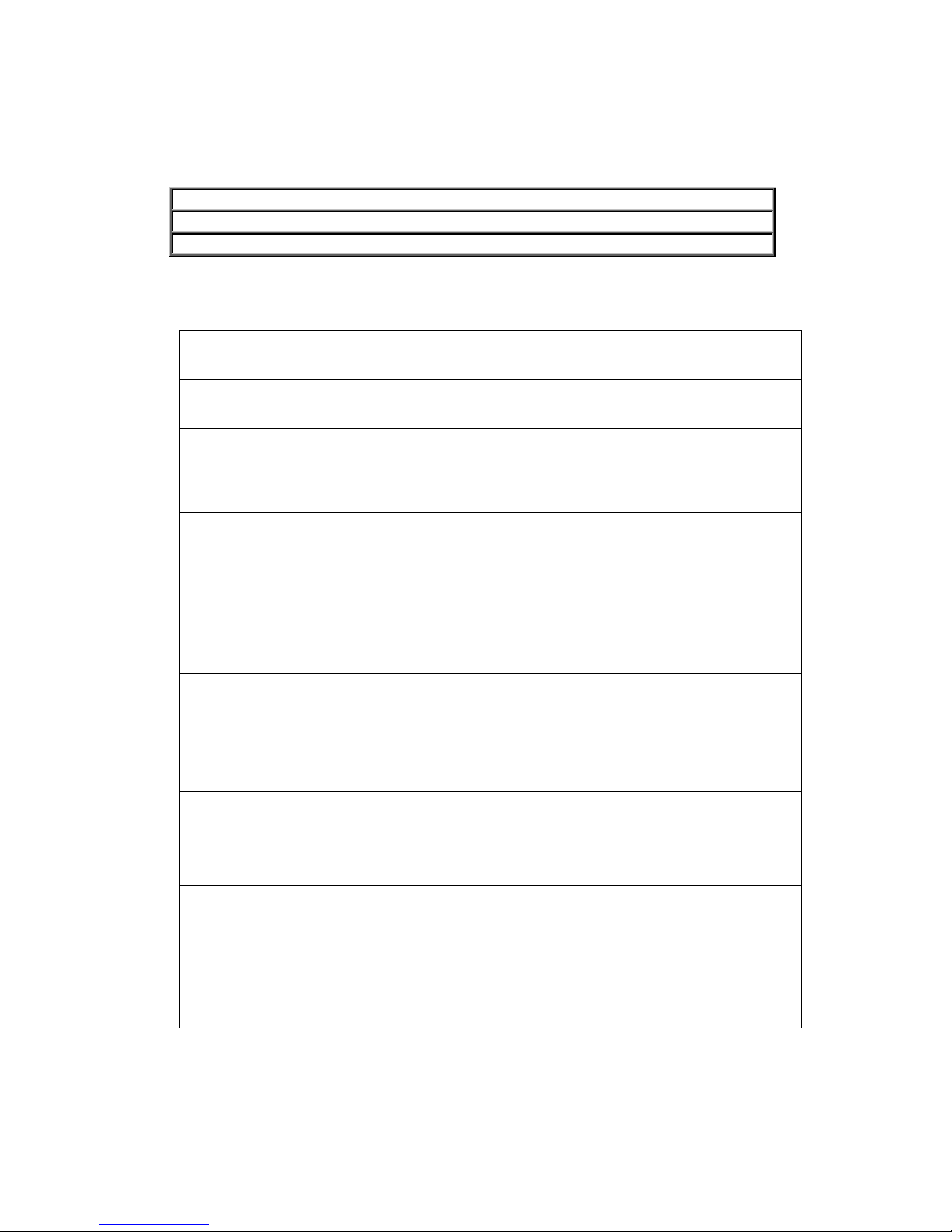
6 CD-In (Internal CD-ROM cable)
7 TAD (Modem Input / Output)
8 AUX-In
Specifications
Audio Processor: q Aureal Vortex2 Au8830.
Codec: q Stereo AC ’97 CODEC.
Bus Interface:
Digital Audio
Acceleration:
Synthesizer:
Audio
Specifications:
q PCI 2.2 bus master with 96-channel DMA interface
(compatible with PCI 2.1).
q 16 Streams of A3D 2.0 acceleration with 60 wall
reflections at 16-Bit 48KHz.
q 76 Streams of A3D 1.0 and DirectSound3D acceleration.
q DirectSound acceleration (92 Streams).
q Full-Duplex, 48KHz digital recording and playback.
q Sample rate conversion with 27-point interpolation.
q Professional 320-voice Wavetable synthesizer.
q Reverb and effects (chorus, delay, flange, distortion
(wah-wah, etc).
q General MIDI DLS 1.0, DirectMusic support.
q 4 MB of professional studio sampler.
q Exceed PC98 and PC99 Audio requirements.
q SNR >92db typical.
q Frequency response 20Hz – 20KHz (-3db intercept)
Compatibility:
8
q Microsoft DirectSound, DirectSound3D, DirectInput, and
DirectMusic.
q Aureal A3D 1.0 and 2.0.
q Sound Blaster Pro support (Real Mode and DOS box).
q MPU-401 UART MIDI interface.
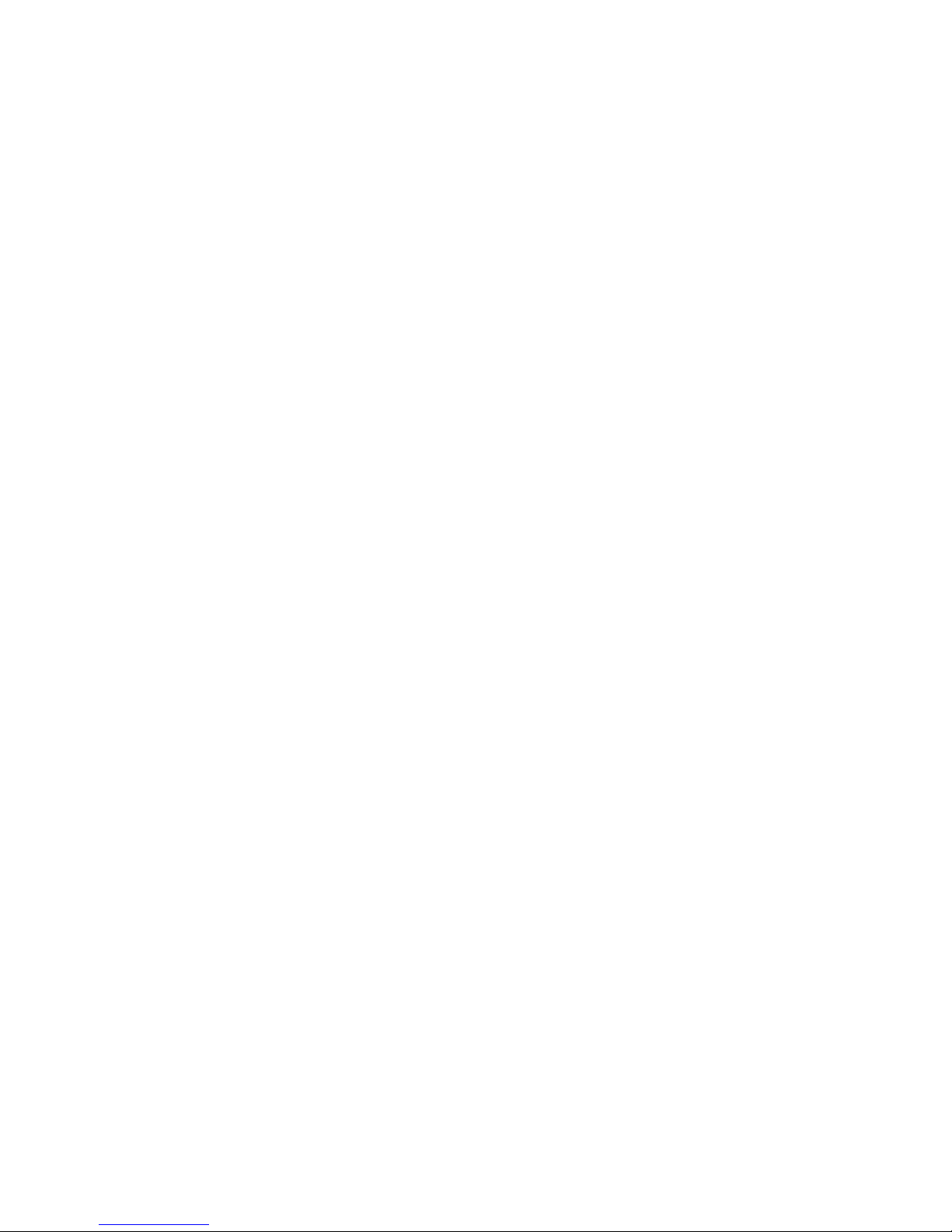
9
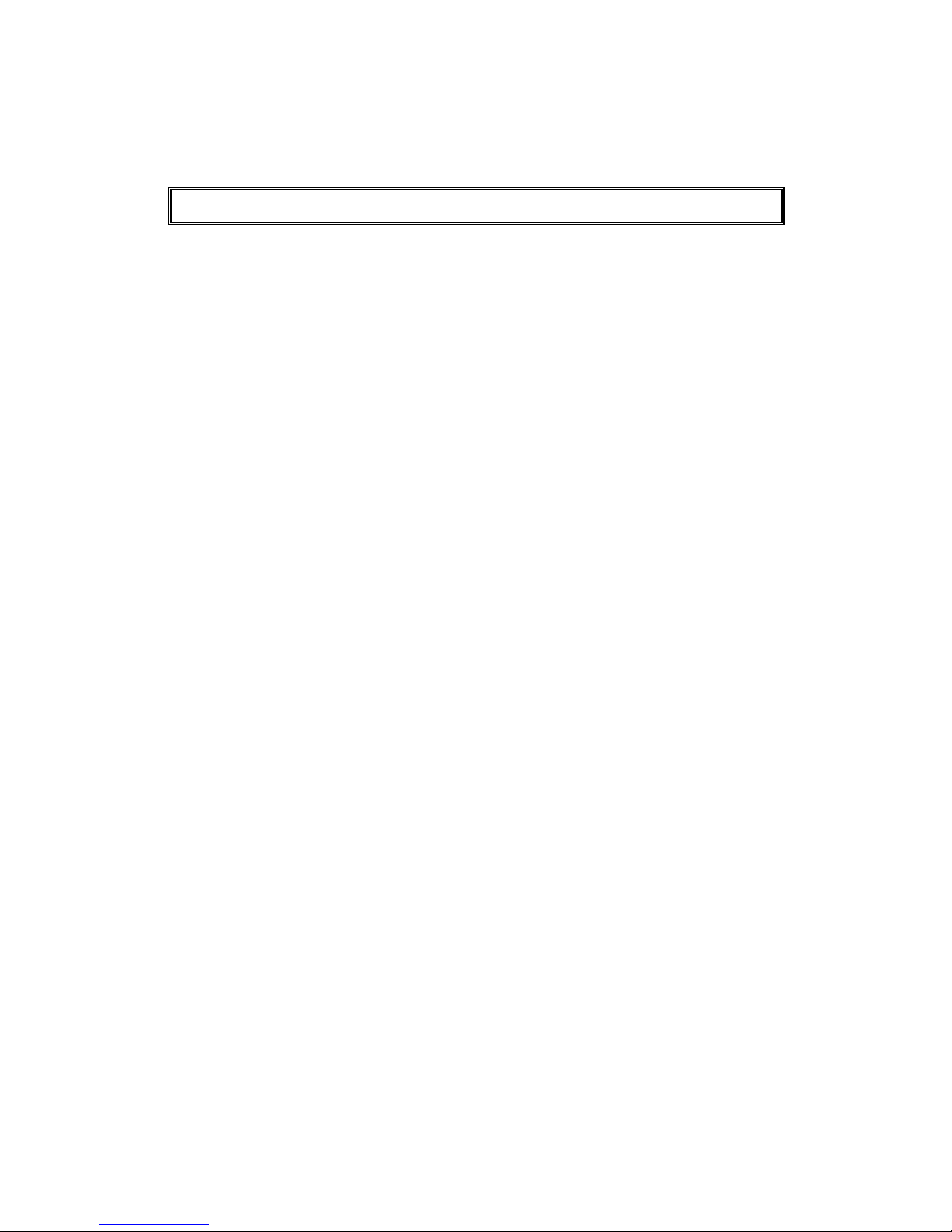
IINNSSTTAALLLLAATTIIOONN
Before you start…
Before you place your PCI 338 sound card into your computer, please take a few
minutes to check the following:
q Make sure Your Operating System is running properly (e.g. Windows, 98,
etc).
q Determine which Operating System you are running (e.g. Windows, 98, etc).
q Un-install the drivers for any previously installed sound card.
q Make sure DirectX 6 or higher is installed (Run setup.exe from the DirectX
folder found on your PCI 338 driver CD).
Handling Static-Sensitive Devices
The PCI 338 Audio Accelerator, like all electronic equipment, is static sensitive. Please
take the proper precautions when handling the card. Always handle the card by the
edges. Avoid touching its electronics components. Keep the card in its conductive
wrapping until you are ready to install the device in your computer.
10
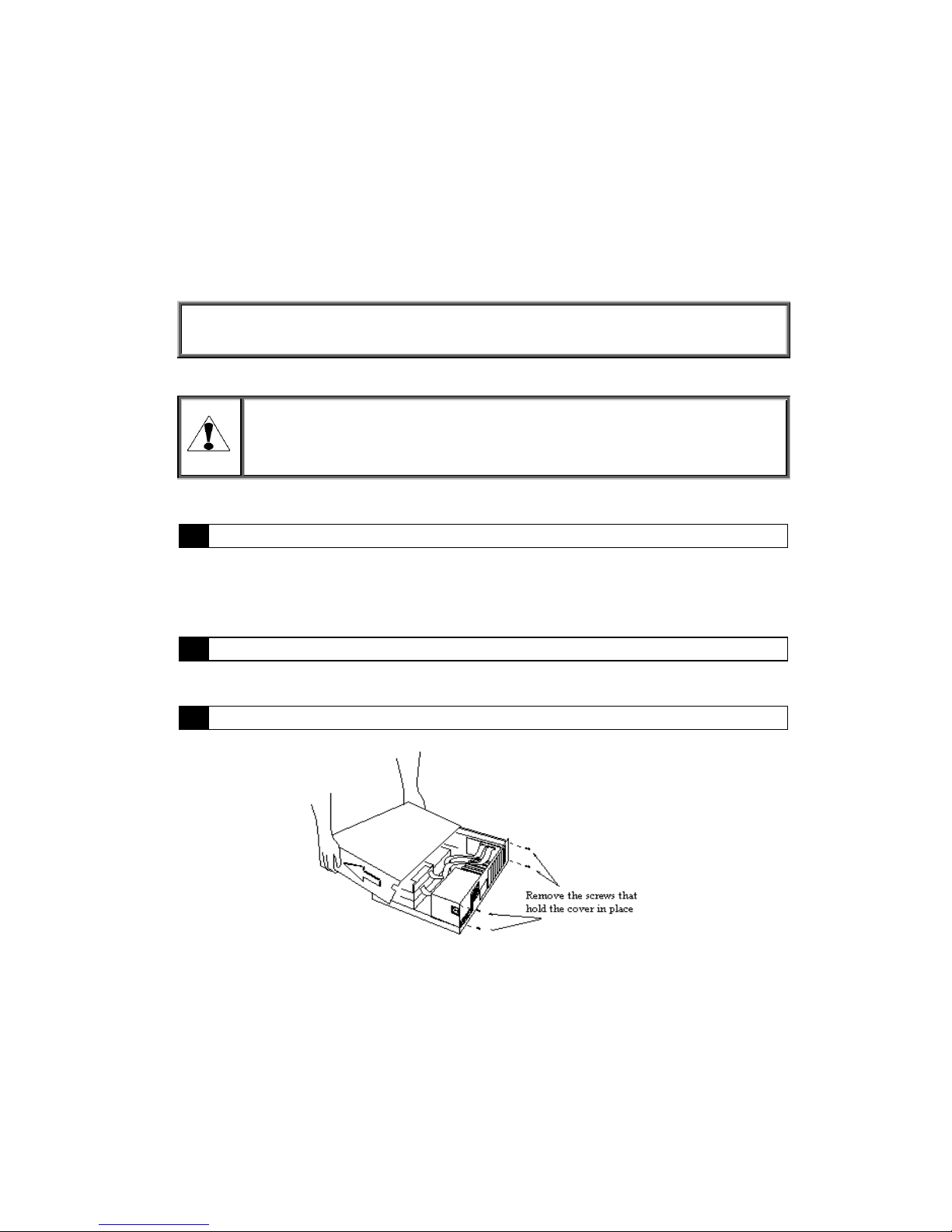
Hardware Installation
Attaching your PCI 338 to your computer
Note: Please follow these steps carefully when installing the PCI 338 Audio
Accelerator.
Electronic components are sensitive to static electricity. To prevent damage,
discharge any static electricity from your body by touching any known
grounded metal surface, such as your computer’s chassis, before and during
installation of hardware.
1 Turn off your computer and other peripherals.
Make sure there is no power going to your computer prior to the Hardware Installation.
This is to help prevent harm to yourself as well as the risk of damage to your computer.
2 Disconnect any cords that are connected to the back of your computer.
3 Remove the computer’s cover.
Locate and remove any screws that hold the cover in place.
Gently remove the cover, leaving the base of the unit in place. You may need to wiggle
the cover back and forth to loosen it. Do not use excessive force.
11
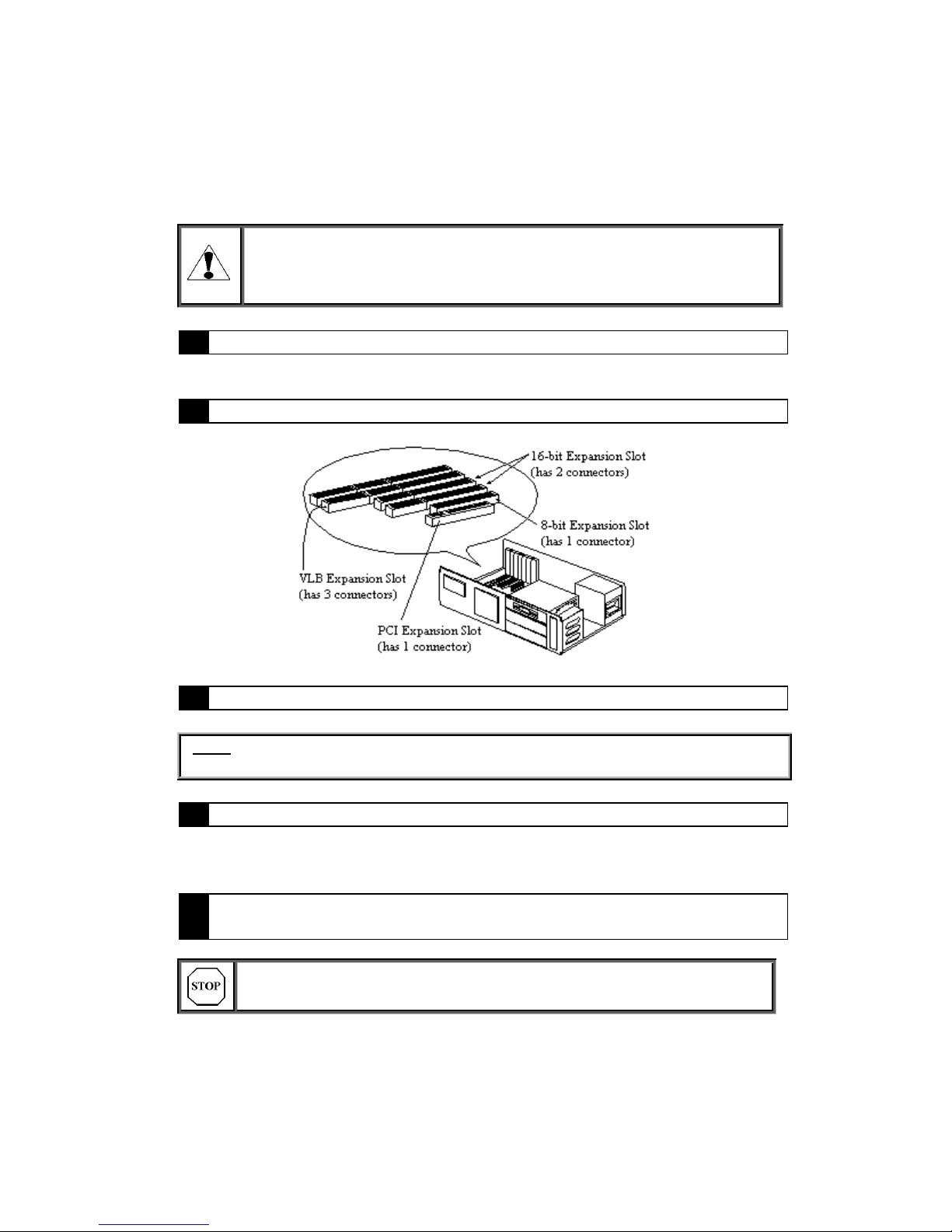
The screws may not be located at the back of your computer. Some covers
have screws on the side or on the bottom of the computer. Tower cases also
have different location for the screws. Refer to your computer’s manual if you
need specific instructions on how to remove the cover.
4 Remove any previously installed sound card if applicable.
5 Locate an available PCI slot.
6 Remove the cover plate from the access slot.
Note: Each expansion slot has an access slot in the chassis covered by a removable
plate. Undo the screw that holds the plate and remove the plate.
7 Insert the PCI 338 card into the PCI slot.
Make sure you secure the PCI 338 card with a screw.
8 Connect the CD-ROM audio cable and other applicable cables to the sound
card (if any).
Double-check all connections, make sure everything is plugged in
correctly and firmly seated before you replace the cover.
12
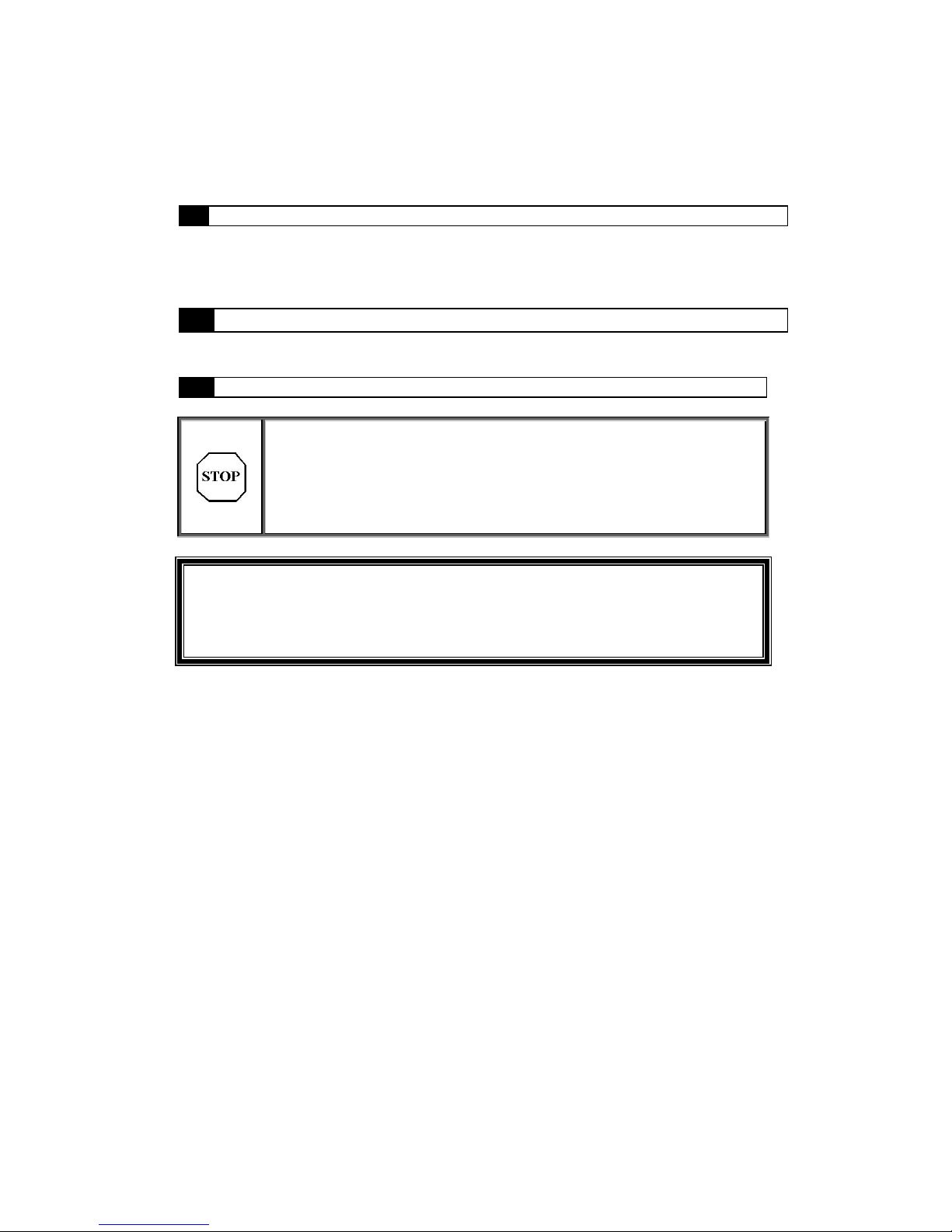
9 Replace your computer’s cover back on.
Reverse the procedure followed when you removed the computer’s cover. Route all
cables inside your computer so that they are not in the way of the cover.
10 Re-connect all external cables to your computer.
11 Turn on your computer, monitor, and other peripherals
Your computer should start up as it normally does. If it doesn’t,
power down your system first and check to make sure that all your
expansion boards are firmly seated and that all cables, both inside
and on the back of the computer, are properly connected. If you
are still having problems, refer to the troubleshooting section
before calling for help.
Congratulations! You have now completed the hardware installation of your PCI
338 Audio Accelerator. This concludes the hardware installation of your PCI 338
Audio Accelerator. Now you are ready to install the drivers.
13
