Page 1

New
H.264 Network Camera
User’s Manual
English Version 1.0
Model :
HPCB-E(F)5WN9H
www.hitron.co.kr
Copyright ⓒ 2007 Hitron Systems Inc
Page 2
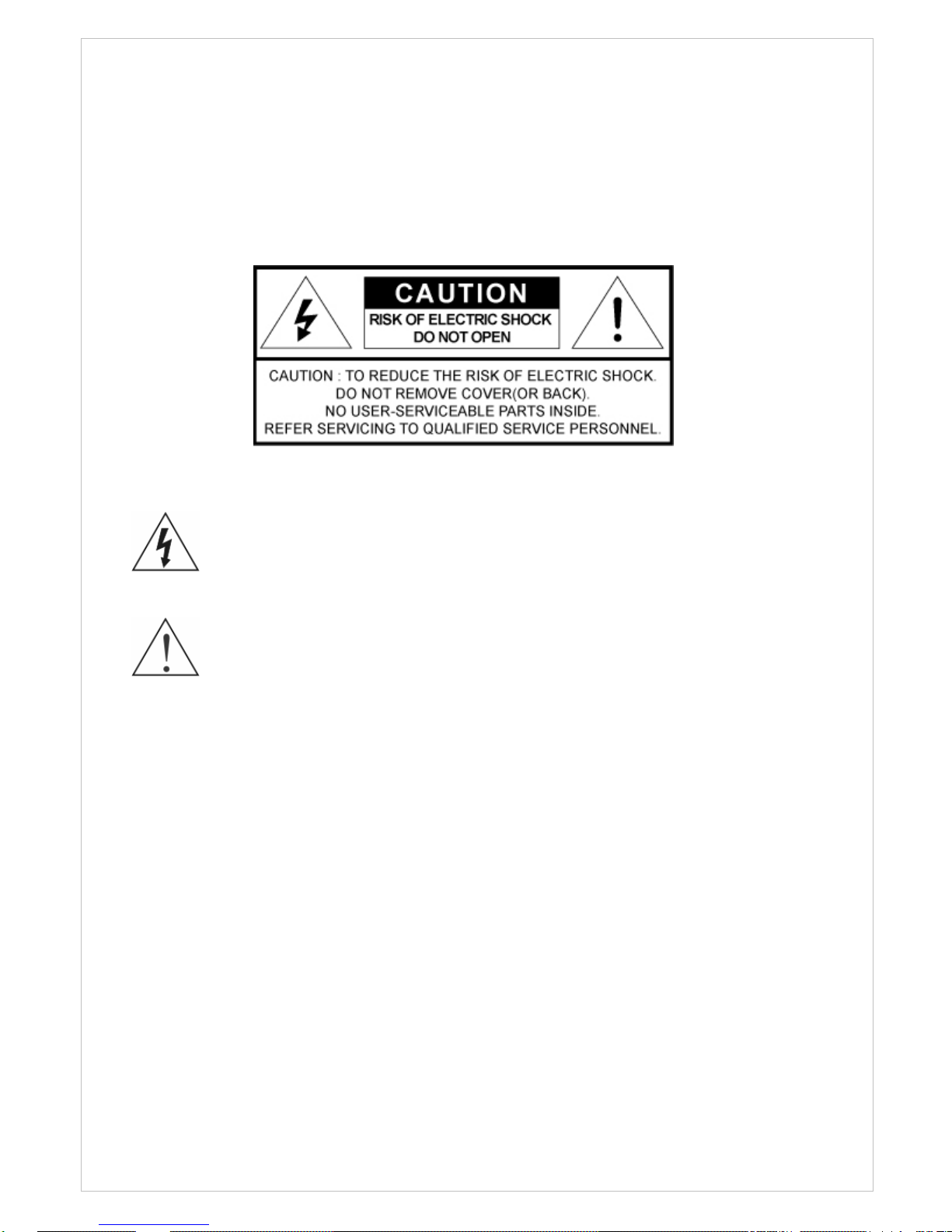
WARNING
TO REDUCE THE RISK OF FIRE OR ELECTRIC SHOCK, DO NOT EXPOSE THIS
PROCUCT TO RAIN OR MOISTURE. DO NOT INSERT ANY METALLIC OBJECT
THROUGH THE VENTILATION GRILLS OR OTHER OPENNINGS ON THE EQUIPMENT.
CAUTION
The lightning flash with arrowhead symbol, within an equilateral triangle, is intended to
alert the user to the presence of uninsulated "dangerous voltage" within the product’s
enclosure that may be of sufficient magnitude to constitute a risk of electric shock.
The exclamation point within an equilateral triangle is intended to alert the user to the
presence of important operating and maintenance (servicing) instructions in the literature
accompanying the appliance.
2
Page 3
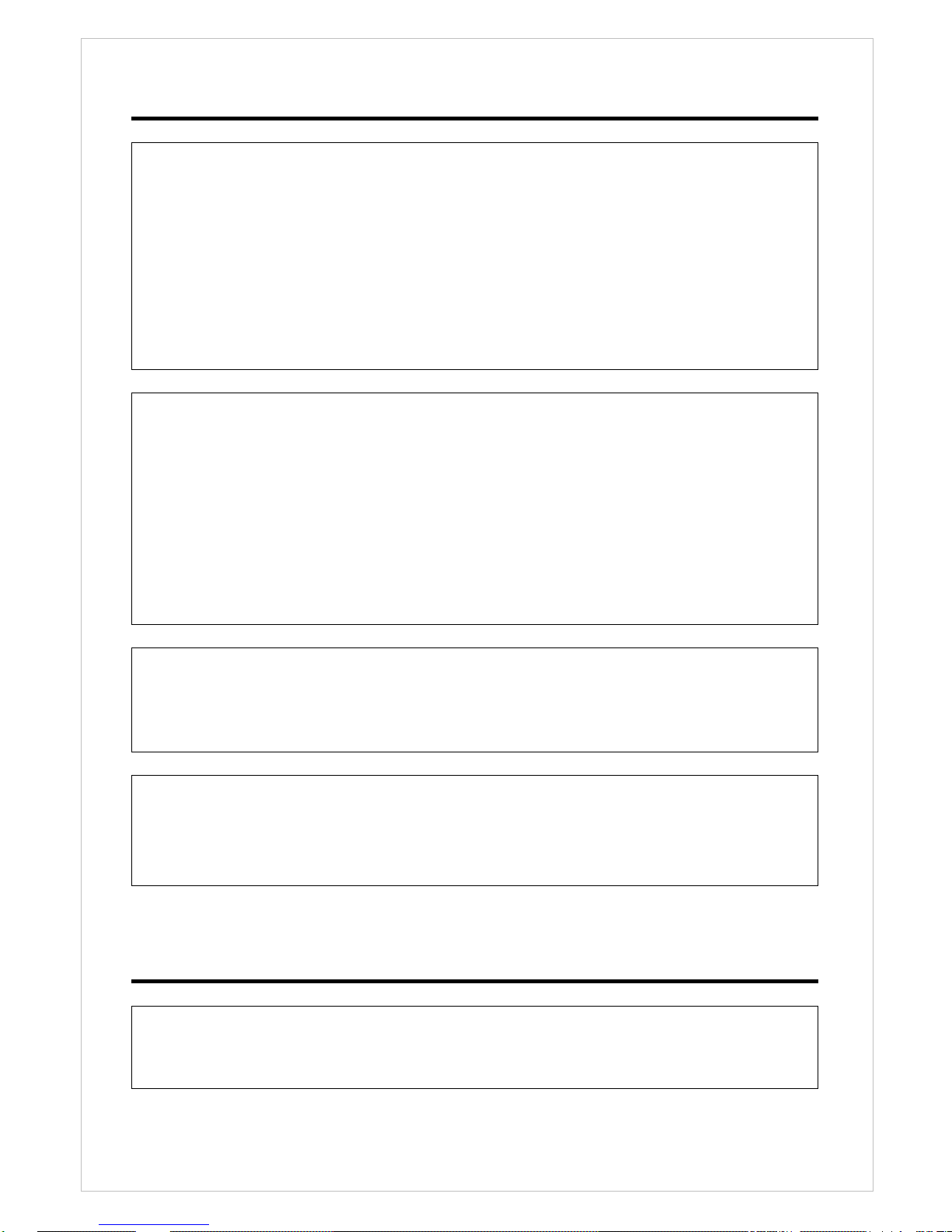
3
FCC COMPLIANCE STATEMENT
INFORMATION TO THE USER: THIS EQUIPMENT HAS BEEN TESTED AND FOUND
TO COMPLY WITH THE LIMITS FOR A CLASS A DIGITAL DEVICE, PURSUANT TO PART 15 OF
THE FCC RULES. THESE LIMITS ARE DESIGNED TO PROVIDE REASONABLE PROTECTION
AGAINST HARMFUL INTERFERENCE WHEN THE EQUIPMENT IS OPERATED IN A
COMMERCIAL ENVIRONMENT. THIS EQUIPMENT GENERATES, USES, AND CAN RADIATE
RADIO FREQUENCY ENERGY AND IF NOT INSTALLED AND USED IN ACCORDANCE WITH
THE INSTRUCTION MANUAL, MAY CAUSE HARMFUL INTERFERENCE TO RADIO
COMMUNICATIONS.
OPERATION OF THIS EQUIPMENT IN A RESIDENTIAL AREA IS LIKELY TO CAUSE HARMFUL
INTERFERENCE IN WHICH CASE THE USER WILL BE REQUIRED TO CORRECT THE
INTERFERENCE AT HIS OWN EXPENSE.
INFORMATION TO THE USER: THIS EQUIPMENT HAS BEEN TESTED AND FOUND
TO COMPLY WITH THE LIMITS FOR A CLASS A DIGITAL DEVICE, PURSUANT TO PART 15 OF
THE FCC RULES. THESE LIMITS ARE DESIGNED TO PROVIDE REASONABLE PROTECTION
AGAINST HARMFUL INTERFERENCE WHEN THE EQUIPMENT IS OPERATED IN A
COMMERCIAL ENVIRONMENT. THIS EQUIPMENT GENERATES, USES, AND CAN RADIATE
RADIO FREQUENCY ENERGY AND IF NOT INSTALLED AND USED IN ACCORDANCE WITH
THE INSTRUCTION MANUAL, MAY CAUSE HARMFUL INTERFERENCE TO RADIO
COMMUNICATIONS.
OPERATION OF THIS EQUIPMENT IN A RESIDENTIAL AREA IS LIKELY TO CAUSE HARMFUL
INTERFERENCE IN WHICH CASE THE USER WILL BE REQUIRED TO CORRECT THE
INTERFERENCE AT HIS OWN EXPENSE.
CAUTION: CHANGES OR MODIFICATIONS NOT EXPRESSLY APPROVED BY THE PARTY
RESPONSIBLE FOR COMPLIANCE COULD VOID THE USER'S AUTHORITY TO OPERATE
THE EQUIPMENT.
THIS CLASS A DIGITAL APPARATUS COMPLIES WITH CANADIAN ICES-003.
CET APPAREIL NUMERIQUE DE LA CLASSE A SET CONFORME A LA NORME NMB-003 DU
CANADA.
CE COMPLIANCE STATEMENT
W ARNING: This is a Class A product. In a domestic environment this product may cause radio
interference in which case the user may be required to take adequate measures.
Page 4
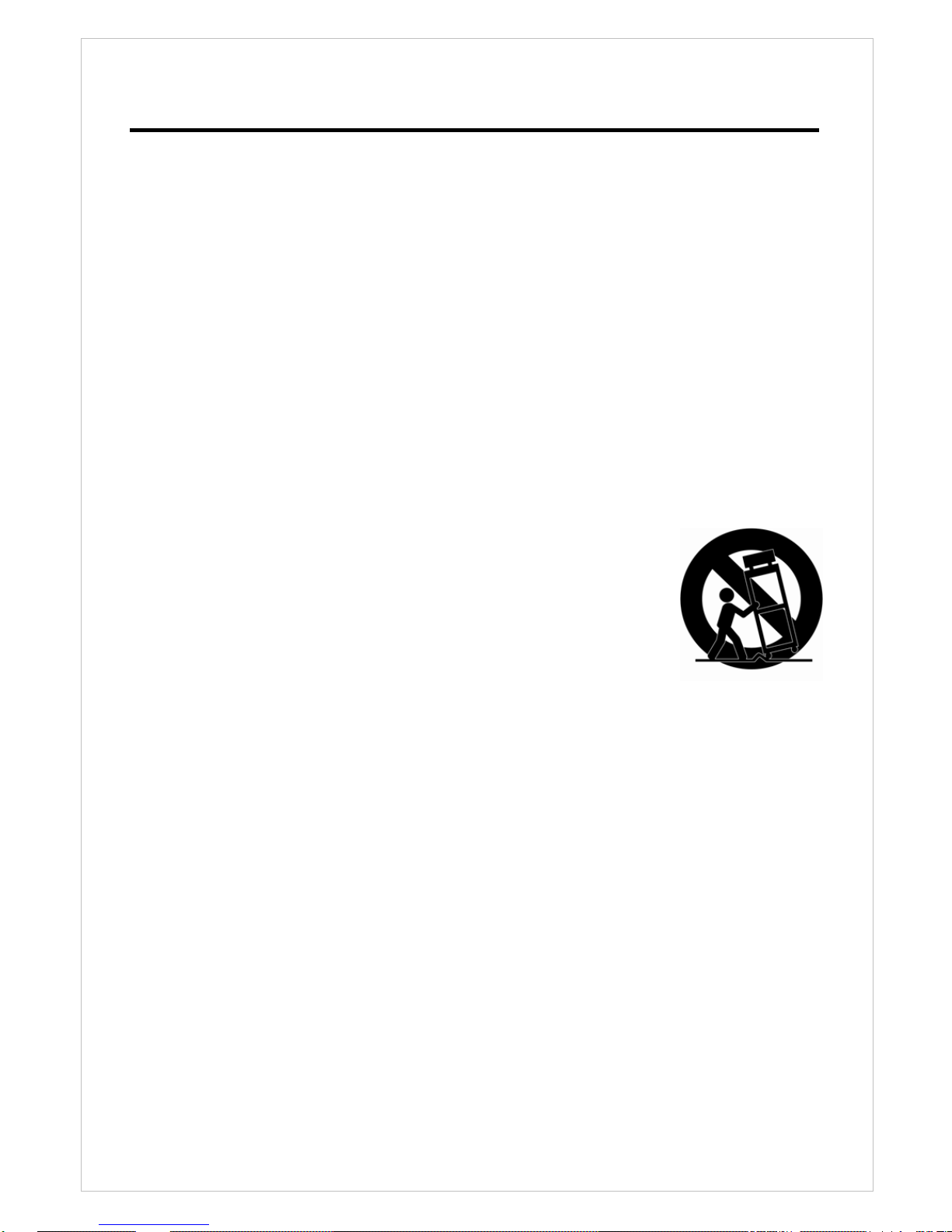
IMPORTANT SAFETY INSTRUCTIONS
1. Read these instructions.
2. Keep these instructions.
3. Heed all warnings.
4. Follow all instructions.
5. Do not use this apparatus near water.
6. Clean only with dry cloth.
7. Do not block any ventilation openings. Install in accordance with the manufacturer’s
instructions.
8. Do not install near any heat sources such as radiators, heat registers, stoves, or
other apparatus (including amplifiers) that produce heat.
9. Do not defeat the safety purpose of the polarized or grounding-type plug. A
polarized plug has two blades with one wider than the other. A grounding type plug
has two blades and a third grounding prong. The wide blade or the third prong are
provided for your safety. If the provided plug does not fit into your outlet, consult an
electrician for replacement of the obsolete outlet.
10. Protect the power cord from being walked on or pinched particularly at plugs,
convenience receptacles, and the point where they exit from the apparatus.
11. Only use attachments/accessories specified by the manufacturer.
12. Use only with the cart, stand, tripod, bracket, or table
specified by the manufacturer, or sold with the apparatus.
When a cart is used, use caution when moving the
cart/apparatus combination to avoid injury from tip-over.
13. Unplug this apparatus during lightning storms or when
unused for long periods of time.
14. Refer all servicing to qualified service personnel. Servicing is
required when the apparatus has been damaged in any way,
such as power-supply cord or plug is damaged, liquid has been moisture, does not
operate normally, or has been dropped.
15. CAUTION – THESE SERVICING INSTRUCTIONS ARE FOR USE BY
QUALIFIED SERVICE PERSONNEL ONLY. TO REDUCE THE RISK OF
ELECTRIC SHOCK DO NOT PERFORM ANY SERVICING OTHER THAN
THAT CONTAINED IN THE OP ERATING INSTRUCTI ONS UNLESS YOU
QRE QUALIFIED TO DO SO.
16.
Use satisfy clause 2.5 of IEC60950-1/UL60950-1 or Certified/Listed
Class 2 power source only.
17. ITE is to be connected only to PoE networks without routing to the outside
plant.
4
Page 5

5
Table of Contents
1. Product Description…………………………………………………………………………………………………6
2. Installation……………………………………………………..........................…………..………………13
3. Operation…………………………………………………………………………………………………………….15
3.1
Access from a browser …………………………………………………………………………………..15
3.2 Access from the internet ………………………………………………………………………………..16
3.3 Setting the admin password over a secure connection…………………………….…….…16
3.4 Live View Page ………………………………………………………………………………………………17
3.5 Camera Setup (Analog)……………………………………………………………………………….….19
3.5.1 Settings…………………………………………………………………………………………………..19
3.6 Network Camera Setup………………………………………………………………………………...25
3.6.1 Basic Configuration…………………………………………………………………….…………...25
3.6.1.1 Users…………………………………………………………………………………….………...25
3.6.1.2 Network……………………………………………………………………………….…………...26
3.6.1.3 Video & Image..……………………………………………….……………………………...27
3.6.1.4 Audio..…..……………………………………………………….……………………………....30
3.6.1.5 Date & Time..……………………………………………………………………….………...32
3.6.2 Video & Image …………………………………………………………………………….………...33
3.6.3 Audio..……………………………….……………………………………………………………….....36
3.6.4 Event.……………………………….………………………………………………………………....37
3.6.4.1 Event In..………………………………………………………….…………………………....37
3.6.4.2 Event Out..……………………………………………………….…………………………....42
3.6.4.3 Event Map..……………………………………………………….…………………………....50
3.6.5 Device.……………………………….………………………………………………………………....51
3.6.6 System……………………………………………………………………………………….………...53
3.6.6.1 Information……………………………………………………….…………………………....53
3.6.6.2 Security..…………………………………………………………….…………………………....54
3.6.6.3 Date & Time..…………………………………………………………………….…………....57
3.6.6.4 Network..……………………………………………………………………….……………....58
3.6.6.5 Language..……………….…………………………………….……………………………....65
3.6.6.6 Maintenance..……………..………………………………….…..........................…....66
3.6.6.7 Support............……………………………………….........................….…………....67
3.7 About………..……………………………………………………………………………………….………...67
3.8 Camera Menu Control..……….……..…………………………………………………….…………....68
3.9 PTZ Control……………...……….……..…………………………………………………….…………....69
3.10 Help………………………………………….……………………………………………………………....70
3.11 Resetting to the factory default settings……………….……………………………………....71
4. Appendix ……………………………………………………………..……………………………………….……72
4.1. Troubleshooting.…………………………..……………………………………………………….……72
4.2. Preventive Maintenance..………………………..........................….…………………….……72
4.3. Product Specification…..………………………………………………………………..….….....……73
Page 6

1. Product Description
This manual applies to the Network Camera.
The Network Camera supports the network service for an existing analog camera. An
analog image entered can be monitored on a real-time screen regardless of distances and
locations. By using its dedicated program, many users are able to have an access to the
Network Camera at once or a single user can monitor various network cameras at the same
time. It also enables users to play, store and retrieve a monitoring image by using a PC. All
the settings and real-time monitoring screens are also provided through an access to the
web.
The Network Camera is a one-port video Camera including two-way audio, fully featured for
security surveillance and remote monitoring needs. It is based on the DSP compression chip,
and can digitize one analog video source and make it available on the network as real-time,
full frame rate Motion JPEG and H.264 (or MPEG-4) video streams.
The alarm input and alarm output can be used to connect various third party devices, such
as, door sensors and alarm bells.
Components
The system comes with the following components:
Network Camera unit Installation CD Installation Guide
Note: Check your package to make sure that you received the complete system, including
all components shown above.
6
Page 7
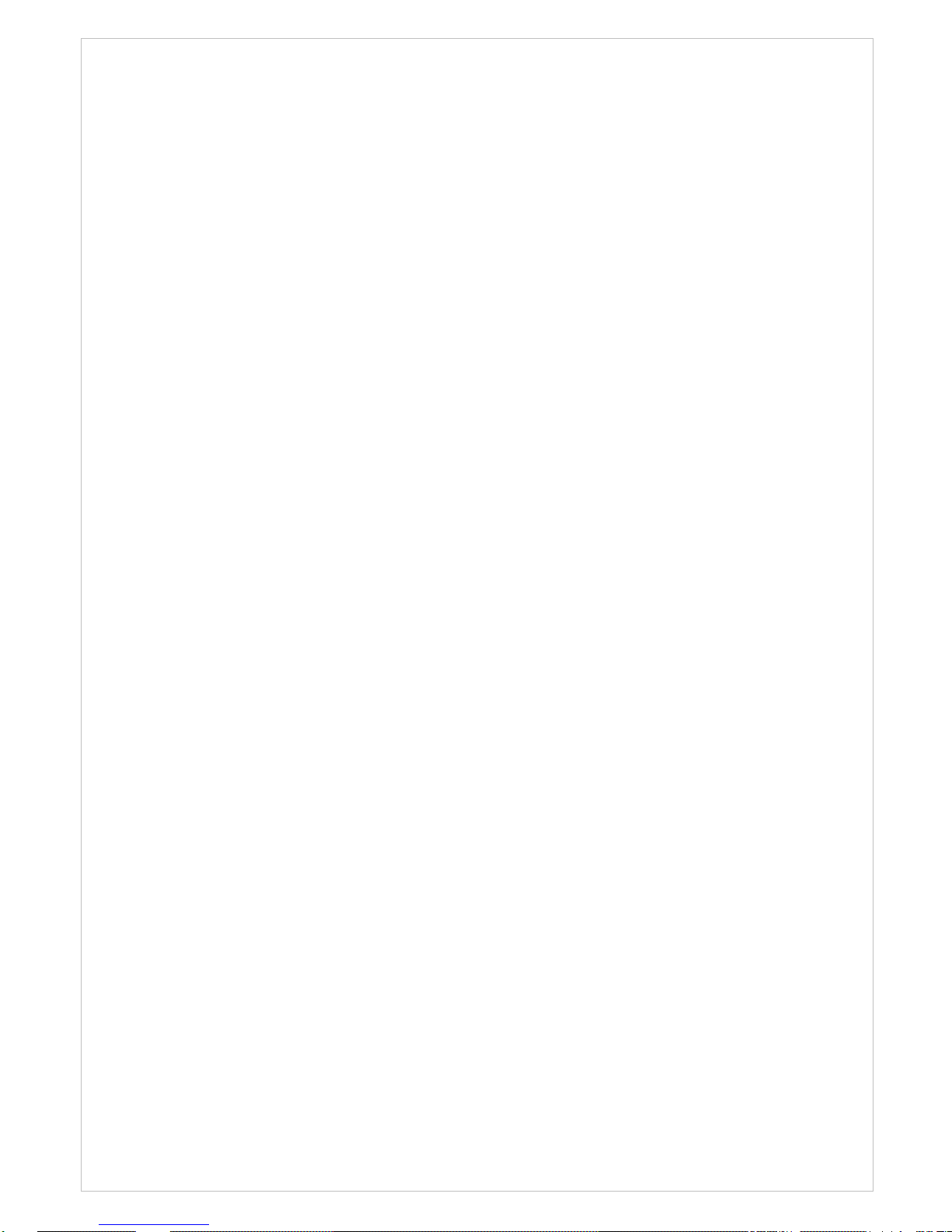
7
Key Features
• Brilliant video quality
The Network Camera offers the highly efficient H.264 video compression, which drastically
reduces bandwidth and storage requirements without compromising image quality. Motion
JPEG is also supported for increased flexibility.
• Dual streams
The Network Camera can deliver dual video streams simultaneously at full frame rate in all
resolutions up to D1 (720x480 in NTSC, 720x576 in PAL) using Motion JPEG and H.264 (or
MPEG-4). This means that several video streams can be configured with different
compression formats, resolutions and frame rates for different needs.
• Image setting adjustment
The Network Camera also enables users to adjust image settings such as contrast,
brightness and saturation to improve images before encoding takes place.
• Intelligent video capabilities
The Network Camera includes intelligent capabilities such as enhanced video motion
detection. The encoder’s external inputs and outputs can be connected to devices such as
sensors and relays, enabling the system to react to alarms and activate lights or open/close
doors.
• Power over Ethernet
Support for Power over Ethernet (IEEE802.3af) enables the unit, as well as the analog
camera that is connected to it, to receive power through the same cable as for data
transmission. This makes for easy installation since no power outlet is needed.
• Audio support
The Network Camera also supports two-way audio.
• Improved Security
The Network Camera
logs all user access, and lists currently connected users. Also, its full
frame rate video can be provided over HTTPS.
• Camera
-. Superior image quality (560 TV Lines).
-. 0.3 Lux (Color) @ F1.2 Sensitivity.
-. C/CS, backfocus cam for easy adjustment.
-. Auto electronic shutter [1/60(1/50) ~ 1/120,000] and manual electronic shutter modes.
-. Full control via the OSD menu key on the side of the camera.
-. Auto and manual white balance modes.
-. BLC (Back Light Compensation)
-. Day&Night (Auto / Color / B/W)
-. AGC (Auto Gain Control)
-. Incredible noise reduction for picture quality & file size.
-. Sens-up (x2 ~ x128)
-. Privacy Zone 8 points.
-. MIRROR
-. VIDEO OUT(BNC)
Page 8
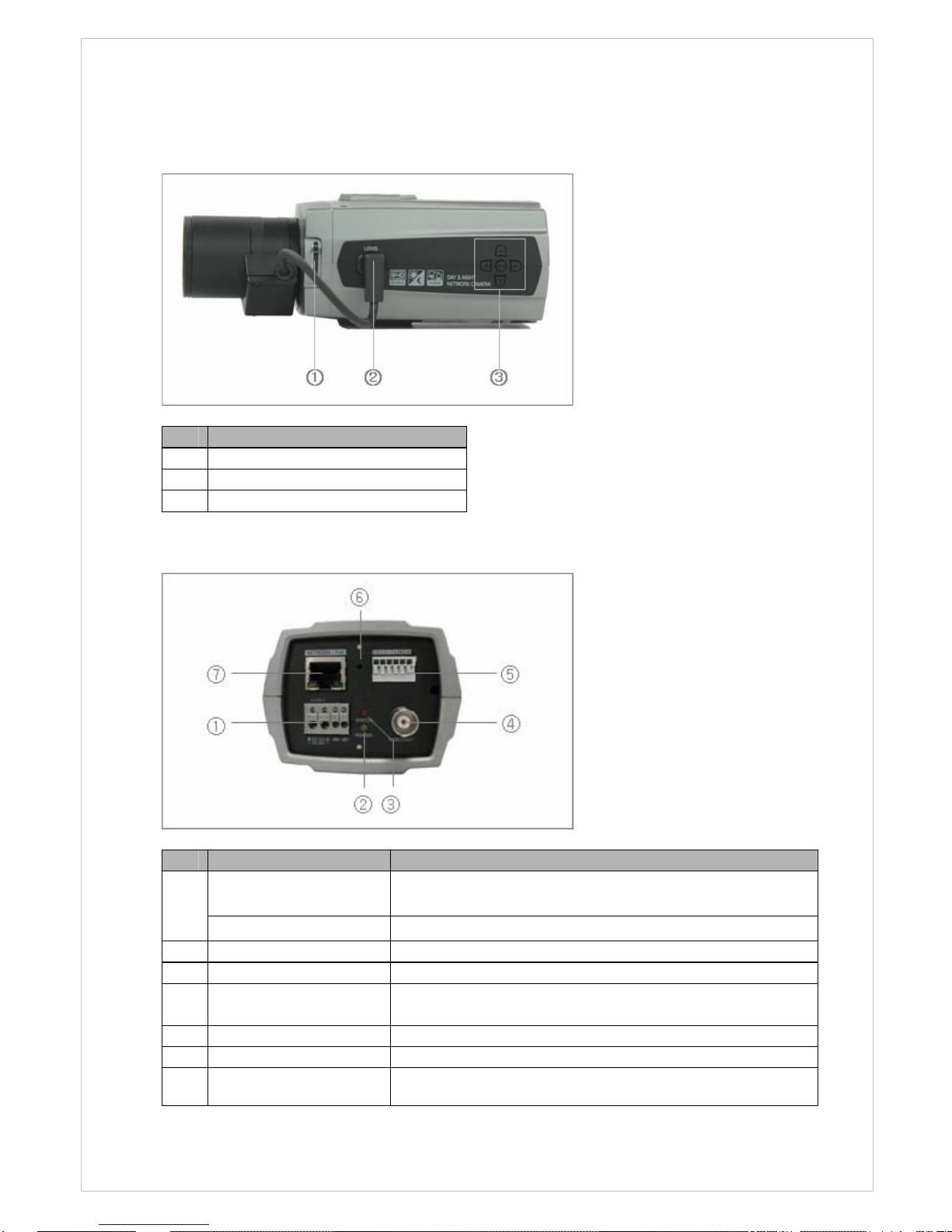
Overview
• Front View
NO Function
1
Focus adjusting fixing screw
2
Auto IRIS lens connector
3
Setup Buttons
• Rear View
8
NO Function Description
Power adaptor terminal
Connects the supplied power adapter or an external
power supply 12V DC or 24V AC, max. 6.5Watt.
1
Rs485 terminal
Connects PTZ or PT device.
2 Power Indicator Indicates power input.
3 Status Indicator Indicates camera status.
4 Video Out
Connects the video output. This BNC connector
provides a 1.0Vp-p/75 ohms composite video signal.
5 6pin Terminal I/O Connects alarm In/Out, audio In/Out.
6 Reset Button Executes the factory default.
7
Network connector
(PoE)
RJ-45 port compatible with 10/100Mbps, which have a PoE
function.
Page 9
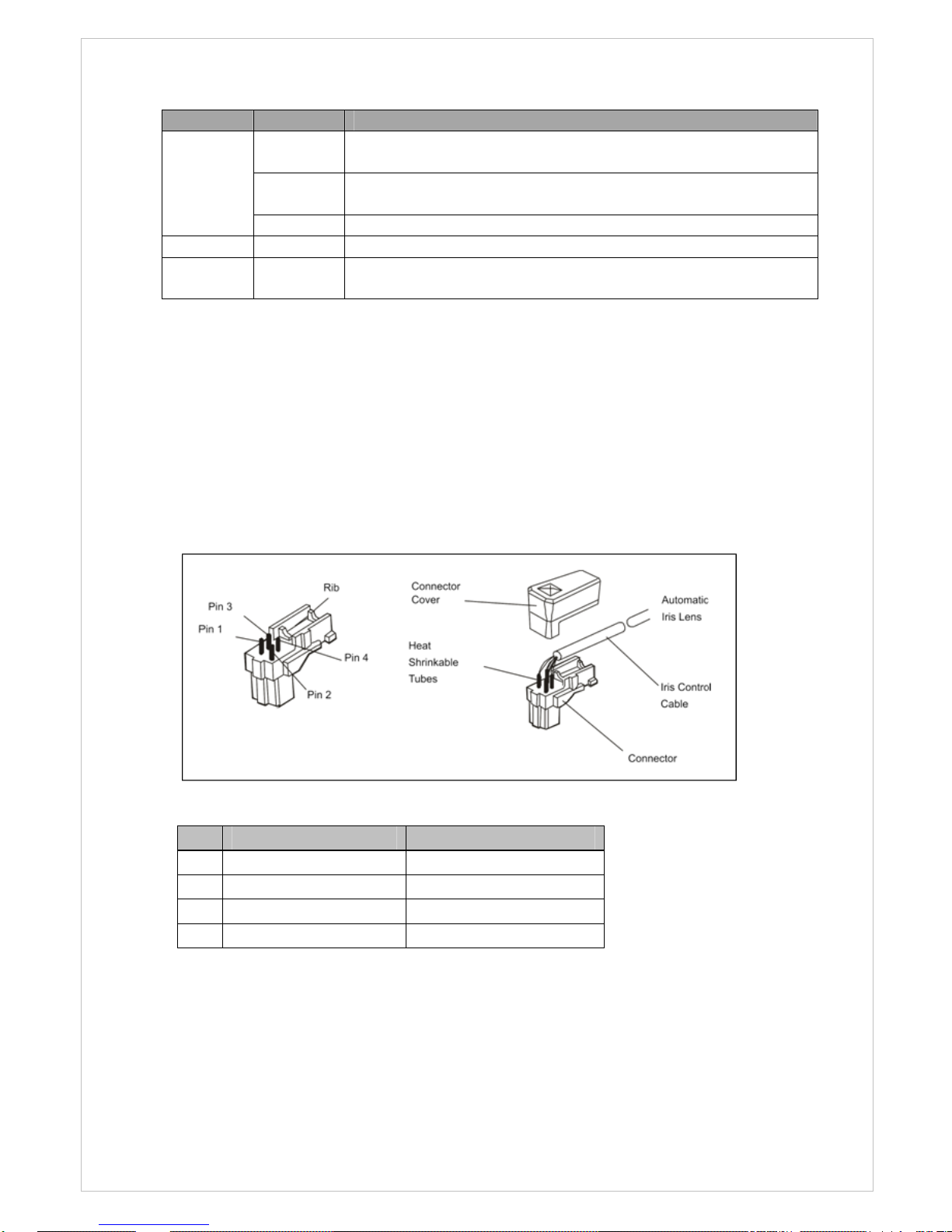
LED Indicators
LED Color Indication
Green
Steady for connection to a 100 Mbit/s network. Flashes for
network activity.
Amber
Steady for connection to 10 Mbit/s network. Flashes for
network activity.
Network
Unlit No network connection.
Status Red Steady red for failed upgrade or booting.
Power Green
Steady green for normal operation or booting.
Flashes green during firmware upgrade.
Note: Steady green and red during booting. Flash green and red during factory default.
Camera Adjustment
• Video auto IRIS installation & adjustment
The camera supports video-type auto iris lenses which adjust to changing light levels.
Perform the following steps to install and adjust a video-type auto iris lens.
If necessary, solder the lens control wires to the connector supplied with the camera.
1. Attach the video-type auto iris lens to the lens mount on the front of the camera.
Pin Name Wire Color
1 Voltage + Red
2 Open 3 Video White
4 Ground Black
2. IMPORTANT: The minimum Plug the connector from the lens into the auto iris jack
on the back of the camera. The connector is polarized and can only be inserted into
the jack one way.
3. Apply power to the camera.
9
4. The OSD AE menu in the lens select should be in the “VIDEO”.
Page 10
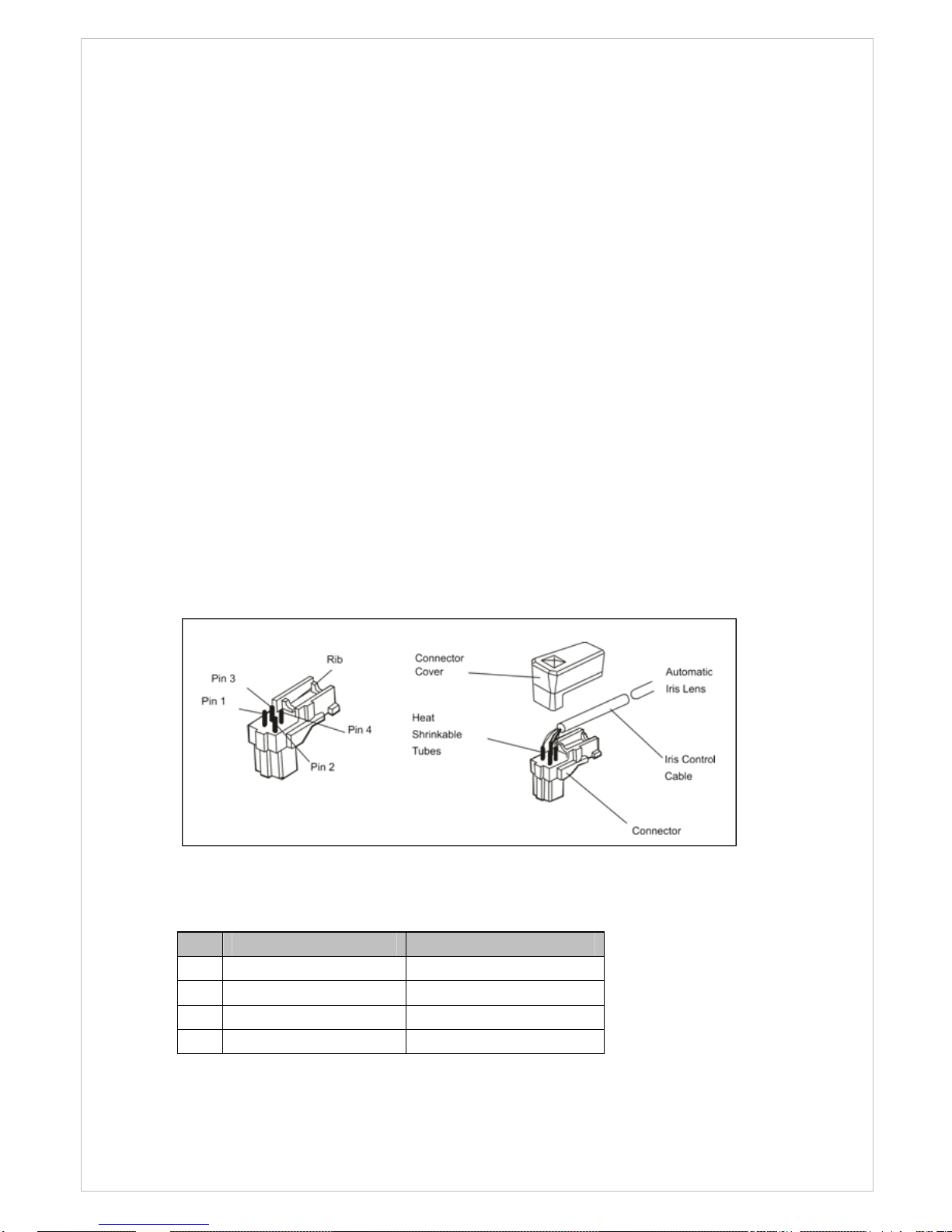
5. Adjust the focus ring on the lens for an optimum picture. If a picture is not visible,
set the lens for proper exposure by adjusting the ALC (Automatic Level Control) and
the level on the lens. The ALC setting can range between AVG (average) or PK (peak).
A midrange setting is appropriate for most applications.
For ALC adjustments: AVG To slow the reaction of the lens to changing light, set
the range to the AVG setting to average the video level from the camera. Use when
there are bright spots in the picture such as lights or glare from the sun.
PK To increase the speed of the lens reaction to the changing light, set the lens
adjustment to PK so the lens will adjust to the brightest or peak object in the video.
Use this setting if you want to see the brightest object and not the background
objects.
For Level adjustments: Adjust the level control for the best picture during the day.
A night adjustment may not provide the proper setting for controlling the light during
the day.
6. Set the back focus of the camera before the final adjustment of the video level.
7. If the auto iris has a gain adjustment and the picture oscillates between open and
closed under bright lights, slowly turn the gain adjustment counter clockwise until the
oscillating stops. Increase the light getting to the camera by adjusting the level
control and re-adjusting the gain control.
• DC auto IRIS lens installation & adjustment
1. Solder the lens control wires to the connector supplied with the camera.
Pin Name Wire Color
1 Damp Coil - Blue
2 Damp Coil + Red
3 Drive Coil + White
4 Drive Coil - Green
10
2. Attach the DC-type auto iris lens to the lens mount on the front of the camera.
Page 11
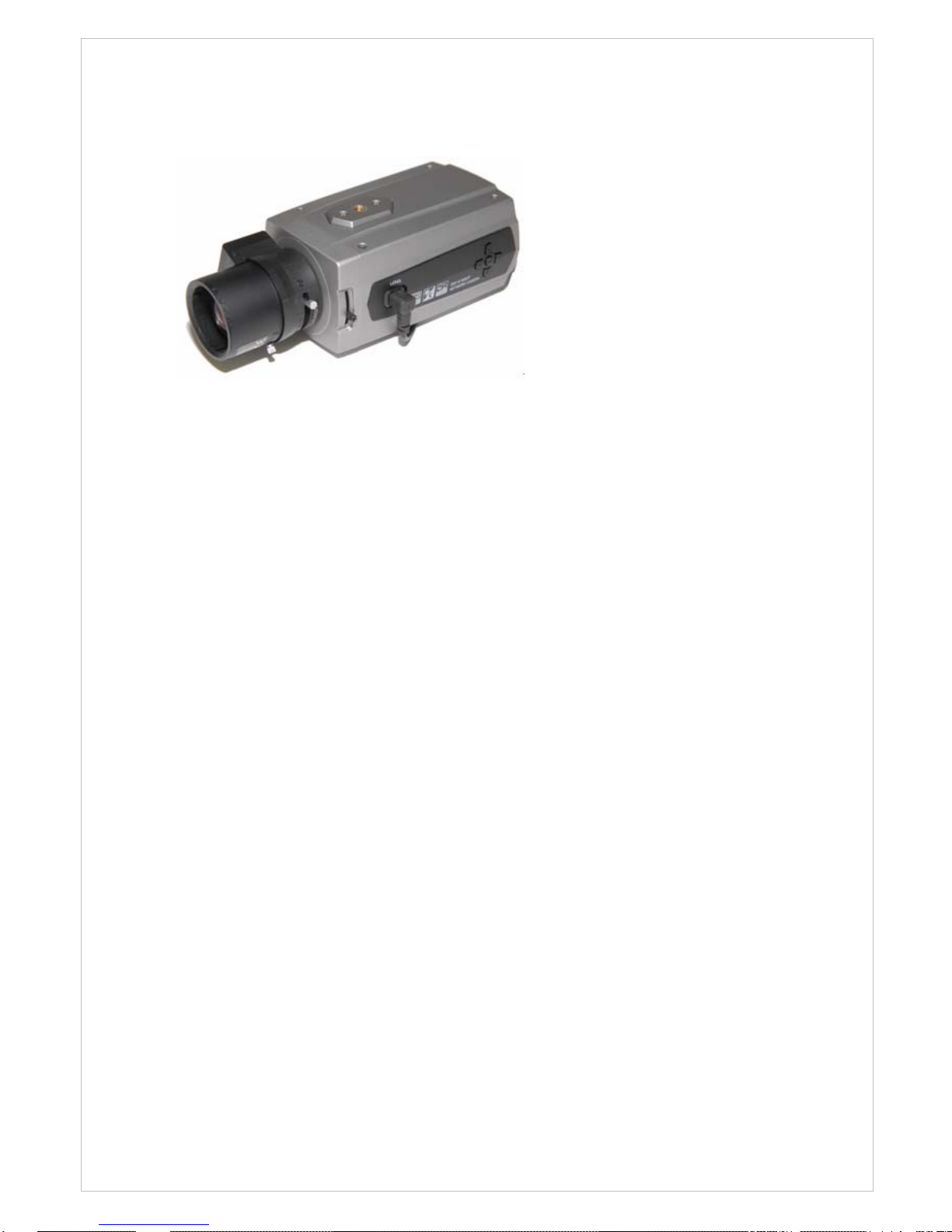
3. Plug the connector into the auto iris jack on the side of the camera. The connector is
polarized and can only inserted into the jack one way.
4. Apply power to the camera.
5. The OSD AE menu in the lens select should be in the "DC↓".
6. Adjust the auto iris lens for an optimum picture using the LEVEL control on the "DC↓"
of the OSD AE MENU.
• Manual IRIS lens adjustment
When using a manual iris lens, turn the iris ring on the lens to the OPEN position and adjust
the manual iris for the appropriate range. Adjust during the brightest conditions, opening
the lens to the minimum f-stop yielding a good picture under the brightest scene conditions.
Do not saturate the picture.
The manual iris is used in indoor applications where lighting from windows can considerably
affect the light level of the room.
• Back Focus adjustment
For best results, perform back focus adjustments at night or while using a #6 or #8
welder's glass in front of the lens. The focus of the camera will change slightly if the
camera iris was adjusted on a light scene, then changes to a dark scene. However, the
camera will remain in focus if the iris was focused on a dark scene and the scene
lightens.
1. The lens should be mounted on the camera before applying power.
2. If a picture is visible, focus on the picture. If the picture is not visible, open the iris
on the lens. Open the lens as wide as possible by placing the welder's glass in front
of the lens and forcing the lens to automatically open.
3. When the iris is open to the widest point, re-adjust the focus for clear picture. If a
clear picture is not possible, set the focus ring to midrange.
11
4. Loosen the back focus lock screw.
Page 12

12
5. Adjust the back focus ring for a clear picture.
6. Tighten the back focus lock screw.
7. Fine tune the focus with the focus ring on the lens.
8. Remove the welder's glass from in front of the lens.
9. Adjust the iris of the lens for the best picture quality.
• Zoom lens back focus adjustment
The objective of back focusing a zoom lens is similar to that of a fixed focal length
camera except the back focus is also adjusted to maintain the focus when "zooming" the
lens in and out on a scene.
1. Choose an object at the farthest range set for viewing with a zoom lens.
2. Make sure the iris of the lens is wide open. Do this by adjusting the camera at night
or use a welders glass in front of the lens.
3. Adjust the focus to the stop on the far range.
4. Adjust the zoom on the lens to obtain the widest picture.
5. Loosen the back focus lock screw.
6. Adjust the back focus ring for the clearest picture.
7. Tighten the back focus lock screw.
8. Adjust the zoom on the lens to the far telephoto position.
9. Adjust the back focus ring for the clearest picture.
10. Adjust the zoom on the lens back to the widest picture.
11. Loosen the back focus screw.
12. Re-adjust the back focus for the clearest picture.
13. Tighten the back focus lock screw.
14. Repeat the previous steps as necessary to maintain a clear picture throughout the
entire zoom range.
Page 13
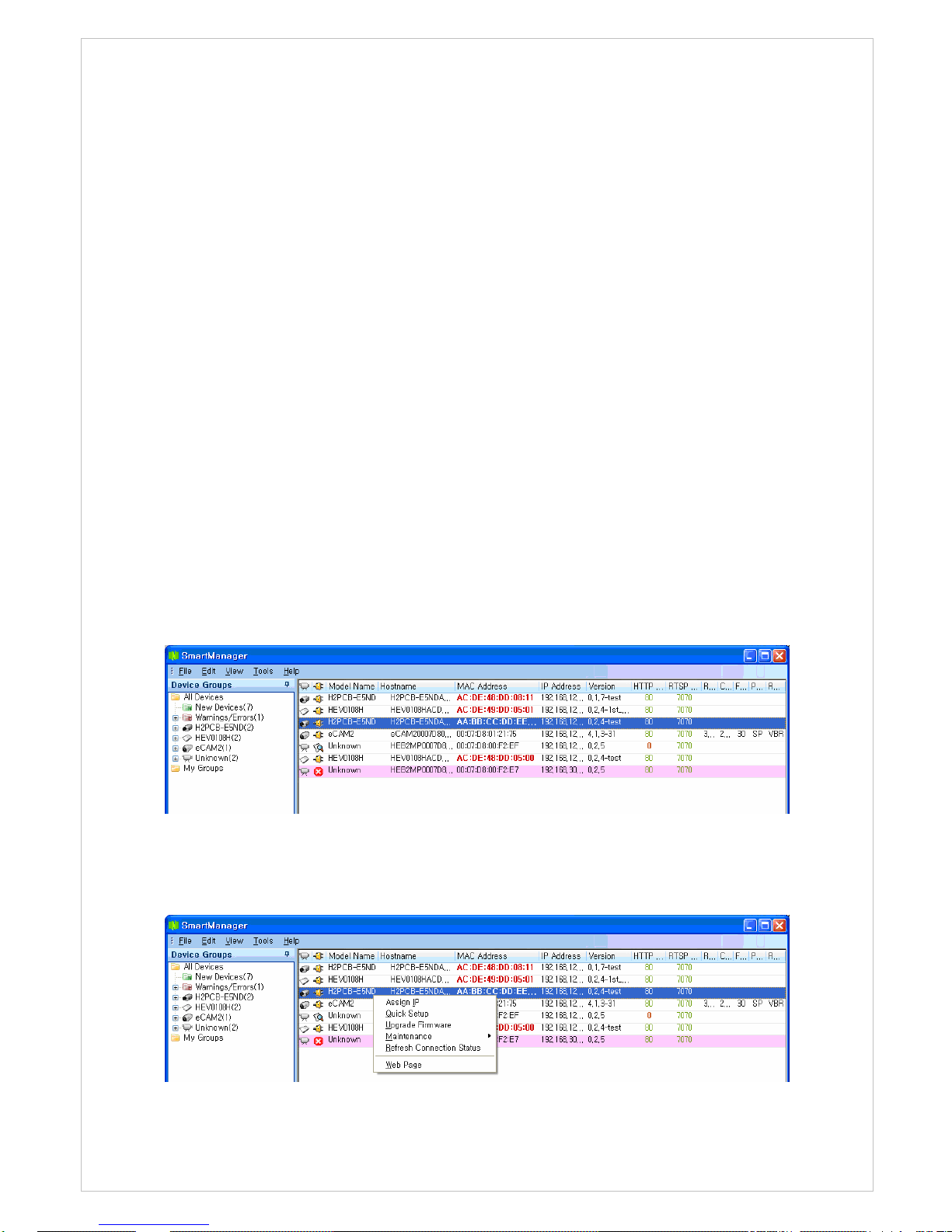
2. Installation
For the operation of the Network Camera, it is necessary to connect a network cable for
data transmission, power connection from supplied power adapter and connect a general
analog camera. Depending on operation methods, it is possible to connect an alarm cable
or audio cable additionally. For its fixation on different locations, please consult with an
installer.
Network Connection
The Network Camera supports the operation through the network. Therefore, it is
necessary to connect a standard RJ-45 cable to it. Generally a cross-over cable is used for
directly connection to PC, while a direct cable is used for connection to a hub.
IP Assignment
When a camera, Encoder or Decoder is first connected to the network it has no IP address.
So, it is necessary to allocate an IP address to the device with the “Smart Manager” utility
on the CD.
1. Connect the Network Camera / device to the network and power up.
2. Start SmartManager utility ( All programs > Smart Manager > SmartManager), the
main window will be displayed, after a short while any network devices connected to
the network will be displayed in the list.
3. Select the camera on the list and click right button of the mouse. You can see the pop-
up menu as
below.
13
Page 14

4. Select Assign IP. You cam see a Assign IP window.
Enter the required IP address.
The description of each field for the connection status follows.
: Available for connection to the camera
: Loading settings information of video after connecting the camera.
: Connectable to the camera but fixed security settings (password)
: Unavailable for connection to the camera (PC can not access relevant IP Address)
Note: For more information, refer to the Smart Manager User’s Manual.
14
Page 15
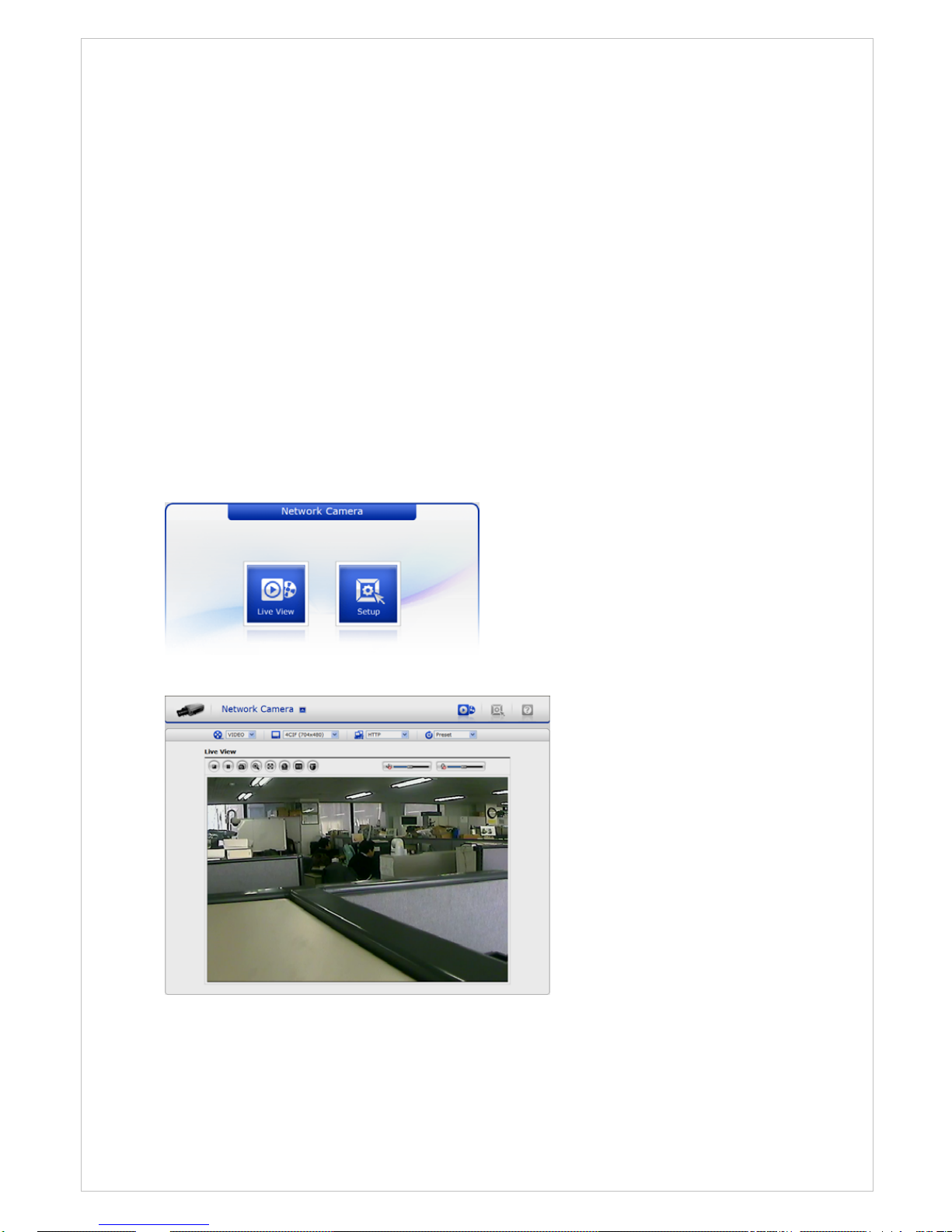
3. Operation
The Network Camera can be used with Windows operating system and browsers. The
recommended browsers are Internet Explorer, Safari, Firefox, Opera and Google Chrome
with Windows.
Notes: To view streaming video in Microsoft Internet Explorer, set your browser to allow
ActiveX controls.
3.1 Access from a browser
1. Start a browser (Internet Explorer).
2. Enter the IP address or host name of the Network Camera in the Location/Address field
of your browser.
3. You can see a starting page. Click Live View or Setup to enter web page.
4. The encoder’s Live View page appears in your browser.
15
Page 16
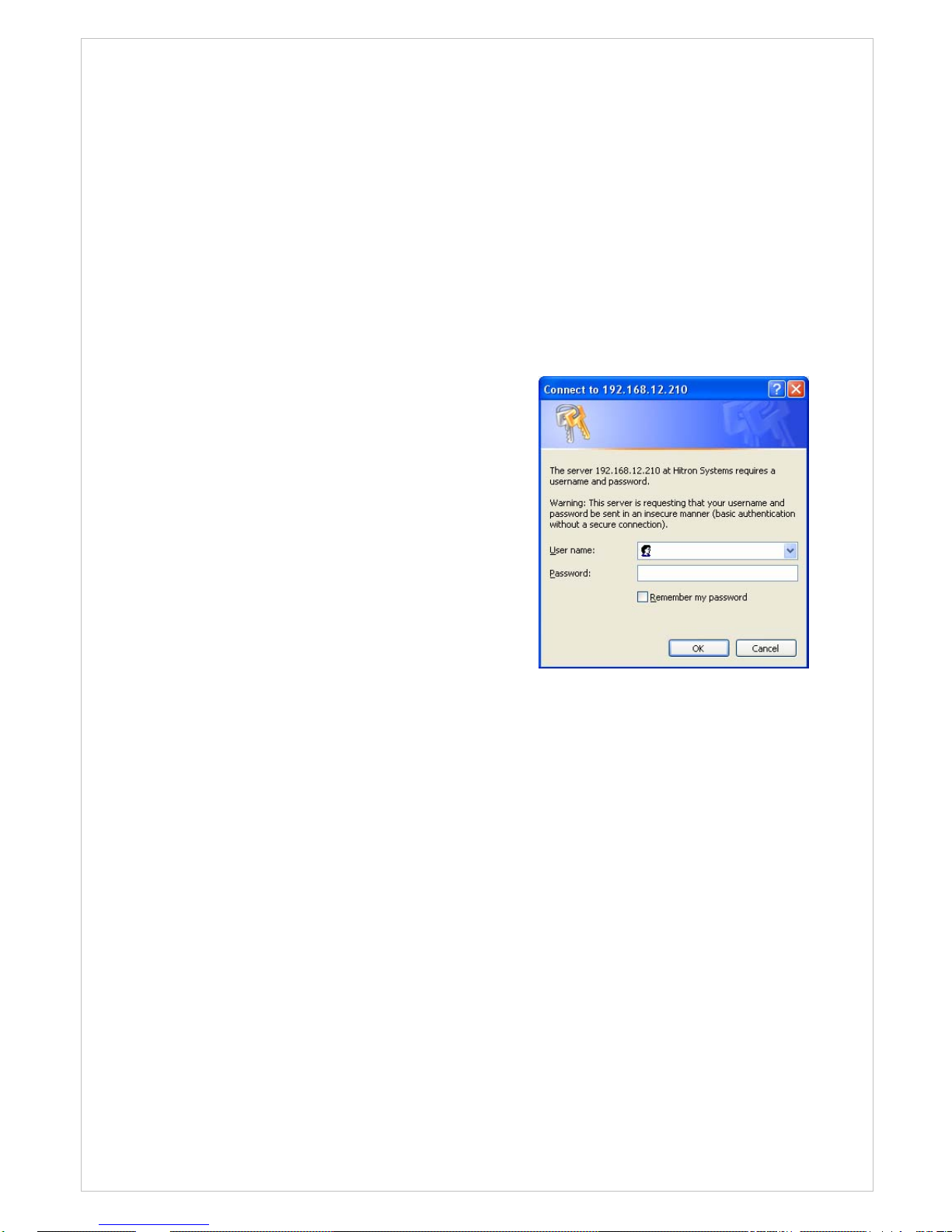
3.2. Access from the internet
Access from the internet Once connected, the Network Camera is accessible on your local
network (LAN). To access the video encoder from the Internet you must configure your
broadband router to allow incoming data traffic to the video encoder. To do this, enable the
NAT-traversal feature, which will attempt to automatically configure the router to allow
access to the video encoder. This is enabled from Setup > System > Network > NAT.
For more information, please see NAT traversal (port mapping) for IPv4, on page 64.
3.3 Setting the admin password over a secure connection
To g
ain access to the product, the password for
t
he default administrator user must be set. This
is done in the “Admin Password” dialo
g
, which is
displayed when the network
camera is accessed
f
or the setup at the first time. Enter your admin
name and password, set by the administrator.
Note: The default administrator username and
password is “admin”. If the password is lost, the
Network Camera must be reset to the factory
default settin
g
s. See “3.9 Resetting to the Factory
Default Settin
gs”
for more details.
To prevent network eavesdropping when setting the admin password, this can be done via
an encrypted HTTPS connection, which requires an HTTPS certificate (see note below).
To set the password via a standard HTTP connection, enter it directly in the first dialog
shown below. To set the password via an encrypted HTTPS connection, see Setup>System
>Security>HTTPS, on page 55.
Note:
HTTPS (Hypertext Transfer Protocol over SSL) is a protocol used to encrypt the traffic
between web browsers and servers. The HTTPS certificate controls the encrypted exchange
of information.
16
Page 17
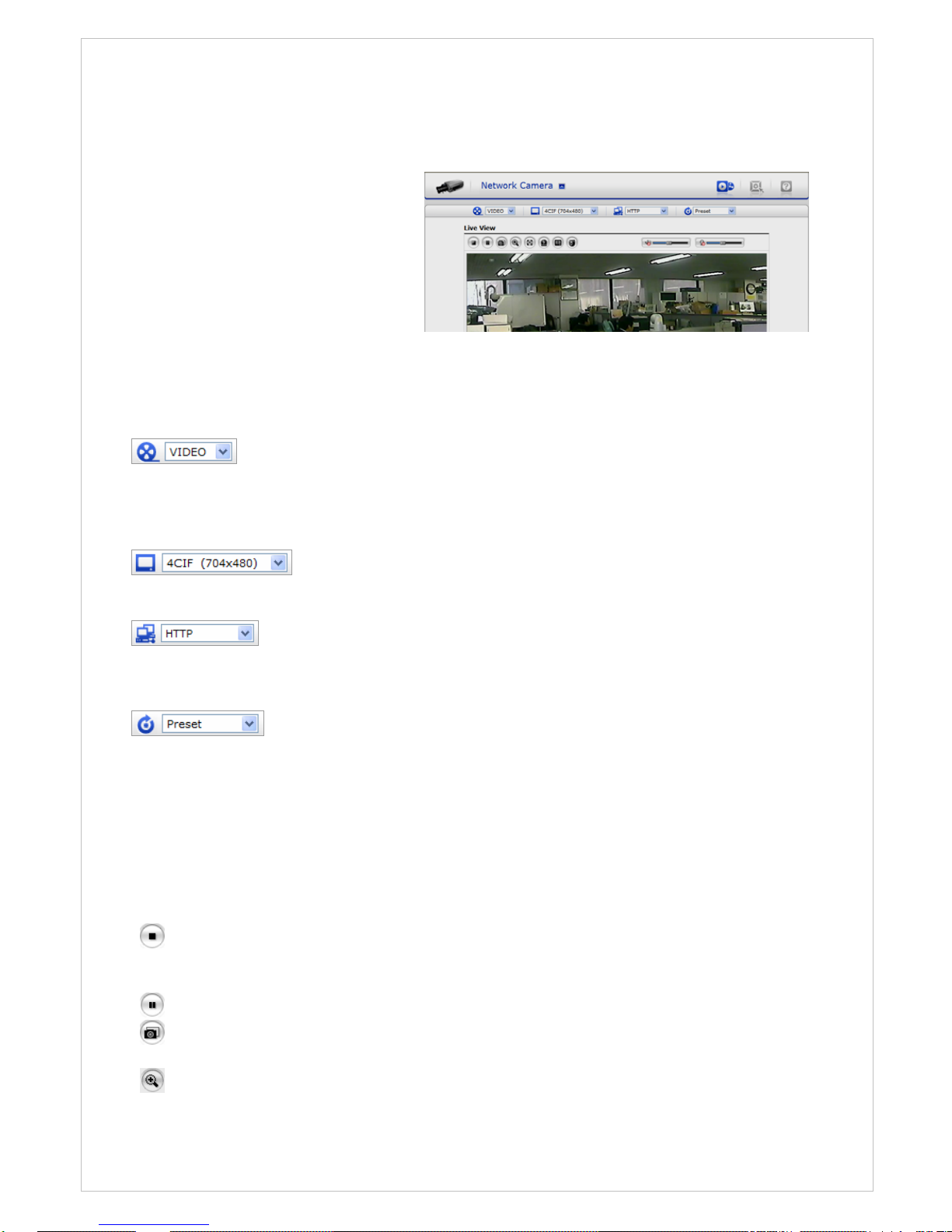
3.4 Live View Page
T
he live view page comes in eight
screen modes like 704x480(576),
704x240(288), 352x240(288),
176x120(144), 640x480, 320x240,
and 160x120. Users are allowed to
select the most suitable one out of
t
hose modes. Please, adjust the
mode in accordance with your PC
specifications and monitorin
g
purposes.
• General controls
The video drop-down list allows you to select a customized or preprogrammed video stream on the live view page. Stream profiles are configured under
Setup > Basic Configuration > Video & Image. See Basic Configuration, on page 27 for
more information.
The resolution drop-down list allows you to select the most suitable
one out of video resolutions to be displayed on live view page.
The protocol drop-down list allows you to select which combination of
protocols and methods to use depends on your viewing requirements, and on the
properties of your network.
The preset drop-down list allows you to select the preset number for the
PTZ camera being used. This icon is inactivated if the PTZ settings are not set.
• Control toolbar
The live viewer toolbar is available in the web browser page only. It displays the following
buttons:
The Stop button stops the video stream being played. Pressing the key again toggles the
start and stop. The Start button connects to the network camera or start playing a
video stream.
The Pause button pause the video stream being played.
The Snapshot button takes a snapshot of the current image. The location where the
image is saved can be specified.
The digital zoom activates a zoom-in or zoom-out function for video image on the live
17
screen.
Page 18
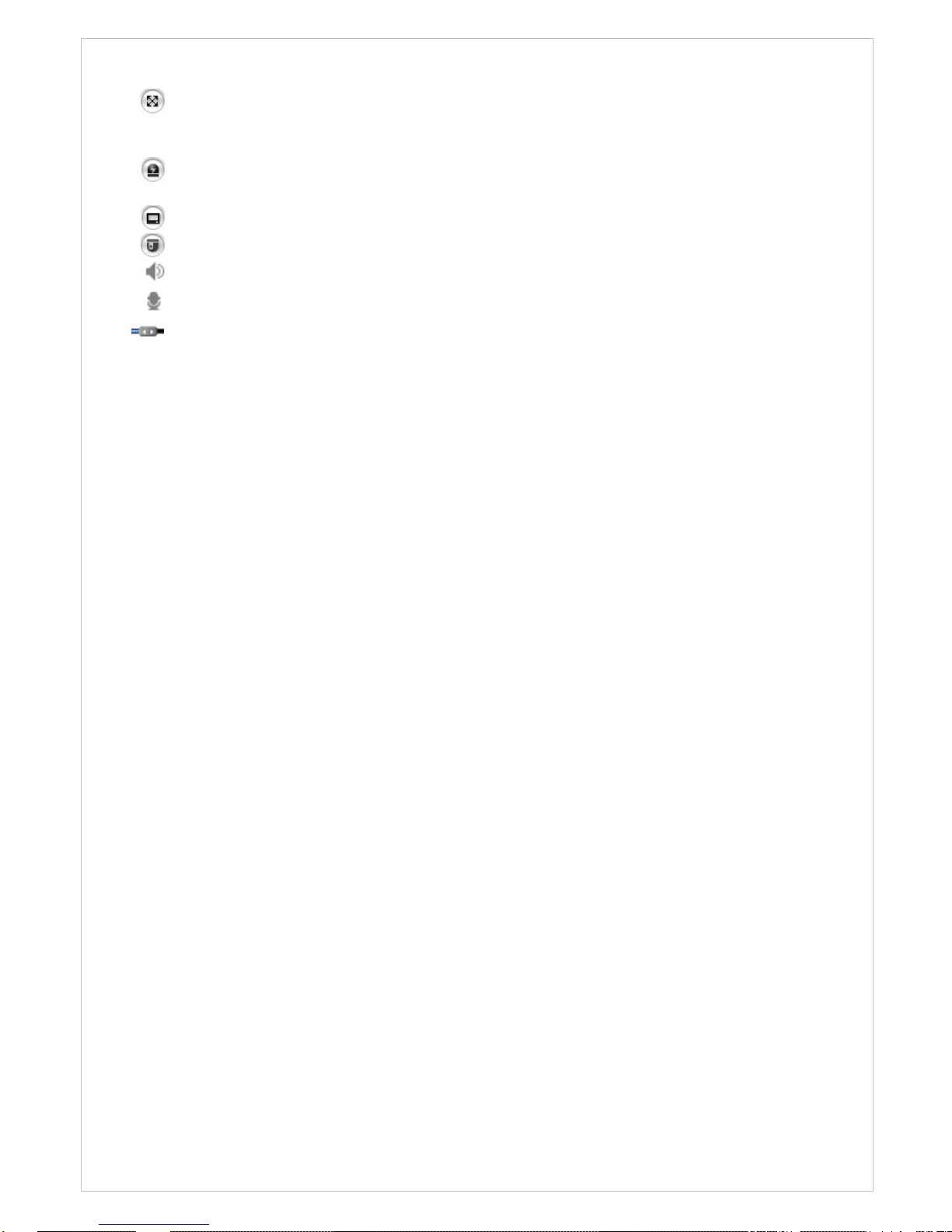
The Full Screen button causes the video image to fill the entire screen area. No other
windows will be visible. Press the 'Esc' button on the computer keyboard to cancel full
screen view.
The Manual Trigger button activates a pop-up window to manually start or stop the
event.
The Camera Menu button activates a pop-up window for camera menu control.
The PTZ button activates a pop-up window for Pan, Tilt and Zoom control.
Use this scale to control the volume of the speakers.
Use this scale to control the volume of the microphone.
Use this scale to control the volume of the speakers and microphones.
• Camera Menu controls
If the Network Camera has been appropriately configured, the Live View page displays the
controls available for the OSD menu.
For more information, please see 3.8 Camera Menu Control” on the User’s Manual.
• Pan/Tilt/Zoom controls
If the Network Camera has been appropriately configured, the Live View page displays the
controls available for the PTZ(Pan Tilt Zoom) or PT device installed. The administrator can
enable/disable the controls for specified users.
Please see “3.9 PTZ Control” for more information.
• Video and Audio Streams
The video encoder provides several images and video stream formats. Your requirements
and the properties of your network will determine the type you use.
The Live View page in the video encoder provides access to H.264, MPEG-4 and Motion
JPEG video streams, and to the list of available video streams. Other applications and
clients can also access these video streams/images directly, without going via the Live View
page.
18
Page 19
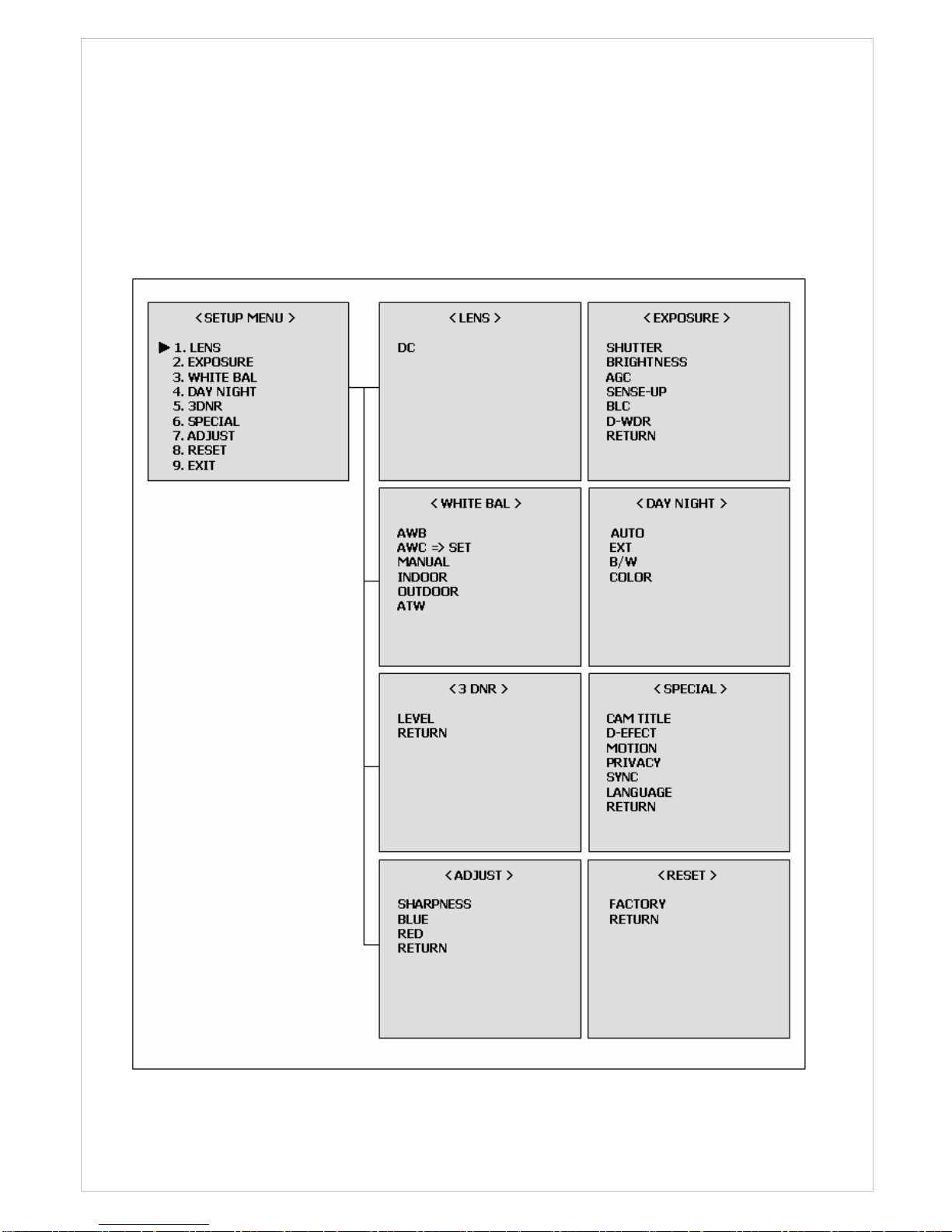
3.5 Camera Setup (Analog)
3.5.1 Settings
Settings can be made using the 5 buttons located on the back of the camera.
▶ Structure of menu setup
19
Page 20
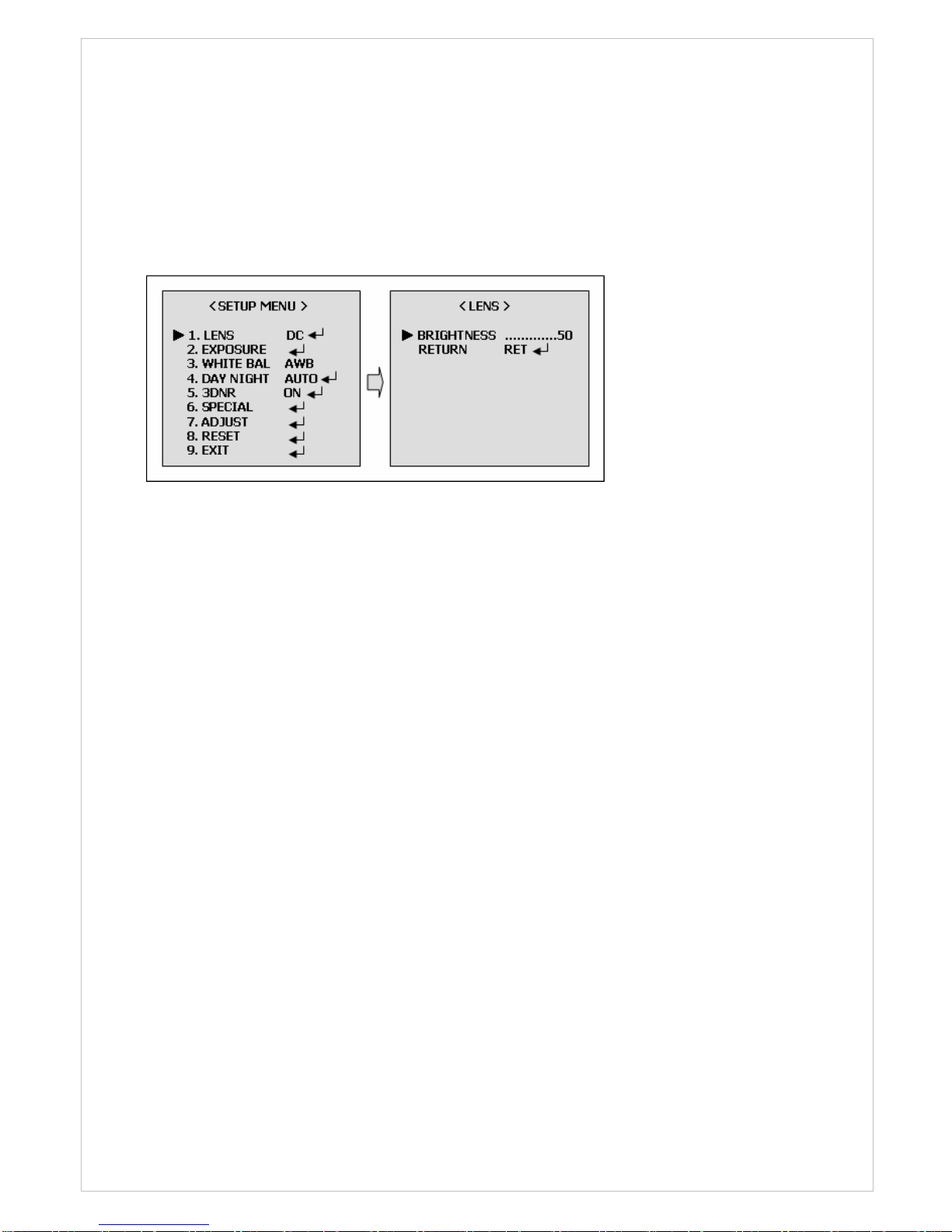
▶ LENS (Selection)
This function is used to adjust the brightness of the screen.
1. When the SETUP menu is displayed on the screen, please position the arrow to point
to LENS by using the UP and DOWN buttons.
2. Please select the type of the lens you wish to use by pressing the LEFT or RIGHT
button.
Note: The brightness of the screen can be adjusted in DC mode.
The brightness can be adjusted within the range of 0 ~ 100.
The optimum level of brightness for the user can be achieved by adjustment.
▶ EXPOSURE
The EXPOSURE menu is used to set the automatic light control method for this camera.
-. SHUTTER:
Select the shutter mode. (1/60(50), FLK~1/100,000 sec, x2~x256)
Can be changed while in shutter mode.
-. BRIGHTNESS:
Adjust BRIGHTNESS level (0~100).
Can be changed while in manual lens mode.
-. AGC:
Auto gain control (OFF/LOW/MIDDLE/HIGH)
-. SENSE-UP:
Use under very light condition for full color surveillance.
Select maximum Low-Shutter value. (x2 ~ x256)
-. BLC:
Sharpness subjects with backlight. (OFF/BLC/HBLC)
-. D-WDR:
Digital wide dynamic range. (OFF/INDOOR/OUTDOOR)
20
Page 21
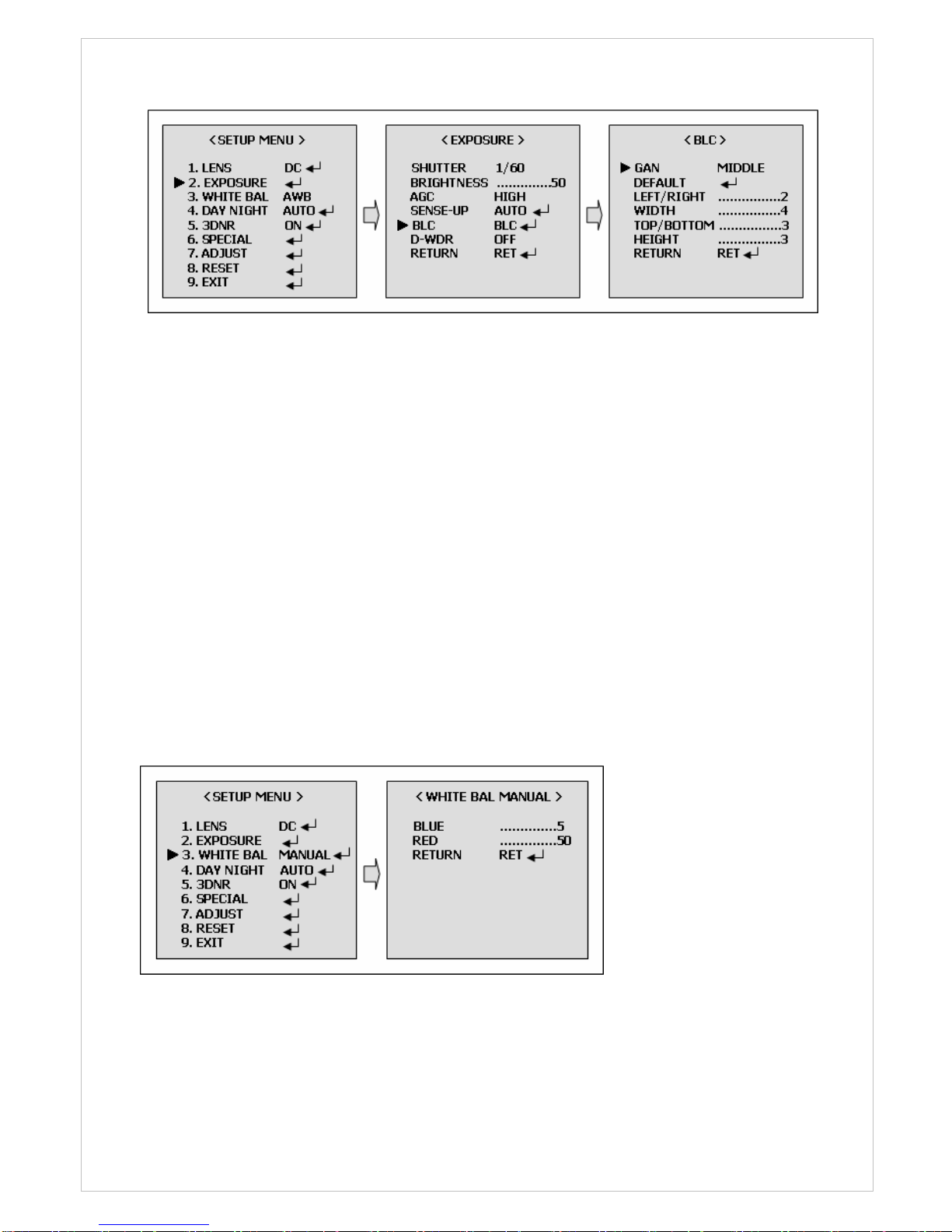
[BLC MODE]
▶ WHITE BAL
The Screen color can be adjusted by using the WHITE BALANCE function.
-. AWB:
Wide range auto white balance mode.
-. AWC => SET:
Please press the ENTER button while the camera is directed at a piece of while paper to
obtain the optimum state under current illumination. If the environment including the
light source is changed, you have to adjust the wide balance gain.
-. MANUAL:
Manual mode. User can change R and B gain manually.
-. INDOOR:
Set the color temperature to 3200K
-. OUTDOOR:
Set the color temperature to 6300K
-. ATW:
Set the color temperature to 2500K to 9500K
[WHITE BAL MANUAL MODE]
21
Page 22
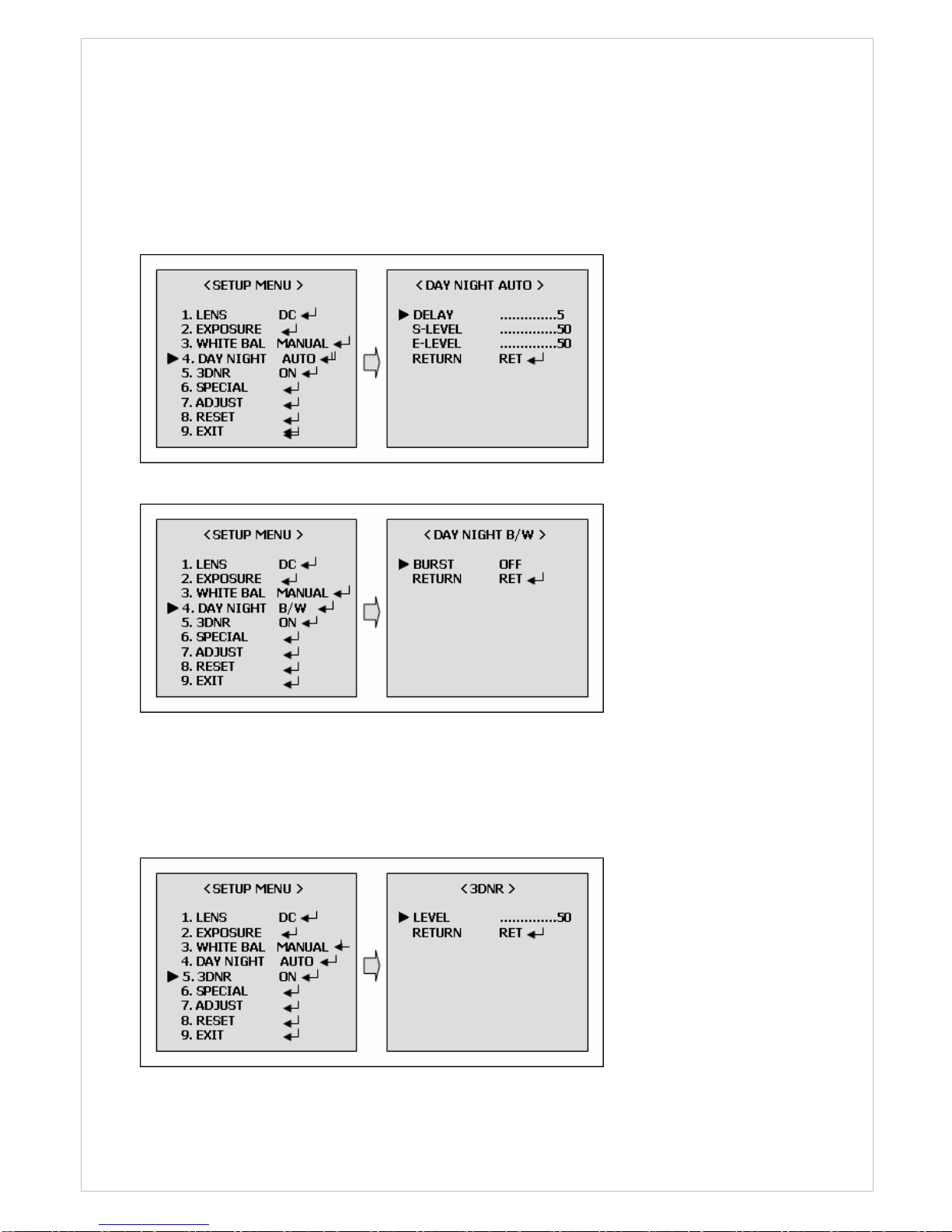
▶ DAY NIGHT
The DAT/NIGHT menu is used to configure the day and night related setting for this camera.
This camera can turn the IR(Infrared) filter on or off.
-. Mode: AUTO/EXT/BW/COLOR
[DAY/NIGHT AUTO MODE]
[DAY/NIGHT B/W MODE]
▶ 3DNR(Digital Noise Reduction)
You can configure the DNR(Digital Noise Reduction) related settings. If you press the Setup
switch when ON is selected in 3DNR, the corresponding screen appears.
22
Page 23

▶ SPECIAL
1. CAM TITLE
-. A CAM TITLE : Camera Title
-. B 0123456789ABCD : Character Table
EFGHIJKLMNOPQRSTUVWXYZ
▶→←↑↓()−_▐ /=&:~,”
-. C ←→CLR POS END : ←, Move to left
:→, Move to right
: CLR, Erase all characters
: POS, Move the position of title
: END, Save and End
2. D-EFFECT
-. FREEZE: Select the real or still mode.
-. MIRROR: Reverse the screen in 3 modes selection. (OFF/MIRROR/V FLIP/ROTATION)
-. D-ZOOM: D-Zoom (x2~x32) / Adjust PAN/TILT
-. GAMMA: Adjust the luminance. (0.05~1.00)
-. NEGA/POSI: Select the negative or positive mode.
3. MOTION
-. AREA SELECT: Select MD area number.
-. AREA DISPLAY: Select MD ON/OFF.
-. LEFT/RIGHT: Adjust the location of the MD area with boundary LEFT and RIGHT.
-. WIDTH: Adjust width of MD area.
-. TOP/BOTTOM: Adjust the location of the MD area with boundary TOP and BOTTOM
-. HEIGHT: Adjust the height of MD area.
-. SENSITIVITY: Adjust sensitivity of MD area. (0~40)
-. MOTION VIEW: The screen displays with green dots. When a motion is detected in
the selected area, the green dots are displayed on the screen.
23
Page 24

4. PRIVACY
-. AREA SELECT: Select MAK area number.
-. AREA DISPLAY: Select MASK ON/OFF.
-. LEFT/RIGHT: Adjust the location of the MASK area with boundary LEFT and RIGHT.
-. WIDTH: Adjust width of MASK area.
-. TOP/BOTTOM: Adjust the location of the MASK area with boundary TOP and BOTTOM.
-. HEIGHT: Adjust the height of MASK area.
-. COLOR: Select MASK color. (0~15)
[PRIVACY MODE]
5. SYNC: Select Internal or Line Lock mode.
-. INT: This mode is necessary for using the internal synchronization.
-. L/L: This mode is necessary for the operation of multi camera because it synchronizes
the camera phase by using the external signal (AC Signal).
-. PAHSE: Sync phase is adjustable in line lock mode.
6. LANGUAGE : You can change the OSD language using the LEF/RIGHT Setup switch.
▶ ADJUST
1. SHARPNESS: Can be adjusted SHARPNESS of outlines. (0~31)
2. BLUE: Adjust B-GAIN value. (0~100)
3. RED: Adjust R-GAIN value. (0~100)
▶ PRESET
1. FACTORY: Returns to the level which was set by the manufacturer.
▶ EXIT
1. EXIT: Saves all the setting menus and then exits.
24
Page 25

3.6 Network Camera Setup
This section describes how to configure the network camera, and is intended for product
Administrators, who have unrestricted access to all the Setup tools; and Operators, who
have access to the settings for Basic, Live View, Video & Image, Audio, Event, and System
Configuration.
You can configure the network camera by clicking Setup in the top right-hand corner of the
Live View page. Click on this page to access the online help that explains the setup tools.
W
hen accessing the Network Camera for the first
t
ime, the “Admin Password” dialog appears. Enter
y
our admin name and password, set by the
administrator.
Note: If the password is lost, the Network Camera
must be reset to the factory default settin
g
s. See “3.9
Resettin
g
to the Factory Default Settings
3.6.1 Basic Configuration
3.6.1.1 Users
User access control is enabled by default. An administrator can set up other users, by giving
these user names and passwords. It is also possible to allow anonymous viewer login,
which means that anybody may access the Live View page, as described below:
25
Page 26

The user list displays the authorized users and user groups (levels):
User Group Authority
Guest
Provides the lowest level of access, which only allows access to the
Live View page.
Operator
An operator can view the Live View page, create and modify
events, and adjust certain other settings. Operators have no access
to System Options.
Administrator
An administrator has unrestricted access to the Setup tools and can
determine the registration of all other users.
• Enable anonymous viewer login: Check the box to use the webcasting features. Refer to
“3.6.2 Video & Image” for more details.
3.6.1.2 Network
The network
camera support both IP version 4 and IP version 6. Both versions may be
enabled simultaneously, and at least one version must always be enabled. When using IPv4,
the IP address for the video encoder can be set automatically via DHCP, or a static IP
address can be set manually. If IPv6 is enabled, the video encoders receive an IP address
according to the configuration in the network router. There is also the option of using the
Internet Dynamic DNS Service. For more information on setting the Network, please see
Setup> System>Security>Network.
26
Page 27

• Obtain IP address via DHCP - Dynamic Host Configuration Protocol (DHCP) is a protocol
that lets network administrators centrally manage and automate the assignment of IP
addresses on a network. DHCP is enabled by default. Although a DHCP server is mostly
used to set an IP address dynamically, it is also possible to use it to set a static, known IP
address for a particular MAC address.
• Use the following IP address - To use a static IP address for the Network Camera,
check the radio button and then make the following settings:
-. IP address - Specify a unique IP address for your Network Camera.
-. Subnet mask - Specify the mask for the subnet the Network Camera is located on.
-. Default router - Specify the IP address of the default router (gateway) used for
connecting devices attached to different networks and network segments.
Notes:
1. DHCP should only be enabled if using dynamic IP address notification, or if your DHCP
server can update a DNS server, which then allows you to access the Network Camera
by name (host name). If DHCP is enabled and you cannot access the unit, you may
have to reset it to the factory default settings and then perform the installation again.
2. The ARP/Ping service is automatically disabled two minutes after the unit is started, or
as soon as an IP address is set.
3. Pinging the unit is still possible when this service is disabled.
3.6.1.3 Video & Image
27
Page 28

28
• Video Setting
-. Codec
The codec settings are separated into MPEG4 and H.264.
H.264 is a
lso known as MPEG-4 Part 10. This is the new generation compression standard for
digital video. This function offers higher video resolution than Motion JPEG or MPEG-4 at the same
bit rate and bandwidth, or the same quality video at a lower bit rate.
-. Profile
There are 4 pre-programmed stream profiles available for quick set-up.
Choose the form of video encoding you wish to use from the drop-down list:
* H.264 MP(Main Profile):
Primarily for low-cost applications that requires additional error robustness, this profile
is used rarely in videoconferencing and mobile applications, it does add additional error
resilience tools to the Constrained Baseline Profile. The importance of this profile is
fading after the Constrained Baseline Profile has been defined.
* H.264 BP(Base Profile):
Originally intended as the mainstream consumer profile for broadcast and storage
applications, the importance of this profile faded when the High profile was developed
for those applications.
* MPEG4 SP(Simple Profile):
Mostly aimed for use in situations where low bit rate and low resolution are mandated
by other conditions of the applications, like network bandwidth, device size etc.
* MPEG4 ASP(Advanced Simple Profile):
Its notable technical features relative to the Simple Profile, which is roughly similar to
H.263, including "MPEG"-style quantization, interlaced video, B pictures (also known as
B Frames), Quarter Pixel motion compensation (Qpel), Global motion compensation
(GMC).
-. Resolution
It enables users to determine a basic screen size when having an access through the Web
Browser or PC program. The screen size control comes in seven modes like
4CIF(704x480), 2CIF(704x240), CIF (352x240), QCIF(176x120), VGA(640x480),
QVGA(320x240), and QQVGA(160x120). Users can reset the selected screen size anytime
while monitoring the screen on a real-time basis.
-. Bitrate control
Limiting the maximum bit rate helps control the bandwidth used by the H.264 or MPEG-4
video stream. Leaving the Maximum bit rate as unlimited maintains consistently good
image quality but increases bandwidth usage when there is more activity in the image.
Limiting the bit rate to a defined value prevents excessive bandwidth usage, but images
are lost when the limit is exceeded.
Note that the maximum bit rate can be used for both variable and constant bit rates.
Page 29

29
The bit rate can be set as Variable Bit Rate (VBR) or Constant Bit Rate (CBR). VBR
adjusts the bit rate according to the image complexity, using up bandwidth for increased
activity in the image, and less for lower activity in the monitored area.
CBR allows you to set a fixed target bitrate that consumes a predictable amount of
bandwidth. As the bit rate would usually need to increase for increased image activity,
but in this case cannot, the frame rate and image quality are affected negatively. To
partly compensate for this, it is possible to prioritize either the frame rate or the image
quality whenever the bit rate needs to be increased. Not setting a priority means the
frame rate and image quality are equally affected.
-. Compression
When it is necessary to adjust a smooth transmission status according to network
situations, users can increase the compressibility to carry out the network transmission
stably. On the other hand, when it is necessary to maintain a detailed monitoring screen
by enhancing the image quality, users can do so by decreasing the compressibility. In
ease case, please adjust this function according to the network status and monitoring
purposes. The default is 2000(Kbps).
-. Frame rate
Upon the real-time play, users should select a frame refresh rate per second. If the rate is
high, the image will become smooth. On the other hand, if the rate is low, the image will
not be natural but it can reduce a network load.
-. GOP size
Select the GOP(Group of Picture) size. If users want to have a high quality of fast image
one by one, please decrease the value. For the purpose of general monitoring, please do
not change a basic value. Such act may cause a problem to the system performance. For
the details of GOP setting, please contact the service center.
• Image Setting
Sometimes the image size is large due to low light or complex scenery. Adjusting the
frame rate and quality helps to control the bandwidth and storage used by the Motion
JPEG video stream in these situations. Limiting the frame rate and quality optimizes
bandwidth and storage usage, but may give poor image quality. To prevent increased
bandwidth and storage usage, the Resolution, Frame rate, and Frame Quality should be
set to an optimal value.
-. JPEG resolution
Same as the video settings.
-. JPEG frame rate
Same as the video settings.
Page 30

-. JPEG quality
Select the picture quality. If users want to have a high quality of fast image one by one,
please decrease the value. For the purpose of general monitoring, please do not change a
basic value. Such act may cause a problem to the system performance.
When satisfied with the settings, click Save, or click Reset to revert to previously saved
settings.
3.6.1.4 Audio
The Network Camera can transmit audio to other clients using an external microphone and
can play audio received from other clients by attaching a speaker. The Setup page has an
additional menu item called Audio, which allows different audio configurations, such as, full
duplex, and simplex.
• Audio Setting
-. Enable audio
Check the box to enable audio in the video stream.
-. Compression type
Select the desired audio Compression format, G726.
-. Sample rate
Select the required Sample rate (number of times per second the sound is sampled). The
higher the sample rate, the better the audio quality and the greater the bandwidth
required.
30
Page 31

31
-. Sound bitrate
Depending on the selected encoding, set the desired audio quality (bitrate). The settings
affect the available bandwidth and the required audio quality.
• Audio Input
Audio from an external line source can be connected to the terminal I/O of the network
camera.
-. Input volume
If there are problems with the sound input being too low or high, it is possible to adjust
the input gain for the microphone attached to the network
camera.
• Audio Output
-. Enable full duplex
Check the box to enable Full Duplex mode. It means that you can transmit and receive
audio (talk and listen) at the same time, without having to use any of the controls. This is
just like having a telephone conversation.
This mode requires that the client PC has a sound card with support for full-duplex audio.
Uncheck the box enable Simplex mode. The simplex mode only transmits audio from the
network
camera to any web client. It does not receive audio from other web clients.
-. Output volume
If the sound from the speaker is too low or high it is possible to adjust the output gain for
the active speaker attached to the network
camera.
When satisfied with the settings, click Save, or click Reset to revert to previously saved
settings.
Page 32

3.6.1.5 Date & Time
• Current Server Time
It displays the current date and time (24h clock). The time can be displayed in 12h clock
format in the overlay (see below).
• New Server Time
Select your time zone from the drop-down list. If you want the server clock to
automatically adjust for daylight savings time, select the “Automatically adjustment for
daylight saving time changes”.
From the Time Mode section, select the preferred method to use for setting the time:
-. Synchronize with computer time - sets the time from the clock on your computer.
-. Synchronize with NTP Server - the video encoder will obtain the time from an NTP
server every 60 minutes.
-. Set manually - this option allows you to manually set the time and date.
32
Page 33

3.6.2 Video & Image
▼ Basic
Refer to “3.6.1.3 Video & Image” for more details.
33
Page 34

▼ Privacy Masking - Basic
The privacy masking function allows you to mask parts of the video image to be
transmitted. You can set up to eight privacy masks and the color of privacy masks is black.
The privacy masks are configured by Mask windows. Each window can be selected by
clicking with the mouse. It is also possible to resize or delete, or move the window, by
selecting the appropriate window at the mouse menu on the video screen.
To create a mask window, follow steps:
1. Click the right button of mouse to see the mouse menu.
2. Select New Privacy Mask in the mouse menu.
3. Click and drag mouse to designate a mask window area.
You can also modify or delete a motion index. Select an index and then, modify items or
delete button. Select “Enable” to activate the privacy masking function.
▼ Webcasting – Channel1
34
Page 35

The network camera can stream live video to a website. Copy HTML code generated on
the screen and paste it in page code of the website you want to display live video.
Note: To use webcasting service, the Enable Anonymous viewer login option must be
checked. Refer to “3.6.1.1 Users” for more details.
35
Page 36

3.6.3 Audio
Refer to “3.5.1.4 Audio” for more details.
36
Page 37

3.6.4 Event
3.6.4.1 Event-In
▼ On Boot
This is used to trigger the event every time the Network Camera start. Select “Enable” to
activate the On Boot event.
37
Page 38

▼ Alarm In
Select “Enable” to activate the alarm event. The network
camera support 1 alarm input
ports.
-. Type - Choose the type of alarm you wish to use from the drop-down list.
-. Dwell Time - Set the dwell time an event lasts for the specified dwell time from the
point of detection of an alarm input.
38
Page 39

▼ Manual Trigger
This option makes use of the manual trigger button provided on the live view page, which
are used to start or stop the event type manually. Alternatively the event can be triggered
via the product's API (Application Programming Interface).
39
Page 40

▼ Motion
Motion detection is used to generate an alarm whenever movement occurs (or stops) in the
video image. A total of 8 Motion and/or Mask windows can be created and configured.
Motion is detected in defined Motion windows, which are placed in the video image to
target specific areas. Movement in the areas outside the motion windows will be ignored. If
part of a motion window needs to be masked, this can be configured in a Mask window.
• Pre-Viewer
Motion detection windows are configured by Motion or Mask windows. Each window can
be selected by clicking with the mouse. It is also possible to resize or delete, or move
the window, by selecting the appropriate window at the mouse menu on the video screen.
40
Page 41

41
To create a motion or mask window, follow steps:
1. Click the right button of mouse to see the mouse menu.
2. Select New Motion (or Mask) Window in the mouse menu.
3. Click and drag mouse to designate a motion area.
• Motion Detection Setting
The behavior for each window is defined by adjusting the Threshold and Sensitivity, as
described below.
A motion index is a set of parameters describing Window Name, Type, Threshold,
Sensitivity, and Dwell Time. Window Types is one of Motion and Mask windows.
-. Threshold - Sets up the sensitivity for the motion detection.
-. Sensitivity - Sets up the sensitivity for the motion detection.
-. Dwell Time - Set the hold time an event lasts for the specified hold time from the
point of detection of a motion.
You can also modify or delete a motion index. Select an index and then, click the Modify
or Delete button.
Select “Enable” to activate the motion window.
Page 42

3.6.4.2 Event-Out
▼ SMTP(E-Mail)
The Network Camera can be configured to send event and error email messages via SMTP
(Simple Mail Transfer Protocol).
•
SMTP(E-Mail) Setting
Select “Enable” to activate the SMTP operation.
-. Mail Server / Port - Enter the host names (or IP addresses) and port numbers for
your mail server in the fields provided, to enable the sending of notifications and
image email messages from the camera to predefined addresses via SMTP.
-. Sender – Enter the email address to be used as the sender for all messages sent by
the Network Transmitter.
-. Interval - Represents the frequency of the email notification when an event occurs.
-. Aggregate events - Shows the maximum number of emails sent within each interval.
If your mail server requires authentication, check the box for Use authentication to log in
to this server and enter the necessary information.
-. User Name / Password - Enter the User Name and Password as provided by your
network administrator or ISP (Internet Service Provider).
42
Page 43

To ensure that the login procedure is performed as securely as possible when using
SMTP authentication, you must define the weakest authentication method allowed.
-. Login Method - Set the Weakest method allowed to the highest/safest method
supported by the mail server. The most secure method is listed in the drop-down list:
Login / Plain
• SMTP(E-Mail) Receiver
-. Receiver - Enter an email address. You can also register the e-mail address of
recipients up to 8.
• SMTP(E-Mail) Test
-. Receiver - Enter an email address and click the Test button to test that the mail servers
are functioning and that the email address is valid.
▼ FTP & JPEG
When the network camera detects an event, it can record and saves images to an FTP
server. Images can be sent as e-mail attachments.
Check the box to enable the service.
• FTP Setting
-. Server - Enter the server's IP address or host name. Note that a DNS server must be
specified in the TCP/IP network settings if using a host name.
-. Port - Enter the port number used by the FTP server. The default is 21.
43
-. Use passive mode - Under normal circumstances the Network Camera simply requests
the target FTP server to open the data connection. Checking this box issues a PASV
command to the FTP server and establishes a passive FTP connection; whereby the
Network Camera actively initiates both the FTP control and data connections to the target
server. This is normally desirable if there is a firewall between the camera and the target
FTP server.
Page 44

-. Remote directory - Specify the path to the directory where the uploaded images will be
stored. If this directory does not already exist on the FTP server, there will be an error
message when uploading.
-. User name / Password - Provide your log-in information.
• JPEG Setting
-. Pre-event - A pre-event buffer contains images from the time immediately preceding the
event trigger. These are stored internally in the server. This buffer can be very useful
when checking to see what happened to cause the event trigger.
Check the box to enable the pre-trigger buffer, enter the desired total length in seconds,
minutes or hours, and specify the required image frequency.
-. Post-event - This function is the counterpart to the pre-trigger buffer described above
and contains images from the time immediately after the trigger. Configure as for preevent.
-. Prefix file name - This name will be used for all the image files saved. If suffixes are
also used, the file name will take the form <prefix>.<suffix>.<extension>
-. Additional suffix - Add either a date/time suffix or, a sequence number - with or without
a maximum value
▼ HTTP Server
When the network camera detects an event, HTTP Server is used to receive uploaded
image files and/or notification messages.
Check the box to enable the service.
• HTTP Server Setting
-. Name - The name of the HTTP event server. Use a descriptive name.
-. URL - The network address to the server and the script that will handle the request.
For example:
http://192.168.12.244/cgi-bin/upload.cgi
44
-. User name/Password - Provide your log-in information.
Page 45

• HTTP Server Test
When the setup is complete, the connection can be tested by clicking the Test button.
▼ Alarm Out
When the network camera detects an event, it can control external equipment
connected to its alarm output port. Check the box to enable and then select either:
-. Enable – When you select “Enable alarm out”, the output will be activated for as long
as the event is active.
45
Page 46

▼ Audio Alert
When the network camera detects an event, it can output a predefined audio data to
external speaker. Check the box to enable the service.
• Audio Alert Setting
To use the audio alert with the network camera, an audio data file made by user must
be uploaded from your PC. Provide the path to the file directly, or use the Browse
button to locate it. Then click the Upload button.
An audio file for Audio Alert can be made by Audio Recorder tool in the NCTitanium
software.
• Audio Alert Test
When the setup is complete, the audio output can be tested by clicking the Test button.
To remove an audio file, select index and click the Remove button.
46
Note: For a proper operation of Audio Alert, you must enable “full duplex” in Audio setting
page.
Page 47

Audio Recorder
To use Audio Recorder tool to make an audio file for Audio Alert function, you must install
the NCTitanium on the installation CD at first.
The NCTitanium program (Start>All Programs>NCTitanium>Tools>ARecorder) in your PC,
the ARecorder window will be displayed as below.
The description of each button in the ARecorder window follows.
Open: Open an audio file.
Capture: Capture audio from the microphone in your PC.
Save: Save a captured file to your PC. (PCM format)
Encode: Encode a current capture file or opened PCM file to G.711 file for Audio Alert.
Play: Play a current audio file.
Stop: Stop playing audio.
Procedures to make an audio file in G.711 format for Audio Alert.
1. Connect the microphone in your PC.
2. Click the Capture button and talk to the microphone to record the audio or voice.
You can record up to 30 seconds. Click the Stop button to stop on capturing.
3. Click Save and then set the file name to save a current capture file with PCM format.
If you don’t need to make any PCM file, skip this step and then go to the step 5 directly.
4. Click the Open button and then select the file name to open an audio file in PCM format.
5. Click the Encode button to encode a current audio file to G.711 format for Audio Alert.
Set the file name and encode parameters.
Caution: All parameters must be synchronized with ones in audio setting page of network
devices for a proper operation.
47
Page 48

▼ PTZ Preset
When the network transmitter detects an event, you can make a PTZ camera connected to
its RS485 port to move to a predefined preset position. Check the box to enable the service
and return to the Home position once the event has ended.
48
Page 49

3.6.4.3 Event Map
The event map allows you to change the settings and establish a schedule for each event
trigger from the Network Camera. You can register the event map up to max. 15.
Click Add button to make a new event map and you can see a popup window as below.
49
Page 50

• General
Enter the name for a new event map.
• Event In
Select an event type in the drop down list.
• Event Out
-. E-mail: Select email addresses you want to send via email that an event has occurred.
-. FTP: Select checkbox beside FTP
to record and saves images to an FTP server when an
event has occurred
.
-. HTTP Server: It sends notification messages to an HTTP server that listens for these.
The destination server must first be configured on the Event In page. Enter a message
you want to send.
-. Audio Alert: Select a Audio alert file the Network Transmitter output when audio alert
event triggered. The Audio alert file must first be configured on the Event In page.
3.6.5 Device
▼ PTZ
The Network Transmitter supports several PTZ devices. Using an appropriate cable, connect
the device to your RS-485 port. These ports are available via the I/O terminal connector.
• PTZ settings
-. Enable - Check the box to enable the PTZ function.
-. Protocol - Select the PTZ camera you wish to configure.
50
-. Device ID - Setting PTZ Camera Address (ID)
Page 51

▼ RS485
• RS485 settings
-. Baud rate - Select a Baud Rate in the drop-down list. (Default 9600 bps)
-. Data bits - Select Data Bits in the drop-down list. (Default None)
-. Parity bits - Select Parity Bits in the drop-down list. (Default 8 bits)
-. Stop bits - Select Stop Bits in the drop-down list. (Default 1 bit)
Factory Default:
-. Baud rate : 9600 bps
-. Data bits : None
-. Parity bits : 8 bits
-. Stop bits : 1 bit
51
Page 52

3.6.6 System
3.6.6.1 Information
You can enter the system information. This page is very useful when you refer device
information after installation.
• Device Name Configuration
Enter the device name.
• Location Configuration
Enter the location information. You can enter that by four.
52
Page 53

3.6.6.2 Security
▼ Users
User access control is enabled by default, when the administrator sets the root password
on first access. New users are authorized with user names and passwords, or the
administrator can choose to allow anonymous viewer login to the Live View page, as
described below:
• User Setting
Check the box to enable anonymous viewer login to the Network Camera without the
user account. When using the user account, users have to try log-in at every access.
• User List Setting
This section shows a registered user account. Enter a user name and password to be
added, and register them by pressing the Add button. You can see the pop-up window
as below.
53
Page 54

▼ HTTPS
For greater security, the Network Camera can be configured to use HTTPS (Hypertext
Transfer Protocol over SSL (Secure Socket Layer)). That is, all communication that would
otherwise go via HTTP will instead go via an encrypted HTTPS connection.
• HTTPS Connection Policy
Choose the form of connection you wish to use from the drop-down list for the
administrator, Operator and Viewer to enable HTTPS connection (set to HTTP by
default).
-. HTTP
-. HTTPS
-. HTTP & HTTPS
• Upload Certificate
To use HTTPS for communication with the Network Camera, An official certificate
issued by a CA (Certificate Authority) must be uploaded from your PC. Provide the path
to the certificate directly, or use the Browse button to locate it. Then click the Upload
button.
Please refer to the home page of your preferred CA for information on where to send the
request. For more information, please see the online help.
54
Page 55

▼ IP Filtering
Checking the Enable IP address filtering box enables the IP address filtering function.
Up to 256 IP address entries may be specified (a single entry can contain multiple IP
addresses). Click the Add button to add new filtered addresses.
When the IP address filter is enabled, addresses added to the list are set as allowed or
denied addresses. All other IP addresses not in this list will then be allowed or denied
access accordingly, that is, if the addresses in the list are allowed, then all others are
denied access, and vice versa. See also the online help for more information.
Note that users from IP addresses that will be allowed must also be registered with the
appropriate access rights (Guest, Operator or Administrator). This is done from Setup>
System>Security>Users.
55
Page 56

3.6.6.3 Date & Time
• Current Server Time
It displays the current date and time (24h clock). The time can be displayed in 12h clock
format in the overlay (see below).
• New Server Time
Select your time zone from the drop-down list. If you want the server clock to
automatically adjust for daylight savings time, select “Automatically adjustment for
daylight saving time changes”.
From the Time Mode section, select the preferred method to use for setting the time:
-. Synchronize with computer time - sets the time from the clock on your computer.
-. Synchronize with NTP Server - the video encoder will obtain the time from an NTP
server every 60 minutes.
-. Set manually - this option allows you to manually set the time and date.
Note: Note that if using a host name for the NTP server, a DNS server must be configured
under TCP/IP settings.
56
Page 57

3.6.6.4 Network
Setting in regard to network can be executed. Settings for IP, DNS, Host Name, Port, and
ARP/Ping can be established, along with setting for DDNS, uPnP, QoS, and SNMP.
57
Page 58

58
▼ Basic
• IP Address Configuration:
-. Obtain IP address via DHCP - Dynamic Host Configuration Protocol (DHCP) is a protocol
that lets network administrators centrally manage and automate the assignment of IP
addresses on a network. DHCP is enabled by default. Although a DHCP server is mostly
used to set an IP address dynamically, it is also possible to use it to set a static, known
IP address for a particular MAC address.
-. Use the following IP address - To use a static IP address for the Network Camera,
check the radio button and then make the following settings:
* IP address - Specify a unique IP address for your Network Camera.
* Subnet mask - Specify the mask for the subnet the Network Camera is located on.
* Default router - Specify the IP address of the default router (gateway) used for
connecting devices attached to different networks and network segments.
• IPv6 Address Configuration
Check this box to enable IPv6. Other settings for IPv6 are configured in the network router.
• DNS Configuration
DNS (Domain Name Service) provides the translation of host names to IP addresses on
your network.
-. Obtain DNS Server via DHCP - Automatically use the DNS server settings provided by
the DHCP server. Click the View button to see the current settings.
-. Use the following DNS server address to enter the desired DNS server by specifying the
following:
* Domain name - enter the domain(s) to search for the host name used by the Network
Camera. Multiple domains can be separated by semicolons (;). The host name is
always the first part of a Fully Qualified Domain Name, for example, myserver is the
host name in the Fully Qualified Domain Name myserver.mycompany.com where
mycompany.com is the Domain name.
* DNS servers - enter the IP addresses of the primary and secondary DNS servers.
• Host Name Configuration
-. Host Name – enter the host name to be used as device information in the client
software or SmartManager.
• Services
-. HTTP port: Enter a port to receive a service through the HTTP. Default Port Number is
‘80’.
-. RTSP port: Enter a port to receive a service through the RTSP. Default Port Number is
‘7070’.
-. PTZ port: Enter a port to control the Pan/Tilt/Zoom. Default Port Number is ‘7000’.
• ARP/Ping Setting
-. Enable ARP/Ping setting of IP address - The IP address can be set using the ARP/Ping
method, which associates the unit's MAC address with an IP address. Check this box to
enable the service.
Leave disabled to prevent unintentional resetting of the IP address.
Page 59

▼ DDNS
• Internet DDNS(Dynamic Domain Name Service)
When using the high-speed Internet with the telephone or cable network, users can
operate the Network Camera even on the floating IP environment in which IPs are
changed at every access.
Users should receive an account and password by visiting a DDNS service like
http://www.dyndns.com/, or http://www.cctv-network.co.kr/.
-. Enable DDNS - Check to get DDNS service to be available.
* DDNS Server: Select the DDNS server.
* Registered host: Enter an address of the DDNS server.
* Username: Enter an ID to access to the DDNS server.
* Password: Enter a password to be used for accessing the DDNS server.
* Confirm: Enter a password again to confirm it.
* Maximum time interval: Set a time interval to synchronize with the DDNS server.
Select an item in the interval drop-down list.
* Register local network IP address: Click this box to register the camera IP address to
DDNS server in case that the network camera and Client are in the local network
environment. You don’t need to click this box in case that the Client is not in the local
network environment.
59
Page 60

▼ RTP
Have a setting for sending and receiving an audio or video on a real-time basis. These
settings are the IP address, port number, and Time-To-Live value to use for the media
stream(s) in multicast H.264 format. Only certain IP addresses and port numbers should be
used for multicast streams. For more information, please see the online help.
• Port Range
-. Start port - Enter a value between 1024 and 65532
• Multicast
This function is for sending Video and Audio to Multicast group.
-. Enable Multicast - Check the box to enable multicast operation.
-. Multicast destination IP - Enter an IP between 224.0.0.0 and 239.255.255.255. Although
it is empty, an IP will be entered automatically.
-. RTP port: Enter a value between 1024 and 65532.
-. RTP TTL: Enter a value between 1 and 255. If a network status is smooth, enter a lower
value. On the other hand, if a network status is poor, enter a higher value. When there
are many Network Cameras or users, a higher value may cause a heavy load to the
network. For a detailed setting, please consult with a network manager.
60
Page 61

▼ UPnP
The Network Camera includes support for UPnP™. UPnP™ is enabled by default, and the
Network Camera then is automatically detected by operating systems and clients that
support this protocol.
Note: UPnP™ must be installed on your workstation if running Windows XP. To do this,
open the Control Panel from the Start Menu and select Add/Remove Programs. Select
Add/Remove Windows Components and open the Networking Services section. Click Details
and then select UPnP™ as the service to add.
61
Page 62

▼ QoS
Quality of Service (QoS) provides the means to guarantee a certain level of a specified
resource to selected traffic on a network. Quality can be defined as a maintained level of
bandwidth, low latency, and no packet losses.
The main benefits of a QoS-aware network are:
-. The ability to prioritize traffic and thus allow critical flows to be served before flows with
lesser priority.
-. Greater reliability in the network, thanks to the control of the amount of bandwidth an
application may
use, and thus control over bandwidth races between applications.
• DSCP Settings
For each type of network traffic supported by your network video product, enter a DSCP
(Differentiated Services Code Point) value. This value is used to mark the traffic’s IP
header. When the marked traffic reaches a network router or switch, the DSCP value in
the IP header tells the router or switch which type of treatment to apply to this type of
traffic, for example, how much bandwidth to reserve for it. Note that DSCP values can be
entered in decimal or hex form, but saved values are always shown in decimal.
The following types of traffic are marked:
-. Live Stream DSCP:
-. Event/Alarm DSCP:
-. Management DSCP:
62
Page 63

• Auto Traffic Control
Set a limitation on user network resources by designating the maximum bandwidth.
-. Maximum bandwidth - In case of sharing other network programs or equipment, it is
possible to set a limitation on the maximum bandwidth in the unit of Mbit/s or kbit/s.
-. Auto frame rate - Selected if not influenced by a network-related program or
equipment without a limitation on the network bandwidth.
▼ NAT Traversal
A broadband router allows devices on a private network (LAN) to share a single connection
to the Internet. This is done by forwarding network traffic from the private network to the
“outside”, that is, the Internet. Security on the private network (LAN) is increased since
most broadband routers are pre-configured to stop attempts to access the private network
(LAN) from the public network/Internet.
Use NAT traversal when your network
cameras are located on an intranet (LAN) and you
wish to make it available from the other (WAN) side of a NAT router. With NAT traversal
properly configured, all HTTP traffic to an external HTTP port in the NAT router is
forwarded to the network
camera.
Notes:
-. For NAT traversal to work, this must be supported by the broadband router.
-. The broadband router has many different names:
“NAT router”, “Network router“, Internet Gateway”, “Broadband sharing device” or
“Home firewall” but the essential purpose of the device is the same.
63
Page 64

• NAT traversal Settings
-. Enable - when enabled, the network transmitters attempt to configure port mapping in
a NAT router on your network, using UPnP™. Note that UPnP™ must be enabled in the
Network Camera (see System>Network>UPnP).
* automatic setting: The Network Camera automatically search for NAT routers on
your network.
* manual setting: Select this option to manually select a NAT router and enter the
external port number for the router in the field provided.
Notes:
-. If you attempt to manually enter a port that is already in use, an alert message will be
displayed.
-. When the port is selected automatically it is displayed in this field. To change this enter
a new port number and click Save.
3.6.6.5 Language
It will be able to select a user language. The type of language it will be able to select is the
English, the French, the German, the Spanish and the Italian.
64
Page 65

3.6.6.6. Maintenance
• Maintenance Server
-. Restart - The unit is restarted without changing any of the settings. Use this method if
the unit is not behaving as expected.
-. Restore - The unit is restarted and most current settings are reset to factory default
values. The settings that are not affected are:
- the boot protocol (DHCP or static)
- the static IP address
- the default router
- the subnet mask
- the system time
-. Default - The default button should be used with caution. Pressing this will return all of
the Network Camera's settings to the factory default values (including the IP
address)
• Update Server
Carry out the upgrade by importing an upgrade file and pressing the Upgrade button.
During the upgrade, do not turn off the power of the Network Camera. And try an access
again after waiting five minutes or longer.
• Backup
Save a setting value that users enter to the Network Camera, to a user PC.
• Restore
65
Import and apply a setting value saved to a user PC.
Page 66

Note: Backup and Restore can only be used on the same unit running the same firmware.
This feature is not intended for multi-configurations or for firmware upgrades.
3.6.6.7 Support
The support page provides valuable information on troubleshooting and contact information,
should you require technical assistance.
• Logs
The network Camera support system log information. Click the System Log button to get
the log data.
• Update Server
-. Server Report – Click the Server Report button to get the important information about
the server’s status and should always be included when requesting support.
-. Parameter List – Click the Parameter List button to see the unit’s parameters and their
current settings.
3.6.7 About
The following website will provide the support information for the Network Camera
information and operation.
66
Page 67

3.8 Camera Menu Control
You can control camera menu in the live screen. Press the
button on the left top in
the live screen to activate the camera manual panel.
Camera Menu Panel
67
Page 68

3.9 PTZ Control
You can control a PTZ or PT device in the live screen. Press the
button on the left top
in the live screen to activate the PTZ control panel.
PTZ Control Panel PTZ Menu Panel
Direction Buttons Iris/Focus/Zoom Buttons
• Control Panel
-. Left/Right button: Go into the sub-menu items. Execute the command (exit). Change
value. Navigate through the menu items.
-. Up/Down button: Navigate through the menu items
-. PAN/TILT Speed: It sets a speed when adjusting the PTZ Camera. The higher a value is,
the faster a speed will be.
-. Focus: Overrides auto focus. Moving the Zoom handle reactivates Auto Focus mode.
-. Iris: Overrides auto iris. Moving the joystick reactivates Auto Iris mode.
68
-. Zoom: Zoom control.
Page 69

• Manu Panel
-. Menu: Enters programming menu.
-. Esc: Cancels current inputs. Exits from currently running functions or menu, error status,
etc
-. Home: Immediately calls Home function. Deletes selected value or function in
programming mode
-. Ctrl Off: Control function.
ex) CTRL + Up, Down, Right, Left Button >> Operated turbo mode.
-. Preset: Pressing the Preset will bring up the preset programming menu.
-. Auto Scan: Pressing the Scan will bring up the Auto Scan programming menu.
-. Tour: Pressing the Tour button will bring up the tour programming menu directly.
-. Pattern: Pressing the Pattern button will bring up the pattern programming menu
directly.
3.10 Help
The Help information window will be provided as a popup window so that users can open
and read it without a need for log-in. It will offer a description on setting and Help page by
which users can manipulate the Network Camera without a reference to the manual.
69
Page 70

70
3.11 Resetting to the factory default settings
To reset the Network Camera to the original factory settings, go to the Setup>System>
Maintenance web page (described in “3.6.6.6 Maintenance”) or use the control button on
the network
camera, as described below:
• Using the Reset Button
Follow the instructions below to reset the Network Camera to the factory default settings
using the Reset Button.
1. Switch off the Network Camera by disconnecting the power adapter.
2. Press and hold the Control Button with a straightened paperclip while reconnecting the
power.
3. Keep the Control button pressed until the Status indicator blink.
4. Release the Control Button.
5. When the Power Indicator changes to Green (may take up to 40 seconds), the process
is complete and the network video
camera has been reset.
6. The network
camera resets to factory defaults and restarts after completing the factory
reset.
CAUTION: When performing a Factory Reset, you will lose any settings you have saved.
Page 71

71
4. Appendix
4.1 Troubleshooting
Troubleshooting if problems occur, verify the installation of the Network Camera with the
instructions in this manual and with other operating equipment. Isolate the problem to the
specific piece of equipment in the system and refer to the equipment manual for further
information.
PPrroobblleemmss//SSyymmppttoommss
AArreeaa ttoo CChheecckk
No video
Verify that power is connected to all pieces of equipment in
the system.
Verify that the power switches are in the ON position.
Check the video connections.
Poor video quality.
Check that the BNC connectors are inserted properly.
Check the voltage level of the Network Camera.
Cable for video is shielded.
Camera number does
not match the number
on PC Program or Web
browser.
Check the camera ID of the 1CH Network Camera.
Check PTZ setting on the PC Program and Web browser.
Frame rate decrease.
Change current value more lower resolution, compression
rate and frame rate.
A connection is cut-off
at short intervals.
Check network traffic and contact with network
administrator.
4.2 Preventive Maintenance
Preventive maintenance allows detection and correction of minor that faults before they
become serious and cause equipment failure.
Every three-month, perform the following maintenance.
1. Inspect all connection cables for deterioration or other damage.
2. Clean components with a clean damp cloth.
3. Verify that all the mounting hardware is secure.
Page 72

72
4.3 Product Specification
Main Item NTSC PAL
Image sensor 1/3” SONY Super HAD CCD
Total pixels 811(H)x508(V) 795(H)x596(V)
Scanning system 2:1 interlace
Scanning frequency 15.734Khz(H)x59.94Hz(V) 15.625Khz(H)x50Hz(V)
Sync. system Internal / Line lock
Resolution 560 TV lines
Min. illumination Color: 0.25 Lux, B/W: 0.01 Lux (Sense-Up: Off)
S/N ratio 50dB (AGC Off)
DNR
(Digital Noise Reduction)
On/Off (Adjustable Gain)
D-WDR
(Digital Wide Dynamic Range)
On (Indoor/Outdoor)/Off
BLC
(Back Light Composite)
BLC/HSBLC/OFF Adjustable Size & Gain
Day & Night (True D/N) Color/B/W/Auto(Filter auto change)/EXT
MD (Motion Detection) On/Off ( 4 Programmable zone)
Sense-Up
(Low Shutter Speed)
Auto/Off (Selectable limit 2x ~ 256x)
PM (Privacy Masking) On/Off ( 8 Programmable zone)
WB (White Balance) AWB/ATW/AWC/Manual/Indoor/Outdoor
AGC
(Auto White Balance)
On(Low/Middle/High)/Off
Electric Shutter Speed Auto/Flickerless/Manual(256x, 1/60 ~ 1/100,000)
Sharpness On/Off(Level adjustable)
Flip Horizontal/Vertical/Rotate
Effect D-Zoom x32(Pan/Tilt)/Nega/Freeze
Setup Method OSD Setup menu
F
U
N
C
T
I
O
N
OSD Language English/Korean/Japanese
Video Compression
Motion JPEG
MPEG-4 Part2
H.264 (MPEG-4 Part 10)
Profiles: H.264 MP and BP, MPEG-4 ASP and SP
Video Resolutions 160x120 ~ 704x480 160x120 ~ 704x576
Frame Rate Up to 30/25fps[NTSC/PAL] @ all resolutions
Video Streaming
Simultaneously H.264(or MPEG-4) and MJPEG
Controllable Frame Rate and Bandwidth VBR/CBR
H.264 and MPEG-4
Audio Compression G.726 ADPCM 40kbps~16kbps
Audio Streaming 2 Way
Protocol
TCP/IP, UDP, IPv4/v6, HTTP, HTTPS, QoS, FTP, SNMP,
uPnP, RTP, RTSP, RTCP, DHCP, ARP
Security Multi-user authority, HTTPS, IP Filtering, Privacy Zone
Max. Connection 10
API Programming
Interface
API Supported,
Open Platform Compatible: Milestone, ONVIF
N
E
T
W
O
R
K
Alarm Triggers Motion Detection, External Input, Manual Trigger
Page 73

73
Alarm Events
File upload via FTP and HTTP
Notification via E-mail, HTTP and TCP
External Output activation
Audio Alert activation
Video Buffering Pre and Post Alarm
Motion Detection Yes, max. 8 programmable zone
Network Time
Synchronization
Yes
Software Reset Yes
Factory Reset Yes, Button/Web browser
Auto Recovery Yes
Installation Tool Yes, SmartManager
N
E
T
W
O
R
K
Upgrade Yes, Web browser/SmartManager
Alarm Input Terminal, 1 TTL input
Alarm Output Terminal, 1 open collector(max. 24V DC, max. 100mA)
Ethernet RJ-45 10BASE-T/100BASE-TX PoE
Video Output BNC, 1.0 Vp-p (75ohm, composite)
Audio In/Out Terminal, 1 line input /1 line output
Auxiliary Terminal, RS485 Tx+/TxButtons Side: Up/Down/Left/Right/Enter, Rear: Factory Reset
LED Indicators Power, Status, Network
Auto IRIS Output 4-Pin mini Din jack [Standard connection]
Lens Mount C/CS mount [Selected through back focus]
Casing
Metal Casing, Standalone or with Bracket for wall
mount
Operating Temperature
0°C ~ 45°C
Operation Humidity 0~90% (non-condensing)
Power Consumption
AC24/DC12V max. 6.5watt, Power over Ethernet IEEE
802.3af Class2/3
Dimensions (W x H x D) 3.1” / 78.8mm X 2.52”/64mm X 4.83”/118.4mm
Unit Weight 350g
G
E
N
E
R
A
L
Approval FCC, CE, UL, MIC
System Requirement for Web Browser
y Operating System: Microsoft Windows 98, Microsoft Windows ME, Microsoft Windows
2000, Microsoft Windows XP, or Microsoft Windows Vista
y CPU: Over Pentium IV 2.4Ghz, 512MB RAM, 10GB free disk or higher
y VGA: AGP, Video RAM 32MB or higher (1024x768, 24bpp or higher)
