Hitron CGNM-3550 Installation Manual

Hitron CGNM-3550 Installation Guide
Internet
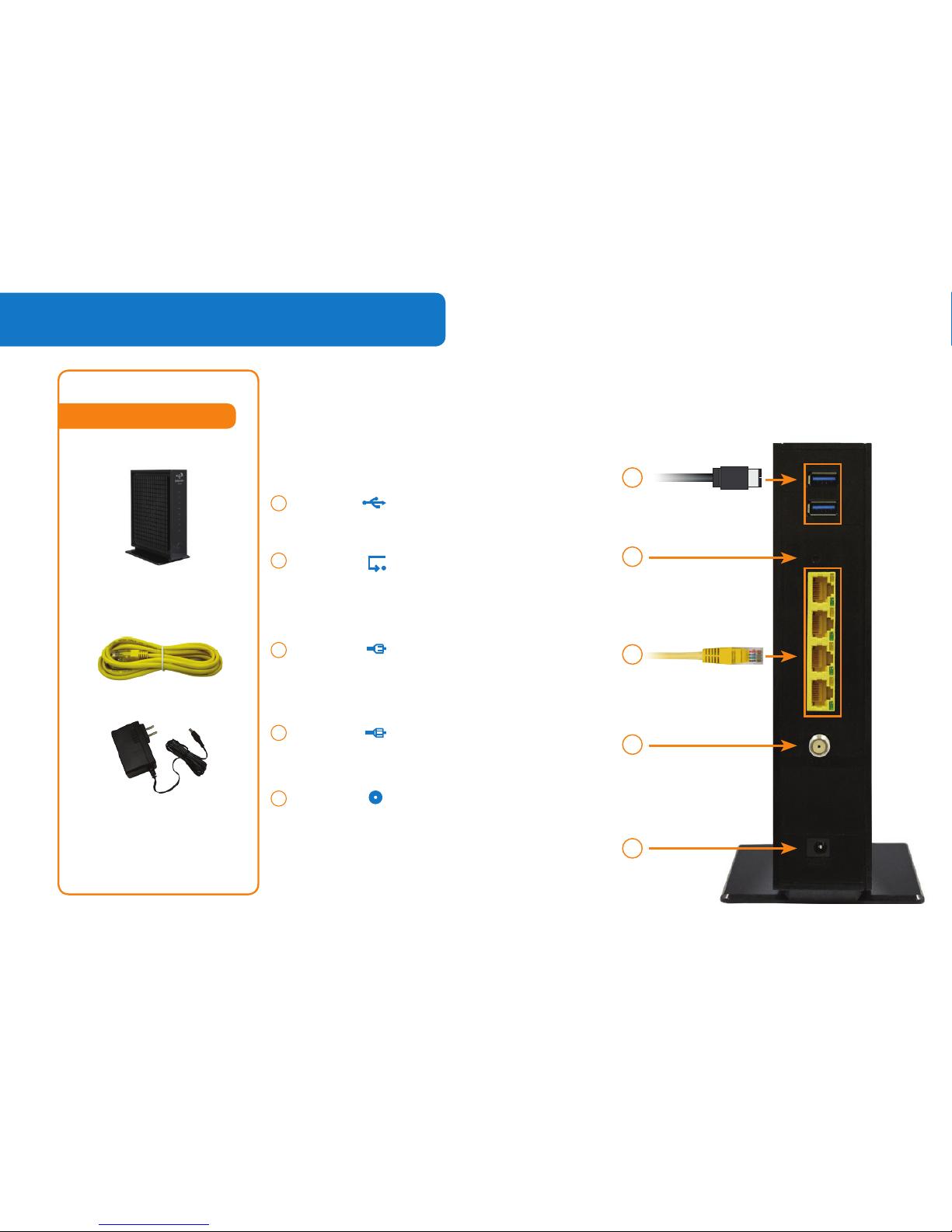
Package Contents
2.
HITRON CGNM3550
INTERNET MODEM
Package Contents
ETHERNET CABLE
Connect to select devices.
(Feature not supported)
Pinhole button to turn WiFi
ON or OFF.
(Should only be used with the guidance
of a Comwave Tech Support)
Connect provided Ethernet
cable to any one of the
Ethernet (LAN) ports.
Connect cable jack internet
line here.
(Cable not provided)
Connect provided Power
Adapter cable here.
1
USB
3
2
Ethernet
(1 to 4)
4
Reset
5
Cable
Power
Adapter
POWER ADAPTER
Items may not be
exactly as shown.
3
2
1
4
5
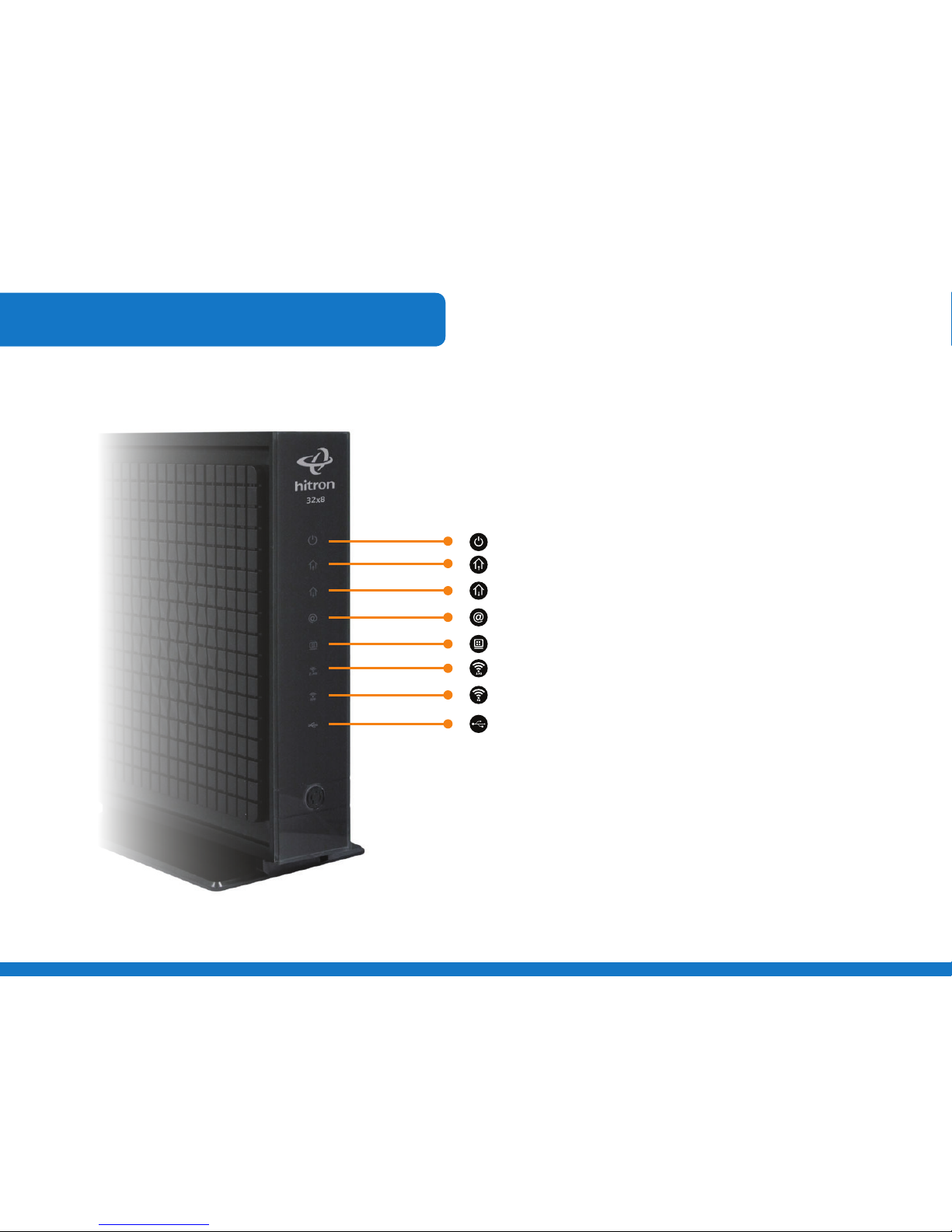
3.
LED Light Indicators
Power
Downstream (DS)
Upstream (US)
Online
LAN
Wireless (2.4GHZ)
Wireless (5GHZ)
USB
Please follow the step-by-step instructions
on the following pages.
