Page 1
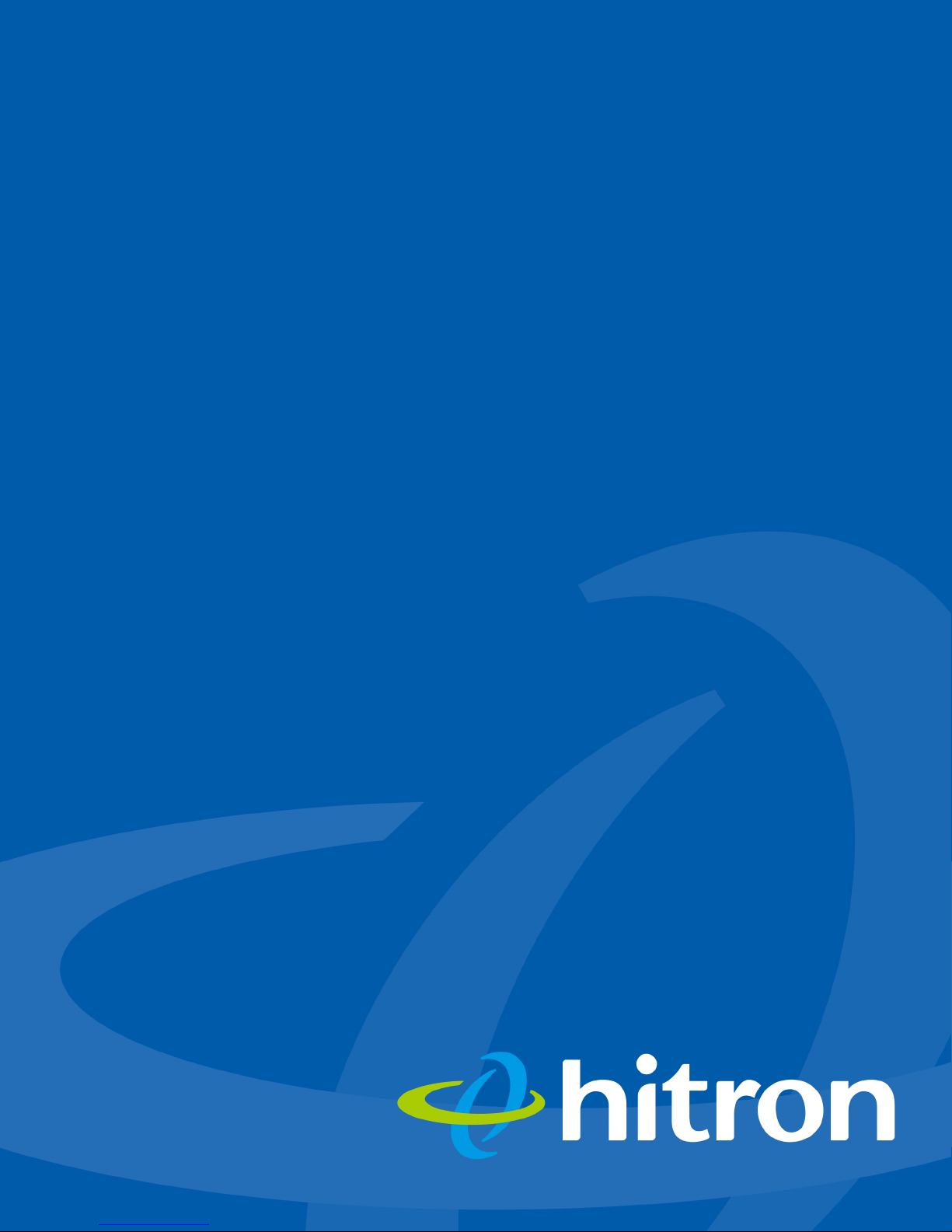
CDA-RES Residential Cable Modem
User’s Guide
Version 1.0 - 05/2013
Page 2
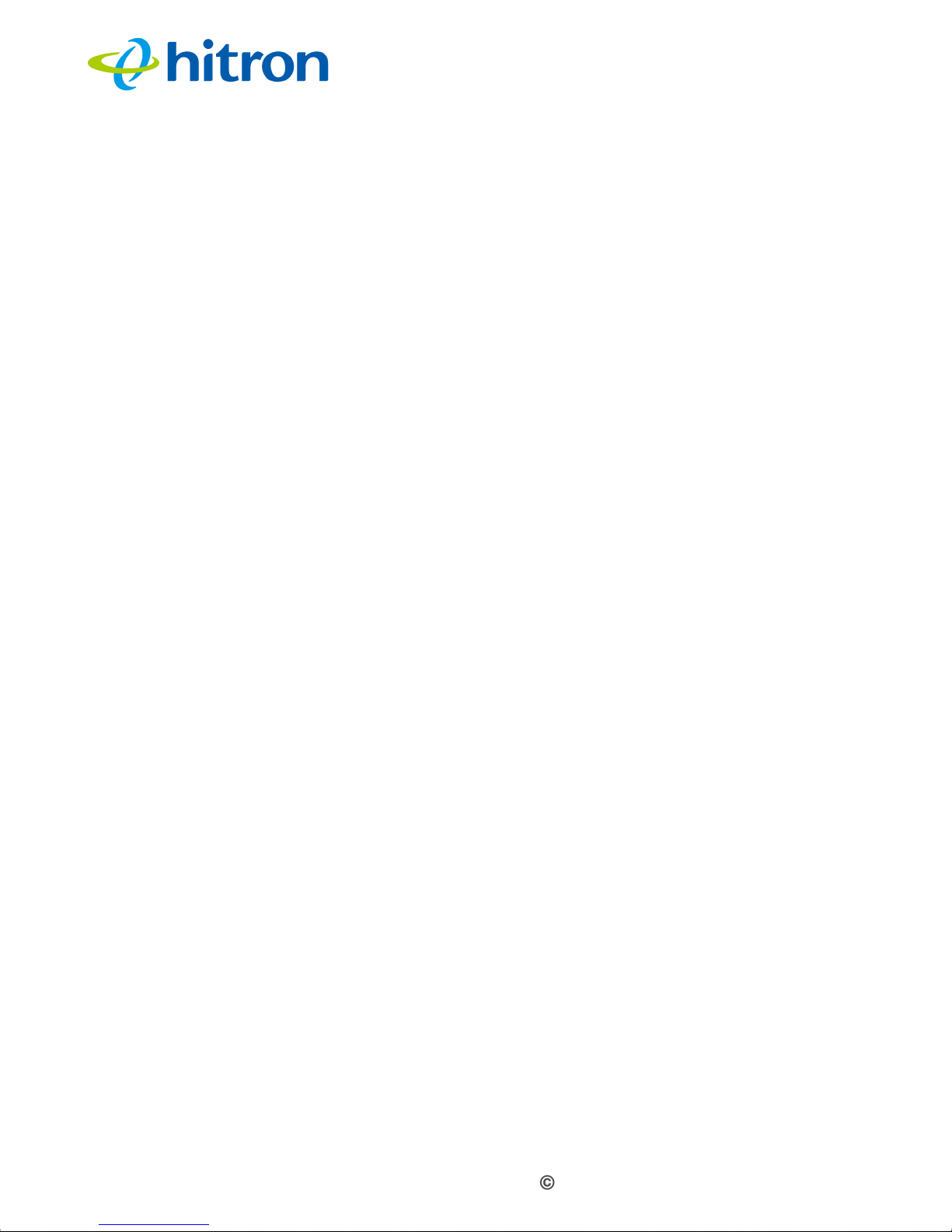
Hitron CDA-RES User’s Guide
About This User’s
Guide
Intended Audience
This manual is intended for people who want to configure the CDA-RES’s features
via its Graphical User Interface (GUI).
How to Use this User’s Guide
This manual contains information on each the CDA-RES’s GUI screens, and
describes how to use its various features.
Use the CDA-RES Overview on page 10 to see an overview of the topics
covered in this manual.
Use the Table of Contents (page 5), List of Figures (page 8) and List of Tables
(page 9) to quickly find information about a particular GUI screen or topic.
Use the Index (page 77) to find information on a specific keyword.
Use the rest of this User’s Guide to see in-depth descriptions of the CDA-RES’s
features.
Related Documentation
Quick Installation Guide: see this for information on getting your CDA-RES up
and running right away. It includes information on system requirements,
package contents, the installation procedure, and basic troubleshooting tips.
2
Version 1.0, 05/2013. Copyright 2013 Hitron Technologies
Page 3
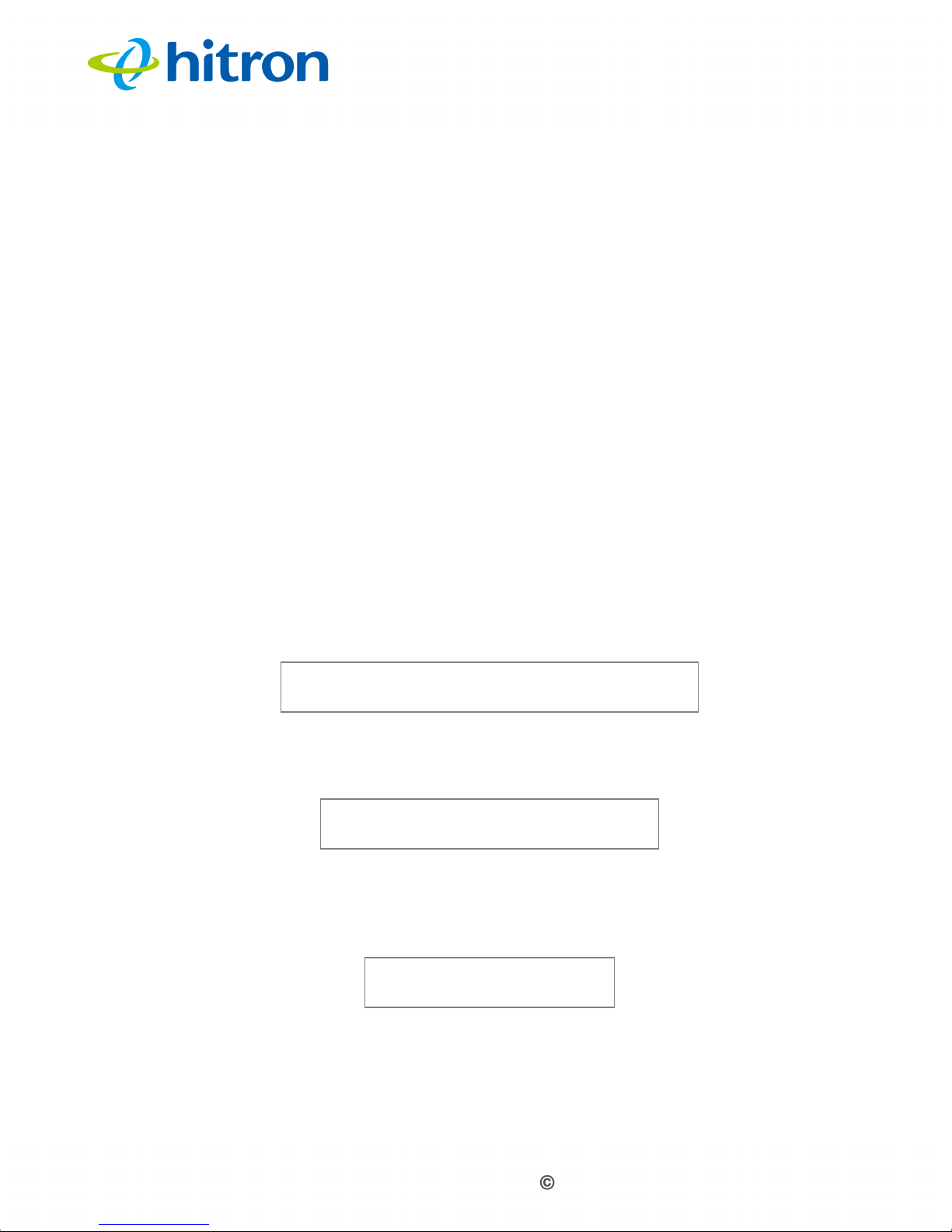
Hitron CDA-RES User’s Guide
Online Help: each screen in the CDA-RES’s Graphical User Interface (GUI)
contains a Help button. Click this button to see additional information about
configuring the screen.
Document Conventions
This User’s Guide uses various typographic conventions and styles to indicate
content type:
Bulleted paragraphs are used to list items, and to indicate options.
1 Numbered paragraphs indicate procedural steps.
NOTE: Notes provide additional information on a subject.
Warnings provide information about actions that could harm you or your
device.
Product labels, field labels, field choices, etc. are in bold type. For example:
Select UDP to use the User Datagram Protocol.
A mouse click in the Graphical User Interface (GUI) is denoted by a right angle
bracket ( > ). For example:
Click Settings > Advanced Settings.
means that you should click Settings in the GUI, then Advanced settings.
A key stroke is denoted by square brackets and uppercase text. For example:
Press [ENTER] to continue.
3
3
Version 1.0, 05/2013. Copyright 2012 Hitron Technologies
Version 1.0, 05/2013. Copyright 2013 Hitron Technologies
Page 4
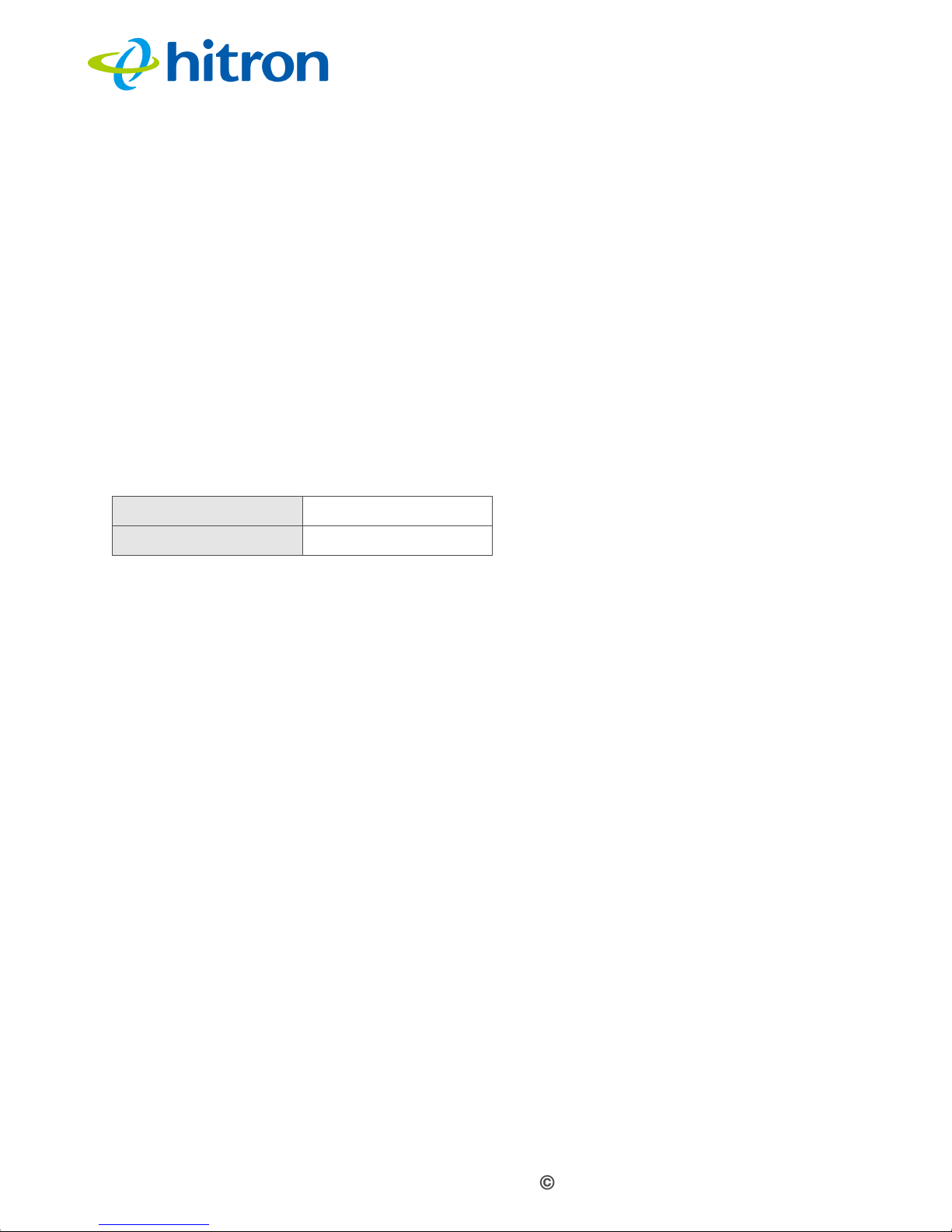
Hitron CDA-RES User’s Guide
Customer Support
For technical assistance or other customer support issues, please consult your Hitron
representative.
Default Credentials
The CDA-RES’s default login credentials are as follows. For more information, see
Logging in to the CDA-RES on page 19.
Table 1: Default Credentials
Username admin
Password hitron
4
4
Version 1.0, 05/2013. Copyright 2012 Hitron Technologies
Version 1.0, 05/2013. Copyright 2013 Hitron Technologies
Page 5

Hitron CDA-RES User’s Guide
Copyright 2013 Hitron Technologies. All rights reserved. All trademarks and
registered trademarks used are the properties of their respective owners.
DISCLAIMER: The information in this User’s Guide is accurate at the time of writing.
This User’s Guide is provided “as is” without express or implied warranty of any kind.
Neither Hitron Technologies nor its agents assume any liability for inaccuracies in this
User’s Guide, or losses incurred by use or misuse of the information in this User’s
Guide.
5
5
Version 1.0, 05/2013. Copyright 2012 Hitron Technologies
Version 1.0, 05/2013. Copyright 2013 Hitron Technologies
Page 6
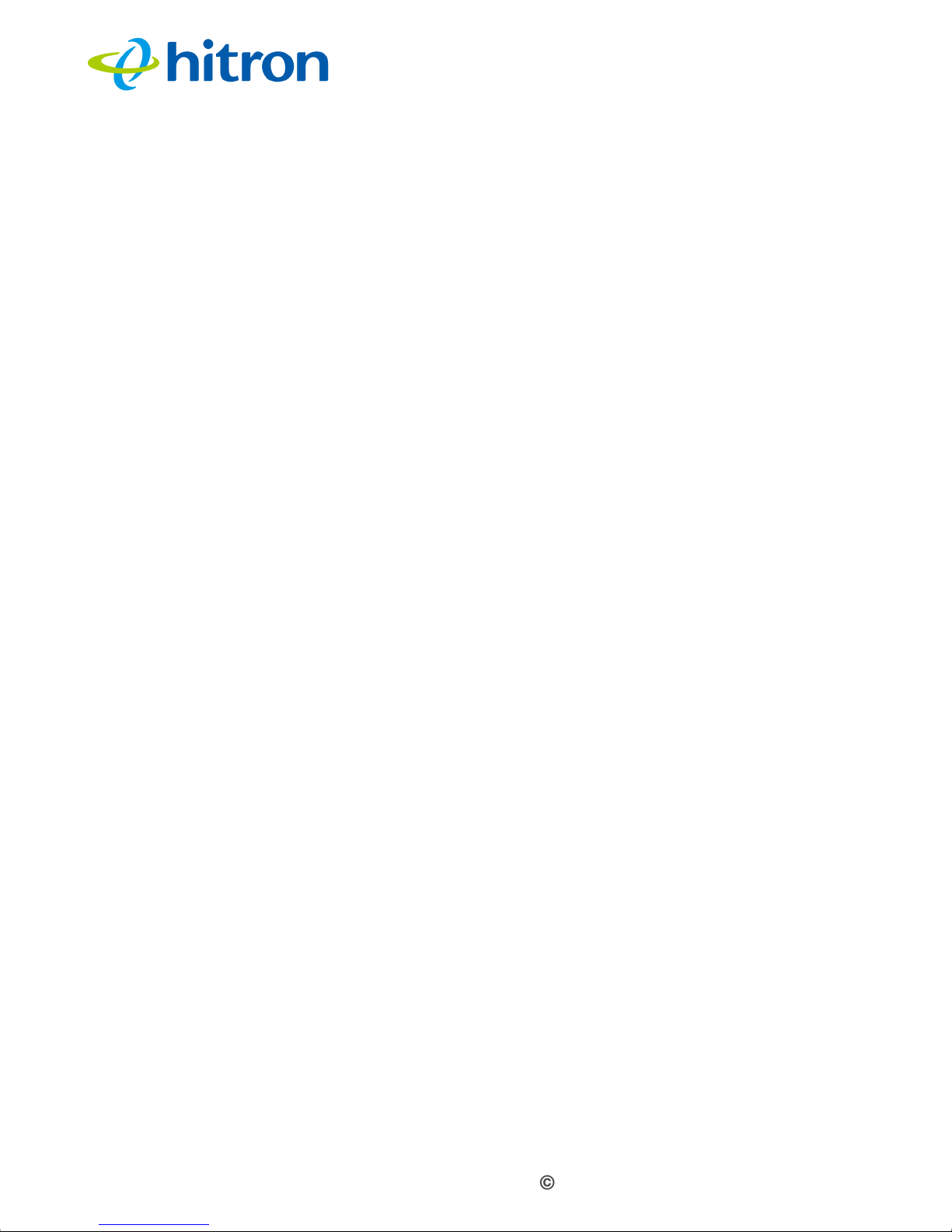
Hitron CDA-RES User’s Guide
Table of Contents
About This User’s Guide ................................................................. 2
Table of Contents ........................................................................... 6
List of Figures .................................................................................. 8
List of Tables ................................................................................... 9
Introduction ................................................................................. 10
1.1 CDA-RES Overview .......................................................................... 10
1.1.1 Key Features ............................................................................ 10
1.2 Hardware Connections ...................................................................... 11
1.3 LEDs ................................................................................................. 14
1.4 IP Address Setup .............................................................................. 17
1.4.1 Manual IP Address Setup ......................................................... 18
1.5 Logging in to the CDA-RES .............................................................. 19
1.6 GUI Overview .................................................................................... 20
1.7 Resetting the CDA-RES .................................................................... 21
Cable Overview ............................................................................ 23
2.1 DOCSIS ............................................................................................ 23
2.2 IP Addresses and Subnets ................................................................ 23
2.2.1 IP Address Format .................................................................... 23
2.2.2 IP Address Assignment ............................................................ 24
2.2.3 Subnets ..................................................................................... 24
2.3 DHCP ................................................................................................ 26
2.4 DHCP Lease ..................................................................................... 26
2.5 MAC Addresses ................................................................................ 26
2.6 Configuration Files ............................................................................ 27
2.7 Downstream and Upstream Transmissions ...................................... 27
2.8 Cable Frequencies ............................................................................ 27
6
6
Version 1.0, 05/2013. Copyright 2012 Hitron Technologies
Version 1.0, 05/2013. Copyright 2013 Hitron Technologies
Page 7
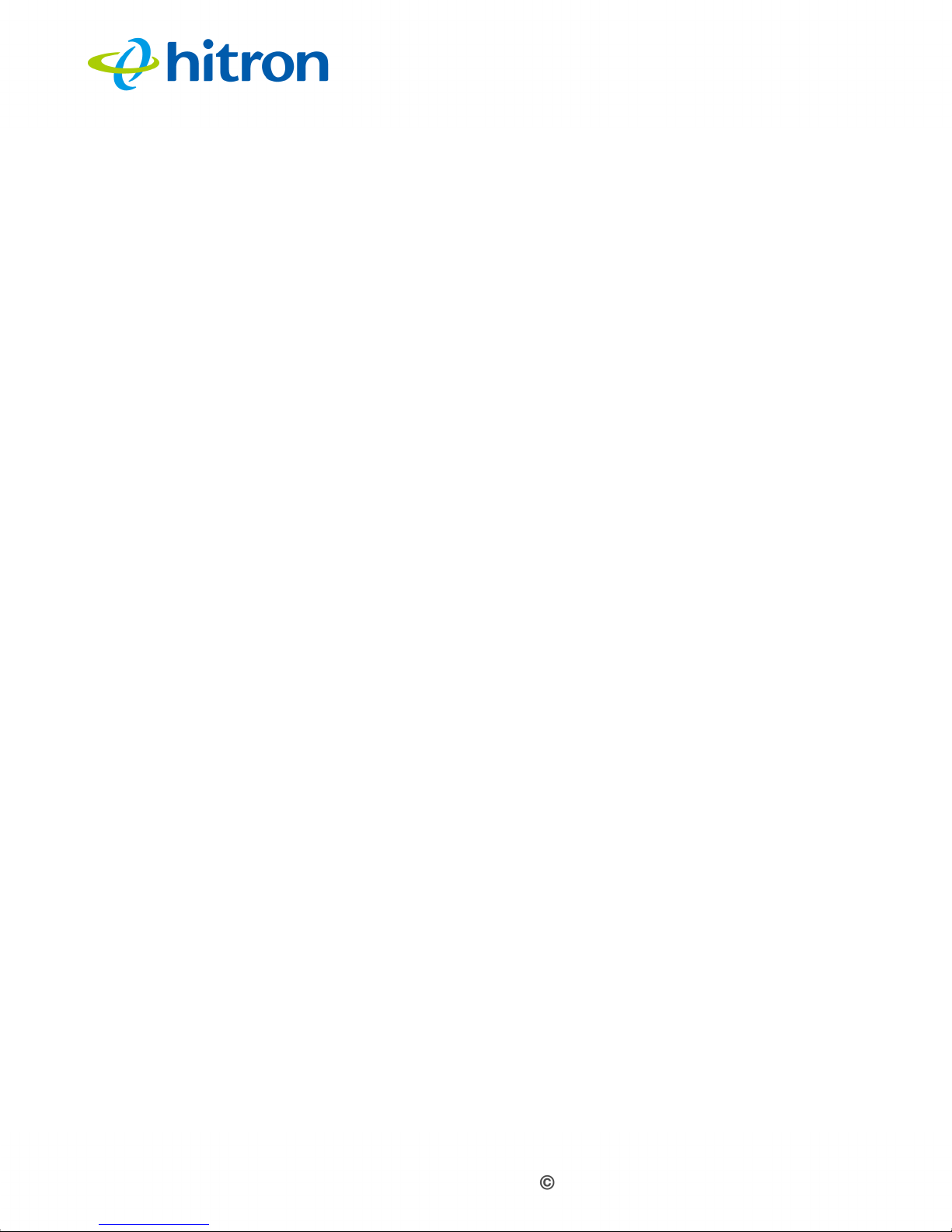
Hitron CDA-RES User’s Guide
2.9 Modulation ......................................................................................... 28
2.10 TDMA, FDMA and SCDMA ............................................................. 28
System Info ................................................................................... 30
3.1 System Info Overview ....................................................................... 30
3.2 The System Info Screen .................................................................... 30
Initialization .................................................................................. 33
4.1 Initialization Overview ....................................................................... 33
4.2 The Initialization Screen .................................................................... 33
Status ........................................................................................... 35
5.1 Status Overview ................................................................................ 35
5.2 The Status Screen ............................................................................ 35
Event Log ..................................................................................... 39
6.1 Event Log Overview .......................................................................... 39
6.2 The Event Log Screen ...................................................................... 39
Password ...................................................................................... 41
7.1 Password Overview .......................................................................... 41
7.2 The Password Screen ....................................................................... 41
Troubleshooting ........................................................................... 43
Index ............................................................................................ 77
7
7
Version 1.0, 05/2013. Copyright 2012 Hitron Technologies
Version 1.0, 05/2013. Copyright 2013 Hitron Technologies
Page 8
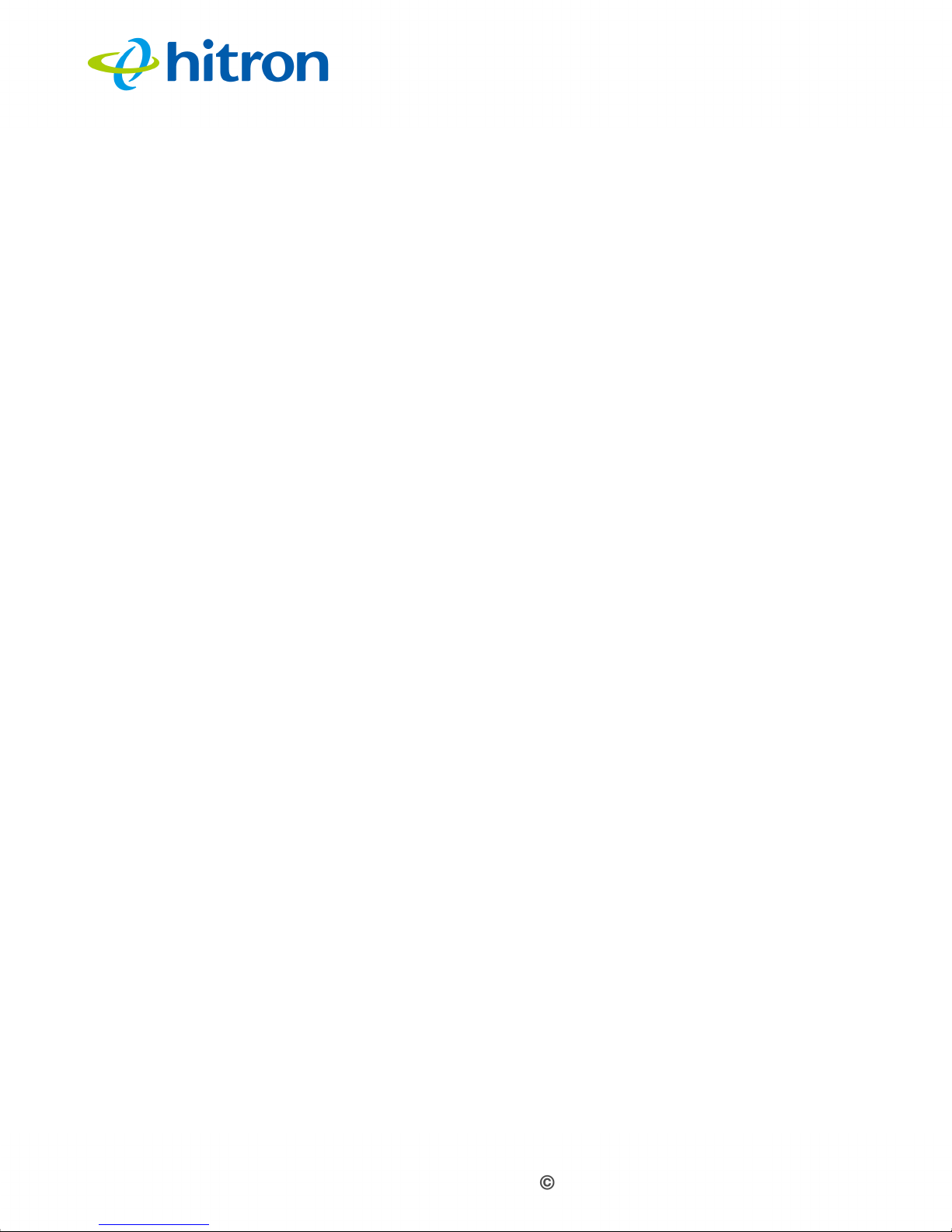
Hitron CDA-RES User’s Guide
List of Figures
Figure 1: Application Overview ...........................................................................10
Figure 2: Hardware Connections ........................................................................12
Figure 3: Power Adapter .....................................................................................14
Figure 4: LEDs ....................................................................................................15
Figure 5: Login ....................................................................................................20
Figure 6: GUI Overview ......................................................................................21
Figure 7: The Cable: System Info Screen ...........................................................31
Figure 8: The Cable: Initialization Screen ...........................................................34
Figure 9: The Cable: Status Screen ....................................................................36
Figure 10: The Cable: Event Log Screen ............................................................39
Figure 11: The Cable: Password Screen ............................................................42
8
8
Version 1.0, 05/2013. Copyright 2012 Hitron Technologies
Version 1.0, 05/2013. Copyright 2013 Hitron Technologies
Page 9
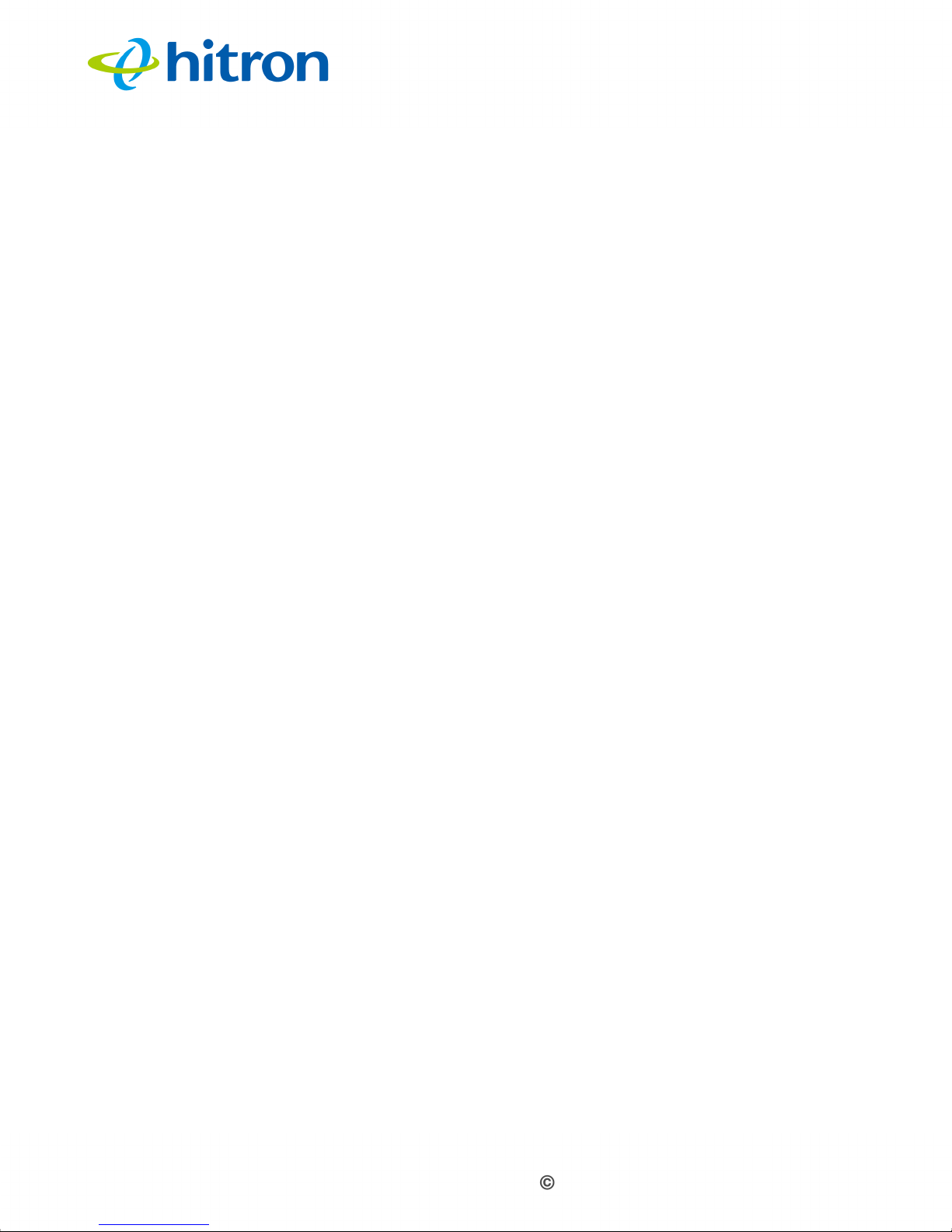
Hitron CDA-RES User’s Guide
List of Tables
Table 1: Default Credentials ................................................................................4
Table 2: Hardware Connections ........................................................................13
Table 3: LEDs ....................................................................................................15
Table 4: GUI Overview .......................................................................................21
Table 5: Private IP Address Ranges ..................................................................24
Table 6: IP Address: Decimal and Binary ..........................................................25
Table 7: Subnet Mask: Decimal and Binary .......................................................25
Table 8: The Cable: System Info Screen ...........................................................31
Table 9: The Cable: Status Screen ....................................................................36
Table 10: The Cable: Event Log Screen ............................................................40
Table 11: The Cable: Password Screen ............................................................42
9
9
Version 1.0, 05/2013. Copyright 2012 Hitron Technologies
Version 1.0, 05/2013. Copyright 2013 Hitron Technologies
Page 10
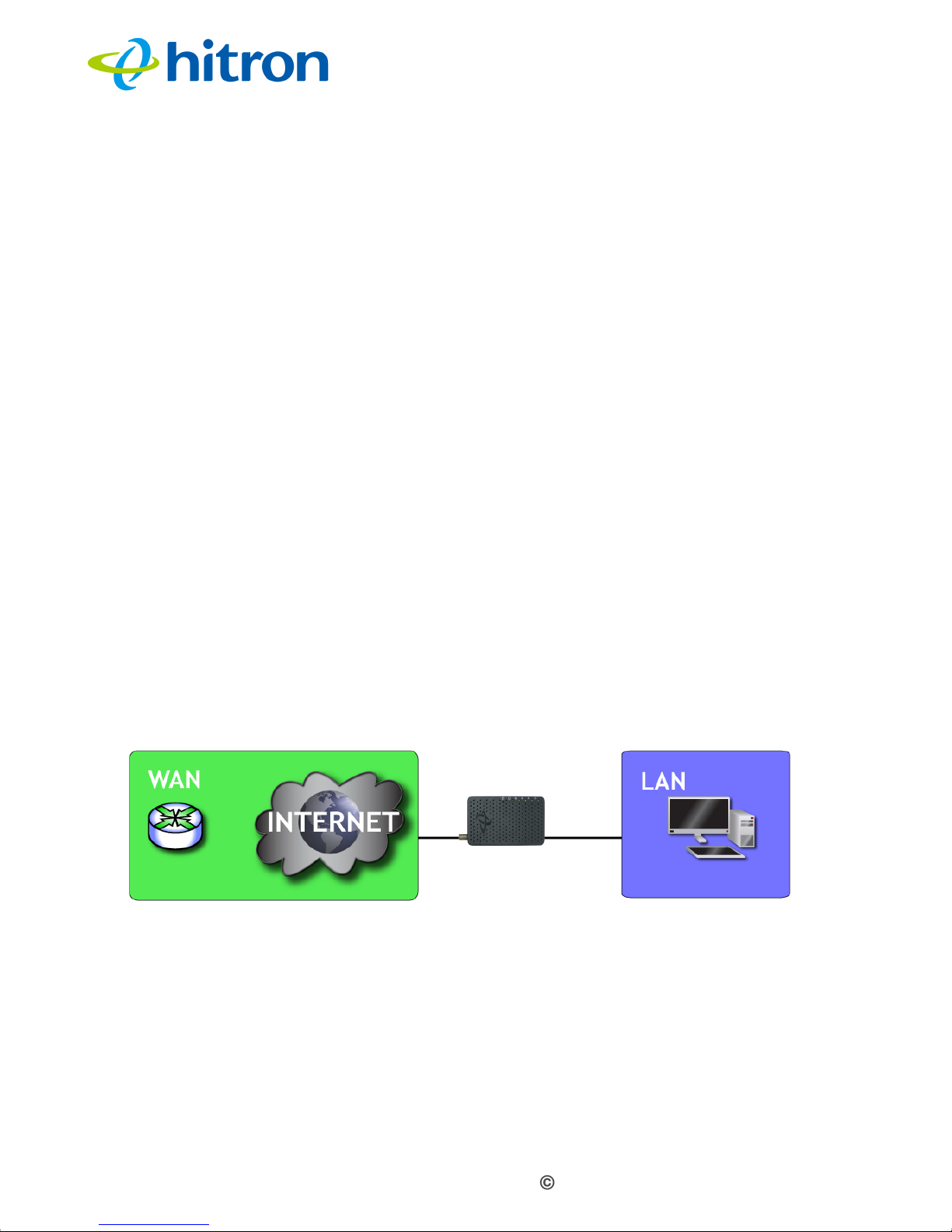
Hitron CDA-RES User’s Guide
1
Introduction
This chapter introduces the CDA-RES and its GUI (Graphical User Interface).
1.1 CDA-RES Overview
Your CDA-RES is a cable modem that allows you to connect your computers and to the
Internet via the cable connection.
Computers with a wired connection to the Hitron CDA-RES User’s Guide are on the
Local Area Network (LAN) and the
Wide Area Network (WAN).
Figure 1: Application Overview
CDA-RES connects to the service provider over the
1.1.1 Key Features
The CDA-RES provides:
10
10
Version 1.0, 05/2013. Copyright 2012 Hitron Technologies
Version 1.0, 05/2013. Copyright 2013 Hitron Technologies
Page 11
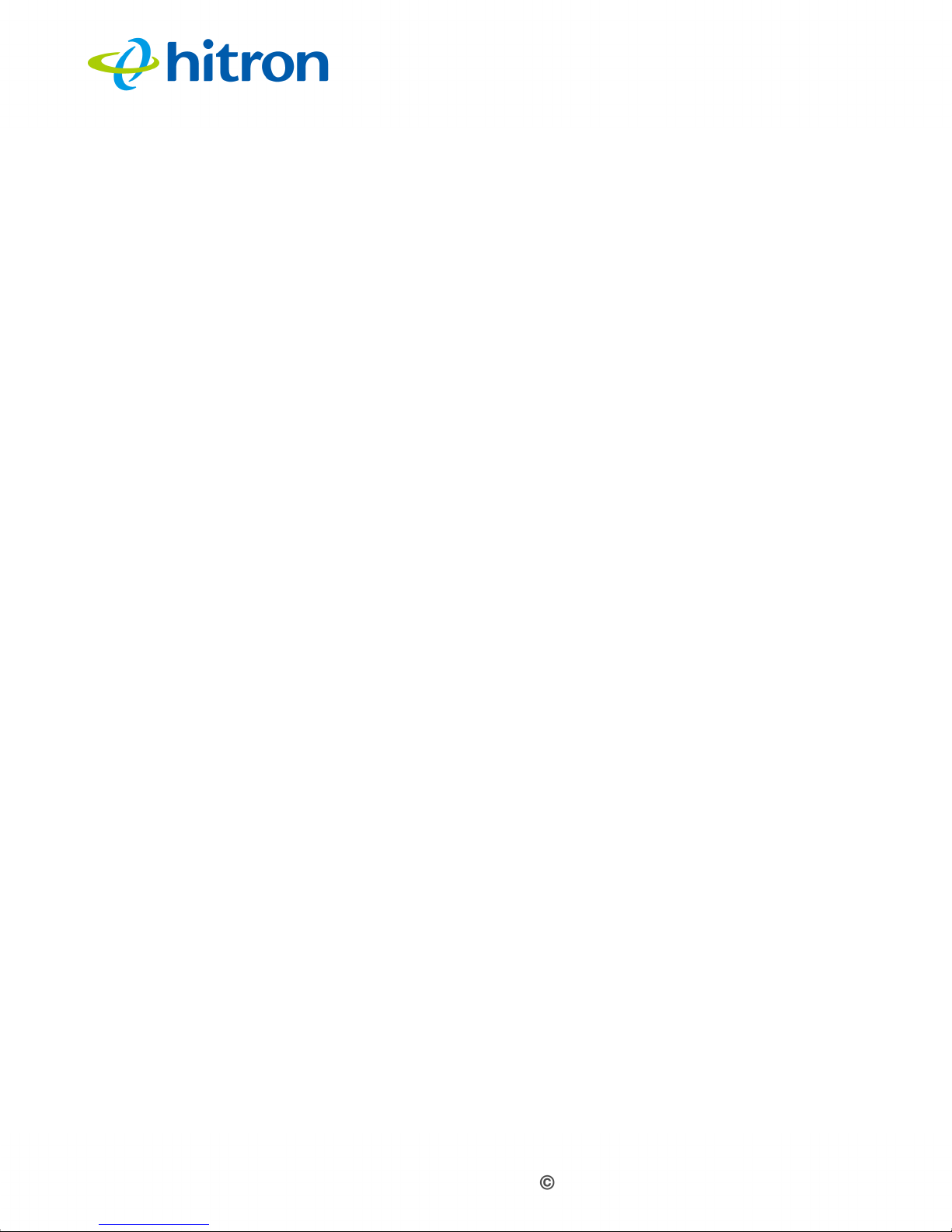
Hitron CDA-RES User’s Guide
Internet connection to cable modem service via CATV port (F-type RF connector)
IPv4/IPv6 support
Local Area Network connection via 10/100/1000 Mbps Ethernet port
Dynamic Host Configuration Protocol (DHCP) for devices on the LAN
LAN troubleshooting tools (Ping and Traceroute)
Secure configuration interface, accessible by Web browser
1.2 Hardware Connections
This section describes the CDA-RES’s physical ports and buttons.
11
11
Version 1.0, 05/2013. Copyright 2012 Hitron Technologies
Version 1.0, 05/2013. Copyright 2013 Hitron Technologies
Page 12

Figure 2: Hardware Connections
Hitron CDA-RES User’s Guide
12
12
Version 1.0, 05/2013. Copyright 2012 Hitron Technologies
Version 1.0, 05/2013. Copyright 2013 Hitron Technologies
Page 13
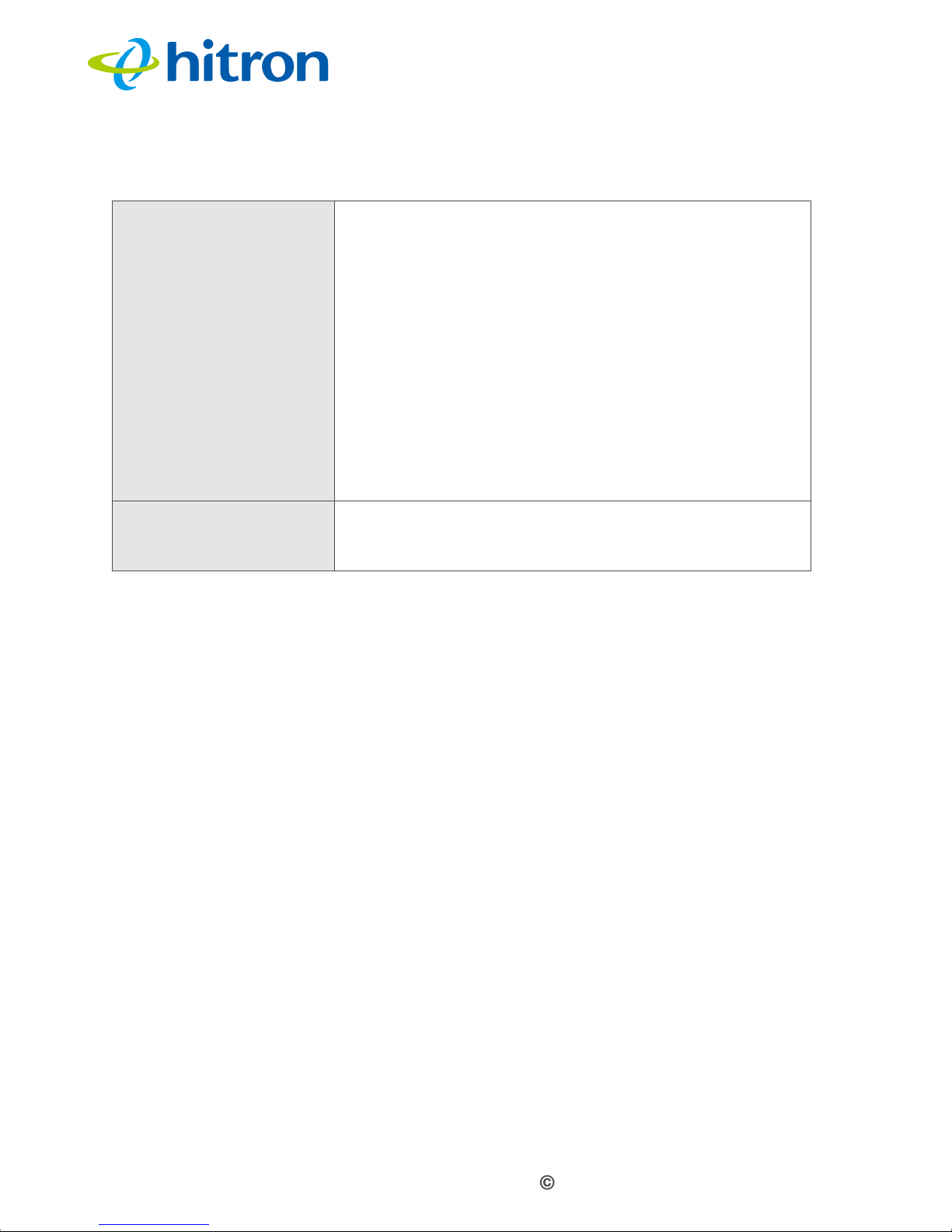
Hitron CDA-RES User’s Guide
Table 2: Hardware Connections
Reset Use this button to reboot or reset your CDA-RES.
Press the button and hold it for less than five seconds
to reboot the CDA-RES. The CDA-RES restarts,
using your existing settings.
Press the button and hold it for more than five
seconds to delete all user-configured settings and
restart the CDA-RES using its factory default
settings. See Resetting the CDA-RES on page 21 for
more information on resetting the CDA-RES.
NOTE: Unless you previously backed-up the CDA-
RES’s configuration settings prior to resetting the
CDA-RES, the settings cannot be recovered.
LAN Use these ports to connect your computers and other
network devices, using Category 5 or 6 Ethernet cables
with RJ45 connectors.
13
13
Version 1.0, 05/2013. Copyright 2012 Hitron Technologies
Version 1.0, 05/2013. Copyright 2013 Hitron Technologies
Page 14
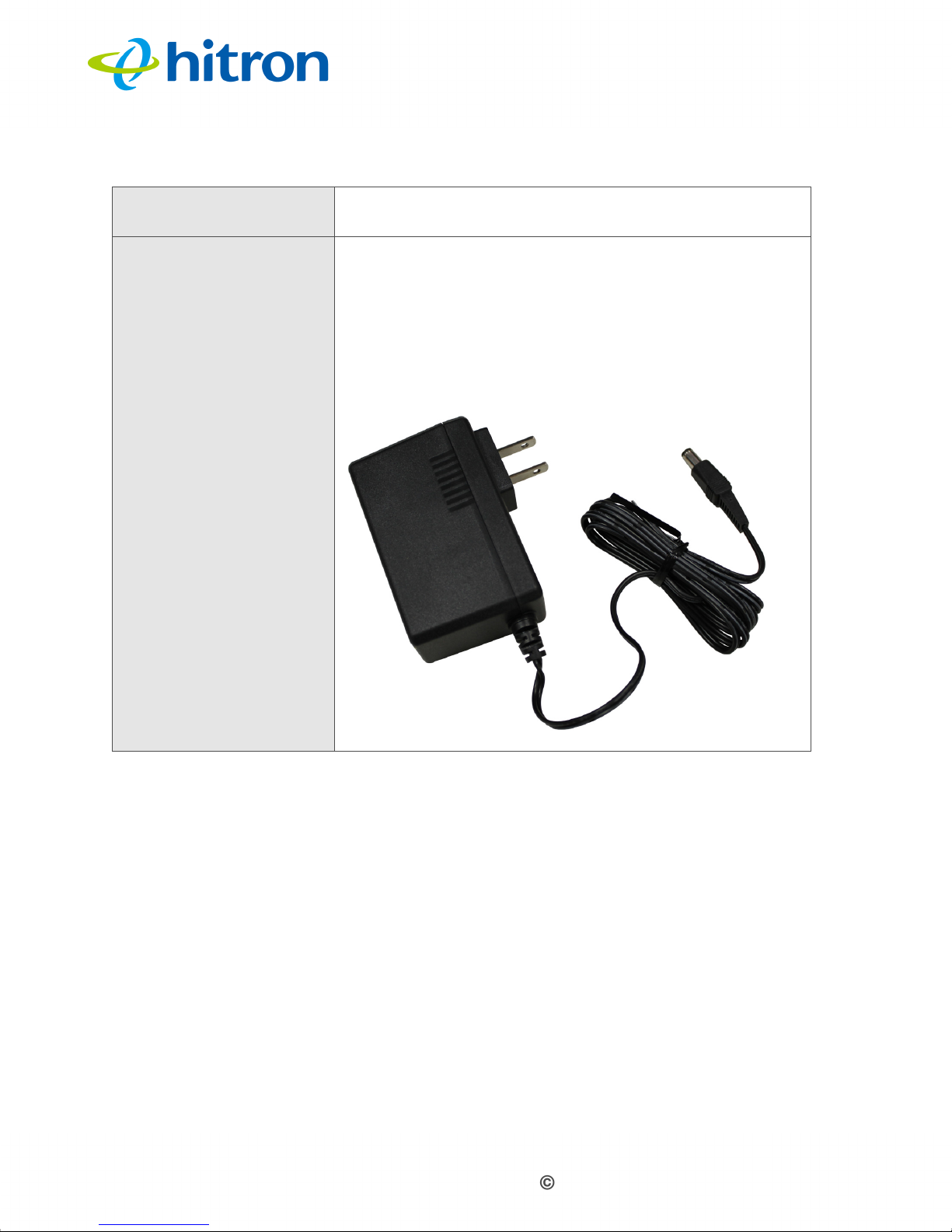
Hitron CDA-RES User’s Guide
Table 2: Hardware Connections
CABLE Use this to connect to the Internet via an F-type RF
cable.
POWER Use this to connect to the 12v/2A power adapter that
came with your CDA-RES.
NEVER use another power adapter with your
CDA-RES. Doing so could harm your CDA-RES.
Figure 3: Power Adapter
1.3 LEDs
This section describes the CDA-RES’s LEDs (lights).
14
14
Version 1.0, 05/2013. Copyright 2012 Hitron Technologies
Version 1.0, 05/2013. Copyright 2013 Hitron Technologies
Page 15

Figure 4: LEDs
Hitron CDA-RES User’s Guide
Table 3: LEDs
LED STATUS DESCRIPTION
POWER
15
15
Off
Blue, steady The
Version 1.0, 05/2013. Copyright 2012 Hitron Technologies
Version 1.0, 05/2013. Copyright 2013 Hitron Technologies
CDA-RES is not receiving power.
The
CDA-RES is receiving power.
Page 16
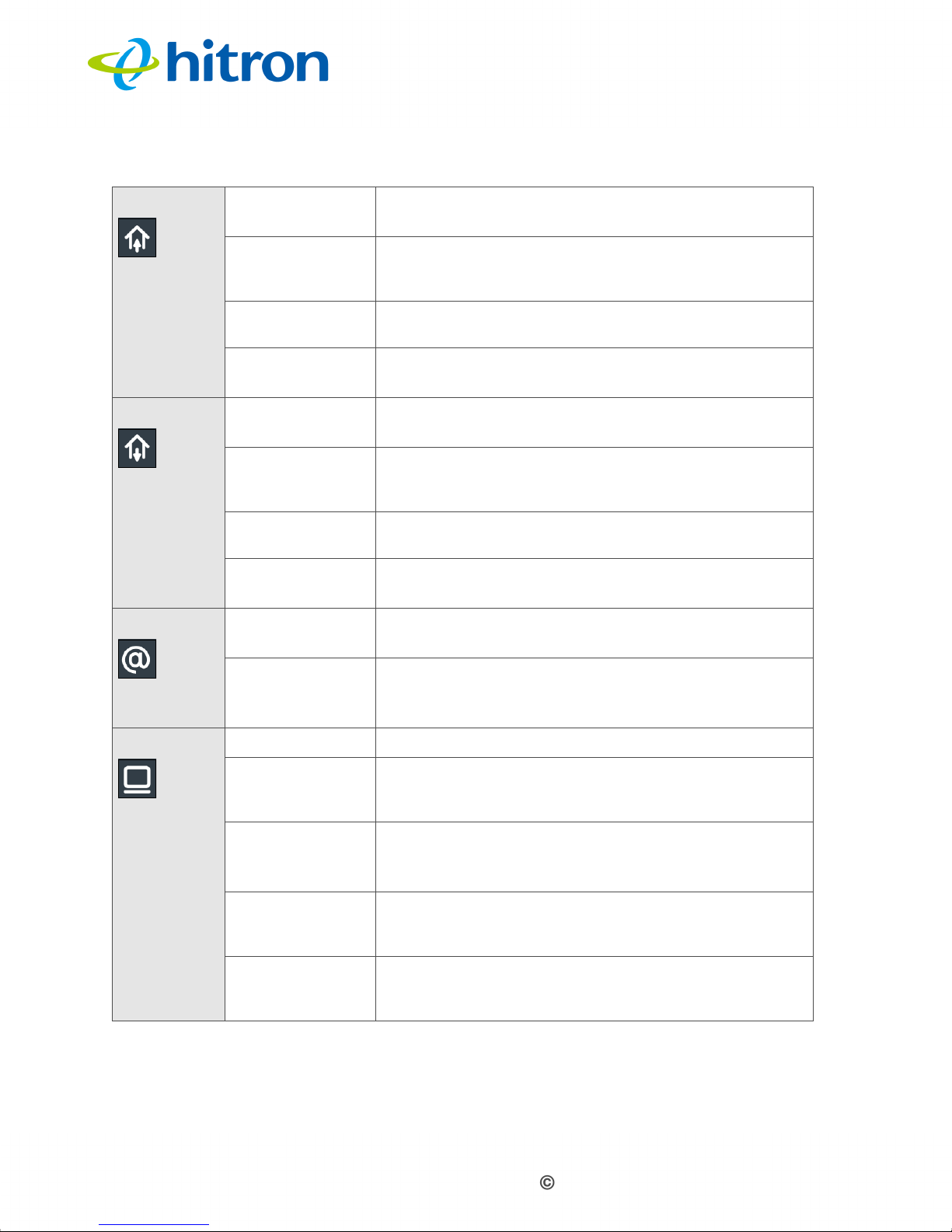
Table 3: LEDs
DS
Green, blinking
Hitron CDA-RES User’s Guide
The CDA-RES is searching for a downstream
frequency on the CABLE connection.
Green, steady
Blue, steady The CDA-RES is engaged in channel bonding on the
The CDA-RES has successfully located and locked
onto a
connection.
downstream frequency on the CABLE
downstream connection.
Off There is no downstream activity on the CABLE
connection.
US
Green, blinking
The CDA-RES is searching for an upstream
frequency on the CABLE connection.
Green, steady
Blue, steady The CDA-RES is engaged in channel bonding on the
The CDA-RES has successfully located and locked
onto an upstream frequency on the CABLE
connection.
upstream connection.
Off There is no upstream activity on the CABLE
connection.
Status Green, blinking The CDA-RES’s cable modem is registering with
the service provider’s CMTS.
Green,
steady The CDA-RES’s cable modem has successfully
registered with the service provider and is ready for
data transfer.
LAN Off No device is connected to one of the LAN ports.
Green, blinking
Green, steady
A device is connected to the LAN ports via a Fast
Ethernet (100Mbps) link, and is transmitting or
receiving data.
A device is connected to the LAN ports via a Fast
Ethernet (100Mbps) link, but is not transmitting or
receiving data.
Blue, blinking
Blue, steady
A device is connected to the LAN ports via a Gigabit
Ethernet (1000Mbps) link, and is transmitting or
receiving data.
A device is connected to the LAN ports via a Gigabit
Ethernet (1000Mbps) link, but is not transmitting or
receiving data.
When you turn on the CDA-RES, the LEDs light up in the following order:
POWER
16
16
Version 1.0, 05/2013. Copyright 2012 Hitron Technologies
Version 1.0, 05/2013. Copyright 2013 Hitron Technologies
Page 17

Hitron CDA-RES User’s Guide
DS
US
The Status LEDs light up as soon as there is activity on the port IP Address Setup
Before you start the CDA-RES’s GUI, your computer’s IP address must be in the
same subnet as the CDA-RES. This allows your computer to communicate with the
CDA-RES.
NOTE: See IP Addresses and Subnets on page 23 for background information.
The CDA-RES has a built-in DHCP server that, when active, assigns IP addresses to
computers on the LAN. When the DHCP server is active, you can get an IP address
automatically. The DHCP server is active by default.
If your computer is configured to get an IP address automatically, or if you are not
sure, try to log in to the CDA-RES (see
GUI Overview on page 20).
If the GUI screen displays, your computer is already configured correctly.
If the GUI screen does not display, either the CDA-RES’s DHCP server is not
active or your computer is not configured correctly. Follow the procedure in
Manual IP Address Setup on page 18 and set your computer to get an IP
address automatically. Try again. If you cannot see the GUI screen, follow the
manual IP address setup procedure again, and set a specific IP address as
shown. Try again.
NOTE: If you still cannot see the GUI screen, your CDA-RES’s IP settings may have
been changed from their defaults. If you do not know the CDA-RES’s new
address, you should return it to its factory defaults. See Resetting the CDA-
RES on page 21. Bear in mind that ALL user-configured settings are lost.
1.4 IP Address Setup
Before you log into the CDA-RES’s GUI, your computer’s IP address must be in the
same subnet as the CDA-RES. This allows your computer to communicate with the
CDA-RES.
NOTE: See IP Addresses and Subnets on page 23 for background information.
17
17
Version 1.0, 05/2013. Copyright 2012 Hitron Technologies
Version 1.0, 05/2013. Copyright 2013 Hitron Technologies
Page 18

Hitron CDA-RES User’s Guide
The CDA-RES has a built-in DHCP server that, when active, assigns IP addresses to
computers on the LAN. When the DHCP server is active, you can get an IP address
automatically. The DHCP server is active by default.
If your computer is configured to get an IP address automatically, or if you are not
sure, try to log in to the CDA-RES (see
If the login screen displays, your computer is already configured correctly.
If the login screen does not display, either the CDA-RES’s DHCP server is not
active or your computer is not configured correctly. Follow the procedure in
Manual IP Address Setup on page 18 and set your computer to get an IP
address automatically. Try to log in again. If you cannot log in, follow the manual
IP address setup procedure again, and set a specific IP address as shown. Try
to log in again.
NOTE: If you still cannot see the login screen, your CDA-RES’s IP settings may have
been changed from their defaults. If you do not know the CDA-RES’s new
address, you should return it to its factory defaults. See Resetting the CDA-
RES on page 21. Bear in mind that ALL user-configured settings are lost.
Login to the CDA-RES on page 19).
1.4.1 Manual IP Address Setup
By default, your CDA-RES’s local IP address is 192.168.100.1. If your CDA-RES is
using the default IP address, you should set your computer’s IP address to be
between 192.168.100.2 and 192.168.100.254.
NOTE: If your CDA-RES DHCP server is active, set your computer to get an IP
address automatically in step 5. The CDA-RES assigns an IP address to your
computer. The DHCP server is active by default.
Take the following steps to manually set up your computer’s IP address to connect to
the CDA-RES:
NOTE: This example uses Windows XP; the procedure for your operating system
may be different.
1 Click Start, then click Control Panel.
2 In the window that displays, double-click Network Connections.
18
18
Version 1.0, 05/2013. Copyright 2012 Hitron Technologies
Version 1.0, 05/2013. Copyright 2013 Hitron Technologies
Page 19

Hitron CDA-RES User’s Guide
3
Right-click your network connection (usually Local Area Connection) and click
Properties.
4 In the General tab’s This connection uses the following items list, scroll
down and select Internet Protocol (TCP/IP). Click Properties.
5 You can get an IP address automatically, or specify one manually:
If your CDA-RES’s DHCP server is active, select Get an IP address
automatically.
If your CDA-RES’s DHCP server is active, select Use the following IP
address. In the IP address field, enter a value between 192.168.100.2 and
192.168.100.254 (default). In the Subnet mask field, enter 255.255.255.0
(default).
NOTE: If your CDA-RES is not using the default IP address, enter an IP address and
subnet mask that places your computer in the same subnet as the CDA-RES.
6 Click OK. The Internet Protocol (TCP/IP) window closes. In the Local Area
Connection Properties window, click OK.
Your computer now obtains an IP address from the CDA-RES, or uses the IP address
that you specified, and can communicate with the CDA-RES.
1.5 Login to the CDA-RES
Take the following steps to login to the CDA-RES’s GUI.
1 Open a browser window.
2 Enter the CDA-RES’s IP address (default 192.168.100.1) in the URL bar. The
Login screen displays.
19
19
Version 1.0, 05/2013. Copyright 2012 Hitron Technologies
Version 1.0, 05/2013. Copyright 2013 Hitron Technologies
Page 20

Figure 5: Login
Hitron CDA-RES User’s Guide
3 Enter the Username and Password. The default login username is admin, and
the default password is hitron.
NOTE: The Username and Password are case-sensitive; “hitron” is not the same as
“Hitron”.
4 Select the Language, if required. By default, the CDA-RES’s interface displays
in English.
5 Click Login. The System Information screen displays (see The System Info
Screen on page 30).
1.6 GUI Overview
This section describes the CDA-RES’s GUI.
Select the Language, if required. By default, the CDA-RES’s interface displays in
English.
20
20
Version 1.0, 05/2013. Copyright 2012 Hitron Technologies
Version 1.0, 05/2013. Copyright 2013 Hitron Technologies
Page 21

Figure 6: GUI Overview
Hitron CDA-RES User’s Guide
Table 4: GUI Overview
Primary
Navigation Bar
Secondary
Navigation Bar
Main Window Use this section to read information about your CDA-RES’s
Use this section to move from one part of the GUI to another.
Use this section to move from one related screen to another.
configuration, and make configuration changes.
1.7 Resetting the CDA-RES
When you reset the CDA-RES to its factory defaults, all user-configured settings are
lost, and the CDA-RES is returned to its initial configuration state.
Here’s the way to reset the CDA-RES:
21
21
Version 1.0, 05/2013. Copyright 2012 Hitron Technologies
Version 1.0, 05/2013. Copyright 2013 Hitron Technologies
Page 22

Hitron CDA-RES User’s Guide
Press the RESET button on the CDA-RES, and hold it in for ten seconds or
longer.
The CDA-RES turns off and on again, using its factory default settings.
NOTE: Depending on your CDA-RES’s previous configuration, you may need to re-
configure your computer’s IP settings; see The Status LEDs light up as soon
as there is activity on the port IP Address Setup on page 17.
22
22
Version 1.0, 05/2013. Copyright 2012 Hitron Technologies
Version 1.0, 05/2013. Copyright 2013 Hitron Technologies
Page 23

Hitron CDA-RES User’s Guide
2
Cable Overview
This chapter describes some of the concepts related to the Cable screens.
2.1 DOCSIS
The Data Over Cable Service Interface Specification (DOCSIS) is a
telecommunications standard that defines the provision of data services) Internet
access) over a traditional cable TV (CATV) network.
Your CDA-RES supports DOCSIS version 3.0.
2.2 IP Addresses and Subnets
Every computer on the Internet must have a unique Internet Protocol (IP) address.
The IP address works much like a street address, in that it identifies a specific
location to which information is transmitted. No two computers on a network can have
the same IP address.
2.2.1 IP Address Format
IP addresses consist of four octets (8-bit numerical values) and are usually
represented in decimal notation, for example 192.168.100.1. In decimal notation, this
means that each octet has a minimum value of 0 and a maximum value of 255.
An IP address carries two basic pieces of information: the “network number” (the
address of the network as a whole, analogous to a street name) and the “host ID”
(analogous to a house number) which identifies the specific computer (or other
network device).
23
23
Version 1.0, 05/2013. Copyright 2012 Hitron Technologies
Version 1.0, 05/2013. Copyright 2013 Hitron Technologies
Page 24

Hitron CDA-RES User’s Guide
2.2.2 IP Address Assignment
IP addresses can come from three places:
The Internet Assigned Numbers Agency (IANA)
Your Internet Service Provider
You (or your network devices)
IANA is responsible for IP address allocation on a global scale, and your ISP assigns
IP addresses to its customers. You should never attempt to define your own IP
addresses on a public network, but you are free to do so on a private network.
In the case of the CDA-RES:
The public network (Wide Area Network or WAN) is the link between the cable
connector and your Internet Service Provider. Your CDA-RES’s IP address on
this network is assigned by your service provider.
The private network is your Local Area Network (LAN), if enabled. You are free
to assign IP addresses to computers on the LAN manually, or to allow the CDARES to assign them automatically via DHCP (Dynamic Host Configuration
Protocol). IANA has reserved the following blocks of IP addresses to be used for
private networks only:
Table 5: Private IP Address Ranges
FROM... ...TO
10.0.0.0 10.255.255.255
172.16.0.0 172.31.255.255
192.168.0.0 192.168.255.255
If you assign addresses manually, they must be within the CDA-RES’s LAN
subnet.
2.2.3 Subnets
A subnet (short for sub-network) is, as the name suggests, a separate section of a
network, distinct from the main network of which it is a part. A subnet may contain all
of the computers at one corporate local office, for example, while the main network
includes several offices.
24
24
Version 1.0, 05/2013. Copyright 2012 Hitron Technologies
Version 1.0, 05/2013. Copyright 2013 Hitron Technologies
Page 25

Hitron CDA-RES User’s Guide
In order to define the extent of a subnet, and to differentiate it from the main network,
a subnet mask is used. This “masks” the part of the IP address that refers to the main
network, leaving the part of the IP address that refers to the sub-network.
Each subnet mask has 32 bits (binary digits), as does each IP address:
A binary value of 1 in the subnet mask indicates that the corresponding bit in the
IP address is part of the main network.
A binary value of 0 in the subnet mask indicates that the corresponding bit in the
IP address is part of the sub-network.
For example, the following table shows the IP address of a computer (192.168.1.1)
expressed in decimal and binary (each cell in the table indicates one octet):
Table 6: IP Address: Decimal and Binary
192 168 0 1
11000000 10101000 00000000 00000001
The following table shows a subnet mask that “masks” the first twenty-four bits of the
IP address, in both its decimal and binary notation.
Table 7: Subnet Mask: Decimal and Binary
255 255 255 0
11111111 11111111 11111111 00000000
This shows that in this subnet, the first three octets (192.168.100.1, in the example IP
address) define the main network, and the final octet (1, in the example IP address)
defines the computer’s address on the subnet.
The decimal and binary notations give us the two common ways to write a subnet
mask:
Decimal: the subnet mask is written in the same fashion as the IP address:
255.255.255.0, for example.
Binary: the subnet mask is indicated after the IP address (preceded by a forward
slash), specifying the number of binary digits that it masks. The subnet mask
255.255.255.0 masks the first twenty-four bits of the IP address, so it would be
written as follows: 192.168.1.1/24.
25
25
Version 1.0, 05/2013. Copyright 2012 Hitron Technologies
Version 1.0, 05/2013. Copyright 2013 Hitron Technologies
Page 26

Hitron CDA-RES User’s Guide
2.3 DHCP
The Dynamic Host Configuration Protocol, or DHCP, defines the process by which IP
addresses can be assigned to computers and other networking devices
automatically, from another device on the network. This device is known as a DHCP
server, and provides addresses to all the DHCP client devices.
In order to receive an IP address via DHCP, a computer must first request one from
the DHCP server (this is a broadcast request, meaning that it is sent out to the whole
network, rather than just one IP address). The DHCP server hears the requests, and
responds by assigning an IP address to the computer that requested it.
If a computer is not configured to request an IP address via DHCP, you must
configure an IP address manually if you want to access other computers and devices
on the network. See
IP Address Setup on page 17 for more information.
By default, the CDA-RES is a DHCP client on the WAN (the CATV connection). It
broadcasts an IP address over the cable network, and receives one from the service
provider. By default, the CDA-RES is a DHCP server on the LAN; it provides IP
addresses to computers on the LAN which request them.
2.4 DHCP Lease
“DHCP lease” refers to the length of time for which a DHCP server allows a DHCP
client to use an IP address. Usually, a DHCP client will request a DHCP lease
renewal before the lease time is up, and can continue to use the IP address for an
additional period. However, if the client does not request a renewal, the DHCP server
stops allowing the client to use the IP address.
This is done to prevent IP addresses from being used up by computers that no longer
require them, since the pool of available IP addresses is finite.
2.5 MAC Addresses
Every network device possesses a Media Access Control (MAC) address. This is a
unique alphanumeric code, given to the device at the factory, which in most cases
cannot be changed (although some devices are capable of “MAC spoofing”, where
they impersonate another device’s MAC address).
26
26
Version 1.0, 05/2013. Copyright 2012 Hitron Technologies
Version 1.0, 05/2013. Copyright 2013 Hitron Technologies
Page 27

Hitron CDA-RES User’s Guide
MAC addresses are the most reliable way of identifying network devices, since IP
addresses tend to change over time (whether manually altered, or updated via
DHCP).
Each MAC address displays as six groups of two hexadecimal digits separated by
colons (or, occasionally, dashes) for example 00:AA:FF:1A:B5:74.
NOTE: Each group of two hexadecimal digits is known as an “octet”, since it
represents eight bits.
Bear in mind that a MAC address does not precisely represent a computer on your
network (or elsewhere), it represents a network device, which may be part of a
computer (or other device). In the case of the CDA-RES, each internal module (cable
modem module, Ethernet module, etc.) possesses its own MAC address.
2.6 Configuration Files
The CDA-RES’s configuration (or config) file is a document that the CDA-RES
obtains automatically over the Internet from the service provider’s server, which
specifies the settings that the CDA-RES should use. It contains a variety of settings
that are not present in the user-configurable Graphical User Interface (GUI) and can
be specified only by the service provider.
2.7 Downstream and Upstream Transmissions
The terms “downstream” and “upstream” refer to data traffic flows, and indicate the
direction in which the traffic is traveling. “Downstream” refers to traffic from the
service provider to the CDA-RES, and “upstream” refers to traffic from the CDA-RES
to the service provider.
2.8 Cable Frequencies
Just like radio transmissions, data transmissions over the cable network must exist
on different frequencies in order to avoid interference between signals.
The data traffic band is separate from the TV band, and each data channel is
separate from other data channels.
27
27
Version 1.0, 05/2013. Copyright 2012 Hitron Technologies
Version 1.0, 05/2013. Copyright 2013 Hitron Technologies
Page 28

Hitron CDA-RES User’s Guide
2.9 Modulation
Transmissions over the cable network are based on a strong, high frequency periodic
waveform known as the “carrier wave.” This carrier wave is so called because it
“carries” the data signal. The data signal itself is defined by variations in the carrier
wave. The process of varying the carrier wave (in order to carry data signal
information) is known as “modulation.” The data signal is thus known as the
“modulating signal.”
Cable transmissions use a variety of methods to perform modulation (and the
“decoding” of the received signal, or “demodulation”). The modulation methods
defined in DOCSIS 3 are as follows:
QPSK: Quadrature Phase-Shift Keying
QAM: Quadrature Amplitude Modulation
QAM TCM: Trellis modulated Quadrature Amplitude Modulation
In many cases, a number precedes the modulation type (for example 16 QAM). This
number refers to the complexity of modulation. The higher the number, the more data
can be encoded in each symbol.
NOTE: In modulated signals, each distinct modulated character (for example, each
audible tone produced by a modem for transmission over telephone lines) is
known as a symbol.
Since more information can be represented by a single character, a higher number
indicates a higher data transfer rate.
2.10 TDMA, FDMA and SCDMA
Time Division Multiple Access (TDMA), Frequency Division Multiple Access (FDMA)
and Synchronous Code Division Multiple Access (SCDMA) are channel access
methods that allow multiple users to share the same frequency channel.
TDMA allows multiple users to share the same frequency channel by splitting
transmissions by time. Each user is allocated a number of time slots, and
transmits during those time slots.
28
28
Version 1.0, 05/2013. Copyright 2012 Hitron Technologies
Version 1.0, 05/2013. Copyright 2013 Hitron Technologies
Page 29

Hitron CDA-RES User’s Guide
FDMA allows multiple users to share the same frequency channel by assigning a
frequency band within the existing channel to each user.
SCDMA allows multiple users to share the same frequency channel by assigning
a unique orthogonal code to each user.
29
29
Version 1.0, 05/2013. Copyright 2012 Hitron Technologies
Version 1.0, 05/2013. Copyright 2013 Hitron Technologies
Page 30

Hitron CDA-RES User’s Guide
3
System Info
This chapter describes the CDA-RES’s system information, which displays when you
click System Info in the toolbar. It contains the following sections:
System Info Overview on page 30
The System Info Screen on page 30
3.1 System Info Overview
Use the System Info screen to see general information about your CDA-RES’s
hardware, its software, and its connection to the Internet.
NOTE: Most of the information that displays in this screen is for troubleshooting
purposes only. However, you may need to use the MAC Address information
when setting up your network.
3.2 The System Info Screen
Click Cable > System Info. The following screen displays.
30
30
Version 1.0, 05/2013. Copyright 2012 Hitron Technologies
Version 1.0, 05/2013. Copyright 2013 Hitron Technologies
Page 31

Figure 7: The Cable: System Info Screen
Hitron CDA-RES User’s Guide
The following table describes the labels in this screen.
Table 8: The Cable: System Info Screen
Vendor Identification This displays the vendor name of the CDA-RES.
Model Name This displays the device’s model name.
DOCSIS Mode This displays the DOCSIS mode of the CDA-RES.
HW Version This displays the version number of the CDA-RES’s
physical hardware.
SW Version This displays the version number of the software that
controls the CDA-RES.
Boot rom version This displays the version number of the CDA-RES’s
boot rom.
MAC Address
RF MAC Address This displays the Media Access Control (MAC) address
of the CDA-RES’s RF module. This is the module that
connects to the Internet through the Cable connection.
Ethernet MAC
Address
This displays the Media Access Control (MAC) address
of the CDA-RES’s Ethernet.
31
31
Version 1.0, 05/2013. Copyright 2012 Hitron Technologies
Version 1.0, 05/2013. Copyright 2013 Hitron Technologies
Page 32

Hitron CDA-RES User’s Guide
Table 8: The Cable: System Info Screen (continued)
System Time This displays the current date and time.
System Uptime This displays the number of days, hours, minutes and
seconds since the CDA-RES was last switched on or
rebooted.
32
32
Version 1.0, 05/2013. Copyright 2012 Hitron Technologies
Version 1.0, 05/2013. Copyright 2013 Hitron Technologies
Page 33

Hitron CDA-RES User’s Guide
4
Initialization
This chapter describes the screens that display when you click Initialization in the
toolbar. It contains the following sections:
Initialization Overview on page 33
The Initialization Screen on page 33
4.1 Initialization Overview
Use the Initialization screen for troubleshooting purposes to ensure that the CDA-RES
has successfully connected to the Internet; if an error has occurred you can identify the
stage at which the failure occurred.
NOTE: This screen displays when you first log in to the CDA-RES.
4.2 The Initialization Screen
This screen displays the steps successfully taken to connect to the Internet over the
CABLE connection.
Click Cable > Initialization. The following screen displays.
33
33
Version 1.0, 05/2013. Copyright 2012 Hitron Technologies
Version 1.0, 05/2013. Copyright 2013 Hitron Technologies
Page 34

Figure 8: The Cable: Initialization Screen
For each step:
Hitron CDA-RES User’s Guide
Process displays when the CDA-RES is attempting to complete a connection
step.
Success displays when the CDA-RES has completed a connection step.
34
34
Version 1.0, 05/2013. Copyright 2012 Hitron Technologies
Version 1.0, 05/2013. Copyright 2013 Hitron Technologies
Page 35

Hitron CDA-RES User’s Guide
5
Status
This chapter describes the screens that display when you click Status in the toolbar.
It contains the following sections:
Status Overview on page 35
The Status Screen on page 35
5.1 Status Overview
Use the Status screen to discover information about:
The nature of the upstream and downstream connection between the CDA-RES
and the device to which it is connected through the CABLE interface.
IP details of the CDA-RES’s WAN connection.
5.2 The Status Screen
Click Cable > Status. The following screen displays.
35
35
Version 1.0, 05/2013. Copyright 2012 Hitron Technologies
Version 1.0, 05/2013. Copyright 2013 Hitron Technologies
Page 36

Figure 9: The Cable: Status Screen
Hitron CDA-RES User’s Guide
The following table describes the labels in this screen.
Table 9: The Cable: Status Screen
DOCSIS Overview
CM Configurator file
name
Network Access This displays whether or not your service provider
Downstream Overview
NOTE: The downstream signal is the signal transmitted to the CDA-RES.
This displays the name of the configuration file that the
CDA-RES downloaded from your service provider. This
file provides the CDA-RES with the service parameter
data that it needs to perform its functions correctly.
allows you to access the Internet over the CABLE
connection.
Permitted displays if you can access the Internet.
Denied displays if you cannot access the Internet.
36
36
Version 1.0, 05/2013. Copyright 2012 Hitron Technologies
Version 1.0, 05/2013. Copyright 2013 Hitron Technologies
Page 37

Hitron CDA-RES User’s Guide
Table 9: The Cable: Status Screen (continued)
Downstream
Frequency
Port This displays the ID number of the downstream
Frequency (MHz) This displays the actual frequency in Megahertz (MHz)
Modulation This displays the type of modulation that each
This displays the center frequency in Megahertz (MHz)
at which the CDA-RES connects over the CABLE
interface.
If you want the CDA-RES to use a different center
frequency, enter it in the field and click Apply.
NOTE: Do not change the frequency unless you have a
good reason to do so.
connection’s port.
of each downstream data channel to which the CDARES is connected.
downstream channel uses.
Signal Strength
(dBmV)
Signal Noise Ratio
(dB)
Channel ID This displays the ID number of each channel on which
Upstream Overview
NOTE: The upstream signal is the signal transmitted from the CDA-RES.
Upstream ID This displays the ID number of the channel on which the
This displays the power of the signal of each
downstream data channel to which the CDA-RES is
connected, in dBmV (decibels above/below 1 millivolt).
This displays the Signal to Noise Ratio (SNR) of each
downstream data channel to which the CDA-RES is
connected, in dB (decibels).
the downstream signal is transmitted.
upstream signal is to be transmitted. When an upstream
connection cannot be made on the specified channel,
the CDA-RES attempts to connect on the next channel.
If you want the CDA-RES to attempt to connect on a
different channel, enter it in the field and click Apply.
NOTE: Do not change the channel unless you have a
good reason to do so.
Port ID This displays the ID number of the upstream
37
37
Version 1.0, 05/2013. Copyright 2012 Hitron Technologies
Version 1.0, 05/2013. Copyright 2013 Hitron Technologies
connection’s port.
Page 38

Hitron CDA-RES User’s Guide
Table 9: The Cable: Status Screen (continued)
Frequency (MHz) This displays the actual frequency in Megahertz (MHz)
of each upstream data channel to which the CDA-RES
is connected.
Modulation This displays the type of modulation that each upstream
channel uses.
Signal Strength
(dBmV)
Signal Noise Ratio
(dB)
Channel ID This displays the ID number of each channel on which
Cable Modem IP Information
IP Address
Subnet Mask
Gateway IP
DHCP Lease Time This displays the time that elapses before your device’s IP
This displays the power of the signal of each upstream
data channel to which the CDA-RES is connected, in
dBmV (decibels above/below 1 millivolt).
This displays the Signal to Noise Ratio (SNR) of each
upstream data channel to which the CDA-RES is
connected, in dB (decibels).
the upstream signal is transmitted.
This displays the CDA-RES’s WAN IP address. This IP
address is automatically assigned to the CDA-RES.
This displays the CDA-RES’s WAN subnet mask.
This displays the IP address of the device to which the
CDA-RES is connected over the CABLE interface.
address lease expires, and a new IP address is assigned
to it by the DHCP server.
38
38
Version 1.0, 05/2013. Copyright 2012 Hitron Technologies
Version 1.0, 05/2013. Copyright 2013 Hitron Technologies
Page 39

Hitron CDA-RES User’s Guide
6
Event Log
This chapter describes the screens that display when you click Event Log in the
toolbar. It contains the following sections:
Event Log Overview on page 39
The Event Log Screen on page 39
6.1 Event Log Overview
Use the Event Log screen to view information about CDA-RES’s events.
6.2 The Event Log Screen
Click Event Log in the toolbar. The following screen displays.
Figure 10: The Cable: Event Log Screen
39
39
Version 1.0, 05/2013. Copyright 2012 Hitron Technologies
Version 1.0, 05/2013. Copyright 2013 Hitron Technologies
Page 40

Hitron CDA-RES User’s Guide
The following table describes the labels in this screen.
Table 10: The Cable: Event Log Screen
Index This displays the arbitrary, incremental index number
assigned to the event.
Date/Time This displays the date and time at which the event
occurred.
ID This displays the nature of the event.
Level This displays the severity of the event.
Text This displays a description of the event.
Clear Log Click this to clear the fields in this screen.
Help Click this to see information about the fields in this screen.
40
40
Version 1.0, 05/2013. Copyright 2012 Hitron Technologies
Version 1.0, 05/2013. Copyright 2013 Hitron Technologies
Page 41

Hitron CDA-RES User’s Guide
7
Password
This chapter describes the screens that display when you click Password in the
toolbar. It contains the following sections:
Password Overview on page 41
The Password Screen on page 41
7.1 Password Overview
Use the Password screen to make changes to the CDA-RES’s username and
password.
If you forget your password, you will need to reset the CDA-RES to its factory
defaults.
7.2 The Password Screen
Click Cable > Password. The following screen displays.
41
41
Version 1.0, 05/2013. Copyright 2012 Hitron Technologies
Version 1.0, 05/2013. Copyright 2013 Hitron Technologies
Page 42

Figure 11: The Cable: Password Screen
Hitron CDA-RES User’s Guide
The following table describes the labels in this screen.
Table 11: The Cable: Password Screen
Username This displays the current account’s username
New User If you want to modify the account’s username, enter the
new username in this field.
Enter Current Password Enter the password with which you currently log into the
CDA-RES for this account.
Enter New Password Enter and re-enter the password you want to use to log
Re-enter New Password
Apply Click this to save your changes to the fields in this
Cancel Click this to return the fields in this screen to their last-
Help Click this to see information about the fields in this
into the CDA-RES for this account.
screen.
saved values without saving your changes.
screen.
42
42
Version 1.0, 05/2013. Copyright 2012 Hitron Technologies
Version 1.0, 05/2013. Copyright 2013 Hitron Technologies
Page 43

Hitron CDA-RES User’s Guide
8
Troubleshooting
Use this section to solve common problems with the CDA-RES and your network. It
contains the following sections:
None of the LEDs Turn On on page 43
One of the LEDs does not Display as Expected on page 44
I Forgot the CDA-RES’s IP Address on page 44
I Forgot the CDA-RES’s Username or Password on page 44
I Cannot Access the CDA-RES or the Internet on page 45
I Cannot Access the Internet and the DS and US LEDs Keep Blinking on page
45
Problem: None of the LEDs Turn On
The CDA-RES is not receiving power, or there is a fault with the device.
1 Ensure that you are using the correct power adaptor.
Using a power adaptor other than the one that came with your CDA-RES
can damage the CDA-RES.
2 Ensure that the power adaptor is connected to the CDA-RES and the wall socket
(or other power source) correctly.
3 Ensure that the power source is functioning correctly. Replace any broken fuses
or reset any tripped circuit breakers.
43
43
Version 1.0, 05/2013. Copyright 2012 Hitron Technologies
Version 1.0, 05/2013. Copyright 2013 Hitron Technologies
Page 44

Hitron CDA-RES User’s Guide
4
Disconnect and re-connect the power adaptor to the power source and the CDA-
RES.
5 If none of the above steps solve the problem, consult your vendor.
Problem: One of the LEDs does not Display as Expected
1 Ensure that you understand the LED’s normal behavior (see LEDs on page 14).
2 Ensure that the CDA-RES’s hardware is connected correctly; see the Quick
Installation Guide.
3 Disconnect and re-connect the power adaptor to the CDA-RES.
4 If none of the above steps solve the problem, consult your vendor.
Problem: I Forgot the CDA-RES’s IP Address
1 The CDA-RES’s default LAN IP address is 192.168.100.1.
2 You can locate the CDA-RES’s GUI by entering the LAN domain suffix into your
browser’s address bar (on a computer connected to the LAN).
3 Depending on your operating system and your network, you may be able to find
the CDA-RES’s IP address by looking up your computer’s default gateway. To
do this on (most) Windows machines, click Start > Run, enter “cmd”, and then
enter “ipconfig”. Get the IP address of the Default Gateway, and enter it in your
browser’s address bar.
4 If you still cannot access the CDA-RES, you need to reset the CDA-RES. All
user-configured data is lost, and the CDA-RES is returned to its default settings.
Problem: I Forgot the CDA-RES’s Username or Password
1 The default username is admin, and the default password is password.
2 If the default username and password do not work, you need to reset the CDA-
RES. All user-configured data is lost, and the CDA-RES is returned to its default
settings.
44
44
Version 1.0, 05/2013. Copyright 2012 Hitron Technologies
Version 1.0, 05/2013. Copyright 2013 Hitron Technologies
Page 45

Hitron CDA-RES User’s Guide
Problem: I Cannot Access the CDA-RES or the Internet
1 Ensure that you are using the correct IP address for the CDA-RES.
2 Check your network’s hardware connections, and that the CDA-RES’s LEDs
display correctly (see LEDs on page 14).
3 Make sure that your computer is on the same subnet as the CDA-RES; see The
Status LEDs light up as soon as there is activity on the port IP Address Setup on
page 17.
4 If the above steps do not work, you need to reset the CDA-RES. All user-
configured data is lost, and the CDA-RES is returned to its default settings. If the
problem persists, contact your vendor.
Problem: I Cannot Access the Internet and the DS and US LEDs
Keep Blinking
Your service provider may have disabled your Internet access; check the Cable >
System Info screen’s Network Access field (see
The System Info Screen on page 30).
45
45
Version 1.0, 05/2013. Copyright 2012 Hitron Technologies
Version 1.0, 05/2013. Copyright 2013 Hitron Technologies
Page 46

Index
A
access logs 11
accounts, login 20
address, IP 17
address, IP, local 18
admin management 39
attached network devices 35
Hitron CDA-RES User’s Guide
B
bar, navigation 21
buttons 11
C
cable connection 10
cable modem 10
CATV 11, 23, 24
configuration file 27
conventions, document 3
customer support 4
D
default IP address 18
default username and password 20
DHCP 11, 17, 18, 26
77
77
Version 1.0, 05/2013. Copyright 2012 Hitron Technologies
Version 1.0, 05/2013. Copyright 2013 Hitron Technologies
Page 47

DHCP lease 26
document conventions 3
downstream transmission 27
E
ETH 16
Ethernet 11
Ethernet cables 13
Ethernet port 18
Event logs 39
Hitron CDA-RES User’s Guide
F
factory reset 13, 21
fast Ethernet 11
FDMA 28
frequencies, cable 27
F-type RF connector 11
G
graphical user interface 10, 30, 35, 39, 41
GUI 10, 20, 30, 35, 39, 41
GUI overview 20
H
hardware 11
host ID 23
78
78
Version 1.0, 05/2013. Copyright 2012 Hitron Technologies
Version 1.0, 05/2013. Copyright 2013 Hitron Technologies
Page 48

I
IANA 24
interface, user 10, 30, 35, 39, 41
IP address 17, 18, 23, 44
IP address lease 26
IP address renewal 26
IP address setup 17, 18
IP address, default 18
IP address, format 23
IP address, local 18
ISP 24
Hitron CDA-RES User’s Guide
L
LAN 33
LAN 1~4 13
LEDs 14, 43, 45
lights 14
local IP address 18
logging in 19
login accounts 20
login screen 17, 18
logs, access 11
M
MAC address 26
main window 21
Media Access Control address 26
modem 10
modulation 28
79
79
Version 1.0, 05/2013. Copyright 2012 Hitron Technologies
Version 1.0, 05/2013. Copyright 2013 Hitron Technologies
Page 49

N
navigation 21
navigation bar 21
network devices, attached 35
network number 23
O
overview, GUI 20
Hitron CDA-RES User’s Guide
P
password 44
password and username 20
port, Ethernet 18
ports 11
private IP address 24
Q
QAM 28
QAM TCM 28
QPSK 28
R
reset 13, 21
RF connector 11
RJ45 connectors 13
80
80
Version 1.0, 05/2013. Copyright 2012 Hitron Technologies
Version 1.0, 05/2013. Copyright 2013 Hitron Technologies
Page 50

S
SCDMA 28
status 35
subnet 17, 18, 23
subnet, IP 17
support, customer 4
T
TCP/IP 19
TDMA 28
traceroute 11
Hitron CDA-RES User’s Guide
U
upstream transmission 27
user interface 10, 30, 35, 39, 41
username 44
username and password 20
W
WAN 24
WAN connection 35
website blocking, scheduled 11
window, main 21
Windows XP 18
81
81
Version 1.0, 05/2013. Copyright 2012 Hitron Technologies
Version 1.0, 05/2013. Copyright 2013 Hitron Technologies
Page 51

X
XP, Windows 18
Hitron CDA-RES User’s Guide
82
82
Version 1.0, 05/2013. Copyright 2012 Hitron Technologies
Version 1.0, 05/2013. Copyright 2013 Hitron Technologies
