Page 1
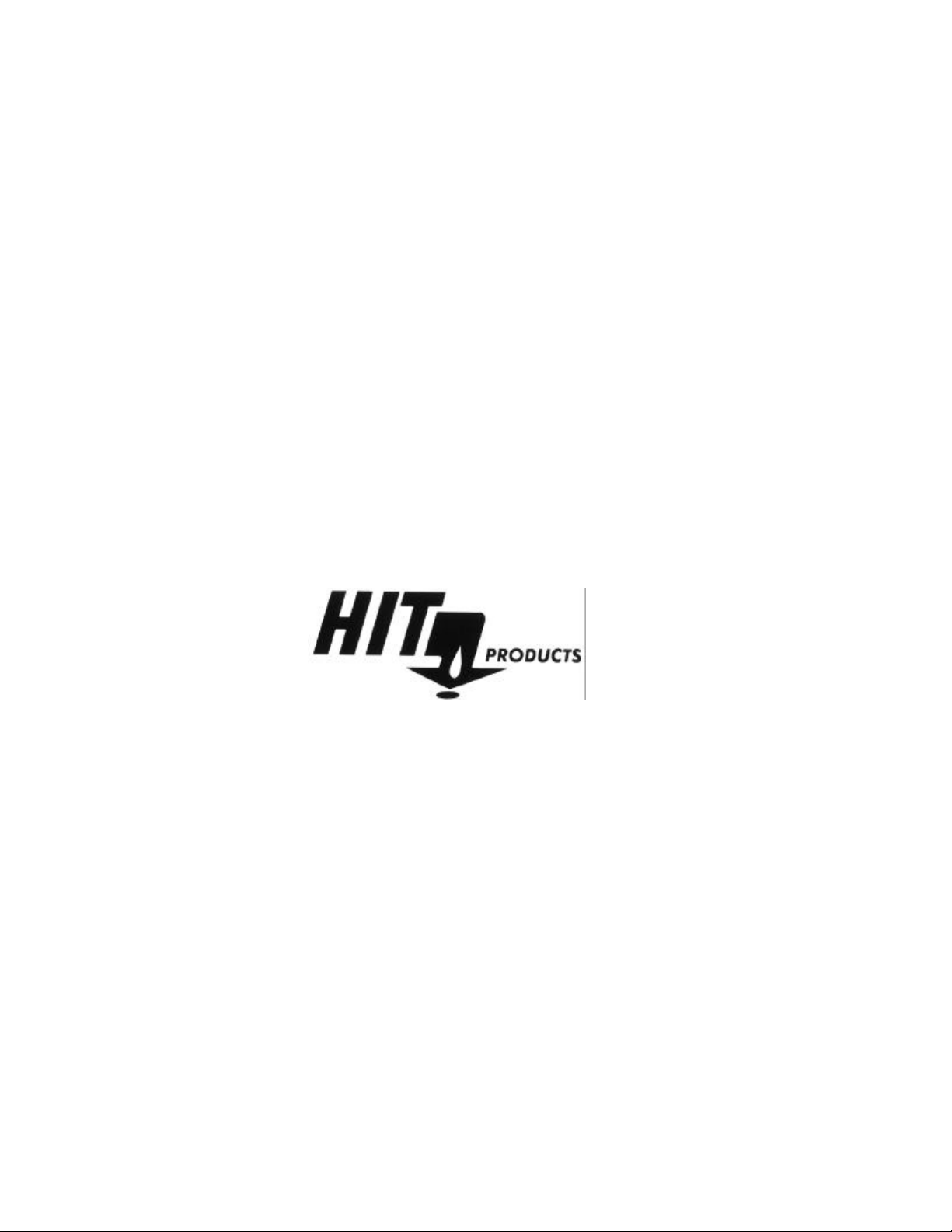
Logic 2
and
Logic 3
Two Wire Irrigation Controllers
P.O. Box 929, 556 S. Mirage Avenue
Lindsay, CA 93247
For Technical Assistance: 800-468-0071 ext. 331
MADE IN THE USA
UPDATED 3/03/03
Read Entire Instruction Booklet Before Installation
Page 2
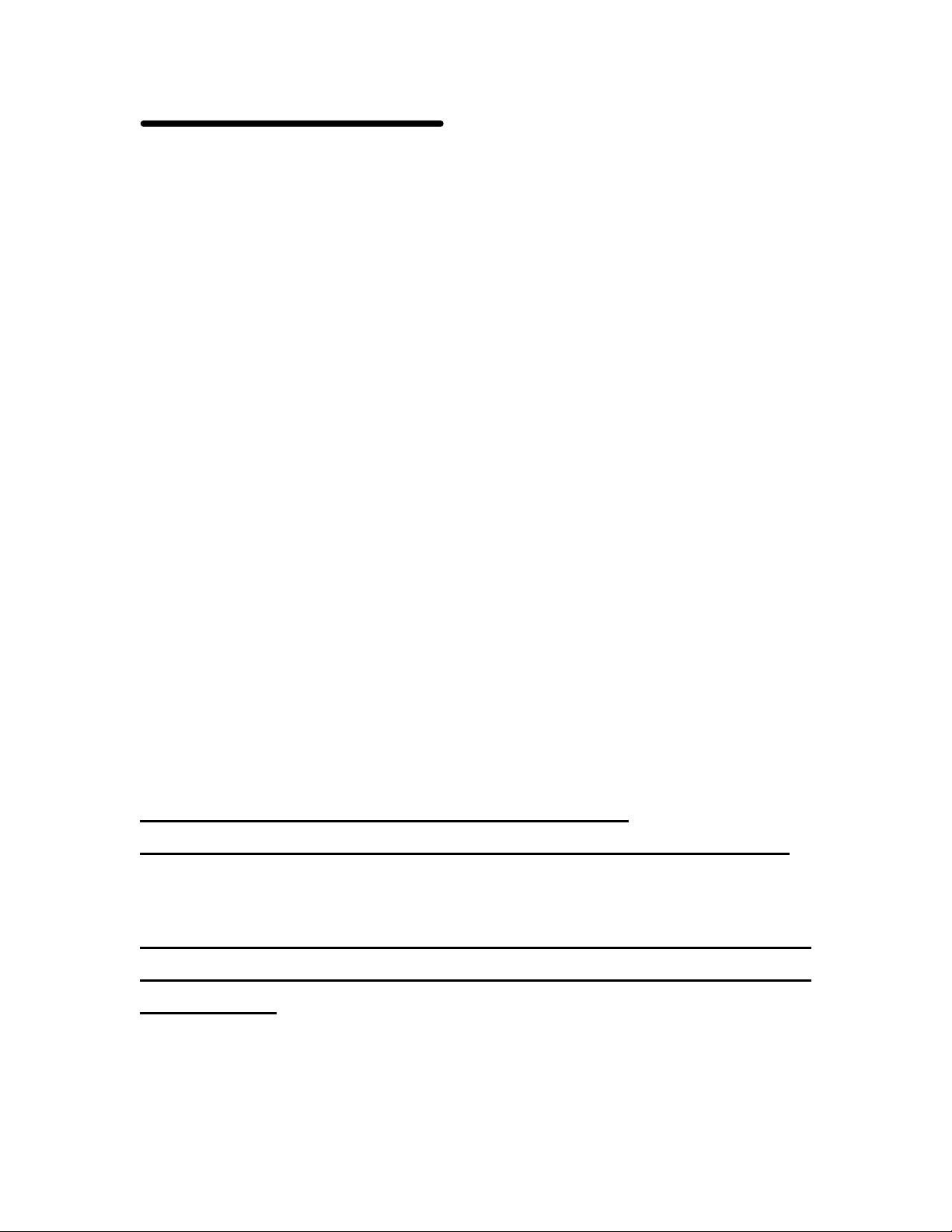
TABLE OF CONTENTS
1. Installing the Logic 2 and Logic 3, Valve Wiring
2. Valve Wiring
3. Selecting Proper Wire Size
4. Wire Connections
5. Testing Controller Surge Protect ion Board
6. Controller Lightning Protection
7. Features and Programming the Logic 2 and the Logic 3
8. Pre Wet, Fertigation and Setting Pause
9. Start Times, Total Run Times and Calendar
10. Definitions and Looping Program 6
11. Program/Master Valve ON/OFF, Test Cycle
12. Semi/Manual/Program Clear, Rain Delay, Run
13. Programming of Logic Receivers / Diamond Settings
14. Receiver Programming Instructions
15. Receiver Number Identification Tags, “Do’s & Don’ts”
16. Rain OFF Wiring Instructions
17. Rain OFF Diagram
18. Wire Chart
19. Wire Chart
20. Common Field Wiring Example
21. Field Wire Example-Pump Start Relay
22. Field Lightning and Surge Protection Wiring Diagram
Installation and field wiring instructions.
Read booklet completely before beginning installation.
NOTICE: Before installation, receivers must all be
programmed. See page 14 for receiver programming
instructions
Page 3
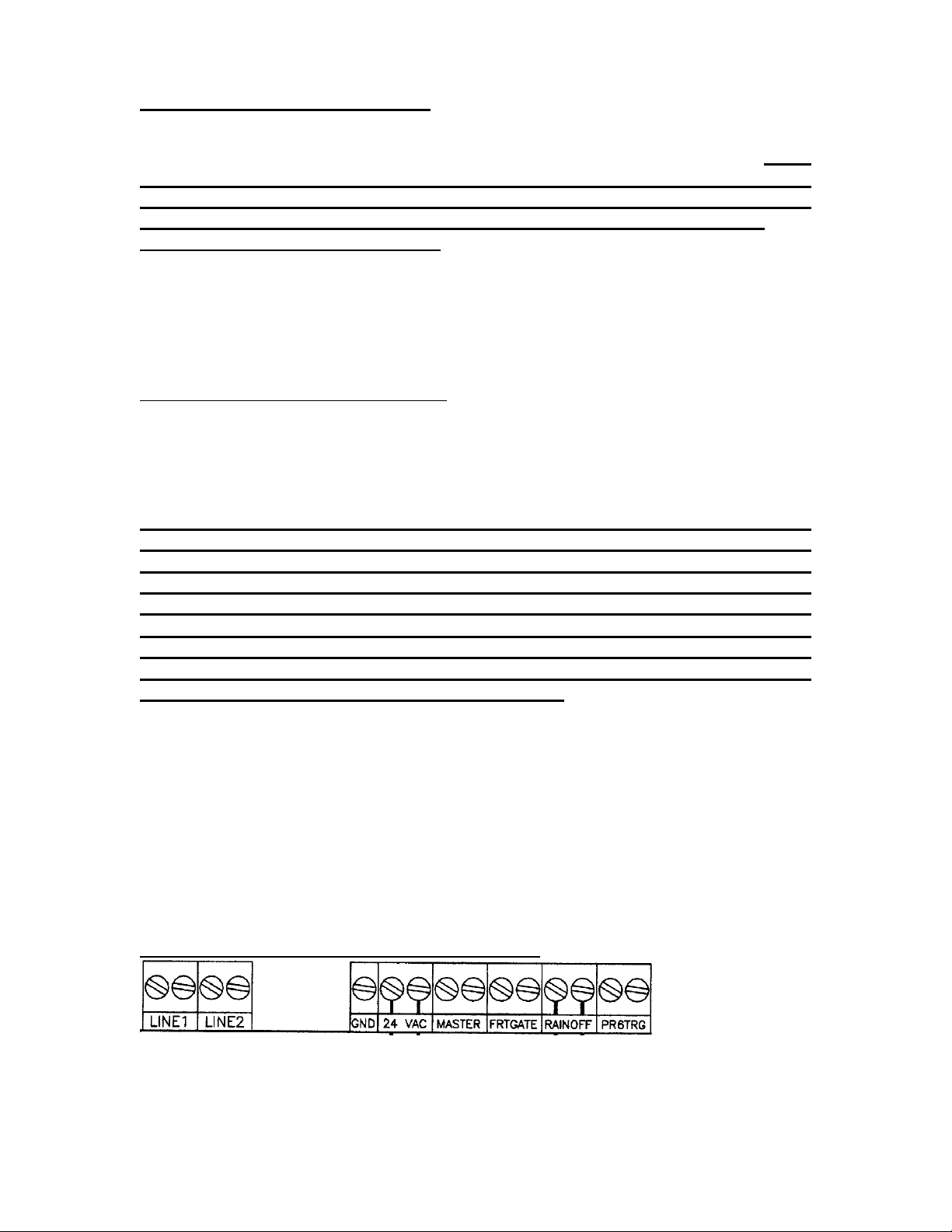
INSTALLING THE LOGIC
Mounting the controller. . .When seleting the controller installation location, make
sure controller and all related wiring is a minimum of 15 feet from any high
voltage control boxes, pumps or any high voltage equipment. This
irrigation controller is a computer and should be installed accordingly.
When mounting the LOGIC indoors, notice the "keyhole" shaped mounting slot
as well as 2 mounting holes on the back of the controller. Use the template
provided to locate mounting screw locations. Remove the four face plate screws
and two lower panel screws to access enclosure mounting screws. To attach to
wall studs, use a #10 screw, leaving 1/4" of the shank exposed to slip into the
"keyhole" slot. To additionally secure the controller, drive additional screws
through the bottom mounting holes into the stud or cross bracing.
When mounting the LOGIC outdoors, use the same procedure as above. When
attaching the controller to hollow walls, masonry, or cinder blocks, use
appropriate toggle bolts, masonry shields or compression drive bolts. For
additional weatherproofing, run a silicon bead around the case between the
controller and the wall. It is also recommended to fill mounting holes with silicon
as well, to prevent water or insects from entering the controller.
The LOGIC should be hard wired to the transformer by a qualified electrical
technician. Use an approved GFI device and utilize proper grounding
techniques using the green wire from controller transformer. This will help
assure safety as well as performance and reliability of the Logic controller.
The manufacturer’s warranty becomes invalid without proper grounding as
per local code. See enclosed “Installation Diagram for Primary Wiring”.
Warning! When connecting the field receivers, make sure there is no
power to the printed circuit board, controller and/or the receivers; this will
prevent the shorting of receivers and controller.
Unscrew the LOGIC bottom terminal plate and route two (or four) field wires
through the hole at the bottom of the controller. Secure each 2-wire run under the
appropriate terminal on the terminal strip labeled “Line 1” and “Line 2”. If using
both outputs “Line 1” and “Line 2”, keep each 2 wire set independent. Do not mix
output “Line 1” with output “Line 2”. It is strongly suggested to use different
colored wires for each wire used.
The Logic 2 an d Logic 3 Terminal Strip is labeled as follows:
1
Page 4
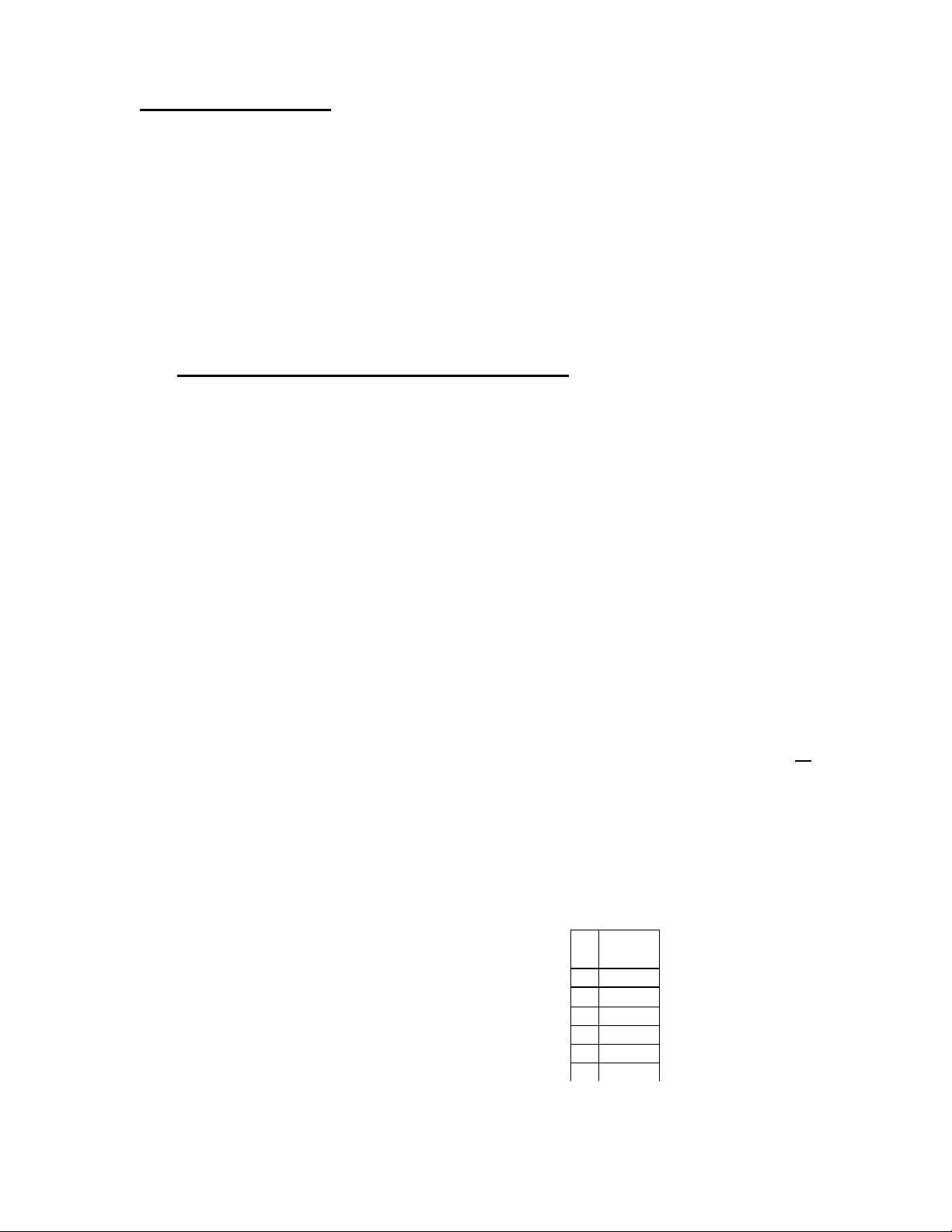
VALVE WIRING
Wire
The field wiring from the controller to the receivers consists of either one or two, 2-wire
runs, which connect, in series, to each valve location. Each 2-wire run is totally
independent of the other relative to wire size requirements and the number of valves
operating simultaneously. Both 2-wire runs receive and output the exact same
information. The purpose of 2 independent 2 wire runs are for reducing the potential
amount of “back tracking” when valves are located in more than one general direction
from the controller. Theoretically, with the Logic controller located in the center of an
irrigation project, one 2-wire run would go one direction and the other 2-wire run could
go the other direction. “Line 1” is one 2-wire run; “Line 2” is the second available 2-wire
run. The 2-wire runs start at the controller and end at the last receiver/valve for that wire
run. Do not loop or make a complete connected circle.
For the main 2-wire runs, it is very important to size the wire properly.
Consideration for designing the proper wire size includes the total wire distance
from controller to the farthest receiver and how many valves will be operating
simultaneously. Wire size must be designed using Ohm’s law for any
application.
The field wiring should consist of one or two continuous main 2 wire runs starting at the
controller terminal labeled “Line 1” or “Line 2” continuing to the last receiver/valve of
that wire run. If using the dual output feature, use one continuous length of wire
independently from each output “Line 1” and the second independent 2 wire run from
“Line 2”. Every receiver is to be connected directly anywhere on one of your main two wire continuous runs. Do not tee or branch the main two wire runs. To access remote
valve(s), attach the two red receiver wires (one red wire to each field wire) of the main
two wire run. Extend the black solenoid leads from the receiver and attach to the solenoid
at the valve. The distance from a receiver to the solenoid is limited only by standard wire
sizing/distance and voltage drop parameters. From the controller to the solenoid the
voltage can not exceed 7 voltage loss. The last receiver installed is the end of the main
two wire run. You may operate a maximum of four of the same numbered receivers or
four valves maximum of any random numbered receivers at any one time. This will
affect the wire size, as more power draw will be needed. (See wire-sizing guide.)
Use the following formula when designing your wire size for each Logic 2 wire run.
Consult attached wire charts to insure proper wire gage. Minimum wire size and type is
14 Ga. Always use direct bury, heavy jacket, solid core copper wire
.
Wire Size Formula is: VD = C x R x (2L) / 1000
"Ohms Law" Voltage Drop = Current x Resistance in Ohms
VD = Voltage Drop
C = Current (Solenoid Amperage Draw)
R = Resistance (Wire Size “Voltage Loss” Factor)
L = Length of distance between controller and valve in feet
2
Ohms Per
Size
1,000 Ft.
14 2.580
12 1.620
10 1.020
8 0.641
6 0.403
4 0.253
Page 5

The Logic is designed to allow for a 7 volt loss in the field wiring. By increasing
the wire size you decrease the voltage loss. The rule is the bigger the wire, the
smaller the voltage loss. Use only solid copper wire manufactured for Direct
Bury Applications. To calculate the voltage drop, use the charts on pages 18 and
19. For a maximum of one valve only operating simultaneously, the following
chart applies.
Total Length of Valves Operating Wire Size
Each 2 Wire Run Simultaneously Gauge MM2
Feet Meters
0-2,500 0-762 1 Valve #14 2.5
2,500-5,000 762-1,525 1 Valve #12 4
5,000-7,500 1,525-2,286 1 Valve #10 6
Calculating Voltage Drop and Proper Wire Sizing
Figure the wire distance from the controller to the farthest valve. Find that
distance by adding the distances on the chart and subsequent voltage drops.
Add these voltage drops to figure the total voltage drop at that wire size. Should
the voltage drop exceed 7.0 volts, the next larger sized wire should be calculated
until the voltage drop is equal to or less than 7.0 volts. For multiple valves
operating simultaneously, you must calculate and add the loss at each valve.
See example 1 and 2 below.
Example 1
Logic to V1 (Valve 1)
PROGRAM RECEIVER
1000´
PRE WET / FERTIGATION
MASTER ON
FERTIGATION ON
CALENDAR ODD / EVEN
MASTER CLEAR
Logic 1
To Valve
Controller
to V1
Total Voltage Drop 1.290 O.K. use 14 Ga
24 Volts less 1.290 = 22.71 Volts
Chart 1
.35 amps inrush charts Voltage Loss .25 amps holding chart Voltage Loss
Length 1 Valve 2 Valves 3 Valves 4 Valves Length 1 Valve 2 Valves 3 Valves 4 Valves
Wire Size 14 2.58 R factor Wire Size 14 2.58 R factor
100 0.181 0.361 0.542 0.722 100 0.129 0.258 0.387 0.516
200 0.361 0.722 1.084 1.445 200 0.258 0.516 0.774 1.032
300 0.542 1.084 1.625 2.167 300 0.387 0.774 1.161 1.548
400 0.722 1.445 2.167 2.890 400 0.516 1.032 1.548 2.064
500 0.903 1.806 2.709 3.612 500 0.645 1.290 1.935 2.580
600 1.084 2.167 3.251 4.334 600 0.774 1.548 2.322 3.096
700 1.264 2.528 3.793 5.057 700 0.903 1.806 2.709 3.612
800 1.445 2.890 4.334 5.779 800 1.032 2.064 3.096 4.128
900 1.625 3.251 4.876 6.502 900 1.161 2.322 3.483 4.644
1000 1.806 3.612 5.418 7.224 1000 1.290 2.580 3.870 5.160
14 Ga
Table
1000´@1
valve
Voltage drop
from Chart
1.290 V.D.
Page 6
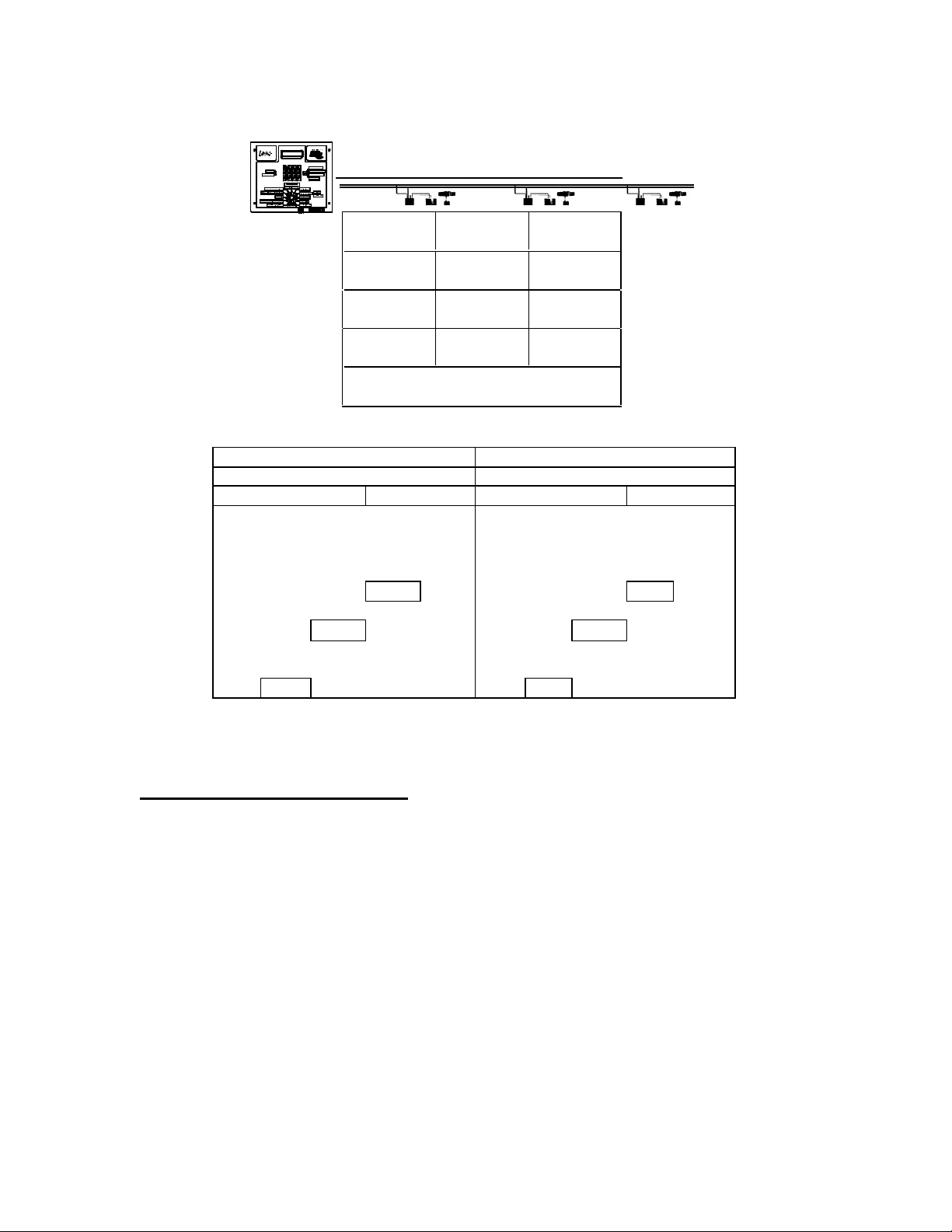
Example 2
Logic to V1 V1 to V2 V2 to V3
500´ 700´ 1000´
Chart 2
Logic 1
To Valve
Controller to
V1
V1 to V2 700´@ 2
V2 to V3 1000´@ 1
Total Voltage drop 3.159 O.K. use 12 Ga
24 Volts less 3.159 = 20.841 Volts
12 Ga
Table
500´@ 3
valves
valves
valve
Voltage drop
from Chart
1.215 V.D.
1.134 V.D.
0.810 V.D.
.35 amps inrush charts Voltage Loss .25 amps holding chart Voltage Loss
Length 1 Valve 2 Valves 3 Valves 4 Valves Length 1 Valve 2 Valves 3 Valves 4 Valves
Wire Size 12 1.62 R factor Wire Size 12 1.62 R factor
100 0.113 0.227 0.340 0.454 100 0.081 0.162 0.243 0.324
200 0.227 0.454 0.680 0.907 200 0.162 0.324 0.486 0.648
300 0.340 0.680 1.021 1.361 300 0.243 0.486 0.729 0.972
400 0.454 0.907 1.361 1.814 400 0.324 0.648 0.972 1.296
500 0.567 1.134 1.701 2.268 500 0.405 0.810 1.215 1.620
600 0.680 1.361 2.041 2.722 600 0.486 0.972 1.458 1.944
700 0.794 1.588 2.381 3.175 700 0.567 1.134 1.701 2.268
800 0.907 1.814 2.722 3.629 800 0.648 1.296 1.944 2.592
900 1.021 2.041 3.062 4.082 900 0.729 1.458 2.187 2.916
1000 1.134 2.268 3.402 4.536 1000 0.810 1.620 2.430 3.240
WIRE CONNECTIONS:
One of the most critical installation requirements of a Logic 2 wire system is the quality
of your wire connections. If you follow these directions you will have a reliable,
dependable control system for many years. It is suggested to soldier all receiver (red
wire) connections to your main two-wire run. Next install the soldiered two-wire
connection in a waterproof underground connector housing. When soldering is
impractical, a waterproof “dry-type” connection such as the Hit Products DBC-Y or
DBC-R or 3M DBY™ or DBR™ wire connector is required. Either of the above
mentioned products will provide an uncontaminated, dry connection and then the splice is
submerged in a waterproof gel-filled housing.
4
Page 7
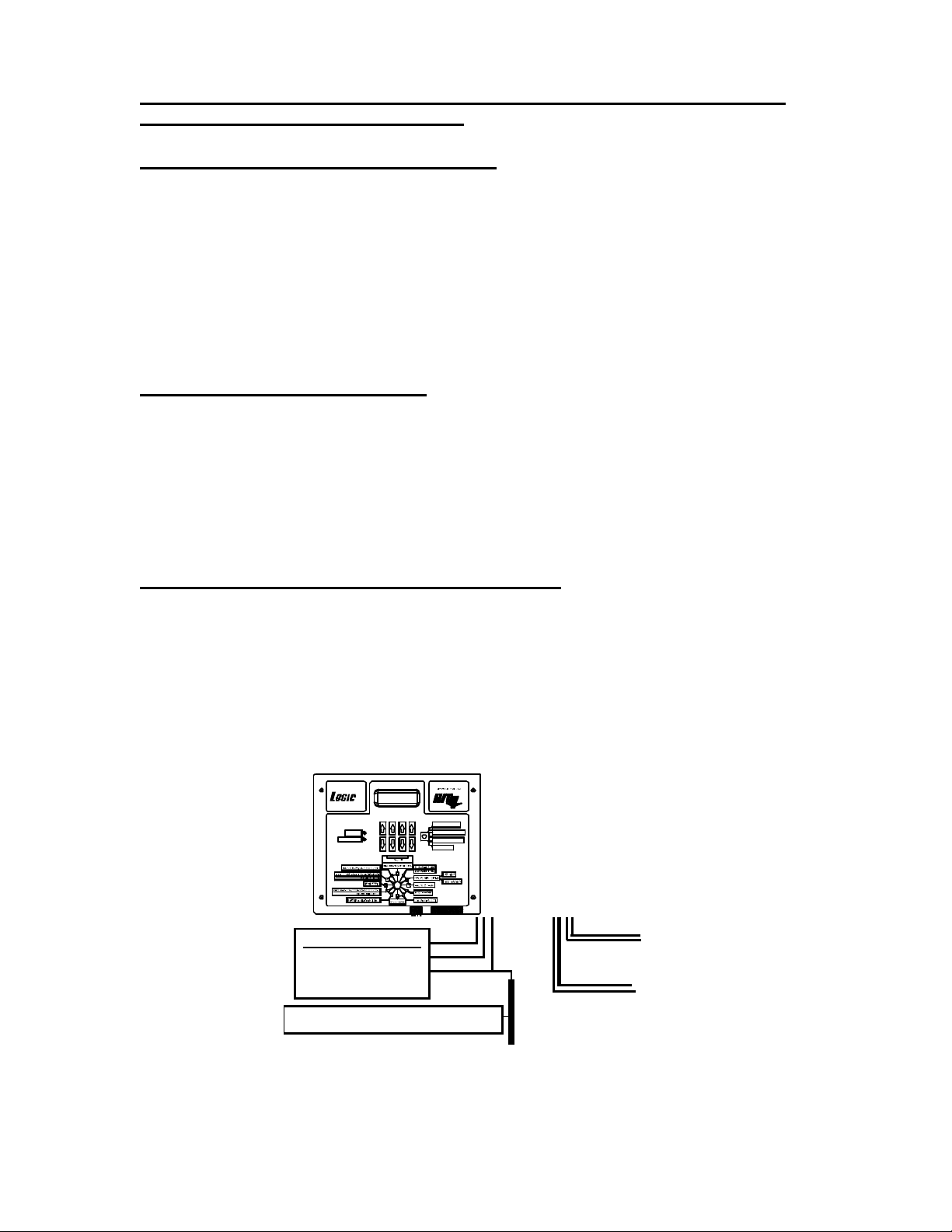
Do not use pre-filled wire nut connectors as they will impede the transfer
of the signal through the wire splice.
TEST BEFORE BACK-FILLING TRENCH.
To easily test for communication and wire integrity, connect each receiver to the
field wiring at each planned location. It is not necessary for receiver to be
attached to solenoid/valve for test, but O.K. if already connected. Do not allow
black receiver wires to touch each other (short or ground) when testing.
Manually sequence controller through each station number for minimum of 30
seconds, checking each activated receiver in the field for a continuously
activated bright LED light on each receiver. A continuously activated bright LED
light on receiver during station activation confirms satisfactory communication.
Modular Surge Protection Board
The surge protection board is attached directly underneath the large main
controller printed circuit board. This board and its components are like a
sophisticated fuse. It will blow in an attempt to save the main circuit board from
destruction by line surges mainly created by lightning. It is connected to the main
board with a simple plug for easy removal for testing and replacement if
necessary.
LOGIC 2 and LOGIC 3 Internal Surge Protection
The terminal connectors for the field and ground wires located on the internal
surge protection board will accept up to 10 gage wire allowing the field wiring to
be directly connected. Access is made by removing the stainless steel panel
held by two screws directly below the face plate. Note : Make sure all wiring
connectors are tight and it is recommended to use only soldered connections or
dry-type DBC waterproof connectors for all main 2-wire splices.
PROGRAM RECEIVER
MASTER ON
FERTIGATION ON
GFI CIRCUIT 110 VAC
THIS CONNECTION
SHOULD BE MADE BY A
QUALIFIED TECHNICIAN.
10´ GROUND ROD -Keep ground moist.
PRE WET / FERTIGATION
CALENDAR ODD / EVEN
MASTER CLEAR
BLACK
WHITE
GREEN
5
BLUE LINE 2
BLUE LINE 2
RED LINE 1
RED LINE 1
?
?
?
?
Page 8
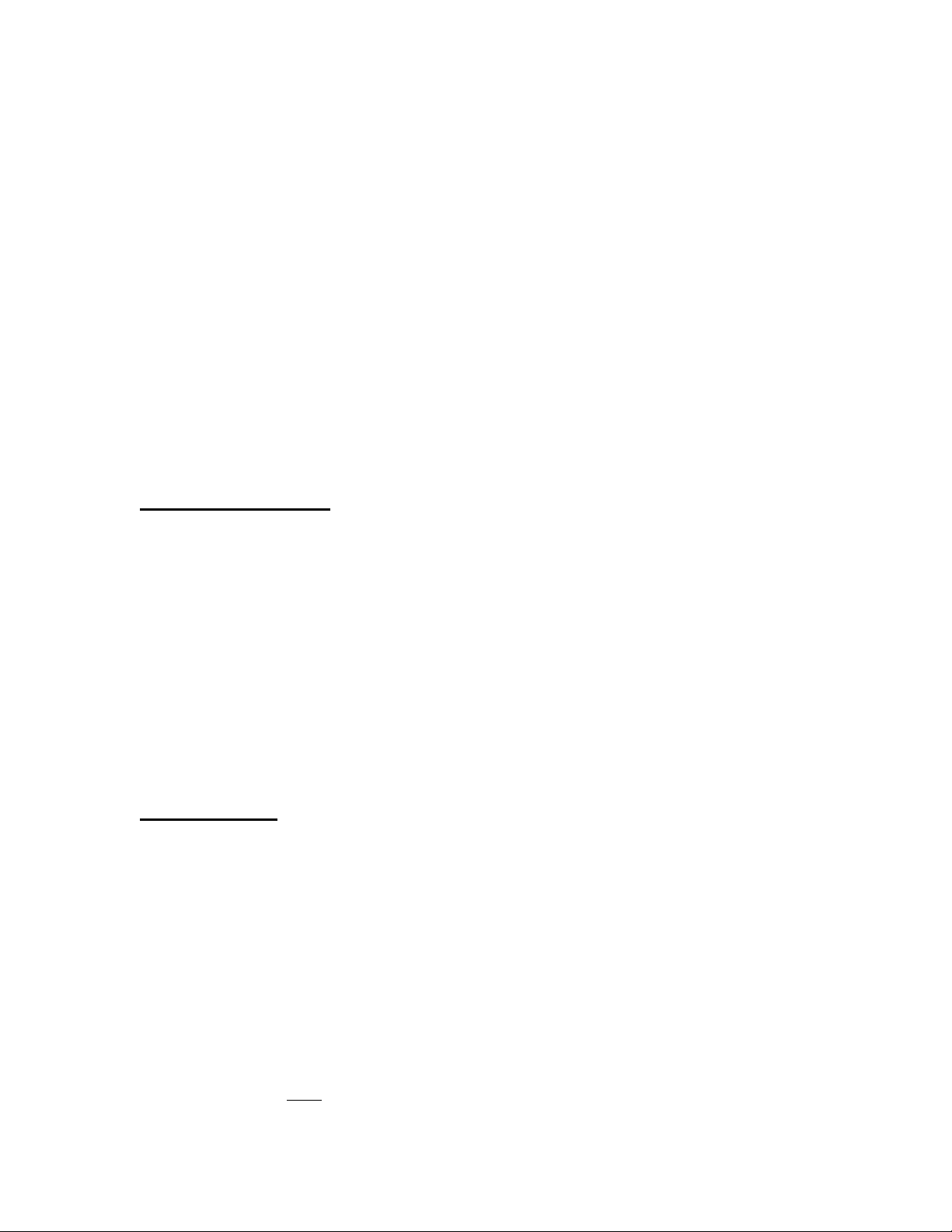
Controller Lightning Protection
It is recommended that, in environments where either power surges or direct lightning
strikes are possible, the following installation of grounding protection be followed on the
primary input power supply. Every Logic controller is supplied with a heavy duty-surge
protection kit that will protect yo ur controller against power surges on the primary side.
To activate, it must be installed per local grounding codes. In case a power surge exceeds
the limitations of the board, the surge protection kit will blow and a new surge protection
replacement kit can easily be installed without the need to replace the whole controller
(Part #L-SPD-F).
Field Wiring/Receiver Lightning Protection
As with any electronic equipment buried in the field, it is recommended to use
surge protection devices every 300 – 500 feet along the main 2 wire run and at
the end. These model #L-SPD-F, field surge protection kits are to be installed at
same convenient location as any receiver. Each L-SPD-F does require a
grounding rod-not included with the Hit Products model #L-SPD-F. Attach the
green #L-SPD-F wire to the grounding rod. See diagram on page 22.
Pump Start Relay
When using a pump start relay, the relay shall be a 24 VAC coil with a maximum
inrush of .35 amps and holding .25 amps. The relay will act as a slave to the
magnetic relay to control the pump motor. You can use up to a 5hp Hit Products
pump start relay attached directly to the relay terminal. See diagram on page 21.
Fertigation
The controller is fitted with a separate relay to operate a 24VAC system with a
maximum inrush of .35 amps and holding .25 amps at 24VAC, for application of
fertilizer or other material injection systems. A slave relay should be used to
operate any auxiliary pumps or injection systems exceeding the above power
requirements.
Read This First! The LOGIC Controllers are so easy to program because the four
sets of black up/down buttons correspond to whatever is directly above them in the
display. You can toggle between ON and OFF, set hours, minutes, and seconds, or
even select program numbers, valve numbers, and start times simply by using these
up/down buttons located directly under their functions. For more advanced special
feature functions look to right of up/down buttons. These advanced features may be
accessed by having dial in corresponding number to that number in box to the left of function.
**************************************************************************************
“NOTE”
When you first install your LOGIC 2 or LOGIC 3 controller, press Master Clear to clear
all possible information stored in the unit. Put dial in position 10, Press top right
Up/Down key under “CLR” OFF. Push Advanced Feature button. Controller will
automatically clear ALL programmable data except current date and time.
6
Page 9

FEATURES LOGIC 2 LOGIC 3
Stations Available 1-42 1-128
Programs Available 8 16
Run Time Per Station 0-10 hours, 59 min. Max. 0-10 hours, 59 min. Max.
Programs 5 & 6 0-59 min., 59 sec. 0-59 min., 59 sec.
Calendar 0-28 days Max.,ODD/EVEN 0-28 days Max.,ODD/EVEN
Water Budget 0-250% 0-250%
Rain OFF Days 0-31 days Max. 0-31 days Max.
Pause 0-59 sec. 0-59 sec.
PROGRAMMING THE LOGIC 2 and LOGIC 3 CONTROLLERS
The Logic controller is a very simple controller to program. It has built in features
and automatic programming that will be explained throughout these instructions.
Please read the entire operational manual before starting to program the Logic
controller. The controller programming consists of 8 buttons to control the
display, a twelve position rotary switch and a special function key for more
special options. The 8 buttons that control the display are located directly below
the portion of the display they control. Each set (two buttons) of buttons operates
the display up or down for ease of getting to the function, number, valve or time
desired. For ease of explanation, the following terminology will be used
throughout these instructions. The set of buttons to the far left will be button set
1, directly right of these will be set 2, directly right of set 2 will be set 3 and the
last set or far right set will be set 4, the special feature button in the upper right of
the control panel, will be referred to as set 5.
The main rotary dial has 12 positions just like the numbered hour positions on a
clock 1-12. The rotary switch consists of the following positions and functions:
Position 1
CurrentDate/ Current Time
Current Date: Set today’s Date, use set 2 to set month, use set 3 to set day of
month, use set 4 to set year, i.e.: 5/30/01
Current Time: Set time of day, use set 1 to change display from date to time, use
set 2 to set hour (this will set A.M. or P.M.), use set 3 to set minutes, use set 4 to
“Zero out” seconds.
Position 2
Pre Wet – Special Feature Button
Valve Run Times
Fertigation – Special Feature Button
Set Valve Run Times:
Use set 1 to choose the program, use set 2 to choose the valve number, use set
3 to set hours, use set 4 to set minutes. Input the total irrigation run time desired
for each valve, including pre wet and fertigation time.
7
Page 10

Pre Wet and Fertigation option:
Press set 5, the display will now be the same, except with the following changes, a “P”
will show in front of Hours. Use set 3 or 4 to set amount of hours and minutes for the prewet time. Press set 5, again the display will stay the same except for a “F’ that will show
in front of hours, use sets 3 or 4 to set the amount of hours and minutes for fertigation.
NOTE: At no time will the controller permit the total time of pre-wet and fertigation to
exceed the total run time programmed. No pre-wet run times need to be programmed in
order to run the fertigation mode.
NOTE: Programs 5 and 6 can only be set in minutes and seconds, as all other programs
can be set in hours and minutes. The maximum run times can be set from 1 minute to 10
hours and 59 minutes on all programs except 5 and 6, which can be set for a minimum of
10 seconds to a maximum of 59 minutes and 59 seconds. With the water budget feature
(position 8) these run times can be increased or decreased from 0% to 250% in 5%
increments.
Definitions:
Pre-wet will run concurrently at the start of the valve run time.
Fertigation will start at the conclusion of the programmed pre wet cycle and will
automatically activate the fertigation relay (terminals located on the bottom of the
controller board). If only fertigation time is programmed and no pre-wet time is
programmed, fertigation will start at the commencement of the valve run time
programmed. This relay will remain activated for as long as the fertigation is
programmed. If the total valve run time is 15 minutes, pre wet for 3 minutes and
fertigation for 5 minutes, then there will be 7 minutes remaining of valve run time after
the fertigation cycle ends.
Note: A maximum of any 4 receivers/valves (any combination) may be operated
simultaneously. Wire size must be designed for simultaneous multi-valve operation on
same 2 wire run.
Position 3
Pause
Pause: Use set 1 to choose the program, use set 2 or 3 to set desired time, use set 4 to turn
master valve or pump start function ON or OFF during pause function.
Definitions:
Pause: Amount of time delay between sequential valve openings in a program
Master: Master ON will keep the master valve or pump relay ON during pause. Master
OFF: Will turn master valve or pump relay OFF during pause.
Note: In order for this option to function, the master valve must be activated (see
position 8 below) for that specific program.
8
Page 11

Position 4
Start Time
To set start times, use set 1 to choose the desired program, use set 2 to choose
the start number, (always use start 1 for the first start time after midnight and so
on through start 8 (Logic II) start 16 (Logic III) use set 3 to set the hour of the
start time, use set 4 to set the minutes of the start time.
Note: The start time is part of the first leg of a preprogrammed function
called “Diamond Settings” Refer to Diamond settings at the end of this
programming guide for full details.
Position 5
Total Run Time
To review the total run time in a specific program, use set 1 to choose the
program number. The total run time of that specific program is shown in the lower
right hand position of the display. You can review the water budget setting along
with the total run time in this position. If the water budget is changed from the
default of 100%, the total run times will change in this position, but in position 2,
the valve run times will stay as inputted. The actual running of the valve is
determined by the input in position 2 multiplied by the water budget setting in
position 8.
To review the numbered day of the calendar the controller is currently on, use set
1 to choose the program desired. The day of the calendar will be displayed
directly right of the word “DAY” in the upper display. You can change the day of
the calendar by using set 3 buttons. This will or can bring all days of all programs
to the same day for calendar purposes.
Note: By adjusting the budget up or down (0% to 250%) it will change the total
run time. See position 8 for further discussion. The budget is the second leg of
the Diamond Setting.
Position 6
Calendar
The calendar is the third leg of the Diamond Setting. After programming the run
times and the start times, the calendar will automatically establish the minimum
calendar period. You can manually change the calendar to any desired period,
longer than the minimum “Auto-calendar” period, but not shorter. By pressing set
1 to select the program, press set 2 to change the number of days desired in the
calendar, (if the total run time exceeds one day, the calendar can not be set
backwards. Press set 3 to review the days of the calendar. By pressing set 3
repetitively, the display above set 4 will show one of the following events: Strt
(start), run or off for each da y of the calendar. Note: The calendar automatically
resets all programs to Day 1, today, for all programs when “Master Clear” is
activated. The calendar automatically resets to Day 1, today, whenever a
“Program Clear” function is activated for that specific program. The calendar
automatically resets to today, Day 1, when any value in “Calendar” (Position 6) is
changed. The calendar can be manually changed to any day being today in
Position 5, “Total Run Time”. Day value has to be equal to or less than
“calendar” number of days.
9
Page 12

Definitions:
Start: This is the day of the calendar that the program will start. This will be
automatically set upon initial programming or set by the user. This is day 1 of the
calendar, the day you set up the calendar or programmed the program or let the autocalendar set up the calendar.
Run: The total run time of the program has carried over into the second or more days
and the program will be running these days to complete.
Off: The user has programmed in additional da ys that the program will not be active.
Odd/Even: May be accessed by pressing Feature Key #6. Runtime must not go beyond
11:59p.m.
Note: The number of days that the calendar automatically sets up is determined as
follows: The number of hours from 12:00 mi dnight to the first start time plus the
total run time, divided by 24 hours will equal the number of calendar days.
Example: If a start time is 8:00am, then the first calculation would be 8 hours plus a
total run time of 56 hours for a grand total of 64 hours, divided by 24 hours would equal a
2.67 day calendar, the display would show a 3 day calendar, as follows, day 1 STRT, day
2 RUN, and day 3 RUN. If you wanted to irrigate every 4th day, use set 2 to expand the
calendar from 3 days to 4 days, day 4 wo uld show OFF. Another example would be to
run a program Monday, Wednesday and Friday. The auto-calendar would set up as 1
day, set the calendar to 7 days. If Tuesday were the day you set up the program, this
would be day 1 of the calendar. Therefore you would change day 1 from STRT to Off,
and then set up day 2 (Wed.) as a STRT (start) and day 3 off, day 4 STRT (Fri), day 5
off, day 6 off and day 7(Mon) STRT.
Note: To further understand the Diamond setting for calendar, read the Diamond
setting on page 13.
Position 7
Looping Program 6
Any valve run times and start times set in program 6 can be looped if desired.
There must be individual run times for each valve and one start time in program 6 for
looping to be activated. Use set 3 and set 4 to establish the total amount of loop time
desired. Use set 2 to turn looping feature ON or OFF.
Hints for using Looping: Looping will run a program continuously for the amount of
time set in position 7 looping. For example: If looping is set for 6 hours and the start
time is 8:00 am, program 6 will start at 8:00 am and run for 6 hours. A new lawn can be
irrigated for 5 minutes every hour by doing the following. Valves 1, 2 and 3 operate the
new lawn, set run times for 5 minutes each on valves 1, 2 and 3, then go to a valve that is
not being used and set run time for 45 minutes. You want to irrigate from 10 am until 5
pm. Set start time for program 6 at 10:00 am and go to position 7, set loop for 7 hours and
turn looping ON. The program will start at 10 am and run va lve 1 for 5 minutes, then
valve 2 for 5 minutes and then valve 3 for 5 minutes and then the valve that is not being
used for 45 minutes and then back to valve 1 and so on until 7 hours runs out, which will
be 5:00 PM.
Caution! If operating with a pump, the 45 minutes will cause “Dead
Heading” on the pump and may damage the pump or pipelines
10
Page 13

Note: Program 6 can be sensor activated, such as a temperature sensor. The
terminals for remote operation are located on the terminal board and marked
pr6trg (program 6 trigger). Program the amount of run times per valve in program
6, do not put in a start time, make sure the program is ON in position 8 and whether
or not the master should run with program 6.
Program the amount of loop time in position 7. The co ntacts on the board are “Normally
Open”, when the remote sensor activates and closes the contacts for more than 30
seconds, program 6 will operate for the looping time programmed.
If for any reason the remote sensor contact opens during the looping cycle, the looping
cycle will continue until the programmed time is completed. The sensor must open and
close the contacts to operate the looping cycle a second time. If, for any reason, the
contacts open and close during the preprogrammed length of looping, the looping
program will reset at that time and start over again.
Position 8
Program/Master Valves ON/OFF
Pump Start
Water Budget %
Use set 1 to choose the program desired, use set 2 to turn a program ON or OFF (a fully
programmed program can be disabled by the this function) use set 3 to turn the master
valve or pump start ON or OFF during the program running, use set 4 to increase or
decrease the budget feature of the program. (The amount of time in position 2 will not
change in the display but the actual run time will be increased or decreased by the amount
of budget %). The new “water budgeted” run times can be viewed in position 5.
Note: The water budget is the fourth leg of the Diamond Settings (see page 13 for more
on the Diamond Settings).
Position 9
Test Cycle
Use set 1 to set run time in minutes, use set 2 to set run time of seconds for test
cycle, and use set 4 to turn ON or OFF test cycle.
The controller will immediately run each valve in sequence for the predetermined run
time for visual review of the systems operation.
Note: The pause setting in position 3 for program 1 will determined the amount of pause
between stations during the test cycle operation.
11
Page 14
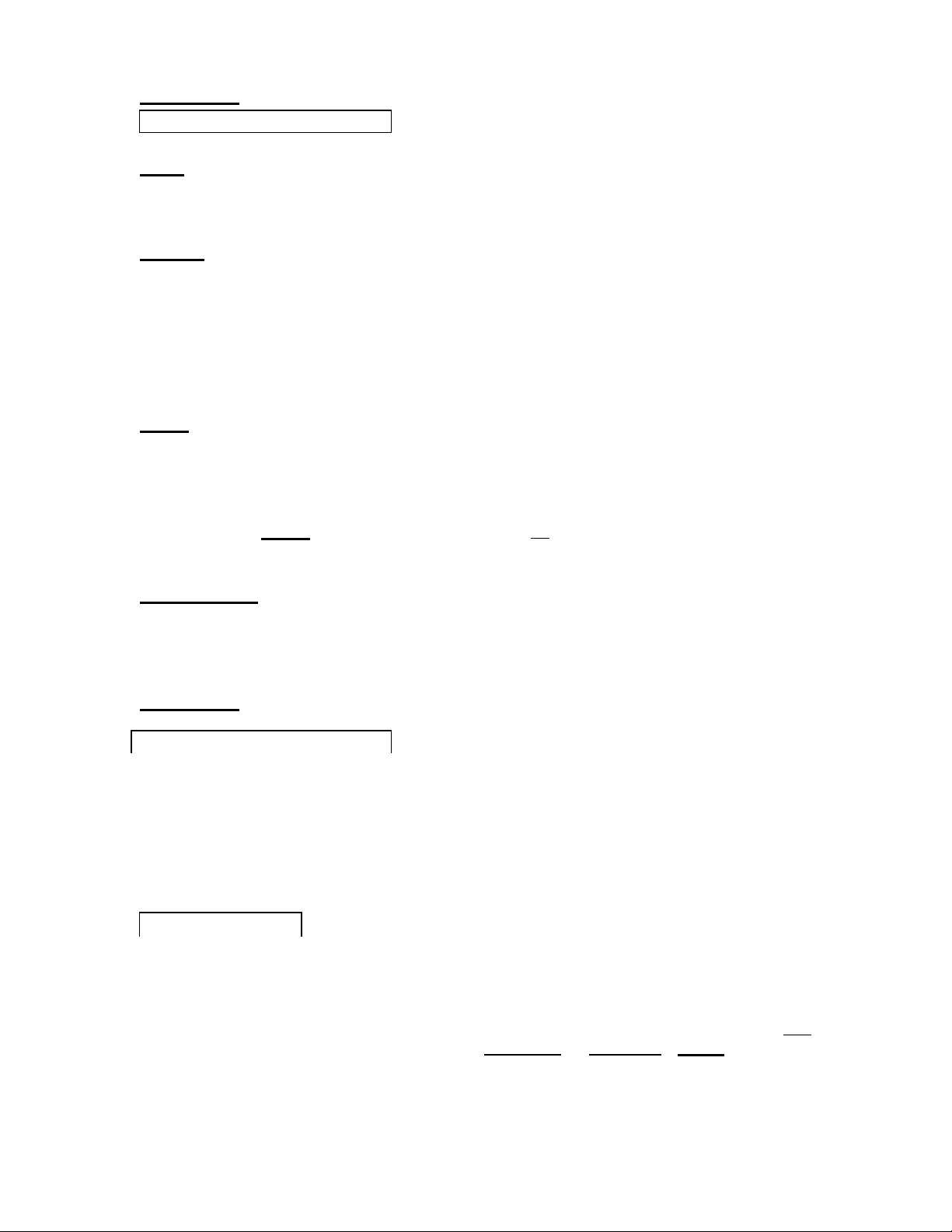
Position 10
Semi/ Manual/ Program Clear
Master Clear – Special Feature Button
Semi- use set 1 to choose the program you want to activate for one cycle, use
set 2 to activate that program ON. At the conclusion, the controller will revert to
automatic after 30 minutes, without putting the rotary switch back to "Run".
Manual — Press set 3 to activate manual mode, use set 1 to choose the specific
valve number to be operated manually for a predetermined time, use set 2 to set
amount of hours to run, use set 3 to set amount of minutes, use set 4 to tell the
controller whether or no t you want the master valve or the pump start on during
this manual operation. Valve will immediately be activated for that period of time.
At the conclusion, the controller will go back to “RUN” mode without turning the
rotary switch back to the “RUN” position. You can activate up to 4 valves at the
same time in manual mode.
Note: In running semi or running a valve manually, position 8 will dictate
whether the master valve or the pump start will run with that program or
valves(s).
Program Clear/Program: Use set 4 to choose program clear, use set 1 to
choose the program that you desire to clear all the information from, use set 4 to
answer yes. Note: By clearing the program all information for that program is
deleted.
Master Clear will clear all the information in the controller by way of the
following: Turn rotary switch to position 10, press set 4, and then press the
special function set 5, “Master Clear”. All programming data in all programs will
be deleted. Only the current time and date will remain.
Position 11
Rain Delay Auto/On/Off
To set days of delay (controller will not run for the number of days set) press set
1 for the number of days of delay, remember the new day starts at midnight. To
turn controller ON or OFF press set 4 to turn controller ON or OFF. In the OFF
position, controller will keep time but no output will be made to activate valves on
any program. See pages 16 and 17.
Position 12
Program Receiver – Special Feature Button
In the run position controller will execute all that you have instructed it to do. The
controller can be programmed while running an automatic program. While
programming, the operation will stop; after programming turn dial back to position
12 (Run). If today is a start day the controller will resume operation. If it is a run
day, the controller will wait until the next start time or start day. Note: If position
10 is used and left in position 10, the controller will automatically revert to
position 12 (Run) after 30 minutes and resume any automatic programmed
functions.
12
Page 15

DIAMOND SETTINGS
The DS as we call it, is an automatic calendar setting after run times and start
times are entered. The DS will set the minimum days of the irrigation calendar.
This is to protect against overlapping within a program. After initial programming
of the Logic, run times and start times, the DS will not allow you to enter
additional run times or increase the budget so that it will exceed the current
calendar days set.
If you are unable to increase run times, check your “total run time” in position 5. If the
“total run time” for that program is close to the number of current calendar days for that
program you may have to increase the number of calendar days to get the controller to
accept increased run times, increased water budget or adding more valves with run times
to that program. The same is true of increasing the water budget, the calendar may have
to be extended to accommodate the extended run times to allow the program to complete
its cycle.
The DS sets the calendar automatically as follows. The start time entered is
calculated as to how many hours past 12 midnight it is, for example an 8AM start
time would be 8 hours from midnight or the start of that day, then the DS looks at
total run times including pause time and adds the time from midnight to the start
time together. If the total time exceeds 24 hours the calendar is set for two
days, if the total time exceeds 48 hours the calendar is set to a three-day
calendar and so on. The first day will be set as a STRT day (Start) the following
day will be “run” days. The day you programmed this program, automatically
becomes day 1 of the calendar, for example a three-day calendar programmed
on Monday would look like the following:
Day 1 STRT would be Monday
Day 2 RUN would be Tuesday
Day 3 RUN would be Wednesday
Day 1 STRT would be Thursday
Day 2 RUN would be Friday
And so on; please note that any calendar not divisible by 7 will run on different days of
the week as the year progresses. If the above example were changed to a five-day
calendar the days 4 and 5 would show OFF.
It is important to remember if the total run time of a program is under 23 hours and
59 minutes, the DS automatically sets the calendar to one day. Even if the start time
is set to allow the program to run past midnight into the next day. The same is true if
multiple start times are used in the same program and the total runtime of the program
multiplied by the number of start times is under 23 hours and 59 minutes. The DS wi ll
not allow multiple start times that total more than 23 hours and 59 minutes.
13
Page 16

To Program Receivers, the following must happen. Rotate dial to position 12,
press set 5, the display will change to “set receiver ID”, press set 2 or 3 to set the
receiver number desired, press set 4 to program the receiver. The receiver will
blink 3 times. To check receiver, go to position 10 and follow the manual valve
instructions above to test receiver if desired. Be sure to attach the receiver
identification number tag immediately so as to know the receiver’s/valve number
in the system.
Note: Before programming receiver, disconnect the two sets of field wires from
controller. Connect red wires from receiver to programming port on the controller
board. Proceed to program as many receivers as required. After programming the
receivers re-connect the two sets of field wires.
Logic Receiver Programming Instructions
When programming a receiver with a controller that is installed with the field
wires connected:
1. Set the controller in the OFF position. Turn the rotary switch to position 11
(Rain Off/Auto On/Off) use the top right arrow key to turn the setting from ON to
OFF.
2. Disconnect the 2 sets of field wires.
3. Set the Rotary switch to the “Run” position. Position 12.
4. Press the “Feature” key to access the “Set Decoder ID” screen.
5. Connect the red wires of the receiver to the “Programming Port” at the bottom
of the controller board; one red wire in each position.
6. Be sure black receiver wires are not touchi ng.
7. Using the arrow keys corresponding directly underneath the ID number in the
display (second from right) and select the desired number for that receiver.
8. Press the arrow key corresponding to “Enter” on the display (right down
arrow).
9. The LED on the receiver will flash three (3) times.
10. Remove the red leads.
11. Install “Receiver Number Identification Tag” (see below listed instructions).
If programming more receivers repeat from step 5. (see “Receiver
Programming Leads” below.)
12. To end programming press “Feature” key to return to run. Controller will not
resume “Run” automatically.
13. Re-connect field wires.
14. If the controller was set to “OFF” in step 1 repeat the procedure to set the
controller back to “ON.”
Receiver Programming Leads Using Alligator Clips (these may be used
when programming multiple receivers.)
1. Disconnect the 2 sets of field wires.
2. Insert the wire end into the screw terminal of the “Programming Port”. One
wire per screw terminal.
3. Attach one alligator clip to one receiver red wire.
DO NOT ALLOW THE ALIGATOR CLIPS OR RECEIVER BLACK WIRES TO
TOUCH (SHORT) WHILE PROGRAMMING.
14
Page 17

Programmable Receiver Number Identification Tags
Hit Products has developed a user friendly, flexible means to identify the number
of the field-programmed receivers during the receiver programming process.
Inside every box of programmable receivers, you will find one set of identification
tags numbered 1-128. You will use these receiver identification tags as follows:
1. Every time a receiver is programmed, find the corresponding numbered identification
tag and immediately attach to receiver.
2. To attach identification tag to receiver, insert one red receiver wire into the hole (from
front to back) to the left of the appropriate numbered tag as you are looking at the
number. Pull red wire all the way through the hole until identification tag is
approximately one inch from body of receiver.
Note: This will leave the engraved number unobstructed by the wire.
3. Insert same end of same red wire back through hole (from back of tag towards front)
and continue to pull wire through until tight. The number on the tag should now be
readily visible and the black wire positioned on back (blank side of tag). See above.
4. Should receiver ever be reprogrammed to a different number, make sure to replace the
identification tag with the appropriately numbered identification tag. Failure to do so can
create extreme confusion!
Installation “Do’s & Don’ts” with Logic 2 Wire Controllers
1. Proper wire sizing is a must. Use Ohm’s law for determining proper 2 wire run wire
size. See instruction booklet.
2. Each 2-wire run must be a continuous run, no tees, no branches, and no loops. Each
2-wire run must have one beginning (at the controller ter minal) and one end only (at
the last valve).
3. Logic receivers must be directly attached to the 2-wire run; red to field wires, black
to solenoid.
4. All wire connections must be waterproof, using “dry type” wire connectors (DBC
Series by Hit Produc ts or DBY/DBR Series™, 3M™) and/or soldered and then
installed in waterproof housings.
*****Do not use pre- filled gel type wire nuts.*****
5. Do not install Logic Controller, its receivers or any Logic field wire within 15 ft. of
any high voltage electrical panels, meters, pumps, equipment or controls.
6. Use with standard 24 VAC solenoids only. Do not use with low power/diode
bridge type solenoids.
7. Use different colored wires for each wire in each 2 wire run.
8. “Line 1” is one pair of wires for a 2 wire run. “Line 2” is the second two wire run.
Do not mix “Line 1” and “Line 2”. This controller is a computer, install it accordingly
and it will serve you well. If you have any questions, please don’t hesitate to call the
factory at (800) 468-0071, ext. 331 for help, 8a m-5pm, Mon-Fri.
15
Page 18

Logic “RAIN OFF” Switch Wiring Instructions
Location:
The rain off terminal is located on the bottom right of the Controller board labeled
“RAIN OFF”. These two terminal screws must be jumped with a wire to close the
circuit and enable normal operation. This jumper wire is factory installed. It is to
be removed if utilizing a “Rain Off” switch.
Function:
This is a normally closed, dry contact circuit. When the circuit is open the unit will
display RAIN and turn off all station output. When the contact is closed the
program will resume running where it would have been at that time during normal
operating mode.
Important Note:
Do not apply live power directly to these contacts.
Tips:
Problem example 1: When using a rain off switch at distances from the controller,
the controller sometimes does not receive the on/off signal from the sensor.
Remedy: A) Relocate the sensor near the controller. B) Use a larger wire size to
eliminate the resistance from the long distance of the run. C) For sensors
requiring an isolation relay, Example: Rain guard type (see drawing). Relocate
the relay to inside the Logic controller cabinet. The sensor itself may be at a
remote location.
Problem example 2:
The LCD display alternates from the normal text to the word RAIN. This is
caused from application of 24VAC to the sensor input. Note: 24VAC will not
permanently damage the sensor, but proper wiring must be completed to restore
normal operation.
Remedy:
This input is a dry contact only. A single wire from one terminal screw to a
normally closed contact with a single return wire to the second terminal is
required. Use care that neither wire is connected to the common or other power
line. When acquiring a relay check the schematic that the actuator/coil is isolated
from the contacts in the output section (no common connections are made
internally). Most solid-state block relays have a Triac connected to the common
internally and are not suitable for this application. Suggested 24VAC relays are:
Omron LY2-AC24, Potter & Brumfield KHAU-17A11-24, NTE /Mauser 526R11A10-24. Another source for relays (24VAC Coil, DPDT/SPDT contacts) is
your local Radio Shack store.
P.O. Box 929, 556 S. Mirage Avenue
Lindsay, CA 93247
For Technical Assistance: 800-468-0071 ext. 331
16
Page 19

CALENDAR ODD / EVEN
PRE WET / FERTIGATION
MASTER CLEAR
PROGRAM RECEIVER
FERTIGATION ON
MASTER ON
FERTIGATION ON
MASTER ON
CALENDAR ODD / EVEN
PRE WET / FERTIGATION
MASTER CLEAR
PROGRAM RECEIVER
17
Page 20

For Wire Size Formula is: VD = C x R x
"Ohms Law" Voltage Drop = Current x
Resistance in Ohms
VD = Voltage
Drop
C = Current (Solenoid
Amperage Draw)
R = Resistance (Wire Size “Voltage Loss”
Factor)
L = Length of distance between controller
and valve in feet
.35 amps inrush charts Voltage Loss .25 amps holding chart Voltage Loss
Length 1 Valve 2 Valves 3 Valves 4 Valves Length 1 Valve 2 Valves 3 Valves 4 Valves
Wire Size 4 0.253 R factor Wire Size 4 0.253 R factor
100 0.018 0.035
200 0.035 0.071
300 0.053 0.106
400 0.071 0.142
500 0.089 0.177
600 0.106 0.213
700 0.124 0.248
800 0.142 0.283
900 0.159 0.319
1000 0.177 0.354
Wire Size 6 0.403 R factor Wire Size 6 0.403 R factor
100 0.028 0.056
200 0.056 0.113
300 0.085 0.169
400 0.113 0.226
500 0.141 0.282
600 0.169 0.339
700 0.197 0.395
800 0.226 0.451
900 0.254 0.508
1000 0.282 0.564
Wire Size 8 0.641 R factor Wire Size 8 0.641 R factor
100 0.045 0.090
200 0.090 0.179
300 0.135 0.269
400 0.179 0.359
500 0.224 0.449
600 0.269 0.538
700 0.314 0.628
800 0.359 0.718
900 0.404 0.808
1000 0.449 0.897
0.053 0.071 100 0.013
0.106 0.142 200 0.025
0.159 0.213 300 0.038
0.213 0.283 400 0.051
0.266 0.354 500 0.063
0.319 0.425 600 0.076
0.372 0.496 700 0.089
0.425 0.567 800 0.101
0.478 0.638 900 0.114
0.531 0.708 1000 0.127
0.085 0.113 100 0.020
0.169 0.226 200 0.040
0.254 0.339 300 0.060
0.339 0.451 400 0.081
0.423 0.564 500 0.101
0.508 0.677 600 0.121
0.592 0.790 700 0.141
0.677 0.903 800 0.161
0.762 1.016 900 0.181
0.846 1.128 1000 0.202
0.135 0.179 100 0.032
0.269 0.359 200 0.064
0.404 0.538 300 0.096
0.538 0.718 400 0.128
0.673 0.897 500 0.160
0.808 1.077 600 0.192
0.942 1.256 700 0.224
1.077 1.436 800 0.256
1.211 1.615 900 0.288
1.346 1.795 1000 0.321
18
0.025 0.038 0.051
0.051 0.076 0.101
0.076 0.114 0.152
0.101 0.152 0.202
0.127 0.190 0.253
0.152 0.228 0.304
0.177 0.266 0.354
0.202 0.304 0.405
0.228 0.342 0.455
0.253 0.380 0.506
0.040
0.081
0.121
0.161
0.202
0.242
0.282
0.322
0.363
0.403
0.064
0.128
0.192
0.256
0.321
0.385
0.449
0.513
0.577
0.641
0.060 0.081
0.121 0.161
0.181 0.242
0.242 0.322
0.302 0.403
0.363 0.484
0.423 0.564
0.484 0.645
0.544 0.725
0.605 0.806
0.096 0.128
0.192 0.256
0.288 0.385
0.385 0.513
0.481 0.641
0.577 0.769
0.673 0.897
0.769 1.026
0.865 1.154
0.962 1.282
Page 21

For Wire Size Formula is: VD = C x R x
.35 amps inrush charts
Voltage Loss
.25 amps holding chart
Voltage Loss
"Ohms Law" Voltage Drop = Current x
Resistance in Ohms
VD = Voltage
Drop
C = Current (Solenoid
Amperage Draw)
R = Resistance (Wire Size “Voltage Loss”
Factor)
L = Length of distance between controller
and valve in feet
Length 1 Valve 2 Valves
Wire Size 10 1.02 R factor Wire Size 10 1.02 R factor
100
200
300
400
500
600
700
800
900
1000
100
200
300
400
500
600
700
800
900
1000
100
200
300
400
500
600
700
800
900
1000
0.071
0.143
0.214
0.286
0.357
0.428
0.500
0.571
0.643
0.714
Wire Size 12 1.62 R factor Wire Size 12 1.62 R factor
0.113
0.227
0.340
0.454
0.567
0.680
0.794
0.907
1.021
1.134
Wire Size 14 2.58 R factor Wire Size 14 2.58 R factor
0.181
0.361
0.542
0.722
0.903
1.084
1.264
1.445
1.625
1.806
0.143
0.286
0.428
0.571
0.714
0.857
1.000
1.142
1.285
1.428
0.227
0.454
0.680
0.907
1.134
1.361
1.588
1.814
2.041
2.268
0.361
0.722
1.084
1.445
1.806
2.167
2.528
2.890
3.251
3.612
3 Valves 4 Valves Length 1 Valve 2 Valves
0.214 0.286
0.428 0.571
0.643 0.857
0.857 1.142
1.071 1.428
1.285 1.714
1.499 1.999
1.714 2.285
1.928 2.570
2.142 2.856
0.340 0.454
0.680 0.907
1.021 1.361
1.361 1.814
1.701 2.268
2.041 2.722
2.381 3.175
2.722 3.629
3.062 4.082
3.402 4.536
0.542 0.722
1.084 1.445
1.625 2.167
2.167 2.890
2.709 3.612
3.251 4.334
3.793 5.057
4.334 5.779
4.876 6.502
5.418 7.224
100 0.051
200 0.102
300 0.153
400 0.204
500 0.255
600 0.306
700 0.357
800 0.408
900 0.459
1000 0.510
100 0.081
200 0.162
300 0.243
400 0.324
500 0.405
600 0.486
700 0.567
800 0.648
900 0.729
1000 0.810
100 0.129
200 0.258
300 0.387
400 0.516
500 0.645
600 0.774
700 0.903
800 1.032
900 1.161
1000 1.290
0.102
0.204
0.306
0.408
0.510
0.612
0.714
0.816
0.918
1.020
0.162
0.324
0.486
0.648
0.810
0.972
1.134
1.296
1.458
1.620
0.258
0.516
0.774
1.032
1.290
1.548
1.806
2.064
2.322
2.580
19
3 Valves 4 Valves
0.153
0.306
0.459
0.612
0.765
0.918
1.071
1.224
1.377
1.530
0.243
0.486
0.729
0.972
1.215
1.458
1.701
1.944
2.187
2.430
0.387
0.774
1.161
1.548
1.935
2.322
2.709
3.096
3.483
3.870
0.204
0.408
0.612
0.816
1.020
1.224
1.428
1.632
1.836
2.040
0.324
0.648
0.972
1.296
1.620
1.944
2.268
2.592
2.916
3.240
0.516
1.032
1.548
2.064
2.580
3.096
3.612
4.128
4.644
5.160
Page 22

20
Page 23

21
Page 24

FIELD RUN AND AT THE END OF
NOTE: INSTALL SPD-F EVERY
300 TO 500 FEET ALONG THE
THE RUN AS SHOWN.
FERTIGATION ON
MASTER ON
CALENDAR ODD / EVEN
PRE WET / FERTIGATION
MASTER CLEAR
PROGRAM RECEIVER
22
