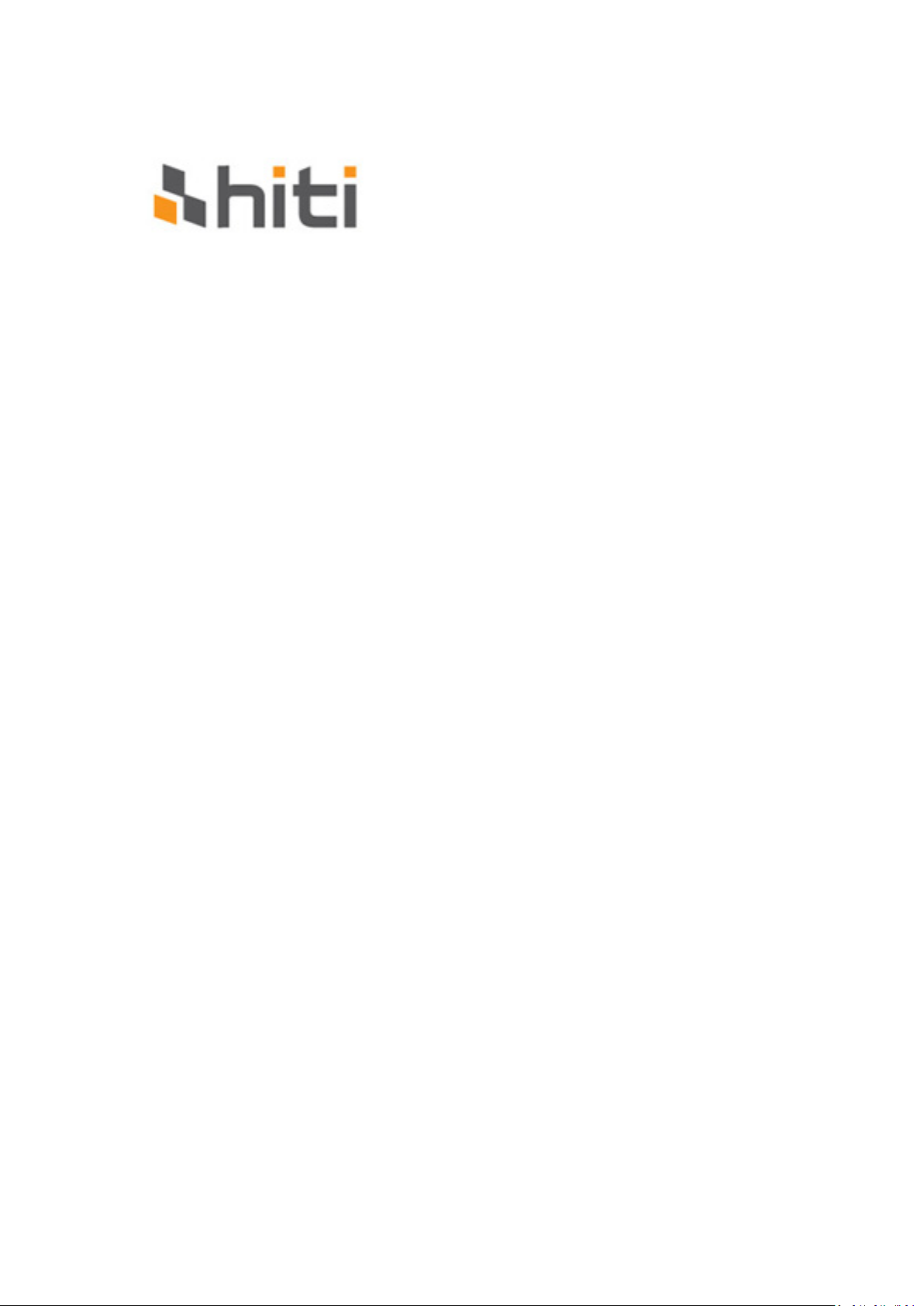
P520L PC-Link
Dye-Sub Printer User Manual

2
Contents
Regulatory compliance statements................................................................................... 3
Chapter 1. Important safety instruction ........................................................................... 5
◎ Safety Instruction .......................................................................................... 5
◎ Environments ................................................................................................ 5
◎ Handling Instruction ..................................................................................... 6
◎ Handling Instruction for Consumable and Printed Outputs ..................... 8
Chapter 2. Accessory items ................................................................................................ 9
◎ Accessory Item .............................................................................................. 9
Chapter 3. Basic functions introduction ......................................................................... 11
◎ Appearance .................................................................................................. 11
◎ LCD Display .................................................................................................. 12
Chapter 4. Installing and operation ................................................................................ 14
◎ Installing ....................................................................................................... 14
◎ Operation Process ....................................................................................... 15
◎ Ribbon/Paper Installing.............................................................................. 16
◎ Printer transportation ................................................................................ 18
Chapter 5. Operation panel and Printer Status .............................................................. 19
◎ Operation Panel .......................................................................................... 19
◎ User Set Up Mode ....................................................................................... 20
Chapter 6. Routine Maintenance .................................................................................... 20
◎ Cleaning of Thermal Printing Head and Roller ......................................... 21
◎ Cleaning of Outer Cabinet cleaning .......................................................... 22
◎ Cleaning of Filter ......................................................................................... 22
Chapter 7. Error Message Handling ................................................................................ 23
◎ Error Message and Corrective Actions ...................................................... 23
◎ Failure Symptoms ....................................................................................... 23
◎ Paper Jam resolution .................................................................................. 24
◎ Power Supply Interrupted During Printing............................................... 25
Chapter 8. Specification ................................................................................................... 26
◎ Specification ................................................................................................ 27
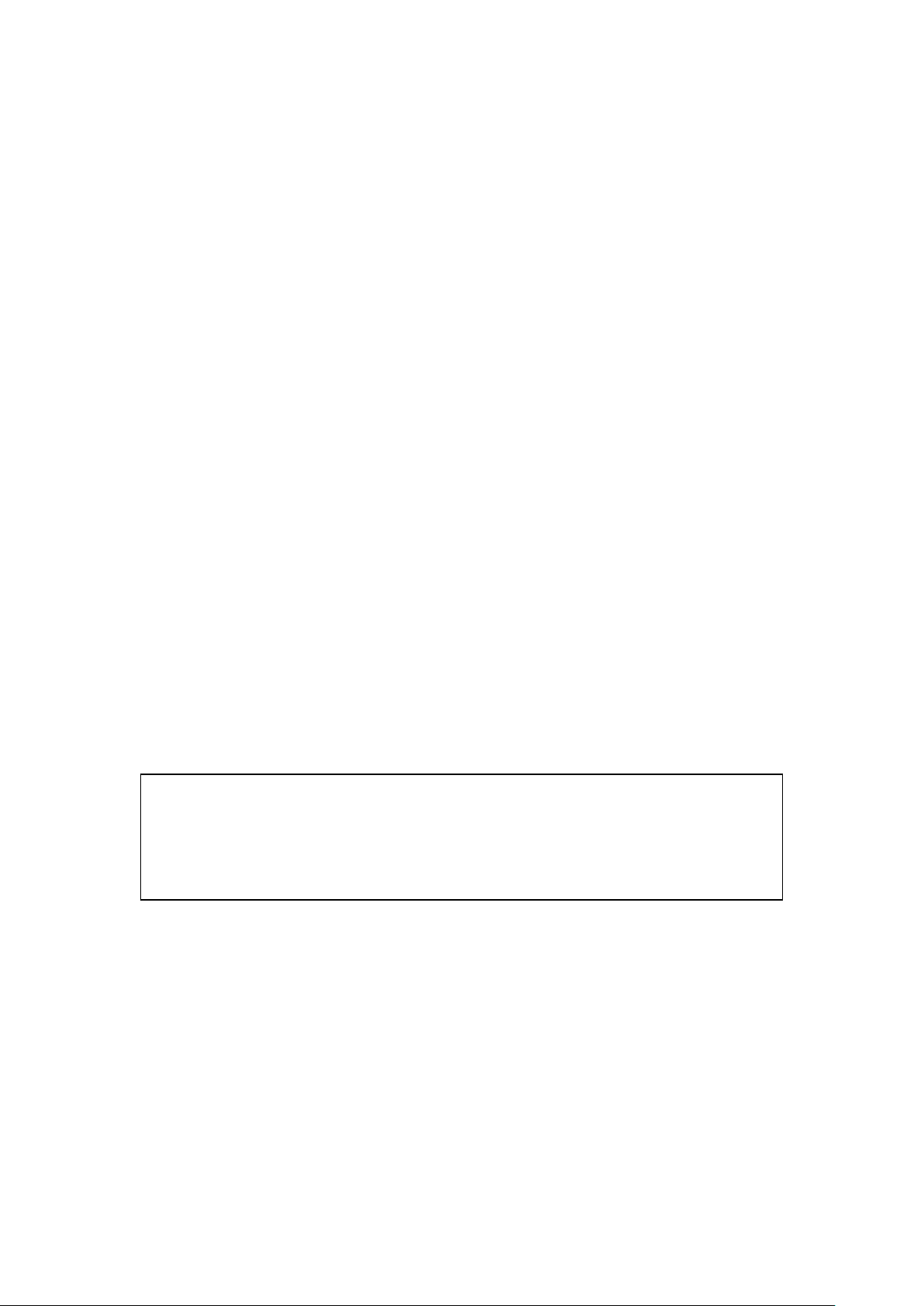
Regulatory compliance statements
American Users
FCC Part 15
For a Class A digital device or peripheral, the instructions furnished the user shall
include the following or similar statement, placed in a prominent location in the text
of the manual.
This equipment has been tested and found to comply with the limits of a Class A
digital device, pursuant to Part 15 of the FCC Rules. These limits are designed to
provide reasonable protection against harmful interference when the equipment is
operated in a commercial environment. This equipment generates, uses, and can
radiate radio frequency energy and, if not installed and used in accordance with the
instruction manual, may cause harmful interference to radio communications.
Operation of the equipment in a residential area is likely to cause harmful
interference in which case the user will be required to correct the interference at his
(or her own) expense.
FCC ID: W5388D2035001
Europe Users
Class A ITE is a category of all other ITE which satisfies the class A ITE limits but not
the class B ITE limits. Such equipment should not be restricted in its sale but the
following warning shall be included in the instructions for use.
Warning
This is a class A product. In a domestic environment this product may cause radio
interference in which case the user may be required to take adequate
measurement.
European Union Regulatory Notice
The device bearing the CE marking is in compliance with the essential requirements
and other relevant provisions of Directive 1999/5/EC. This device complies with the
following harmonized European standards.
Health: EN 62311:2008
Safety: EN 60950-1:2006 + A1: 2010 + A11:2009 + A12:2011
EMC: EN301 489-1 v1.9.2:2011, EN301 489-3 v1.6.1:2013
Radio: EN302 291-1-2: V1.1.1:2005
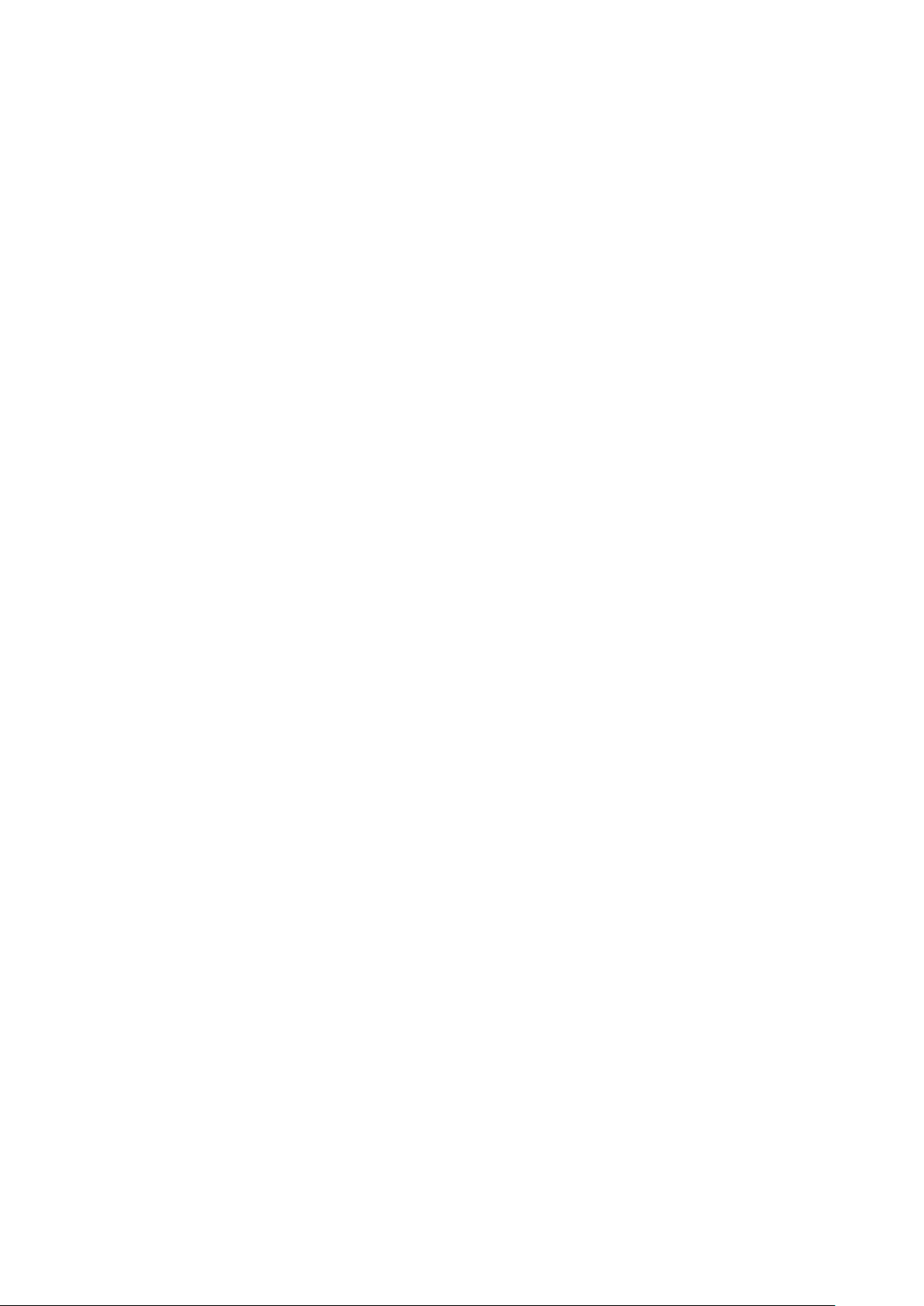
4
Federal Communications Commission (FCC) Statement
You are cautioned that changes or modifications not expressly approved by the part
responsible for compliance could void the user’s authority to operate the
equipment.
This device complies with Part 15 of the FCC Rules. Operation is subject
to the following two conditions:
1) this device may not cause harmful interference and
2) this device must accept any interference received, including interference that may
cause undesired operation of the device.
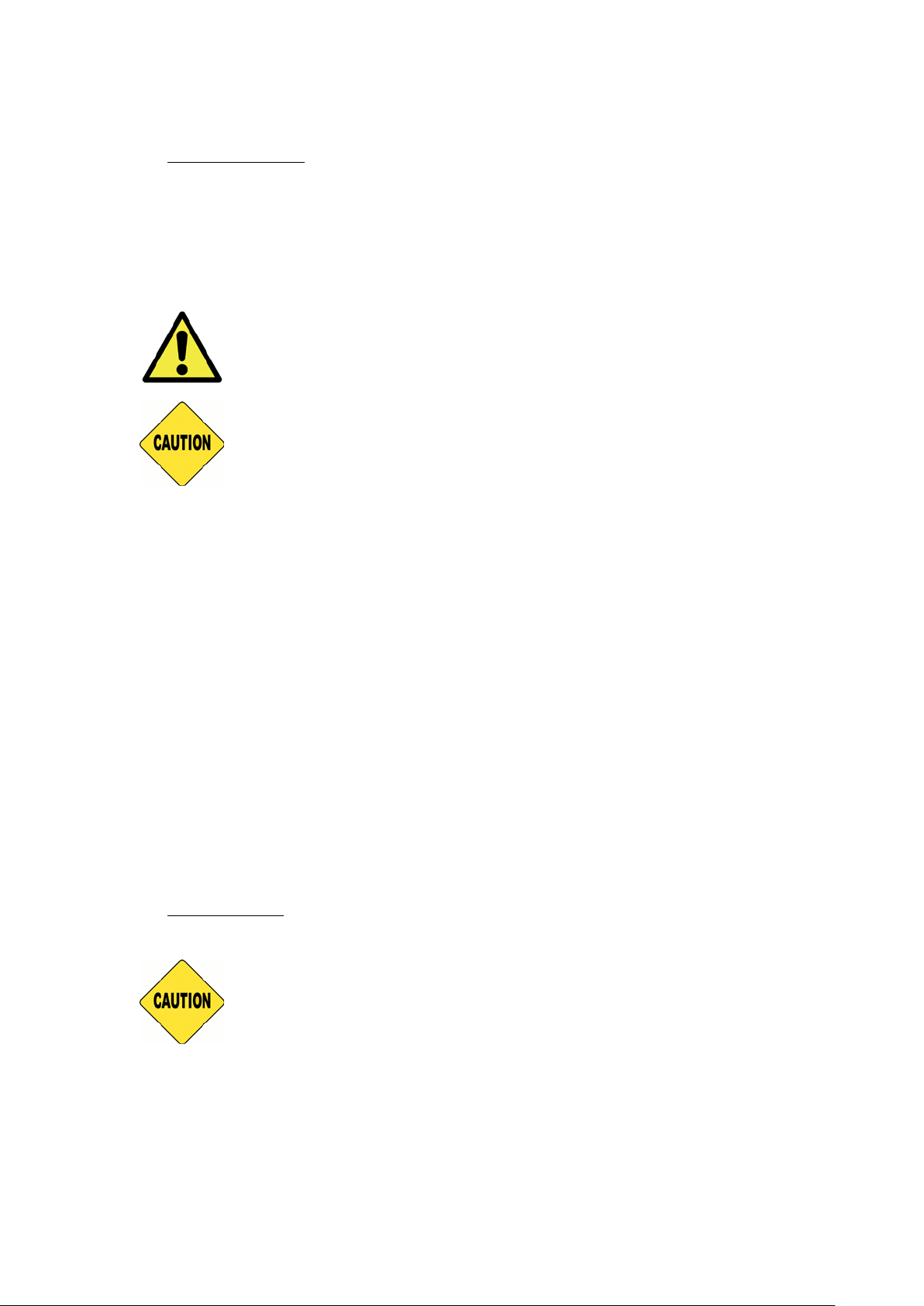
5
Chapter 1. Important safety instruction
◎ Safety Instruction
This manual provides detail instructions for the safety use of the printer.
Please read this manual carefully before operating the printer to ensure having
proper use.
◆ In this manual, there are notes that require special attention. For your safety
operation, Safety Notices are separated as follows:
: Inappropriate handing can cause the death or serious wounds.
: Inappropriate handling can cause wounds and/or physical damage to
the users.
* Attention: Explanation about the cause of the trouble and the environmental
condition.
◆ It is difficult to forecast all the danger in setting and use of the printer.
Therefore, warnings in this Operation Manual, in the other documents on the
printer cannot cover all the cases. In case of performing the operation or
maintenance which is not described in this manual, all the concern for the safety
have to be taken care at the customer side.
◆ Operation and the notification for the maintenance described in this manual and
other documents are for the proper use of the printer.
In case of using the printer for the other purpose, all the concern for the safety
has to be taken care at the customer side.
◆ Do Not perform the operation which is prohibited in this manual and other
documents.
◎ Environments
To use the printer safety, please pay attention to followings:
: Do not let kids to touch the printer or the cables. It can cause accidents
or electric shock
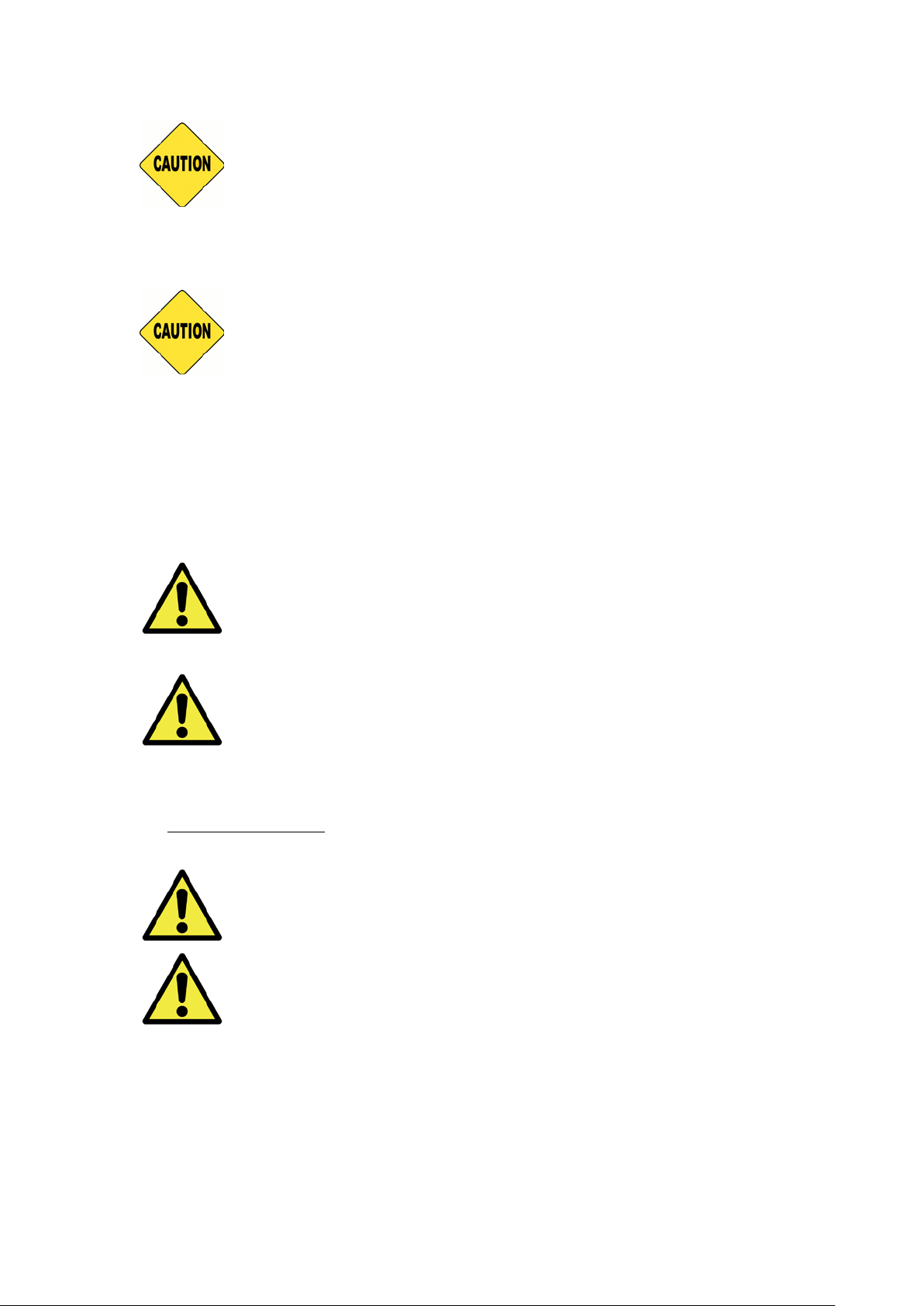
6
: Do not place the printer under a humid or dusty place. It can cause a fire,
electric shock or printer problem. Do not place the printer with dust, sand and high
humidity such as bathing place, bathroom, hot spring or the street.
: Do not place the printer on rickety place and/or inclined place. Printer
may fall down or tumble and it can cause serious injury.
* Attention: Keep the printer out of direct sunlight
* Do not put metallic objects or case/cup with any liquid on top of the printer.
Water spilt on metallic items fall into the printer may cause the fire and electric
shock. In case the water spilt or metallic items fall into the printer, please turn off
the printer power immediately.
: Do not block the openings of the printer. In case, the opening blocked,
the heat will remain inside and it can cause the fire.
: Do not insert or fall the metallic or flammable items into the printer
through the openings of the printer, it can cause the fire or electric shock.
◎ Handling Instruction
When handling the printer, please pay attention to the followings:
: Lift the printer from its box and put it onto a flat and firm table or desk.
: The printer alone (without paper and ribbon installed) is weighted
around 18Kgs. Please handle the printer carefully to prevent personal injury and
damage of the printer.
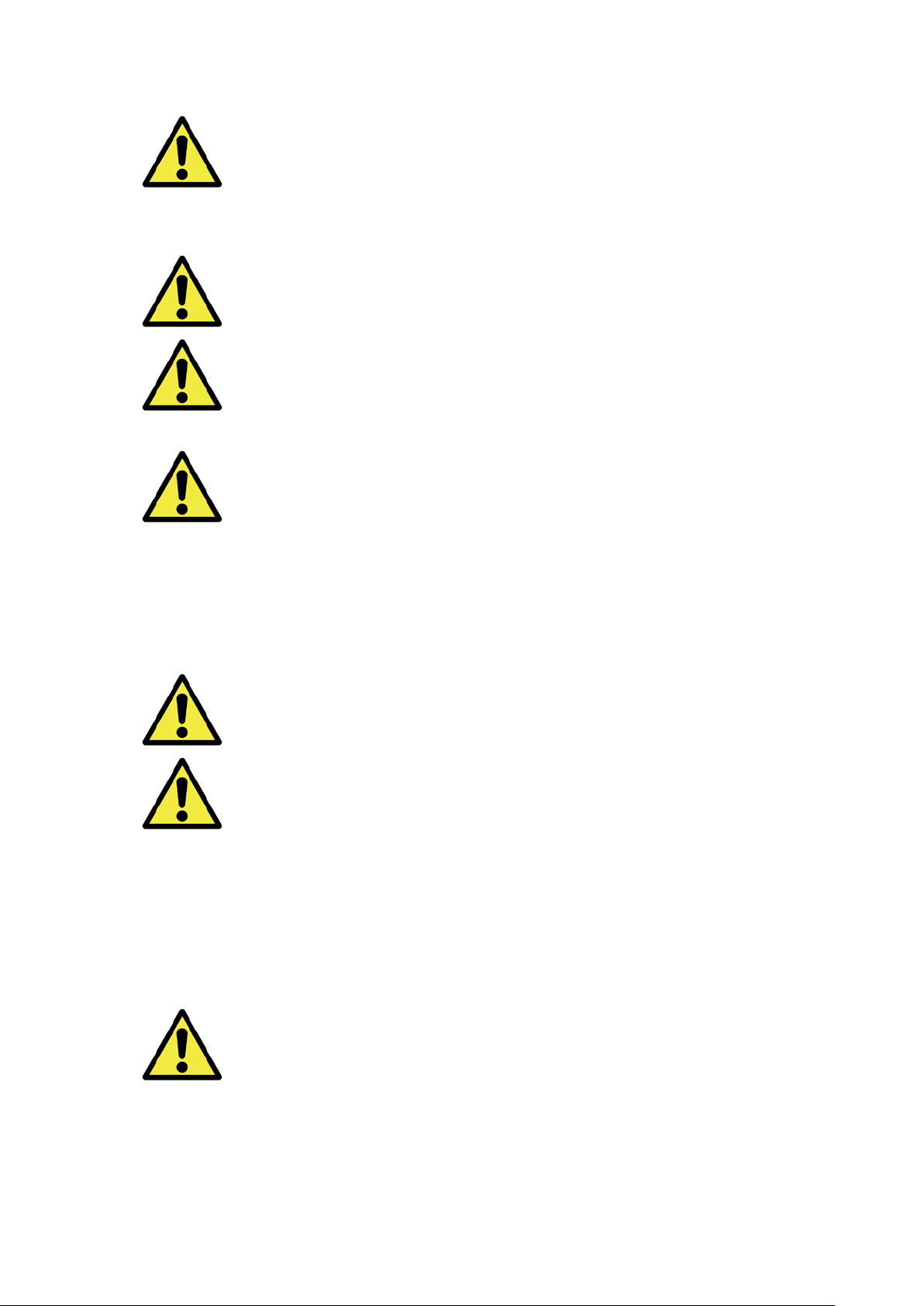
7
: When moving the printer, hold the bottom edge of the printer. It is
strongly recommended to handle the printer by one to two persons during the
transportation.
: Please take caution when transporting the printer on the slippery floor.
: Please make sure the power is off and the power cord is removed from
the printer before transportation.
: In the cause of dropping the printer during transportation, contact HiTi
dealers or service center for inspection of the printer. Using the printer with possible
damage without proper inspection may cause fire or electric shock.
* Do not dismantle or remodel the printer. Some sections of the printer contain a
high voltage or become very hot. Ignoring this warning may cause electric shock,
fire, or burns.
: Secure the power cable firmly while using.
: The thermal head reached high temperature during operation but it is
normal. Do not touch the thermal head by any case. Touch the thermal head may
cause person injury or damage of the printer.
* Attention: Touching the surface of the thermal head directly may cause damage
to the thermal heat. Hard objects getting into the printer may cause the damage
of printer or result in malfunction. In such case, please do not use the printer
while any obstacle inside the printer.
: Do not attempt to service the printer beyond the instruction specified in
this document. In case of irrecoverable problem, please contact HiTi dealers or
service center.
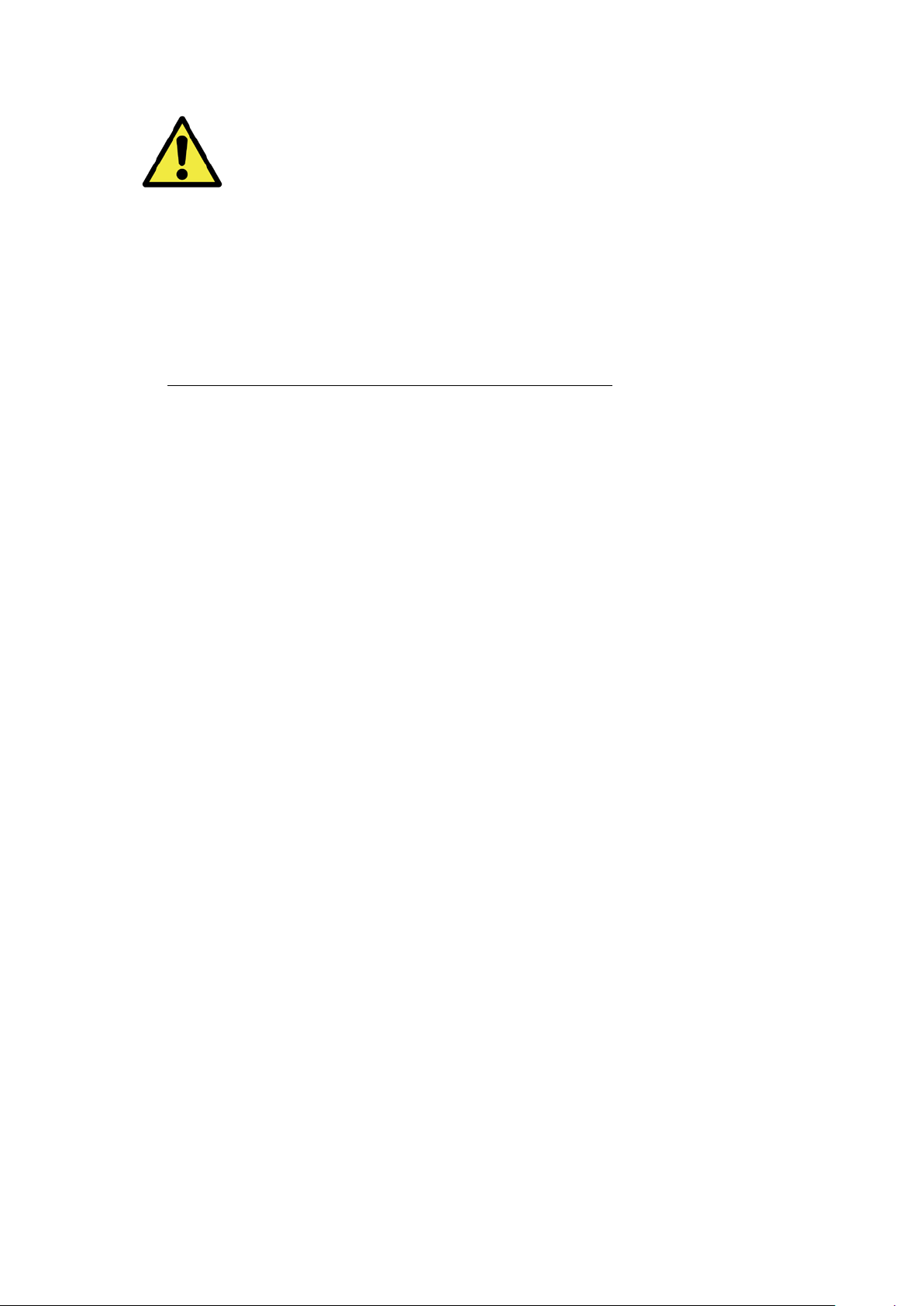
8
: This product must be grounded at all time during operation, and always
used with the specified power cable only or the power cable accompanying this
product. If the product is used without grounding, and current leakage occurs, fire or
electrical shock may occur, and may also cause interference to radio, TV, and other
similar electric appliances signal receiving. If the proper ground is not available,
please contact HiTi dealers or service center.
◎ Handling Instruction for Consumable and Printed Outputs
In handling the ink ribbon, paper and printed outputs, please pay attention to
the followings:
* Attention: Paper handling
Use only the paper specified by HiTi
Store the paper flat
Store the paper in a dry and dark place to avoid the direct
sunlight(Temperatures less than 30°c; Humidity less than 60%)
* Attention: Ink ribbon handling
Use only the ribbon specified by HiTi
Store the ink ribbon in cool place to avoid direct sunlight (Temperatures
less than 30°C; Humidity less than 60%)
* Attention: Printed output handling
Store the printed outputs in a cool place to avoid direct sunlight
Store the printed outputs away from the organic solvent/fluid such as
benzene, thinner or alcohol which may change or deteriorate the colors
* Attention: Do not print 5 inch photo (5” x 7”) or 6 inch photo (4” x 6” or 6” x 8”)
in one printer.

9
Chapter 2. Accessory items
Before using the printer, please make sure the Chapter 1. Important Safety
Instruction is fully-acknowledged carefully.
◎ Accessory Item
=> Paper flange x 2 (1x Black and 1x white)
=> Paper adapter x 2 (Install with Paper flange)
=> Scrap receptacle
=> Power cord

10
=> USB cable
=> Warranty card

11
Chapter 3. Basic functions introduction
◎ Appearance
❷ ❶
❸

12
❹
❺
❻
❼
◎ LCD Display
No. Name Function
❶
❷
Door Press the button to open the front door
Control panel Four hard-key and one mono LCM to control and
monitor the condition of the printer
❸
Scrap receptacle Clean it up periodically before full of scraps in the
receptacle
❹
❺
USB slot
(Type A)
Connect with designated device of HiTi products. Do
not charge with hand-held devices.
USB Slot To be connected with PC/laptop for transferring data
❽

13
(Type B) purpose
❻
❼
❽
Power Switch Switch “On” to operate, and switch “Off” when
finishing using the printer. Do not switch off the printer
while the printer is still running.
Power slot To be connected with AC power (110V~240V)
Paper sensor Place the paper core properly and stretch the paper to
designated position until the sensor lights

14
Chapter 4. Installing and operation
Connect the power cord which is conformed to safety regulations below.
◎ Installing
4.1 Connect the printer power cord to
the back of P520L (as figure shown) and
AC power receptacle.
: Make sure to switch off the power of the printer before connecting to
AC power.
: Do not insert or remove the power cord with wet hands. It may cause
the electric leakage.
: Do not damage or make any modification to the power cord. Misusing,
such as putting the heavy items on the power cord, giving a strong pull to the power
cord and twist the power cord may cause the fire and electric shock.
: When moving the printer, make sure to switch off the power of the
printer, remove the power cord in order to have no connection with other devices.
Otherwise, the power cord might be damages and it can cause the fire and electric
shock. Also, it is very likely to fall down caught by the cord.
: For the safety consideration, please remove the power cord from the
printer and AC power if the printer is not to be used for a long time.

15
: Please avoid piling up which may cause the fire and electric shock.
Connect the USB cable with printer and PC/laptop for further operation.
4.2 Connect USB cable with printer and
PC/laptop. USB A type for PC/laptop ;
USB B type for printer.
: Before removing the USB cable, please make sure the printer is finished
its internal operations.
: Removing the USB cable while data transferring printer may not be able
to print data correctly and it may cause waste.
◎ Operation Process
4.3 Power button:
Switch to “On” for starting on the printer.
* Attention: Do not switch to “Off” while the
printing is still running

16
4.4 Open the cover of the printer
Press the button on the top left of front cover of
the printer.
* Attention: Reserve a space for the cover
jump out
◎ Ribbon/Paper Installing
Install paper adapters in the paper flange first while using 5x7 paper size.
However, the paper adapters are not necessary while printing 4x6 or 6x8 paper
size.
* Accessory item: => Paper adapter x 2 (Install with Paper flange)
Please install each one of paper flange and paper adapter which is for 5 inch paper
core used.
Do not print 5x7 size and 4x6 or 6x8 in one photo printer, because it
would generate dust and pollutions which are not able to be cleaned by users.

17
4.5.1 Loading paper instructions
Place the paper flange in right positions.
* Attention: Installing the print kit to the
printer can be hassle-free. Please read the
manual carefully before working on the
printing..
*Accessory item: => Paper flange x 2 (1x Black and 1x white)
4.5.2 Stretch the paper to designated position
Stretch proper length of paper through the gap
and make sure the black object (as red circled
area) is right above the paper.
* Attention: To install the paper to position
specified correctly, please make sure the leading
edge of paper is inserted in at an oblique angle.
4.5.3 Paper sensor indicator
Make sure the sensor turns to blue to identify
the paper is placed in right position.
* Attention: Do not place paper with strong
force because it may cause damage to the
paper.

18
4.6 Loading ribbon instructions
Stretch the ribbon and load in right position.
* Attention: It is a mistake-proofing for users;
Please be sure the white head locates on white
indentation and black head locates on black
indentation.
4.7 Close front cover
When the ribbon and paper are finished
loading, please close the door to ensure printer
running properly. After each paper roll is
loaded, 4 sheets of paper will be cut without
printing automatically to ensure the paper
4.8 Loading scrap receptacle:
Clean it up periodically before full of scraps
◎ Printer transportation
The following cautions are necessary in transportation of the printer. Since an
incorrect transportation method causes a printer fault, please follow the correct
method.
1. Remove the ribbon and paper from the printer before transporting the
printer. If the ribbon or paper cannot be removed due to a fault, consult with
the HiTi dealers or service center.
2. Do not switch off the power while the front cover is open. Close the front
cover while the power is ON and switch off the power when “Ribbon
Missing” is displayed on the LCD of the operation panel.

19
Chapter 5. Operation panel and Printer Status
◎ Operation Panel
⓭ ❾ ❿
⓫
⓬
No. Name Function
❾
❿
⓫
⓬
⓭
Left button Use this button to select preferred setting
Manu button Use this button to view the printer status
Right button Use this button to select preferred setting
EXEC button Use this button execute cutting paper
LCD Display See as below table
LCD display Description
Printer Ready Printer is ready to operate.
Prints Made Display prints made
Media left Display media left quantity
Paper cutting Execute paper cutting (6x4 paper x 4 sheets) when close
front door
FW version Current firmware version
Language Selection Select preferred language
Initializing Printer is in initialization
Media checking Checking Ribbon/Paper status
Data Sending Send data from PC/laptop
System cooling The thermal head is being cooled down. Printing is
interrupted temporarily until the thermal head is cooled

20
down
System warm up The thermal head is being warmed up. Printing is
interrupted temporarily until the thermal head is warmed
up
◎ User Set Up Mode
To set the user set up mode, press the “Menu” button in standby mode. When
the “Menu” button is being pressed, display changes as follows.
PRINTER READY
<4X6>
PRINTER MADE
TOTAL [1502]
MEDIA LEFT
<4X6> [290/500]
PRINTER CUTTING
<AUTO>
Current printer status
Display total prints
Display prints/total available prints
Change to <Manual> mode by press
Left/Right button and will cut 4 sheets
when select to this mode
LANGUAGE SELECTION
Change language by press Left/Right
button
<ENGLISH>
FW VERSION
Display the version of the printer
HiTi P520L
V. 1.2.3.4.
Chapter 6. Routine Maintenance

21
◎ Cleaning of Thermal Printing Head and Roller
By using thermal transfer technology, daily maintenance is not necessary if the
printer has been using properly. However, in order to keep the best print quality,
it is highly recommended to clean Thermal Printing Head and Roller once a
month.
: Make sure that the power is switched off before cleaning. Thermal
Printing Head reaches high temperature right after printing. Do not touch by hands
directly. Make sure the Thermal Printing Head has been sufficiently cooled down
before start cleaning. When fingerprint stick to the heating element, it can damage
the Thermal Printing Head. Be careful not to be hurt by the projections of the
printer.
6.1 Use Gauze: Clean the heating element (glass
bar) of the Thermal Printing Head with ethyl
alcohol
6.2 Use Gauze: Clean the roller (black parts)
with ethyl alcohol.

22
:Please wait 5 minutes until the gauze dried up completely
◎ Cleaning of Outer Cabinet cleaning
Wipe the printer with a soft cloth. If the strains are not removed, wet the cloth
and apply weakened neutral Detergent to it.
: In case of foreign substance get into the printer, please switch off the
printer, remove the power cord and contact with dealers or service center for
further help. Continuous use of the printer under such condition can cause the fire
and electric shock.
: Continuous use under the abnormal condition such as high temperature,
smoke and strange smell can cause the fire and electric shock. Please switch off the
printer, remove the power cord and contact with dealers or service center for
further help.
: Do not use volatile solvents or spray insecticide on the printer outer
cabinet. Otherwise, discoloration or crack may result.
◎ Cleaning of Filter
If the dust collects on the openings, please clean it with vacuum cleaner.

23
Chapter 7. Error Message Handling
◎ Error Message and Corrective Actions
LCD Message Status Corrective Action
0100 Cover Open The front cover is opened Close the front cover
0101 Cover Open fail The front cover is not
opened
Press the button ❶again
to reset
0200 IC chip missing No RFID key Make sure the RFID tag
attached on the cover of
spool
0201 Ribbon Missing No Ribbon detected Load the ribbon spool
0202 Ribbon Mismatch Installed ribbon does not
match RFID tag
Replace the right RFID tag
and adhere to ribbon
spool
0203 Security Check fail Unsupported ribbon type Replace to the right
ribbon
0300 Ribbon Out The ribbon is empty Replace the ribbon
0400 Paper Out Paper is not loaded Load the paper roll
0401 Paper Out The paper is empty Replace the paper roll
0402 Paper Not Ready Paper roll is installed
incorrectly
Reload the paper roll in
right direction
0500 Paper Jam Paper jammed while
Remove jammed paper
printing
0600 Paper Mismatch Loaded paper roll size is
not match to ribbon
Replace the right paper
roll size
◎ Failure Symptoms
When detecting a failure symptom, check the printer regarding the following
table.
Symptom Action
Power is not switch on ● Please check if the power cable is firmly
connected
The personal computer does not
recognize the printer
Check if the USB cable is connected to the
personal computer or printer
The printer does not ready ● Check if the front cover is properly closed
● Check if paper is jammed in the printer
● When the paper setting lamp goes off, insert
the edge of the paper until the paper setting

24
lamp us lit
The front cover does not open ● Check if the printer is installed in a flat
surface
● Please check if there is hindrance for
opening the front door
A straight stripe area is not
printed
● The Thermal Printing Head may be dirty,
clean it up as Chapter 6. “Routine
Maintenance” instructs
● If the blank area remains after cleaning
Thermal Printing Head, it may be caused by
loosing of Thermal Printing Head. Please
consult HiTi dealers or service center
Dotted areas are not printed ● The roller may be dirty. Clean the roller as
Chapter 6. “Routine Maintenance” instructs
◎ Paper Jam resolution
7.1
Open the front cover
7.2
Cut off the folded paper or printed section by
scissors. When the paper is folded inside of the
printer, pull it out gently and slowly.

25
7.3
Pull out the paper until the paper sensor
indicator goes off.
* Attention: If the paper is used without cutting off the folded or printer section,
paper jam occurs every time or the ribbon may snap during printing. Always cut
off the creased or printed section of the paper.
* Attention: Cut off the paper straight and at right angles to the roll paper
direction
* Attention: If paper jam occurs frequently, a defect in the mechanical section is
assumed. Consult with HiTi dealers or service center.
◎ Power Supply Interrupted During Printing
In the course of printing, in case of unexpected power interruption, please must
always repower on the printer to reset. Leaving this situation for a long time, the
shape of Platen can be warped. In order to avoid this situation, please follow the
instruction below.
1. Switch off the power of the printer
2. Always await 3 or more seconds for power on and off.
3. Paper jam is displayed on the LCD of the operation panel, open the front
cover and take the necessary actions according to the “Paper Jam” topics
instructs.

26
7.4
Stick the broken part of ribbon with a tape.
7.5
Turn the ribbon on the rewinding side and
rewind the tapped section completely and
tightly.
Chapter 8. Specification

27
◎ Specification
Model Name HiTi P520L
Printing Method Dye Diffusion Thermal Transfer (D2T2 Technology)
Resolution 300 x 300 dpi
Printing Size & Capacity 4” x 6” (102 x 152mm): 500 prints
5” x 7” (127 x 177mm): 290 prints
6” x 8” (152 x 203mm): 250 Prints
Printing speed 4” x 6” approximately: < 12.8 seconds
5” x 7” approximately: < 18.5 seconds
6” x 8” approximately: < 20.5 seconds
Operation System Windows 2000/XP/Vista/Windors 7 ; Mac OS 10.2 or
above
PC Connection USB 2.0 High Speed
Power Requirement AC 100V ~ 240V , 50/60 Hz, 6A
Operation Environment
10°C ~ 35°C (50°F ~ 95°F) ; 20~90% non-condensing
Dimension 327mm x 300mm x 359mm (W x H x D)
Weight 18Kg (consumable and packing materials excluded)
