HiTi P510S, P510Si User Manual
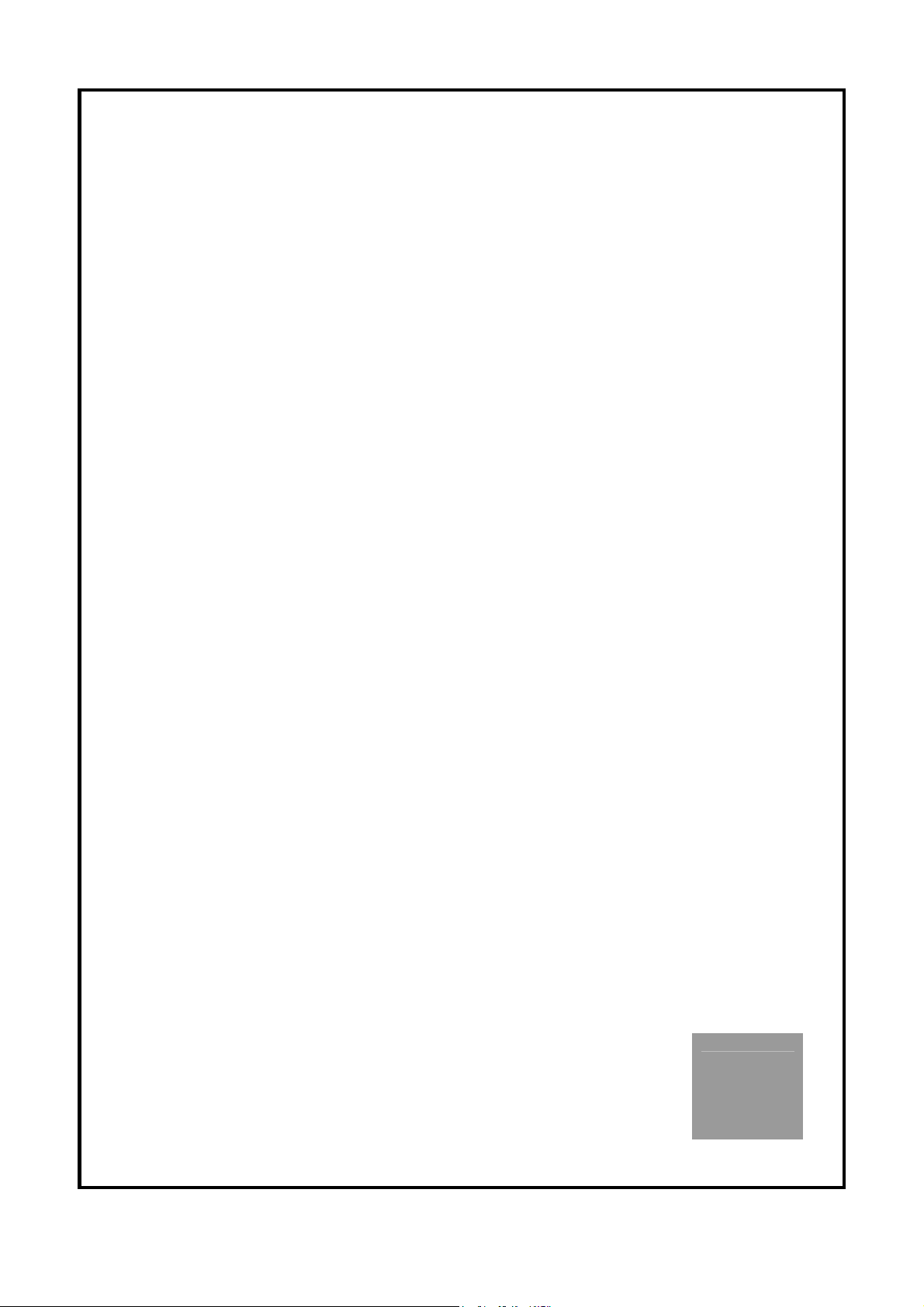
HiTi P510S/P510Si
使用说明书
简中
1
简体中文
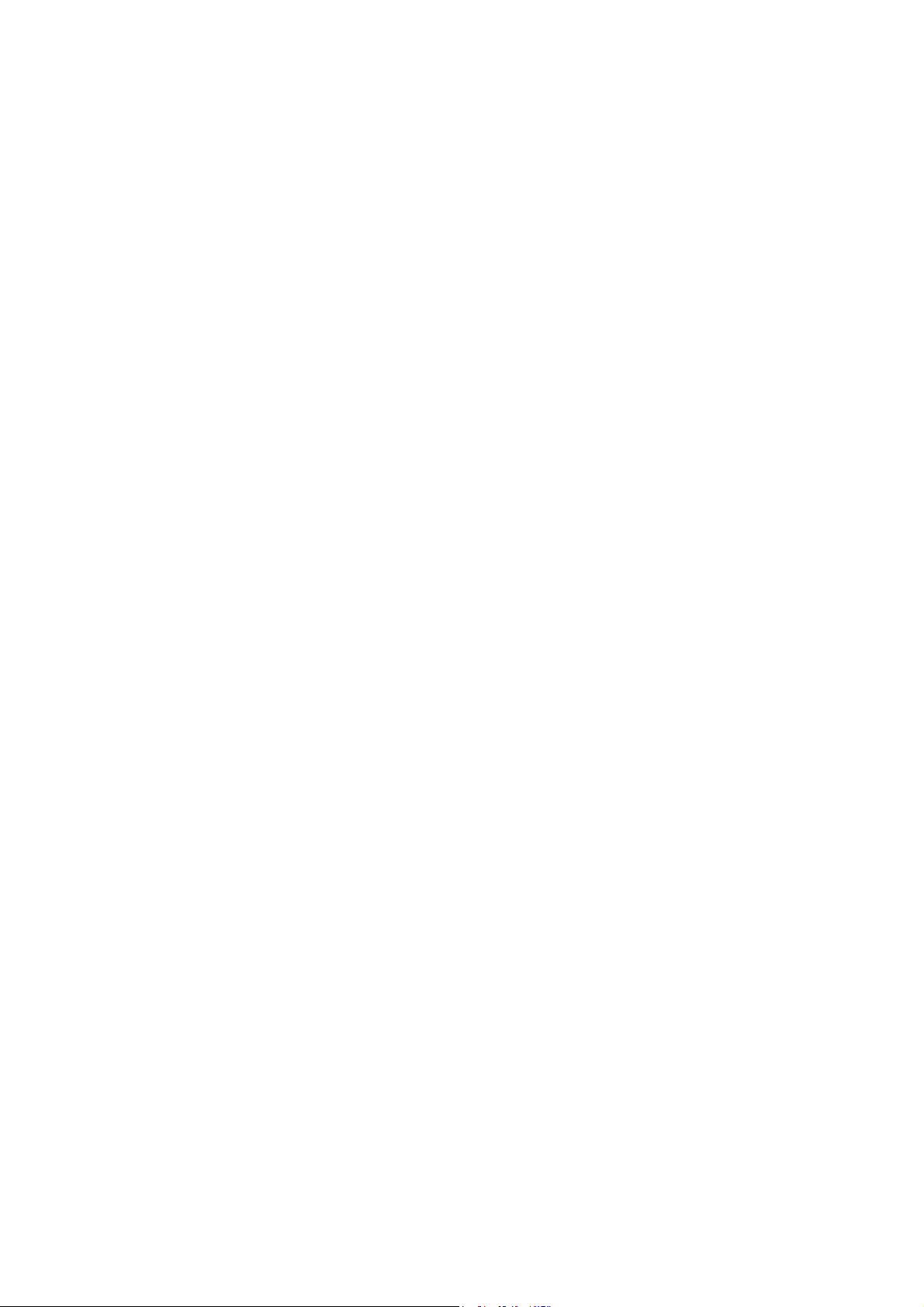
General Information
= Copyrights =
All rights reserved. The information contained in this user’s manual is subject to change without
notice. HiTi Digital Inc. makes no warranty with regard to the material, including, but not limited to,
the implied warranties of merchantability and fitness for a particular purpose. HiTi Digital Inc. will not
liable for errors contained herein or for incidental or consequential damages in connection with the
furnishing, performance, or use of the material.
= Safety Precautions =
1. Never attempt to disassemble for modify the printer. Doing so may lead to electric shock or
malfunction.
2. Do not allow liquids near the printer, which may lead to electric shock or fire.
3. Do not use the printer if the printer body is damaged.
4. Avoid plugging in the printer into a jack being used by couple appliances.
5. Do not put the printer on an unstable cart, stand, or table.
6. Make sure the printer is operated under the type of power indicated on the marking label. If you
are not sure the type of power, please consult your dealer or local power company for detail.
7. Do not block air vents protecting the printer from overheating.
8. Do not disable the safety purpose of grounding type plug. Use the power supply cord only in
combination with an earthed socket-outlet.
9. The socket-outlet shall be installed near the equipment and shall be easily accessible.
10. The equipment shall be used at maximum 40°C ambient temperature.
11. An approved power cord greater or equal (e.g. H03VV-F (for EUT weight 3kg), H05VV-F (for EUT
weight > 3kg), 2X or 3G, 0.75mm2) must be used.
= FCC Notice =
Do not make any changes or modifications to the equipment unless specified in the instruction. This
equipment has been tested and found to comply with the limits for a Class B digital device, pursuant to
Part 15 of the FCC Rules. These limits are designed to provide reasonable protection against harmful
interference in a residential installation. This equipment generates, uses, and can radiate radio
frequency energy and, if not installed and used in accordance with the instructions, may cause harmful
interference to radio communications. However, there is no guarantee that interference will not occur
in a particular installation. If this equipment does cause harmful interference to radio or television
reception, which can be determined by turning the equipment off and on, the user is encouraged to try
to correct the interference by one or more of the following measures:
1. Reorient or relocate the receiving antenna.
2. Increase the separation between the equipment and receiver.
3. Never push objects into this equipment through cabinet openings, which may touch dangerous
voltage points or short out parts that could lead to a fire or electric shock.
Never spill liquid on this equipment.
4.
2
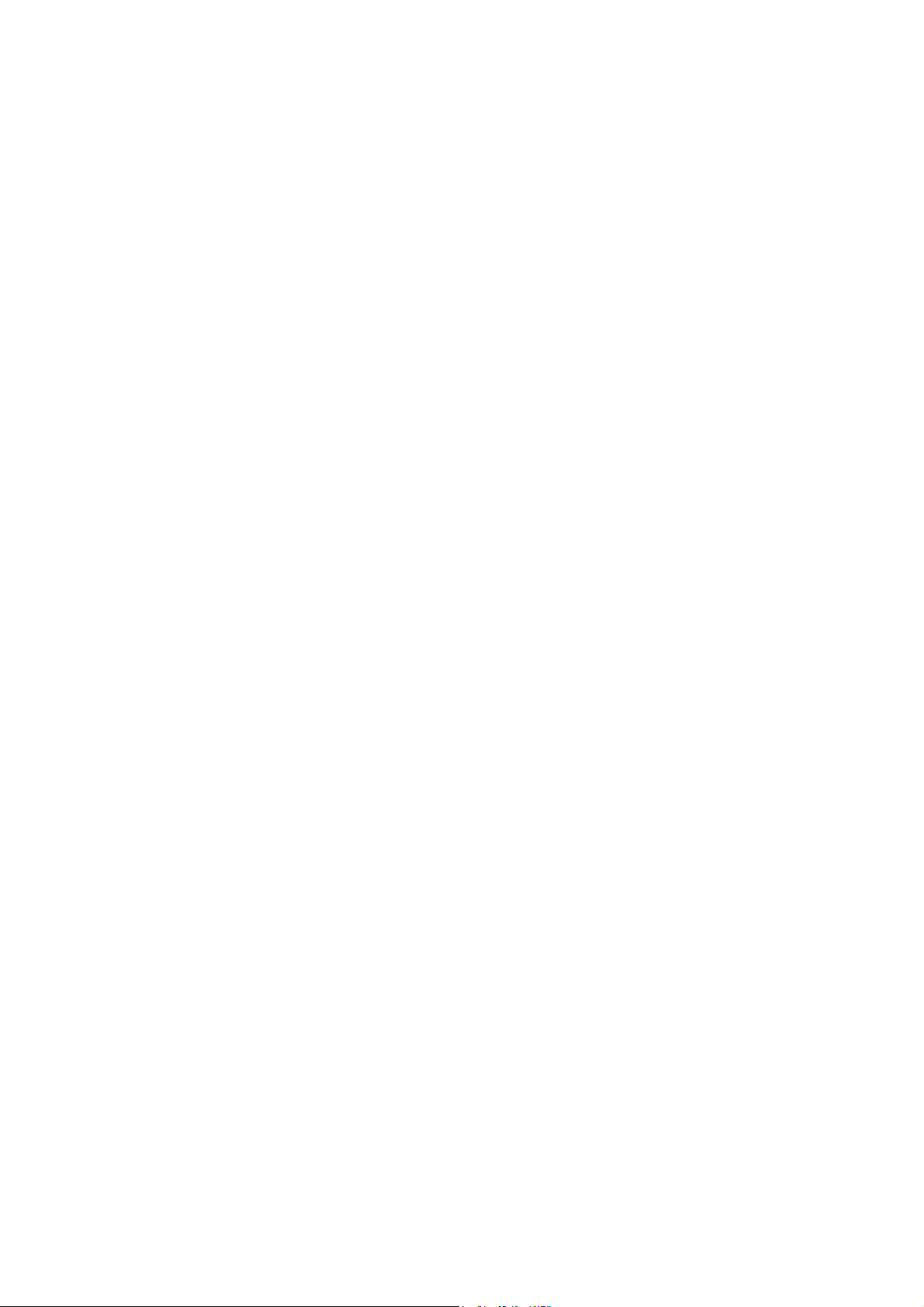
5. Connect the device into an outlet on a circuit difference from that to which the receiver is
connected.
= Trademarks =
Microsoft, MS-DOS, and Windows are registered trademarks of Microsoft Corporation. Adobe and
Acrobat are registered trademarks of Adobe Systems Incorporated. Mac, Macintosh, and Mac OS are
trademarks of Apple Computer, Inc., registered in the U.S. and other countries. Pentium is a U.S.
trademark of Intel Corporation. All other trademarks or registered trademarks are properties of their
respective companies.
3
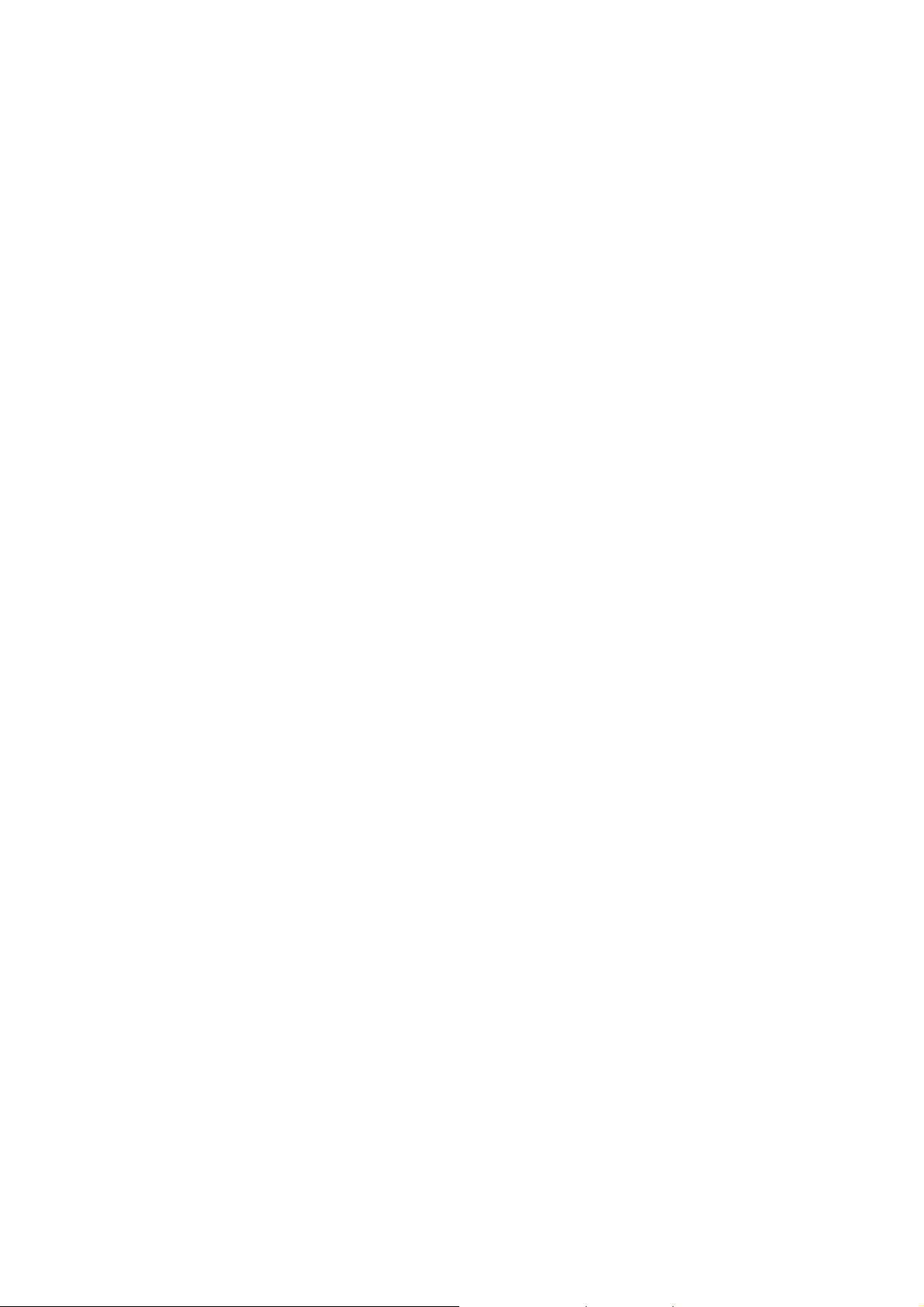
目录
1. 检查包装内容物
2. 在线更新信息
3. 外观说明
z 上部介绍
z 前方介绍
z 后方介绍
z 侧面介绍
4. 安装打印机
z 安装色带
z 安装纸匣
a. 如何组装纸卷与支架轮
b. 如何将纸卷正确地装入纸匣
c. 如何将纸匣放入于机台内
z 开启电源
5. 单机操作功能说明
6. 如何透过单机操作打印相片
z 插入记忆卡
z 利用「快速打印」功能
z 利用「相片打印」中「批量打印」功能
z 利用「相片打印」中「区间打印」功能
7. 单机操作时,如何将漂亮的图框加入于欲打印的相片上
z 利用「打印模式」下的「活动打印」功能
z 利用「打印模式」下的「个性化打印」功能
8. 如何打印证件照
4

9. 如何管理内存机台中的相片模板及证件照格式
10. 如何使用 ID Creator 制作证件照格式
11. 相片编辑功能说明
12. 什么是打印机色彩设定
13. 如何连接计算机打印相片
z 硬件需求
z 将打印机连接于计算机
z 安装打印机驱动程序
14. 透过计算机来打印相片
15. 打印机规格说明
16.
如何利用 P510Si 进行无线传输打印
5
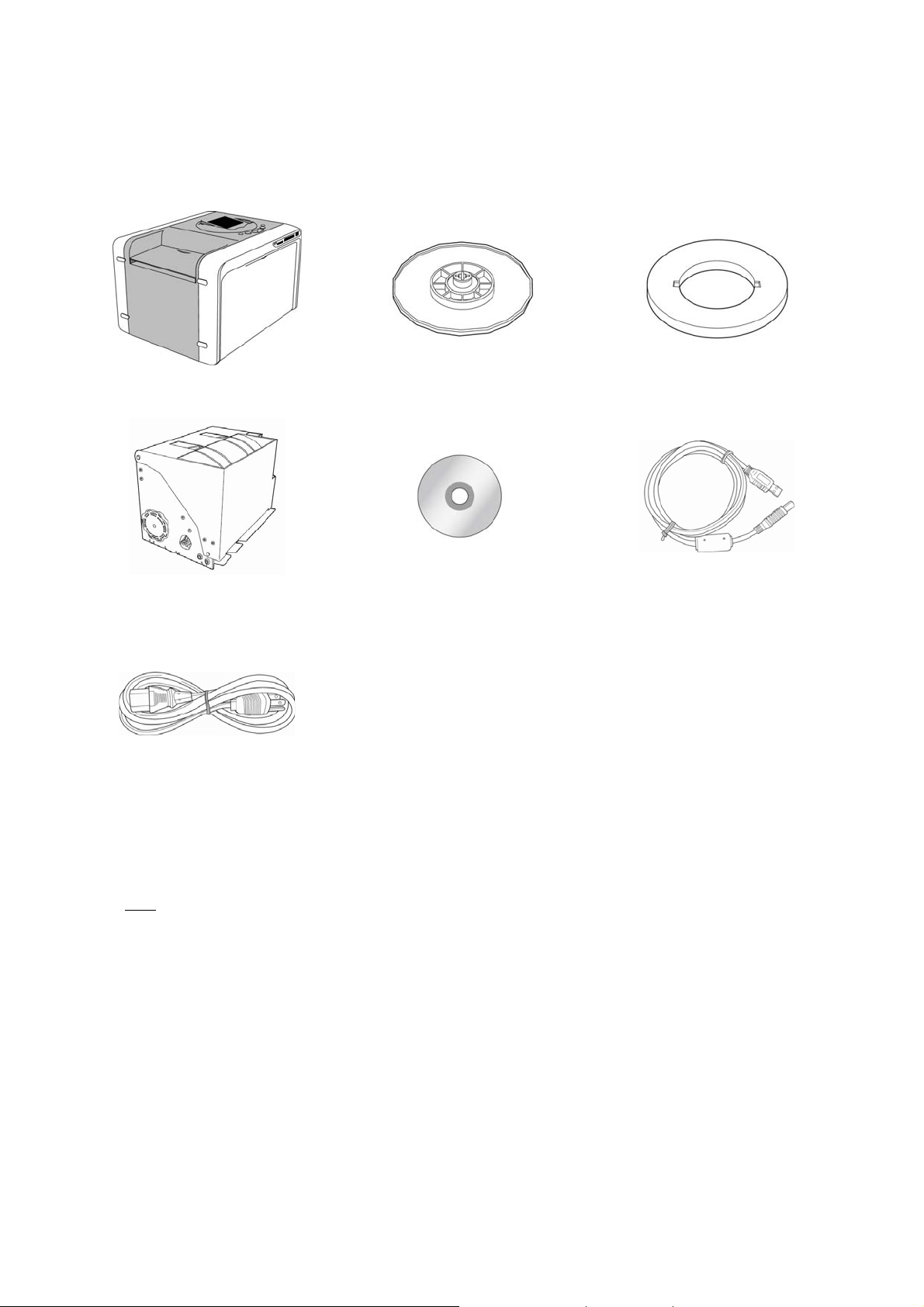
检查包装内容物
诚研打印机 支架轮 二个 垫片轮 二个
纸匣 驱动光盘 USB 线
电源线
注意
1. 若您收到的包装物与上述不符有遗漏之处,请联络您所购买的经销商或诚研科技客服部。
2. 垫片轮只有在安装 5x7 纸卷时才需要使用。
3. 耗材不在包装内容物内。
6 7
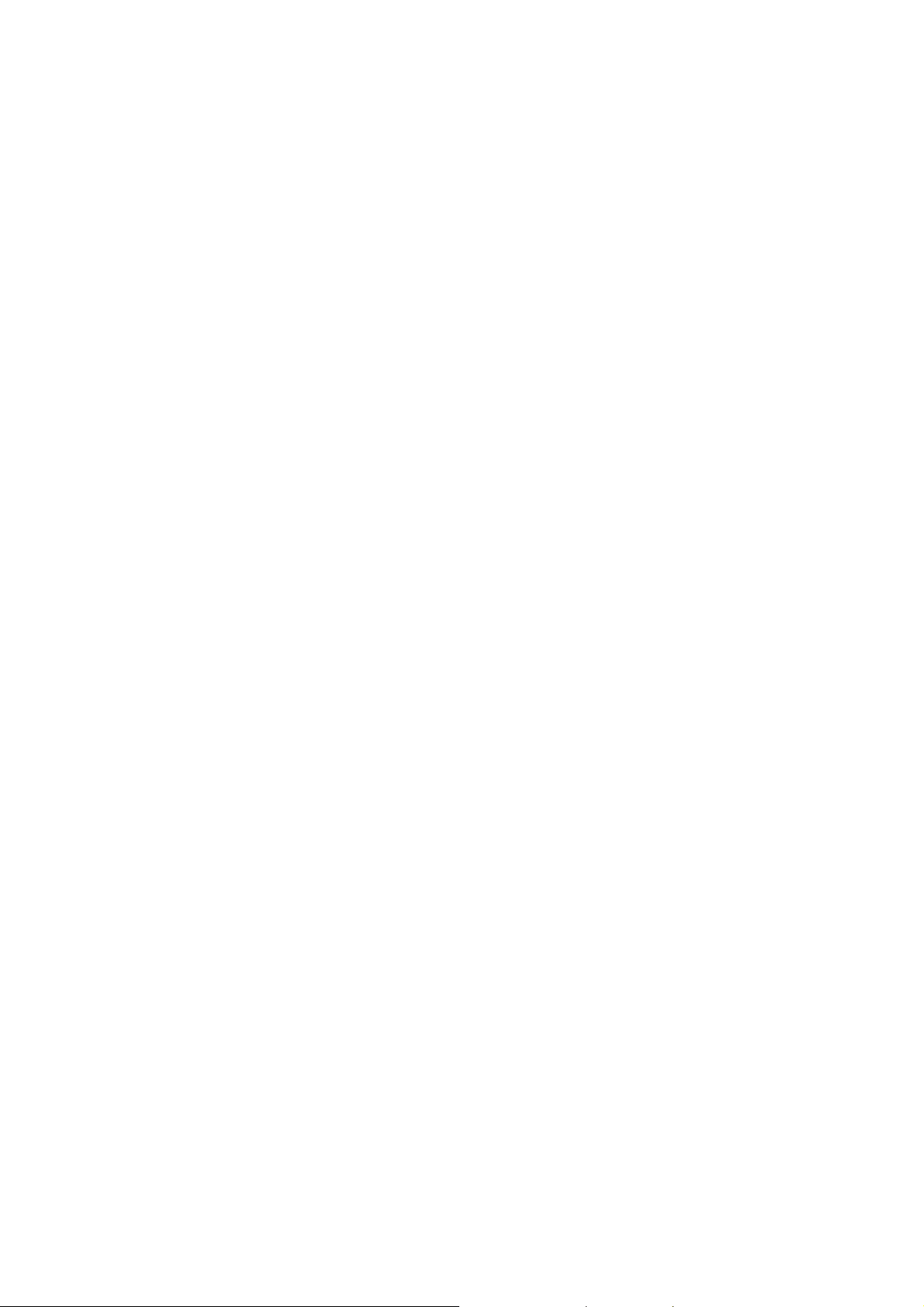
在线更新信息
您可至诚研科技网站 www.hiti.com.cn 下载最新的驱动程序、使用说明书、韧体、应用软件等工具。有关详细
信息,请上诚研科技网站浏览。
若您对诚研科技的产品有任何的疑问,欢迎随时联络您购买产品的经销商或诚研科技客服部。
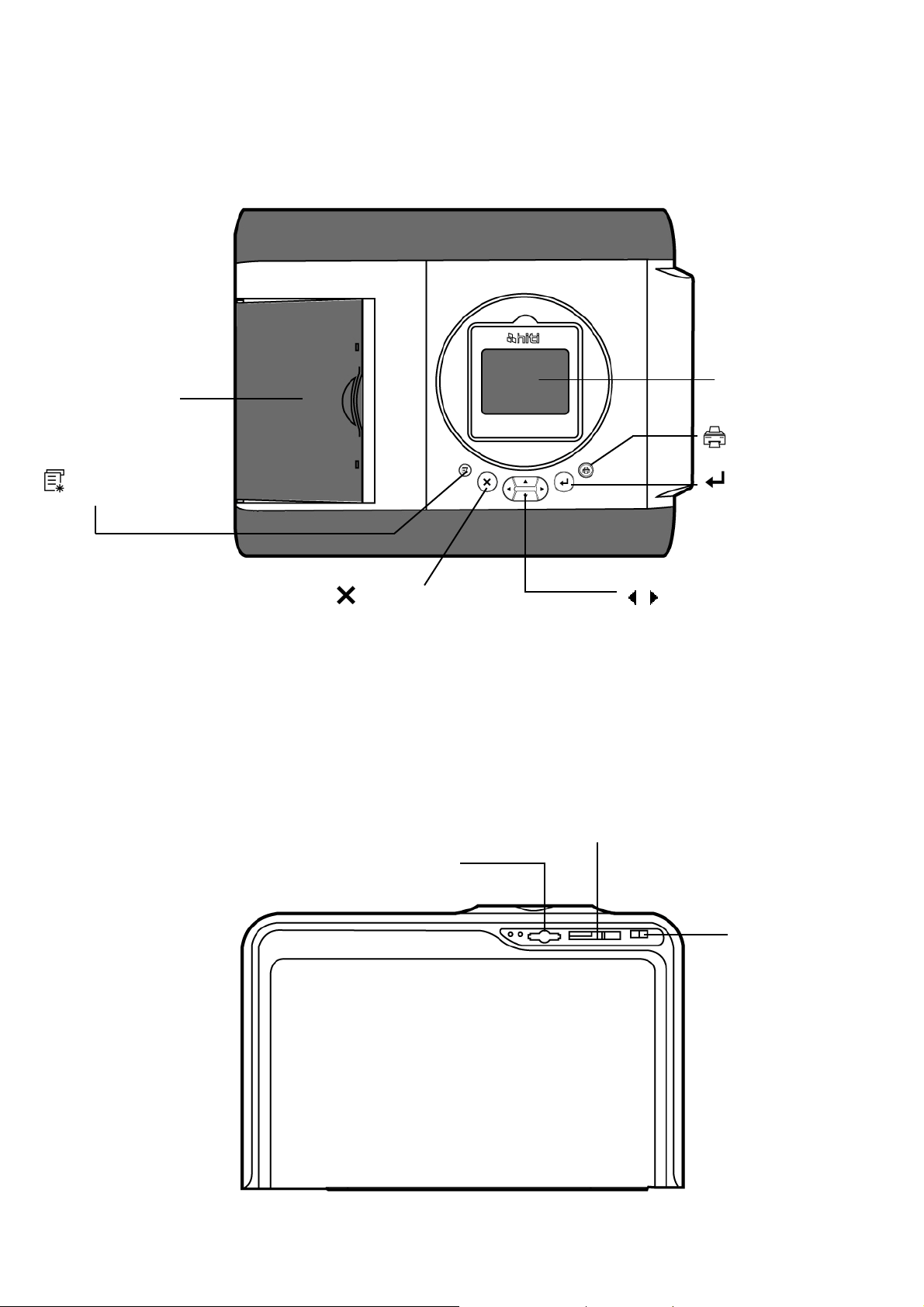
外观说明
z 上方介绍
出纸匣
3.6 吋 LCD 面板
= 打印
= 编辑/打印模式切换
z 前方介绍
= 离开/取消
SD/MMC/MS/MS Pro 插槽
= 确定/设定
储存/执行
= 箭头键
CF/Micro Drive 插槽
USB 随身碟及 USB
兼容记忆装置插槽
8
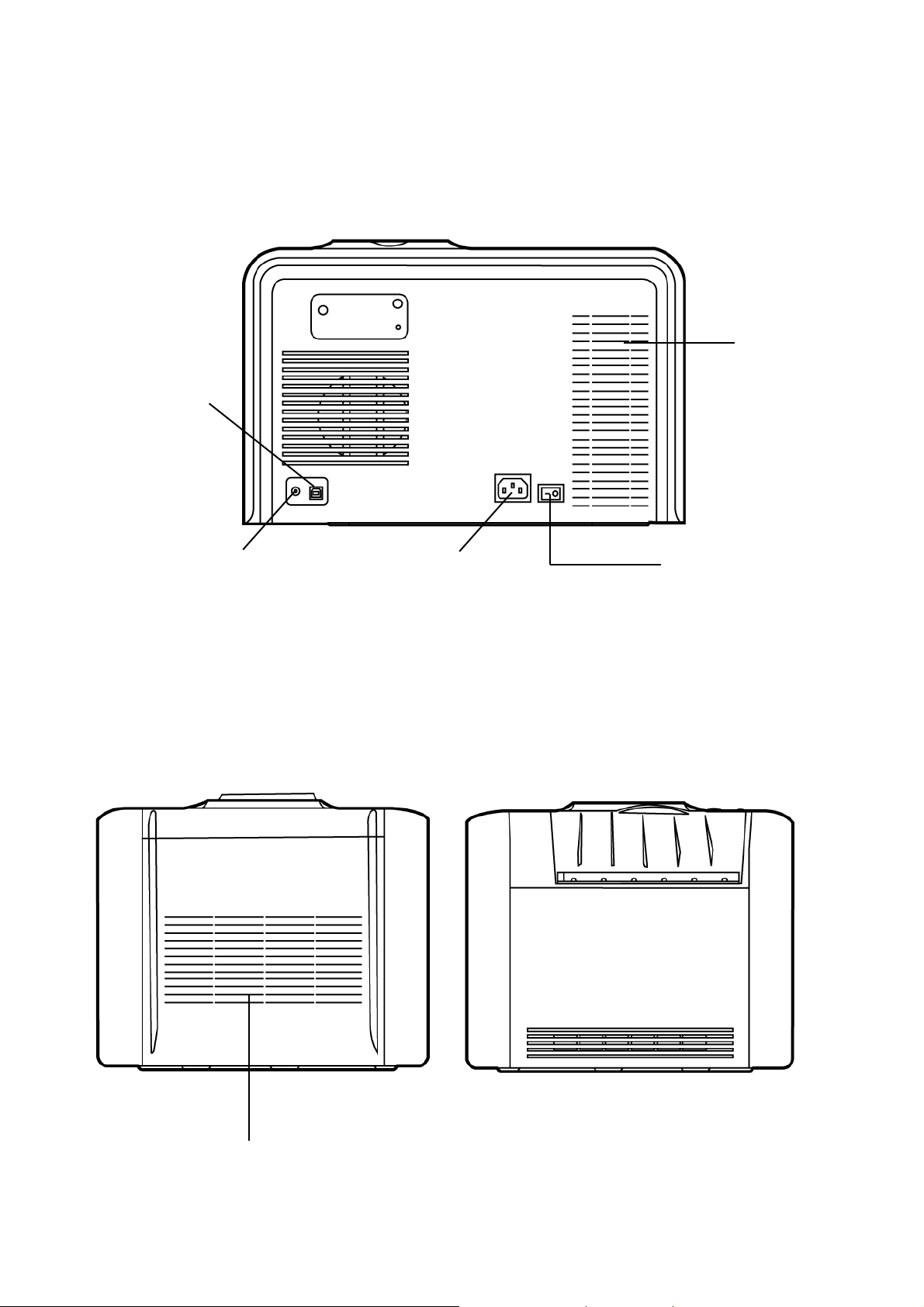
外观说明
z 后方介绍
USB 连接计算机插孔
散热孔
z 侧面介绍
视讯输出插孔
电源线插孔
电源开关
散热孔
9
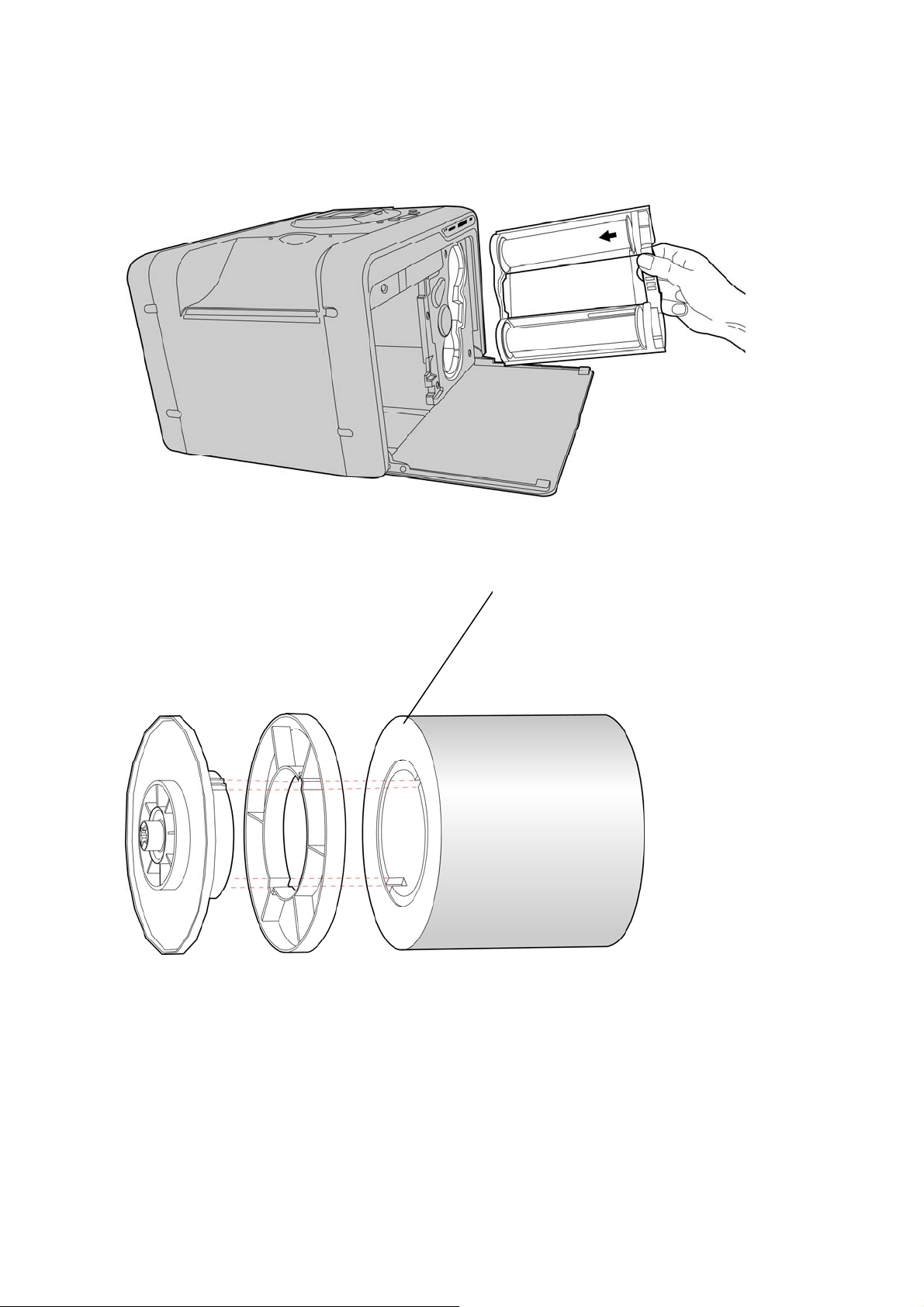
安装打印机
z 安装色带
z 安装纸匣
a. 如何组装纸卷与支架轮
❶ ❷
❶ = 支架轮(两色:橘色与绿色)
纸卷轴
❸
纸卷
❷ = 垫片轮(用于安装 5x7 纸卷时需要)
❸ = 纸卷
安装 5x7 纸卷时,请先将支架轮与垫片轮组合再装于纸卷上。
安装支架轮与纸卷时,请注意纸卷两侧有不同的卡槽可对应特定颜色的支架轮;一边卡槽是两槽设计,另
一边是三槽设计。
10
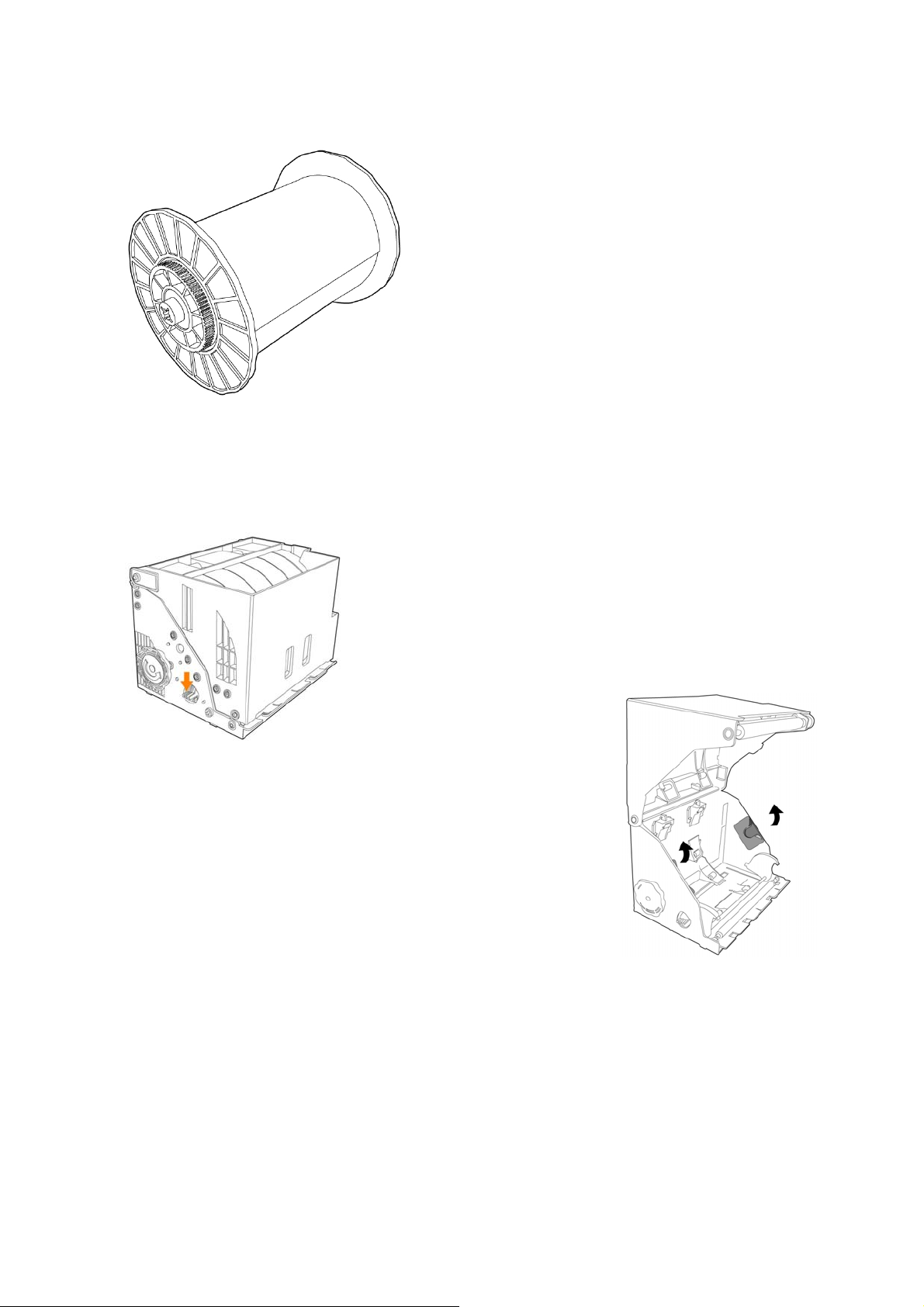
安装打印机
b. 如何将纸卷正确地装入纸匣
(组装完毕)
❶
将纸匣至于平坦处,按下纸匣开关,手动打开纸匣
(打开纸匣)
11

安装打印机
❷
依照图示将纸卷置入于纸匣中,请注意支架轮与纸匣
内半月型支撑架颜色上得对应关系。
橘色端对应纸匣内橘色的支撑架
绿色端对应纸匣内绿色的支撑架
❸
纸卷置入纸匣后,将纸卷上标签撕掉,并以手
动方式拉出相纸,拉出相纸长度需超过纸匣边
缘
❹
阖上纸匣
12

安装打印机
❺
阖上纸匣后,逆时针方向转动梅花轮以收
回拉出的相纸,使其与纸匣下部边缘切齐
即可
❻
z 开启电源
打开色带门,将纸匣放入于机
台内以完成整个安装动作
将电源线接机台上,打开电源即可开始进行打印
13
