HiTi P510L User Manual
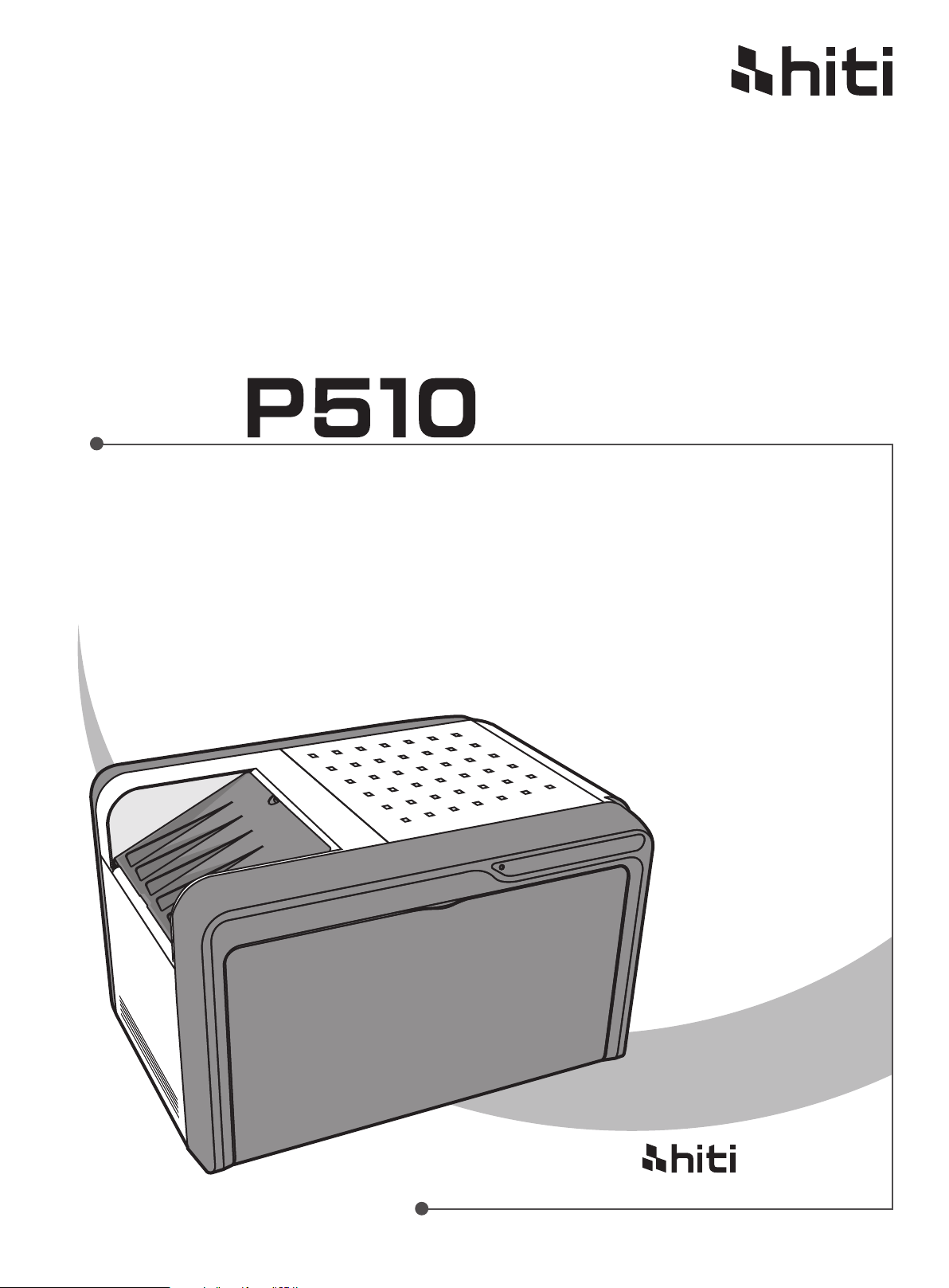
Hiti
L
User Manual
Hiti Digital, Inc.
www.hiti.com
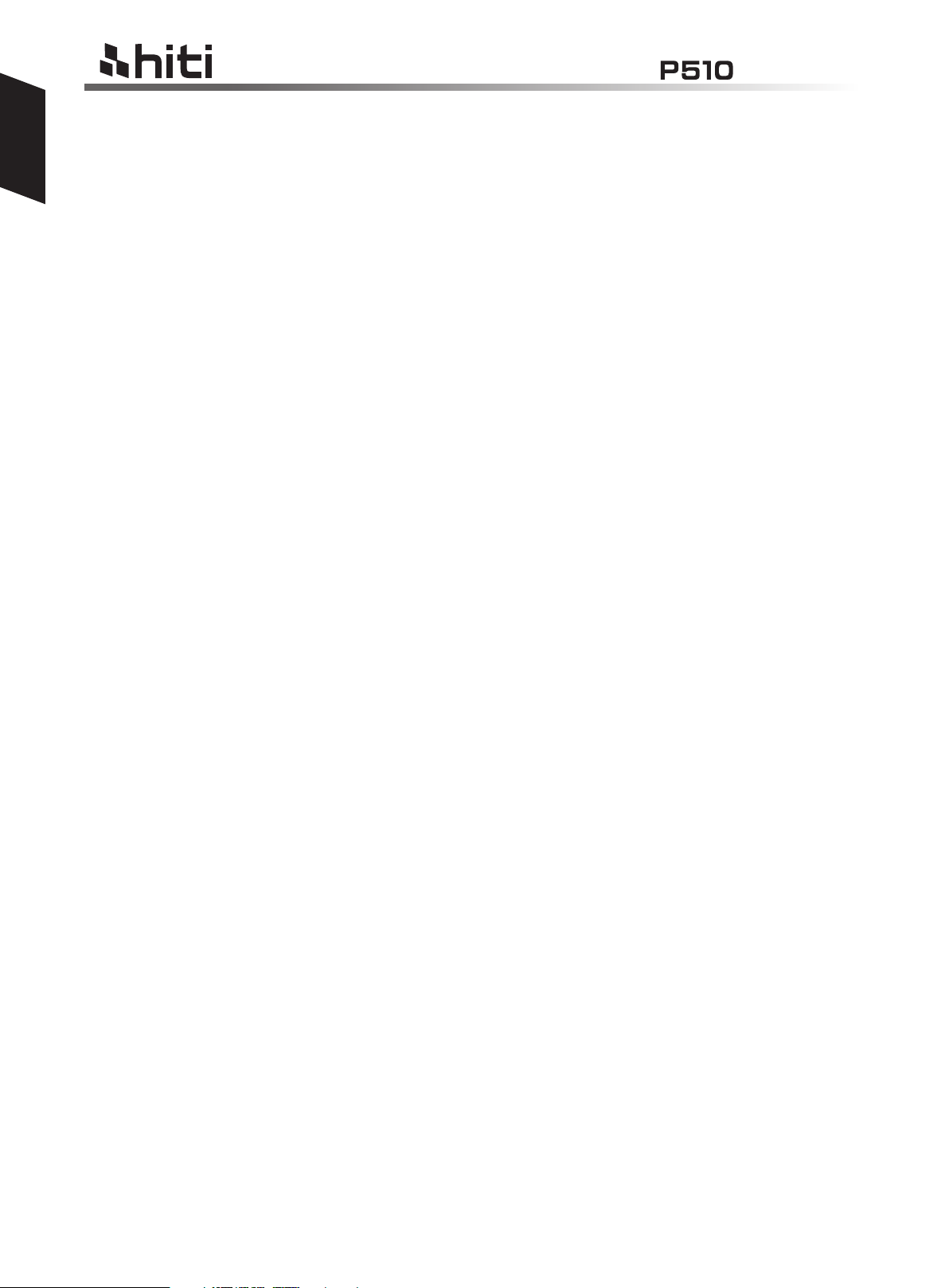
English
General Information
Copyrights
All rights reserved. The information contained in this user’s manual is subject to change without notice. Hiti Digital
Inc. makes no warranty with regard to the material, including, but not limited to, the implied warranties of merchantability and fitness for a particular purpose. Hiti Digital Inc. will not liable for errors contained herein or for incidental
or consequential damages in connection with the furnishing, perf ormance, or use of the material.
Safety Precautions
1. Never attempt to disassemble for modify the printer. Doing so may lead to electric shock or malfunction.
2. Do not allow liquids near the printer, which may lead to electric shock or fire.
3. Do not use the printer if the printer body is damaged.
4. Avoid plugging in the printer into a jack being used by couple appliances.
5. Do not put the printer on an unstable cart, stand, or table.
6. Make sure the printer is operated under the type of power indicated on the marking label. If you are not
sure the type of power, please consult your dealer or local power company for detail.
7. Do not block air vents protecting the printer from overheating.
8. Do not disable the safety purpose of grounding type plug. Use the power supply cord only in combination with
an earthed socket-outlet.
9. The socket-outlet shall be installed near the equipment and shall be easily accessible.
10. The equipment shall be used at maximum 40°C ambient temperature.
11. An approved power cord greater or equal (e.g. H03VV-F (for EUT weight 3kg), H05VV-F (for EUT weight >
3kg), 2X or 3G, 0.75mm2) must be used.
L
user manual
FCC Notice
Do not make any changes or modifications to the equipment unless specified in the instruction. This equipment
has been tested and found to comply with the limits for a Class B digital device, pursuant to Part 15 of the FCC
Rules. These limits are designed to provide reasonable protection against harmful interference in a residential
installation. This equipment generates, uses, and can radiate radio frequency energy and, if not installed and used
in accordance with the instructions, may cause harmful interference to radio communications. However, there is
no guarantee that interference will not occur in a particular installation. If this equipment does cause harmful interference to radio or television reception, which can be determined by turning the equipment off and on, the user is
encouraged to try to correct the interference by one or more of the following measures:
1.Reorient or relocate the receiving antenna.
2.Increase the separation between the equipment and receiver.
3.Never push objects into this equipment through cabinet openings, which may touch dangerous voltage
points or short out parts that could lead to a fire or electric shock.
4.Never spill liquid on this equipment.
5.Connect the device into an outlet on a circuit difference from that to which the receiver is connected.
Trademarks
Microsoft, MS-DOS, and Windows are registered trademarks of Microsoft Corporation. Adobe and Acrobat are
registered trademarks of Adobe Systems Incorporated. Mac, Macintosh, and Mac OS are trademarks of Apple
Computer, Inc., registered in the U.S. and other countries. Pentium is a U.S. trademark of Intel Corporation. All
other trademarks or registered trademarks are properties of their respective companies.
2

Table of Content
1. Checking Package Contents
2. Getting the Latest Update
3. Introduction of Printer
● Top
● Front
● Rear
● Sides
4. Making Printer Ready to Print
● Installing the ribbon cartridge
● Installing the paper box
a.Assembling the paper roll and flange
b.Putting the paper roll into paper box
c.Inserting the paper box to the printer
● Powering up the printer
L
user manual
English
5. PC-Link Printing
● System requirement
● Connecting the printer to a PC
● Installing the printer driver
6. Photo Finishing By PC-Link Printing
7. Specification
3
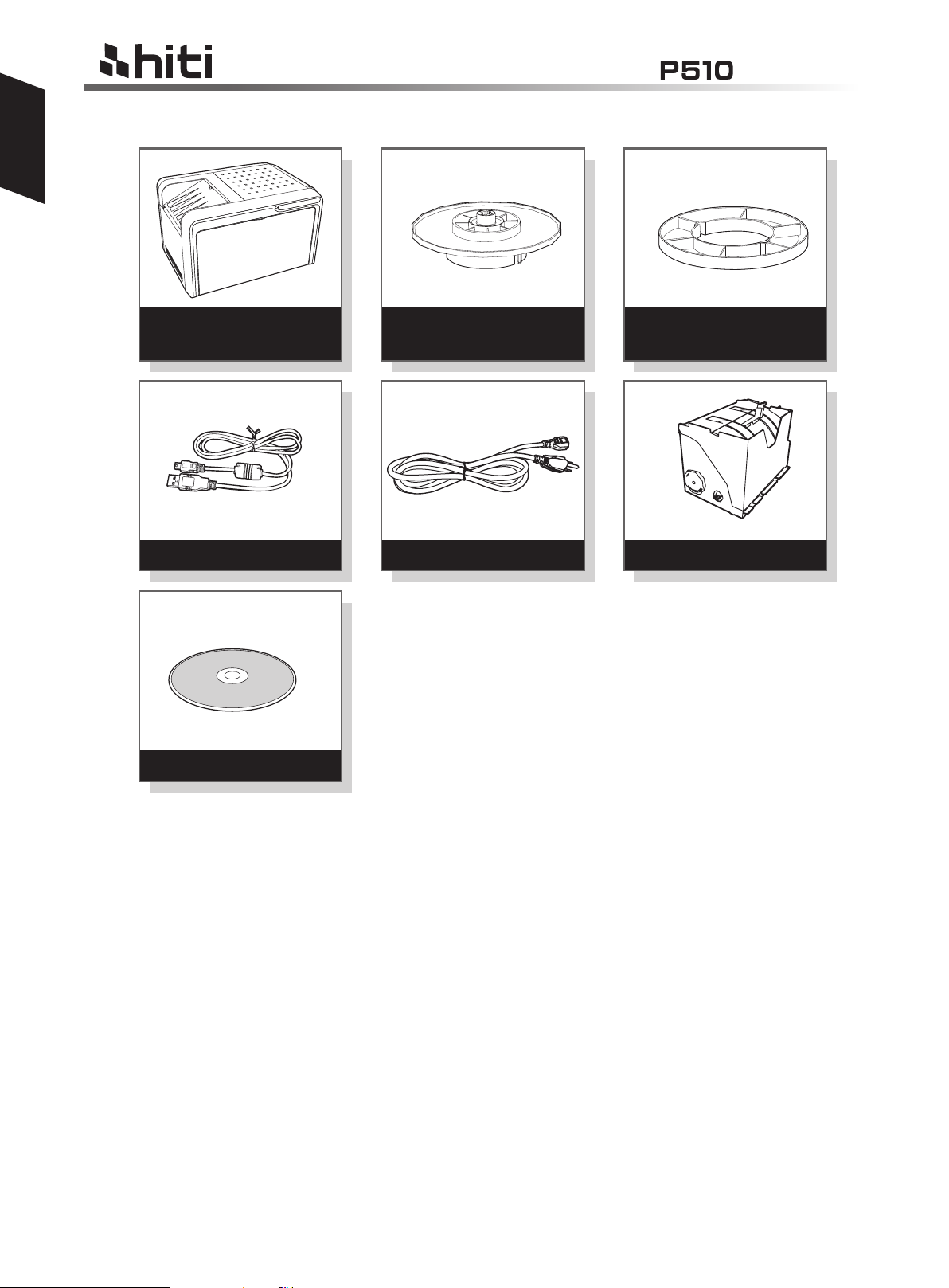
English
Checking Package Contents
L
user manual
Photo Printer
Hiti P510L
USB Cable
P510L Bonus CD
Flange x2
Power Cord Paper Box
Spacer x2
Note
1. If something missed from the package, please contact your local dealer or Hiti
service center nearest to you.
2. Paper roll spacer is NECESSARY only for 5x7 size paper roll installation.
3. Consumables are EXCLUDED.
Getting the Latest Update
Hiti Digital Inc. website provides the latest driver, application, user’s manual, printer
firmware, and so on for users to download. Please visit our website at www.hiti.com
for more information.
Any questions toward Hiti product(s), please contact your local service center for detail.
4
