hiti P310W Service Manual
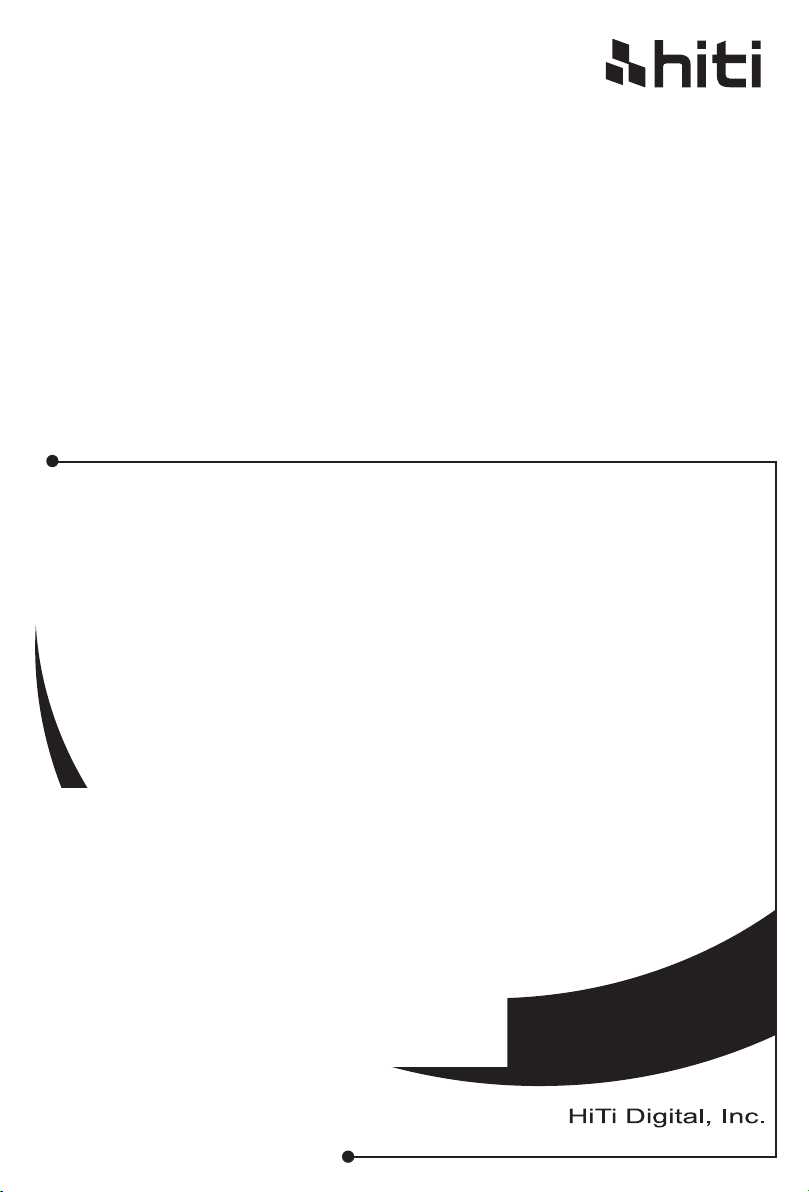
HiTi P310W
user manual
www.hiti.com
V_0.1
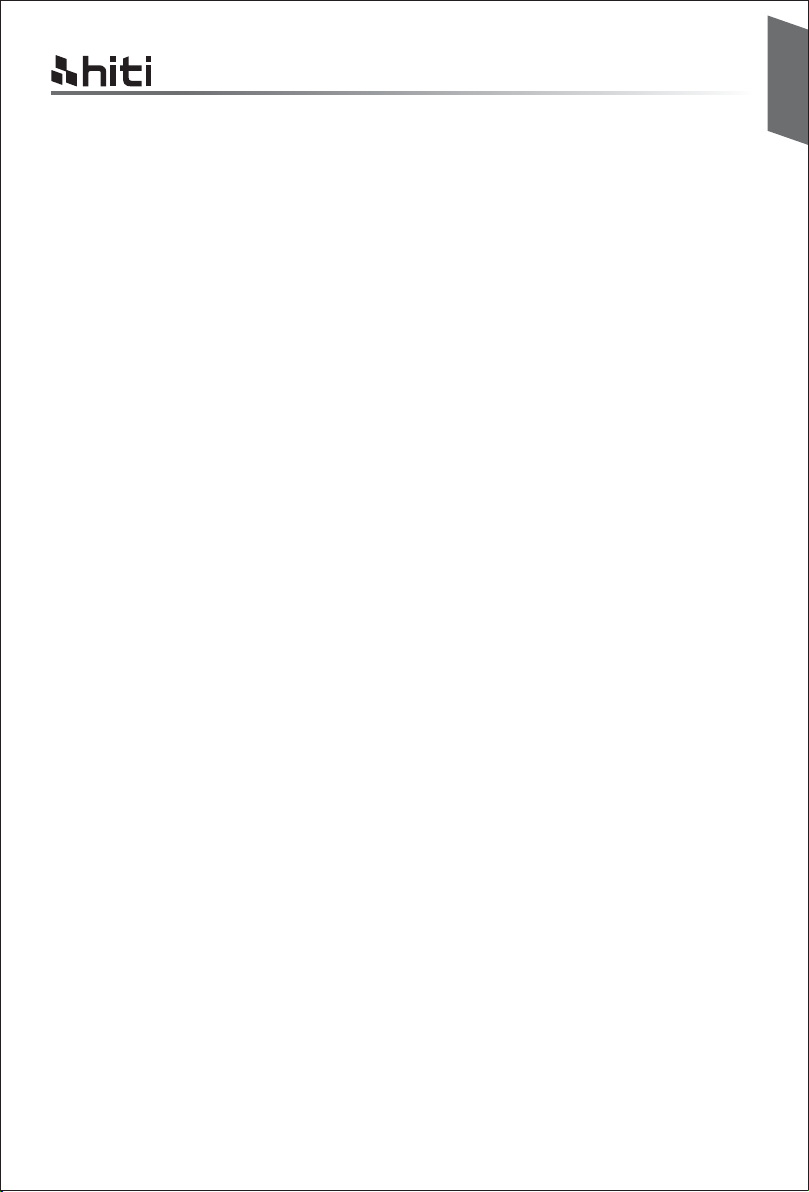
HiTi P310W user manual
TABLE OF CONTENTS
Chapter 1. Important Safety Instruction
Environments ··················································································································
Handling Instruction ··········································································································
Handling Instruction for Consumable and Printed Output ··························································
Chapter 2. Installing and Set Up
Table of Contents ·············································································································
Parts Name and Function···································································································
Connecting Power Cord·····································································································
Loading Ink Ribbon ···········································································································
Loading Paper ·················································································································
Chapter 3. Connect to the Printer
Free APP (Prinbiz) ············································································································
Wireless ·························································································································
Link to PC ·······················································································································
English
1-1
1-2
1-3
2-1
2-2
2-2
2-3
2-3
3-1
3-1
3-1
Chapter 4. LED Massage
LED Massage table···········································································································
Chapter 5. After-sales Service
Specification ····················································································································
4-1
5-1
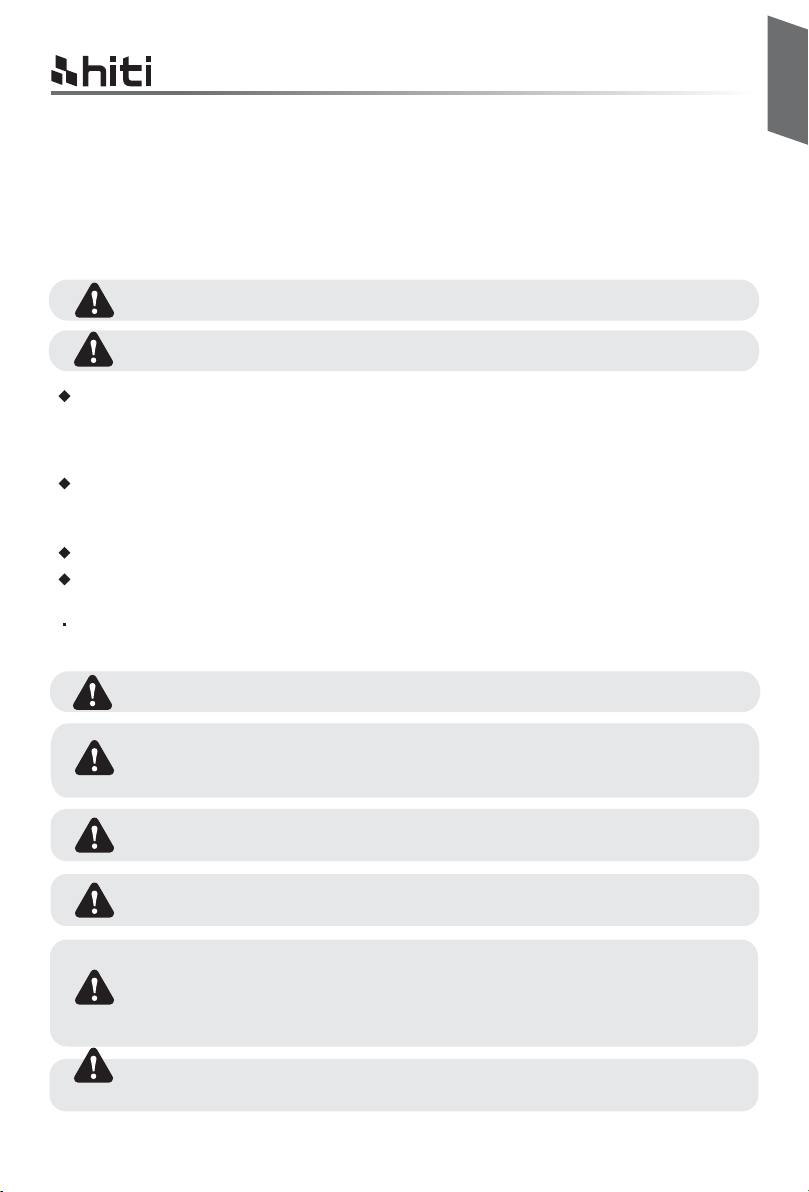
HiTi P310W user manual
Chapter 1. Important Safety Instruction
This manual provides detail instructions for the safety use of the printer.
Please read this manual carefully before operating the printer to ensure having proper use.
In this manual, there are notes that require special attention. For your safety operation, Safety Notices
are separated as follows;
Inappropriate handling can cause serious wounds and/or physical damage to the users.
Explanation about the cause of the trouble and the environmental condition.
It is difficult to forecast all the danger in setting and use of the printer. Therefore, warnings in this
Operation Manual, in the other documents on the printer cannot cover all the cases. In case of
performing the operation or maintenance which is not described in this manual, all the concern for the
safety have to be taken care of at the customer side.
Operation and the notification for the maintenance described in this manual and other documents are
for the proper use of the printer. In case of using the printer for the other purpose, all the concern for
the safety has to be taken care of at the customer side.
Do not perform the operation which is prohibited in this manual and other document.
The contents that cannot be printed due to a failure while using the use of this printer are not guaranteed.
English
Environments
To use the printer safety, please pay attention to the followings:
Do not let children to touch the printer or cables. It may cause accidents or electric shock.
Do not place the printer under a humid or dusty place. It can cause a fire, electric shock or
printer problem. Do not place the printer with dust, sand and high humidity such as bathing
place, bathroom, hot spring, or on the street.
Do not place the printer on rickety place and/or inclined place. Printer may fall down or
tumble and it can cause serious injury.
Do not place the printer under the low temperature such as ski yard, skating rink or
open-air with direct sunlight.
Do not put vase, flowerpot, and cup or anything contents water or metric items on the
printer. Water spilt or metallic items fall into the printer may cause the fire and electric
shock. In case the water spilt or metallic items fall into the printer, please turn off the printer
power immediately.
Do not block the openings of the printer. In case, the opening blocked, the heat will remain
inside and it can cause the fire.
1 -1
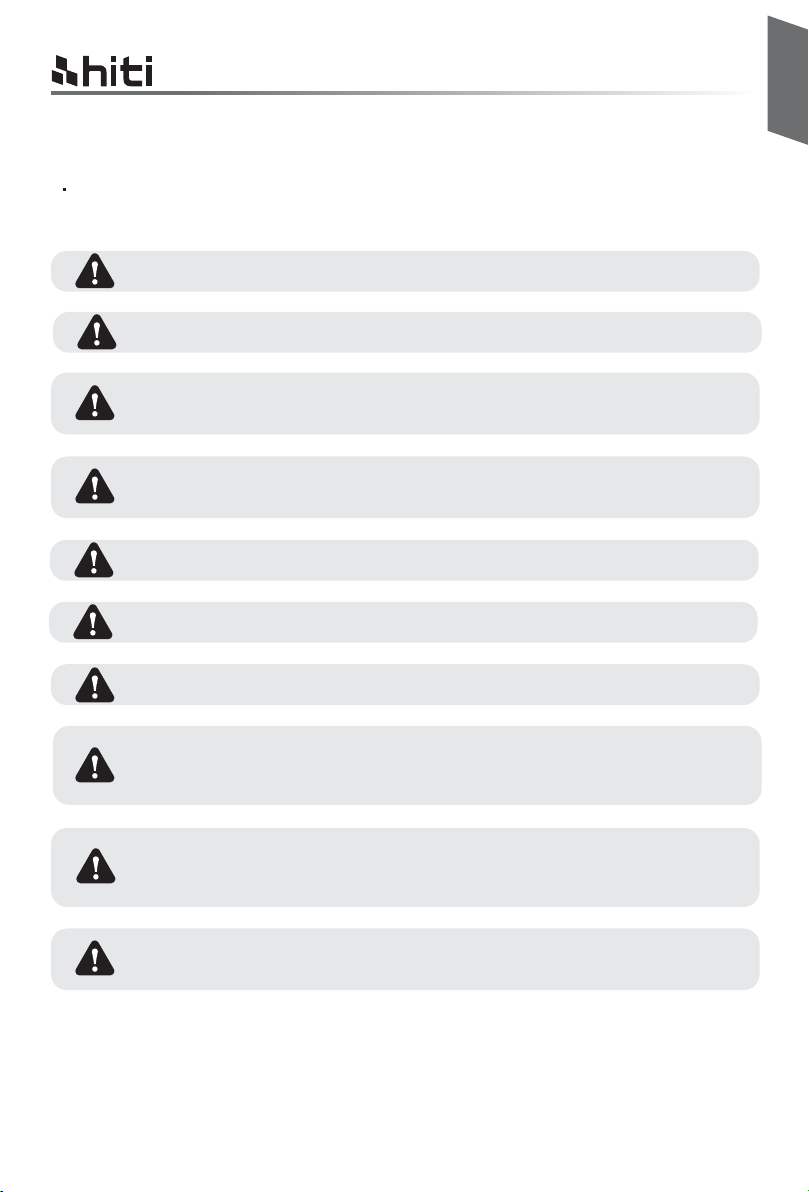
HiTi P310W user manual
Chapter 1. Important Safety Instruction
Handling Instruction
When handling the printer, please pay attention to the followings;
Lift the printer from its box and put it onto a flat and firm table or desk.
When moving the printer, hold the bottom edge of the printer.
In the case of dropping the printer during transportation, contact HiTi dealers or service
center for inspection of the printer. Using the printer with possible damage without proper
inspection may cause fire or electric shock.
Do not dismantle or remodel the printer. Some sections of the printer contain a high voltage
or become very hot. Ignoring this warning may cause electric shock, fire, or burns.
Please make sure the power is off and the power cord is removed from the printer before transportation.
Please take caution when transporting the printer on the slippery floor.
English
Secure the power cable firmly while using.
The thermal head reaches high temperature during operation but it is normal. Do not touch
the thermal head by any case. Touch the thermal head may cause personal injury or
damage of the printer.
Touching the surface of the thermal head directly may cause damage to the thermal head.
Hard object getting into the printer may also cause the damage to the printer mechanism.
In such case, please do not use the printer while any obstacle inside the printer.
Do not attempt to service the printer beyond the instruction specified in this document. In
case of irrecoverable problem, please contact HiTi dealers or service center.
1 -2
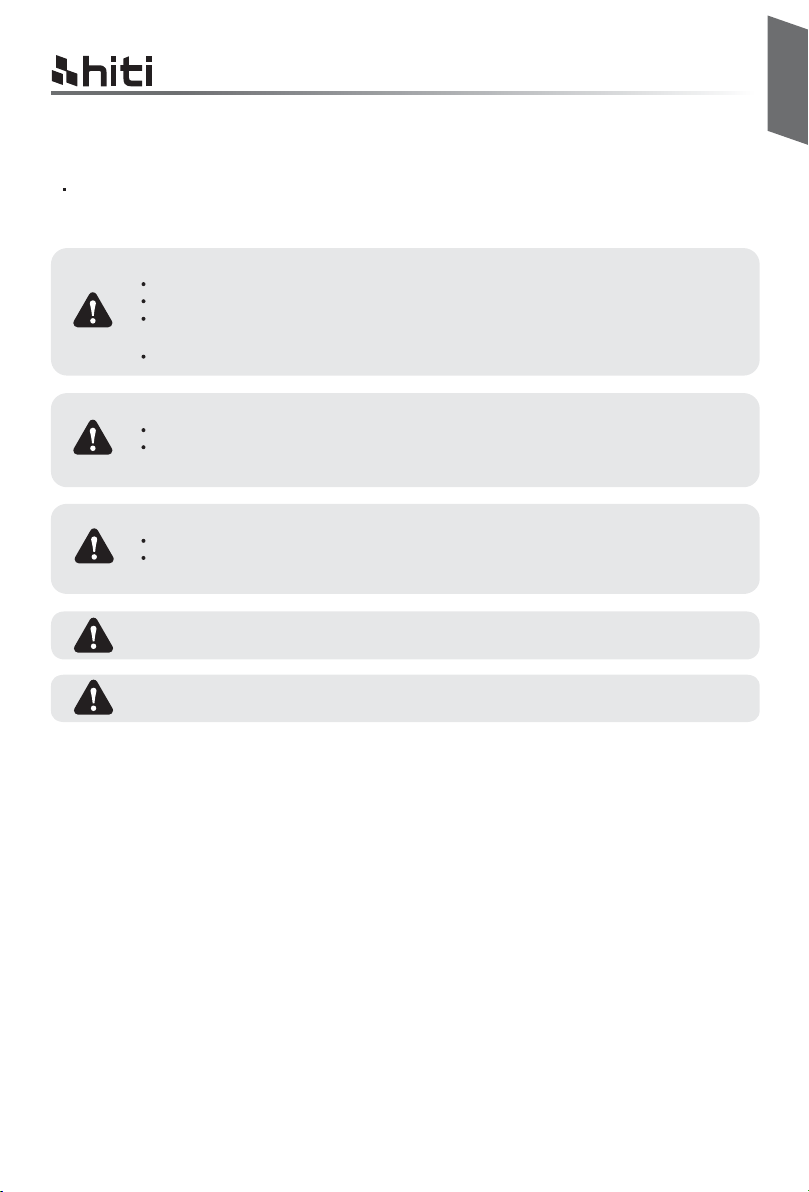
HiTi P310W user manual
Chapter 1. Important Safety Instruction
Handling Instruction for Consumable and Printed Outputs
In handling the ink ribbon, paper and printed outputs, please pay attention to the followings;
Paper Handling
Use only the paper specified by HiTi.
Store the paper flat.
Store the paper in a dry and dark place to avoid direct sunlight.
(Temperature less than 30℃, Humidity: lass than 60%).
Do not touch the paper surface before printing to avoid fingerprints.
Ink Ribbon Handling
Use the ink ribbon specified by HiTi.
Store the ink ribbon in cool place to avoid sunlight.
(Temperature less than 30℃, Humidity: less than 60%).
Printout Handling
Store the ink ribbon in cool place to avoid sunlight.
Store the printout way from the organic solvent or fluid which may change or deteriorate
the colors.
English
When abandon the ink ribbon, please handle it as harmful industrial waste.
Please take caution while handling the paper to prevent injure to the hands or paper-cut.
FCC Statement:
This device complies with part 15 of the FCC Rules. Operation is subject to the following two conditions:
(1) This device may not cause harmful interference, and
(2) this device must accept any interference received, including interference that may cause undesired
operation.
NOTE: This equipment has been tested and found to comply with the limits for a Class B digital device,
pursuant to part 15 of the FCC Rules. These limits are designed to provide reasonable protection against
harmful interference in a residential installation.
This equipment generates, uses and can radiate radio frequency energy and, if not installed and used in
accordance with the instructions, may cause harmful interference to radio communications. However, there
is no guarantee that interference will not occur in a particular installation.
If this equipment does cause harmful interference to radio or television reception, which can be determined
by turning the equipment off and on, the user is encouraged to try to correct the interference by one or
more of the following measures:
- Reorient or relocate the receiving antenna.
- Increase the separation between the equipment and receiver.
- Connect the equipment into an outlet on a circuit different from that to which the receiver is connected.
- Consult the dealer or an experienced radio/TV technician for help.
Changes or modifications not expressly approved by the party responsible for compliance could void the
user’s authority to operate the equipment.
1 -3
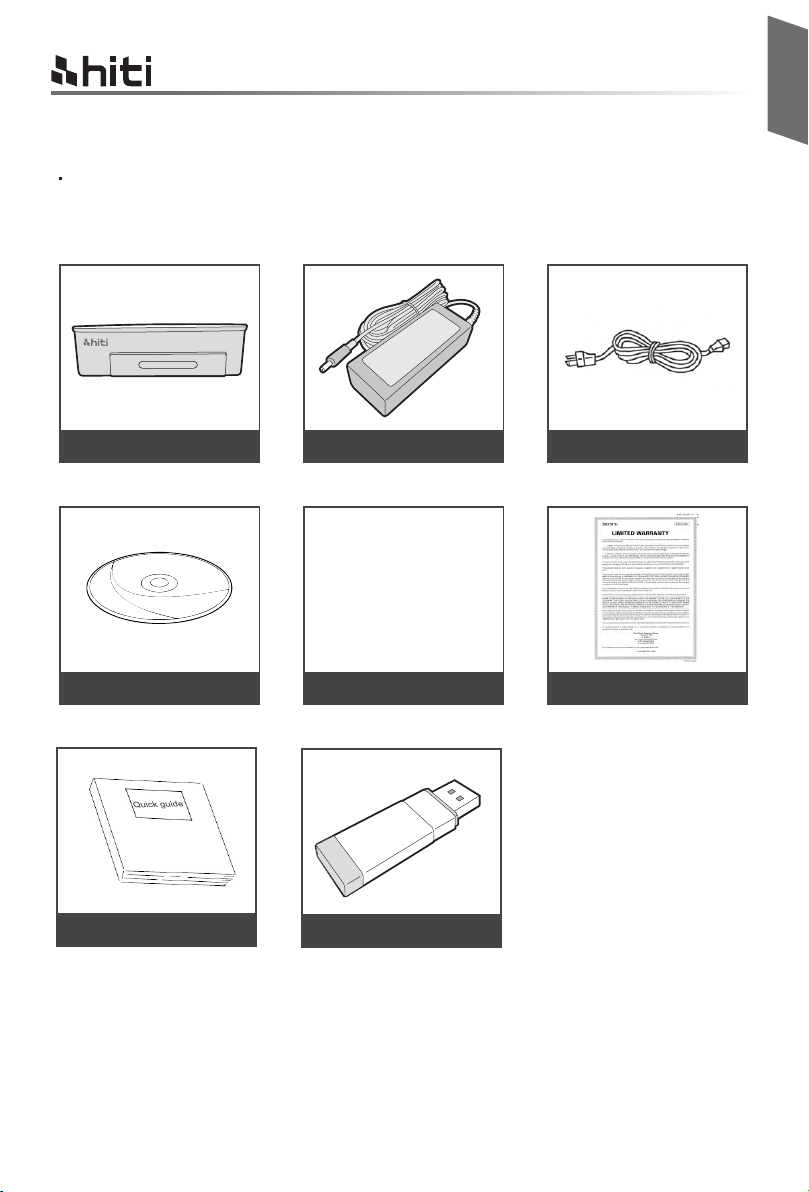
HiTi P310W user manual
Chapter 2. Installing and Set Up
Table of Contents
Take out the printer and accessories from the accessory bag and check the contents.
HiTi P310W Photo Printer Power Adapter Power cord
English
CD driver / User manual Paper Cassette Warranty Information
Quick Guide
Card Reader Adapter
2 -1
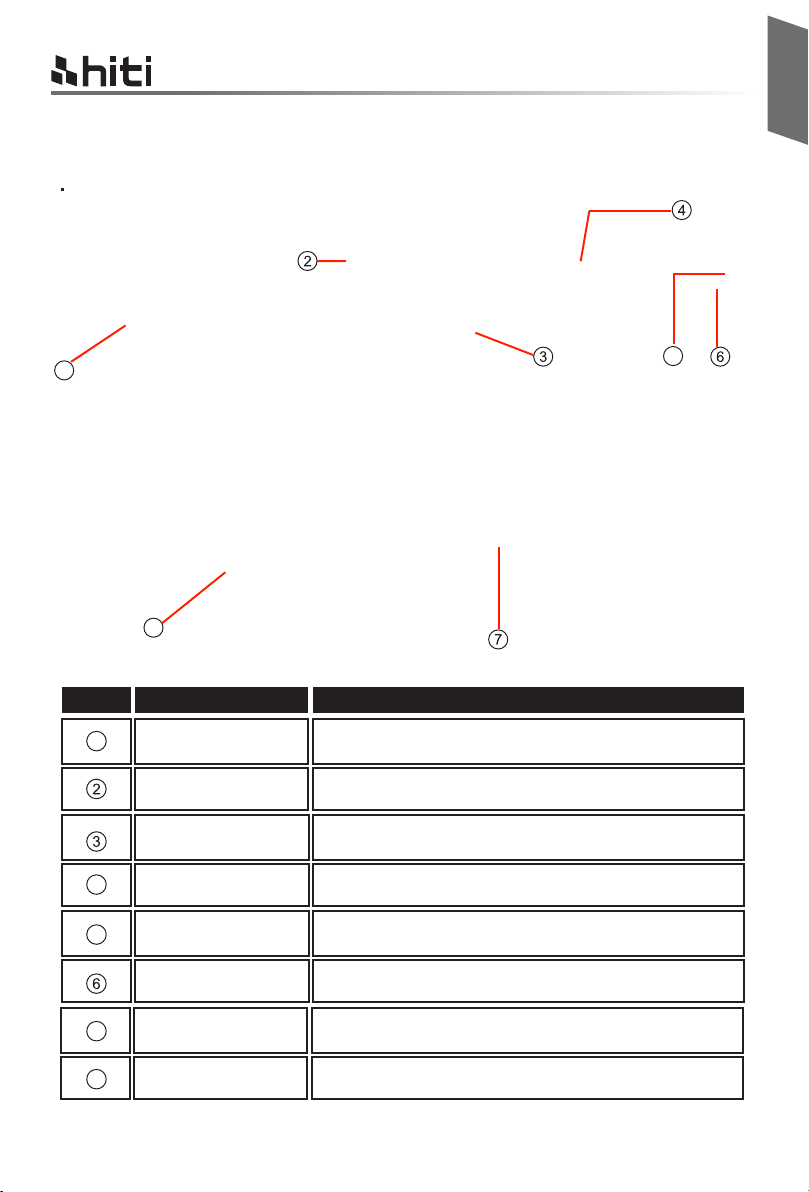
Chapter 2. Installing and Set Up
Parts Name and Function
English
HiTi P310W user manual
<Front View>
1
8
NO. Name
Paper Cassette Door
1
Power Switch
Heat Ventilation
Ribbon Door Switch
4
5
<Front View>
Function
Push down the door then open it. Place paper cassette here.
This switch turns on/off the power of the printer.
Don’t block this to avoid over heating the printer.
Open the cover when replacing the ribbon, or when performing
maintenance.
<Side View>
<Side View>
USB Port
5
Power Connector
7
USB Slot
Paper Cassette Input/output the paper.
8
For link PC.
To be used to connect the power cord.
To be used to connect card reader adapter.
2-2
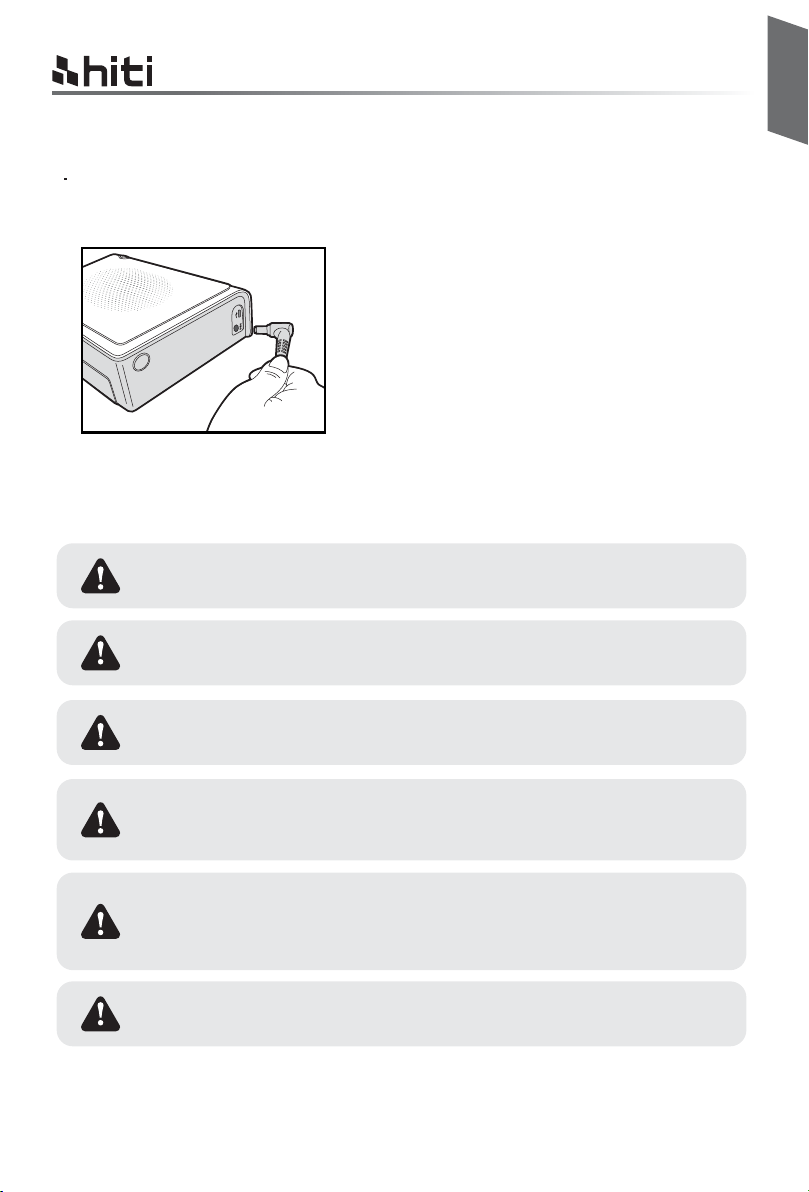
Chapter 2. Installing and Set Up
Connecting the Power Cord
Connect the power cord according to the safety instructions below.
Connect the printer power cord to the power connector and
then plug it into the power outlet.
Before connecting the power cord, please make sure the printer is powered off.
English
HiTi P310W user manual
Incorrect insertion of power cord may cause the fire or damage of printer.
Do not insert or remove the power cord with wet hands. It may cause electric
leakage.
Do not damage or make any modification to the power cord. Misusing, such as
putting the heavy items on the power cord, giving a strong pull to the power cord
and twist the power cord may cause the fire and electric shock.
When moving the printer, make sure to turn off the power of the printer, remove the
power cord in order to have no connection with other devices. Otherwise, the
power cord might be damaged and it can cause the fire and electric shock. Also
there is a possibility to fall down caught by the cord.
For the safety consideration, please remove the power cord from the printer if
the printer is not to be used for long time.
2 -2
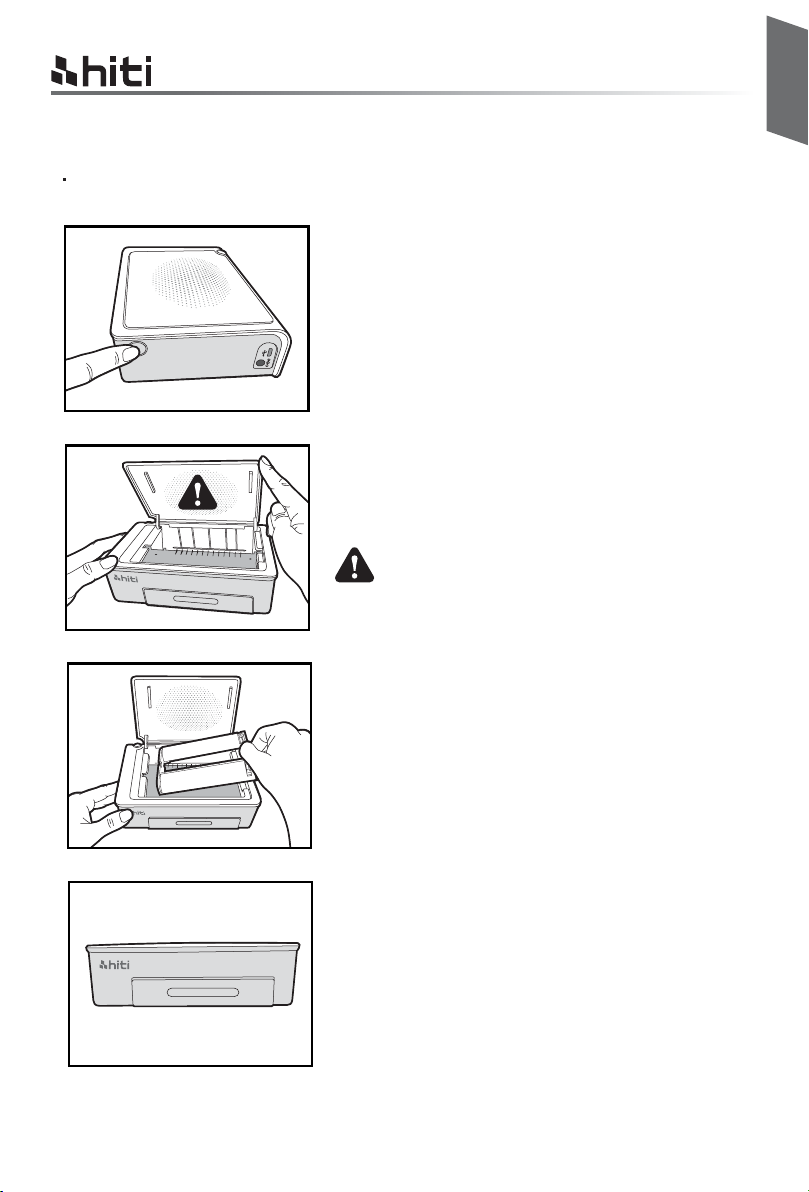
Chapter 2. Installing and Set Up
Loading Ribbon
1. Open the ribbon door by pushing the ribbon door switch
2. Lift the ribbon door. The printing head needs to be
heat up to perform the intended functions of the
product properly.
DO NOT TOUCH THE PRINTING HEAD
DURING OR RIGHT BEFORE OR AFTER
PRINTING PROCESS!
English
HiTi P310W user manual
3. Insert the Ribbon cartridge
4. Close the ribbon door
2-3
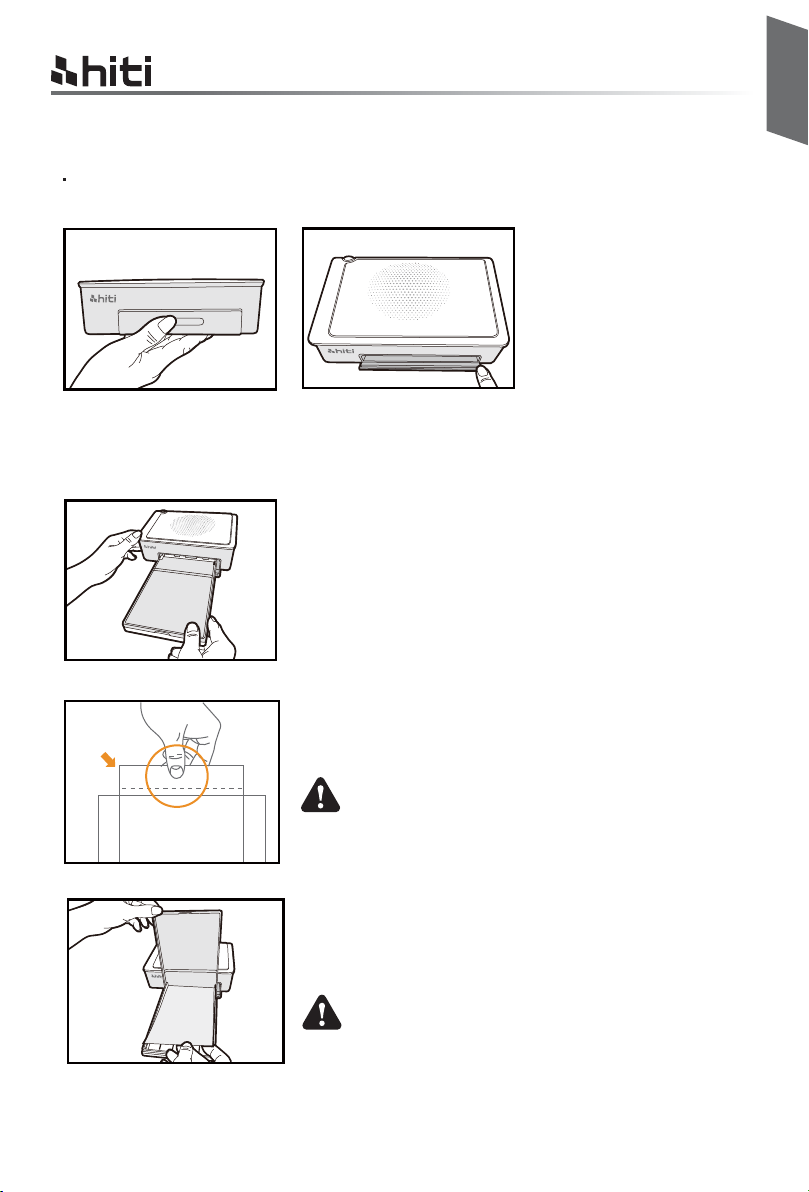
HiTi P310W user manual
Chapter 2. Installing and Set Up
Loading Paper
1. Open the paper cassette door. Please push down the door first and then open it.
2. Place the paper cassette to it.
English
3. Take out the paper carefully
PLEASE HOLD THE PERFORATED SIDE OF PHOTO
PAPER AND AVOID TOUCHING THE SURFACE
WHEN TAKING THEM OUT FROM THE PACKING
4. Open the paper cassette and insert the paper to the paper
cassette. We suggest to place less than 15pcs paper at once to
avoid error.
MAKE SURE THE PAPER PUT IN WITH CORRECT
SURFACE (THE SHINNY SURFACE FACE UP AND
HITI LOGO FACE DOWN).
2-3
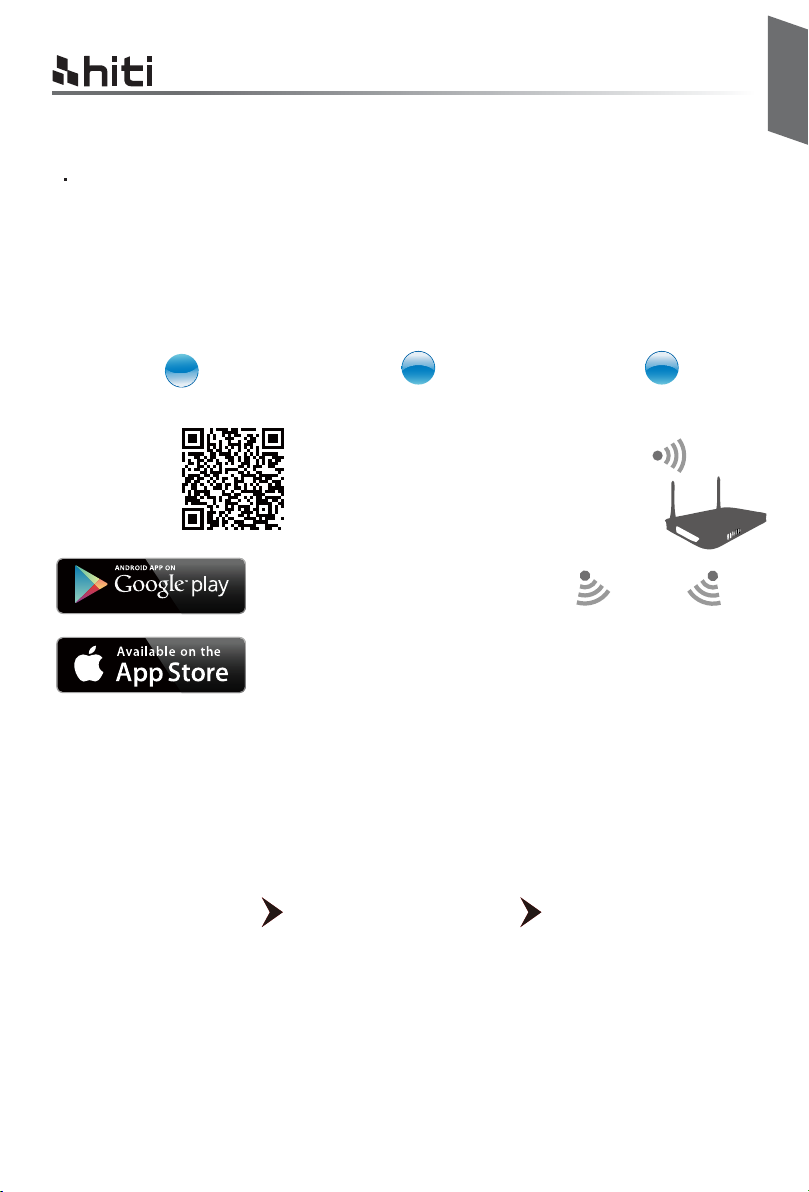
HiTi P310W user manual
Chapter 3. Connect to the printer
Wireless:
Step 1: Download & Install free APP, “Prinbiz” to the hand-held device. It can be downloaded
from Apple Store or Google Play.
Step 2: Connect the hand-held device to P310W (SSID: HiTi P310W)
Step 3: Once connected, you might begin to use Prinbiz APP to edit and print the photos
English
1
2 3
3-1
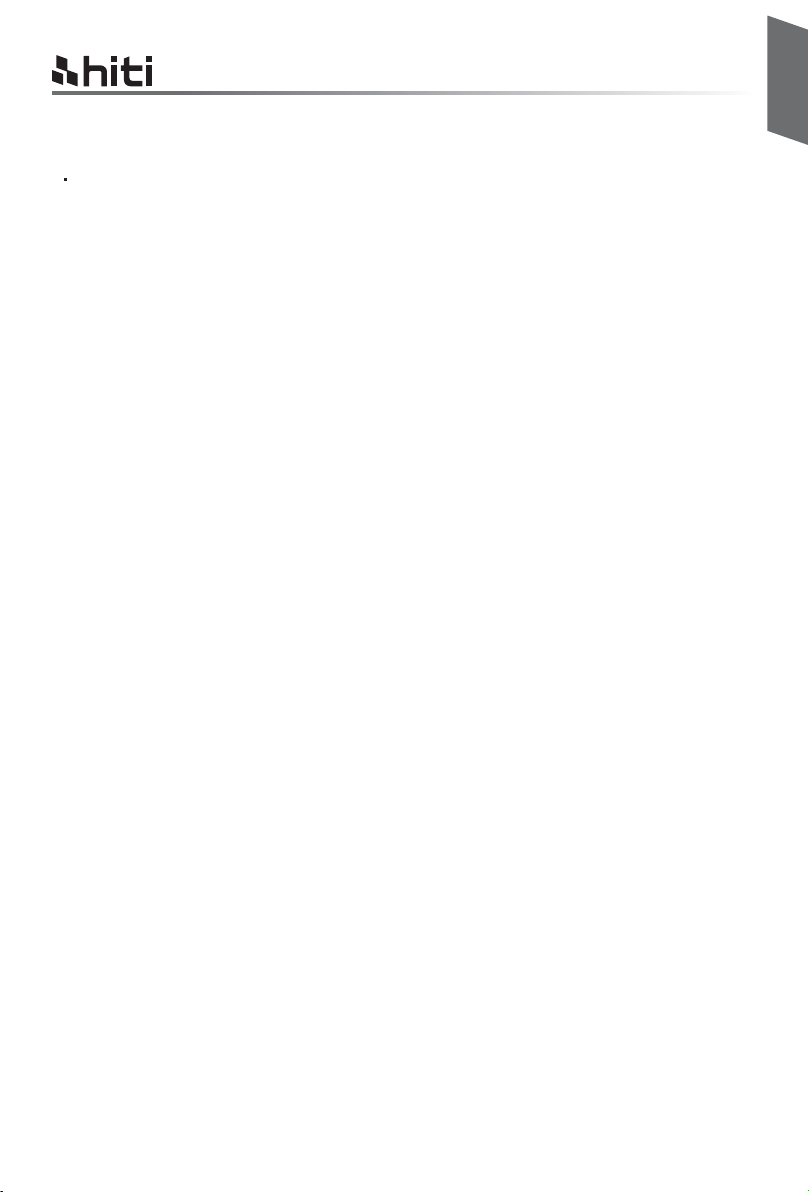
HiTi P310W user manual
Chapter 3. Operation Panel
Connect to PC
Step 1: Connect the PC to P310W by your own USB cable.
Step 2: Install the printer driver by following the steps below.
Step 3: Download IDQuickDesiree from CD and you can edit and create your own ID format.
English
1. Install the CD driver to run the installation
and Press Start.
3. The PC is installing the printer driver. 4. Choose PC connection type by either
5. Installation is completed after choosing WiFi
or else connecting your own USB cable to the
printer.
2. Power on the printer to continue.
USB or WiFi.
3-1
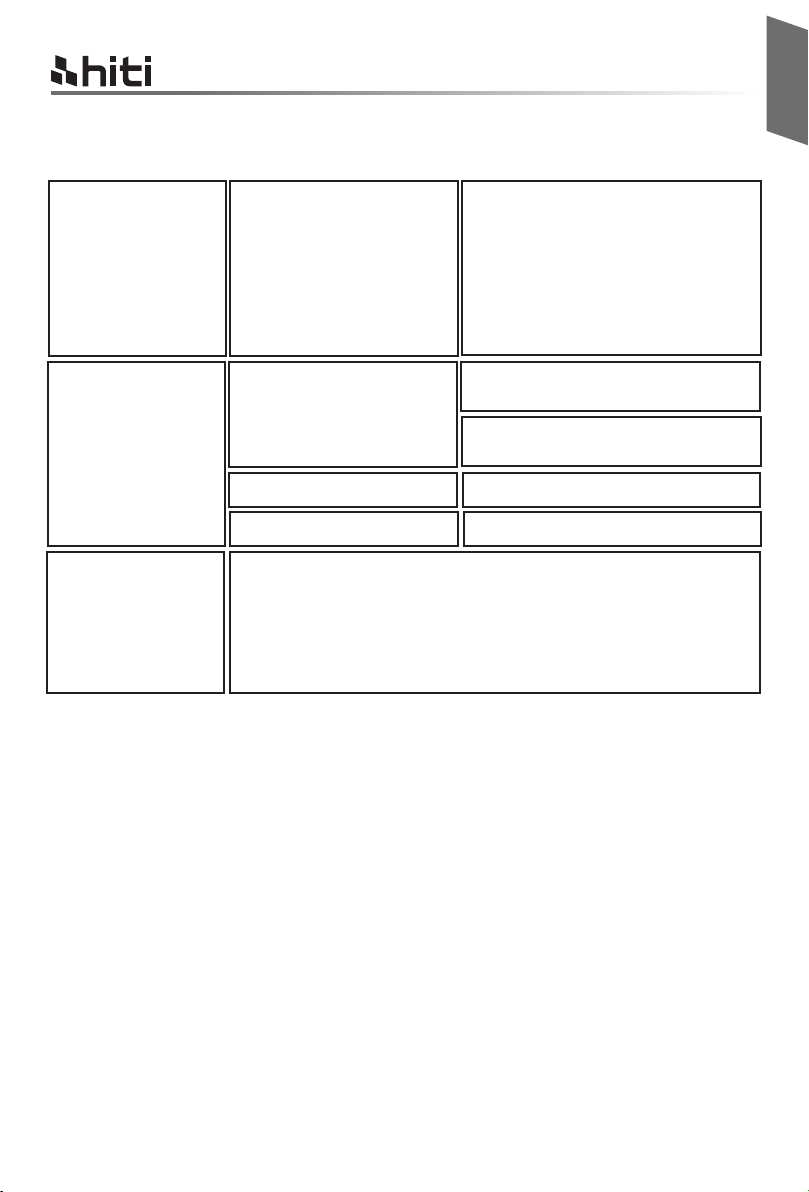
Chapter 4. LED Message
English
HiTi P310W user manual
Red:
Green:
Blue:
Error
Blink (When the error
happens, error message will
be displayed on the mobile
devices)
Standby, Ready
Blink fast 0.1s
Blink slower 0.5s
Wireless reset mode
- Press the power switch for 6 seconds until blue blink.
- Press the switch one more time, once the light turns to green means
its been reset.
Blink 1 time: didn’t close the ribbon
door or no ribbon
Blink 3 times: Ribbon empty
Blink 4 times: Out of Paper
Blink 5 times: Paper jam or Ribbon jam
Blink 13 times: can’t update F/W
Press the power switch to turn on the
power
Power can be turned off by pressing the
power switch for 3 seconds.
Transiting Printing info/ Updating FW
Printing
4 -1
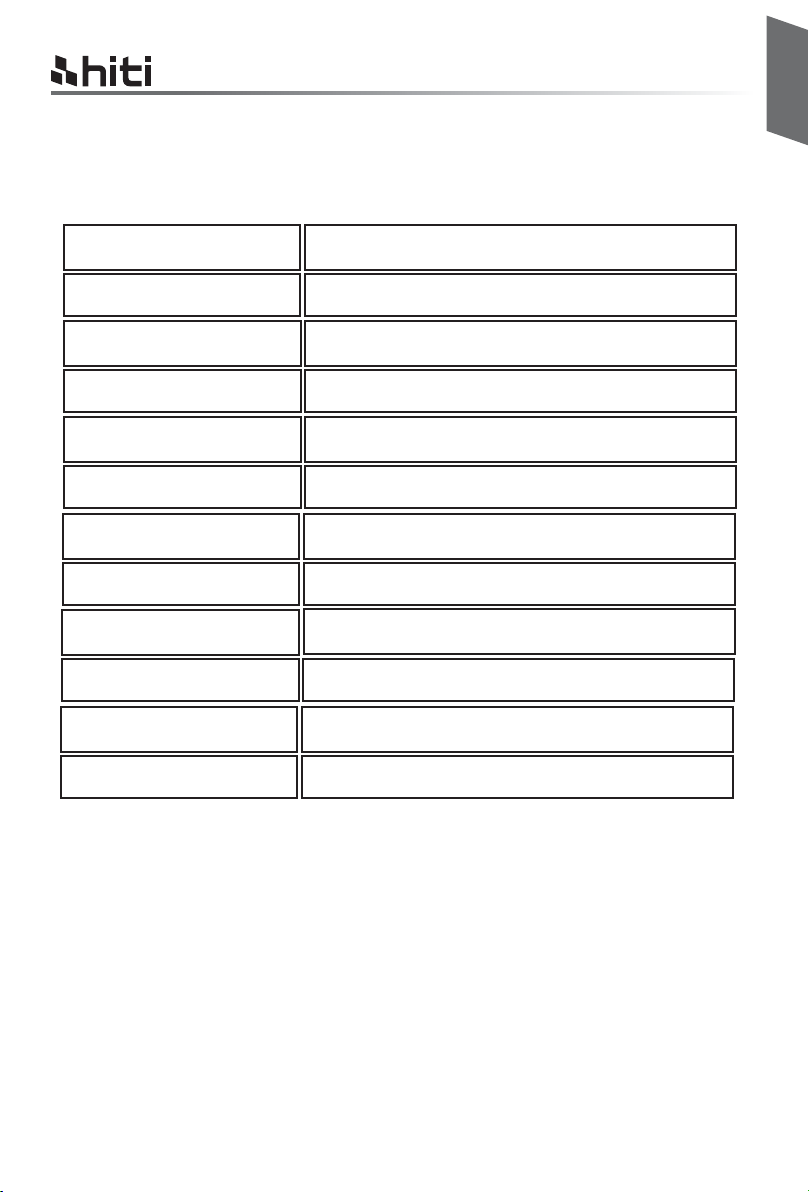
HiTi P310W user manual
Chapter 5. After-sales Service
Contact your HiTi dealers or service center for the details about after-sales service.
English
Resolution
Print Speed
Print Size
Ribbon Cassette Capacity
Paper Cassette Capacity
APP Support File Formats
Power
I/O port Micro-B.
Way to Print
Data Transfer
App Support OS
Dimensions 186 x 138 x 64.5 mm < 1kg
300*300 dpi
4x6" : 47 sec (HOD off) / 58 sec (HOD on)
4x6"
60 prints/cassette
Up to 30 sheets
JPEG, PNG, BMP
19V 65W DC Adapter
WiFi, NFC, Memory card, PC link
Win7 and above, macOS v.10.6 or above
iOS5.1.1, Android 4.0.3
*Specifications subject to change without notice
5 -1
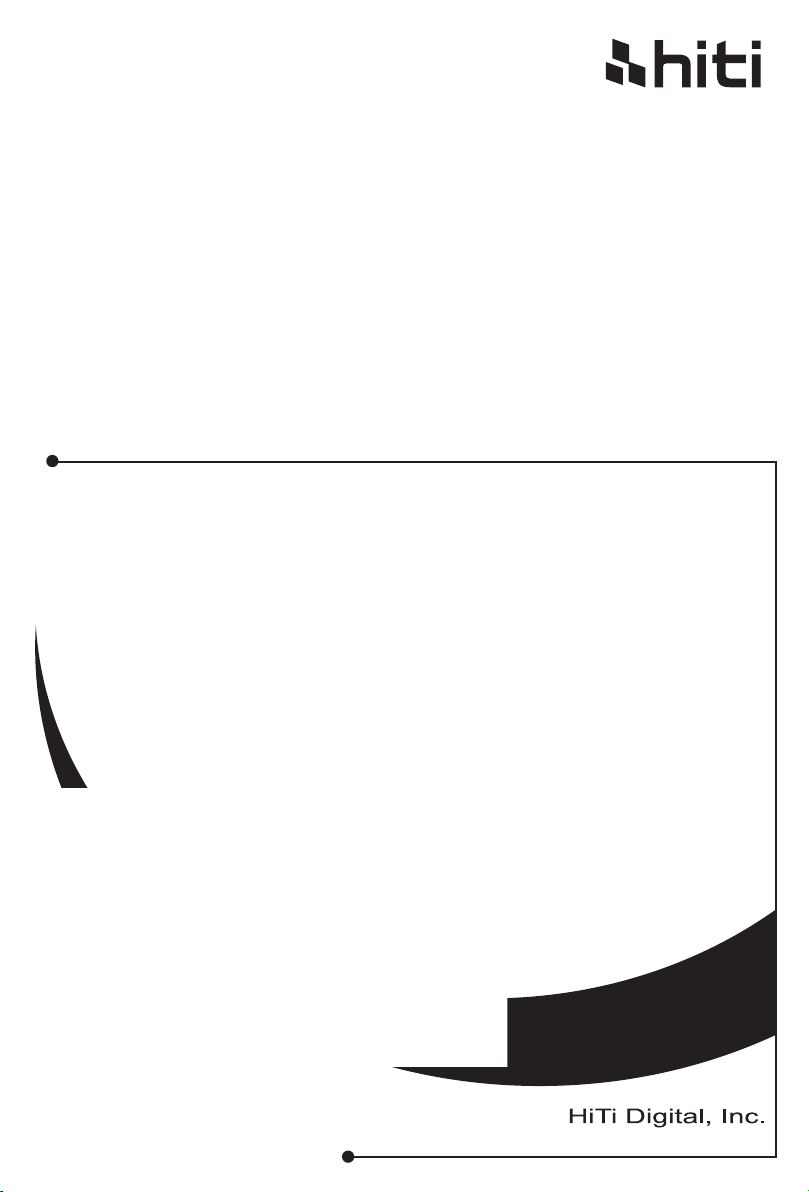
HiTi P310W
Manual del usuario
www.hiti.com
V_0.1
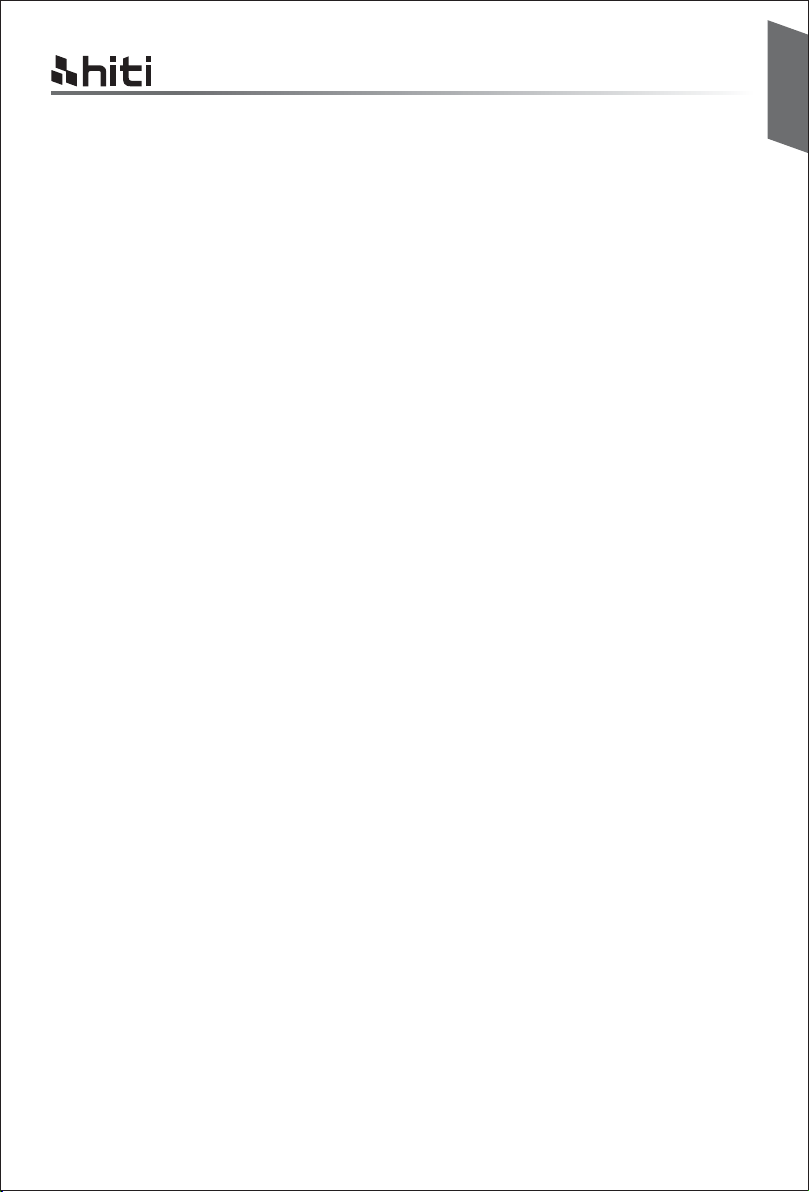
HiTi P310W Manual del usuario
TABLA DE CONTENIDO
Capítulo 1. Información de seguridad importante
Entornos de uso ··············································································································
Instrucciones de manipulación ····························································································
Instrucciones de manipulación para consumibles e impresiones·················································
Capítulo 2. Instalación y configuración
Tabla de contenido ··········································································································
Nombre y función de las partes································ ···························································
Conexión del cable de alimentación······················································································
Carga de la cinta ·············································································································
Carga de papel ················································································································
Capítulo 3. Conexión con la impresora
Aplicación gratuita (Prinbiz)································································································
Conexión inalámbrica ·······································································································
Conexión con la PC ·········································································································
Español
1-1
1-2
1-3
2-1
2-2
2-2
2-3
2-3
3-1
3-1
3-1
Capítulo 4. Mensaje de los indicadores LED
Mensaje de los indicadores LED··························································································
Capítulo 5. Servicio posventa
Especificaciones ·············································································································
4-1
5-1
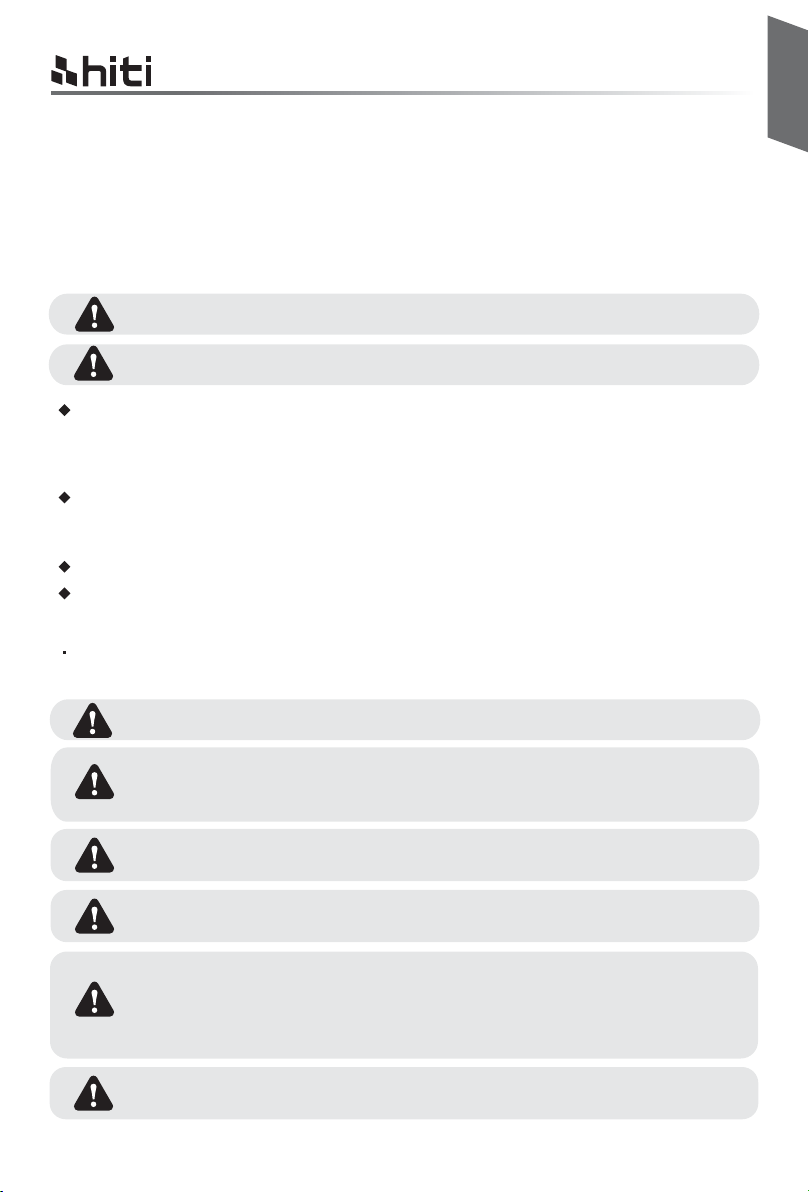
HiTi P310W Manual del usuario
Capítulo 1. Información de seguridad importante
Este manual proporciona instrucciones detalladas para el uso seguro de la impresora.
Lea detenidamente este manual antes de utilizar la impresora para garantizar que está realizando un
uso seguro.
En este manual, existen notas que requieren atención especial. Para un funcionamiento seguro, los
avisos de seguridad se separan de la siguiente manera:
La manipulación incorrecta puede causar heridas graves y/o lesiones físicas a los usuarios.
Explicación sobre la causa del problema y la condición ambiental.
Es sumamente difícil pronosticar todos los peligros existentes durante la configuración y utilización de la
impresora. Por lo tanto, las advertencias de este manual de funcionamiento y de los otros documentos de la
impresora no pueden abarcar todas las situaciones. En caso de realizar una operación o mantenimiento no
descrito en este manual, el usuario será el responsable de tomar todas las precauciones en torno a la seguridad.
La operación y la notificación de mantenimiento descritas en este manual y en otros documentos están
concebidas para la utilización correcta de la impresora. En caso de utilizar la impresora para otra
finalidad, el usuario será el responsable de tomar todas las precauciones en torno a la seguridad.
No realice una operación prohibida en este manual y en otros documentos.
No se puede garantizar el contenido que no se puede imprimir debido a una falla al utilizar esta impresora.
Español
Entornos de uso
Para utilizar la impresora de forma segura, preste atención a los siguientes puntos:
No permita que los niños toquen la impresora o los cables. Esto podría causar accidentes o
descargas eléctricas.
No coloque la impresora en una ubicación húmeda o polvorienta. Esto podría causar
incendios, descargas eléctricas o problemas con la impresora. No coloque la impresora en
lugares expuestos a polvo, arena o humedad elevada, como baños, aguas termales o en
la calle.
No coloque la impresora en una ubicación desnivelada o inclinada. La impresora podría
caerse o tumbarse y causar lesiones graves.
No coloque la impresora a bajas temperaturas, como en un campo de ski, pista de patinaje
o al aire libre con luz solar directa.
No coloque jarrones, macetas, tazas o cualquier otro objeto que contenga agua o metales
sobre la impresora. El derrame de agua o la caída de objetos metálicos dentro de la
impresora podrían causar incendios y descargas eléctricas. En caso de un derrame de
agua o caída de objetos metálicos dentro de la impresora, apague de inmediato la
alimentación de la impresora.
No bloquee las aberturas de la impresora. En caso de que la abertura esté bloqueada, el
calor permanecerá dentro de la impresora y podría provocarse un incendio.
1 -1
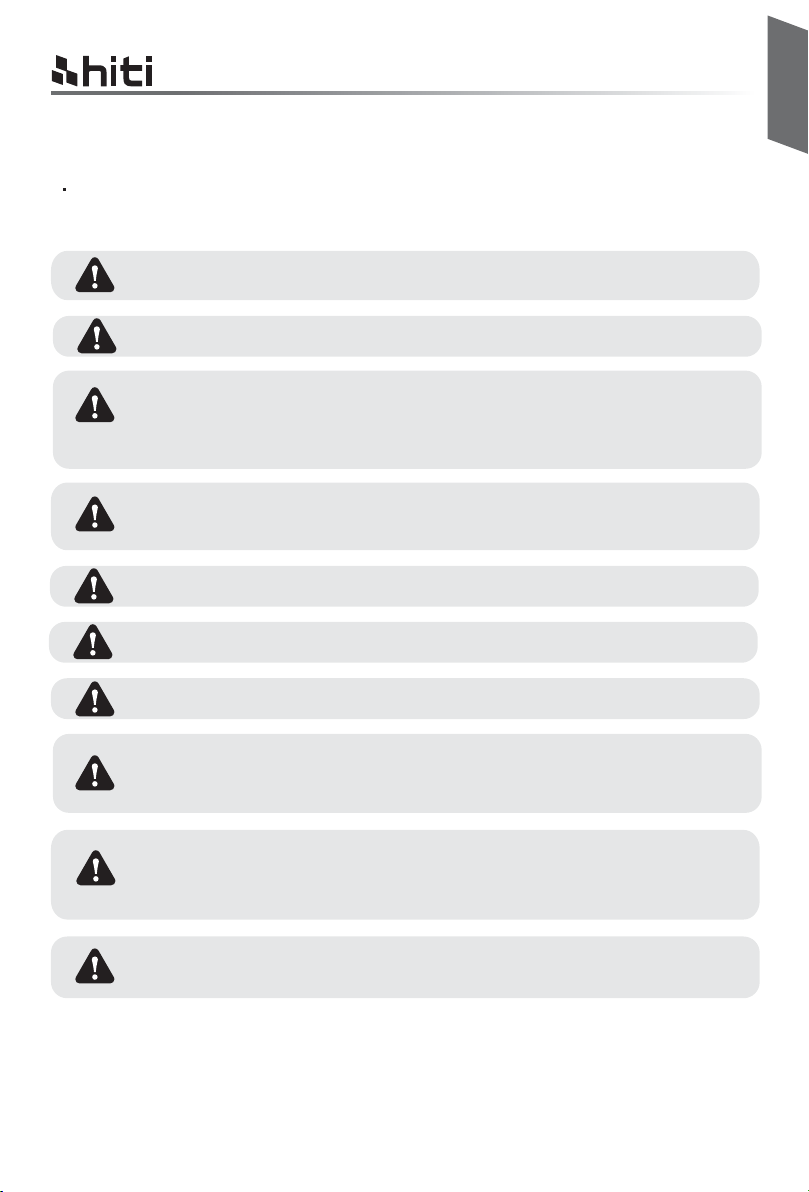
HiTi P310W Manual del usuario
Capítulo 1. Información de seguridad importante
Instrucciones de manipulación
Al manipular la impresora, preste atención a los siguientes puntos:
Levante la impresora desde su caja y colóquela sobre una mesa o escritorio firme y estable.
Al mover la impresora, sujete el borde inferior de la misma.
En caso de que se produzca una caída de la impresora durante el transporte,
comuníquese con los distribuidores o centro de servicio técnico de HiTi para solicitar la
inspección de la impresora. La utilización de la impresora con posibles daños sin realizar
una inspección correcta podría causar incendios o descargas eléctricas.
No desarme o remodele la impresora. Algunas secciones de la impresora contienen una
tensión elevada o aumentan su temperatura. Ignorar esta advertencia podría causar
descargas eléctricas, incendios o quemaduras.
Asegúrese de que la alimentación esté apagada y que el cable de alimentación se haya extraído de
la impresora antes de realizar su transporte.
Español
Tenga cuidado al transportar la impresora sobre pisos resbaladizos.
Asegure el cable de alimentación de forma firme durante la utilización de la impresora.
El cabezal térmico alcanza una temperatura elevada durante el funcionamiento, pero esta
situación es normal. Bajo ninguna circunstancia, toque el cabezal térmico. Tocar el cabezal
térmico puede causar lesiones o daños a la impresora.
Tocar directamente la superficie del cabezal térmico puede causar daños al cabezal
térmico. El ingreso de objetos duros en la impresora también puede causar daños en el
mecanismo de la impresora. En estos casos, no utilice la impresora mientras exista algún
obstáculo dentro de la impresora.
No intente realizar un mantenimiento de la impresora más allá de las instrucciones
especificadas en este documento. En caso de un problema irrecuperable, comuníquese
con los distribuidores o centro de servicio técnico de HiTi.
1 -2
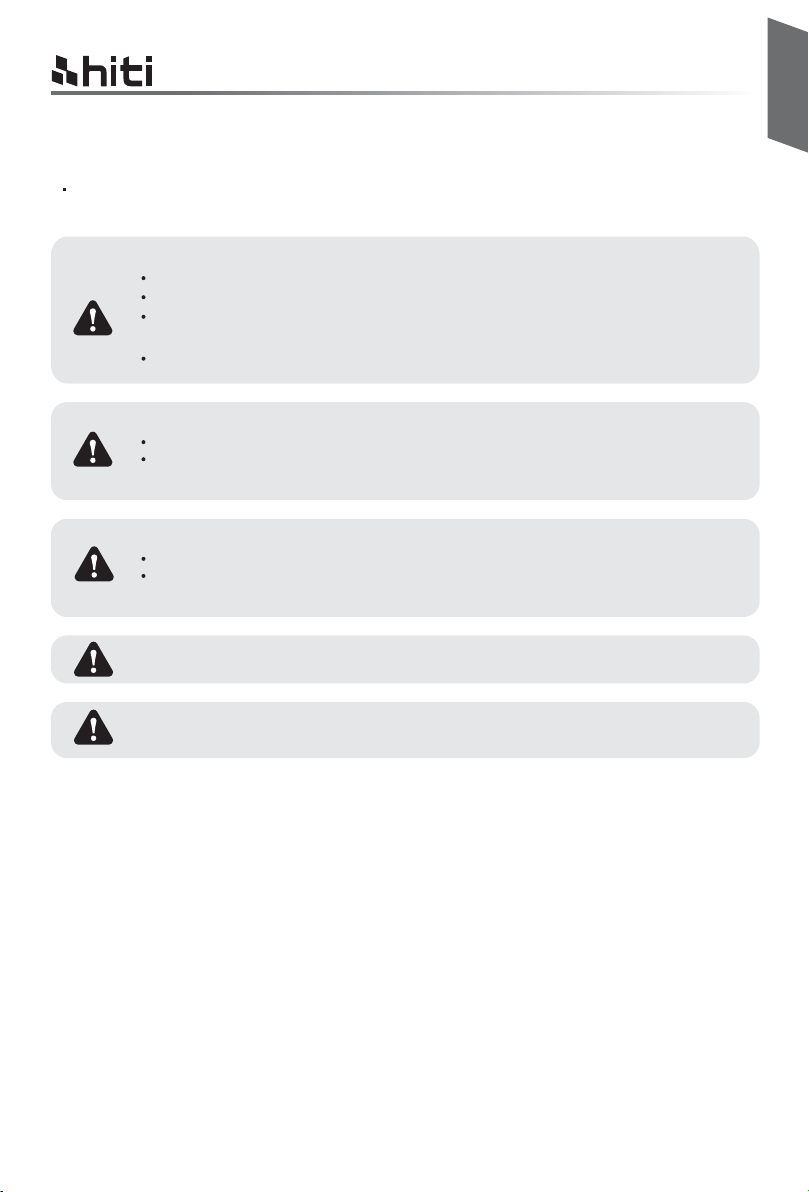
HiTi P310W Manual del usuario
Capítulo 1. Información de seguridad importante
Instrucciones de manipulación para consumibles e impresiones
Al manipular la cinta de tinta, el papel y las impresiones, preste atención a los siguientes puntos:
Manipulación del papel
Utilice sólo el papel especificado por HiTi.
Almacene el papel de forma plana.
Almacene el papel en un lugar seco y oscuro para evitar la luz solar directa.
(Temperatura inferior a 30℃, humedad: inferior al 60%).
No toque la superficie del papel antes de realizar la impresión a fin de evitar que existan
marcas de los dedos.
Manipulación de la cinta de tinta
Utilice sólo la cinta de tinta especificada por HiTi.
Almacene la cinta de tinta en un lugar fresco y evite la exposición a la luz solar directa.
( Temperatura inferior a 30℃, humedad: inferior al 60%).
Manipulación de las impresiones
Almacene la cinta de tinta en un lugar fresco y evite la exposición a la luz solar directa.
Almacene las impresiones alejadas de solventes o líquidos orgánicos que podrían
cambiar o deteriorar los colores.
Español
Al desechar la cinta de tinta, manipúlela como un residuo industrial nocivo.
Tenga cuidado al manipular el papel a fin de evitar sufrir lesiones en las manos o cortes
con el papel.
FCC Statement:
This device complies with part 15 of the FCC Rules. Operation is subject to the following two conditions:
(1) This device may not cause harmful interference, and
(2) this device must accept any interference received, including interference that may cause undesired operation.
NOTE: This equipment has been tested and found to comply with the limits for a Class B digital device, pursuant
to part 15 of the FCC Rules. These limits are designed to provide reasonable protection against harmful
interference in a residential installation.
This equipment generates, uses and can radiate radio frequency energy and, if not installed and used in
accordance with the instructions, may cause harmful interference to radio communications. However, there is no
guarantee that interference will not occur in a particular installation.
If this equipment does cause harmful interference to radio or television reception, which can be determined by
turning the equipment off and on, the user is encouraged to try to correct the interference by one or more of the
following measures:
—Reorient or relocate the receiving antenna.
—Increase the separation between the equipment and receiver.
—Connect the equipment into an outlet on a circuit different from that to which the receiver is connected.
—Consult the dealer or an experienced radio/TV technician for help.
Changes or modifications not expressly approved by the party responsible for compliance could void the user’s
authority to operate the equipment.
1 -3
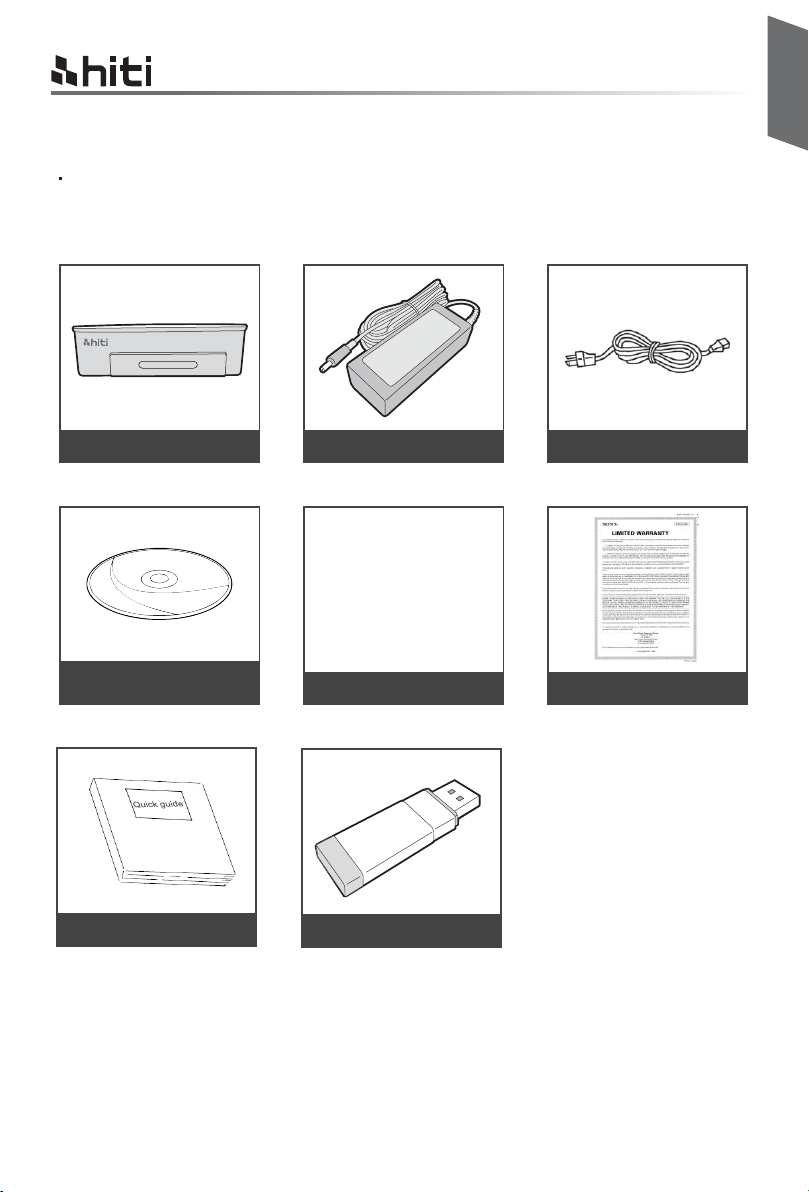
HiTi P310W Manual del usuario
Capítulo 2. Instalación y configuración
Tabla de contenido
Extraiga la impresora y los accesorios de la bolsa de accesorios e inspeccione el contenido.
Español
Impresora fotográfica HiTi P310W
CD con controladores /
manual de usuario
Guía rápida
Adaptador de alimentación Cable de alimentación
Casete de papel Información de garantía
Adaptador de lector de tarjetas
2 -1
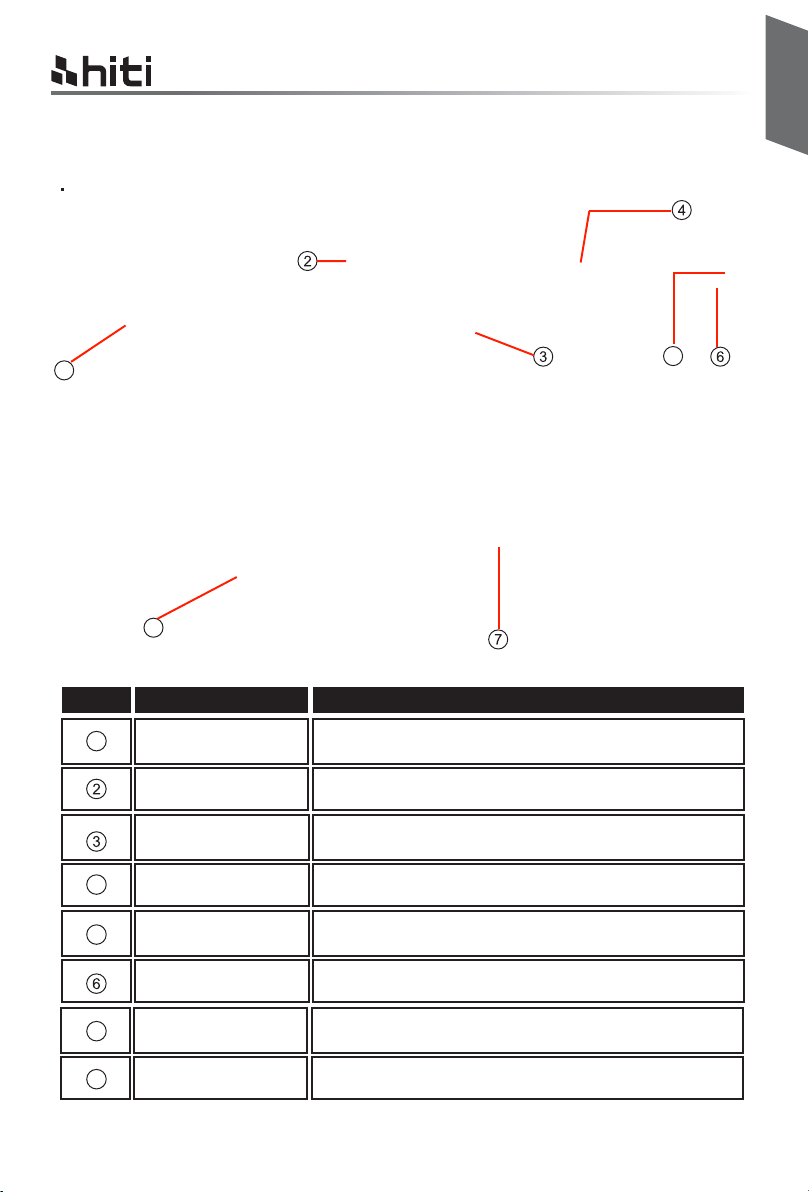
HiTi P310W Manual del usuario
Capítulo 2. Instalación y configuración
Nombre y función de las partes
Español
1
< Vista frontal >
8
Núm Nombre
Tapa del casete de
1
papel
Interruptor de
encendido/apagado
Ventilación de calor
Interruptor de la tapa
4
de la cinta
Puerto USB
5
5
< Vista superior >
Función
Presione hacia abajo la tapa y luego ábrala. Coloque aquí el
casete de papel.
Este interruptor permite encender/apagar la alimentación de
la impresora.
No bloquee esta ventilación para evitar un sobrecalentamiento
de la impresora.
Abra la cubierta al reemplazar la cinta o al realizar el
mantenimiento.
Para la conexión con la PC.
< Vista lateral >
< Vista lateral >
Conector de
alimentación
7
Ranura USB
Casete de papel Entrada/salida del papel.
8
Permite conectar el cable de alimentación.
Permite conectar el adaptador del lector de tarjetas.
2-2
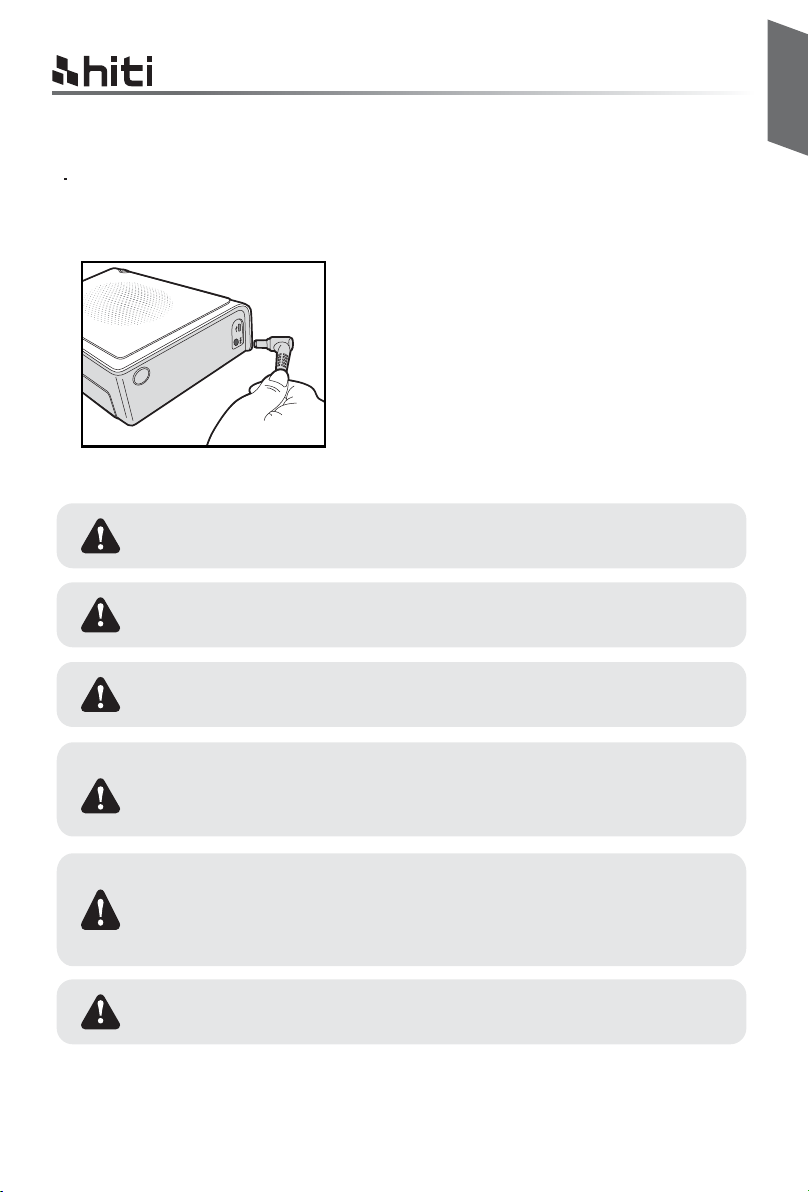
HiTi P310W Manual del usuario
Capítulo 2. Instalación y configuración
Conexión del cable de alimentación
Conecte el cable de alimentación de acuerdo con las instrucciones de seguridad que se detallan
a continuación.
Conecte el cable de alimentación de la impresora al
conector de alimentación y luego enchúfelo al
tomacorriente.
Antes de conectar el cable de alimentación, asegúrese de que la impresora esté
apagada.
La inserción incorrecta del cable de alimentación puede causar incendios o daños
a la impresora.
Español
No inserte o extraiga el cable de alimentación con las manos húmedas. Esto podría
causar una fuga eléctrica.
No provoque daños o realice alguna modificación al cable de alimentación. Un
abuso del cable de alimentación, como colocar objetos pesados sobre este, tirarlo
con fuerza o girarlo, podría causar incendios y descargas eléctricas.
Al mover la impresora, asegúrese de apagar la alimentación de la impresora y
extraer el cable de alimentación para que no exista ninguna conexión con otros
dispositivos. De lo contrario, el cable de alimentación podría sufrir daños y
provocarse incendios y descargas eléctricas. Además, es posible que existan
caídas causadas por el cable.
Por razones de seguridad, extraiga el cable de alimentación de la impresora si
la impresora no se utilizará durante un período extenso.
2 -2
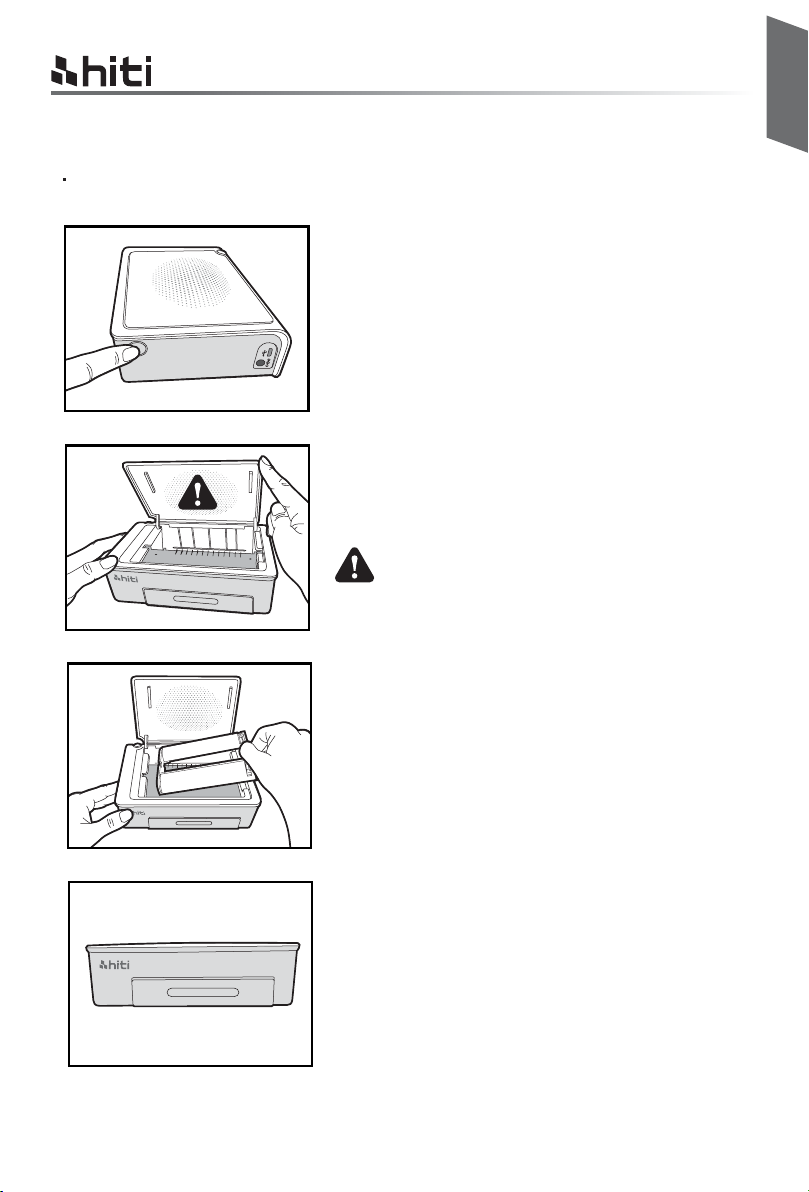
HiTi P310W Manual del usuario
Capítulo 2. Instalación y configuración
Carga de la cinta
1. Abra la tapa de la cinta presionando el interruptor de la
tapa de la cinta.
2. Levante la tapa de la cinta. El cabezal de impresión
debe calentarse para realizar correctamente las
funciones previstas del producto.
¡NO TOQUE EL CABEZAL DE IMPRESIÓN
DURANTE O INMEDIATAMENTE ANTES O
DESPUÉS DEL PROCESO DE IMPRESIÓN!
Español
3. Inserte el cartucho de cinta.
4. Cierre la tapa de la cinta.
2-3
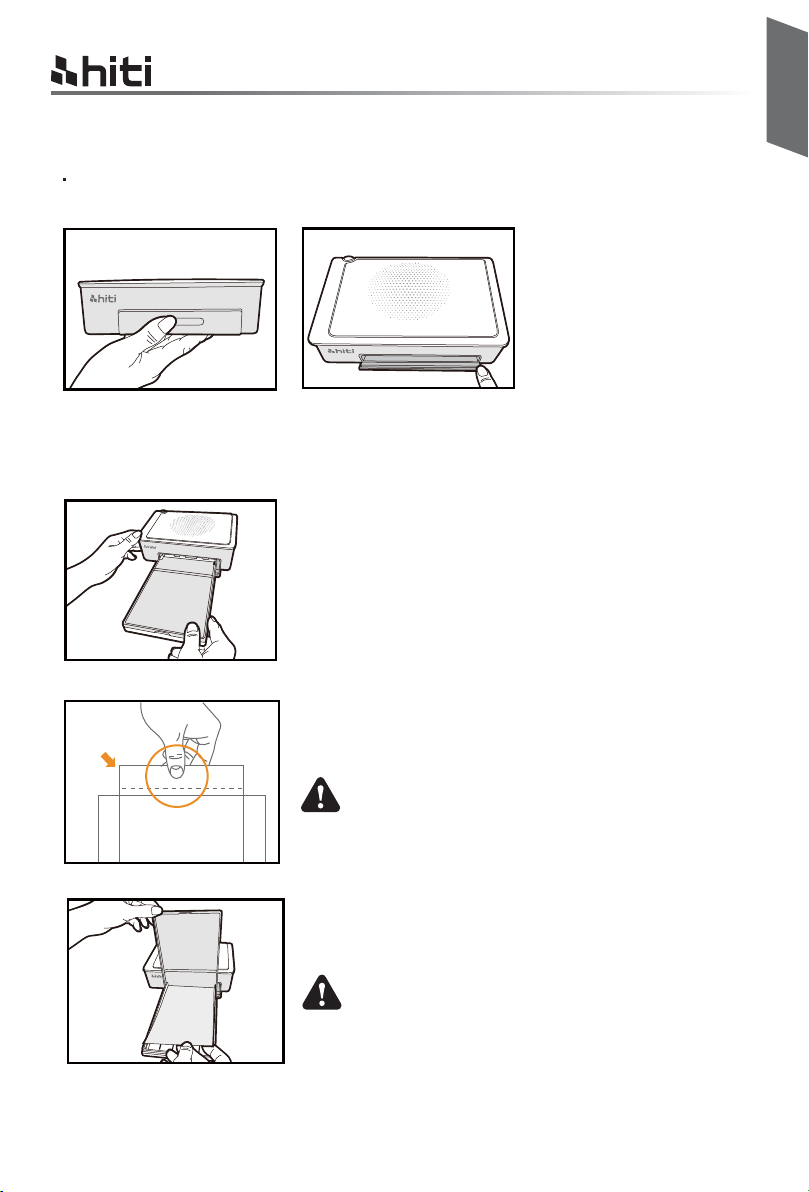
HiTi P310W Manual del usuario
Capítulo 2. Instalación y configuración
Carga de papel
1. Abra la tapa del casete de papel. En primer lugar, presione hacia abajo la tapa y luego ábrala.
2. Coloque aquí el casete de papel.
Español
3. Extraiga cuidadosamente el papel.
SUJETE EL LADO PERFORADO DEL PAPEL
FOTOGRÁFICO Y EVITE TOCAR LA SUPERFICIE AL
EXTRAERLO DEL EMBALAJE.
4. Abra el casete de papel e inserte el papel en el casete de
papel. Sugerimos colocar menos de 15 hojas de papel a la
vez para evitar errores.
ASEGÚRESE DE COLOCAR EL PAPEL CON LA
SUPERFICIE CORRECTA (LA SUPERFICIE BRILLOSA HACIA ARRIBA Y EL LOGOTIPO DE HITI HACIA
ABAJO).
2-3

HiTi P310W Manual del usuario
Capítulo 3. Conexión con la impresora
Conexión inalámbrica
Paso 1: descargue e instale la aplicación gratuita “Prinbiz” en el dispositivo portátil. Puede
descargarla desde Apple Store o Google Play.
Paso 2: conecte el dispositivo portátil a la impresora P310W (SSID: HiTi P310W).
Paso 3: una vez que se realice la conexión, puede comenzar a utilizar la aplicación Prinbiz
para editar e imprimir fotografías.
Español
1
2 3
3-1
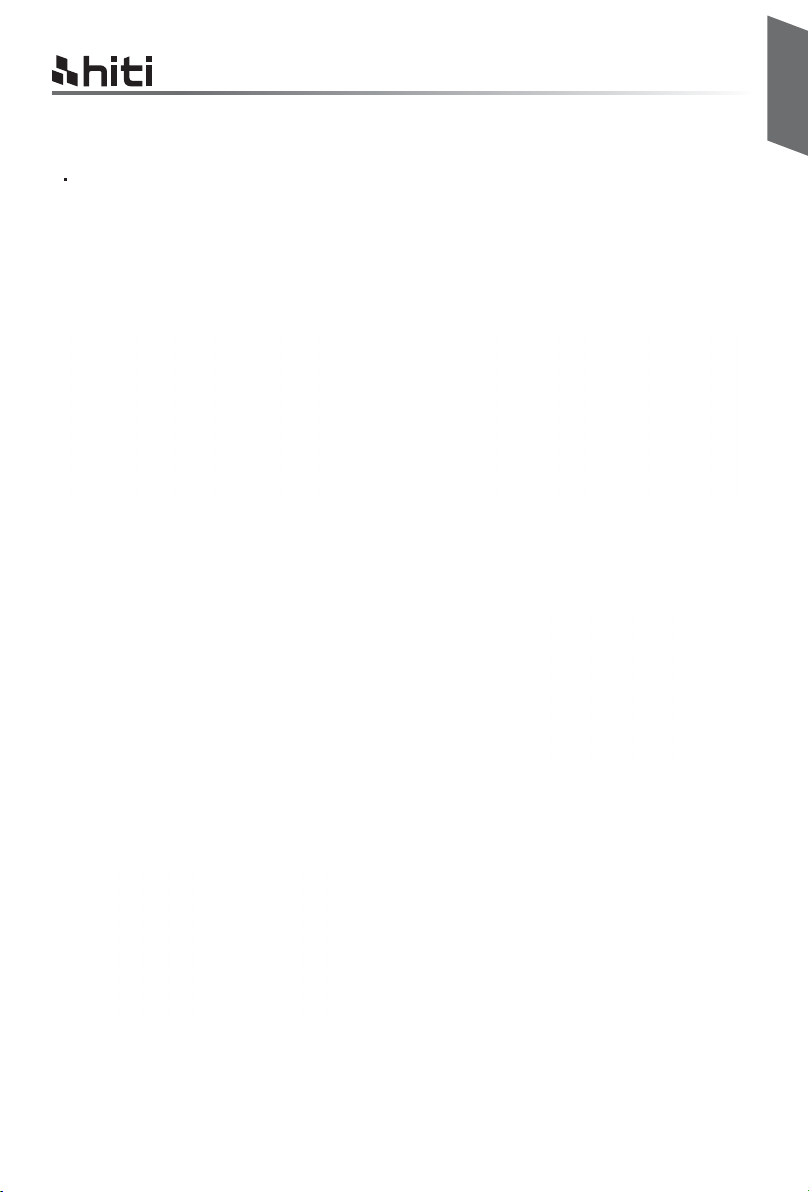
HiTi P310W Manual del usuario
Capítulo 3. Conexión con la impresora
Conexión con la PC
Paso 1: conecte la PC a la impresora P310W con el cable USB.
Paso 2: instale el controlador de la impresora siguiendo los pasos que se detallan a continuación.
Paso 3:Descargue IDQuickDesiree desde el CD y puede editar y crear su propio formato de ID
Español
1. Instale el controlador del CD para ejecutar
y presione Start (Iniciar).
3. La PC instalará el controlador de la impresora.
5. La instalación se completa después de seleccionar
WiFi o conectar el cable USB a la impresora
2. Encienda la impresora para continuar.
4. Seleccione el tipo de conexión de PC
entre USB o WiFi
3-1
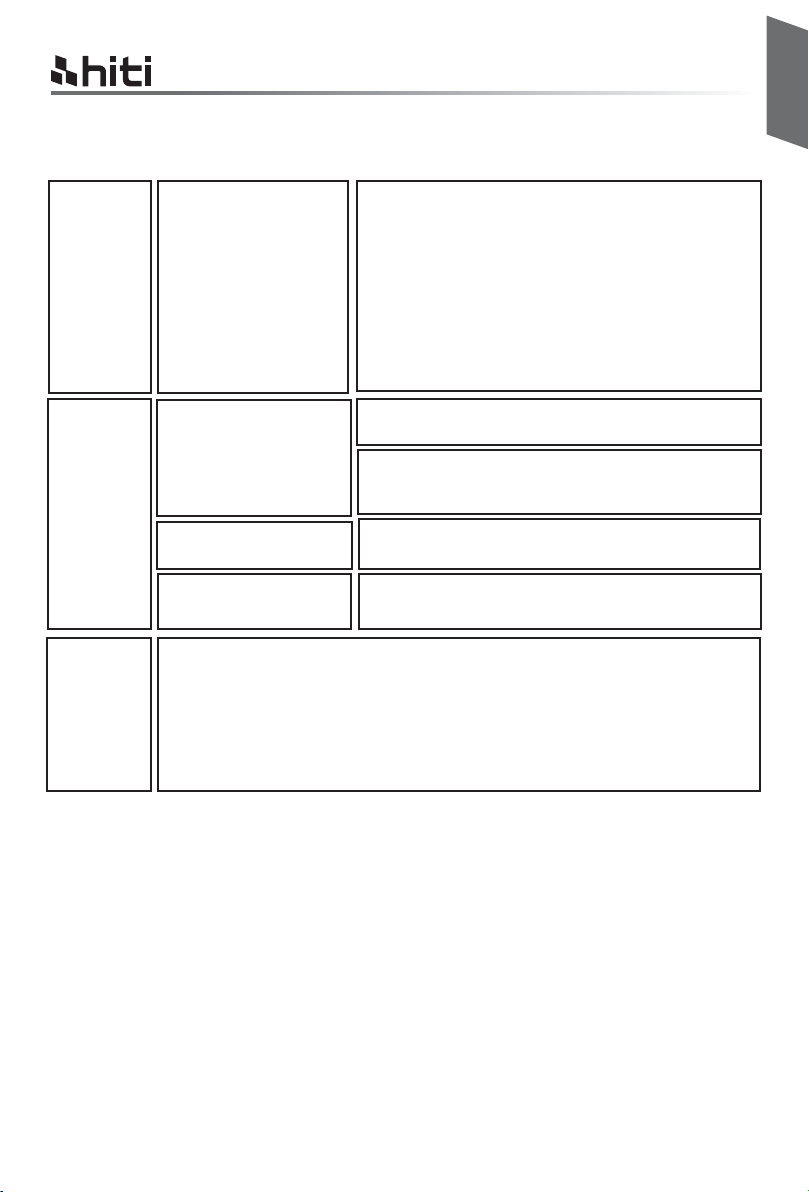
HiTi P310W Manual del usuario
Capítulo 4. Mensaje de los indicadores LED
Español
Rojo
Verde
Azul
Error
Parpadeo (cuando
ocurre un error, el
mensaje de error
aparecerá en los
dispositivos móviles)
Espera, lista
Parpadeo rápido cada 0,
1 segundos
Parpadeo lento cada 0,
5 segundos
Modo de restablecimiento de conexión inalámbrica
- Presione el interruptor de encendido/apagado durante 6 segundos hasta que
el indicador LED parpadee de color azul.
- Presione una vez más el interruptor. Una vez que el indicador LED cambie a
verde, esto significa que se realizó el restablecimiento.
Parpadeo 1 vez: tapa de la cinta no cerrada o no existe cinta
Parpadeo 3 veces: cinta vacía
Parpadeo 4 veces: sin papel
Parpadeo 5 veces: atasco de papel o atasco de cinta
Parpadeo 13 veces: no se puede actualizar el firmware
Presione el interruptor de encendido/apagado
para encender la impresora.ligar a energia.
Se puede apagar la impresora presionando el
interruptor de encendido/apagado durante 3
segundos.
Transmisión de información de impresión/
actualización del firmware
Imprimiendo
4 -1
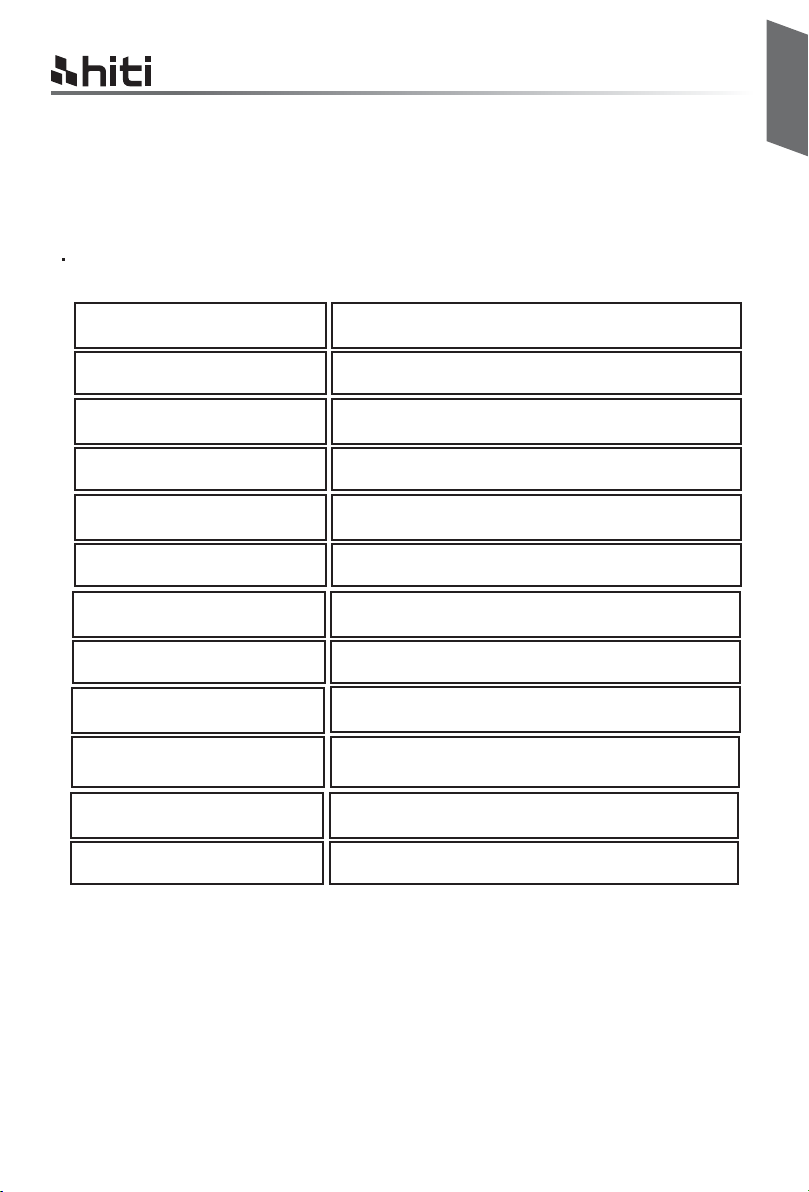
HiTi P310W Manual del usuario
Capítulo 5. Servicio posventa
Comuníquese con los distribuidores o centro de servicio técnico de HiTi para obtener información
sobre el servicio posventa..
Especificaciones*
Español
Resolución
Velocidad de impresión
Tamaño de impresión
Capacidad del casete de cinta
Capacidad del casete de papel
Formatos de archivo compatibles
con la aplicación
Alimentación
Puerto de E/S Micro-B.
Transferencia de datos
Sistemas operativos compatibles
con PC
Sistemas operativos compatibles
con la aplicación
Dimensiones 186 x 138 x 64,5 mm Menos de 1 kg
300*300 dpi
47 seg
4*6’
60 impresiones/casete
Hasta 30 hojas
JPEG, PNG, BMP
Adaptador de CC de 19 V y 65 W
Wi-Fi, cartão SD, PC
iOS, Android, Win XP, VISTA, Win 7, Win 8,
MAC OS*10.6 y superior
iOS5.1.1, Android 4.0.3
* Especificaciones sujetas a cambios sin previo aviso.
5 -1
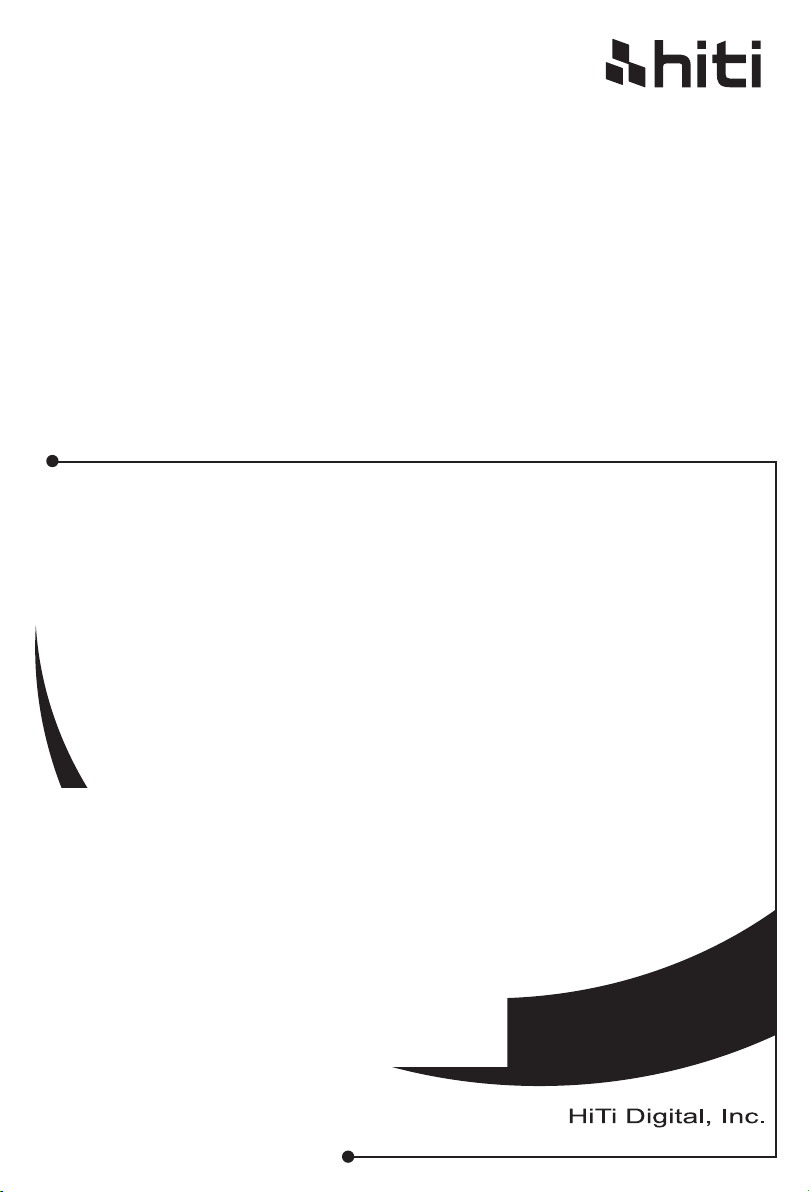
HiTi P310W
manual do Usuário
www.hiti.com
V_0.1
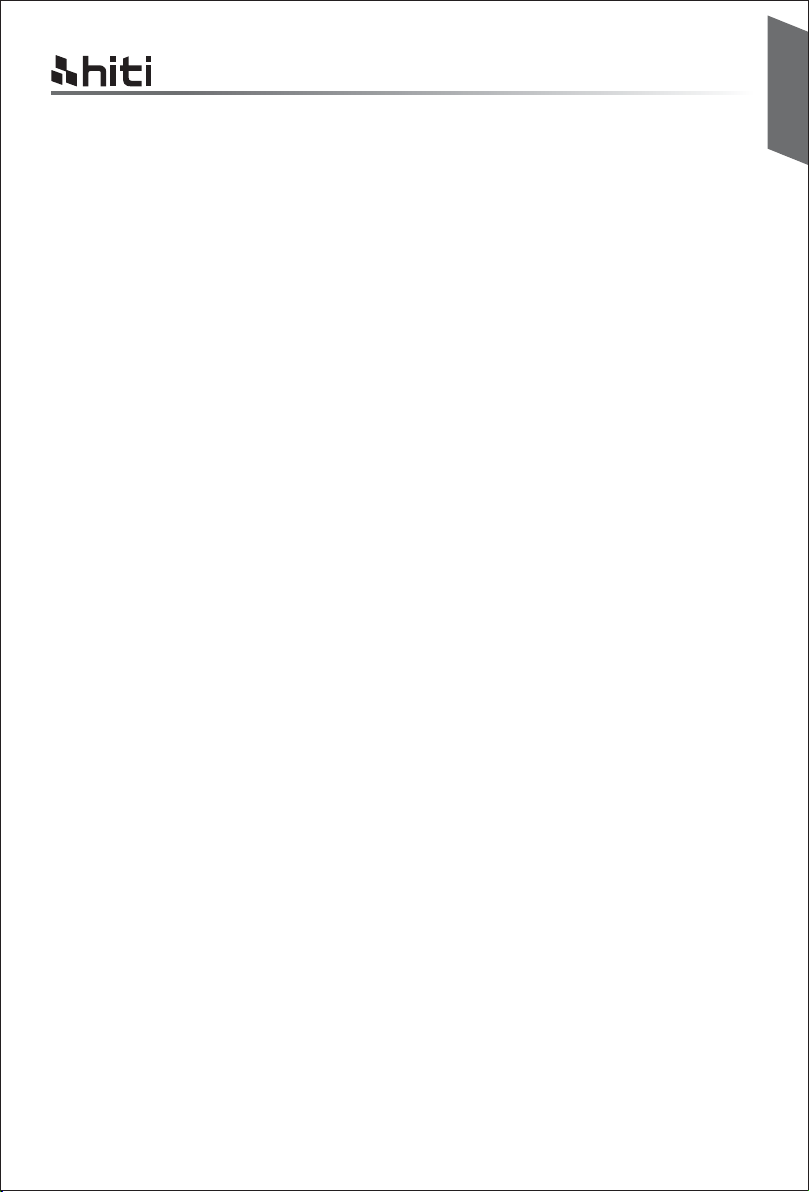
HiTi P310W manual do Usuário
ÍNDICE
Capítulo 1. Instruções importantes de segurança
Ambientes ······················································································································
Instrução de Manuseio·······································································································
Instrução de manuseio para Consumíveis e Saídas Impressas ·················································
Capítulo 2. Instalação e Configuração
Índice ·····························································································································
Nomes e Funções das Peças·······························································································
Conectando o Cabo de Alimentação······················································································
Carregando a Fita ·············································································································
Carregando Papel ············································································································
Português
1-1
1-2
1-3
2-1
2-2
2-2
2-3
2-3
Capítulo 3. Conecte a impressora
aplicativo livre (Prinbiz)·······································································································
Sem Fio ··························································································································
Conecte ao PC ·················································································································
Capítulo 4. Mensagem de LED
Mensagem tabela de LED···································································································
Capítulo 5. Serviço pós-venda
Especificações ·················································································································
3-1
3-1
3-1
4-1
5-1
